HONDA CLARITY ELECTRIC 2019 Owner's Manual (in English)
Manufacturer: HONDA, Model Year: 2019, Model line: CLARITY ELECTRIC, Model: HONDA CLARITY ELECTRIC 2019Pages: 559, PDF Size: 28.11 MB
Page 201 of 559
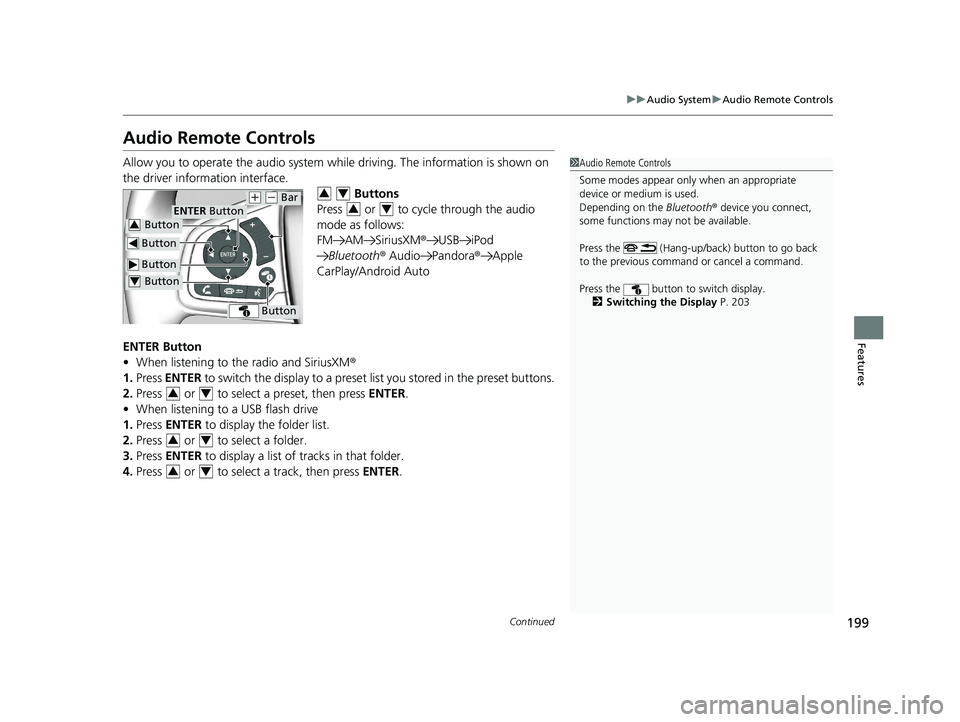
199
uuAudio System uAudio Remote Controls
Continued
Features
Audio Remote Controls
Allow you to operate the audio system whil e driving. The information is shown on
the driver information interface. Buttons
Press or to cycle through the audio
mode as follows:
FM AM SiriusXM ®USB iPod
Bluetooth ® Audio Pandora ®Apple
CarPlay/Android Auto
ENTER Button
• When listening to the radio and SiriusXM ®
1. Press ENTER to switch the disp lay to a preset list you stored in the preset buttons.
2. Press or to select a preset, then press ENTER.
• When listening to a USB flash drive
1. Press ENTER to display the folder list.
2. Press or to select a folder.
3. Press ENTER to display a list of tracks in that folder.
4. Press or to select a track, then press ENTER.1Audio Remote Controls
Some modes appear only when an appropriate
device or medium is used.
Depending on the Bluetooth® device you connect,
some functions may not be available.
Press the (Hang-up/back) button to go back
to the previous command or cancel a command.
Press the button to switch display. 2 Switching the Display P. 203
Button
ENTER Button
Button
(+ (- Bar
Button
Button3
Button4
34
34
34
34
34
19 CLARITY BEV-31TRV6200.book 199 ページ 2018年10月29日 月曜日 午前10時54分
Page 202 of 559
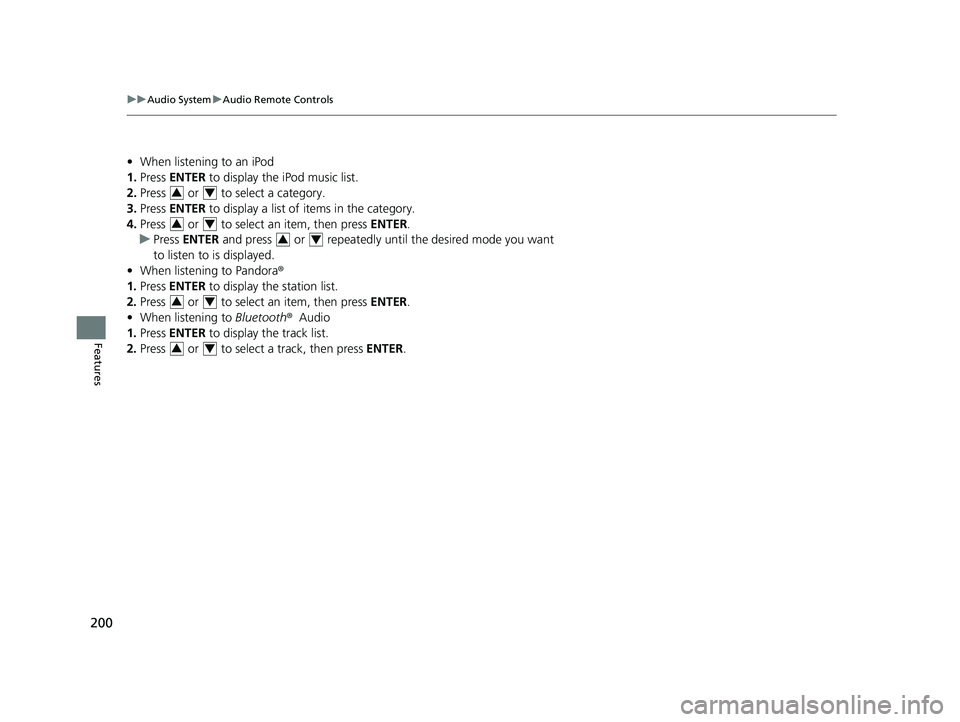
200
uuAudio System uAudio Remote Controls
Features
• When listening to an iPod
1. Press ENTER to display the iPod music list.
2. Press or to select a category.
3. Press ENTER to display a list of items in the category.
4. Press or to select an item, then press ENTER.
u Press ENTER and press or repeatedly until the desired mode you want
to listen to is displayed.
• When listening to Pandora ®
1. Press ENTER to display the station list.
2. Press or to select an item, then press ENTER.
• When listening to Bluetooth®Audio
1. Press ENTER to display the track list.
2. Press or to select a track, then press ENTER.
34
34
34
34
34
19 CLARITY BEV-31TRV6200.book 200 ページ 2018年10月29日 月曜日 午前10時54分
Page 203 of 559
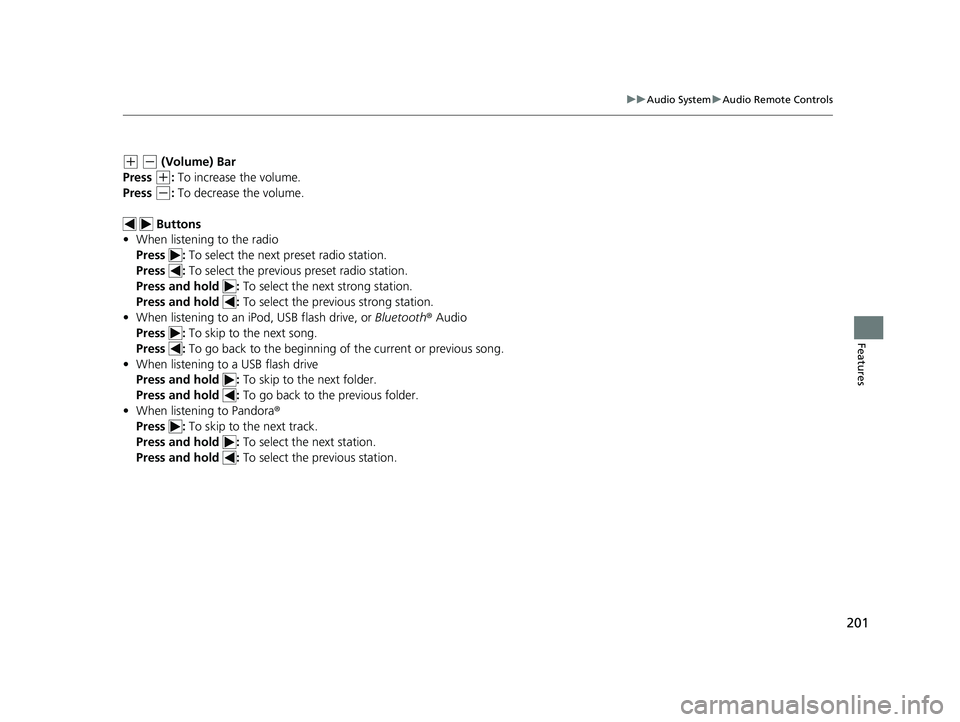
201
uuAudio System uAudio Remote Controls
Features
(+ (- (Volume) Bar
Press
(+: To increase the volume.
Press
(-: To decrease the volume.
Buttons
• When listening to the radio
Press : To select the next preset radio station.
Press : To select the previous preset radio station.
Press and hold : To select the next strong station.
Press and hold : To select the previous strong station.
• When listening to an iPod, USB flash drive, or Bluetooth® Audio
Press : To skip to the next song.
Press : To go back to the beginning of the current or previous song.
• When listening to a USB flash drive
Press and hold : To skip to the next folder.
Press and hold : To go back to the previous folder.
• When listening to Pandora ®
Press : To skip to the next track.
Press and hold : To select the next station.
Press and hold : To select the previous station.
19 CLARITY BEV-31TRV6200.book 201 ページ 2018年10月29日 月曜日 午前10時54分
Page 204 of 559
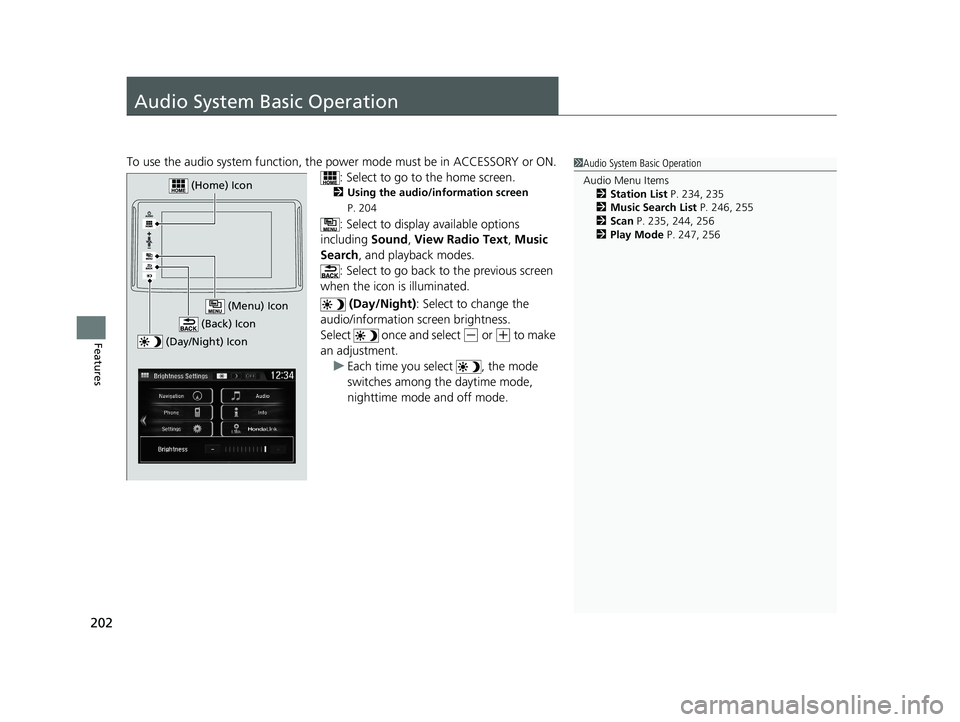
202
Features
Audio System Basic Operation
To use the audio system function, the power mode must be in ACCESSORY or ON.
: Select to go to the home screen.
2Using the audio/information screen
P. 204
: Select to display available options
including Sound, View Radio Text , Music
Search , and playback modes.
: Select to go back to the previous screen
when the icon is illuminated.
(Day/Night): Select to change the
audio/information screen brightness.
Select once and select
(- or (+ to make
an adjustment. u Each time you select , the mode
switches among the daytime mode,
nighttime mode and off mode.
1Audio System Basic Operation
Audio Menu Items
2 Station List P. 234, 235
2 Music Search List P. 246, 255
2 Scan P. 235, 244, 256
2 Play Mode P. 247, 256
(Day/Night) Icon
(Home) Icon
(Back) Icon
(Menu) Icon
19 CLARITY BEV-31TRV6200.book 202 ページ 2018年10月29日 月曜日 午前10時54分
Page 205 of 559
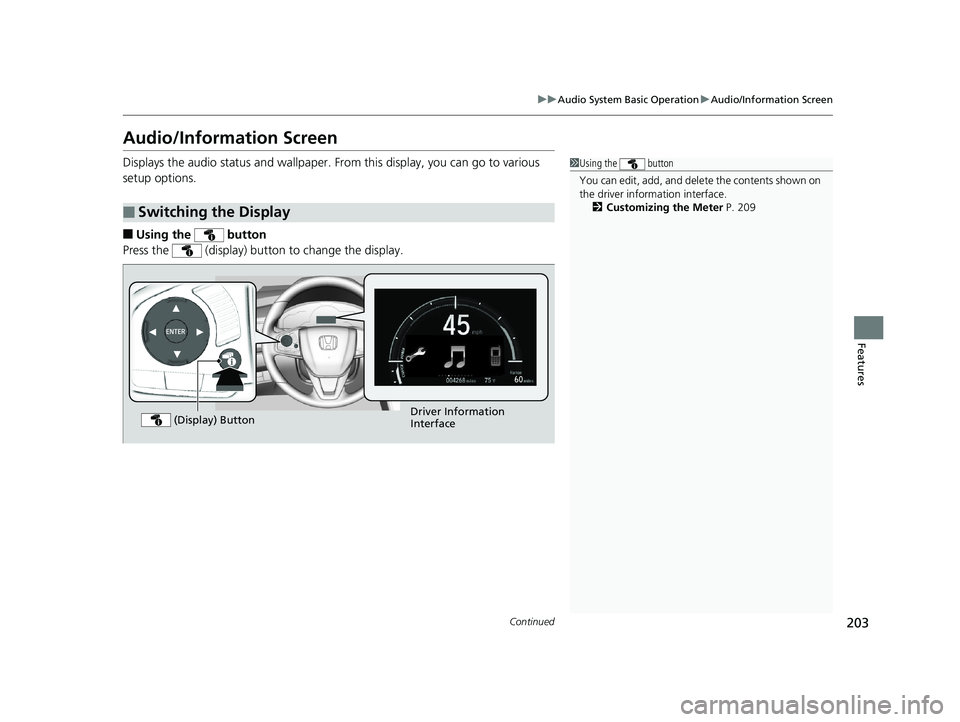
203
uuAudio System Basic Operation uAudio/Information Screen
Continued
Features
Audio/Information Screen
Displays the audio status and wallpaper. From this display, you can go to various
setup options.
■Using the button
Press the (display) button to change the display.
■Switching the Display
1 Using the button
You can edit, add, and dele te the contents shown on
the driver information interface. 2 Customizing the Meter P. 209
Driver Information
Interface
(Display) Button
19 CLARITY BEV-31TRV6200.book 203 ページ 2018年10月29日 月曜日 午前10時54分
Page 206 of 559
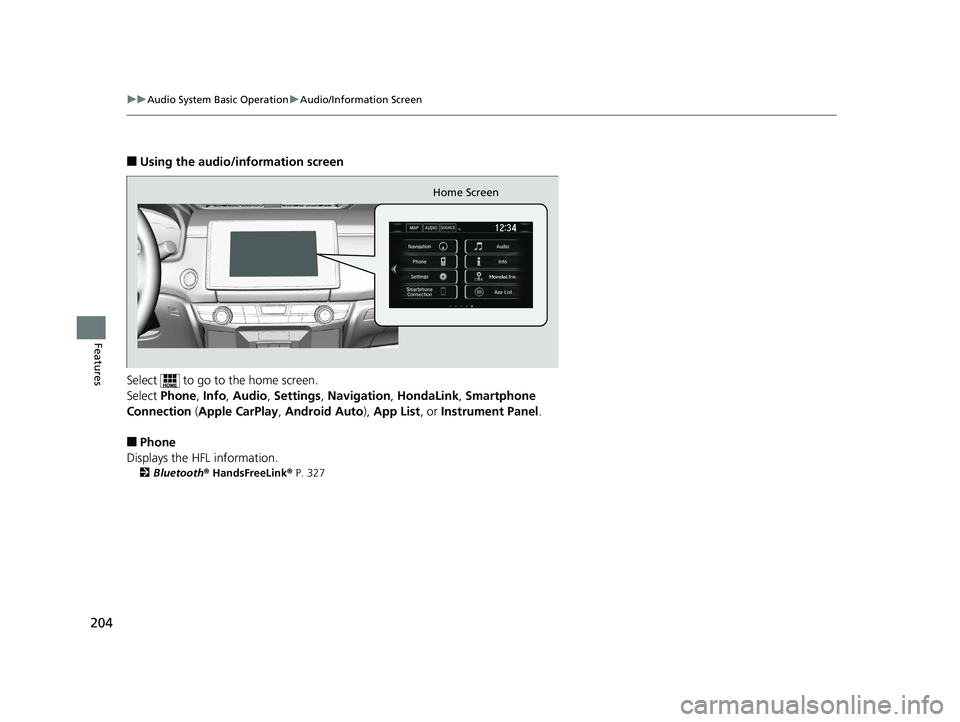
204
uuAudio System Basic Operation uAudio/Information Screen
Features
■Using the audio/information screen
Select to go to the home screen.
Select Phone, Info, Audio , Settings , Navigation , HondaLink , Smartphone
Connection ( Apple CarPlay , Android Auto ), App List, or Instrument Panel .
■Phone
Displays the HFL information.
2 Bluetooth ® HandsFreeLink ® P. 327
Home Screen
19 CLARITY BEV-31TRV6200.book 204 ページ 2018年10月29日 月曜日 午前10時54分
Page 207 of 559
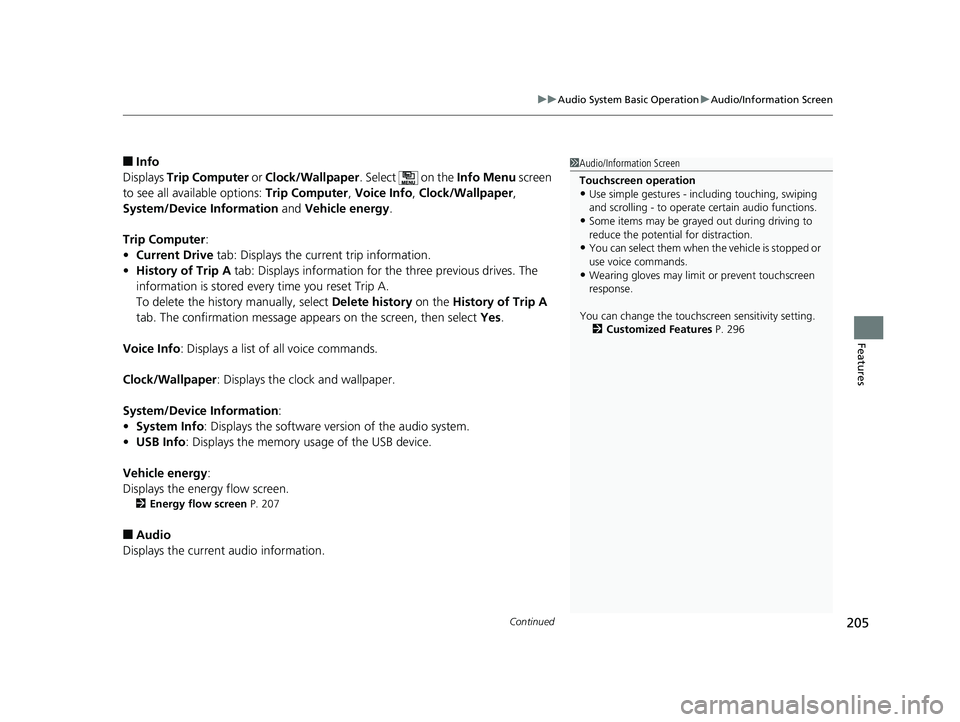
Continued205
uuAudio System Basic Operation uAudio/Information Screen
Features
■Info
Displays Trip Computer or Clock/Wallpaper . Select on the Info Menu screen
to see all available options: Trip Computer, Voice Info, Clock/Wallpaper ,
System/Device Information and Vehicle energy .
Trip Computer :
• Current Drive tab: Displays the current trip information.
• History of Trip A tab: Displays information for the three previous drives. The
information is stored every time you reset Trip A.
To delete the history manually, select Delete history on the History of Trip A
tab. The confirmation message appears on the screen, then select Yes.
Voice Info : Displays a list of all voice commands.
Clock/Wallpaper : Displays the clock and wallpaper.
System/Device Information :
• System Info : Displays the software version of the audio system.
• USB Info : Displays the memory usage of the USB device.
Vehicle energy :
Displays the ener gy flow screen.
2Energy flow screen P. 207
■Audio
Displays the current audio information.
1 Audio/Information Screen
Touchscreen operation
•Use simple gestures - in cluding touching, swiping
and scrolling - to operate certain audio functions.
•Some items may be grayed out during driving to
reduce the potential for distraction.
•You can select them when the vehicle is stopped or
use voice commands.
•Wearing gloves may limit or prevent touchscreen
response.
You can change the touchs creen sensitivity setting.
2 Customized Features P. 296
19 CLARITY BEV-31TRV6200.book 205 ページ 2018年10月29日 月曜日 午前10時54分
Page 208 of 559
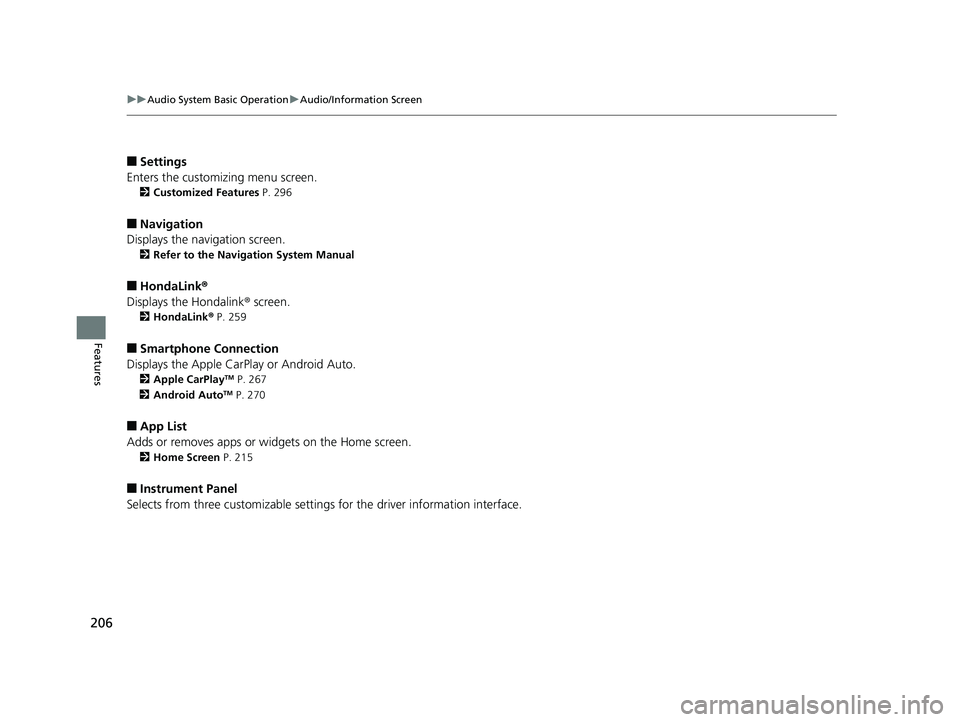
206
uuAudio System Basic Operation uAudio/Information Screen
Features
■Settings
Enters the customiz ing menu screen.
2Customized Features P. 296
■Navigation
Displays the navigation screen.
2 Refer to the Navigation System Manual
■HondaLink ®
Displays the Hondalink ® screen.
2HondaLink ® P. 259
■Smartphone Connection
Displays the Apple CarPlay or Android Auto.
2 Apple CarPlayTM P. 267
2 Android AutoTM P. 270
■App List
Adds or removes apps or widgets on the Home screen.
2 Home Screen P. 215
■Instrument Panel
Selects from three customizable settings for the driver information interface.
19 CLARITY BEV-31TRV6200.book 206 ページ 2018年10月29日 月曜日 午前10時54分
Page 209 of 559
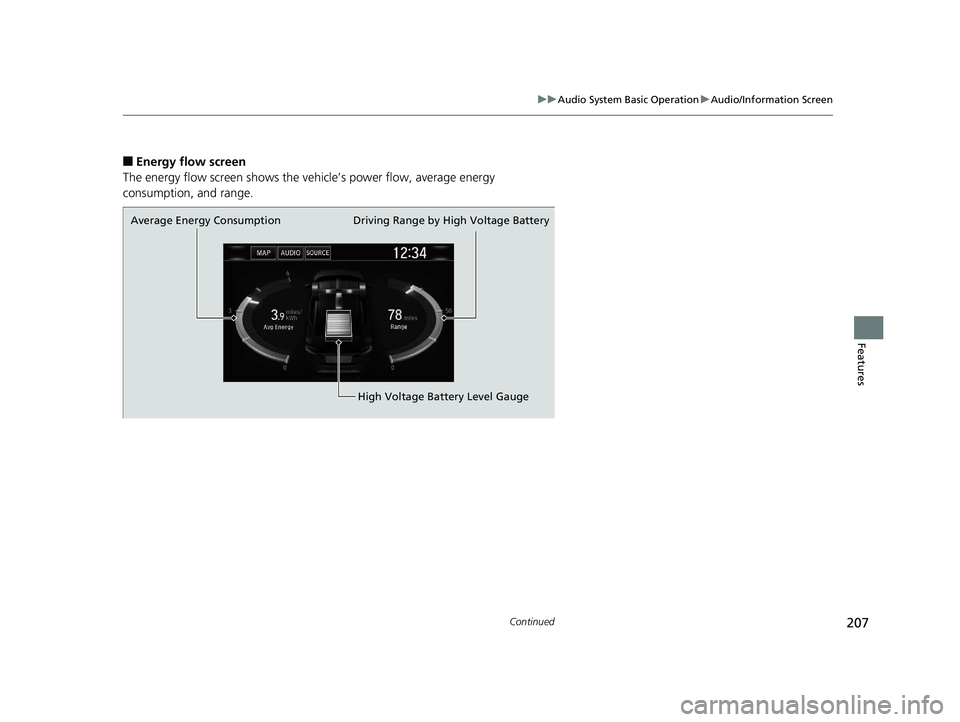
207
uuAudio System Basic Operation uAudio/Information Screen
Continued
Features
■Energy flow screen
The energy flow screen shows the ve hicle’s power flow, average energy
consumption, and range.
Average Energy Consumption
High Voltage Battery Level Gauge
Driving Range by High Voltage Battery
19 CLARITY BEV-31TRV6200.book 207 ページ 2018年10月29日 月曜日 午前10時54分
Page 210 of 559
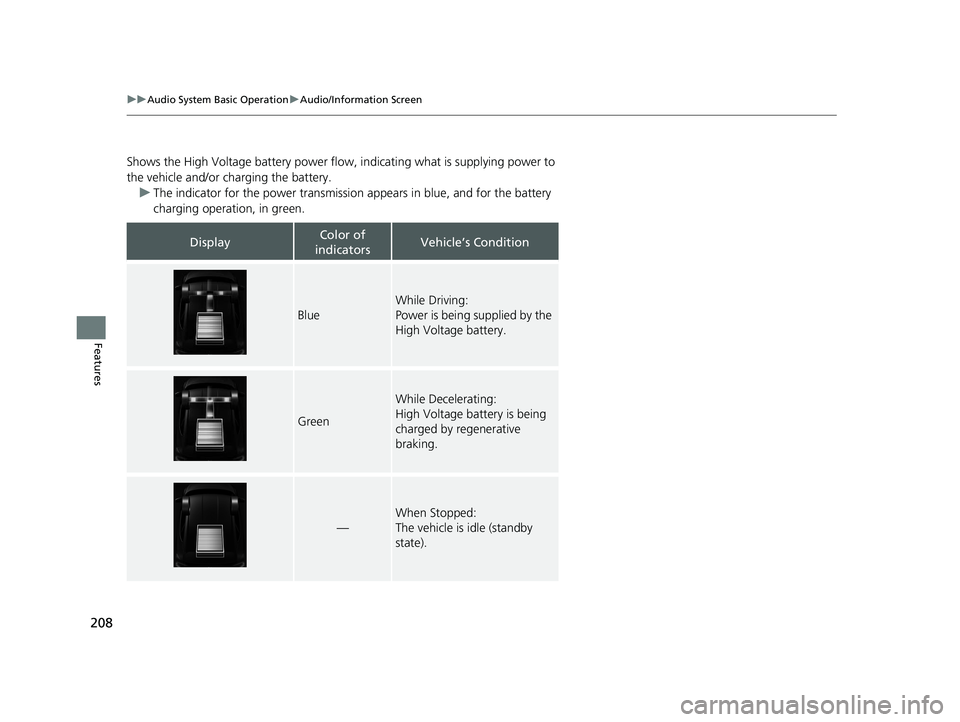
208
uuAudio System Basic Operation uAudio/Information Screen
Features
Shows the High Voltage battery power flow, indicating what is supplying power to
the vehicle and/or charging the battery.
u The indicator for the power transmission appears in blue, and for the battery
charging operation, in green.
DisplayColor of
indicatorsVehicle’s Condition
Blue
While Driving:
Power is being supplied by the
High Voltage battery.
Green
While Decelerating:
High Voltage battery is being
charged by regenerative
braking.
—
When Stopped:
The vehicle is idle (standby
state).
19 CLARITY BEV-31TRV6200.book 208 ページ 2018年10月29日 月曜日 午前10時54分