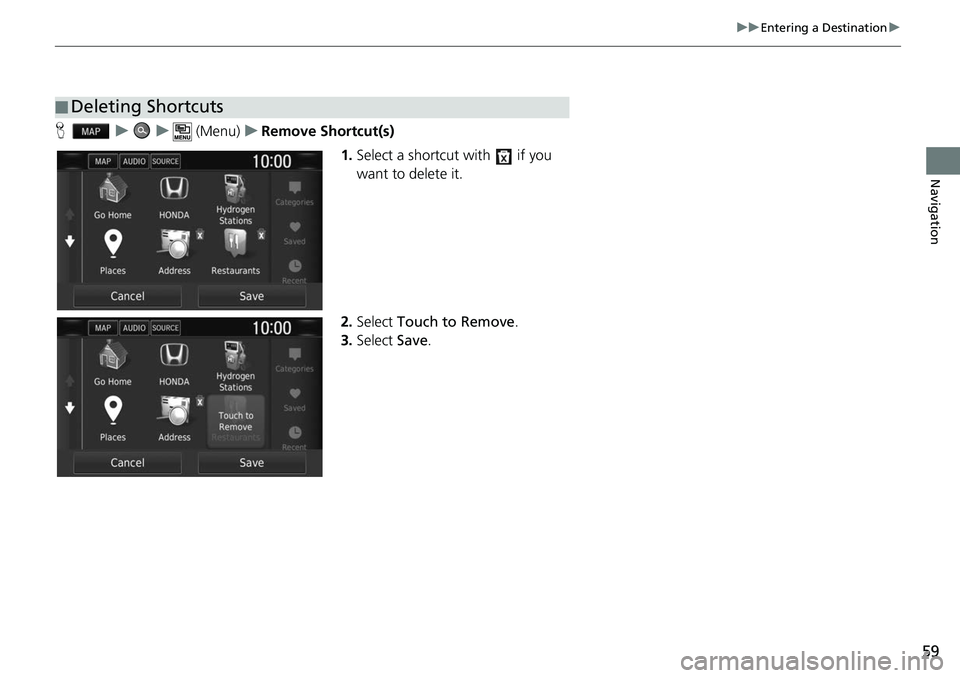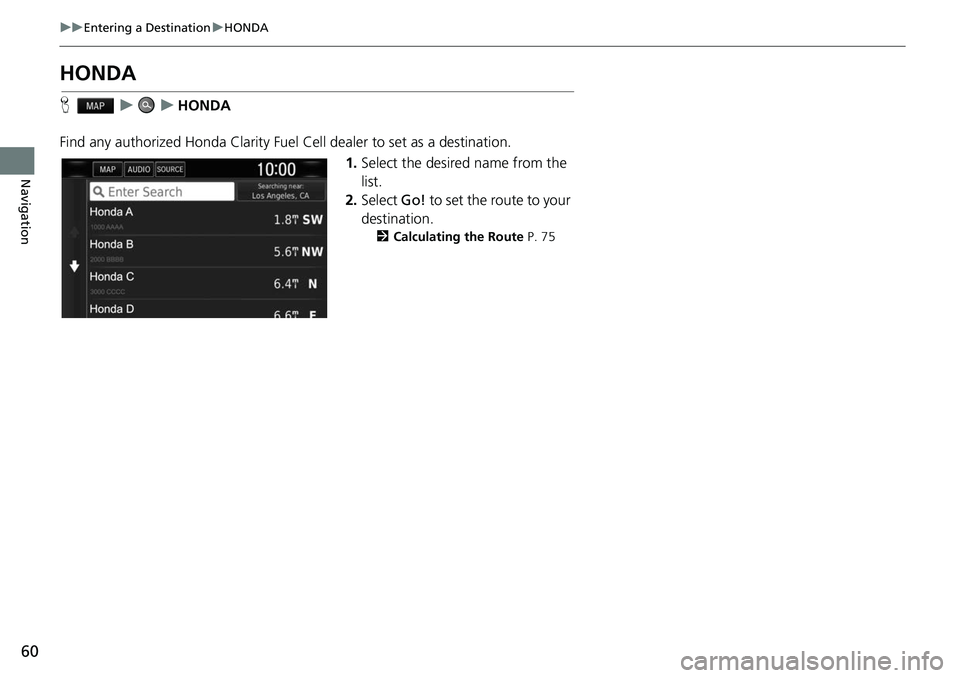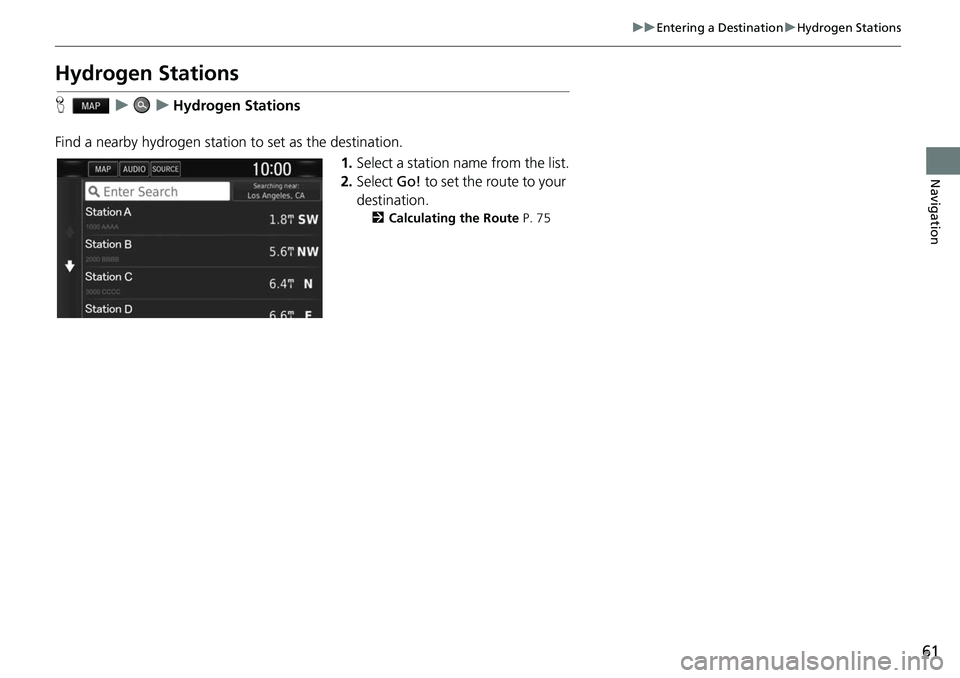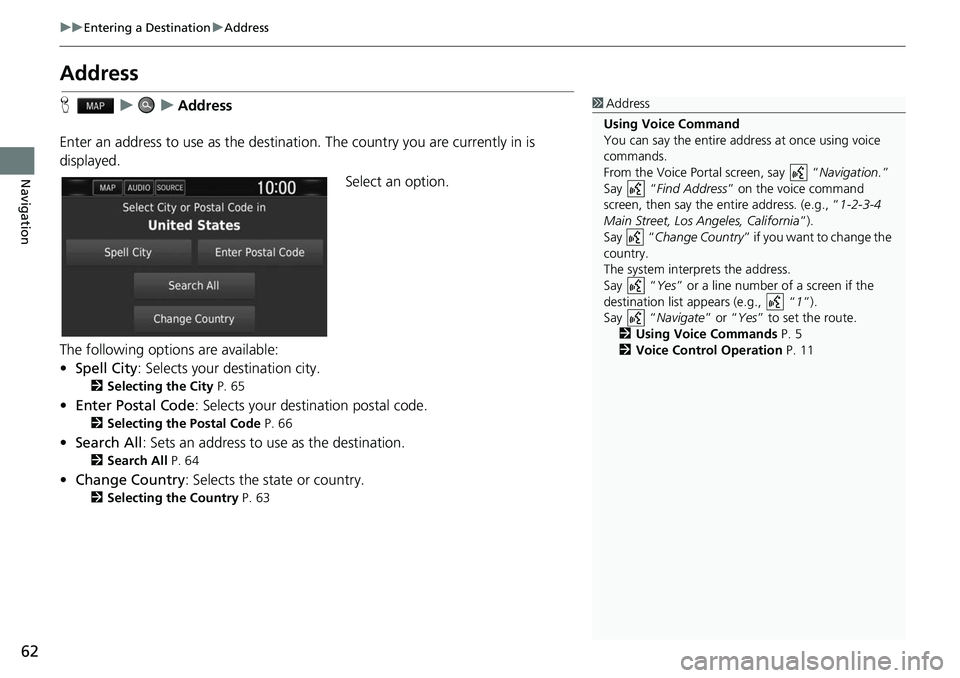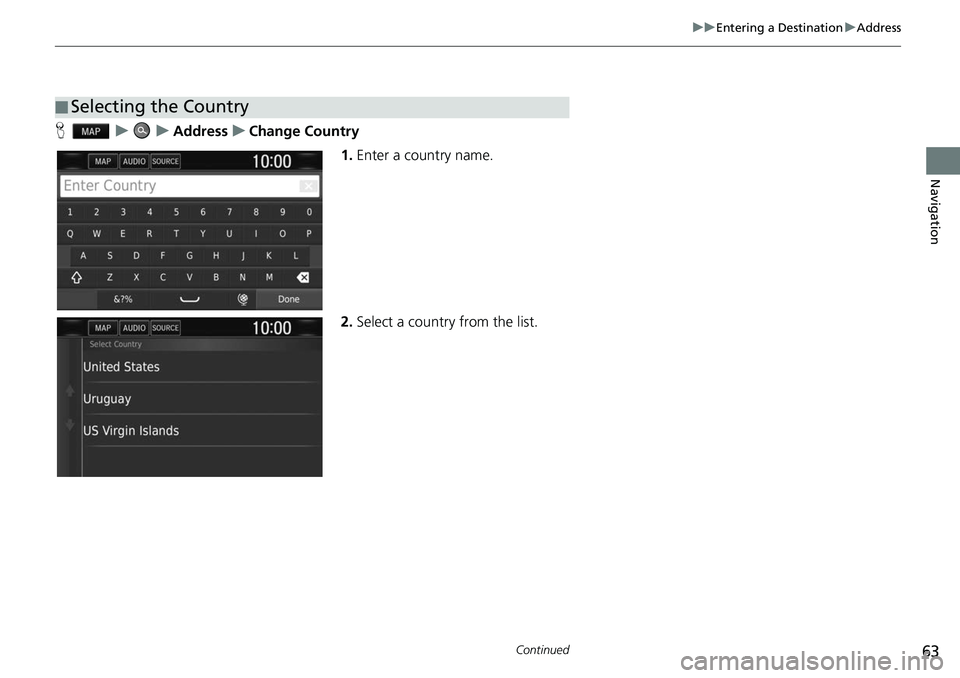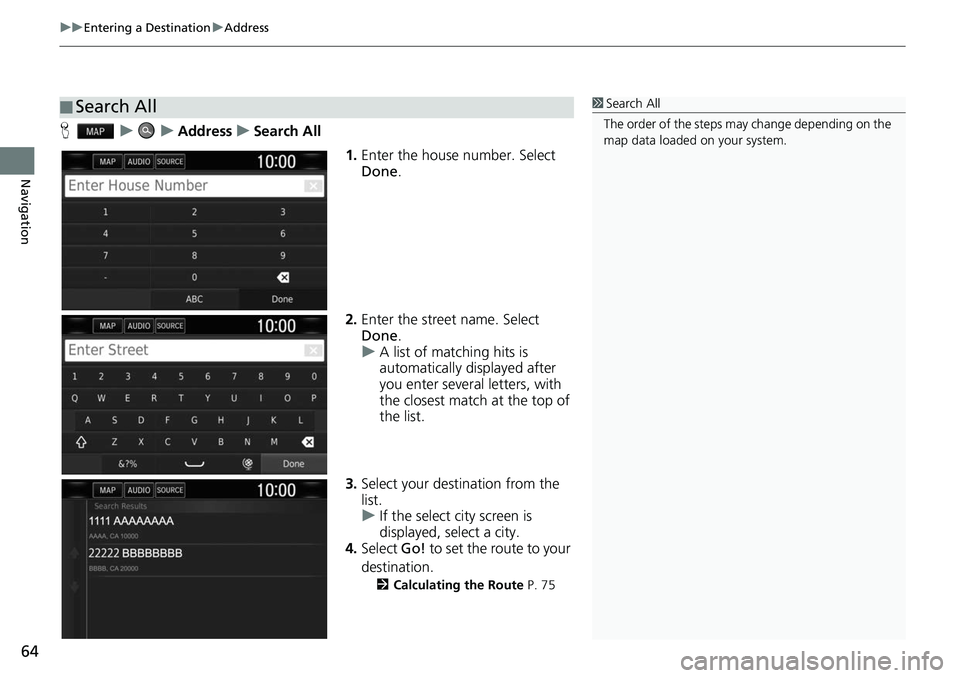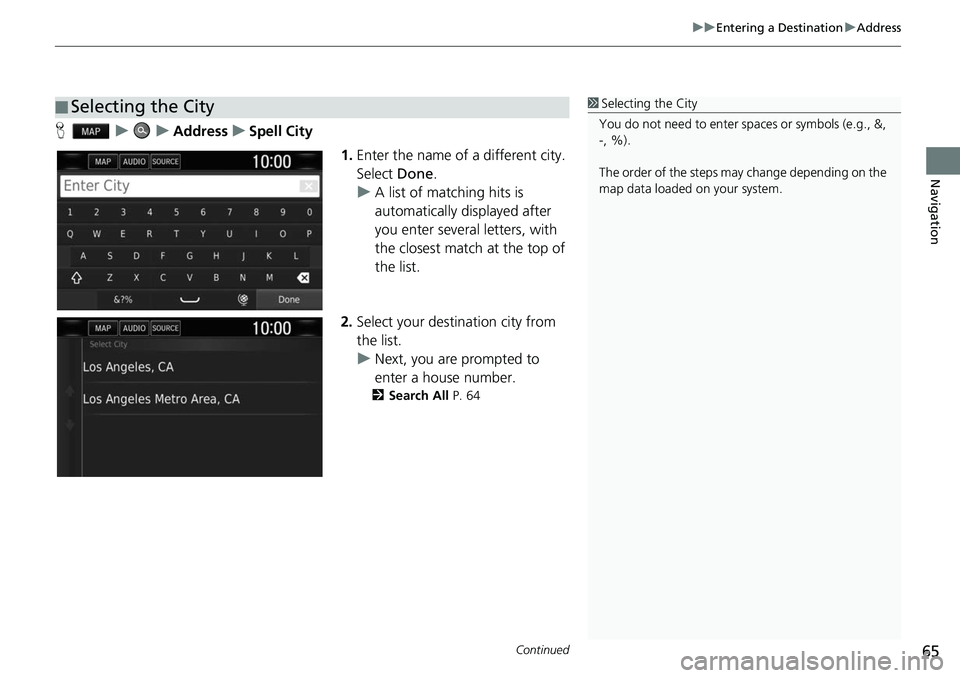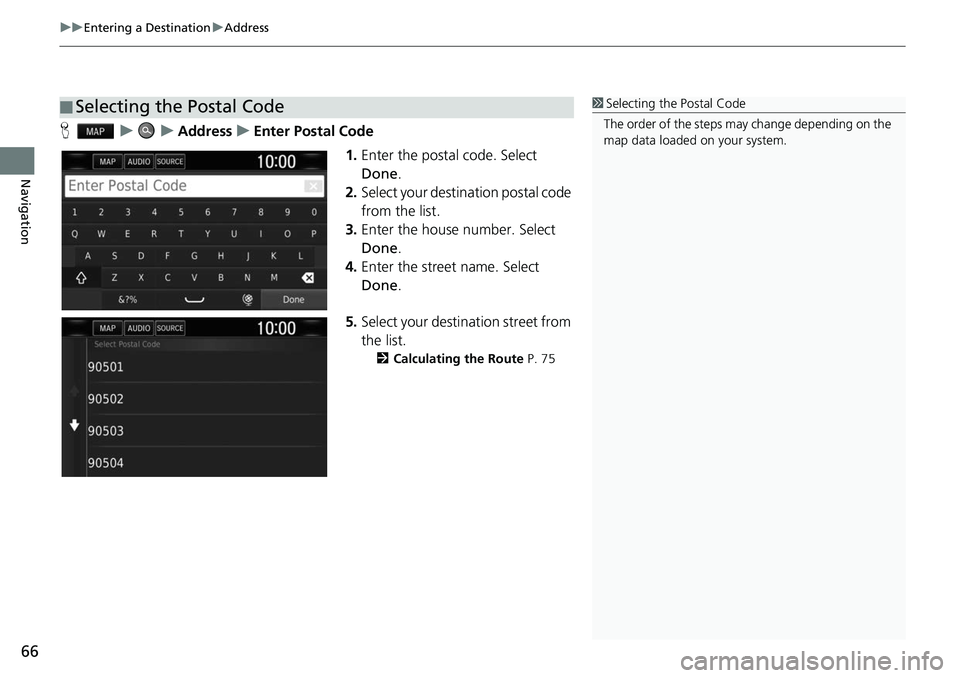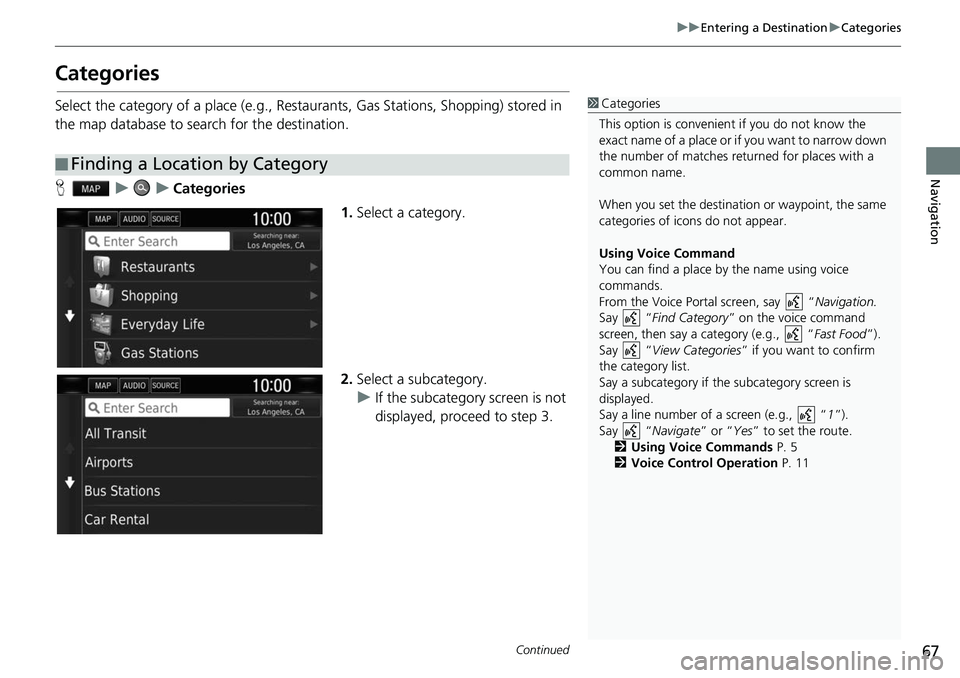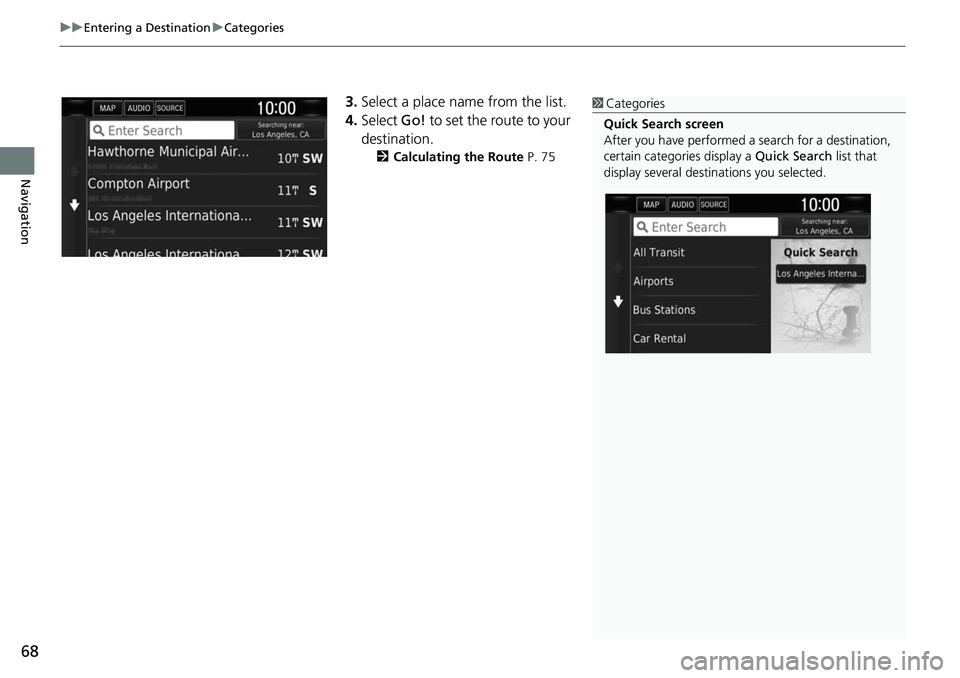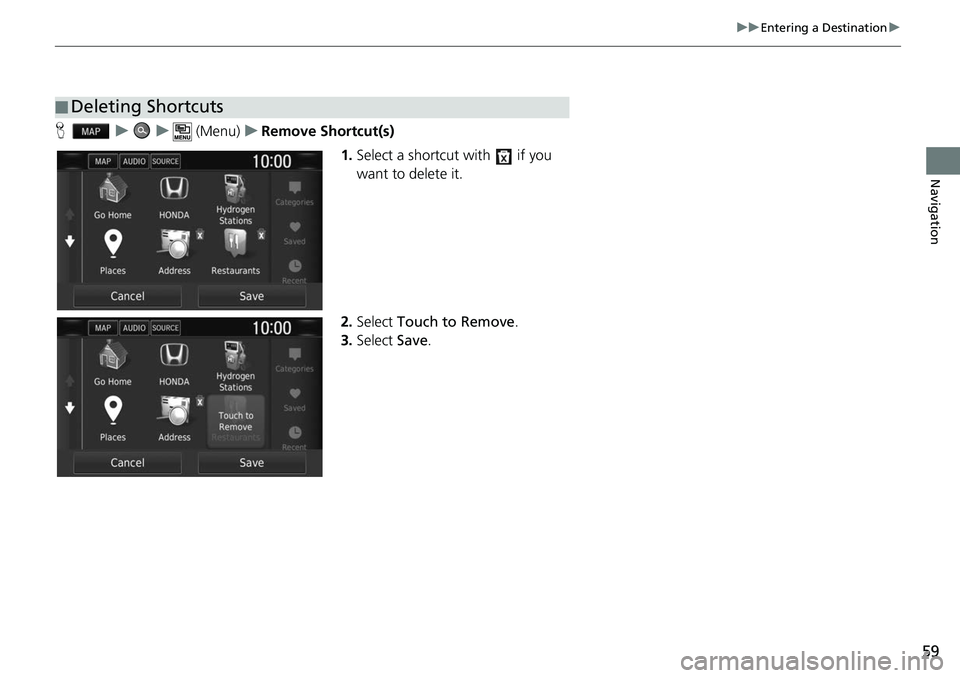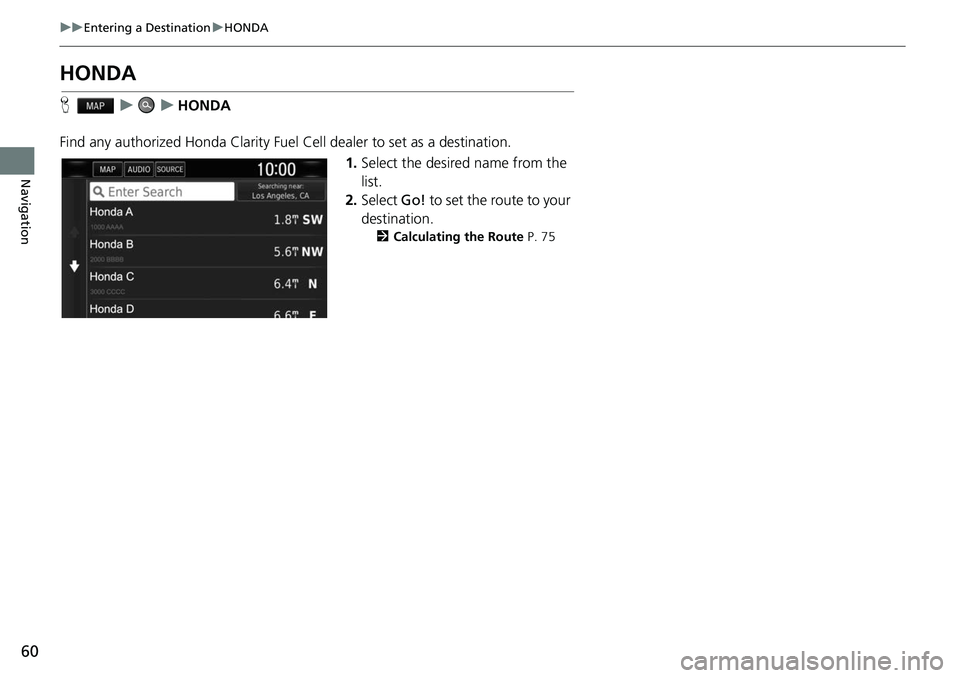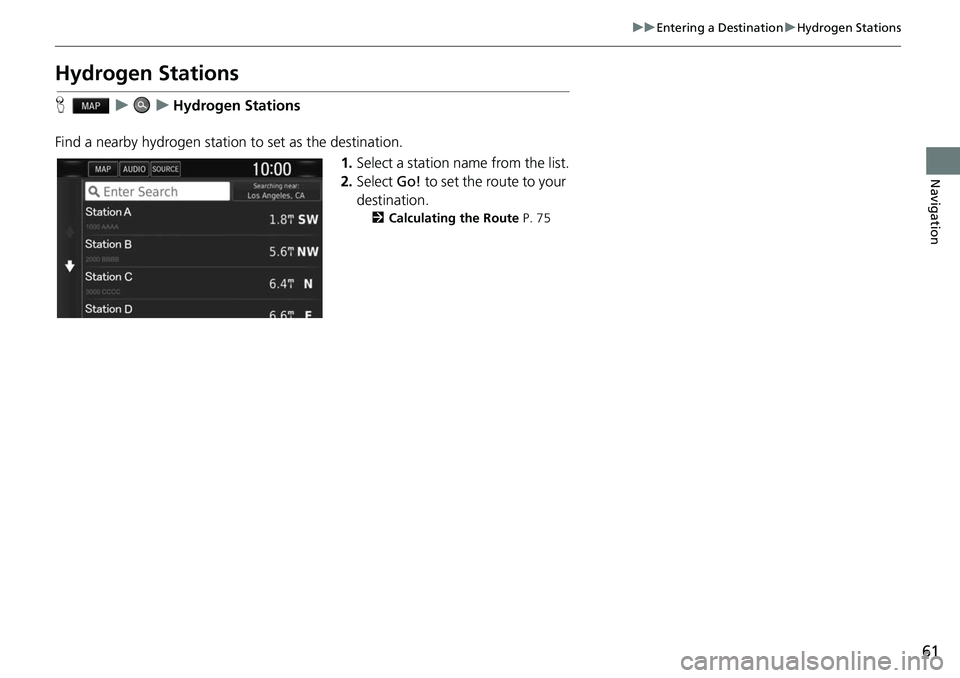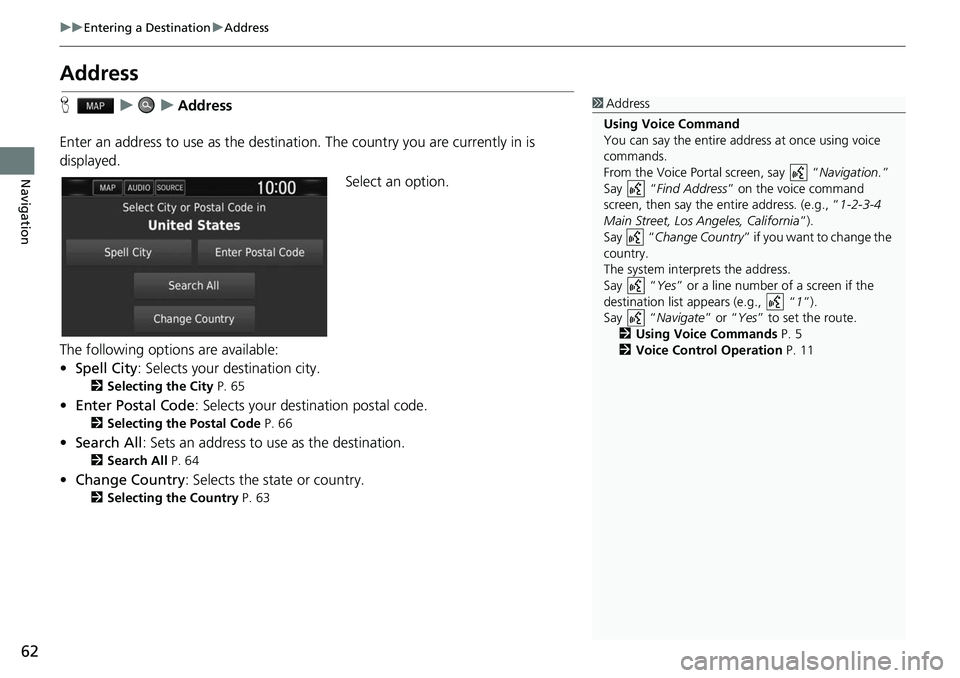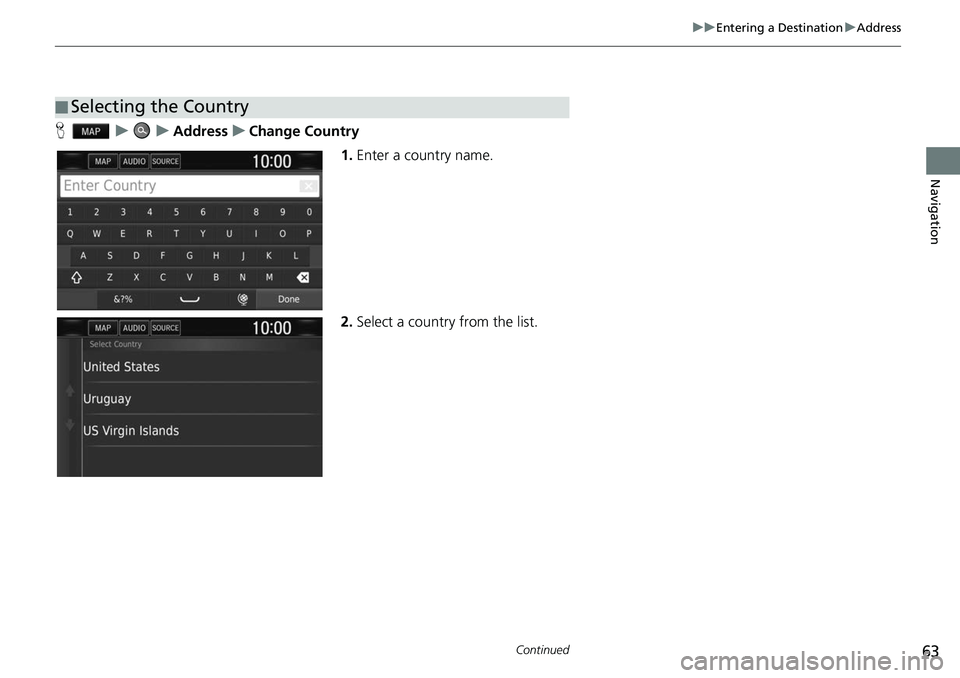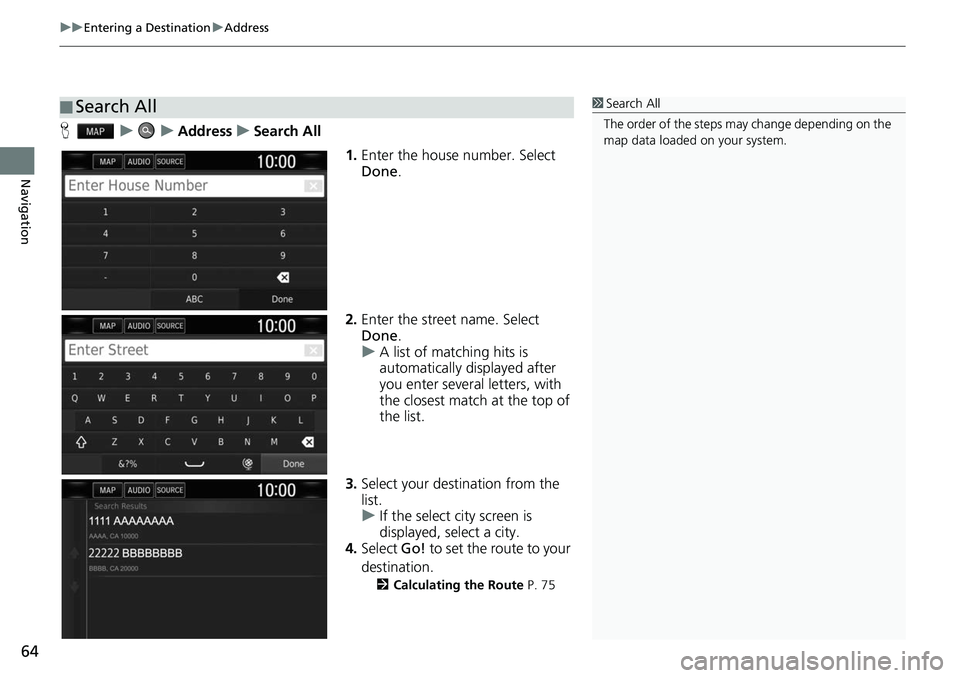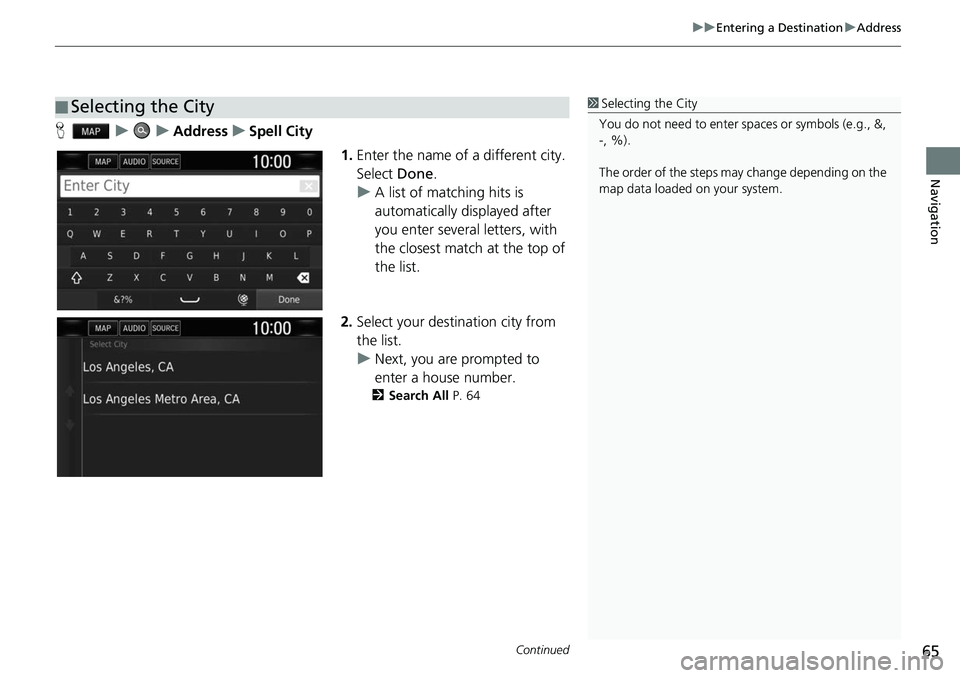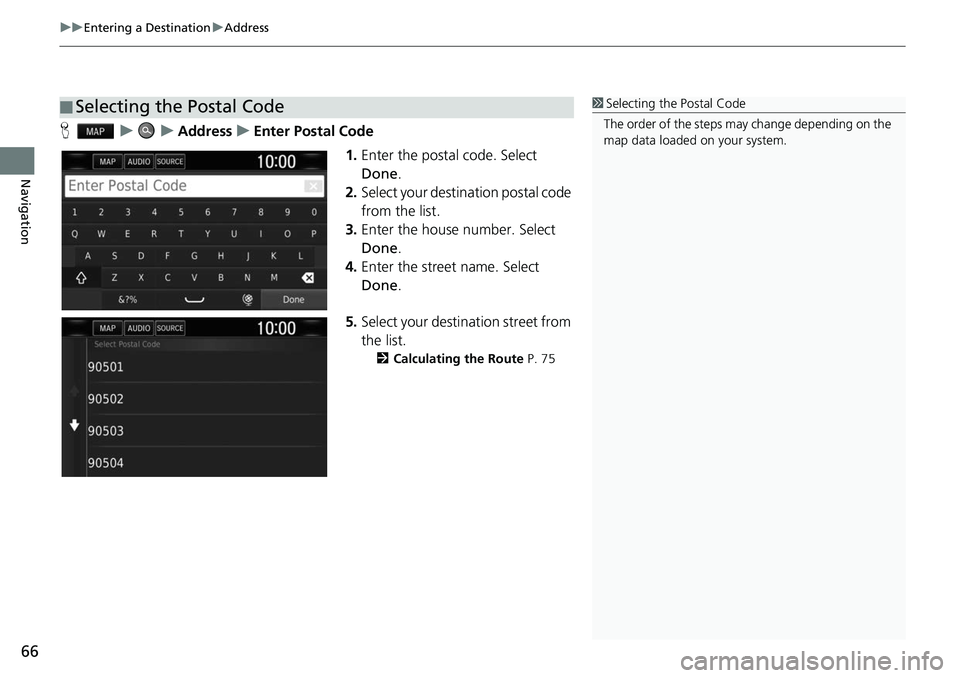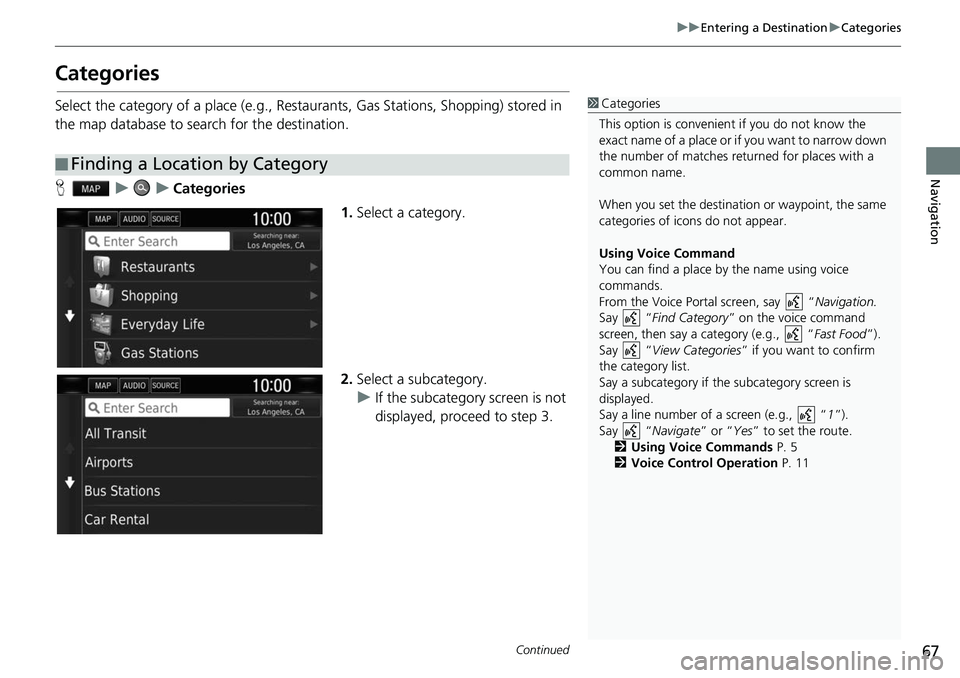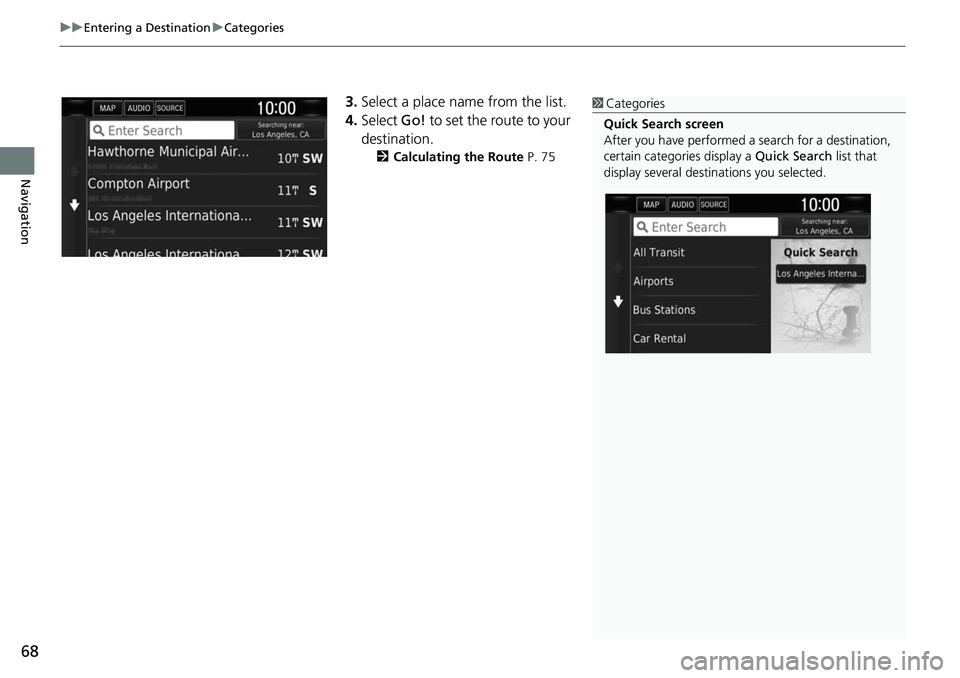HONDA CLARITY FUEL CELL 2017 Navigation Manual (in English)
CLARITY FUEL CELL 2017
HONDA
HONDA
https://www.carmanualsonline.info/img/13/34542/w960_34542-0.png
HONDA CLARITY FUEL CELL 2017 Navigation Manual (in English)
Trending: navigation system, fuel reserve, fuses, clock setting, fuse, audio, lane assist
Page 61 of 139
59
uuEntering a Destination u
Navigation
Huu (Menu)uRemove Shortcut(s)
1.Select a shortcut with if you
want to delete it.
2. Select Touch to Remove .
3. Select Save.
■Deleting Shortcuts
Page 62 of 139
60
uuEntering a Destination uHONDA
Navigation
HONDA
H uuHONDA
Find any authorized Honda Clarity Fuel Cell dealer to set as a destination.
1.Select the desired name from the
list.
2. Select Go! to set the route to your
destination.
2 Calculating the Route P. 75
Page 63 of 139
61
uuEntering a Destination uHydrogen Stations
Navigation
Hydrogen Stations
H uuHydrogen Stations
Find a nearby hydrogen station to set as the destination. 1.Select a station name from the list.
2. Select Go! to set the route to your
destination.
2 Calculating the Route P. 75
Page 64 of 139
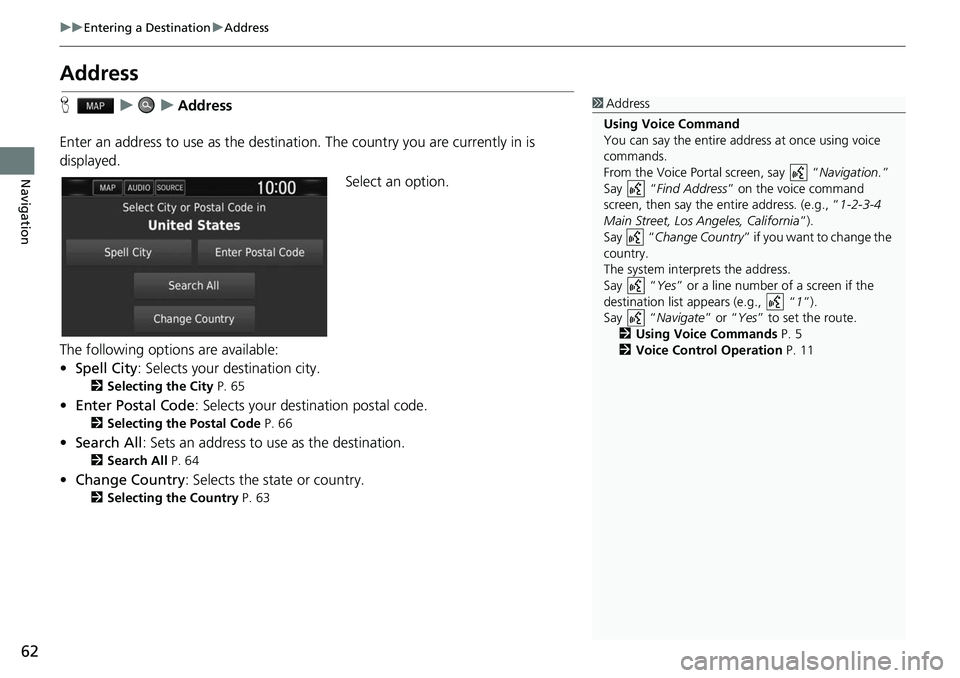
62
uuEntering a Destination uAddress
Navigation
Address
H uuAddress
Enter an address to use as the destination. The country you are currently in is
displayed. Select an option.
The following options are available:
• Spell City : Selects your destination city.
2Selecting the City P. 65
•Enter Postal Code : Selects your destination postal code.
2Selecting the Postal Code P. 66
•Search All : Sets an address to use as the destination.
2Search All P. 64
•Change Country : Selects the state or country.
2Selecting the Country P. 63
1Address
Using Voice Command
You can say the entire a ddress at once using voice
commands.
From the Voice Portal screen, say “ Navigation.”
Say “ Find Address ” on the voice command
screen, then say the entire address. (e.g., “ 1-2-3-4
Main Street, Los Angeles, California ”).
Say “ Change Country ” if you want to change the
country.
The system interprets the address.
Say “ Yes” or a line number of a screen if the
destination list appears (e.g., “ 1”).
Say “ Navigate” or “Yes” to set the route.
2 Using Voice Commands P. 5
2 Voice Control Operation P. 11
Page 65 of 139
63
uuEntering a Destination uAddress
Continued
Navigation
H uuAddressuChange Country
1.Enter a country name.
2. Select a country from the list.
■Selecting the Country
Page 66 of 139
uuEntering a Destination uAddress
64
Navigation
H uuAddressuSearch All
1.Enter the house number. Select
Done .
2. Enter the street name. Select
Done .
u A list of matching hits is
automatically displayed after
you enter several letters, with
the closest match at the top of
the list.
3. Select your destination from the
list.
u If the select city screen is
displayed, select a city.
4. Select Go! to set the route to your
destination.
2 Calculating the Route P. 75
■Search All1
Search All
The order of the steps may change depending on the
map data loaded on your system.
Page 67 of 139
Continued65
uuEntering a Destination uAddress
Navigation
H uuAddressuSpell City
1.Enter the name of a different city.
Select Done.
u A list of matching hits is
automatically displayed after
you enter several letters, with
the closest match at the top of
the list.
2. Select your destin ation city from
the list.
u Next, you are prompted to
enter a house number.
2 Search All P. 64
■Selecting the City1
Selecting the City
You do not need to enter spaces or symbols (e.g., &,
-, %).
The order of the steps may change depending on the
map data loaded on your system.
Page 68 of 139
uuEntering a Destination uAddress
66
Navigation
H uuAddressuEnter Postal Code
1.Enter the postal code. Select
Done .
2. Select your destination postal code
from the list.
3. Enter the house number. Select
Done .
4. Enter the street name. Select
Done .
5. Select your destination street from
the list.
2 Calculating the Route P. 75
■Selecting the Postal Code1
Selecting the Postal Code
The order of the steps may change depending on the
map data loaded on your system.
Page 69 of 139
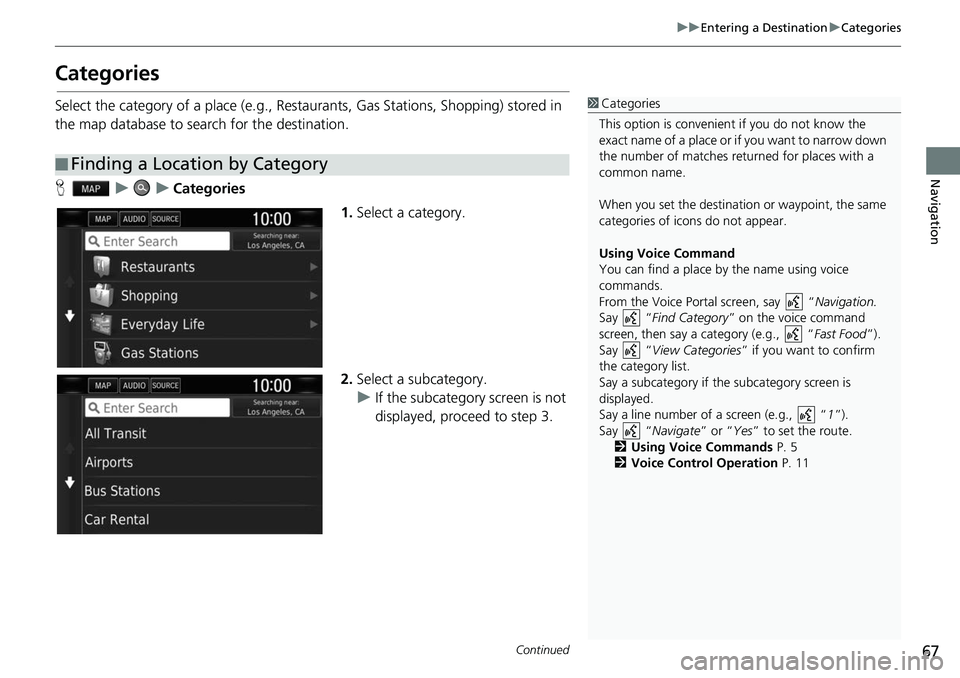
67
uuEntering a Destination uCategories
Continued
Navigation
Categories
Select the category of a place (e.g., Restaurants, Gas Stations, Shopping) stored in
the map database to search for the destination.
H uuCategories
1.Select a category.
2. Select a subcategory.
u If the subcategory screen is not
displayed, proceed to step 3.
■Finding a Location by Category
1
Categories
This option is convenient if you do not know the
exact name of a place or if you want to narrow down
the number of matches returned for places with a
common name.
When you set the destination or waypoint, the same
categories of icons do not appear.
Using Voice Command
You can find a place by the name using voice
commands.
From the Voice Portal screen, say “ Navigation.
Say “ Find Category ” on the voice command
screen, then say a category (e.g., “ Fast Food”).
Say “ View Categories ” if you want to confirm
the category list.
Say a subcategory if the subcategory screen is
displayed.
Say a line number of a screen (e.g., “ 1”).
Say “ Navigate” or “Yes ” to set the route.
2 Using Voice Commands P. 5
2 Voice Control Operation P. 11
Page 70 of 139
uuEntering a Destination uCategories
68
Navigation
3. Select a place name from the list.
4. Select Go! to set the route to your
destination.
2 Calculating the Route P. 75
1Categories
Quick Search screen
After you have perf ormed a search for a destination,
certain categories display a Quick Search list that
display several destinations you selected.
Trending: light, dashboard, sat nav, sensor, length, window, phone