USB HONDA CLARITY FUEL CELL 2017 Owner's Manual (in English)
[x] Cancel search | Manufacturer: HONDA, Model Year: 2017, Model line: CLARITY FUEL CELL, Model: HONDA CLARITY FUEL CELL 2017Pages: 527, PDF Size: 17.62 MB
Page 9 of 527
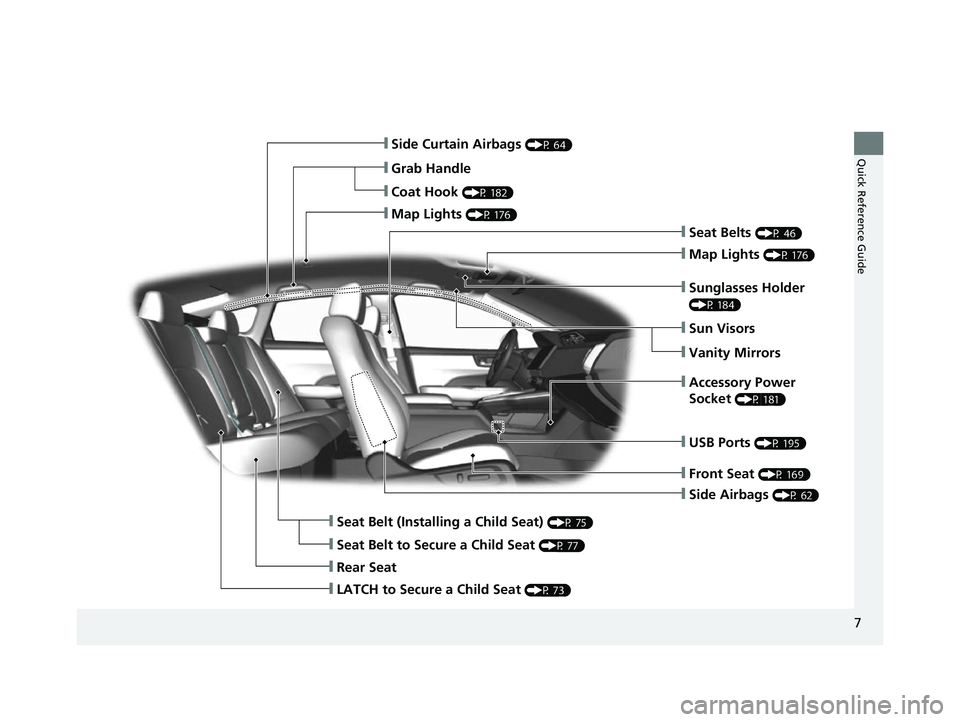
7
Quick Reference Guide
ŌØÖSide Airbags (P 62)
ŌØÖSide Curtain Airbags (P 64)
ŌØÖSeat Belts (P 46)
ŌØÖSeat Belt (Installing a Child Seat) (P 75)
ŌØÖRear Seat
ŌØÖCoat Hook (P 182)
ŌØÖMap Lights (P 176)
ŌØÖSun Visors
ŌØÖVanity Mirrors
ŌØÖSeat Belt to Secure a Child Seat (P 77)
ŌØÖMap Lights (P 176)
ŌØÖGrab Handle
ŌØÖSunglasses Holder
(P 184)
ŌØÖAccessory Power
Socket
(P 181)
ŌØÖFront Seat (P 169)
ŌØÖUSB Ports (P 195)
ŌØÖLATCH to Secure a Child Seat (P 73)
17 CLARITY FCV PPO-31TRT6000.book 7 ŃāÜŃā╝ŃéĖ ’╝Æ’╝É’╝æ’╝¢Õ╣┤’╝æ’╝ɵ£ł’╝Æ’╝ŚµŚźŃĆƵ£©µø£µŚźŃĆĆÕŹłÕŠī’╝ōµÖé’╝æ’╝æÕłå
Page 31 of 527
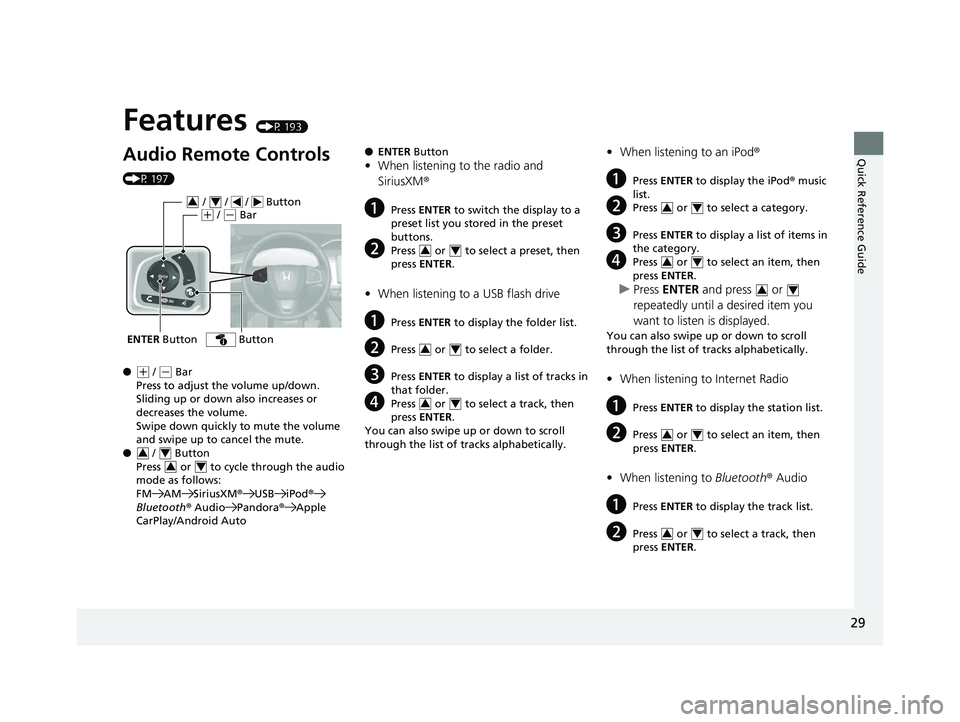
Quick Reference Guide
29
Features (P 193)
Audio Remote Controls
(P 197)
ŌŚÅ
(+ / (- Bar
Press to adjust the volume up/down.
Sliding up or down also increases or
decreases the volume.
Swipe down quickly to mute the volume
and swipe up to cancel the mute.
ŌŚÅ / Button
Press or to cycl e through the audio
mode as follows:
FM AM SiriusXM ®USB iPod ®
Bluetooth ® Audio Pandora ®Apple
CarPlay/Android Auto
ENTER Button
/ / / Button34(+ / (- Bar
Button
34
34
ŌŚÅ ENTER Button
ŌĆóWhen listening to the radio and
SiriusXM ®
aPress ENTER to switch the display to a
preset list you stored in the preset
buttons.
bPress or to select a preset, then
press ENTER .
ŌĆóWhen listening to a USB flash drive
aPress ENTER to display the folder list.
bPress or to select a folder.
cPress ENTER to display a list of tracks in
that folder.
dPress or to select a track, then
press ENTER .
You can also swipe up or down to scroll
through the list of tracks alphabetically.
34
34
34
ŌĆó When listening to an iPod ┬«
aPress ENTER to display the iPod ® music
list.
bPress or to select a category.
cPress ENTER to display a list of items in
the category.
dPress or to select an item, then
press ENTER .
uPress ENTER and press or
repeatedly until a desired item you
want to listen is displayed.
You can also swipe up or down to scroll
through the list of tracks alphabetically.
ŌĆó When listening to Internet Radio
aPress ENTER to display the station list.
bPress or to select an item, then
press ENTER .
ŌĆóWhen listening to Bluetooth┬« Audio
aPress ENTER to display the track list.
bPress or to select a track, then
press ENTER .
34
34
34
34
34
17 CLARITY FCV PPO-31TRT6000.book 29 ŃāÜŃā╝ŃéĖ ’╝Æ’╝É’╝æ’╝¢Õ╣┤’╝æ’╝ɵ£ł’╝Æ’╝ŚµŚźŃĆƵ£©µø£µŚźŃĆĆÕŹłÕŠī’╝ōµÖé ’╝æ’╝æÕłå
Page 32 of 527
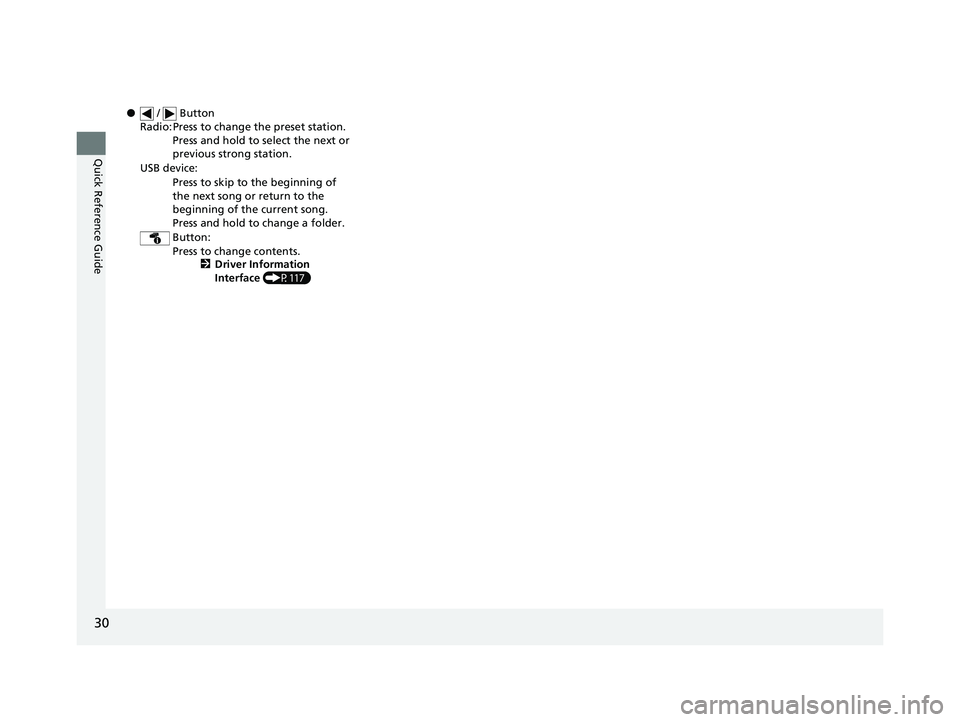
30
Quick Reference Guide
ŌŚÅ / Button
Radio: Press to change the preset station. Press and hold to select the next or
previous strong station.
USB device: Press to skip to the beginning of
the next song or return to the
beginning of the current song.
Press and hold to change a folder.
Button: Press to change contents. 2Driver Information
Interface (P117)
17 CLARITY FCV PPO-31TRT6000.book 30 ŃāÜŃā╝ŃéĖ ’╝Æ’╝É’╝æ’╝¢Õ╣┤’╝æ’╝ɵ£ł’╝Æ’╝ŚµŚźŃĆƵ£©µø£µŚźŃĆĆÕŹłÕŠī’╝ōµÖé ’╝æ’╝æÕłå
Page 195 of 527
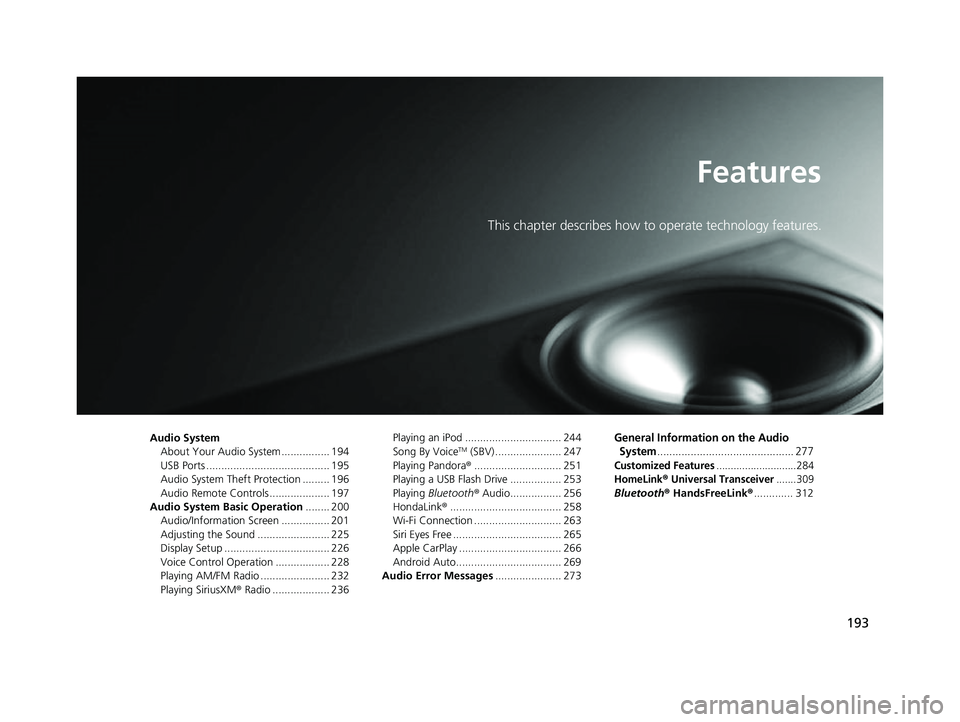
193
Features
This chapter describes how to operate technology features.
Audio SystemAbout Your Audio System ................ 194
USB Ports ......................................... 195
Audio System Theft Protection ......... 196
Audio Remote Controls .................... 197
Audio System Basic Operation ........ 200
Audio/Information Screen ................ 201
Adjusting the Sound ........................ 225
Display Setup ................................... 226
Voice Control Operation .................. 228
Playing AM/FM Radio ....................... 232
Playing SiriusXM ® Radio ................... 236 Playing an iPod ................................ 244
Song By VoiceTM (SBV) ...................... 247
Playing Pandora ®............................. 251
Playing a USB Flash Drive ................. 253
Playing Bluetooth ® Audio................. 256
HondaLink ®..................................... 258
Wi-Fi Connection ............................. 263
Siri Eyes Free .................................... 265
Apple CarPlay .................................. 266
Android Auto................................... 269
Audio Error Messages ...................... 273
General Information on the Audio
System
............................................. 277
Customized Features............................284
HomeLink® Universal Transceiver.......309
Bluetooth ® HandsFreeLink® ............. 312
17 CLARITY FCV PPO-31TRT6000.book 193 ŃāÜŃā╝ŃéĖ ’╝Æ’╝É’╝æ’╝¢Õ╣┤’╝æ’╝ɵ£ł’╝Æ’╝ŚµŚźŃĆƵ£©µø£µŚźŃĆĆÕŹłÕŠī’╝ō µÖé’╝æ’╝æÕłå
Page 196 of 527
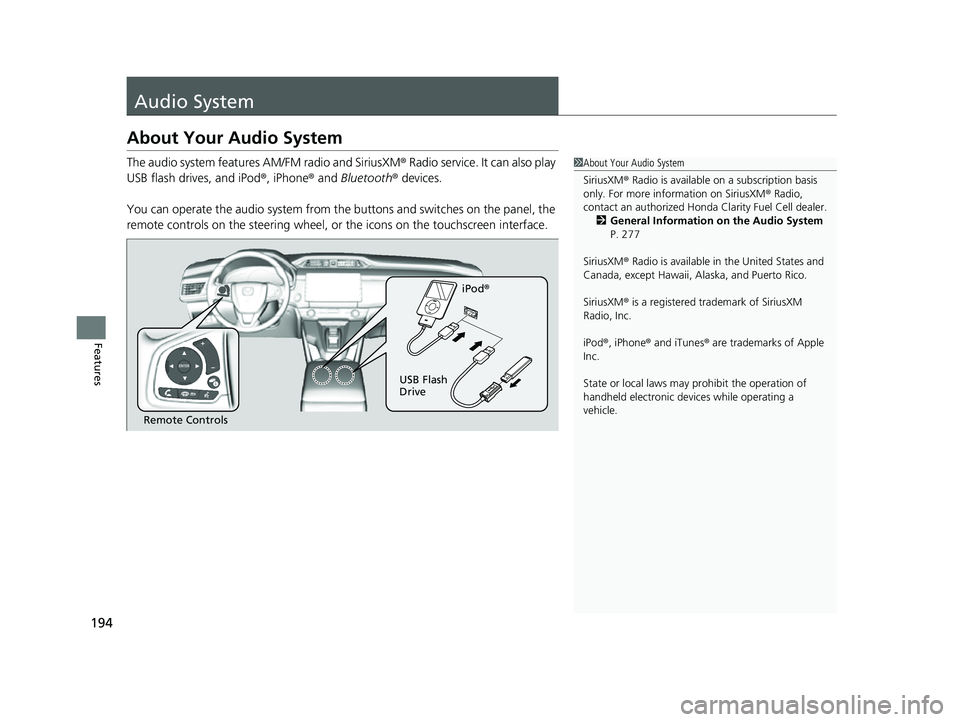
194
Features
Audio System
About Your Audio System
The audio system features AM/FM radio and SiriusXM® Radio service. It can also play
USB flash drives, and iPod ®, iPhone® and Bluetooth® devices.
You can operate the audio system from the buttons and switches on the panel, the
remote controls on the steering wheel, or the icons on the touchscreen interface.1About Your Audio System
SiriusXM ® Radio is available on a subscription basis
only. For more information on SiriusXM ® Radio,
contact an authorized Honda Clarity Fuel Cell dealer.
2 General Information on the Audio System
P. 277
SiriusXM ® Radio is available in the United States and
Canada, except Ha waii, Alaska, and Puerto Rico.
SiriusXM ® is a registered trademark of SiriusXM
Radio, Inc.
iPod ®, iPhone ® and iTunes ® are trademarks of Apple
Inc.
State or local laws may pr ohibit the operation of
handheld electronic devi ces while operating a
vehicle.
Remote Controls iPod
®
USB Flash
Drive
17 CLARITY FCV PPO-31TRT6000.book 194 ŃāÜŃā╝ŃéĖ ’╝Æ’╝É’╝æ’╝¢Õ╣┤’╝æ’╝ɵ£ł’╝Æ’╝ŚµŚźŃĆƵ£©µø£µŚźŃĆĆÕŹłÕŠī’╝ō µÖé’╝æ’╝æÕłå
Page 197 of 527
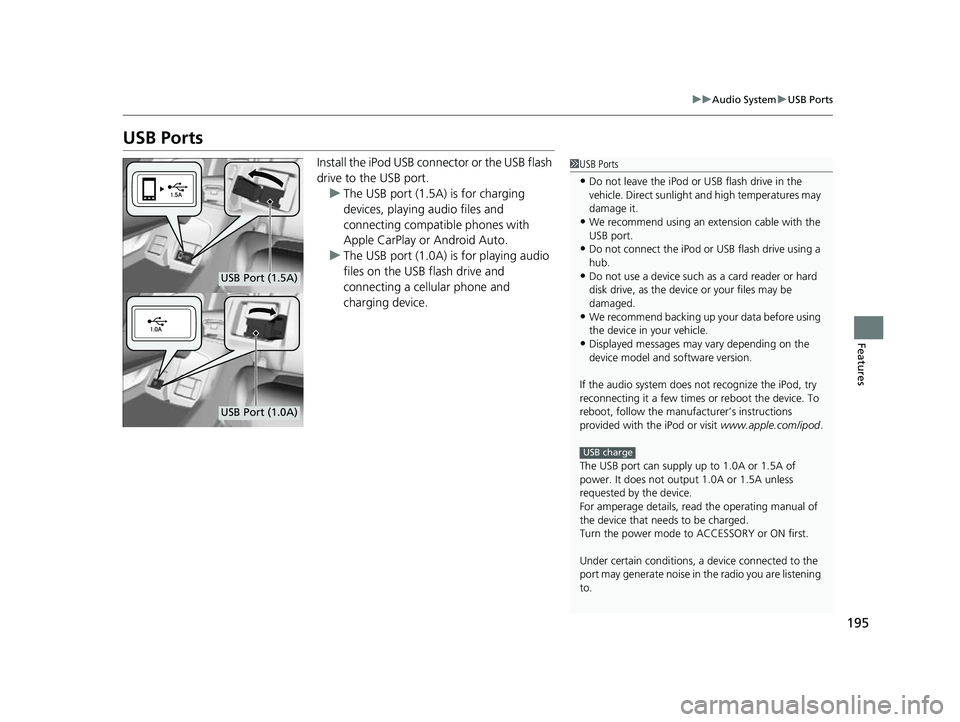
195
uuAudio System uUSB Ports
Features
USB Ports
Install the iPod USB connector or the USB flash
drive to the USB port.
u The USB port (1.5A) is for charging
devices, playing audio files and
connecting compatib le phones with
Apple CarPlay or Android Auto.
u The USB port (1.0A) is for playing audio
files on the USB flash drive and
connecting a cellular phone and
charging device.1USB Ports
ŌĆóDo not leave the iPod or USB flash drive in the
vehicle. Direct sunlight and high temperatures may
damage it.
ŌĆóWe recommend using an extension cable with the
USB port.
ŌĆóDo not connect the iPod or USB flash drive using a
hub.
ŌĆóDo not use a device such as a card reader or hard
disk drive, as the device or your files may be
damaged.
ŌĆóWe recommend backing up yo ur data before using
the device in your vehicle.
ŌĆóDisplayed messages may vary depending on the
device model and software version.
If the audio system does not recognize the iPod, try
reconnecting it a few times or reboot the device. To
reboot, follow the manufac turerŌĆÖs instructions
provided with the iPod or visit www.apple.com/ipod.
The USB port can supply up to 1.0A or 1.5A of
power. It does not output 1.0A or 1.5A unless
requested by the device.
For amperage details, read the operating manual of
the device that ne eds to be charged.
Turn the power mode to ACCESSORY or ON first.
Under certain condi tions, a device connected to the
port may generate noise in the radio you are listening
to.
USB charge
USB Port (1.5A)
USB Port (1.0A)
17 CLARITY FCV PPO-31TRT6000.book 195 ŃāÜŃā╝ŃéĖ ’╝Æ’╝É’╝æ’╝¢Õ╣┤’╝æ’╝ɵ£ł’╝Æ’╝ŚµŚźŃĆƵ£©µø£µŚźŃĆĆÕŹłÕŠī’╝ō µÖé’╝æ’╝æÕłå
Page 199 of 527
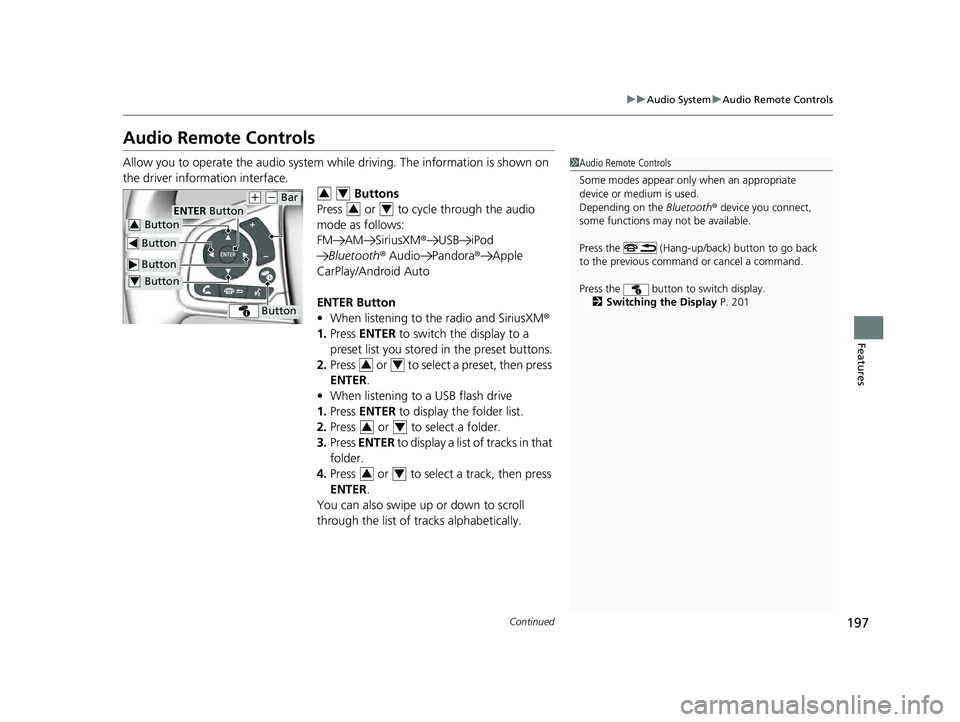
197
uuAudio System uAudio Remote Controls
Continued
Features
Audio Remote Controls
Allow you to operate the audio system whil e driving. The information is shown on
the driver information interface. Buttons
Press or to cycle through the audio
mode as follows:
FM AM SiriusXM ®USB iPod
Bluetooth ® Audio Pandora ®Apple
CarPlay/Android Auto
ENTER Button
ŌĆó When listening to the radio and SiriusXM ┬«
1. Press ENTER to switch the display to a
preset list you stored in the preset buttons.
2. Press or to select a preset, then press
ENTER .
ŌĆó When listening to a USB flash drive
1. Press ENTER to display the folder list.
2. Press or to select a folder.
3. Press ENTER to display a list of tracks in that
folder.
4. Press or to select a track, then press
ENTER .
You can also swipe up or down to scroll
through the list of tracks alphabetically.1Audio Remote Controls
Some modes appear only when an appropriate
device or medium is used.
Depending on the Bluetooth® device you connect,
some functions may not be available.
Press the (Hang-up/back) button to go back
to the previous command or cancel a command.
Press the button to switch display. 2 Switching the Display P. 201
Button
ENTER Button
Button
(+ (- Bar
Button
Button3
Button4
34
34
34
34
34
17 CLARITY FCV PPO-31TRT6000.book 197 ŃāÜŃā╝ŃéĖ ’╝Æ’╝É’╝æ’╝¢Õ╣┤’╝æ’╝ɵ£ł’╝Æ’╝ŚµŚźŃĆƵ£©µø£µŚźŃĆĆÕŹłÕŠī’╝ō µÖé’╝æ’╝æÕłå
Page 201 of 527
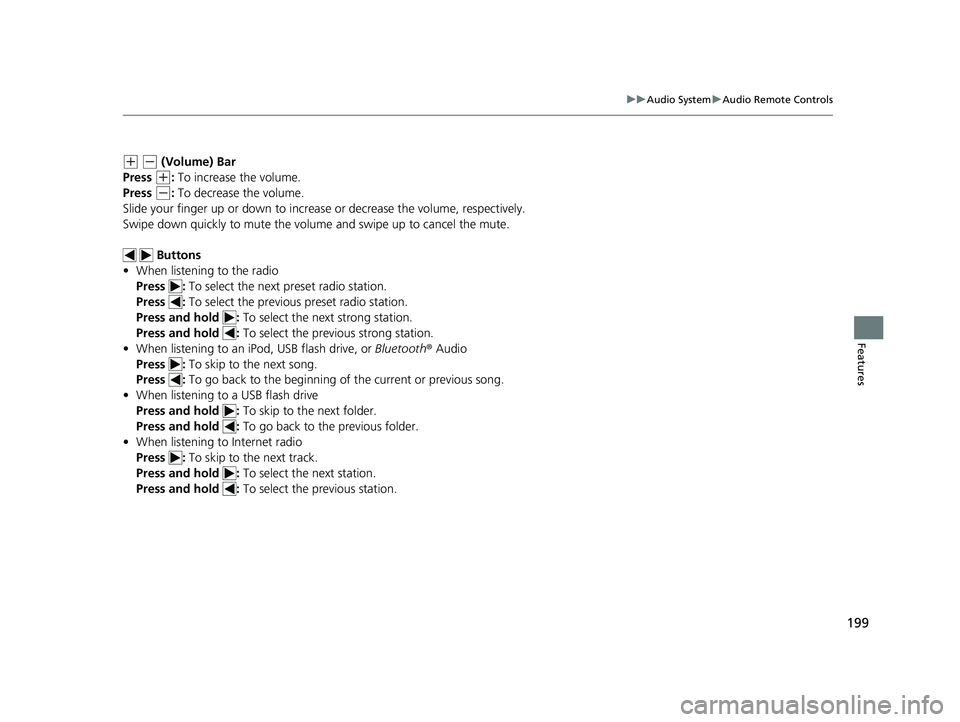
199
uuAudio System uAudio Remote Controls
Features
(+ (- (Volume) Bar
Press
(+: To increase the volume.
Press
(-: To decrease the volume.
Slide your finger up or down to increase or decrease the volume, respectively.
Swipe down quickly to mute the volume and swipe up to cancel the mute.
Buttons
ŌĆó When listening to the radio
Press : To select the next preset radio station.
Press : To select the previous preset radio station.
Press and hold : To select the next strong station.
Press and hold : To select the previous strong station.
ŌĆó When listening to an iPod, USB flash drive, or Bluetooth┬« Audio
Press : To skip to the next song.
Press : To go back to the beginning of the current or previous song.
ŌĆó When listening to a USB flash drive
Press and hold : To skip to the next folder.
Press and hold : To go back to the previous folder.
ŌĆó When listening to Internet radio
Press : To skip to the next track.
Press and hold : To select the next station.
Press and hold : To select the previous station.
17 CLARITY FCV PPO-31TRT6000.book 199 ŃāÜŃā╝ŃéĖ ’╝Æ’╝É’╝æ’╝¢Õ╣┤’╝æ’╝ɵ£ł’╝Æ’╝ŚµŚźŃĆƵ£©µø£µŚźŃĆĆÕŹłÕŠī’╝ō µÖé’╝æ’╝æÕłå
Page 205 of 527
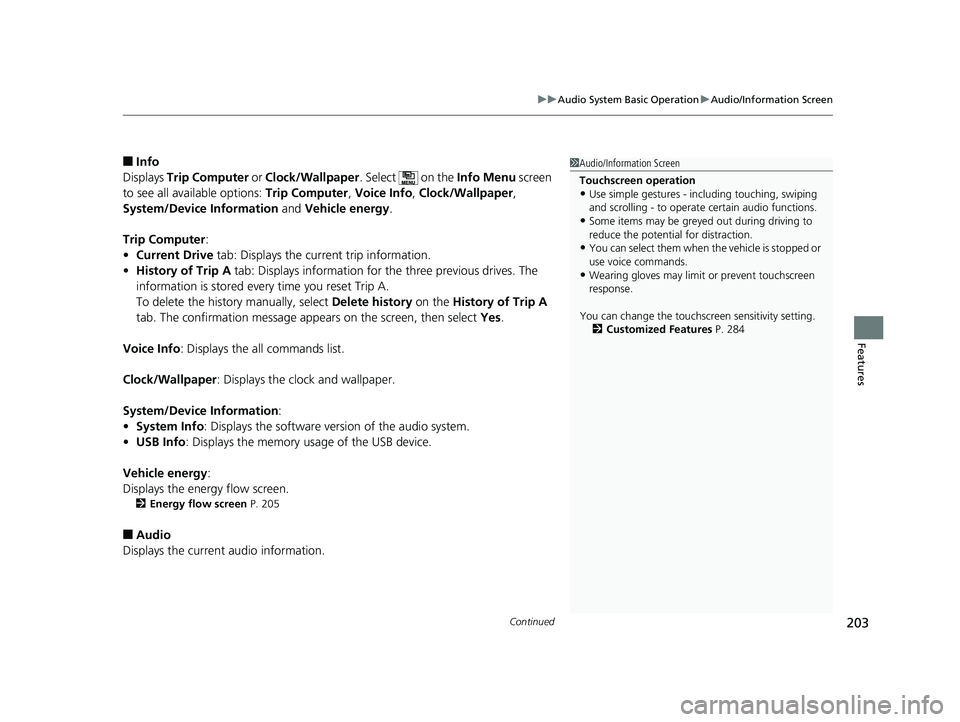
Continued203
uuAudio System Basic Operation uAudio/Information Screen
Features
Ō¢ĀInfo
Displays Trip Computer or Clock/Wallpaper . Select on the Info Menu screen
to see all available options: Trip Computer, Voice Info, Clock/Wallpaper ,
System/Device Information and Vehicle energy .
Trip Computer :
ŌĆó Current Drive tab: Displays the current trip information.
ŌĆó History of Trip A tab: Displays information for the three previous drives. The
information is stored every time you reset Trip A.
To delete the history manually, select Delete history on the History of Trip A
tab. The confirmation message appears on the screen, then select Yes.
Voice Info : Displays the all commands list.
Clock/Wallpaper : Displays the clock and wallpaper.
System/Device Information :
ŌĆó System Info : Displays the software version of the audio system.
ŌĆó USB Info : Displays the memory usage of the USB device.
Vehicle energy :
Displays the ener gy flow screen.
2Energy flow screen P. 205
Ō¢ĀAudio
Displays the current audio information.
1 Audio/Information Screen
Touchscreen operation
ŌĆóUse simple gestures - in cluding touching, swiping
and scrolling - to operate certain audio functions.
ŌĆóSome items may be greyed out during driving to
reduce the potential for distraction.
ŌĆóYou can select them when the vehicle is stopped or
use voice commands.
ŌĆóWearing gloves may limit or prevent touchscreen
response.
You can change the touchs creen sensitivity setting.
2 Customized Features P. 284
17 CLARITY FCV PPO-31TRT6000.book 203 ŃāÜŃā╝ŃéĖ ’╝Æ’╝É’╝æ’╝¢Õ╣┤’╝æ’╝ɵ£ł’╝Æ’╝ŚµŚźŃĆƵ£©µø£µŚźŃĆĆÕŹłÕŠī’╝ō µÖé’╝æ’╝æÕłå
Page 214 of 527
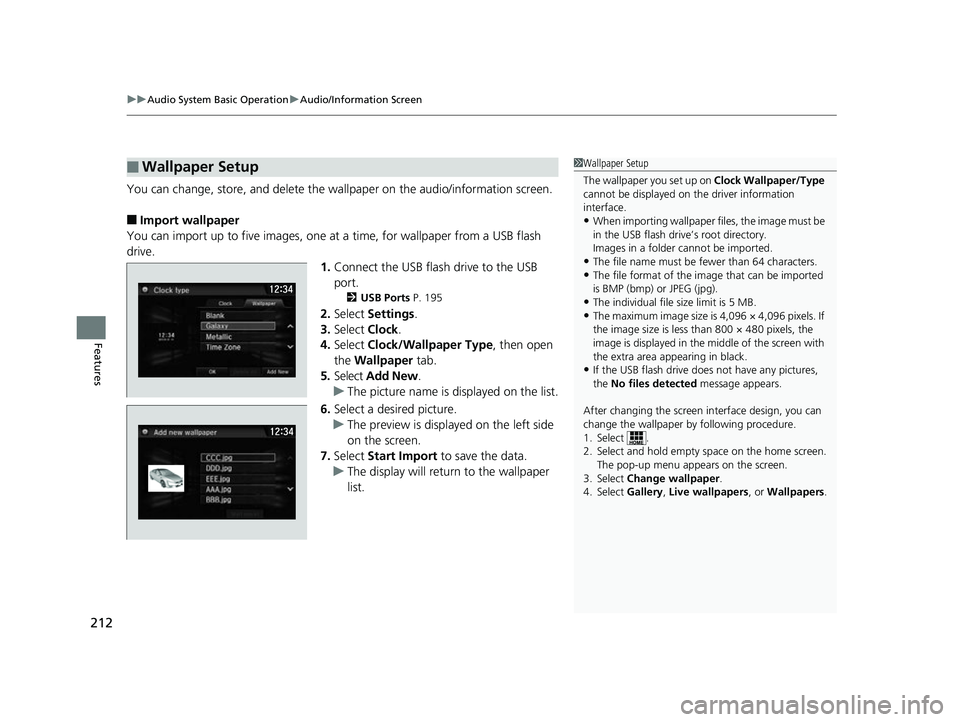
uuAudio System Basic Operation uAudio/Information Screen
212
Features
You can change, store, and delete the wa llpaper on the audio/information screen.
Ō¢ĀImport wallpaper
You can import up to five images, one at a time, for wallpaper from a USB flash
drive.
1.Connect the USB flash drive to the USB
port.
2 USB Ports P. 195
2.Select Settings .
3. Select Clock.
4. Select Clock/Wallpaper Type , then open
the Wallpaper tab.
5. Select Add New .
u The picture name is displayed on the list.
6. Select a desired picture.
u The preview is displayed on the left side
on the screen.
7. Select Start Import to save the data.
u The display will return to the wallpaper
list.
Ō¢ĀWallpaper Setup1Wallpaper Setup
The wallpaper you set up on Clock Wallpaper/Type
cannot be displayed on th e driver information
interface.
ŌĆóWhen importing wallpaper files, the image must be
in the USB flash driveŌĆÖs root directory.
Images in a folder cannot be imported.
ŌĆóThe file name must be fewer than 64 characters.ŌĆóThe file format of the im age that can be imported
is BMP (bmp) or JPEG (jpg).
ŌĆóThe individual file size limit is 5 MB.ŌĆóThe maximum image size is 4,096 ├Ś 4,096 pixels. If
the image size is less than 800 ├Ś 480 pixels, the
image is displayed in the middle of the screen with
the extra area appearing in black.
ŌĆóIf the USB flash drive doe s not have any pictures,
the No files detected message appears.
After changing the screen interface design, you can
change the wallpaper by following procedure.
1. Select .
2. Select and hold empty space on the home screen. The pop-up menu appears on the screen.
3. Select Change wallpaper .
4. Select Gallery, Live wallpapers , or Wallpapers.
17 CLARITY FCV PPO-31TRT6000.book 212 ŃāÜŃā╝ŃéĖ ’╝Æ’╝É’╝æ’╝¢Õ╣┤’╝æ’╝ɵ£ł’╝Æ’╝ŚµŚźŃĆƵ£©µø£µŚźŃĆĆÕŹłÕŠī’╝ō µÖé’╝æ’╝æÕłå