phone HONDA CLARITY FUEL CELL 2017 Owner's Manual (in English)
[x] Cancel search | Manufacturer: HONDA, Model Year: 2017, Model line: CLARITY FUEL CELL, Model: HONDA CLARITY FUEL CELL 2017Pages: 527, PDF Size: 17.62 MB
Page 44 of 527
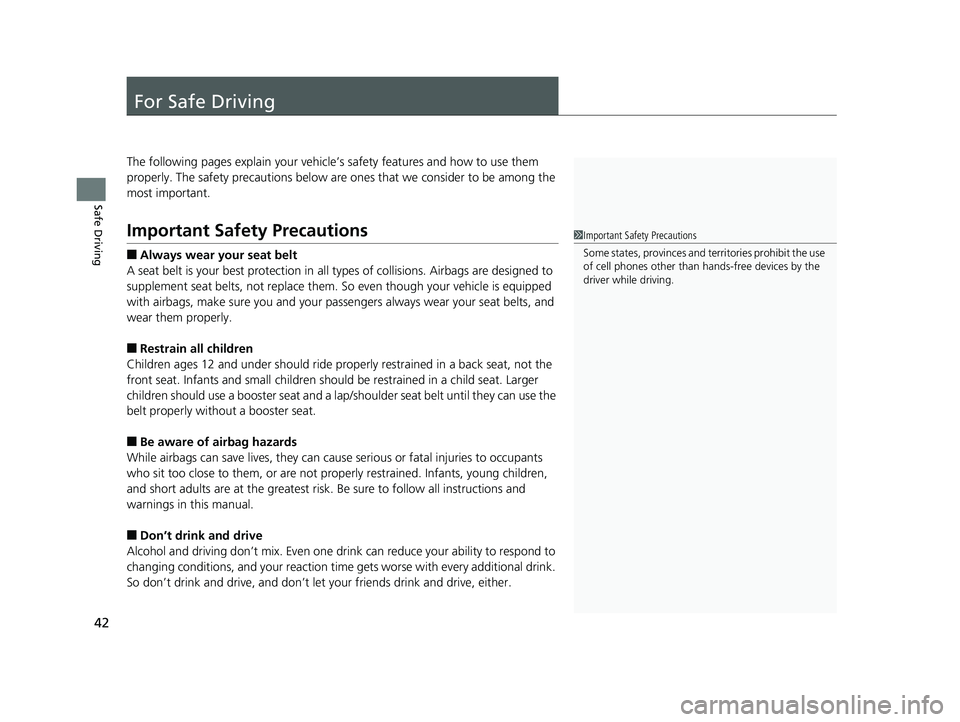
42
Safe Driving
For Safe Driving
The following pages explain your vehicle’s safety features and how to use them
properly. The safety precautions below are ones that we consider to be among the
most important.
Important Safety Precautions
■Always wear your seat belt
A seat belt is your best protection in all types of collisions. Airbags are designed to
supplement seat belts, not replace them. So even though your vehicle is equipped
with airbags, make sure you and your passengers always wear your seat belts, and
wear them properly.
■Restrain all children
Children ages 12 and under should ride prop erly restrained in a back seat, not the
front seat. Infants and small children should be restrained in a child seat. Larger
children should use a booster seat and a lap/shoulder seat belt until they can use the
belt properly without a booster seat.
■Be aware of airbag hazards
While airbags can save lives, they can cause serious or fatal injuries to occupants
who sit too close to them, or are not prop erly restrained. Infants, young children,
and short adults are at the greatest risk. Be sure to follow all instructions and
warnings in this manual.
■Don’t drink and drive
Alcohol and driving don’t mix. Even one dr ink can reduce your ability to respond to
changing conditions, and your reaction time gets worse with every additional drink.
So don’t drink and drive, and don’t let your friends drink and drive, either.
1Important Safety Precautions
Some states, provinces and territories prohibit the use
of cell phones other than hands-free devices by the
driver while driving.
17 CLARITY FCV PPO-31TRT6000.book 42 ページ 2016年10月27日 木曜日 午後3時 11分
Page 45 of 527
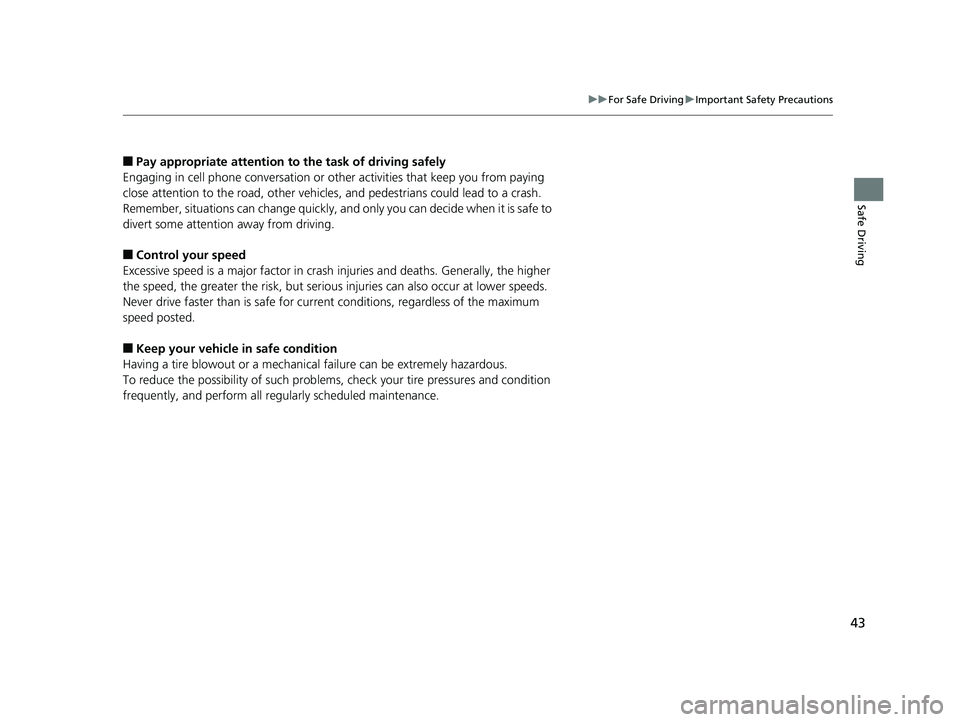
43
uuFor Safe Driving uImportant Safety Precautions
Safe Driving
■Pay appropriate attention to the task of driving safely
Engaging in cell phone conversation or other activities that keep you from paying
close attention to the road, other vehicles , and pedestrians could lead to a crash.
Remember, situations can change quickly, and only you can decide when it is safe to
divert some attention away from driving.
■Control your speed
Excessive speed is a major factor in crash injuries and deaths. Generally, the higher
the speed, the greater the risk, but serious injuries can also occur at lower speeds.
Never drive faster than is safe for current conditions, regardless of the maximum
speed posted.
■Keep your vehicle in safe condition
Having a tire blowout or a mechanical failure can be extremely hazardous.
To reduce the possibility of such problems, check your tire pressures and condition
frequently, and perform all re gularly scheduled maintenance.
17 CLARITY FCV PPO-31TRT6000.book 43 ページ 2016年10月27日 木曜日 午後3時 11分
Page 119 of 527
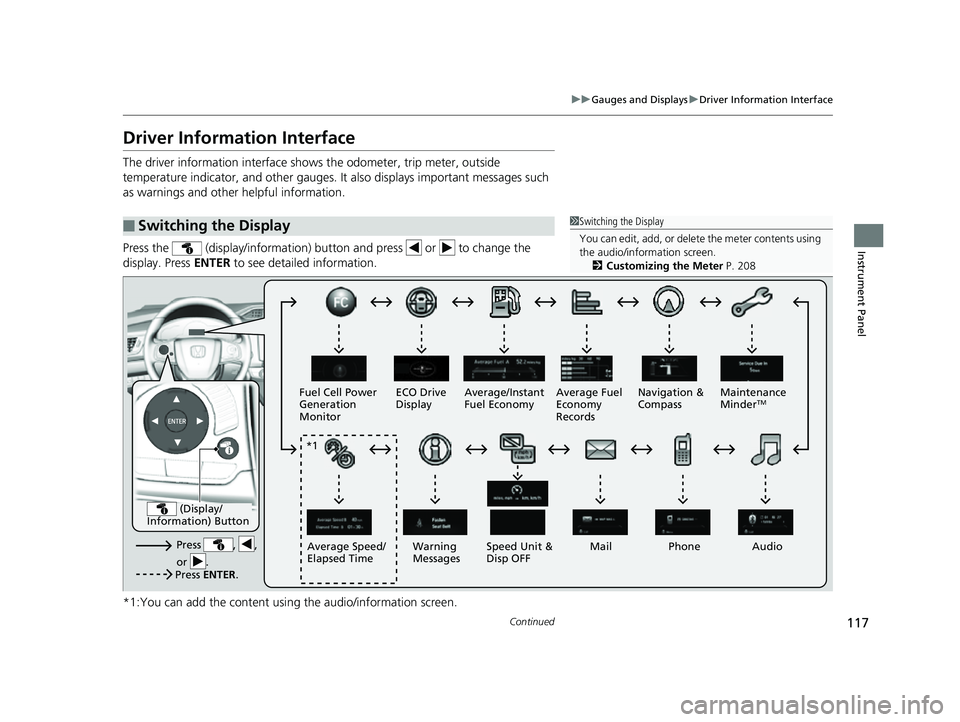
117
uuGauges and Displays uDriver Information Interface
Continued
Instrument Panel
Driver Information Interface
The driver information interface shows the odometer, trip meter, outside
temperature indicator, and other gauges. It also displays important messages such
as warnings and other helpful information.
Press the (display/information) butto n and press or to change the
display. Press ENTER to see detailed information.
*1:You can add the content using the audio/information screen.
■Switching the Display1 Switching the Display
You can edit, add, or delete the meter contents using
the audio/information screen. 2 Customizing the Meter P. 208
Press , ,
or .Speed Unit &
Disp OFF
Fuel Cell Power
Generation
Monitor
ECO Drive
Display
Mail
Warning
Messages Audio
Average Speed/
Elapsed Time Average/Instant
Fuel Economy
Navigation &
CompassMaintenance
Minder
TMAverage Fuel
Economy
Records
Phone
Press ENTER .
(Display/
Information) Button
*1
17 CLARITY FCV PPO-31TRT6000.book 117 ページ 2016年10月27日 木曜日 午後3 時11分
Page 123 of 527
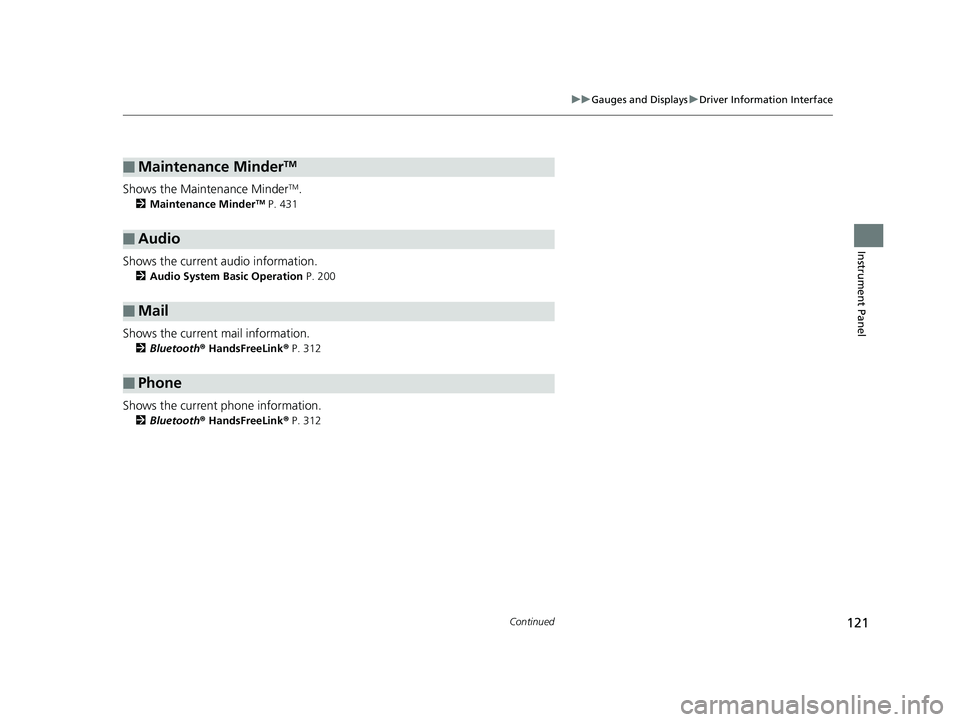
121
uuGauges and Displays uDriver Information Interface
Continued
Instrument Panel
Shows the Maintenance MinderTM.
2 Maintenance MinderTM P. 431
Shows the current audio information.
2Audio System Basic Operation P. 200
Shows the current mail information.
2Bluetooth ® HandsFreeLink ® P. 312
Shows the current phone information.
2 Bluetooth ® HandsFreeLink ® P. 312
■Maintenance MinderTM
■Audio
■Mail
■Phone
17 CLARITY FCV PPO-31TRT6000.book 121 ページ 2016年10月27日 木曜日 午後3 時11分
Page 134 of 527
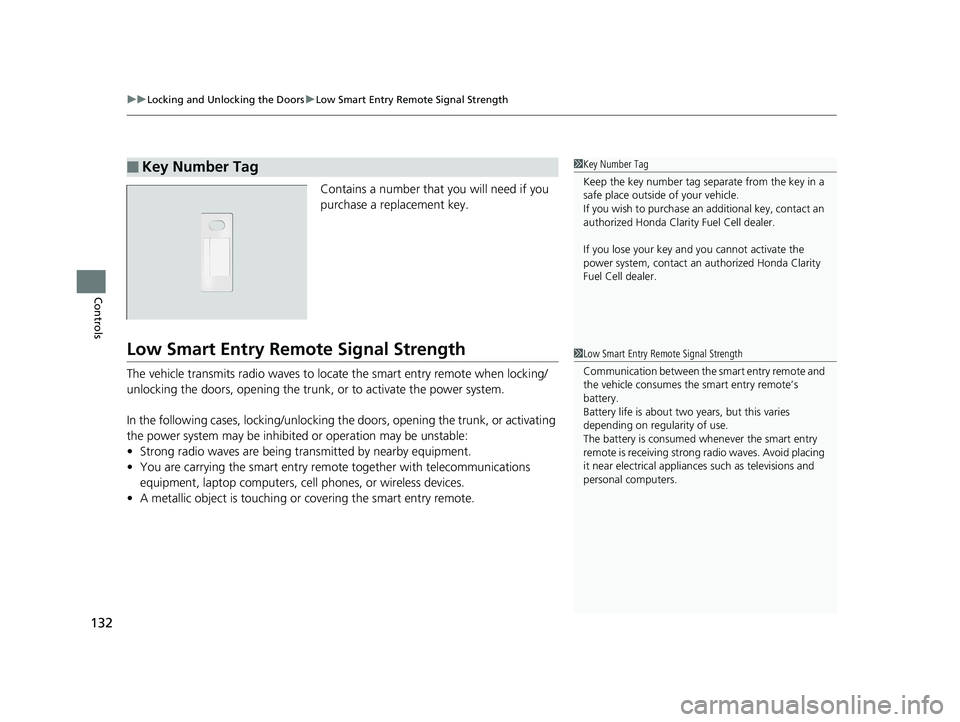
uuLocking and Unlocking the Doors uLow Smart Entry Remote Signal Strength
132
Controls
Contains a number that you will need if you
purchase a replacement key.
Low Smart Entry Remo te Signal Strength
The vehicle transmits radio waves to loca te the smart entry remote when locking/
unlocking the doors, opening the trunk, or to activate the power system.
In the following cases, locking/unlocking the doors, opening the trunk, or activating
the power system may be inhibited or operation may be unstable:
• Strong radio waves are being tra nsmitted by nearby equipment.
• You are carrying the smart entry remote together with telecommunications
equipment, laptop computers, ce ll phones, or wireless devices.
• A metallic object is touching or covering the smart entry remote.
■Key Number Tag1Key Number Tag
Keep the key number tag separate from the key in a
safe place outside of your vehicle.
If you wish to purchase an additional key, contact an
authorized Honda Clarit y Fuel Cell dealer.
If you lose your key an d you cannot activate the
power system, contact an authorized Honda Clarity
Fuel Cell dealer.
1 Low Smart Entry Remote Signal Strength
Communication between the smart entry remote and
the vehicle consumes the smart entry remote’s
battery.
Battery life is about two years, but this varies
depending on regularity of use.
The battery is consumed whenever the smart entry
remote is receivi ng strong radio wave s. Avoid placing
it near electrical appliances such as televisions and
personal computers.
17 CLARITY FCV PPO-31TRT6000.book 132 ページ 2016年10月27日 木曜日 午後3 時11分
Page 196 of 527
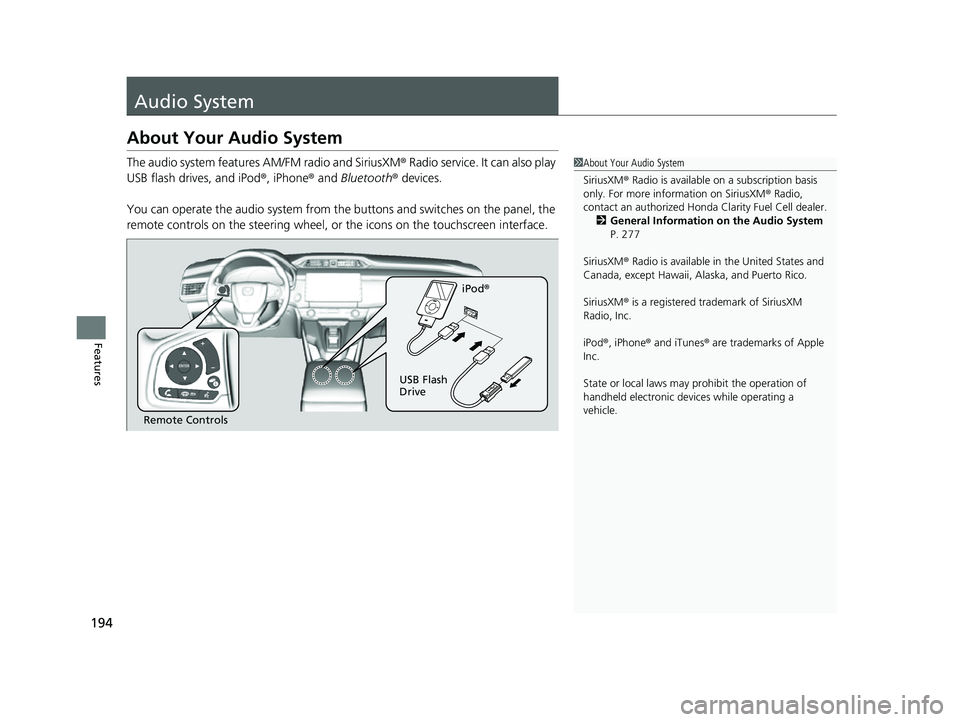
194
Features
Audio System
About Your Audio System
The audio system features AM/FM radio and SiriusXM® Radio service. It can also play
USB flash drives, and iPod ®, iPhone® and Bluetooth® devices.
You can operate the audio system from the buttons and switches on the panel, the
remote controls on the steering wheel, or the icons on the touchscreen interface.1About Your Audio System
SiriusXM ® Radio is available on a subscription basis
only. For more information on SiriusXM ® Radio,
contact an authorized Honda Clarity Fuel Cell dealer.
2 General Information on the Audio System
P. 277
SiriusXM ® Radio is available in the United States and
Canada, except Ha waii, Alaska, and Puerto Rico.
SiriusXM ® is a registered trademark of SiriusXM
Radio, Inc.
iPod ®, iPhone ® and iTunes ® are trademarks of Apple
Inc.
State or local laws may pr ohibit the operation of
handheld electronic devi ces while operating a
vehicle.
Remote Controls iPod
®
USB Flash
Drive
17 CLARITY FCV PPO-31TRT6000.book 194 ページ 2016年10月27日 木曜日 午後3 時11分
Page 197 of 527
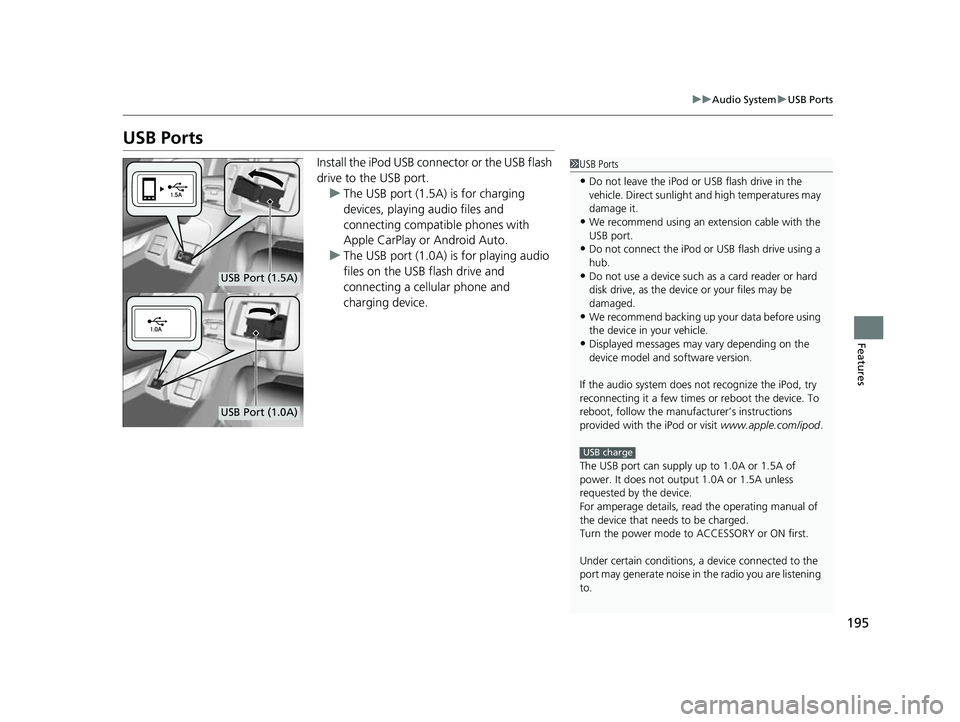
195
uuAudio System uUSB Ports
Features
USB Ports
Install the iPod USB connector or the USB flash
drive to the USB port.
u The USB port (1.5A) is for charging
devices, playing audio files and
connecting compatib le phones with
Apple CarPlay or Android Auto.
u The USB port (1.0A) is for playing audio
files on the USB flash drive and
connecting a cellular phone and
charging device.1USB Ports
•Do not leave the iPod or USB flash drive in the
vehicle. Direct sunlight and high temperatures may
damage it.
•We recommend using an extension cable with the
USB port.
•Do not connect the iPod or USB flash drive using a
hub.
•Do not use a device such as a card reader or hard
disk drive, as the device or your files may be
damaged.
•We recommend backing up yo ur data before using
the device in your vehicle.
•Displayed messages may vary depending on the
device model and software version.
If the audio system does not recognize the iPod, try
reconnecting it a few times or reboot the device. To
reboot, follow the manufac turer’s instructions
provided with the iPod or visit www.apple.com/ipod.
The USB port can supply up to 1.0A or 1.5A of
power. It does not output 1.0A or 1.5A unless
requested by the device.
For amperage details, read the operating manual of
the device that ne eds to be charged.
Turn the power mode to ACCESSORY or ON first.
Under certain condi tions, a device connected to the
port may generate noise in the radio you are listening
to.
USB charge
USB Port (1.5A)
USB Port (1.0A)
17 CLARITY FCV PPO-31TRT6000.book 195 ページ 2016年10月27日 木曜日 午後3 時11分
Page 204 of 527
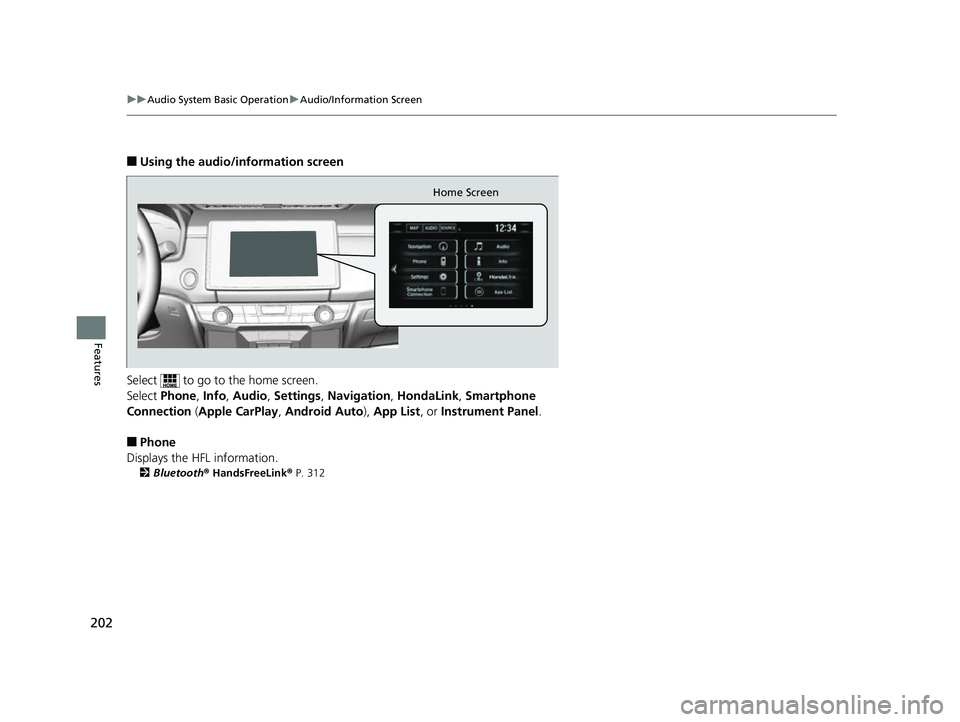
202
uuAudio System Basic Operation uAudio/Information Screen
Features
■Using the audio/information screen
Select to go to the home screen.
Select Phone, Info, Audio , Settings , Navigation , HondaLink, Smartphone
Connection ( Apple CarPlay , Android Auto ), App List, or Instrument Panel .
■Phone
Displays the HFL information.
2 Bluetooth® HandsFreeLink ® P. 312
Home Screen
17 CLARITY FCV PPO-31TRT6000.book 202 ページ 2016年10月27日 木曜日 午後3 時11分
Page 206 of 527
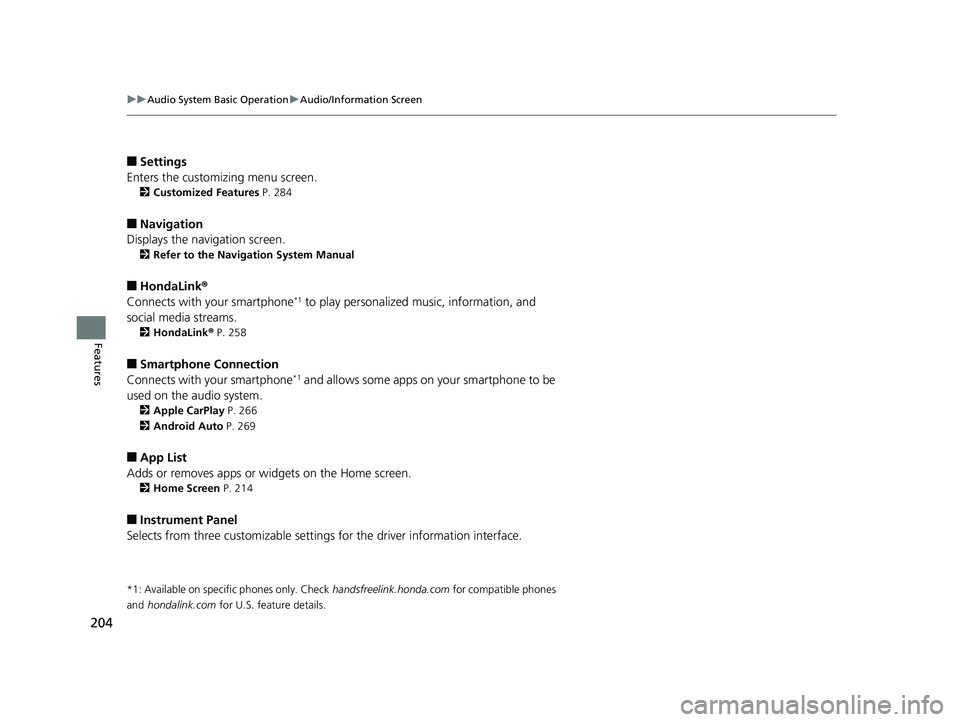
204
uuAudio System Basic Operation uAudio/Information Screen
Features
■Settings
Enters the customiz ing menu screen.
2Customized Features P. 284
■Navigation
Displays the navigation screen.
2 Refer to the Navigation System Manual
■HondaLink®
Connects with your smartphone*1 to play personalized music, information, and
social media streams.
2 HondaLink® P. 258
■Smartphone Connection
Connects with your smartphone*1 and allows some apps on your smartphone to be
used on the audio system.
2 Apple CarPlay P. 266
2 Android Auto P. 269
■App List
Adds or removes apps or widgets on the Home screen.
2 Home Screen P. 214
■Instrument Panel
Selects from three customizable settings for the driver information interface.
*1: Available on specific phones only. Check handsfreelink.honda.com for compatible phones
and
hondalink.com for U.S. feature details.
17 CLARITY FCV PPO-31TRT6000.book 204 ページ 2016年10月27日 木曜日 午後3 時11分
Page 217 of 527
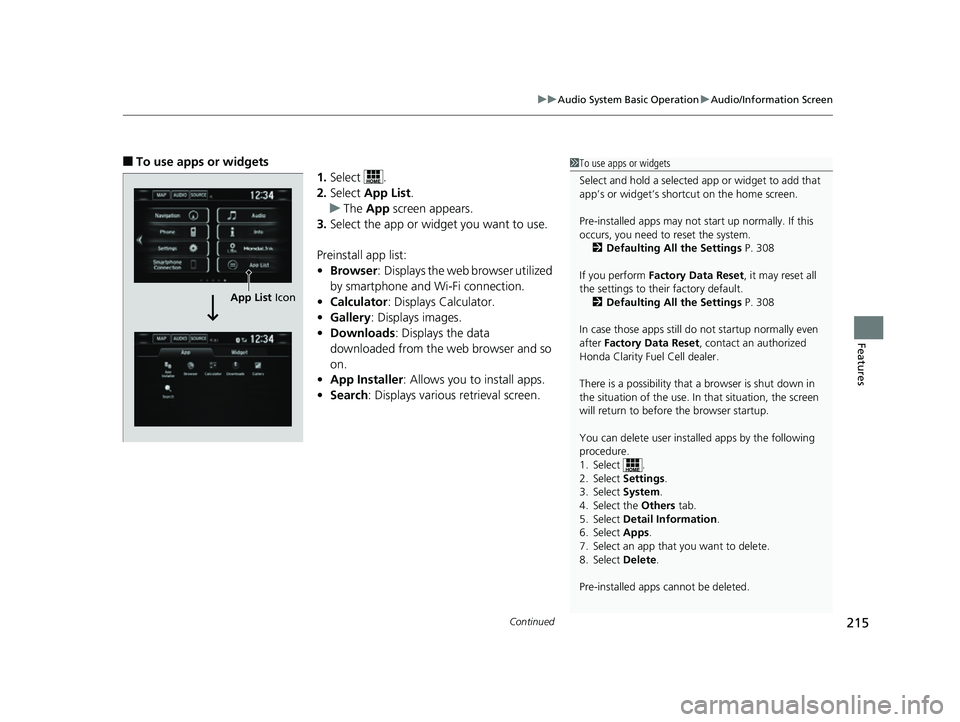
Continued215
uuAudio System Basic Operation uAudio/Information Screen
Features
■To use apps or widgets
1.Select .
2. Select App List .
u The App screen appears.
3. Select the app or widget you want to use.
Preinstall app list:
• Browser : Displays the web browser utilized
by smartphone and Wi-Fi connection.
• Calculator : Displays Calculator.
• Gallery: Displays images.
• Downloads : Displays the data
downloaded from the web browser and so
on.
• App Installer : Allows you to install apps.
• Search : Displays various retrieval screen.1To use apps or widgets
Select and hold a selected app or widget to add that
app’s or widget’s shortcut on the home screen.
Pre-installed apps may not start up normally. If this
occurs, you need to reset the system.
2 Defaulting All the Settings P. 308
If you perform Factory Data Reset , it may reset all
the settings to their factory default. 2 Defaulting All the Settings P. 308
In case those apps still do not startup normally even
after Factory Data Reset , contact an authorized
Honda Clarity Fuel Cell dealer.
There is a possibility that a browser is shut down in
the situation of the use. In that situation, the screen
will return to before the browser startup.
You can delete user installed apps by the following
procedure.
1. Select .
2. Select Settings .
3. Select System .
4. Select the Others tab.
5. Select Detail Information .
6. Select Apps .
7. Select an app that you want to delete.
8. Select Delete .
Pre-installed apps cannot be deleted.
App List Icon
17 CLARITY FCV PPO-31TRT6000.book 215 ページ 2016年10月27日 木曜日 午後3 時11分