radio controls HONDA CLARITY FUEL CELL 2021 Owner's Manual (in English)
[x] Cancel search | Manufacturer: HONDA, Model Year: 2021, Model line: CLARITY FUEL CELL, Model: HONDA CLARITY FUEL CELL 2021Pages: 555, PDF Size: 28.21 MB
Page 7 of 555
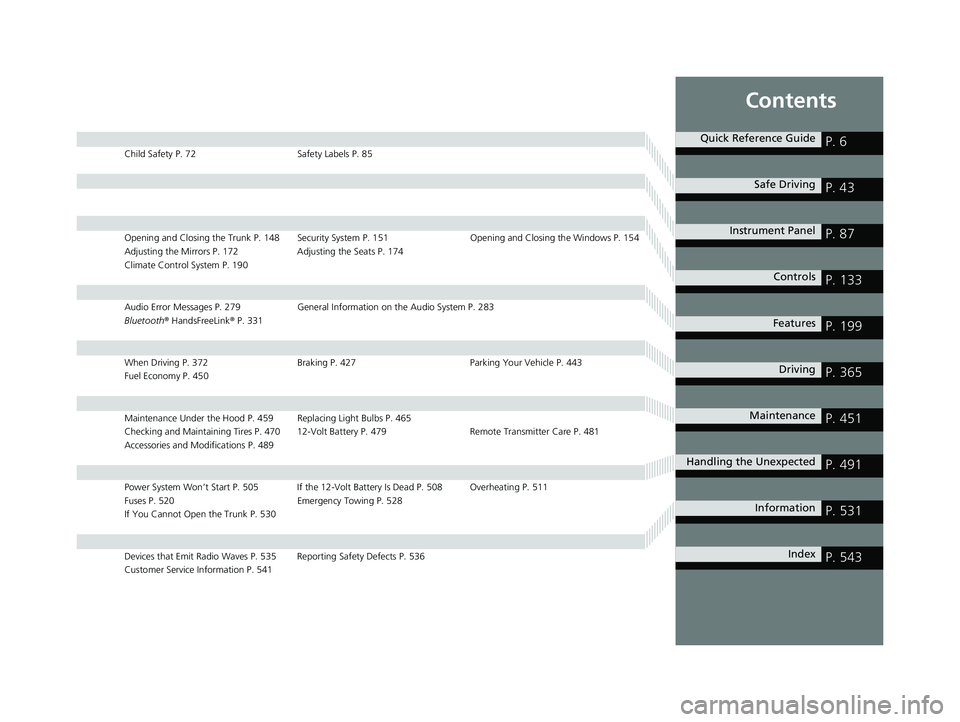
Contents
Child Safety P. 72Safety Labels P. 85
Opening and Closing the Trunk P. 148 Security System P. 151 Opening and Closing the Windows P. 154
Adjusting the Mirrors P. 172 Adjusting the Seats P. 174
Climate Control System P. 190
Audio Error Messages P. 279 General Information on the Audio System P. 283
Bluetooth ® HandsFreeLink ® P. 331
When Driving P. 372 Braking P. 427Parking Your Vehicle P. 443
Fuel Economy P. 450
Maintenance Under the Hood P. 459 Replacing Light Bulbs P. 465
Checking and Maintaining Tires P. 470 12-Volt Battery P. 479 Remote Transmitter Care P. 481
Accessories and Modifications P. 489
Power System Won’t Start P. 505 If the 12-Volt Battery Is Dead P. 508 Overheating P. 511
Fuses P. 520 Emergency Towing P. 528
If You Cannot Open the Trunk P. 530
Devices that Emit Radio Waves P. 535 Reporting Safety Defects P. 536
Customer Service Information P. 541
Quick Reference GuideP. 6
Safe DrivingP. 43
Instrument PanelP. 87
ControlsP. 133
FeaturesP. 199
DrivingP. 365
MaintenanceP. 451
Handling the UnexpectedP. 491
InformationP. 531
IndexP. 543
21 CLARITY FCV CSS-31TRT6400_02.book 5 ページ 2020年9月25日 金曜日 午後3時15分
Page 33 of 555
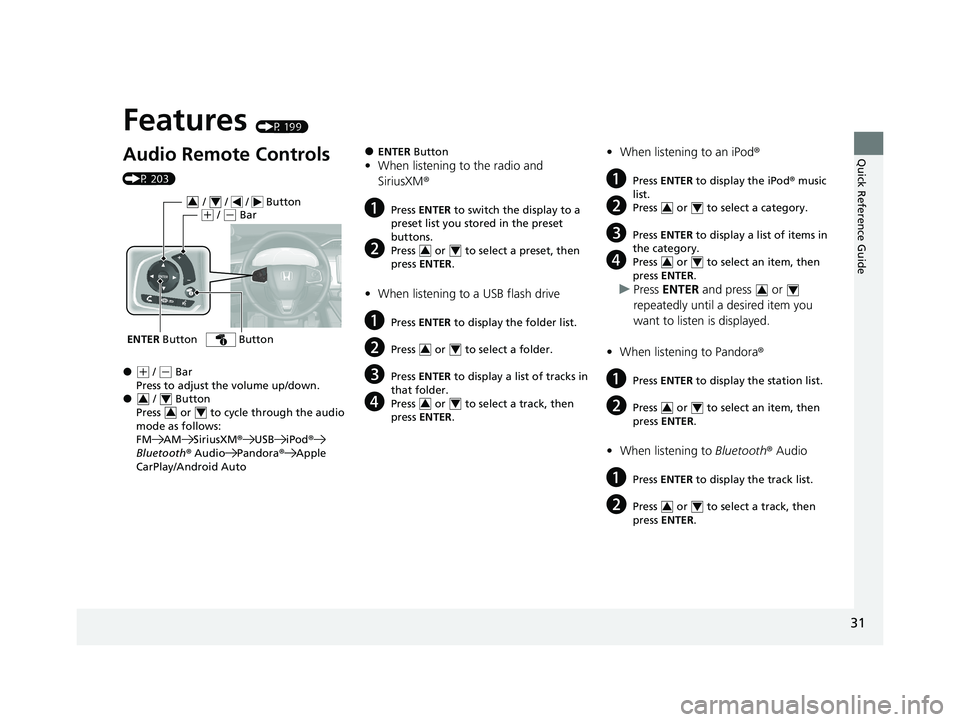
Quick Reference Guide
31
Features (P 199)
Audio Remote Controls
(P 203)
●(+ / (- Bar
Press to adjust the volume up/down.
● / Button
Press or to cycl e through the audio
mode as follows:
FM AM SiriusXM ®USB iPod ®
Bluetooth ® Audio Pandora ®Apple
CarPlay/Android Auto
ENTER Button
/ / / Button34(+ / (- Bar
Button
34
34
●ENTER Button
•When listening to the radio and
SiriusXM ®
aPress ENTER to switch the display to a
preset list you stored in the preset
buttons.
bPress or to select a preset, then
press ENTER .
•When listening to a USB flash drive
aPress ENTER to display the folder list.
bPress or to select a folder.
cPress ENTER to display a list of tracks in
that folder.
dPress or to select a track, then
press ENTER .
34
34
34
•When listening to an iPod ®
aPress ENTER to display the iPod ® music
list.
bPress or to select a category.
cPress ENTER to display a list of items in
the category.
dPress or to select an item, then
press ENTER .
uPress ENTER and press or
repeatedly until a desired item you
want to listen is displayed.
• When listening to Pandora ®
aPress ENTER to display the station list.
bPress or to select an item, then
press ENTER .
•When listening to Bluetooth® Audio
aPress ENTER to display the track list.
bPress or to select a track, then
press ENTER .
34
34
34
34
34
21 CLARITY FCV CSS-31TRT6400_02.book 31 ページ 2020年9月25日 金曜日 午後3時15分
Page 138 of 555
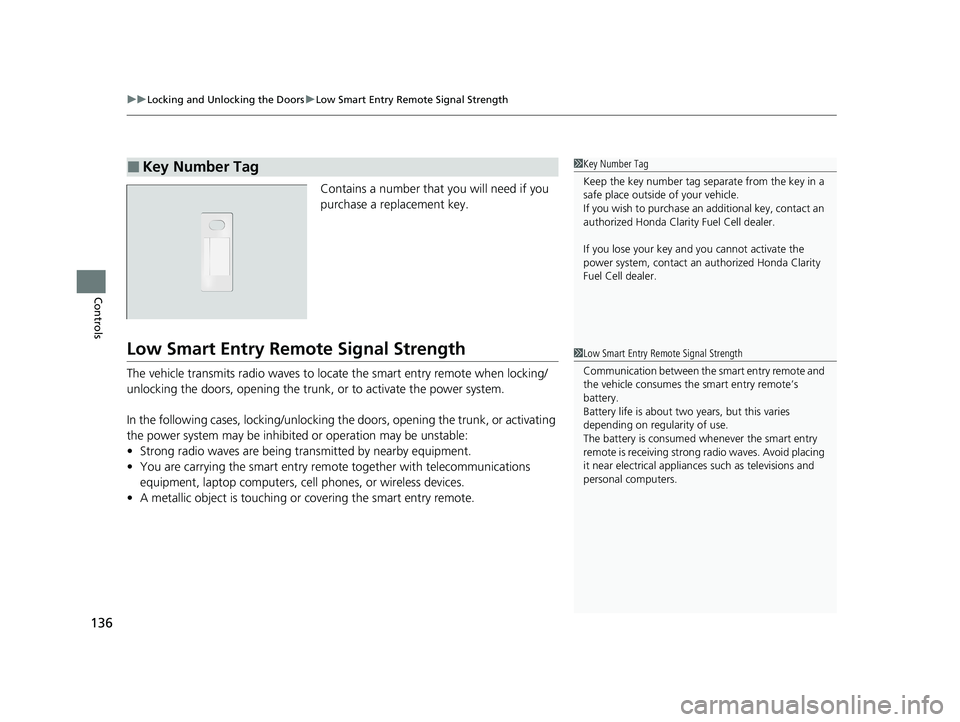
uuLocking and Unlocking the Doors uLow Smart Entry Remote Signal Strength
136
Controls
Contains a number that you will need if you
purchase a replacement key.
Low Smart Entry Remo te Signal Strength
The vehicle transmits radio waves to loca te the smart entry remote when locking/
unlocking the doors, opening the trunk, or to activate the power system.
In the following cases, locking/unlocking the doors, opening the trunk, or activating
the power system may be inhibited or operation may be unstable:
• Strong radio waves are being tra nsmitted by nearby equipment.
• You are carrying the smart entry remote together with telecommunications
equipment, laptop computers, ce ll phones, or wireless devices.
• A metallic object is touching or covering the smart entry remote.
■Key Number Tag1Key Number Tag
Keep the key number tag separate from the key in a
safe place outside of your vehicle.
If you wish to purchase an additional key, contact an
authorized Honda Clarit y Fuel Cell dealer.
If you lose your key an d you cannot activate the
power system, contact an authorized Honda Clarity
Fuel Cell dealer.
1 Low Smart Entry Remote Signal Strength
Communication between the smart entry remote and
the vehicle consumes the smart entry remote’s
battery.
Battery life is about two years, but this varies
depending on regularity of use.
The battery is consumed whenever the smart entry
remote is receivi ng strong radio wave s. Avoid placing
it near electrical appliances such as televisions and
personal computers.
21 CLARITY FCV CSS-31TRT6400_02.book 136 ページ 2020年9月25日 金曜日 午 後3時15分
Page 153 of 555
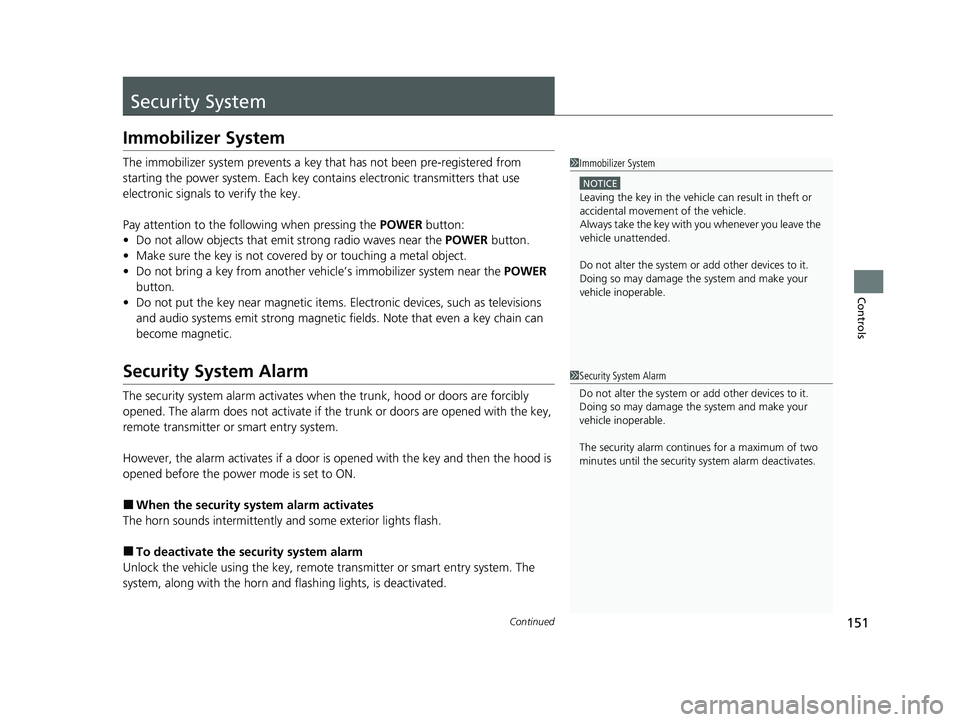
151Continued
Controls
Security System
Immobilizer System
The immobilizer system prevents a key that has not been pre-registered from
starting the power system. Each key cont ains electronic transmitters that use
electronic signals to verify the key.
Pay attention to the follo wing when pressing the POWER button:
• Do not allow objects that emit strong radio waves near the POWER button.
• Make sure the key is not covered by or touching a metal object.
• Do not bring a key from another vehicle’s immobilizer system near the POWER
button.
• Do not put the key near magnetic items. Electronic devices, such as televisions
and audio systems emit strong magnetic fields. Note that even a key chain can
become magnetic.
Security System Alarm
The security system alarm activates when the trunk, hood or doors are forcibly
opened. The alarm does not activate if the trunk or doors are opened with the key,
remote transmitter or smart entry system.
However, the alarm activates if a door is op ened with the key and then the hood is
opened before the power mode is set to ON.
■When the security system alarm activates
The horn sounds intermittently and some exterior lights flash.
■To deactivate the security system alarm
Unlock the vehicle using the key, remote transmitter or smart entry system. The
system, along with the horn and flashing lights, is deactivated.
1 Immobilizer System
NOTICE
Leaving the key in the vehicl e can result in theft or
accidental movement of the vehicle.
Always take the key with you whenever you leave the
vehicle unattended.
Do not alter the system or add other devices to it.
Doing so may damage the system and make your
vehicle inoperable.
1 Security System Alarm
Do not alter the system or add other devices to it.
Doing so may damage the system and make your
vehicle inoperable.
The security alarm continues for a maximum of two
minutes until the security system alarm deactivates.
21 CLARITY FCV CSS-31TRT6400_02.book 151 ページ 2020年9月25日 金曜日 午 後3時15分
Page 201 of 555
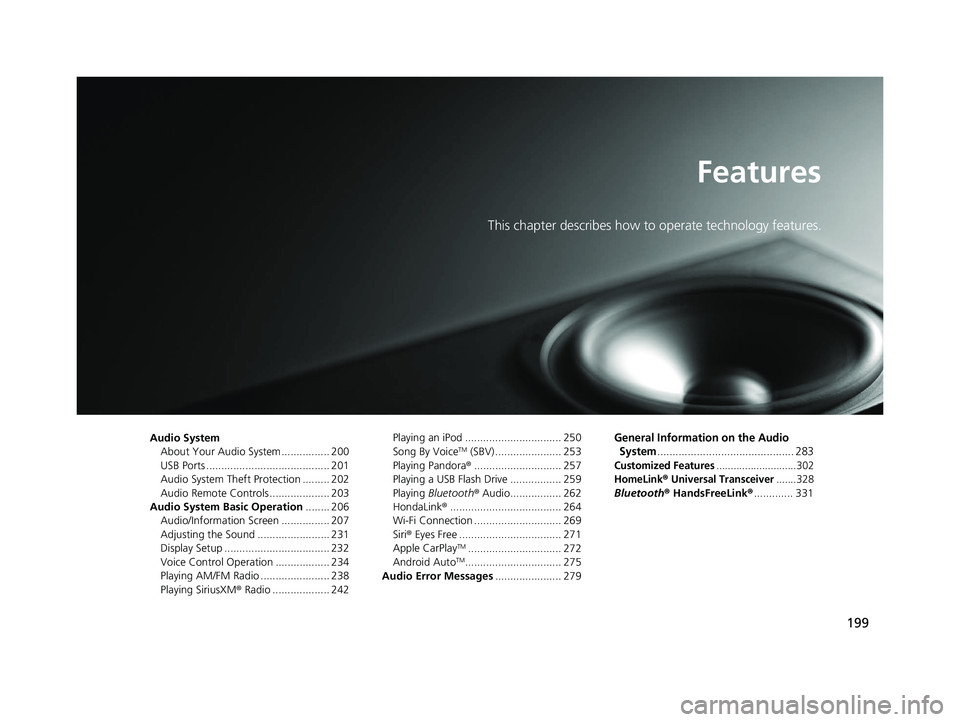
199
Features
This chapter describes how to operate technology features.
Audio SystemAbout Your Audio System ................ 200
USB Ports ......................................... 201
Audio System Theft Protection ......... 202
Audio Remote Controls .................... 203
Audio System Basic Operation ........ 206
Audio/Information Screen ................ 207
Adjusting the Sound ........................ 231
Display Setup ................................... 232
Voice Control Operation .................. 234
Playing AM/FM Radio ....................... 238
Playing SiriusXM ® Radio ................... 242 Playing an iPod ................................ 250
Song By VoiceTM (SBV) ...................... 253
Playing Pandora ®............................. 257
Playing a USB Flash Drive ................. 259
Playing Bluetooth ® Audio................. 262
HondaLink ®..................................... 264
Wi-Fi Connection ............................. 269
Siri ® Eyes Free .................................. 271
Apple CarPlay
TM............................... 272
Android AutoTM................................ 275
Audio Error Messages ...................... 279
General Information on the Audio
System
............................................. 283
Customized Features............................302
HomeLink® Universal Transceiver.......328
Bluetooth ® HandsFreeLink® ............. 331
21 CLARITY FCV CSS-31TRT6400_02.book 199 ページ 2020年9月25日 金曜日 午 後3時15分
Page 202 of 555
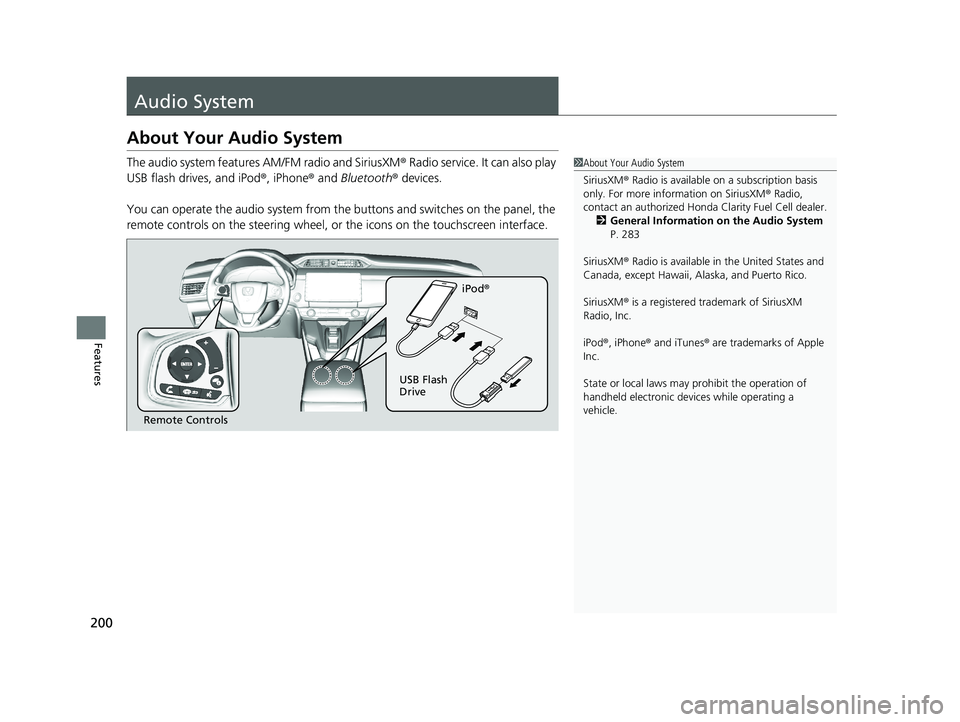
200
Features
Audio System
About Your Audio System
The audio system features AM/FM radio and SiriusXM® Radio service. It can also play
USB flash drives, and iPod ®, iPhone® and Bluetooth® devices.
You can operate the audio system from the buttons and switches on the panel, the
remote controls on the steering wheel, or the icons on the touchscreen interface.1About Your Audio System
SiriusXM ® Radio is available on a subscription basis
only. For more information on SiriusXM ® Radio,
contact an authorized Honda Clarity Fuel Cell dealer.
2 General Information on the Audio System
P. 283
SiriusXM ® Radio is available in the United States and
Canada, except Ha waii, Alaska, and Puerto Rico.
SiriusXM ® is a registered trademark of SiriusXM
Radio, Inc.
iPod ®, iPhone ® and iTunes ® are trademarks of Apple
Inc.
State or local laws may pr ohibit the operation of
handheld electronic devi ces while operating a
vehicle.
Remote Controls iPod
®
USB Flash
Drive
21 CLARITY FCV CSS-31TRT6400_02.book 200 ページ 2020年9月25日 金曜日 午 後3時15分
Page 205 of 555
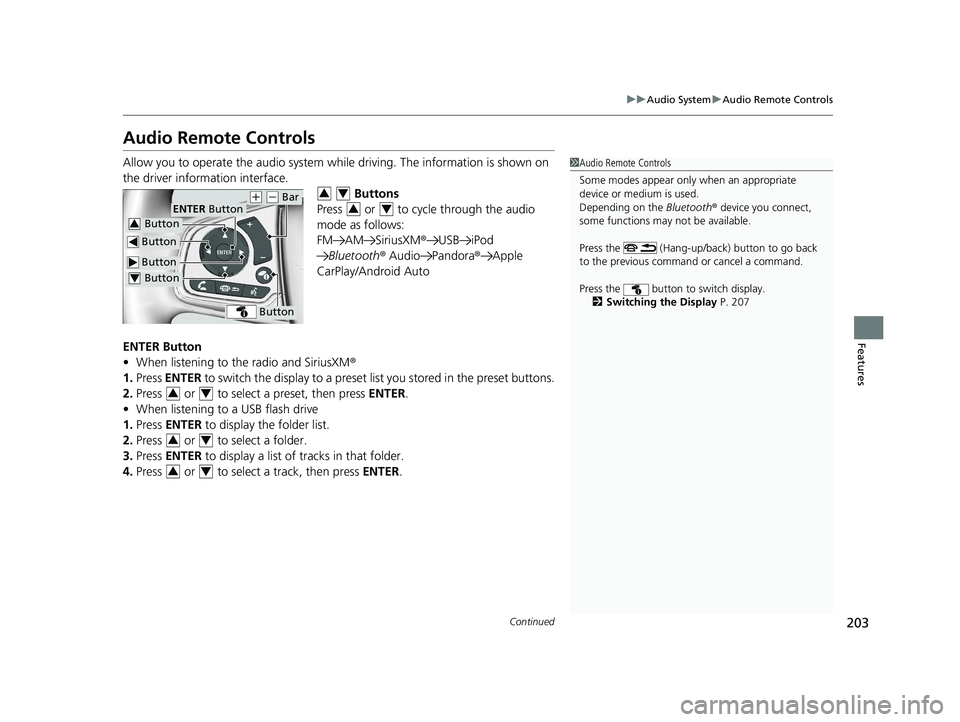
203
uuAudio System uAudio Remote Controls
Continued
Features
Audio Remote Controls
Allow you to operate the audio system whil e driving. The information is shown on
the driver information interface. Buttons
Press or to cycle through the audio
mode as follows:
FM AM SiriusXM ®USB iPod
Bluetooth ® Audio Pandora ®Apple
CarPlay/Android Auto
ENTER Button
• When listening to the radio and SiriusXM ®
1. Press ENTER to switch the disp lay to a preset list you stored in the preset buttons.
2. Press or to select a preset, then press ENTER.
• When listening to a USB flash drive
1. Press ENTER to display the folder list.
2. Press or to select a folder.
3. Press ENTER to display a list of tracks in that folder.
4. Press or to select a track, then press ENTER.1Audio Remote Controls
Some modes appear only when an appropriate
device or medium is used.
Depending on the Bluetooth® device you connect,
some functions may not be available.
Press the (Hang-up/back) button to go back
to the previous command or cancel a command.
Press the button to switch display. 2 Switching the Display P. 207
Button
ENTER Button
Button
(+ (- Bar
Button3
Button4
Button
34
34
34
34
34
21 CLARITY FCV CSS-31TRT6400_02.book 203 ページ 2020年9月25日 金曜日 午 後3時15分
Page 207 of 555
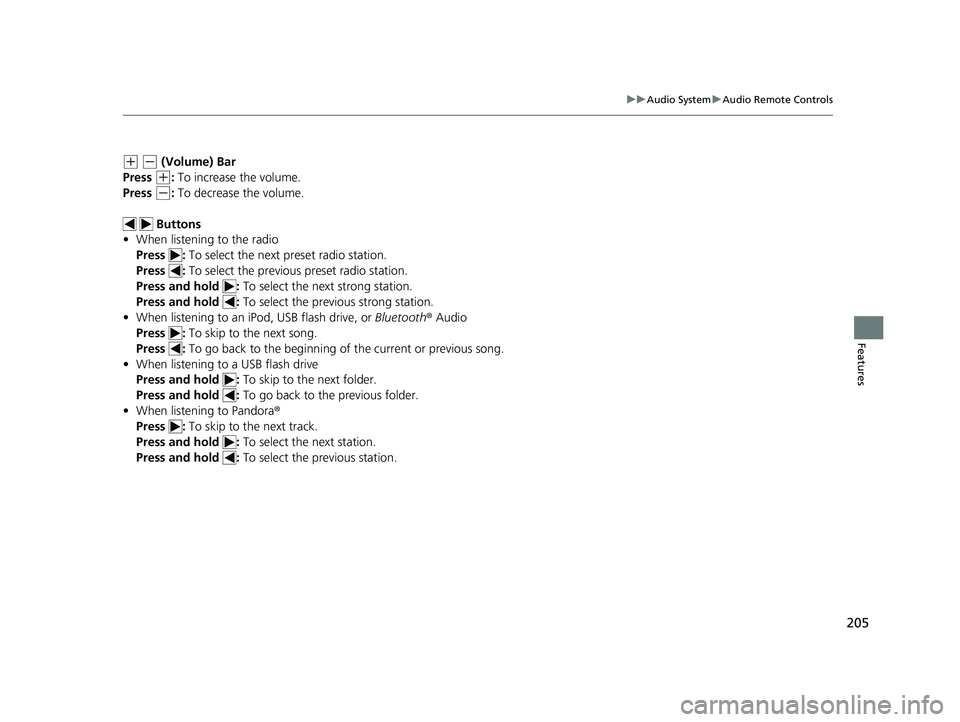
205
uuAudio System uAudio Remote Controls
Features
(+ (- (Volume) Bar
Press
(+: To increase the volume.
Press
(-: To decrease the volume.
Buttons
• When listening to the radio
Press : To select the next preset radio station.
Press : To select the previous preset radio station.
Press and hold : To select the next strong station.
Press and hold : To select the previous strong station.
• When listening to an iPod, USB flash drive, or Bluetooth® Audio
Press : To skip to the next song.
Press : To go back to the beginning of the current or previous song.
• When listening to a USB flash drive
Press and hold : To skip to the next folder.
Press and hold : To go back to the previous folder.
• When listening to Pandora ®
Press : To skip to the next track.
Press and hold : To select the next station.
Press and hold : To select the previous station.
21 CLARITY FCV CSS-31TRT6400_02.book 205 ページ 2020年9月25日 金曜日 午 後3時15分
Page 241 of 555
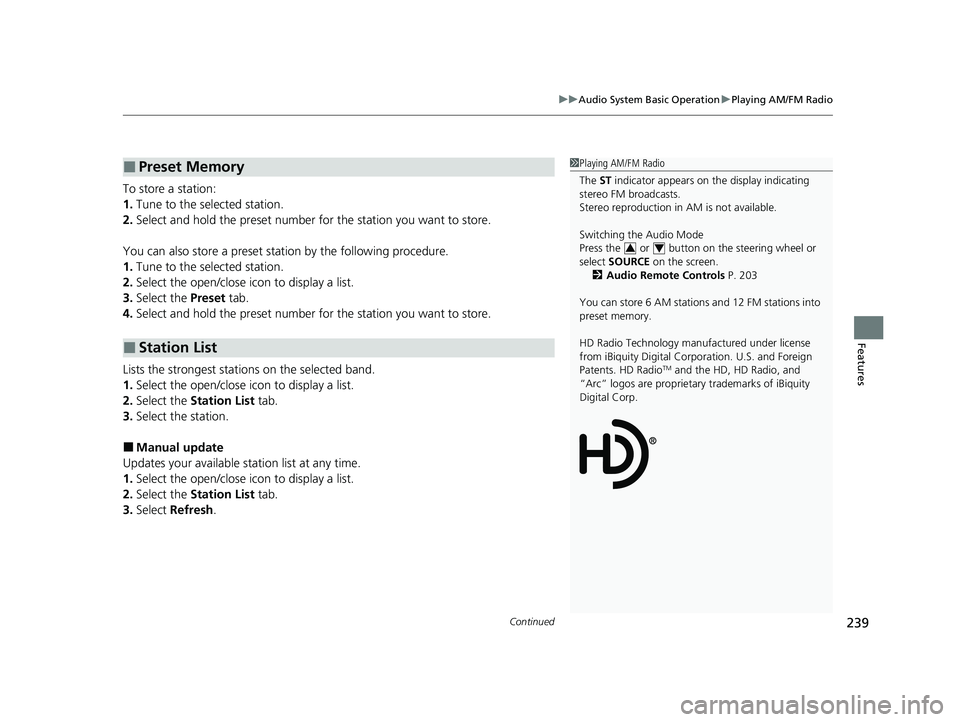
Continued239
uuAudio System Basic Operation uPlaying AM/FM Radio
Features
To store a station:
1. Tune to the selected station.
2. Select and hold the preset number for the station you want to store.
You can also store a preset station by the following procedure.
1. Tune to the selected station.
2. Select the open/close icon to display a list.
3. Select the Preset tab.
4. Select and hold the preset number for the station you want to store.
Lists the strongest stations on the selected band.
1. Select the open/close icon to display a list.
2. Select the Station List tab.
3. Select the station.
■Manual update
Updates your available st ation list at any time.
1. Select the open/close icon to display a list.
2. Select the Station List tab.
3. Select Refresh .
■Preset Memory
■Station List
1Playing AM/FM Radio
The ST indicator appears on the display indicating
stereo FM broadcasts.
Stereo reproduction in AM is not available.
Switching the Audio Mode
Press the or button on the steering wheel or
select SOURCE on the screen.
2 Audio Remote Controls P. 203
You can store 6 AM stations and 12 FM stations into
preset memory.
HD Radio Technology manufactured under license
from iBiquity Digital Cor poration. U.S. and Foreign
Patents. HD Radio
TM and the HD, HD Radio, and
“Arc” logos are proprietary trademarks of iBiquity
Digital Corp.
34
21 CLARITY FCV CSS-31TRT6400_02.book 239 ページ 2020年9月25日 金曜日 午 後3時15分
Page 245 of 555
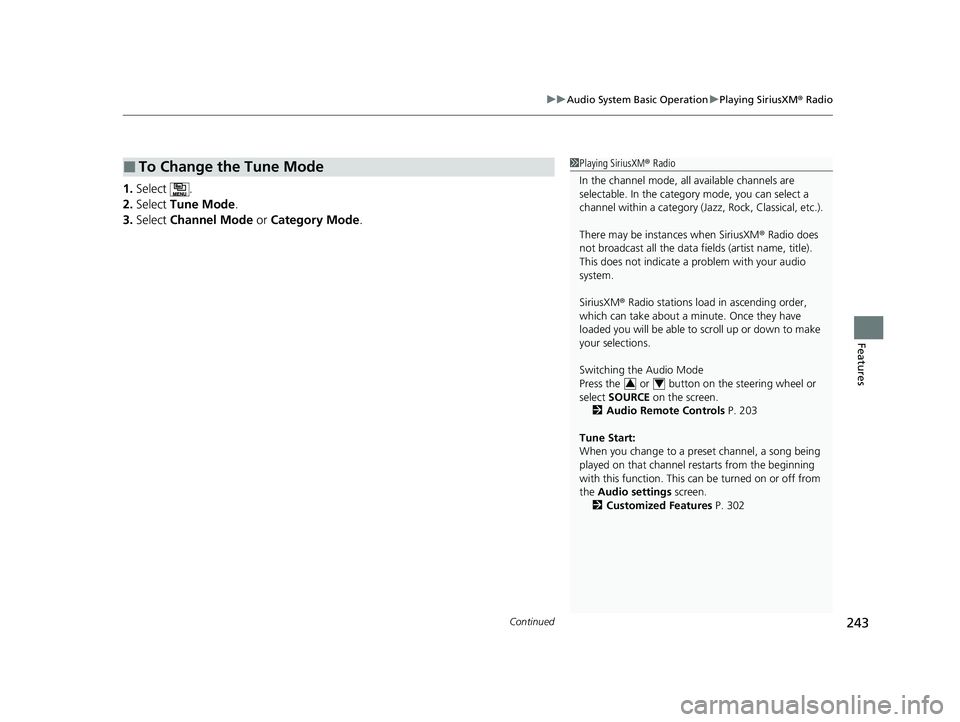
Continued243
uuAudio System Basic Operation uPlaying SiriusXM ® Radio
Features
1. Select .
2. Select Tune Mode .
3. Select Channel Mode or Category Mode .
■To Change the Tune Mode1Playing SiriusXM ® Radio
In the channel mode, all available channels are
selectable. In the categor y mode, you can select a
channel within a ca tegory (Jazz, Rock, Classical, etc.).
There may be instances when SiriusXM ® Radio does
not broadcast all the data fi elds (artist name, title).
This does not indicate a problem with your audio
system.
SiriusXM ® Radio stations load in ascending order,
which can take about a minute. Once they have
loaded you will be able to scroll up or down to make
your selections.
Switching the Audio Mode
Press the or button on the steering wheel or
select SOURCE on the screen.
2 Audio Remote Controls P. 203
Tune Start:
When you change to a preset channel, a song being
played on that channel restarts from the beginning
with this function. This can be turned on or off from
the Audio settings screen.
2 Customized Features P. 302
34
21 CLARITY FCV CSS-31TRT6400_02.book 243 ページ 2020年9月25日 金曜日 午 後3時15分