change time HONDA CLARITY PLUG IN HYBRID 2018 Service Manual
[x] Cancel search | Manufacturer: HONDA, Model Year: 2018, Model line: CLARITY PLUG IN HYBRID, Model: HONDA CLARITY PLUG IN HYBRID 2018Pages: 591, PDF Size: 24.66 MB
Page 329 of 591
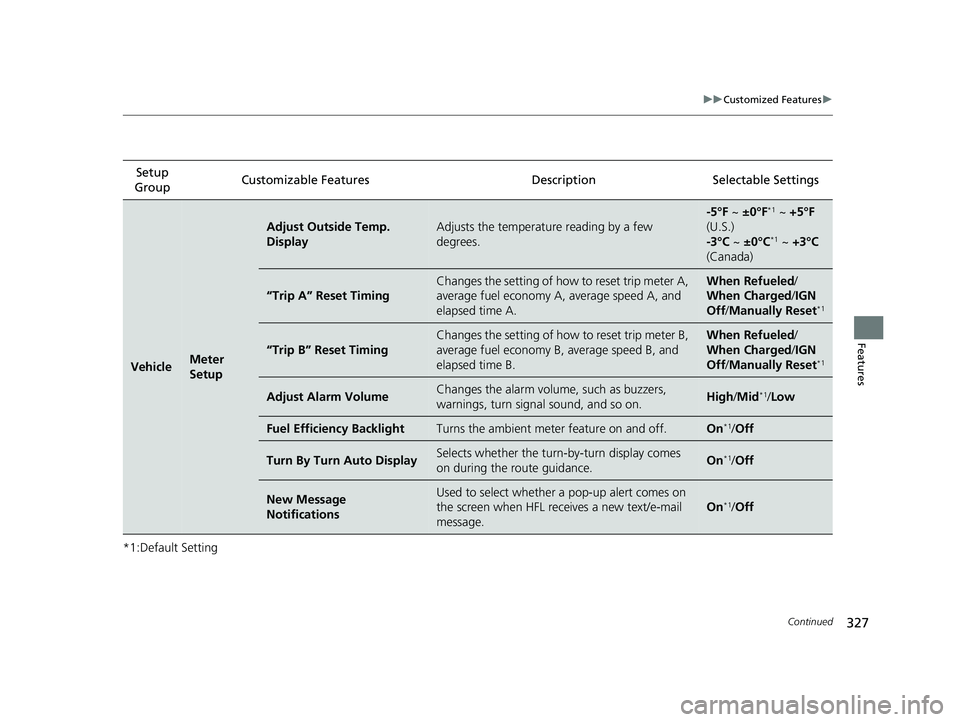
327 uu Customized Features u
Continued
Features
*1:Default Setting Setup
Group Customizable Features Description Selectable Settings
Vehicle Meter
Setup Adjust Outside Temp.
Display Adjusts the temperature reading by a few
degrees. -5°F ~ ±0°F *1
~ +5°F
(U.S.)
-3°C ~ ±0°C *1
~ +3°C
(Canada)
“Trip A” Reset Timing Changes the setting of how to reset trip meter A,
average fuel economy A, average speed A, and
elapsed time A. When Refueled /
When Charged / IGN
Off / Manually Reset *1
“Trip B” Reset Timing Changes the setting of how to reset trip meter B,
average fuel economy B, average speed B, and
elapsed time B. When Refueled /
When Charged / IGN
Off / Manually Reset *1
Adjust Alarm Volume Changes the alarm volu me, such as buzzers,
warnings, turn signal sound, and so on. High / Mid *1
/ Low
Fuel Efficiency Backlight Turns the ambient meter feature on and off. On *1
/ Off
Turn By Turn Auto Display Selects whether the turn -by-turn display comes
on during the route guidance. On *1
/ Off
New Message
Notifications Used to select whether a pop-up alert comes on
the screen when HFL receives a new text/e-mail
message. On *1
/ Off18 CLARITY PHEV CSS-31TRW6000.book 327 ページ 2017年8月31日 木曜日 午後2時49分
Page 331 of 591
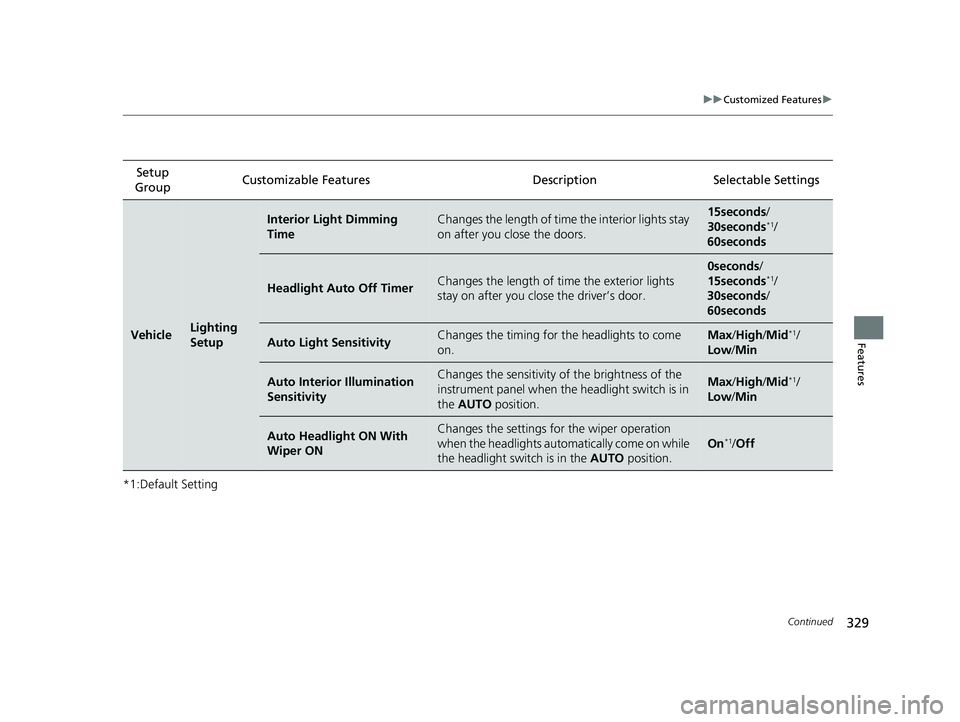
329 uu Customized Features u
Continued
Features
*1:Default Setting Setup
Group Customizable Features Desc ription Selectable Settings
Vehicle Lighting
Setup Interior Light Dimming
Time Changes the length of time the interior lights stay
on after you close the doors. 15seconds /
30seconds *1
/
60seconds
Headlight Auto Off Timer Changes the length of time the exterior lights
stay on after you clos e the driver’s door. 0seconds /
15seconds *1
/
30seconds /
60seconds
Auto Light Sensitivity Changes the timing for th e headlights to come
on. Max / High / Mid *1
/
Low / Min
Auto Interior Illumination
Sensitivity Changes the sensitivity of the brightness of the
instrument panel when the headlight switch is in
the AUTO position. Max / High / Mid *1
/
Low / Min
Auto Headlight ON With
Wiper ON Changes the settings for the wiper operation
when the headlights automa tically come on while
the headlight switch is in the AUTO position. On *1
/ Off18 CLARITY PHEV CSS-31TRW6000.book 329 ページ 2017年8月31日 木曜日 午後2時49分
Page 332 of 591
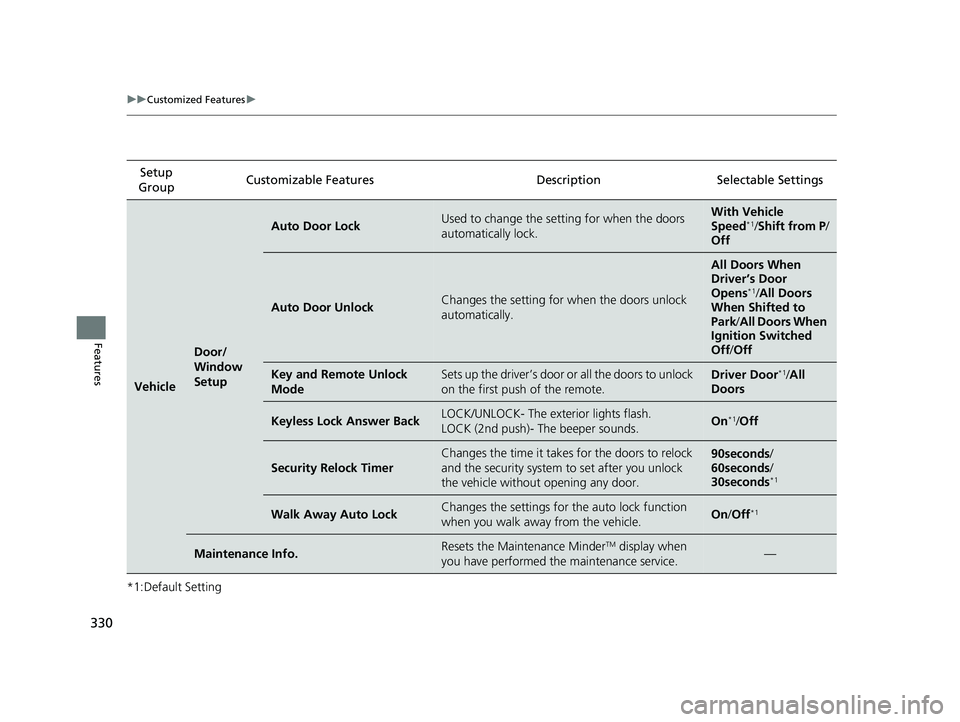
330 uu Customized Features u
Features *1:Default Setting Setup
Group Customizable Features Desc ription Selectable Settings
Vehicle Door/
Window
Setup Auto Door Lock Used to change the se tting for when the doors
automatically lock. With Vehicle
Speed *1
/ Shift from P /
Off
Auto Door Unlock Changes the setting for when the doors unlock
automatically. All Doors When
Driver’s Door
Opens *1
/ All Doors
When Shifted to
Park / All Doors When
Ignition Switched
Off / Off
Key and Remote Unlock
Mode Sets up the driver’s door or all the doors to unlock
on the first push of the remote. Driver Door *1
/ All
Doors
Keyless Lock Answer Back LOCK/UNLOCK- The exterior lights flash.
LOCK (2nd push)- The beeper sounds. On *1
/ Off
Security Relock Timer Changes the time it takes for the doors to relock
and the security system to set after you unlock
the vehicle without opening any door. 90seconds /
60seconds /
30seconds *1
Walk Away Auto Lock Changes the settings for the auto lock function
when you walk away from the vehicle. On / Off *1
Maintenance Info. Resets the Maintenance Minder TM
display when
you have performed the maintenance service. —18 CLARITY PHEV CSS-31TRW6000.book 330 ページ 2017年8月31日 木曜日 午後2時49分
Page 346 of 591
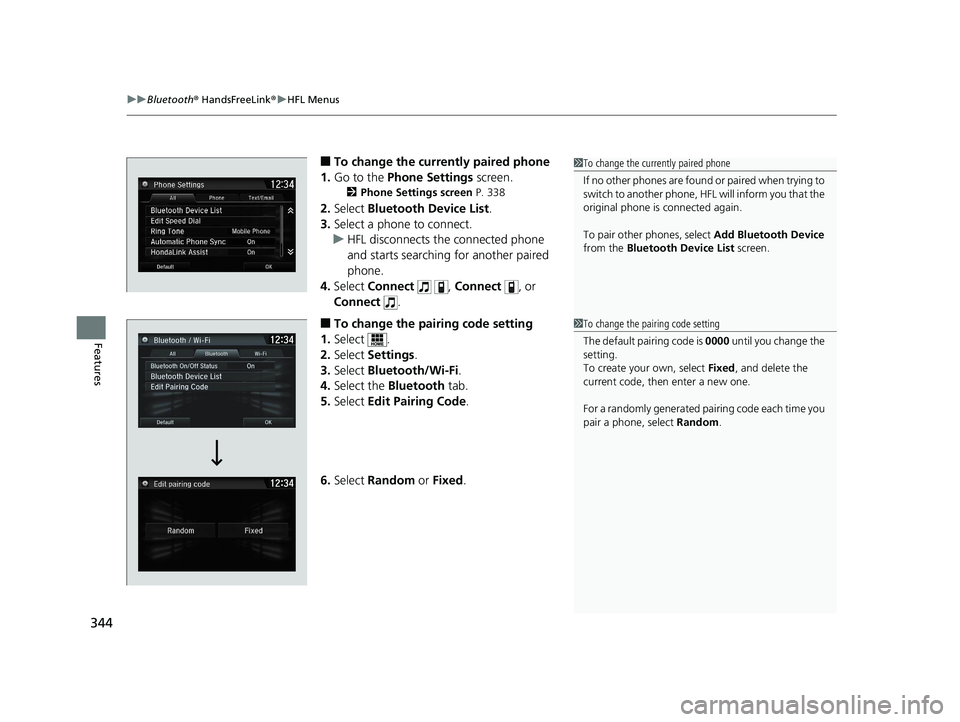
uu Bluetooth ® HandsFreeLink ® u HFL Menus
344
Features ■ To change the currently paired phone
1. Go to the Phone Settings screen.2 Phone Settings screen P. 338
2. Select Bluetooth Device List .
3. Select a phone to connect.
u HFL disconnects the connected phone
and starts searching for another paired
phone.
4. Select Connect , Connect , or
Connect .
■ To change the pairing code setting
1. Select .
2. Select Settings .
3. Select Bluetooth/Wi-Fi .
4. Select the Bluetooth tab.
5. Select Edit Pairing Code .
6. Select Random or Fixed . 1 To change the currently paired phone
If no other phones are found or paired when trying to
switch to another phone, HFL will inform you that the
original phone is connected again.
To pair other phones, select Add Bluetooth Device
from the Bluetooth Device List screen.
1 To change the pairing code setting
The default pair ing code is 0000 until you change the
setting.
To create your own, select Fixed , and delete the
current code, then enter a new one.
For a randomly generated pa iring code each time you
pair a phone , select Random .18 CLARITY PHEV CSS-31TRW6000.book 344 ページ 2017年8月31日 木曜日 午後2時49分
Page 368 of 591
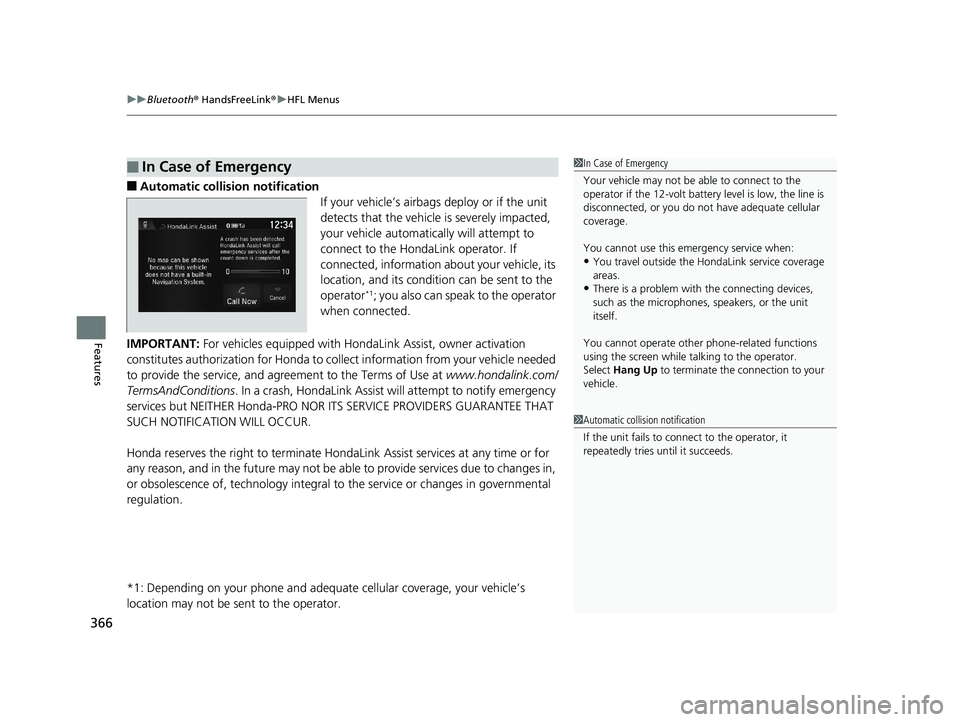
uu Bluetooth ® HandsFreeLink ® u HFL Menus
366
Features ■ Automatic collisi on notification
If your vehicle’s airbags deploy or if the unit
detects that the vehicle is severely impacted,
your vehicle automatically will attempt to
connect to the HondaLink operator. If
connected, information about your vehicle, its
location, and its condition can be sent to the
operator *1
; you also can speak to the operator
when connected.
IMPORTANT: For vehicles equipped with Hond aLink Assist, owner activation
constitutes authorization for Honda to collect informati on from your vehicle needed
to provide the service, and agr eement to the Terms of Use at www.hondalink.com/
TermsAndConditions . In a crash, HondaLink Assist w ill attempt to notify emergency
services but NEITHER Honda-PRO NOR ITS SERVICE PROVIDERS GUARANTEE THAT
SUCH NOTIFICATION WILL OCCUR.
Honda reserves the right to terminate HondaLink Assist services at any time or for
any reason, and in the future may not be ab le to provide services due to changes in,
or obsolescence of, technology integral to the service or changes in governmental
regulation.
*1: Depending on your phone and adequa te cellular coverage, your vehicle’s
location may not be sent to the operator.■ In Case of Emergency 1 In Case of Emergency
Your vehicle may not be able to connect to the
operator if the 12-volt battery level is low, the line is
disconnected, or you do not have adequate cellular
coverage.
You cannot use this emergency service when:
• You travel outside the H ondaLink service coverage
areas.
• There is a problem with the connecting devices,
such as the microphones, speakers, or the unit
itself.
You cannot operate othe r phone-related functions
using the screen while talking to the operator.
Select Hang Up to terminate the connection to your
vehicle.
1 Automatic collision notification
If the unit fails to connect to the operator, it
repeatedly tries until it succeeds.18 CLARITY PHEV CSS-31TRW6000.book 366 ページ 2017年8月31日 木曜日 午後2時49分
Page 392 of 591
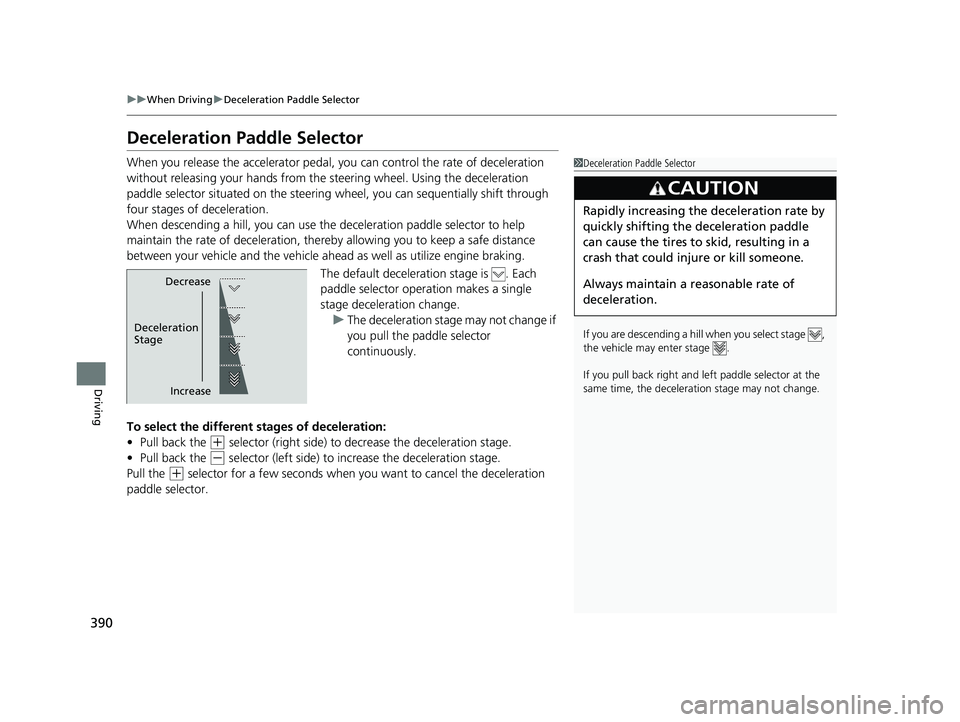
390 uu When Driving u Deceleration Paddle Selector
Driving Deceleration Paddle Selector When you release the accelerator pedal, you can control the rate of deceleration
without releasing your hands from the steering wheel. Using the deceleration
paddle selector situated on the steering wheel, you can sequentially shift through
four stages of deceleration.
When descending a hill, you can use the deceleration paddle selector to help
maintain the rate of deceleration, thereb y allowing you to keep a safe distance
between your vehicle and the vehicle ah ead as well as utilize engine braking.
The default deceleration stage is . Each
paddle selector oper ation makes a single
stage deceleration change.
u The deceleration stage may not change if
you pull the paddle selector
continuously.
To select the different stages of deceleration:
• Pull back the ( +
selector (right side) to decrease the deceleration stage.
• Pull back the ( -
selector (left side) to increase the deceleration stage.
Pull the ( +
selector for a few seconds when yo u want to cancel the deceleration
paddle selector. 1 Deceleration Paddle Selector
If you are descending a hill when you select stage ,
the vehicle may enter stage .
If you pull back right and le ft paddle sele ctor at the
same time, the deceleration stage may not change.
3
CAUTION Rapidly increasing the deceleration rate by
quickly shifting the deceleration paddle
can cause the tires to skid, resulting in a
crash that could injure or kill someone.
Always maintain a re asonable rate of
deceleration.Decrease
IncreaseDeceleration
Stage18 CLARITY PHEV CSS-31TRW6000.book 390 ページ 2017年8月31日 木曜日 午後2時49分
Page 411 of 591
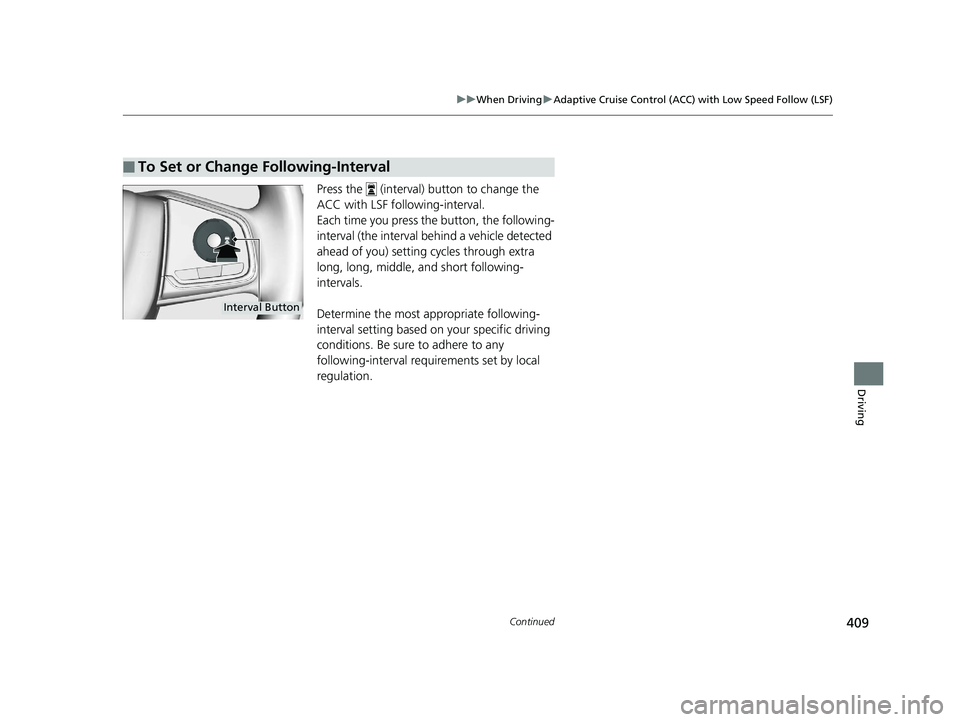
409uu When Driving u Adaptive Cruise Control (ACC) with Low Speed Follow (LSF)
Continued
Driving
Press the (interval) button to change the
ACC with LSF foll owing-interval.
Each time you press th e button, the following-
interval (the interval behind a vehicle detected
ahead of you) setting cycles through extra
long, long, middle, and short following-
intervals.
Determine the most appropriate following-
interval setting based on your specific driving
conditions. Be sure to adhere to any
following-interval requirements set by local
regulation.■ To Set or Change Following-Interval Interval Button18 CLARITY PHEV CSS-31TRW6000.book 409 ページ 2017年8月31日 木曜日 午後2時49分
Page 420 of 591
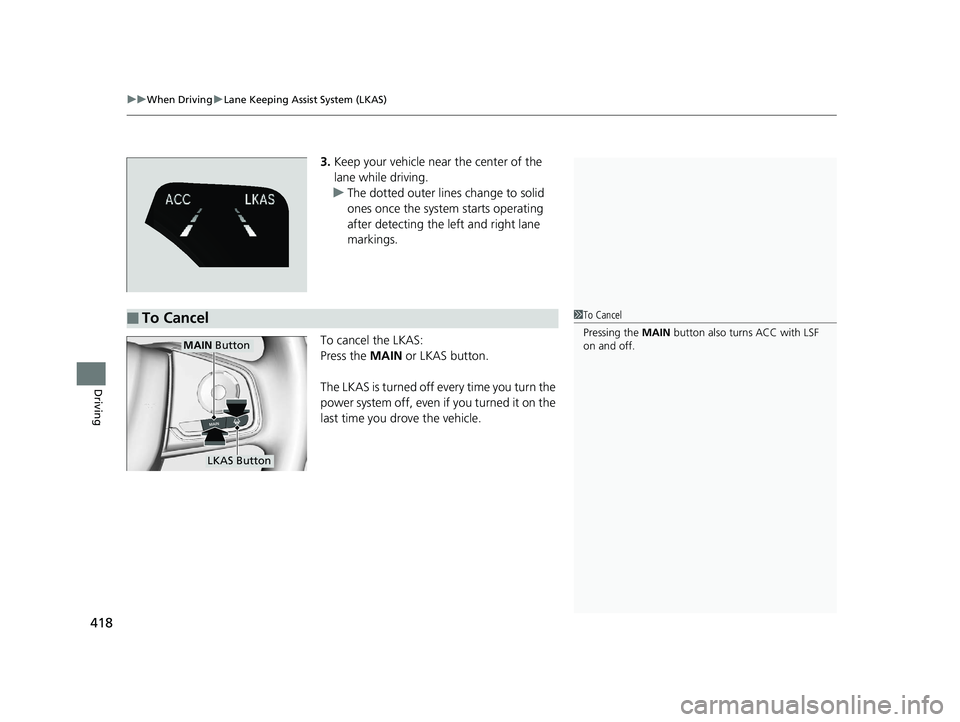
uu When Driving u Lane Keeping Assist System (LKAS)
418
Driving 3. Keep your vehicle near the center of the
lane while driving.
u The dotted outer lines change to solid
ones once the system starts operating
after detecting the left and right lane
markings.
To cancel the LKAS:
Press the MAIN or LKAS button.
The LKAS is turned off every time you turn the
power system off, even if you turned it on the
last time you drove the vehicle.
■ To Cancel 1 To Cancel
Pressing the MAIN button also turns ACC with LSF
on and off.MAIN Button
LKAS Button18 CLARITY PHEV CSS-31TRW6000.book 418 ページ 2017年8月31日 木曜日 午後2時49分
Page 427 of 591
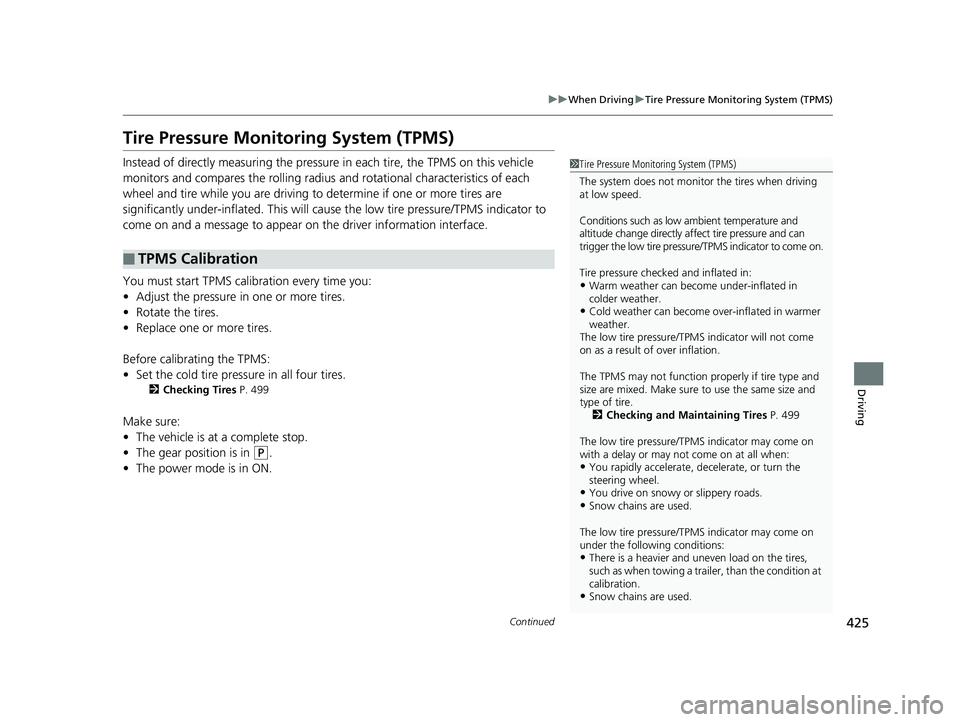
425uu When Driving u Tire Pressure Monitoring System (TPMS)
Continued
Driving
Tire Pressure Monitoring System (TPMS) Instead of directly measuring the pressure in each tire, the TPMS on this vehicle
monitors and compares the rolling radius and rotational characteristics of each
wheel and tire while you are driving to determine if one or more tires are
significantly under-inflated. This will caus e the low tire pressure/TPMS indicator to
come on and a message to appear on the driver information interface.
You must start TPMS calibration every time you:
• Adjust the pressure in one or more tires.
• Rotate the tires.
• Replace one or more tires.
Before calibrating the TPMS:
• Set the cold tire pressure in all four tires. 2 Checking Tires P. 499
Make sure:
• The vehicle is at a complete stop.
• The gear position is in ( P
.
• The power mode is in ON.■ TPMS Calibration 1 Tire Pressure Monitoring System (TPMS)
The system does not monitor the tires when driving
at low speed.
Conditions such as low ambient temperature and
altitude change directly a ffect tire pressure and can
trigger the low tire pressure/TPMS indicator to come on.
Tire pressure checked and inflated in:
• Warm weather can beco me under-inflated in
colder weather.
• Cold weather can become over-inflated in warmer
weather.
The low tire pressure/TPMS indicator will not come
on as a result of over inflation.
The TPMS may not function pr operly if tire type and
size are mixed. Make sure to use the same size and
type of tire.
2 Checking and Maintaining Tires P. 499
The low tire pressure/TPMS indicator may come on
with a delay or may not come on at all when:
• You rapidly accelerate, decelerate, or turn the
steering wheel.
• You drive on snowy or slippery roads.
• Snow chains are used.
The low tire pressure/TPMS indicator may come on
under the following conditions:
• There is a heavier and une ven load on the tires,
such as when towing a trailer, than the condition at
calibration.
• Snow chains are used.18 CLARITY PHEV CSS-31TRW6000.book 425 ページ 2017年8月31日 木曜日 午後2時49分
Page 432 of 591
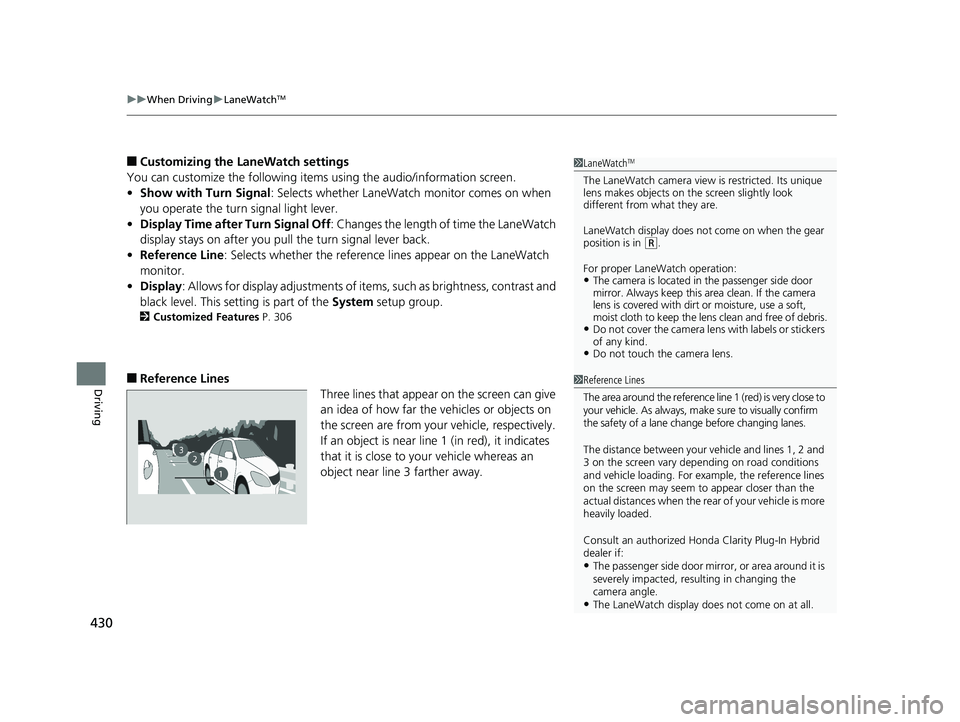
uu When Driving u LaneWatch TM
430
Driving ■ Customizing the LaneWatch settings
You can customize the following items using the audio/information screen.
• Show with Turn Signal : Selects whether LaneWatch monitor comes on when
you operate the turn signal light lever.
• Display Time after Turn Signal Off : Changes the length of time the LaneWatch
display stays on after you pull the turn signal lever back.
• Reference Line : Selects whether the reference lines appear on the LaneWatch
monitor.
• Display : Allows for display adjustments of items, such as brightness, contrast and
black level. This se tting is part of the System setup group.2 Customized Features P. 306
■ Reference Lines
Three lines that appear on the screen can give
an idea of how far the vehicles or objects on
the screen are from your vehicle, respectively.
If an object is near line 1 (in red), it indicates
that it is close to y our vehicle whereas an
object near line 3 farther away. 1 LaneWatch TM
The LaneWatch camera view is restricted. Its unique
lens makes objects on the screen slightly look
different from what they are.
LaneWatch display does not come on when the gear
position is in ( R
.
For proper LaneWatch operation:
• The camera is located in the passenger side door
mirror. Always keep this area clean. If the camera
lens is covered with dirt or moisture, use a soft,
moist cloth to keep the lens clean and free of debris.
• Do not cover the camera lens with labels or stickers
of any kind.
• Do not touch the camera lens.
23
1 1 Reference Lines
The area around the reference line 1 (red) is very close to
your vehicle. As always, m ake sure to visually confirm
the safety of a lane chan ge before changing lanes.
The distance betwee n your vehicle and lines 1, 2 and
3 on the screen vary depending on road conditions
and vehicle loading. For ex ample, the reference lines
on the screen may seem to appear closer than the
actual distances when the rear of your vehicle is more
heavily loaded.
Consult an authorized Honda Clarity Plug-In Hybrid
dealer if:
• The passenger side door mirr or, or area around it is
severely impacted, resulting in changing the
camera angle.
• The LaneWatch display doe s not come on at all.18 CLARITY PHEV CSS-31TRW6000.book 430 ページ 2017年8月31日 木曜日 午後2時49分