lock HONDA CR-V 2008 RD1-RD5, RE7 / 3.G Navigation Manual
[x] Cancel search | Manufacturer: HONDA, Model Year: 2008, Model line: CR-V, Model: HONDA CR-V 2008 RD1-RD5, RE7 / 3.GPages: 145, PDF Size: 4.29 MB
Page 95 of 145
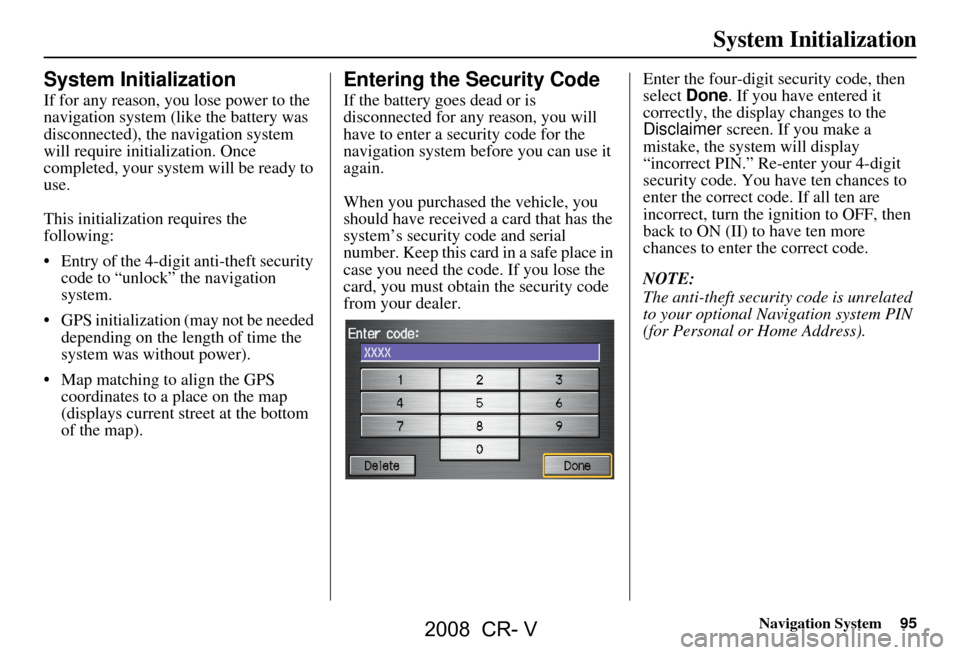
Navigation System95
System Initialization
System Initialization
If for any reason, you lose power to the
navigation system (like the battery was
disconnected), the navigation system
will require initialization. Once
completed, your system will be ready to
use.
This initialization requires the
following:
Entry of the 4-digit anti-theft security code to “unlock” the navigation
system.
GPS initialization (may not be needed depending on the le ngth of time the
system was without power).
Map matching to align the GPS coordinates to a place on the map
(displays current street at the bottom
of the map).
Entering the Security Code
If the battery goes dead or is
disconnected for any reason, you will
have to enter a security code for the
navigation system before you can use it
again.
When you purchased the vehicle, you
should have received a card that has the
system’s security code and serial
number. Keep this card in a safe place in
case you need the code. If you lose the
card, you must obtain the security code
from your dealer. Enter the four-digit security code, then
select
Done. If you have entered it
correctly, the display changes to the
Disclaimer screen. If you make a
mistake, the system will display
“incorrect PIN.” Re-enter your 4-digit
security code. You have ten chances to
enter the correct code. If all ten are
incorrect, turn the i gnition to OFF, then
back to ON (II) to have ten more
chances to enter the correct code.
NOTE:
The anti-theft security code is unrelated
to your optional Navigation system PIN
(for Personal or Home Address).
2008 CR- V
Page 98 of 145
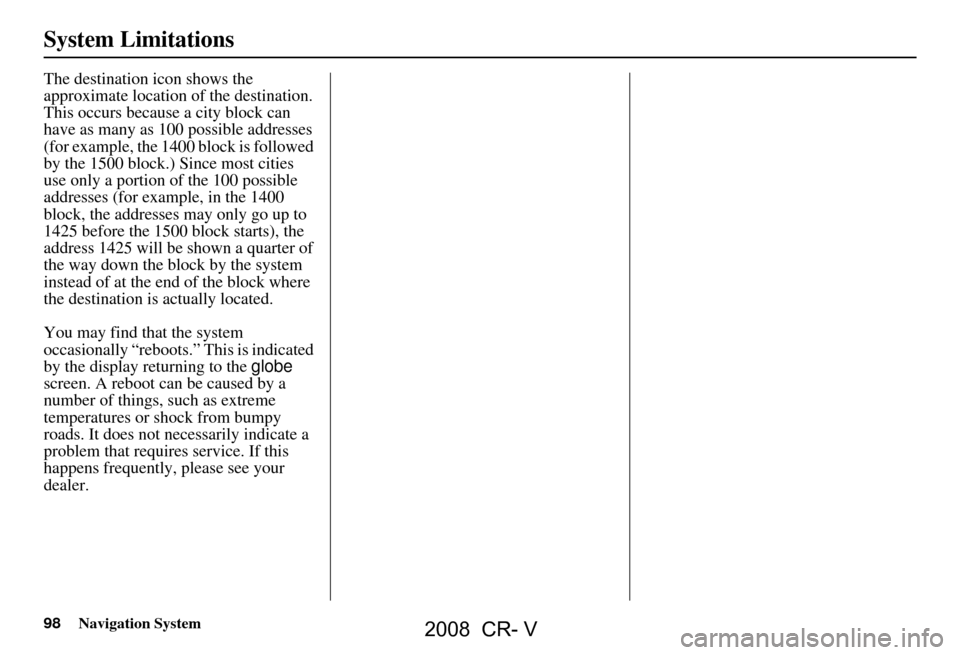
98Navigation System
The destination icon shows the
approximate location of the destination.
This occurs because a city block can
have as many as 100 possible addresses
(for example, the 1400 block is followed
by the 1500 block.) Since most cities
use only a portion of the 100 possible
addresses (for example, in the 1400
block, the addresses may only go up to
1425 before the 1500 block starts), the
address 1425 will be shown a quarter of
the way down the block by the system
instead of at the end of the block where
the destination is actually located.
You may find that the system
occasionally “reboots.” This is indicated
by the display returning to the globe
screen. A reboot can be caused by a
number of things, such as extreme
temperatures or shock from bumpy
roads. It does not necessarily indicate a
problem that requires service. If this
happens frequently, please see your
dealer.
System Limitations
2008 CR- V
Page 106 of 145
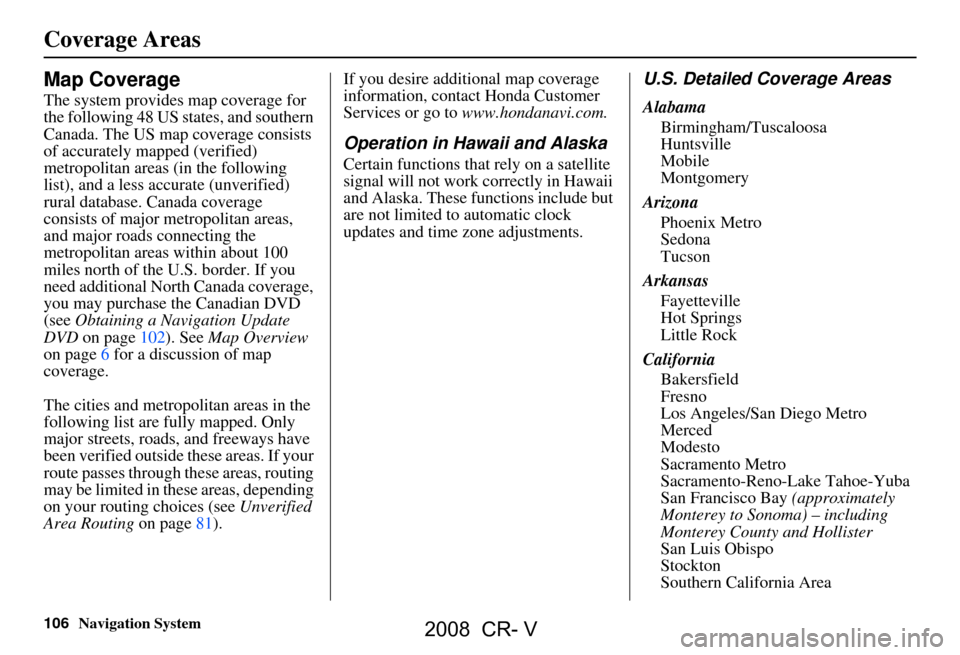
106Navigation System
Coverage Areas
Map Coverage
The system provides map coverage for
the following 48 US states, and southern
Canada. The US map coverage consists
of accurately mapped (verified)
metropolitan areas (in the following
list), and a less accurate (unverified)
rural database. Canada coverage
consists of major metropolitan areas,
and major roads connecting the
metropolitan areas within about 100
miles north of the U.S. border. If you
need additional North Canada coverage,
you may purchase the Canadian DVD
(see Obtaining a Navigation Update
DVD on page102). See Map Overview
on page6 for a discussion of map
coverage.
The cities and metropolitan areas in the
following list are fully mapped. Only
major streets, roads, and freeways have
been verified outside these areas. If your
route passes through these areas, routing
may be limited in these areas, depending
on your routing choices (see Unverified
Area Routing on page81). If you desire additional map coverage
information, contact Honda Customer
Services or go to
www.hondanavi.com.
Operation in Hawaii and Alaska
Certain functions that rely on a satellite
signal will not work correctly in Hawaii
and Alaska. These functions include but
are not limited to automatic clock
updates and time zone adjustments.
U.S. Detailed Coverage Areas
Alabama
Birmingham/Tuscaloosa
Huntsville
Mobile
Montgomery
Arizona Phoenix Metro
Sedona
Tucson
Arkansas Fayetteville
Hot Springs
Little Rock
California Bakersfield
Fresno
Los Angeles/San Diego Metro
Merced
Modesto
Sacramento Metro
Sacramento-Reno-Lake Tahoe-Yuba
San Francisco Bay (approximately
Monterey to Sonoma) – including
Monterey County and Hollister
San Luis Obispo
Stockton
Southern California Area
2008 CR- V
Page 119 of 145
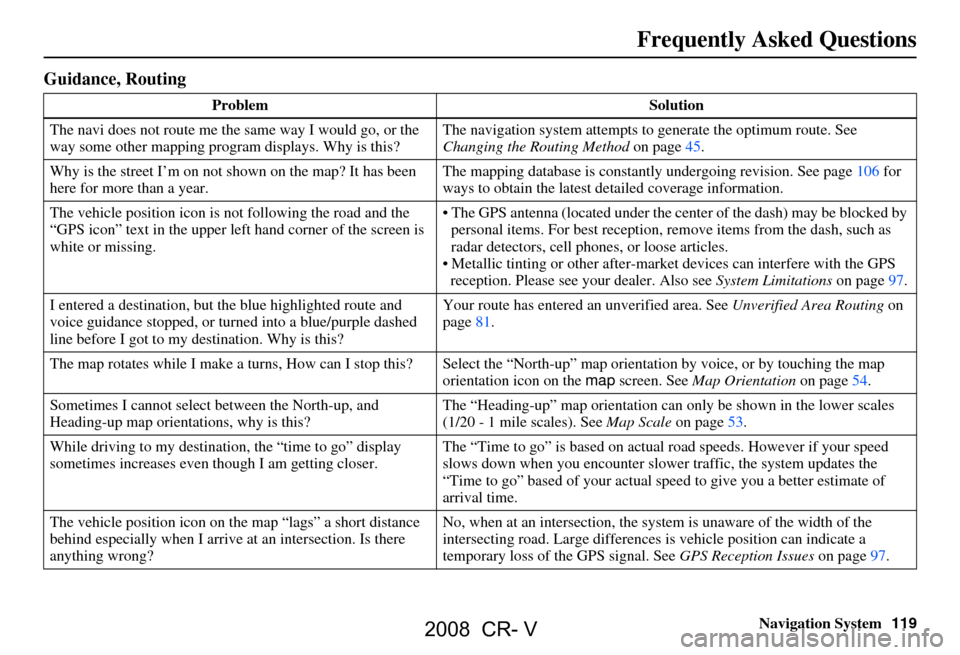
Navigation System119
Frequently Asked Questions
Guidance, Routing
Problem Solution
The navi does not route me the same way I would go, or the
way some other mapping progr am displays. Why is this? The navigation system attempts to
generate the optimum route. See
Changing the Routing Method on page45.
Why is the street I’m on not shown on the map? It has been
here for more than a year. The mapping database is
constantly undergoing revision. See page106 for
ways to obtain the latest de tailed coverage information.
The vehicle position icon is not following the road and the
“GPS icon” text in the upper left hand corner of the screen is
white or missing. The GPS antenna (located under the center of the dash) may be blocked by
personal items. For best reception, remove items from the dash, such as
radar detectors, cell phone s, or loose articles.
Metallic tinting or other after-marke t devices can interfere with the GPS
reception. Please see your dealer. Also see System Limitations on page97.
I entered a destination, but th e blue highlighted route and
voice guidance stopped, or turned into a blue/purple dashed
line before I got to my destination. Why is this? Your route has entered
an unverified area. See Unverified Area Routing on
page81.
The map rotates while I make a turns, Ho w can I stop this? Select the “North-up” ma p orientation by voice, or by touching the map
orientation icon on the map screen. See Map Orientation on page54.
Sometimes I cannot select between the North-up, and
Heading-up map orientations, why is this? The “Heading-up” map orientation can
only be shown in the lower scales
(1/20 - 1 mile scales). See Map Scale on page53.
While driving to my destinati on, the “time to go” display
sometimes increases even though I am getting closer. The “Time to go” is based on actual
road speeds. However if your speed
slows down when you encounter slower traffic, the system updates the
“Time to go” based of your actual spee d to give you a better estimate of
arrival time.
The vehicle position icon on the map “lags” a short distance
behind especially when I arrive at an intersection. Is there
anything wrong? No, when at an intersection, the syst
em is unaware of the width of the
intersecting road. Large differences is vehicle position can indicate a
temporary loss of the GPS signal. See GPS Reception Issues on page97.
2008 CR- V
Page 123 of 145
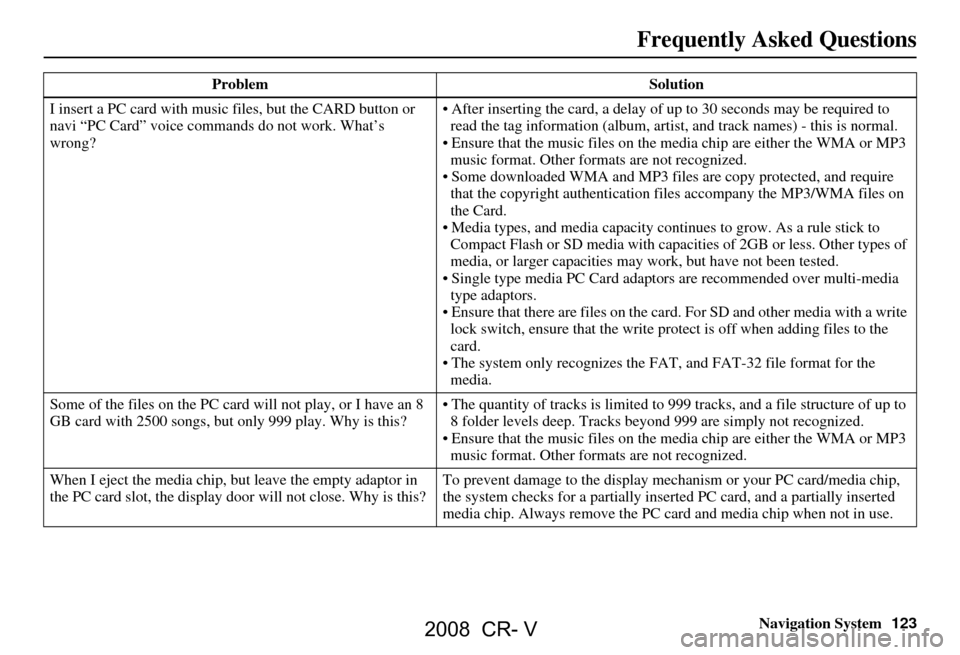
Navigation System123
Frequently Asked Questions
I insert a PC card with music files, but the CARD button or
navi “PC Card” voice commands do not work. What’s
wrong? After inserting the card, a delay of
up to 30 seconds may be required to
read the tag information (album, artist , and track names) - this is normal.
Ensure that the music files on the media chip are either the WMA or MP3 music format. Other formats are not recognized.
Some downloaded WMA and MP3 files are copy protected, and require
that the copyright authentication f iles accompany the MP3/WMA files on
the Card.
Media types, and media capacity continues to grow. As a rule stick to
Compact Flash or SD media with capaci ties of 2GB or less. Other types of
media, or larger capacities may work, but have not been tested.
Single type media PC Card adapto rs are recommended over multi-media
type adaptors.
Ensure that there are files on the card . For SD and other media with a write
lock switch, ensure that the write protect is off when adding files to the
card.
The system only recognizes the FAT, and FAT-32 file format for the
media.
Some of the files on the PC card will not play, or I have an 8
GB card with 2500 songs, but only 999 play. Why is this? The quantity of tracks is limited to
999 tracks, and a file structure of up to
8 folder levels deep. Tracks beyond 999 are simply not recognized.
Ensure that the music files on the media chip are either the WMA or MP3 music format. Other formats are not recognized.
When I eject the media chip, but leave the empty adaptor in
the PC card slot, the display door will not close. Why is this? To prevent damage to the display mechanism or your PC card/media chip,
the system checks for a partially inserted PC card, and a partially inserted
media chip. Always remove the PC ca
rd and media chip when not in use.
Problem
Solution
2008 CR- V
Page 125 of 145
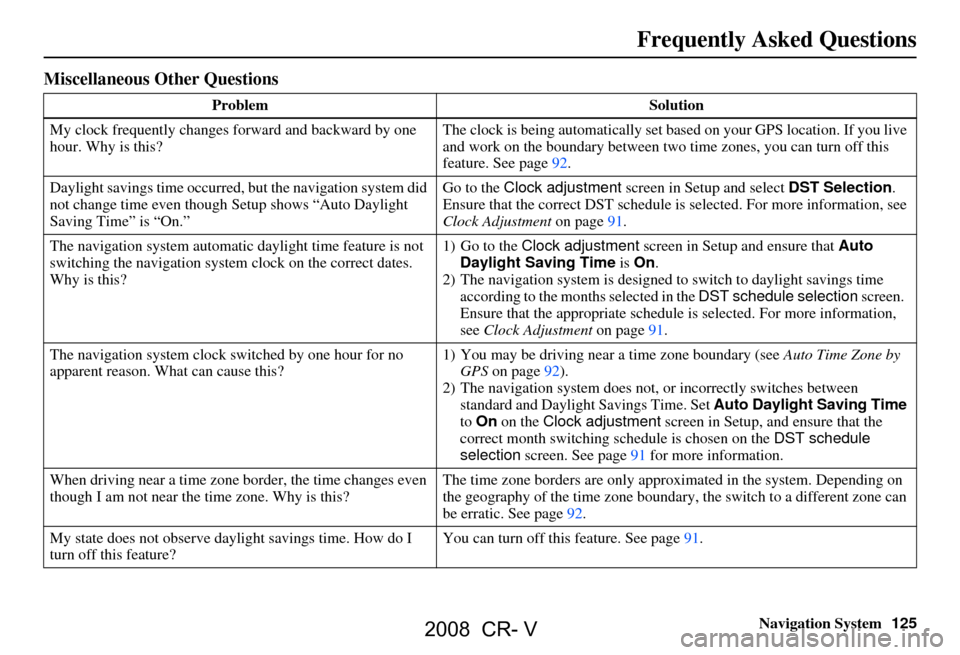
Navigation System125
Frequently Asked Questions
Miscellaneous Other Questions
Problem Solution
My clock frequently changes forward and backward by one
hour. Why is this? The clock is being automatically set based on your GPS location. If you live
and work on the boundary between two
time zones, you can turn off this
feature. See page
92.
Daylight savings time occurred, but the navigation system did
not change time even though Setup shows “Auto Daylight
Saving Time” is “On.” Go to the Clock adjustment
screen in Setup and select DST Selection.
Ensure that the correct DST schedule is selected. For more information, see
Clock Adjustment on page
91.
The navigation system automatic daylight time feature is not
switching the navigation system clock on the correct dates.
Why is this? 1) Go to the
Clock adjustment screen in Setup and ensure that Auto
Daylight Saving Time is On .
2) The navigation system is designed to switch to daylight savings time
according to the months selected in the DST schedule selection screen.
Ensure that the appropriate schedule is selected. For more information,
see Clock Adjustment on page91.
The navigation system clock switched by one hour for no
apparent reason. Wh at can cause this? 1) You may be driving near
a time zone boundary (see Auto Time Zone by
GPS on page
92).
2) The navigation system does not, or incorrectly switches between
standard and Daylight Savings Time. Set Auto Daylight Saving Time
to On on the Clock adjustment screen in Setup, and ensure that the
correct month switching sc hedule is chosen on the DST schedule
selection screen. See page
91 for more information.
When driving near a time zone border, the time changes even
though I am not near the time zone. Why is this? The time zone borders are only appr
oximated in the system. Depending on
the geography of the time zone boundary, the switch to a different zone can
be erratic. See page
92.
My state does not observe dayl ight savings time. How do I
turn off this feature? You can turn off this feature. See page
91.
2008 CR- V
Page 127 of 145
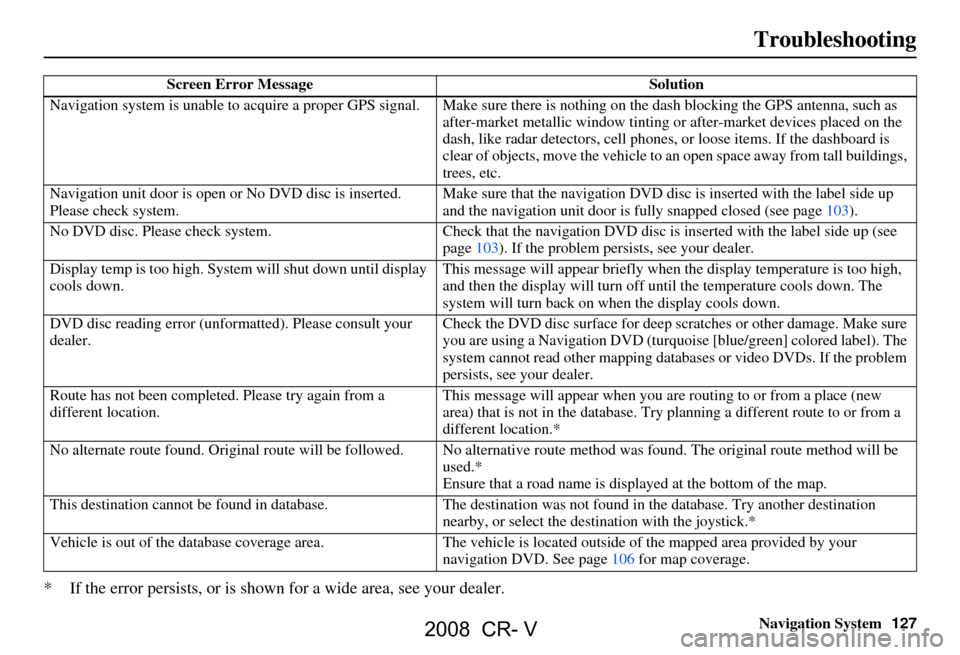
Navigation System127
Troubleshooting
* If the error persists, or is shown for a wide area, see your dealer.
Screen Error Message Solution
Navigation system is unable to acquire a pr oper GPS signal. Make sure there is nothing on the dash blocking the GPS antenna, suc h as
after-market metallic window tinting or after-market devices placed on the
dash, like radar detectors, cell phones, or loose ite ms. If the dashboard is
clear of objects, move the vehicle to an open space away from tall buildings,
trees, etc.
Navigation unit door is open or No DVD disc is inserted.
Please check system. Make sure that the navigation DVD disc
is inserted with the label side up
and the navigation unit door is fully snapped closed (see page103).
No DVD disc. Please check system. Check that the navigation DVD disc is in serted with the label side up (see
page103). If the problem persists, see your dealer.
Display temp is too high. Syst em will shut down until display
cools down. This message will appear briefly when
the display temperature is too high,
and then the display will turn off until the temperature cools down. The
system will turn back on when the display cools down.
DVD disc reading error (unfor matted). Please consult your
dealer. Check the DVD disc surface
for deep scratches or other damage. Make sure
you are using a Navigation DVD (turquoise [blue/green] colored label). The
system cannot read other mapping data bases or video DVDs. If the problem
persists, see your dealer.
Route has not been complete d. Please try again from a
different location. This message will appear when you are routing to or from a place (new
area) that is not in the database. Try
planning a different route to or from a
different location.*
No alternate route found. Origin al route will be followed. No alternative route method was f ound. The original route method will be
used.*
Ensure that a road name is di splayed at the bottom of the map.
This destination cannot be found in da tabase.The destination was not found in the database. Try another destination
nearby, or select the des tination with the joystick.*
Vehicle is out of the databa se coverage area. The vehicle is located outside of the mapped area provided by your
navigation DVD. See pa ge106 for map coverage.
2008 CR- V
Page 137 of 145
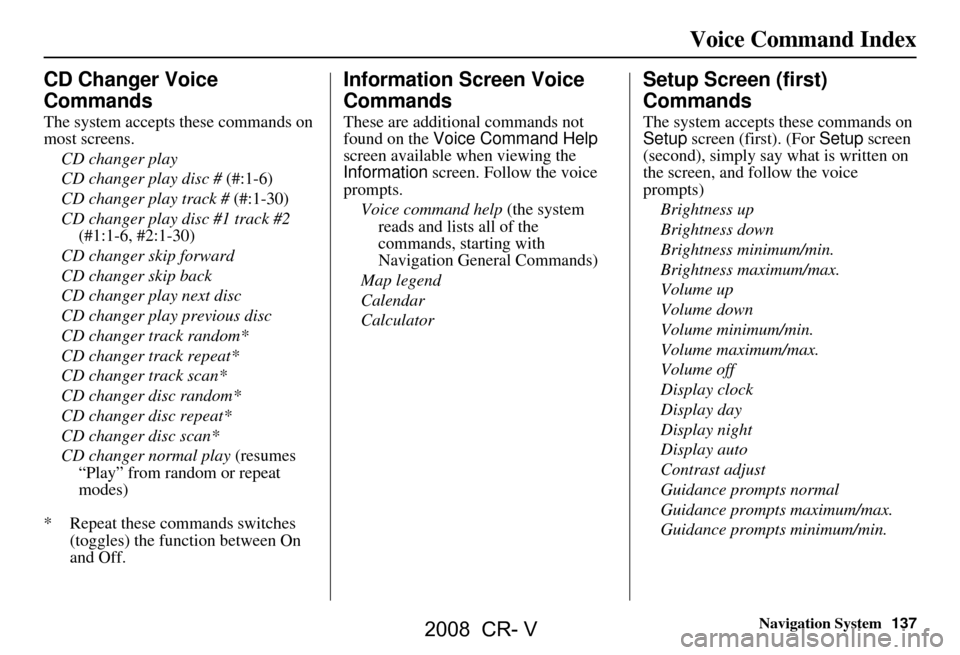
Navigation System137
Voice Command Index
CD Changer Voice
Commands
The system accepts these commands on
most screens.
CD changer play
CD changer play disc # (#:1-6)
CD changer play track # (#:1-30)
CD changer play disc #1 track #2 (#1:1-6, #2:1-30)
CD changer skip forward
CD changer skip back
CD changer play next disc
CD changer play previous disc
CD changer track random*
CD changer track repeat*
CD changer track scan*
CD changer disc random*
CD changer disc repeat*
CD changer disc scan*
CD changer normal play (resumes
“Play” from random or repeat
modes)
* Repeat these commands switches (toggles) the function between On
and Off.
Information Screen Voice
Commands
These are additional commands not
found on the Voice Command Help
screen available when viewing the
Information screen. Follow the voice
prompts.
Voice command help (the system
reads and lists all of the
commands, starting with
Navigation General Commands)
Map legend
Calendar
Calculator
Setup Screen (first)
Commands
The system accepts these commands on
Setup screen (first). (For Setup screen
(second), simply say what is written on
the screen, and follow the voice
prompts)
Brightness up
Brightness down
Brightness minimum/min.
Brightness maximum/max.
Volume up
Volume down
Volume minimum/min.
Volume maximum/max.
Volume off
Display clock
Display day
Display night
Display auto
Contrast adjust
Guidance prompts normal
Guidance prompts maximum/max.
Guidance prompts minimum/min.
2008 CR- V
Page 140 of 145

140Navigation System
Index
A
Accessing the Address Book List
.....74
Add to Today’s Destinations......41, 44
Adding Destinations to the List........41
Address..............................21, 22, 75
Address Book..................... 21, 42, 74
Address Book PIN.......................... 78
Advanced....................................... 33
Auto Daylight Saving Time.............91
Auto Service................................... 32
Auto Time Zone by GPS.................92
Avoid Streets.................................. 64
B
Back to Current Route
..................... 65
Banking.......................................... 32
Basic Settings.................................90
Breadcrumbs.......................18, 59, 88
Brightness...................................... 71
By Address.....................................22
By Address Book............................42
By Go Home................................... 43
By Intersection................................26
By Map Input................................. 36
By Places....................................... 31
By Previous Destinations.................39
By Today’s Destinations.................. 40
C
Calculator
.... .................................. 70
Calendar..................................17, 68
CANCEL button............................11
Cancel Current Route.....................65
Category.................................. 31, 76
CD Voice Commands...................136
Change Method..............................45
Change Routing Method...........45, 64
Change State............................ 22, 27
Changing the DVD.......................103
Changing the Route........................ 62
Changing Your Destination.............65
City................................... 22, 27, 37
City Vicinity..................................35
Clock Adjustment..........................91
Clock Screen...........................17, 93
Clock Settings....................17, 91, 93
Clock Type.............................. 17, 93
CLOSE button.......................10, 103
Color............................................. 93
Community....................................32
Continental USA............................38
Contrast......................................... 73
Convert (Unit)...............................70
Correct Vehicle Position.................89
Coverage Areas............................106
Current Location......................19, 60
Current Position....................... 36, 75
Current Street................................... 6
Customer Assistance.................... 101
D
Database Limitations
...................... 99
Daylight Savings Time (DST)
Selection
..................................... 92
Delete Previous Destination............79
Deleting Waypoints........................64
Destination.................. 21, 44, 51, 65
Destination Icon............................. 55
Destination Map............................. 47
Detailed Coverage Areas......106, 111
Detour........................................... 64
Direct Route..................................45
Direction List.................................51
Display.......................................... 72
Driving to Your Destination............44
E
Easy Route
.................................... 45
Edit Avoid Area.............................85
Edit Waypoint Search Area.............87
Edit/Delete Address........................ 77
Editing Today’s Destination List.....40
2008 CR- V