display HONDA CR-V 2011 RD1-RD5, RE7 / 3.G Technology Reference Guide
[x] Cancel search | Manufacturer: HONDA, Model Year: 2011, Model line: CR-V, Model: HONDA CR-V 2011 RD1-RD5, RE7 / 3.GPages: 13, PDF Size: 7.44 MB
Page 2 of 13
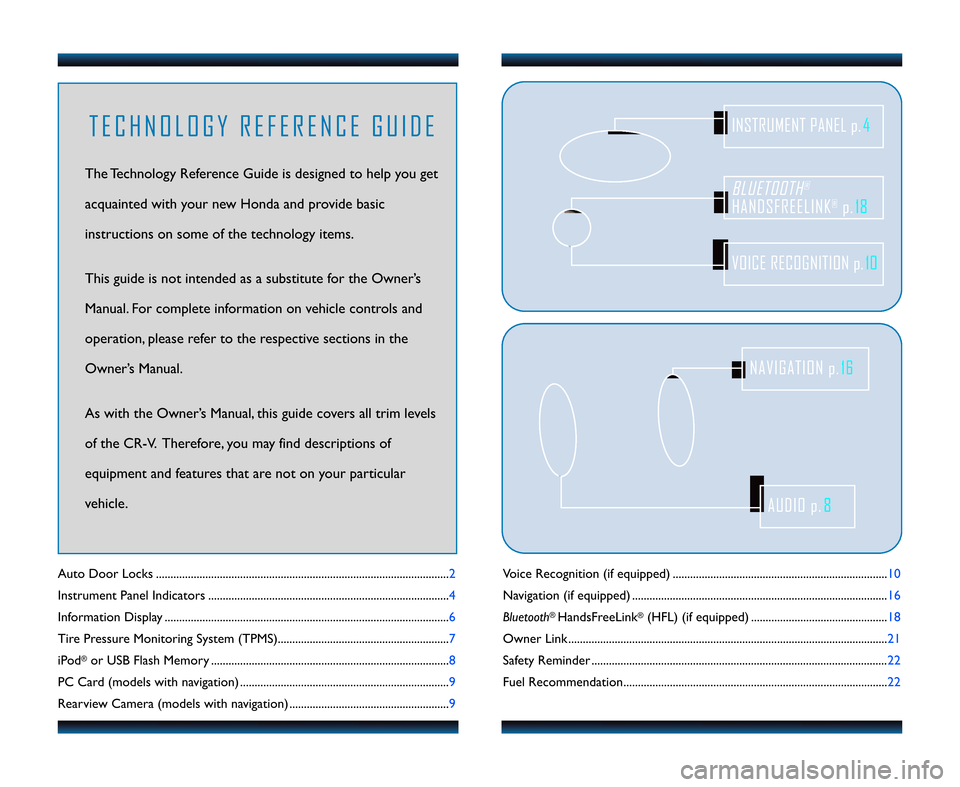
Voice Recognition (if equipped) ..................\4..................\4..................\4....................10
Navigation (if equipped) ..................\4..................\4......................\4..................\4............ 16
Bluetooth
®HandsFreeLink®(HFL) (if equipped) ..................\4..................\4........... 18
Owner Link ..................\4......................\4..................\4................................\4..................\4.. 21
Safety Reminder ..................\4..................\4..................\4..................\4..................\4............ 22
Fuel Recommendation.......................\4..................\4..................\4............................\4.... 22
Auto Door Locks .....................................................................................................
2
Instrument Panel Indicators ................................................................................... 4
Information Display ...................................................\4............................................... 6
Tire Pressure Monitoring System (TPMS)........................................................... 7
iPod
®or USB Flash Memory .................................................................................. 8
PC Card (models with navigation) ........................................................................ 9
Rearview Camera (models with navigation) .......................................................9
BLUETOOTH®
HANDSFREELINK®p. 18
VOICE RECOGNITION p.10
INSTRUMENT PANEL p.4
AUDIO p.8
NAVIGATION p.16
T E C H N O L O G Y R E F E R E N C E G U I D E
The Technology Reference Guide is designed to help you get
acquainted with your new Honda and provide basic
instructions on some of the technology items.
This guide is not intended as a substitute for the Owner’s
Manual. For complete information on vehicle controls and
operation, please refer to the respective sections in the
Owner’s Manual.
As with the Owner’s Manual, this guide covers all trim levels
of the CR�V. Therefore, you may find descriptions of
equipment and features that are not on your particular
vehicle.
11 CRV TRG_Japan\fATG_NEW STYLE \b/25/2010 8\f55 AM Page 2
Page 5 of 13
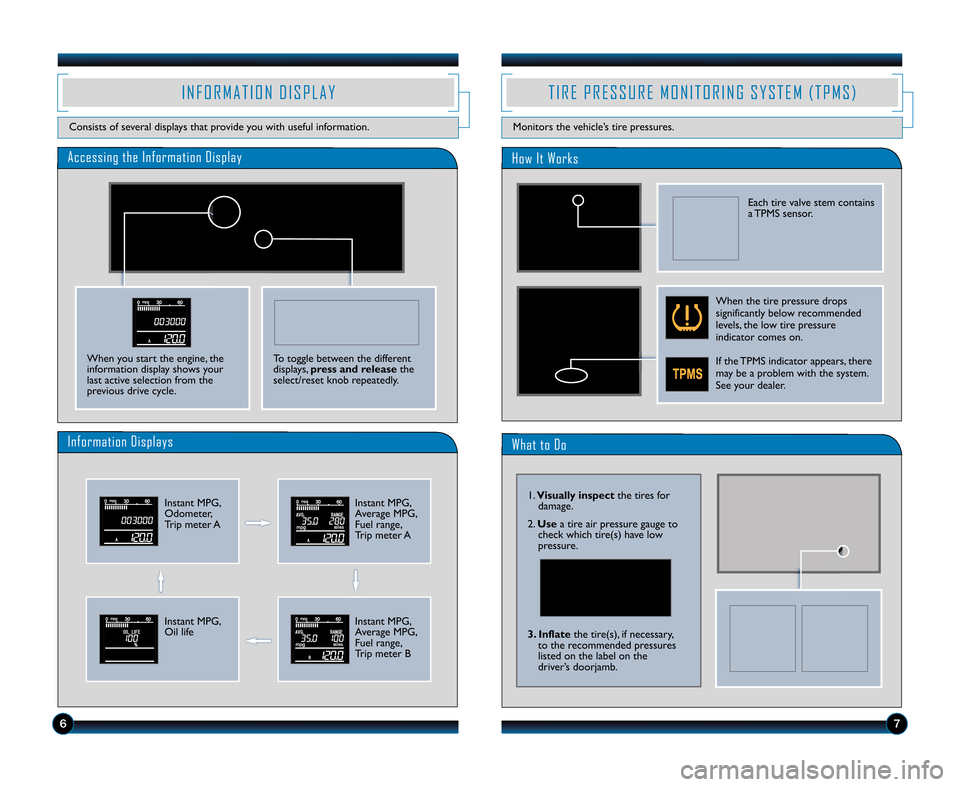
What to Do
Accessing the Information DisplayHow It Works
Instant MPG,
Odometer,
Trip meter A
Information Displays
I N F O R M A T I O N D I S P L A Y
Consists of several displays that provide you with useful information.
T I R E P R E S S U R E M O N I T O R I N G S Y S T E M ( T P M S )
Monitors the vehicle’s tire pressures.
When you start the engine, the
information display shows your
last active selection from the
previous drive cycle.
\b7
1. Visually inspect the tires for
damage.
2. Use a tire air pressure gauge to
check which tire(s) have low
pressure.
3. Inflate the tire(s), if necessary,
to the recommended pressures
listed on the label on the
driver’s doorjamb.
To toggle between the different
displays, press and release the
select\breset knob repeatedly.
Instant MPG,
Average MPG,
Fuel range,
Trip meter A
Instant MPG,
Oil life Instant MPG,
Average MPG,
Fuel range,
Trip meter B
Each tire valve stem contains
a TPMS sensor.
When the tire pressure drops
significantly below recommended
levels, the low tire pressure
indicator comes on.
If the TPMS indicator appears, there
may be a problem with the system.
See your dealer.
11 CRV TRG_Japan\fATG_NEW STYLE \b/25/2010 8\f57 AM Page 5
Page 6 of 13
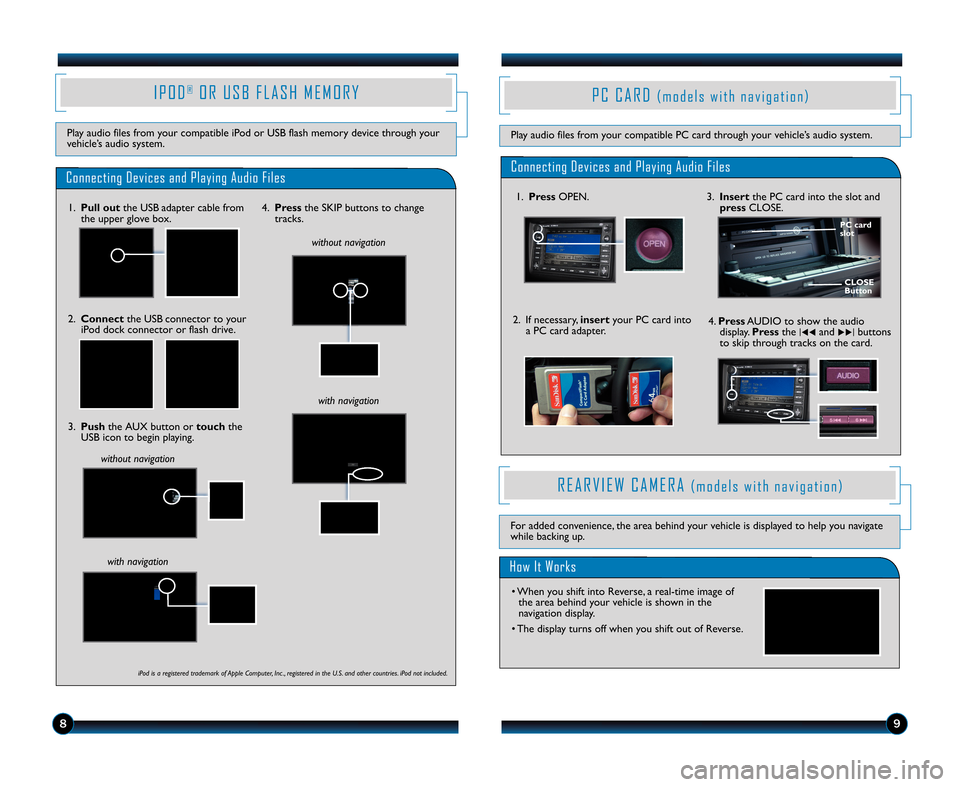
89
I P O D®O R U S B F L A S H M E M O R Y
Play audio files from your compatible iPod or USB flash memory device through your vehicle’s audio system.
Connecting Devices and Playing Audio Files
1.Pull outthe USB adapter cable fromthe upper glove box.
3.Pushthe AUX button ortouchtheUSB icon to begin playing.
without navigation
with navigation
2.Connectthe USB connector to youriPod dock connector or flash drive.
4.Pressthe SKIP buttons to changetracks.
R E A R V I E W C A M E R A( m o d e l s w i t h n a v i g a t i o n )
How It Works
• When you shift into Reverse, a real�time image ofthe area behind your vehicle is shown in thenavigation display.
• The display turns off when you shift out of Reverse.
For added convenience, the area behind your vehicle is displayed to help you navigatewhile backing up.
P C C A R D( m o d e l s w i t h n a v i g a t i o n )
Play audio files from your compatible PC card through your vehicle’s audio system.
iPod is a registered trademark of Apple Computer, Inc ., registered in the U.S. and other countries. iPod not included.
without navigation
with navigation
11 CRV TRG_Japan:ATG_NEW STYLE 6/25/2010 8:58 AM Page 6
ConnectingDevicesandPlayingAudioFiles
1.PressOPEN.3.InsertthePCcardintotheslotandpressCLOSE.
2.Ifnecessary,insertyourPCcardintoaPCcardadapter.
CLOSEButton
PCcard slot
4.PressAUDIOtoshowtheaudiodisplay.Pressthe| ��and�� |buttons toskipthroughtracksonthecard.
Page 8 of 13
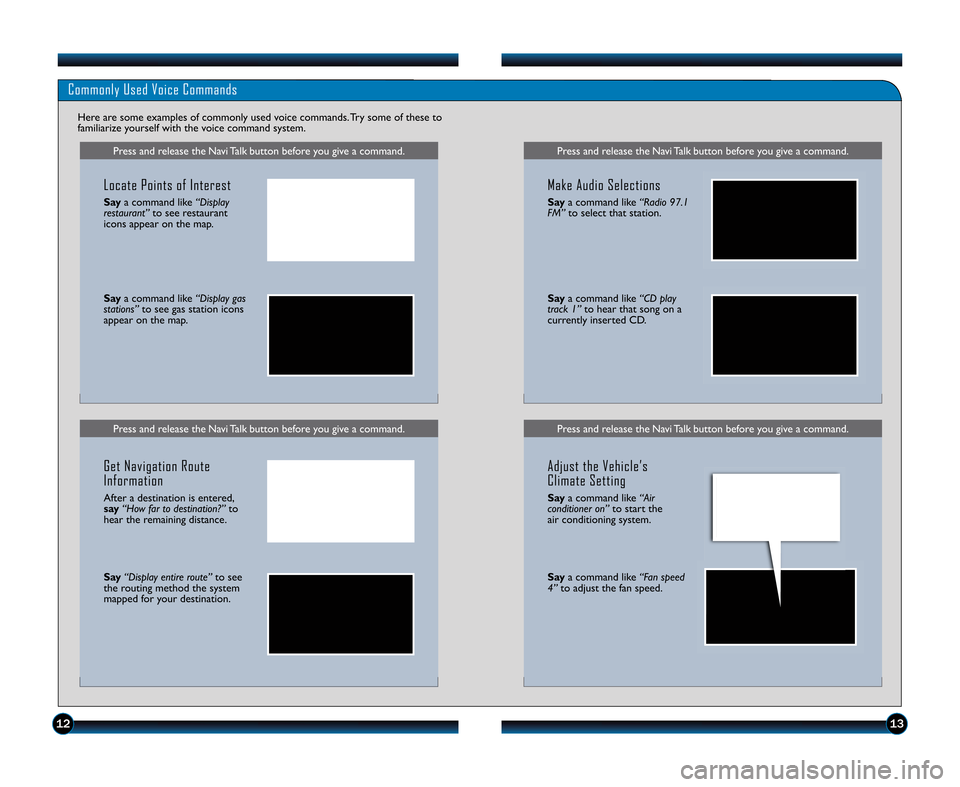
1213
Press and release the Navi Talk button before you give a command.
Commonly Used Voice Commands
Here are some examples of commonly used voice commands. Try some of these to
familiarize yourself with the voice command system.
Press and release the Navi Talk button before you give a command.
Locate Points of Interest
Say a command like “Display
restaurant” to see restaurant
icons appear on the map.
Say a command like “Display gas
stations” to see gas station icons
appear on the map.
Get Navigation Route
Information
After a destination is entered,
say “How far to destination\f” to
hear the remaining distance.
Say “Display entire route” to see
the routing method the system
mapped for your destination.
Press and release the Navi Talk button before you give a command.
Press and release the Navi Talk button before you give a command.
Make Audio Selections
Say a command like “Radio 97.1
FM” to select that station.
Saya command like “CD play
track 1” to hear that song on a
currently inserted CD.
Adjust the Vehicle’s
Climate Setting
Say a command like “Air
conditioner on” to start the
air conditioning system.
Say a command like “Fan speed
4” to adjust the fan speed.
11 CRV TRG_Japan\fATG_NEW STYLE \b/25/2010 8\f58 AM Page 8
Page 9 of 13
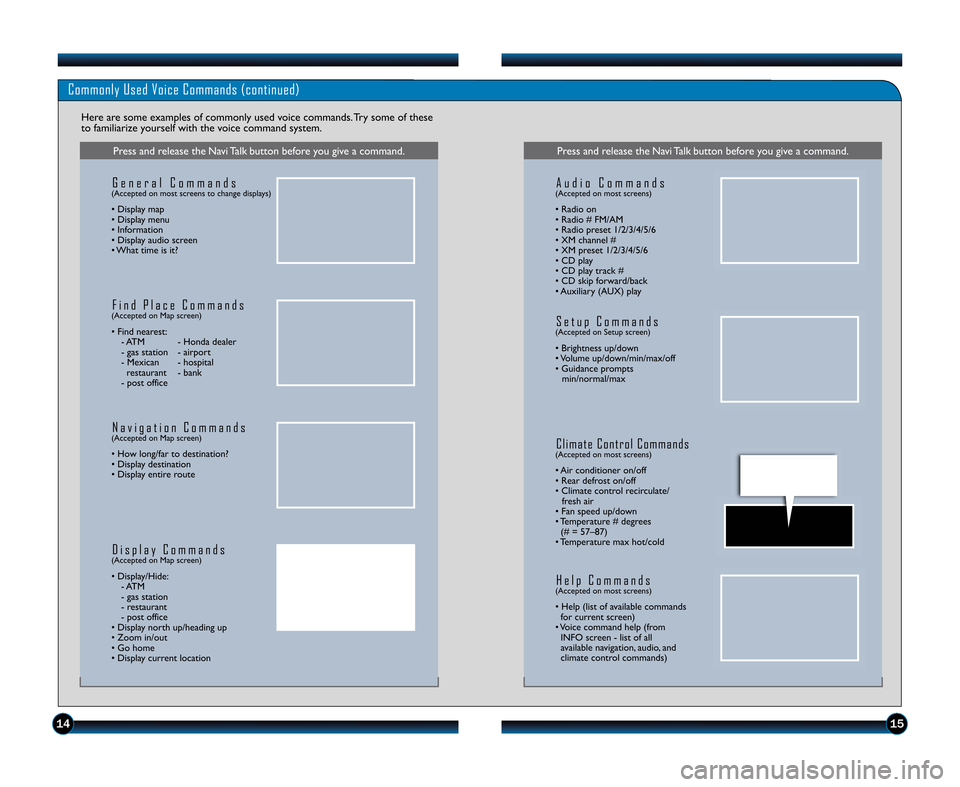
1415
Commonly Used Voice Commands (continued)
Here are some examples of commonly used voice commands. Try some of these
to familiarize yourself with the voice command system.
Press and release the Navi Talk button before you give a command.
G e n e r a l C o m m a n d s(Accepted on most screens to change displays)
• Display map
• Display menu
• Information
• Display audio screen
• What time is it?
F i n d P l a c e C o m m a n d s(Accepted on Map screen)
• Find nearest:
� ATM � Honda dealer
� gas station � airport
� Mexican � hospital restaurant � bank
� post office
N a v i g a t i o n C o m m a n d s(Accepted on Map screen)
• How long\bfar to destination?
• Display destination
• Display entire route
D i s p l a y C o m m a n d s(Accepted on Map screen)
• Display\bHide: � ATM
� gas station
� restaurant
� post office
• Display north up\bheading up
• Zoom in\bout
• Go home
• Display current location
Press and release the Navi Talk button before you give a command.
A u d i o C o m m a n d s(Accepted on most screens)
• Radio on
• Radio # FM\bAM
• Radio preset 1\b2\b\f\b4\b5\b6
• XM channel #
• XM preset 1\b2\b\f\b4\b5\b6
• CD play
• CD play track #
• CD skip forward\bback
• Auxiliary (AUX) play
S e t u p C o m m a n d s(Accepted on Setup screen)
• Brightness up\bdown
• Volume up\bdown\bmin\bmax\boff
• Guidance prompts min\bnormal\bmax
C l i m a t e C o n t r o l C o m m a n d s(Accepted on most screens)
• Air conditioner on\boff
• Rear defrost on\boff
• Climate control recirculate\b fresh air
• Fan speed up\bdown
• Temperature # degrees (# = 57–87)
• Temperature max hot\bcold
H e l p C o m m a n d s(Accepted on most screens)
• Help (list of available commands for current screen)
• Voice command help (from INFO screen � list of all
available navigation, audio, and
climate control commands)
11 CRV TRG_Japan\fATG_NEW STYLE \b/25/2010 8\f59 AM Page 9
Page 10 of 13
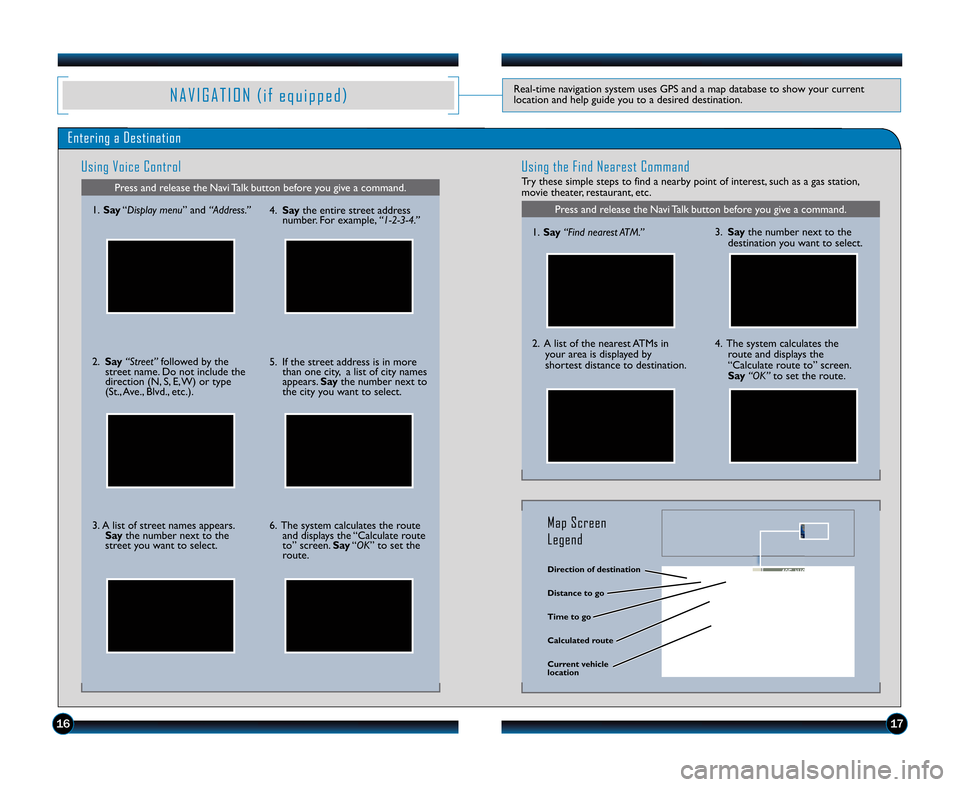
N A V I G A T I O N ( i f e q u i p p e d )Real�time navigation system uses GPS and a map database to show your currentlocation and help guide you to a desired destination.
Entering a Destination
Using Voice Control
Press and release the Navi Talk button before you give a command.
Using the Find Nearest Command
Try these simple steps to find a nearby point of interest, such as a gas station,movie theater, restaurant, etc.
Press and release the Navi Talk button before you give a command.1.Say“Display menu” and“Address.”
2.Say“Street”followed by thestreet name. Do not include thedirection (N, S, E, W) or type(St., Ave., Blvd., etc.).
3. A list of street names appears.Saythe number next to thestreet you want to select.
4.Saythe entire street addressnumber. For example,“1�2�3�4.”
5. If the street address is in morethan one city, a list of city namesappears.Saythe number next tothe city you want to select.
6. The system calculates the routeand displays the “Calculate route to” screen.Say“OK” to set theroute.
1.Say“Find nearest ATM.”
2. A list of the nearest ATMs inyour area is displayed by shortest distance to destination.
3.Saythe number next to thedestination you want to select.
4. The system calculates theroute and displays the“Calculate route to” screen.Say“OK”to set the route.
Direction of destination
Calculated route
Distance to go
Time to go
Current vehiclelocation
Map Screen
Legend
1617
11 CRV TRG_Japan:ATG_NEW STYLE 6/25/2010 8:59 AM Page 10
Page 11 of 13
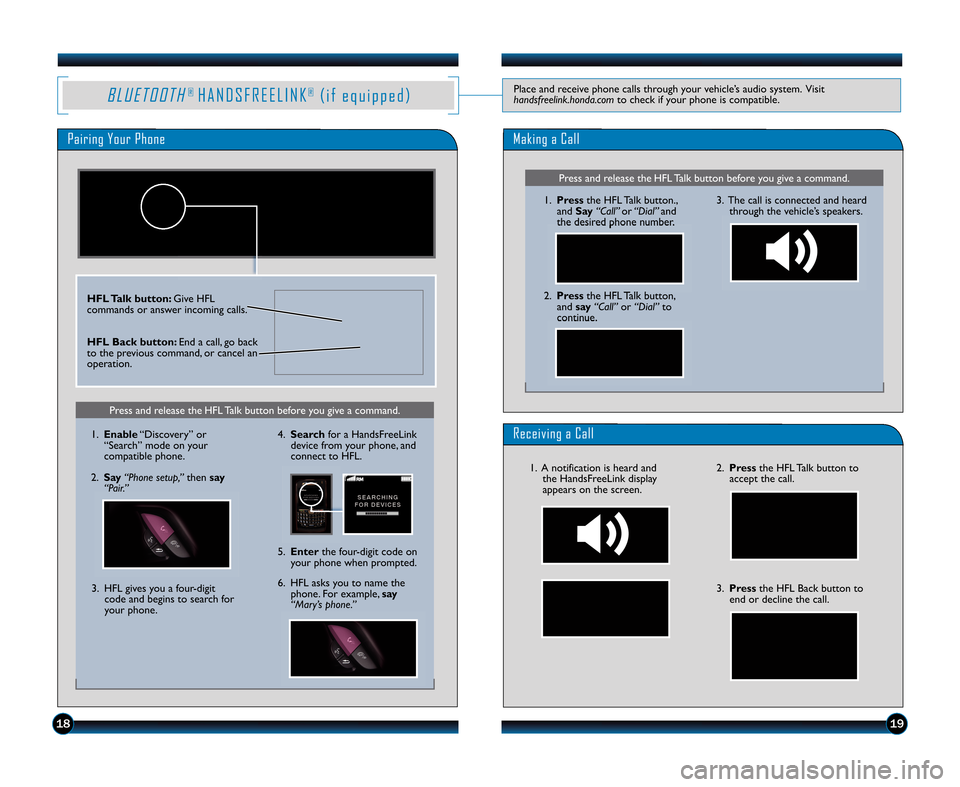
B L U E T O O T H®H A N D S F R E E L I N K®( i f e q u i p p e d )Place and receive phone calls through your vehicle’s audio system. Visithandsfreelink.honda.comto check if your phone is compatible.
Pairing Your Phone
Press and release the HFL Talk button before you give a command.
Making a Call
1.Pressthe HFL Talk button.,andSay“Call”or“Dial”andthe desired phone number.
2.Pressthe HFL Talk button,andsay“Call”or“Dial”tocontinue.
3. The call is connected and heardthrough the vehicle’s speakers.
Receiving a Call
2.Pressthe HFL Talk button toaccept the call.
3.Pressthe HFL Back button toend or decline the call.
HFL Talk button:Give HFLcommands or answer incoming calls.
HFL Back button:End a call, go backto the previous command, or cancel anoperation.
1819
11 CRV TRG_Japan:ATG_NEW STYLE 6/25/2010 8:59 AM Page 11
PressandreleasetheHFLTalkbuttonbeforeyougiveacommand.
1.Enable“Discovery”or“Search”modeonyourcompatiblephone.
2.Say“Phonesetup,”thensay“Pair.”
3.HFLgivesyouafour�digit codeandbeginstosearchforyourphone.
4.SearchforaHandsFreeLink devicefromyourphone,andconnecttoHFL.
6.HFLasksyoutonamethe phone.Forexample,say“Mary’sphone.”
5.Enterthefour�digitcodeon yourphonewhenprompted.
1.AnotificationisheardandtheHandsFreeLinkdisplayappearsonthescreen.
Page 12 of 13
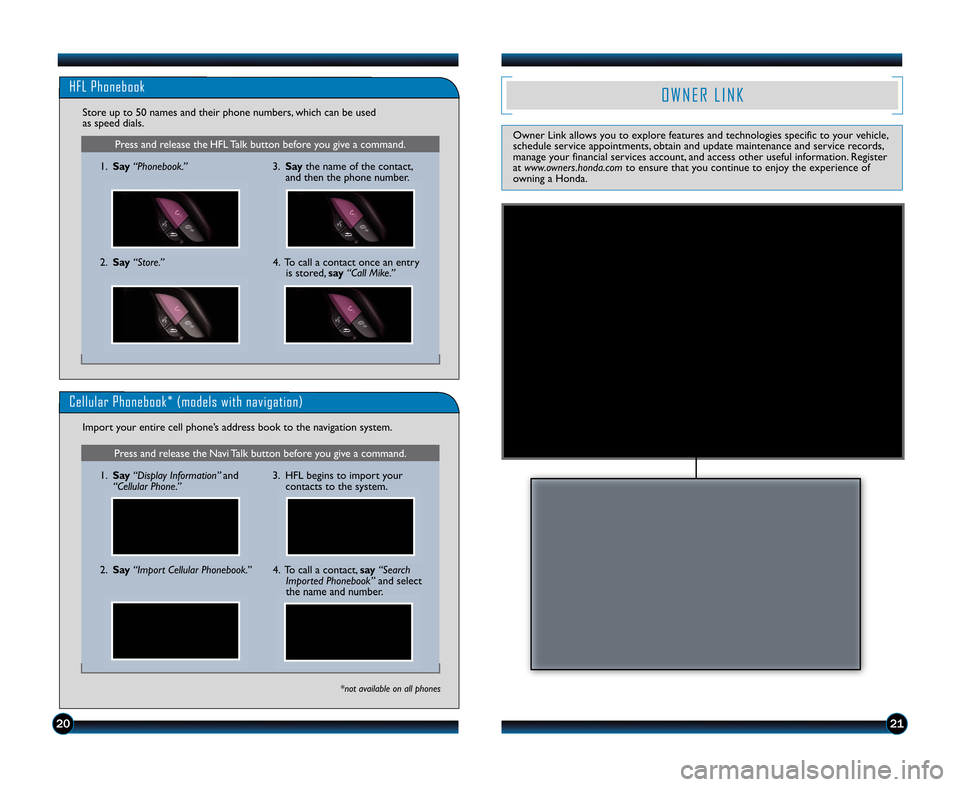
2021
O W N E R L I N K
Owner Link allows you to explore features and technologies specific to your vehicle, schedule service appointments, obtain and update maintenance and service records,manage your financial services account, and access other useful information. Registeratwww.owners.honda.comto ensure that you continue to enjoy the experience ofowning a Honda.
Press and release the Navi Talk button before you give a command.
Cellular Phonebook* (models with navigation)
1.Say“Display Information”and“Cellular Phone.”
Import your entire cell phone’s address book to the navigation system.
*not available on all phones
2.Say“Import Cellular Phonebook.”
3. HFL begins to import yourcontacts to the system.
4. To call a contact,say“SearchImported Phonebook”and selectthe name and number.
11 CRV TRG_Japan:ATG_NEW STYLE 6/25/2010 9:00 AM Page 12
PressandreleasetheHFLTalkbuttonbeforeyougiveacommand.
HFLPhonebook
1.Say“Phonebook.”
Storeupto50namesandtheirphonenumbers,whichcanbeused asspeeddials.
2.Say“Store.”
3.Saythenameofthecontact, andthenthephonenumber.
4.Tocallacontactonceanentry isstored,say“CallMike.”