audio HONDA CR-V 2012 RM1, RM3, RM4 / 4.G Owners Manual
[x] Cancel search | Manufacturer: HONDA, Model Year: 2012, Model line: CR-V, Model: HONDA CR-V 2012 RM1, RM3, RM4 / 4.GPages: 361, PDF Size: 7.25 MB
Page 1 of 361
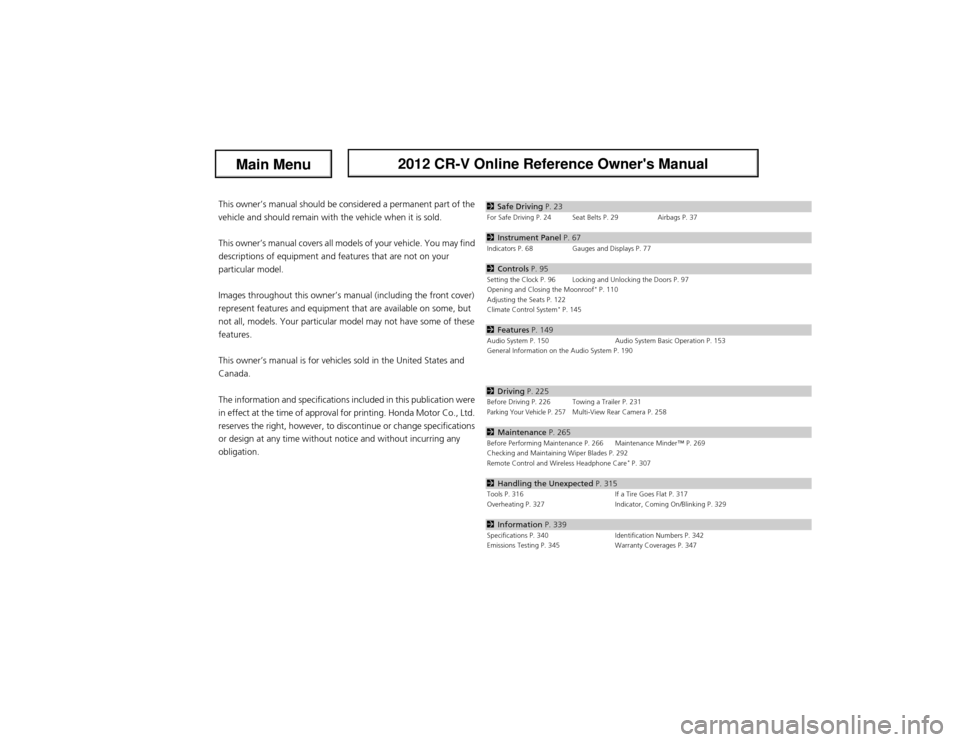
Contents
This owner’s manual should be considered a permanent part of the
vehicle and should remain with the vehicle when it is sold.
This owner’s manual covers all models of your vehicle. You may find
descriptions of equipment and features that are not on your
particular model.
Images throughout this owner’s manual (including the front cover)
represent features and equipment that are available on some, but
not all, models. Your particular model may not have some of these features.
This owner’s manual is for vehicles sold in the United States and Canada.
The information and specifications included in this publication were
in effect at the time of approval for printing. Honda Motor Co., Ltd.
reserves the right, however, to discontinue or change specifications
or design at any time without notice and without incurring any
obligation.2 Safe Driving P. 23For Safe Driving P. 24 Seat Belts P. 29 Airbags P. 37
2Instrument Panel P. 67Indicators P. 68 Gauges and Displays P. 77
2Controls P. 95Setting the Clock P. 96 Locking and Unlocking the Doors P. 97
Opening and Closing the Moonroof *
P. 110
Adjusting the Seats P. 122
Climate Control System *
P. 145
2 Features P. 149Audio System P. 150 Audio System Basic Operation P. 153
General Information on the Audio System P. 190
2Driving P. 225Before Driving P. 226 Towing a Trailer P. 231Parking Your Vehicle P. 257Multi-View Rear Camera P. 258
2Maintenance P. 265Before Performing Maintenance P. 266 Maintenance Minder™ P. 269
Checking and Maintaining Wiper Blades P. 292
Remote Control and Wireless Headphone Care *
P. 307
2 Handling the Unexpected P. 315Tools P. 316 If a Tire Goes Flat P. 317
Overheating P. 327 Indicator, Coming On/Blinking P. 329
2Information P. 339Specifications P. 340 Identification Numbers P. 342
Emissions Testing P. 345 Warranty Coverages P. 347
Main Menu2012 CR-V Online Reference Owner's Manual
Page 2 of 361
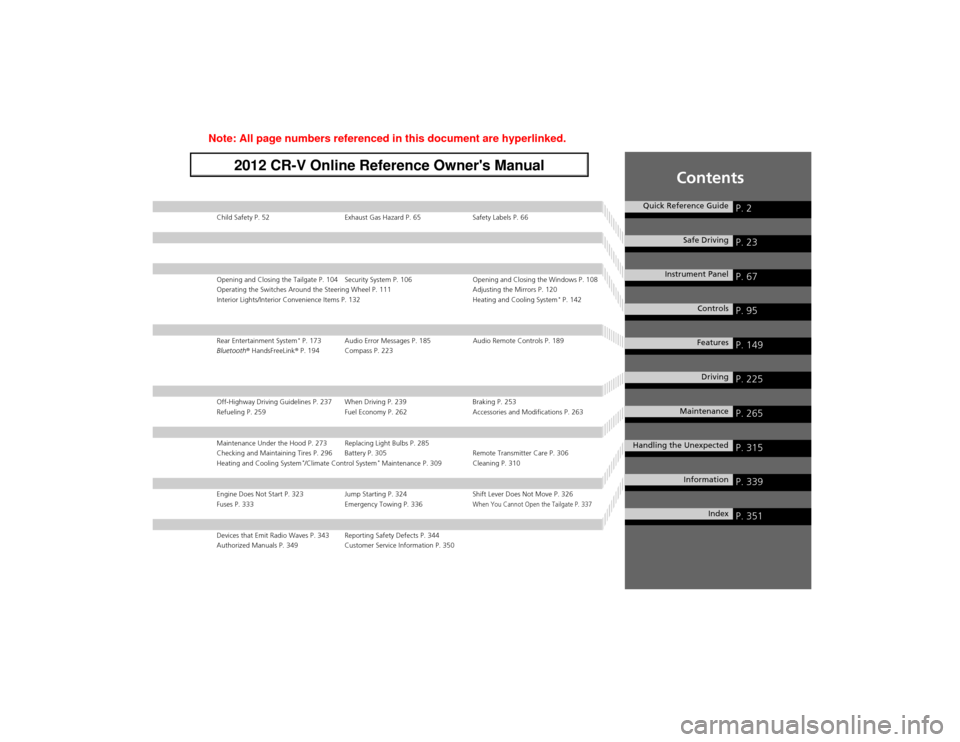
Contents
Child Safety P. 52 Exhaust Gas Hazard P. 65 Safety Labels P. 66
Opening and Closing the Tailgate P. 104 Security System P. 106 Opening and Closing the Windows P. 108
Operating the Switches Around the Steering Wheel P. 111 Adjusting the Mirrors P. 120
Interior Lights/Interior Convenience Items P. 132 Heating and Cooling System*
P. 142
Rear Entertainment System *
P. 173 Audio Error Messages P. 185 Audio Remote Controls P. 189
Bluetooth ® HandsFreeLink ® P. 194 Compass P. 223
Off-Highway Driving Guidelines P. 237 When Driving P. 239 Braking P. 253
Refueling P. 259 Fuel Economy P. 262 Accessories and Modifications P. 263
Maintenance Under the Hood P. 273 Replacing Light Bulbs P. 285
Checking and Maintaining Tires P. 296 Battery P. 305 Remote Transmitter Care P. 306
Heating and Cooling System *
/Climate Control System *
Maintenance P. 309 Cleaning P. 310
Engine Does Not Start P. 323 Jump Starting P. 324 Shift Lever Does Not Move P. 326
Fuses P. 333 Emergency Towing P. 336When You Cannot Open the Tailgate P. 337
Devices that Emit Radio Waves P. 343 Reporting Safety Defects P. 344
Authorized Manuals P. 349 Customer Service Information P. 350
Quick Reference GuideP. 2
Safe DrivingP. 23
Instrument PanelP. 67
ControlsP. 95
FeaturesP. 149
DrivingP. 225
MaintenanceP. 265
Handling the UnexpectedP. 315
InformationP. 339
IndexP. 351
Note: All page numbers referenced in this document are hyperlinked.
2012 CR-V Online Reference Owner's Manual
Page 3 of 361

2
Quick Reference Guide
Quick Reference Guide
Visual Index
❙Hazard Warning Button
❙ECON Button (P 119)
❙Navigation System *
() See Navigation System Manual
❙Audio System (P 150)
❙Heating and Cooling System *
(P 142)
❙Climate Control System *
(P 145)
❙Rear Window Defogger (P 118)
❙Ignition Switch (P 111)
❙Steering Wheel Adjustments
(P 119)
❙ (Vehicle Stability Assist (VSA ®)
System OFF) Button (P 248)
❙Heated Mirror Button *
(P 118)
❙System Indicators (P 68)
❙Gauges (P 77)
❙Information Display (P 78)
❙Multi-Information Display (P 81)
Page 7 of 361
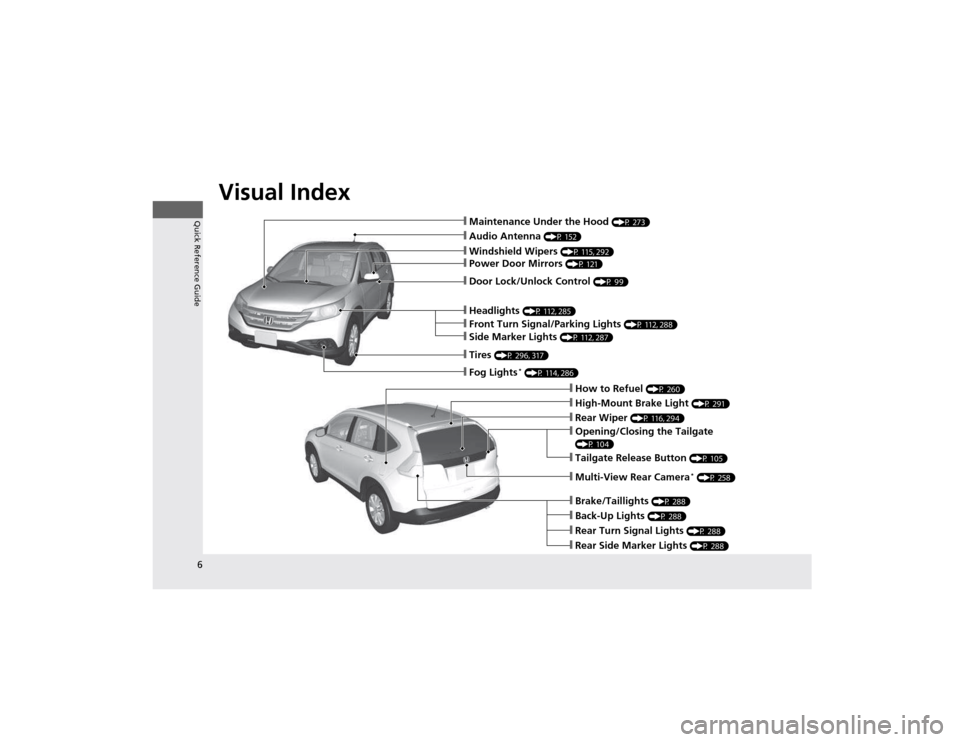
Visual Index
6
Quick Reference Guide
❙Audio Antenna (P 152)
❙Windshield Wipers (P 115, 292)
❙Door Lock/Unlock Control (P 99)
❙Headlights (P 112, 285)
❙How to Refuel (P 260)
❙High-Mount Brake Light (P 291)
❙Tailgate Release Button (P 105)
❙Opening/Closing the Tailgate
(P 104)
❙Rear Wiper (P 116, 294)
❙Back-Up Lights (P 288)
❙Brake/Taillights (P 288)
❙Rear Turn Signal Lights (P 288)
❙Rear Side Marker Lights (P 288)
❙Power Door Mirrors (P 121)
❙Maintenance Under the Hood (P 273)
❙Fog Lights*
(P 114, 286)
❙Multi-View Rear Camera *
(P 258)
❙Front Turn Signal/Parking Lights (P 112, 288)
❙Side Marker Lights (P 112, 287)
❙Tires (P 296, 317)
Page 15 of 361
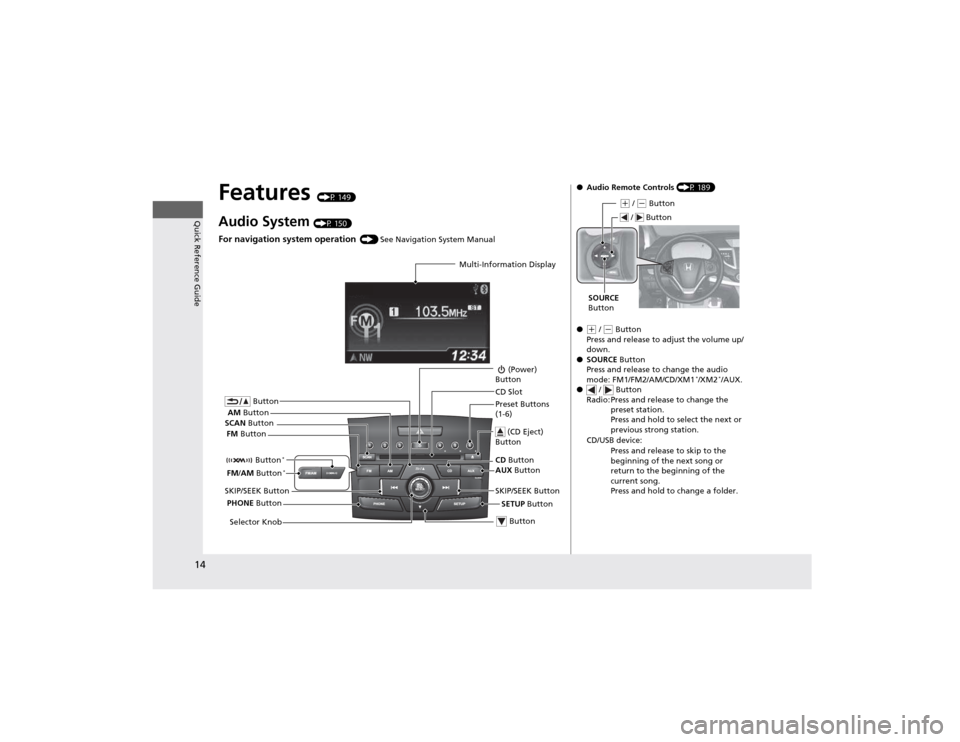
14
Quick Reference Guide
Features (P 149)
Audio System (P 150)
For navigation system operation () See Navigation System Manual
Multi-Information Display
AM Button
FM Button
SCAN
Button
SKIP/SEEK Button Selector Knob Button
(Power)
Button
CD Button
AUX Button
CD Slot
(CD Eject)
Button
Preset Buttons
(1-6)
Button
SETUP Button
SKIP/SEEK Button
PHONE Button
Button
*
FM
/AM Button *
●
Audio Remote Controls (P 189)
●
(+ / (- Button
Press and release to adjust the volume up/
down.
● SOURCE Button
Press and release to change the audio
mode: FM1/FM2/AM/CD/XM1 *
/XM2 *
/AUX.
● / Button
Radio: Press and release to change the preset station.
Press and hold to select the next or
previous strong station.
CD/USB device: Press and release to skip to the
beginning of the next song or
return to the beginning of the
current song.
Press and hold to change a folder.
(+ / (- Button
SOURCE
Button
/ Button
Page 82 of 361
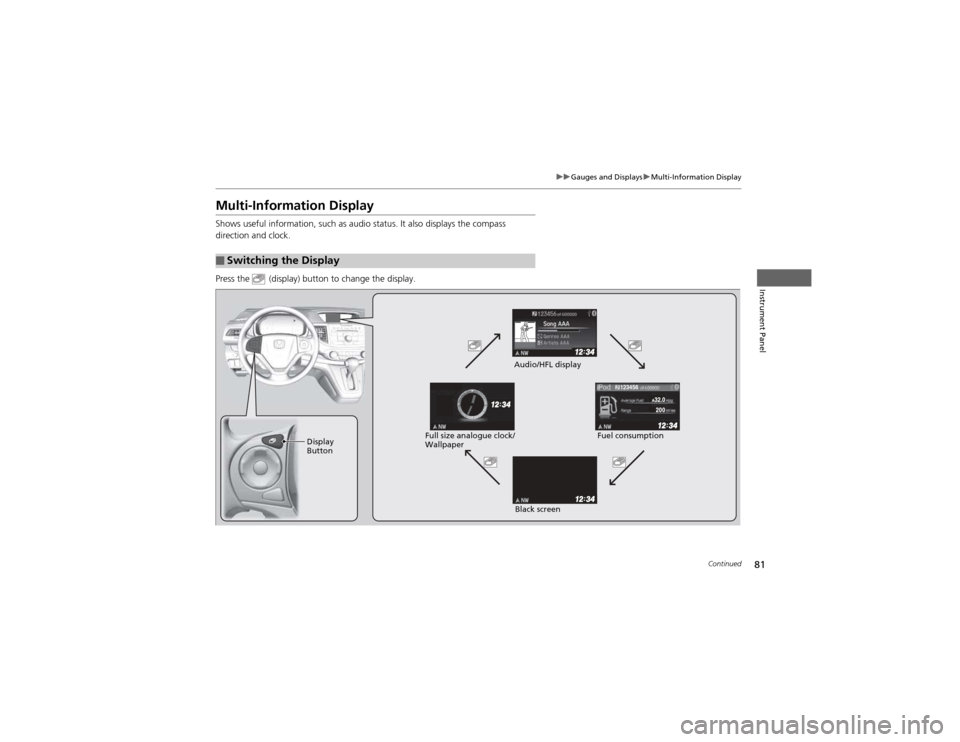
81
uuGauges and DisplaysuMulti-Information Display
Continued
Instrument Panel
Multi-Information Display
Shows useful information, such as audio status. It also displays the compass
direction and clock.
Press the (display) button to change the display.
■Switching the Display
123456
Display
ButtonFuel consumption
Audio/HFL display
Black screen
Full size analogue clock/
Wallpaper
Page 112 of 361
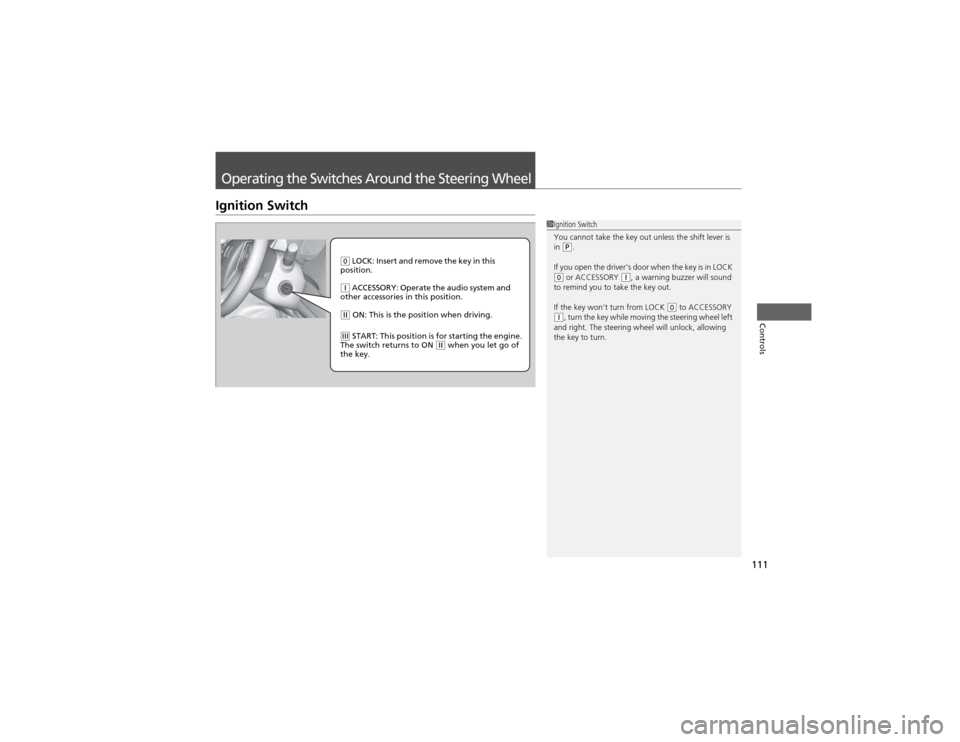
111
Controls
Operating the Switches Around the Steering Wheel
Ignition Switch
1Ignition Switch
You cannot take the key out unless the shift lever is in
(P.
If you open the driver's door when the key is in LOCK
(0 or ACCESSORY (q, a warning buzzer will sound
to remind you to take the key out.
If the key won't turn from LOCK
(0 to ACCESSORY (q , turn the key while moving the steering wheel left
and right. The steering wheel will unlock, allowing
the key to turn.
(0 LOCK: Insert and remove the key in this
position.
(q ACCESSORY: Operate the audio system and
other accessories in this position.
(w ON: This is the position when driving.
(e START: This position is for starting the engine.
The switch returns to ON (w when you let go of
the key.
Page 150 of 361
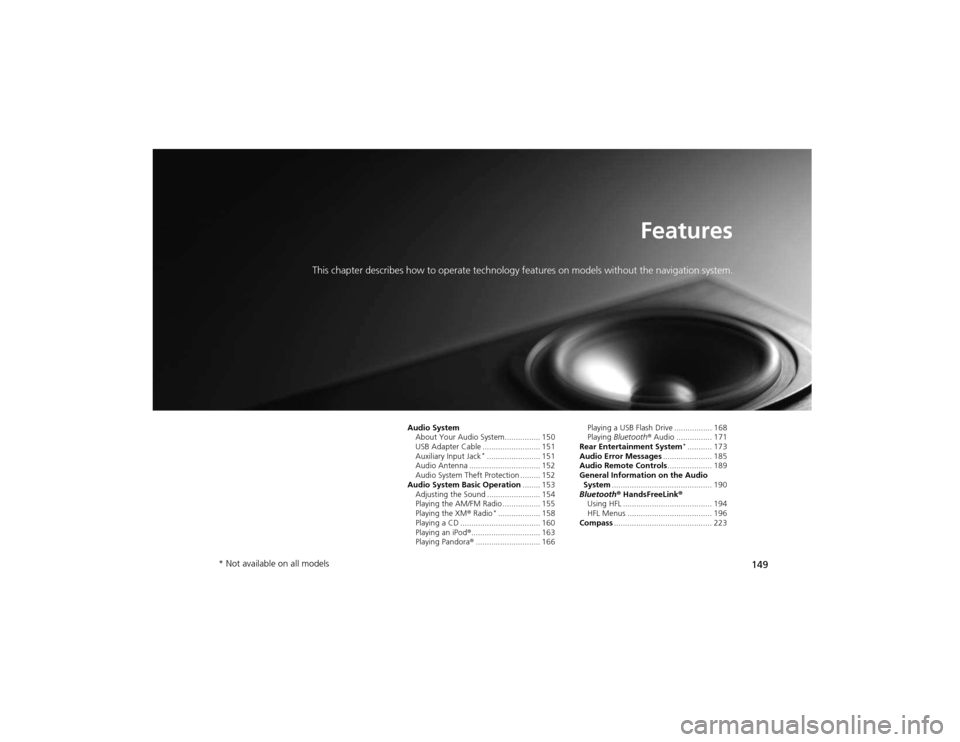
149
Features
This chapter describes how to operate technology features on models without the navigation system.
Audio System About Your Audio System................ 150
USB Adapter Cable .......................... 151 Auxiliary Input Jack *
........................ 151
Audio Antenna ................................ 152
Audio System Theft Protection ......... 152
Audio System Basic Operation ........ 153
Adjusting the Sound ........................ 154
Playing the AM/FM Radio ................. 155
Playing the XM ® Radio *
................... 158
Playing a CD .................................... 160
Playing an iPod ®............................... 163
Playing Pandora ®............................. 166 Playing a USB Flash Drive ................. 168
Playing
Bluetooth ® Audio ................ 171
Rear Entertainment System *
........... 173
Audio Error Messages ...................... 185
Audio Remote Controls .................... 189
General Information on the Audio
System ............................................. 190
Bluetooth ® HandsFreeLink ®
Using HFL ........................................ 194
HFL Menus ...................................... 196
Compass ............................................ 223
* Not available on all models
Page 151 of 361
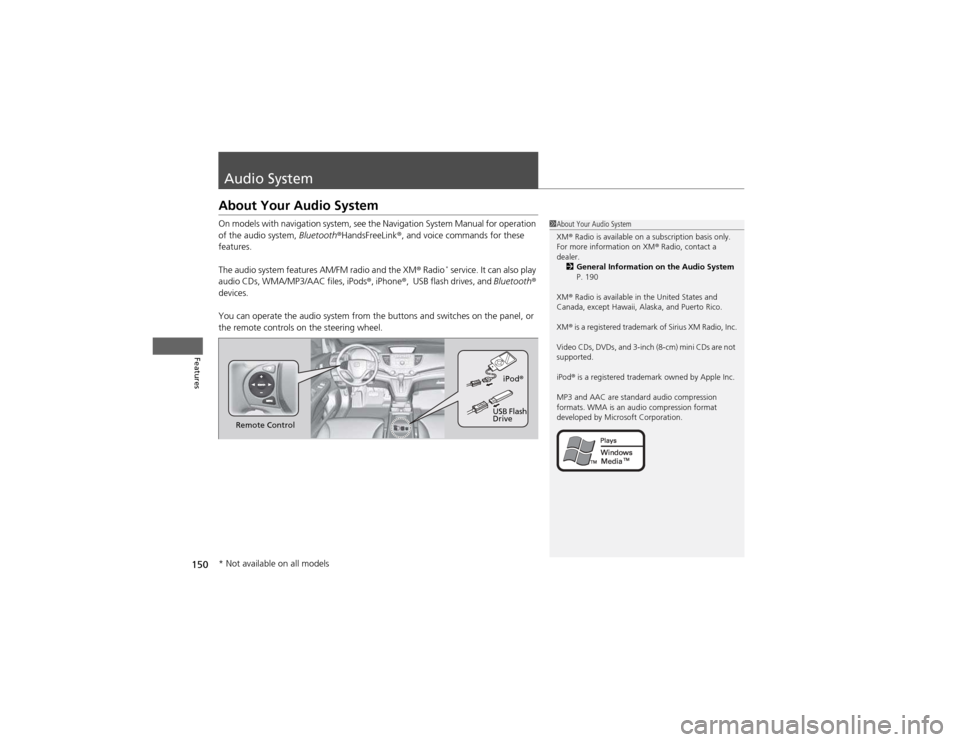
150
Features
Audio System
About Your Audio System
On models with navigation system, see the Navigation System Manual for operation
of the audio system, Bluetooth®HandsFreeLink ®, and voice commands for these
features.
The audio system features AM/FM radio and the XM ® Radio *
service. It can also play
audio CDs, WMA/MP3/AAC files, iPods ®, iPhone ®, USB flash drives, and Bluetooth®
devices.
You can operate the audio system from the buttons and switches on the panel, or
the remote controls on the steering wheel.
1About Your Audio System XM ® Radio is available on a subscription basis only.
For more information on XM ® Radio, contact a
dealer. 2 General Information on the Audio System
P. 190
XM ® Radio is available in the United States and
Canada, except Hawaii, Alaska, and Puerto Rico. XM ® is a registered trademark of Sirius XM Radio, Inc.
Video CDs, DVDs, and 3-inch (8-cm) mini CDs are not
supported.
iPod ® is a registered trademark owned by Apple Inc.
MP3 and AAC are standard audio compression
formats. WMA is an audio compression format
developed by Microsoft Corporation.
Remote Control iPod
®
USB Flash
Drive
* Not available on all models
Page 152 of 361
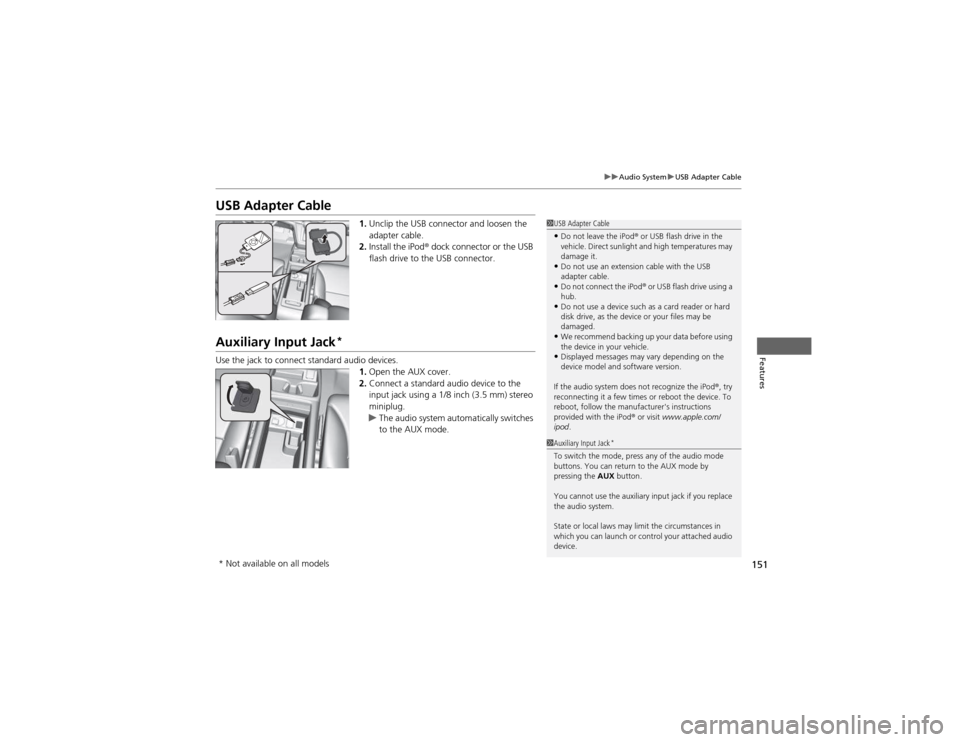
151
uuAudio SystemuUSB Adapter Cable
Features
USB Adapter Cable1.Unclip the USB connector and loosen the
adapter cable.
2. Install the iPod ® dock connector or the USB
flash drive to the USB connector.
Auxiliary Input Jack *
Use the jack to connect standard audio devices. 1.Open the AUX cover.
2. Connect a standard audio device to the
input jack using a 1/8 inch (3.5 mm) stereo
miniplug.
uThe audio system automatically switches
to the AUX mode.
1USB Adapter Cable
• Do not leave the iPod ® or USB flash drive in the
vehicle. Direct sunlight and high temperatures may damage it.
• Do not use an extension cable with the USB
adapter cable.
• Do not connect the iPod ®
or USB flash drive using a
hub.
• Do not use a device such as a card reader or hard
disk drive, as the device or your files may be damaged.
• We recommend backing up your data before using
the device in your vehicle.
• Displayed messages may vary depending on the
device model and software version.
If the audio system does not recognize the iPod ®, try
reconnecting it a few times or reboot the device. To
reboot, follow the manufacturer's instructions provided with the iPod ® or visit www.apple.com/
ipod .
1Auxiliary Input Jack *
To switch the mode, press any of the audio mode
buttons. You can return to the AUX mode by
pressing the AUX button.
You cannot use the auxiliary input jack if you replace
the audio system.
State or local laws may limit the circumstances in
which you can launch or control your attached audio device.
* Not available on all models