navigation system HONDA CR-V 2012 RM1, RM3, RM4 / 4.G Technology Reference Guide
[x] Cancel search | Manufacturer: HONDA, Model Year: 2012, Model line: CR-V, Model: HONDA CR-V 2012 RM1, RM3, RM4 / 4.GPages: 17, PDF Size: 7.58 MB
Page 2 of 17

SMS Text Messaging....................................\2.....................................\2.......................24
iPod
®or USB Flash Drive ....................................\2........................................\2......... 26
Bluetooth
®Audio ....................................\2....................................\2.............................. 27
Pandora
®...........................................\2............................................\2............................ 28
Multi\bView Rear Camera .......................................................\2............................... 29
Owner Link ..........................................................\2..................................................\2.. 30
Safety Reminder ....................................\2....................................\2.............................. 3\f
Fuel Recommendation.........................................\2.................................................. 3\f
Auto Door Locks .....................................................................................................2
Instrument Panel Indicators ...................................................................................
4
Eco Assist System
TM....................................\2..............................................................6
Tire Pressure Monitoring System (TPMS)........................................................... 7
Multi\bInformation Display (MID) ...........................................................................8
Voice Recognition ................................................................................................... \f0
Navigation.................................................................................................................\f6
Bluetooth
®HandsFreeLink®(HFL)............................................\2............................ 20
T E C H N O L O G Y R E F E R E N C E G U I D E
The Technology Reference Guide is designed to help you get
acquainted with your new Honda and provide basic
instructions on some of its technology and convenience
features. This guide covers the CR\bV EX\bL with Navigation.
This guide is not intended as a substitute for the Owner’s
Manual. For complete information on vehicle controls and
operation, please refer to the respective sections in the
Owner’s Manual.
ECON
BUTTONp. 6
INSTRUMENT
PANELp. \fMULTI�INFORMATION
DISPLAY p. 8
AUDIOp.26NAVIGATION p.16
12 CRV TRG_EXL NAVI_Japan Print\fATG_NEW STYLE \b/20/2011 3\f43 PM Page2
Page 7 of 17
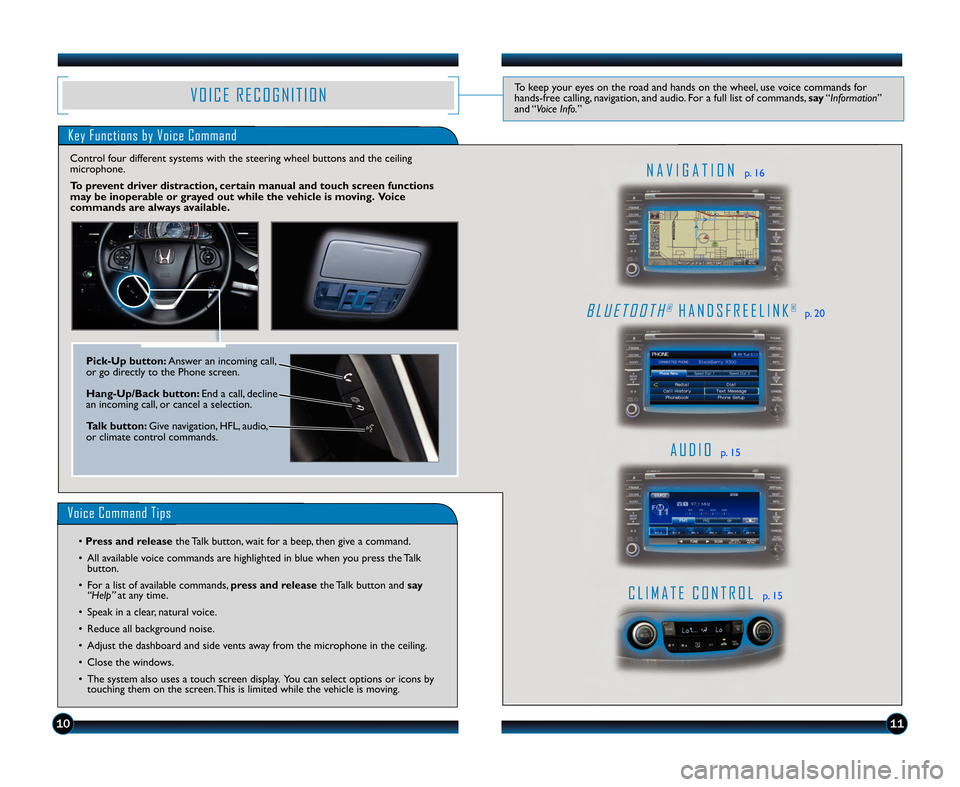
1011
Key Functions by Voice Command
A U D I Op. \f5
C L I M A T E C O N T R O Lp. \f5
N A V I G A T I O Np. \f6
B L U E T O O T H®H A N D S F R E E L I N K®p. 20
V O I C E R E C O G N I T I O NTo keep your eyes on the road and hands on the wheel, use voice commands for
hands\bfree calling, navigation, and audio. For a full list of commands, say“Information”
and “Voice Info. ”
Voice Command Tips
• Press and release the Talk button, wait for a beep, then give a command.
• All available voice commands are highlighted in blue when you press the Talk button.
• For a list of available commands, press and release the Talk button and say
“Help” at any time.
• Speak in a clear, natural voice.
• Reduce all background noise.
• Adjust the dashboard and side vents away from the microphone in the ceiling.
• Close the windows.
• The system also uses a touch screen display. You can select options or icons by touching them on the screen. This is limited while the vehicle is moving.
Pick�Up button: Answer an incoming call,
or go directly to the Phone screen.
Hang�Up\bBack button: End a call, decline
an incoming call, or cancel a selection.
Talk button: Give navigation, HFL, audio,
or climate control commands.
Control four different systems with the steering wheel buttons and the ceiling
microphone.
To prevent driver distraction, certain manual and touch screen functions
may be inoperable or grayed out while the vehicle is moving. Voice
commands are always available.
12 CRV TRG_EXL NAVI_Japan Print\fATG_NEW STYLE \b/20/2011 3\f48 PM Page7
Page 8 of 17
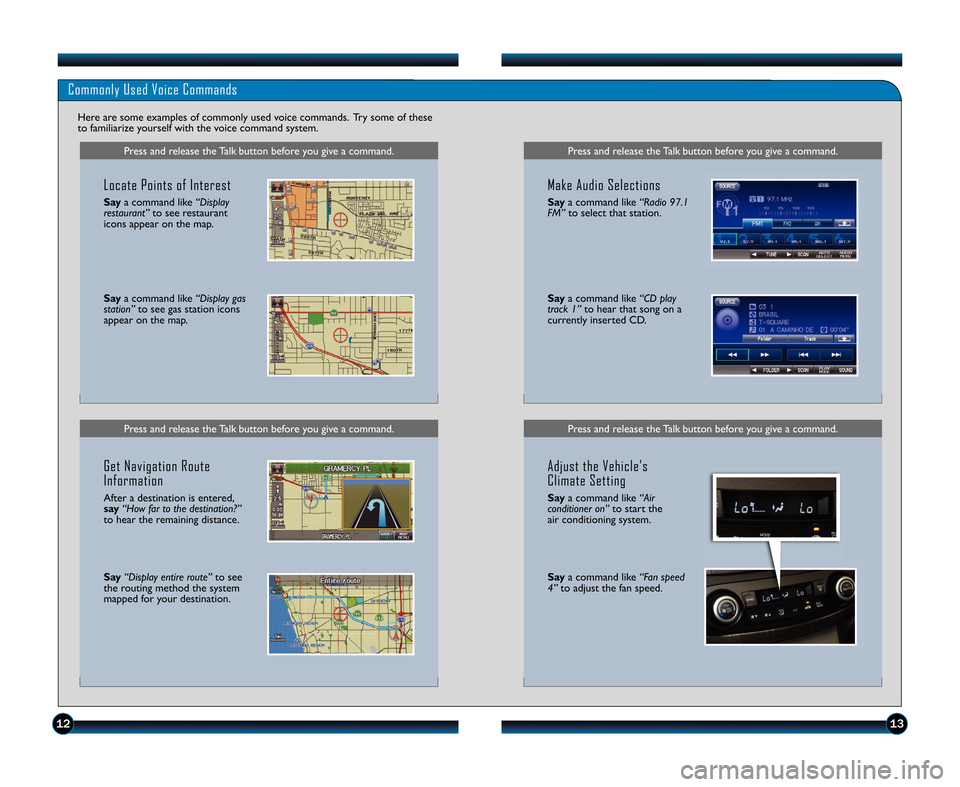
1213
Press and release the Talk button before you give a command.
Commonly Used Voice Commands
Here are some examples of commonly used voice commands. Try some of these
to familiarize yourself with the voice command system.
Press and release the Talk button before you give a command.
Locate Points of Interest
Saya command like “Display
restaurant” to see restaurant
icons appear on the map.
Say a command like “Display gas
station” to see gas station icons
appear on the map.
Get Navigation Route
Information
After a destination is entered,
say “How far to the destination?”
to hear the remaining distance.
Say “Display entire route” to see
the routing method the system
mapped for your destination.
Press and release the Talk button before you give a command.
Press and release the Talk button before you give a command.
Make Audio Selections
Say a command like “Radio 97.1
FM” to select that station.
Saya command like “CD play
track 1” to hear that song on a
currently inserted CD.
Adjust the Vehicle’s
Climate Setting
Say a command like “Air
conditioner on” to start the
air conditioning system.
Say a command like “Fan speed
\f” to adjust the fan speed.
12 CRV TRG_EXL NAVI_Japan Print\fATG_NEW STYLE \b/20/2011 3\f48 PM Page8
Page 9 of 17
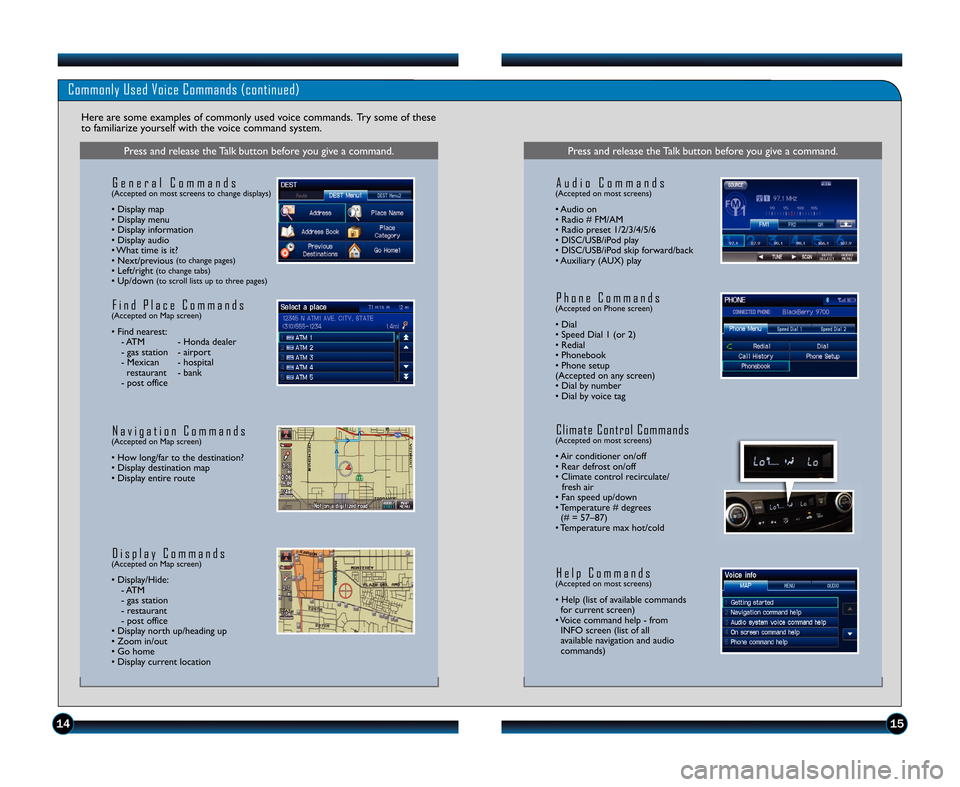
1415
Commonly Used Voice Commands (continued)
Here are some examples of commonly used voice commands. Try some of these
to familiarize yourself with the voice command system.
Press and release the Talk button before you give a command.
G e n e r a l C o m m a n d s(Accepted on most screens to change displays)
• Display map
• Display menu
• Display information
• Display audio
• What time is it?
• Next/previous
(to change pages)• Left/right (to change tabs)• Up/down (to scroll lists up to three pages)
F i n d P l a c e C o m m a n d s(Accepted on Map screen)
• Find nearest:\b ATM \b Honda dealer
\b gas station \b airport
\b Mexican \b hospitalrestaurant \b bank
\b post office
N a v i g a t i o n C o m m a n d s(Accepted on Map screen)
• How long/far to the destination?
• Display destination map
• Display entire route
D i s p l a y C o m m a n d s(Accepted on Map screen)
• Display/Hide: \b ATM
\b gas station
\b restaurant
\b post office
• Display north up/heading up
• Zoom in/out
• Go home
• Display current location
Press and release the Talk button before you give a command.
A u d i o C o m m a n d s(Accepted on most screens)
• Audio on
• Radio # FM/AM
• Radio preset \f/2/3/4/5/6
• DISC/USB/iPod play
• DISC/USB/iPod skip forward/back
• Auxiliary (AUX) play
H e l p C o m m a n d s(Accepted on most screens)
• Help (list of available commands for current screen)
• Voice command help \b from INFO screen (list of all
available navigation and audio
commands)
P h o n e C o m m a n d s(Accepted on Phone screen)
• Dial
• Speed Dial \f (or 2)
• Redial
• Phonebook
• Phone setup
(Accepted on any screen)
• Dial by number
• Dial by voice tag
C l i m a t e C o n t r o l C o m m a n d s(Accepted on most screens)
• Air conditioner on/off
• Rear defrost on/off
• Climate control recirculate/ fresh air
• Fan speed up/down
• Temperature # degrees (# = 57–87)
• Temperature max hot/cold
12 CRV TRG_EXL NAVI_Japan Print\fATG_NEW STYLE \b/20/2011 3\f49 PM Page9
Page 10 of 17
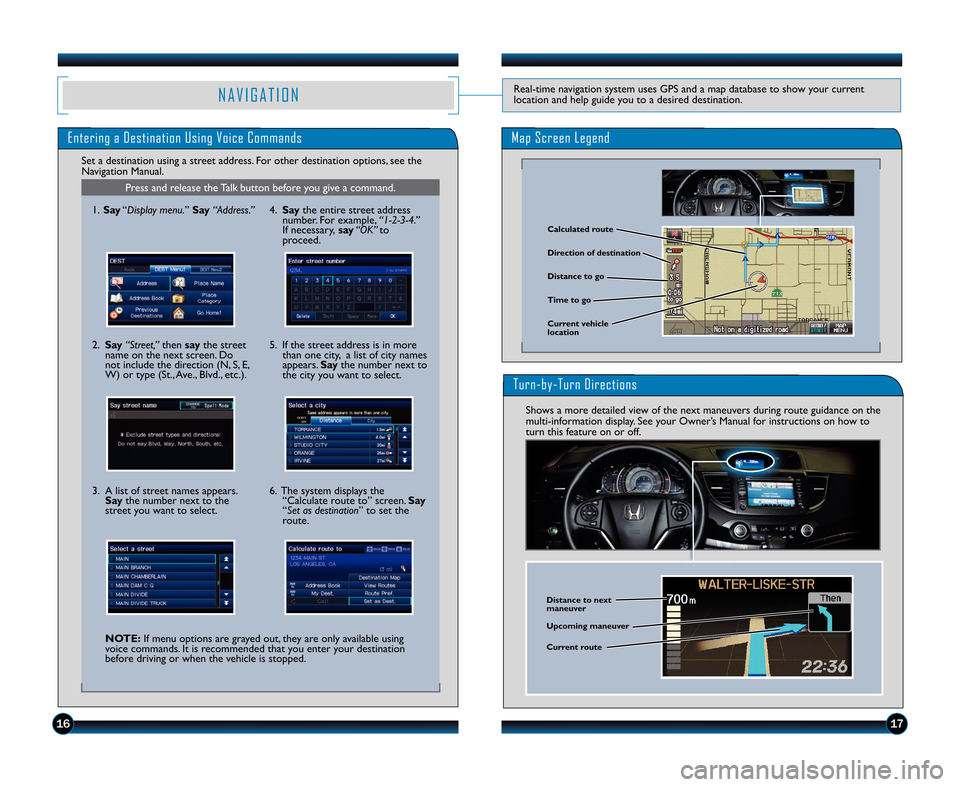
Map Screen Legend
1\b17
N A V I G A T I O NReal\btime navigation system uses GPS and a map database to show your current
location and help guide you to a desired destination.
Entering a Destination Using Voice Commands
Press and release the Talk button before you give a command.
Set a destination using a street address. For other destination options, see the
Navigation Manual.
Calculated route
Time to go Direction of destination
Distance to go
Current vehicle
location
\f. Say “Display menu. ” Say“Address.”
2. Say “Street,” then say the street
name on the next screen. Do
not include the direction (N, S, E,
W) or type (St., Ave., Blvd., etc.).
3. A list of street names appears. Say the number next to the
street you want to select.
NOTE: If menu options are grayed out, they are only available using
voice commands. It is recommended that you enter your destination
before driving or when the vehicle is stopped. 5. If the street address is in more
than one city, a list of city names
appears. Saythe number next to
the city you want to select.
6. The system displays the “Calculate route to” screen. Say
“Set as destination” to set the
route.4. Say the entire street address
number. For example, “1�2�3�\f.”
If necessary, say“OK” to
proceed.
Turn�by�Turn Directions
Shows a more detailed view of the next maneuvers during route guidance on the
multi\binformation display. See your Owner’s Manual for instructions on how to
turn this feature on or off.
Distance to next
maneuver
Upcoming maneuver
Current route
12 CRV TRG_EXL NAVI_Japan Print\fATG_NEW STYLE \b/20/2011 3\f49 PM Page10
Page 13 of 17
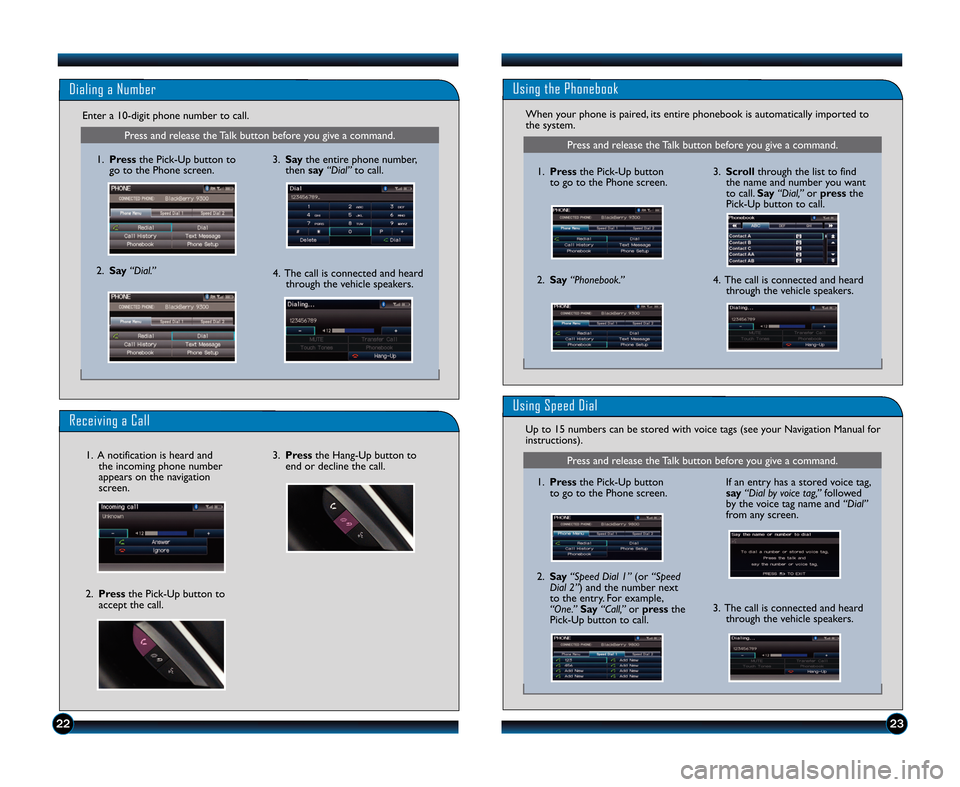
2223
Press and release the Talk button before you give a command.
Using the Phonebook
When your phone is paired, its entire phonebook is automatically imported to
the system.
2.Say “Phonebook.”
1.Press the Pick�Up button
to go to the Phone screen.
Using Speed Dial
3. Scroll through the list to find
the name and number you want
to call. Say“Dial,” or press the
Pick�Up button to call.
4. The call is connected and heard through the vehicle speakers.
Press and release the Talk button before you give a command.
Dialing a Number
Receiving a Call
3.Press the Hang�Up button to
end or decline the call.
1. Press the Pick�Up button to
go to the Phone screen.
2. Say “Dial.”
1. A notification is heard and
the incoming phone number
appears on the navigation
screen.
2. Press the Pick�Up button to
accept the call.
3. Say the entire phone number,
then say “Dial”to call.
4. The call is connected and heard through the vehicle speakers.
Enter a 10�digit phone number to call.
1
Press and release the Talk button before you give a command.
Up to 15 numbers can be stored with voice tags (see your Navigation Manual for
instructions).
3. The call is connected and heard
through the vehicle speakers.
1.
Press the Pick�Up button
to go to the Phone screen. If an entry has a stored voice tag,
say
“Dial by voice tag,” followed
by the voice tag name and “Dial”
from any screen.
2. Say “Speed Dial 1” (or“Speed
Dial 2”) and the number next
to the entry. For example,
“One.” Say“Call,” orpress the
Pick�Up button to call.
12 CRV TRG_NAVI_US Print_RP1_CorrectedPages\fATG_\ANEW STYLE 1/25/2012 10\f44 AM Page 2
Page 14 of 17
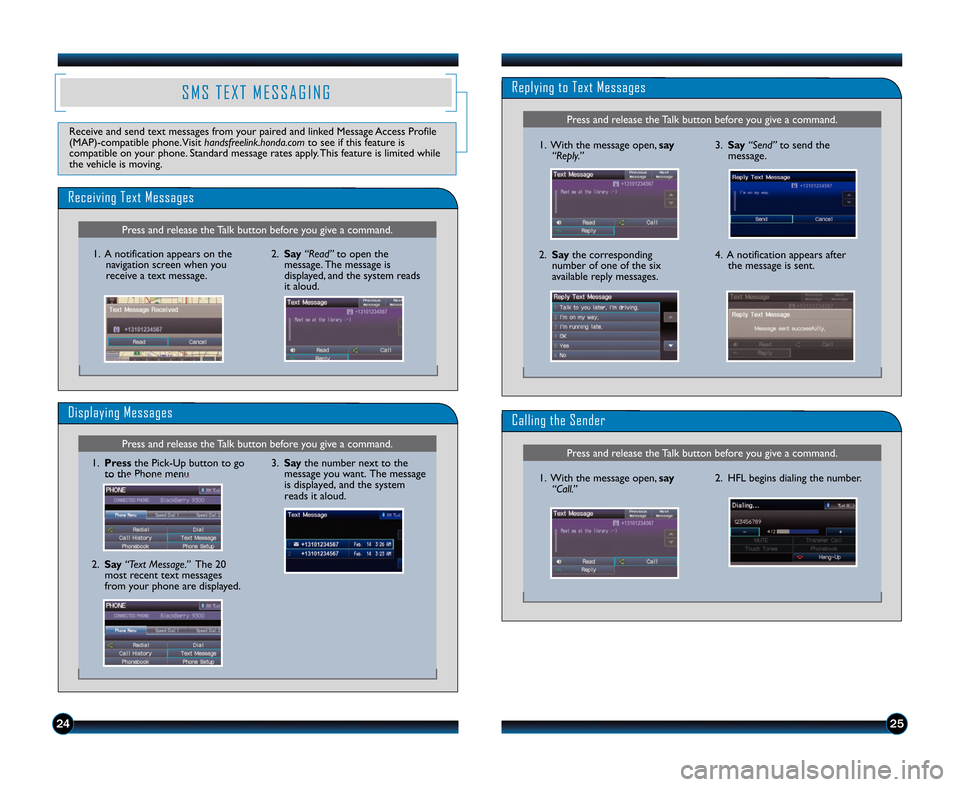
Press and release the Talk button before you give a command.
Press and release the Talk button before you give a command.
Replying to Text Messages
3.Say “Send” to send the
message.1. With the message open, say
“Reply.”
2. Say the corresponding
number of one of the six
available reply messages.4. A notification appears after the message is sent.
Calling the Sender
2. HFL begins dialing the number.1. With the message open, say
“Call.”
Press and release the Talk button before you give a command.
Press and release the Talk button before you give a command.
Receiving Text Messages
Displaying Messages
1. Press the Pick�Up button to go
to the Phone menu.
2. Say “Text Message.” The 20
most recent text messages
from your phone are displayed.
1. A notification appears on the
navigation screen when you
receive a text message. 2.
Say “Read” to open the
message. The message is
displayed, and the system reads
it aloud.
3. Say the number next to the
message you want. The message
is displayed, and the system
reads it aloud.
S M S T E X T M E S S A G I N G
Receive and send text messages from your paired and linked Message Access Profile
(MAP)�compatible phone.Visit handsfr\f\flink.honda.comto see if this feature is
compatible on your phone. Standard message rates apply. This feature is limited while
the vehicle is moving.
2425
12 CRV TRG_NAVI_US Print_RP1_CorrectedPages\fATG_\ANEW STYLE 1/25/2012 10\f44 AM Page 3
Page 16 of 17
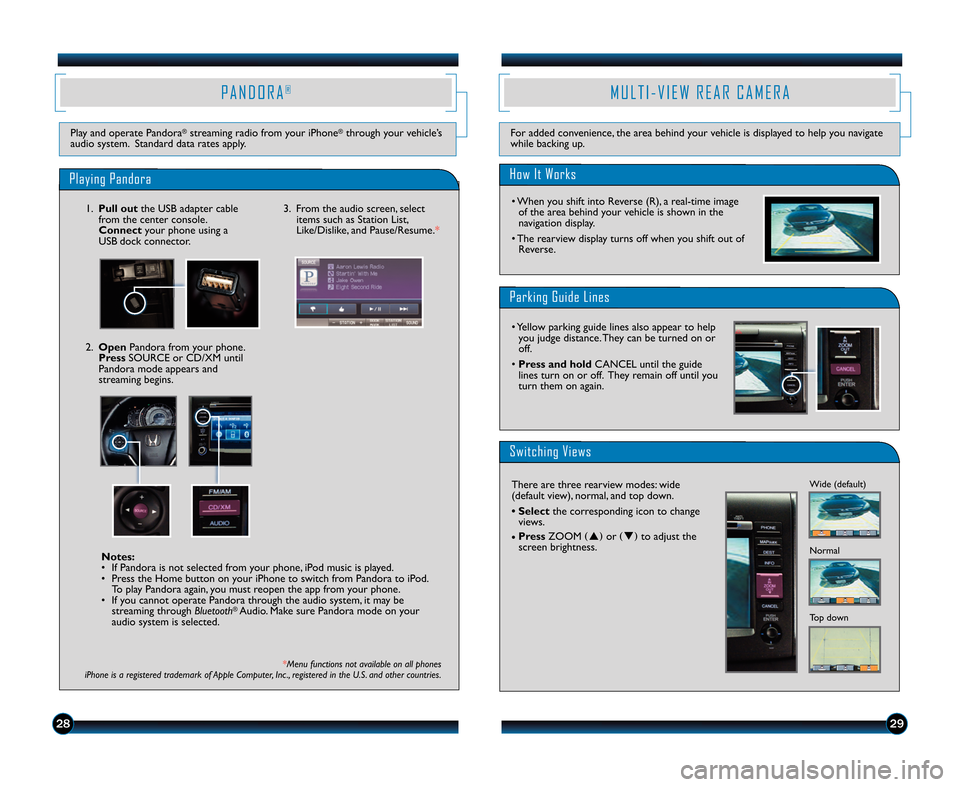
*Menu functions not available on all phones
iPhone is a registered trademark of Apple Computer, Inc ., registered in the U.S. and other countries.
2829
Parking Guide Lines
M U L T I � V I E W R E A R C A M E R A
How It Works
• When you shift into Reverse (R), a real\btime image of the area behind your vehicle is shown in the
navigation display.
• The rearview display turns off when you shift out of Reverse.
For added convenience, the area behind your vehicle is displayed to help you navigate
while backing up.
Switching Views
P A N D O R A®
Play and operate Pandora®streaming radio from your iPhone®through your vehicle’s
audio system. Standard data rates apply.
Playing Pandora
\f. Pull out the USB adapter cable
from the center console.
Connect your phone using a
USB dock connector.
Notes:
• If Pandora is not selected from your phone, iPod music is played.
• Press the Home button on your iPhone to switch from Pandora to iPod. To play Pandora again, you must reopen the app from your phone.
• If you cannot operate Pandora through the audio system, it may be streaming through Bluetooth
®Audio. Make sure Pandora mode on your
audio system is selected.
3. From the audio screen, select items such as Station List,
Like/Dislike, and Pause/Resume.*
2. Open Pandora from your phone.
Press SOURCE or CD/XM until
Pandora mode appears and
streaming begins.
There are three rearview modes: wide
(default view), normal, and top down.
• Select the corresponding icon to change
views.
• Press
ZOOM (�) or (�) to adjust the
screen brightness.Wide (default)
Normal
Top down
• Yellow parking guide lines also appear to help you judge distance. They can be turned on or
off.
• Press and hold CANCEL until the guide lines turn on or off. They remain off until you
turn them on again.
12 CRV TRG_EXL NAVI_Japan Print\fATG_NEW STYLE \b/20/2011 3\f54 PM Page1\b