buttons HONDA CR-V 2013 RM1, RM3, RM4 / 4.G User Guide
[x] Cancel search | Manufacturer: HONDA, Model Year: 2013, Model line: CR-V, Model: HONDA CR-V 2013 RM1, RM3, RM4 / 4.GPages: 361, PDF Size: 6.58 MB
Page 152 of 361
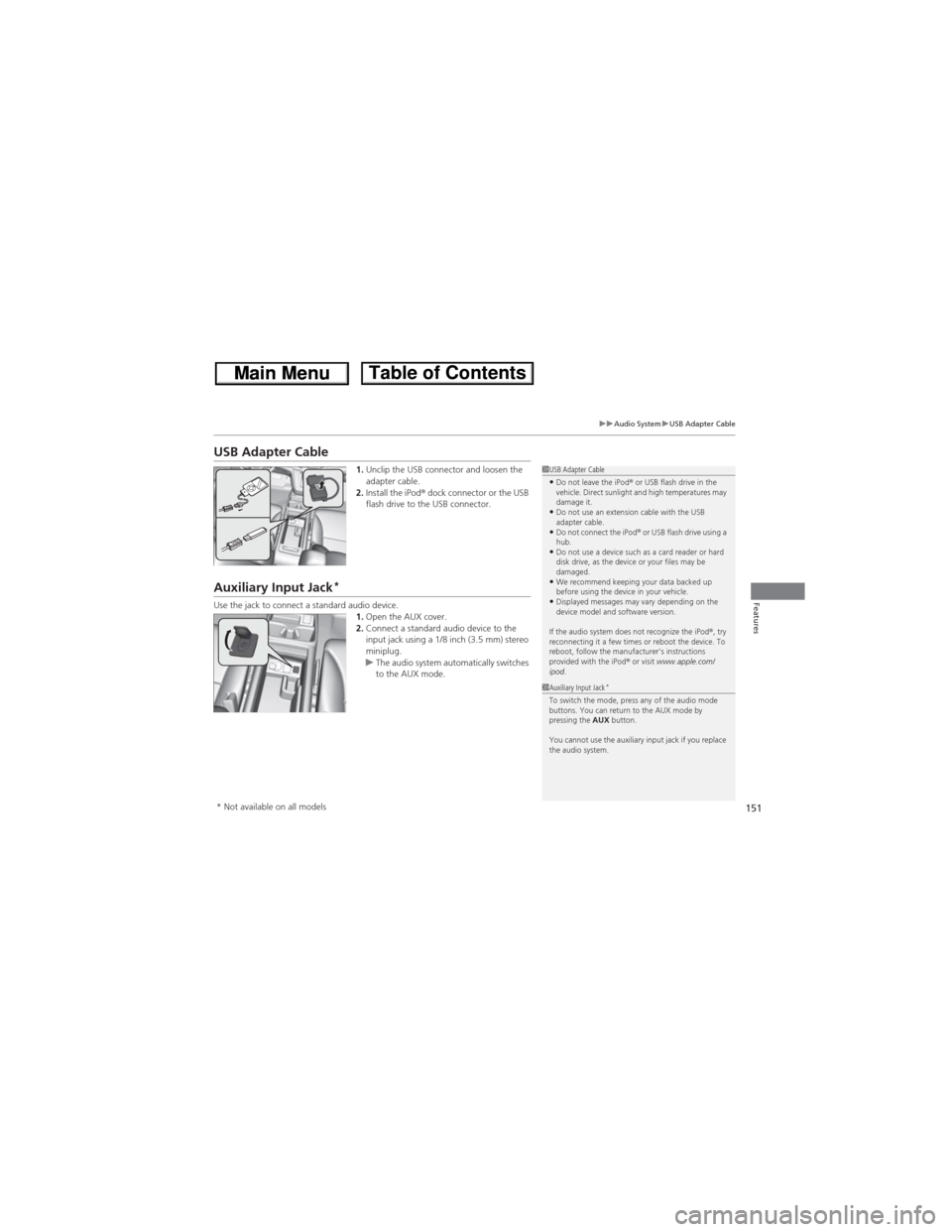
151
uuAudio SystemuUSB Adapter Cable
Features
USB Adapter Cable
1.Unclip the USB connector and loosen the
adapter cable.
2.Install the iPod® dock connector or the USB
flash drive to the USB connector.
Auxiliary Input Jack*
Use the jack to connect a standard audio device.
1.Open the AUX cover.
2.Connect a standard audio device to the
input jack using a 1/8 inch (3.5 mm) stereo
miniplug.
uThe audio system automatically switches
to the AUX mode.
1USB Adapter Cable•Do not leave the iPod® or USB flash drive in the
vehicle. Direct sunlight and high temperatures may
damage it.
•Do not use an extension cable with the USB
adapter cable.
•Do not connect the iPod®
or USB flash drive using a
hub.
•Do not use a device such as a card reader or hard
disk drive, as the device or your files may be
damaged.
•We recommend keeping your data backed up
before using the device in your vehicle.
•Displayed messages may vary depending on the
device model and software version.
If the audio system does not recognize the iPod®, try
reconnecting it a few times or reboot the device. To
reboot, follow the manufacturer's instructions
provided with the iPod® or visit www.apple.com/
ipod.
1Auxiliary Input Jack*To switch the mode, press any of the audio mode
buttons. You can return to the AUX mode by
pressing the AUX button.
You cannot use the auxiliary input jack if you replace
the audio system.
* Not available on all models
Page 153 of 361
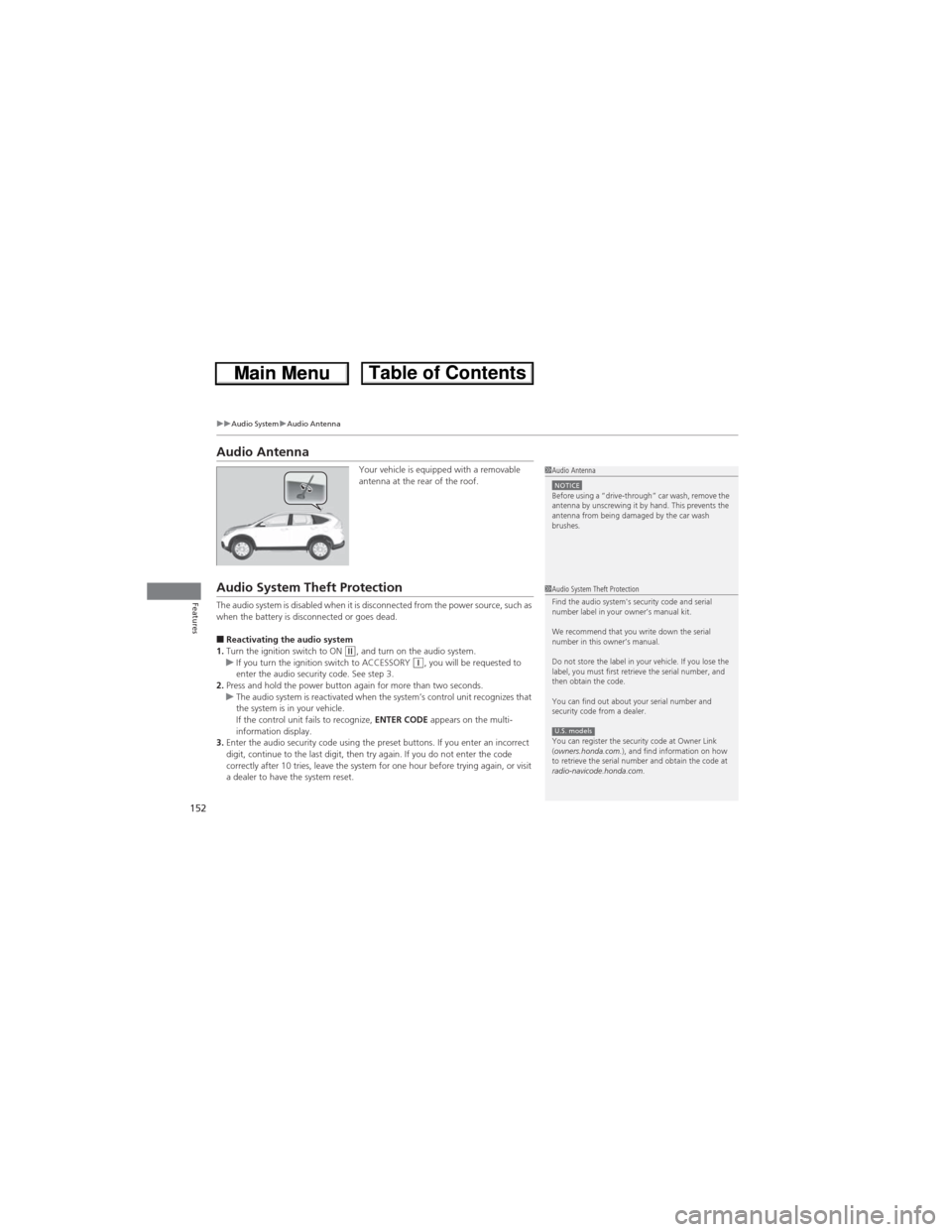
152
uuAudio SystemuAudio Antenna
Features
Audio Antenna
Your vehicle is equipped with a removable
antenna at the rear of the roof.
Audio System Theft Protection
The audio system is disabled when it is disconnected from the power source, such as
when the battery is disconnected or goes dead.
■Reactivating the audio system
1.Turn the ignition switch to ON (w, and turn on the audio system.
uIf you turn the ignition switch to ACCESSORY (q, you will be requested to
enter the audio security code. See step 3.
2.Press and hold the power button again for more than two seconds.
uThe audio system is reactivated when the system’s control unit recognizes that
the system is in your vehicle.
If the control unit fails to recognize, ENTER CODE appears on the multi-
information display.
3.Enter the audio security code using the preset buttons. If you enter an incorrect
digit, continue to the last digit, then try again. If you do not enter the code
correctly after 10 tries, leave the system for one hour before trying again, or visit
a dealer to have the system reset.
1Audio AntennaNOTICEBefore using a
Page 155 of 361
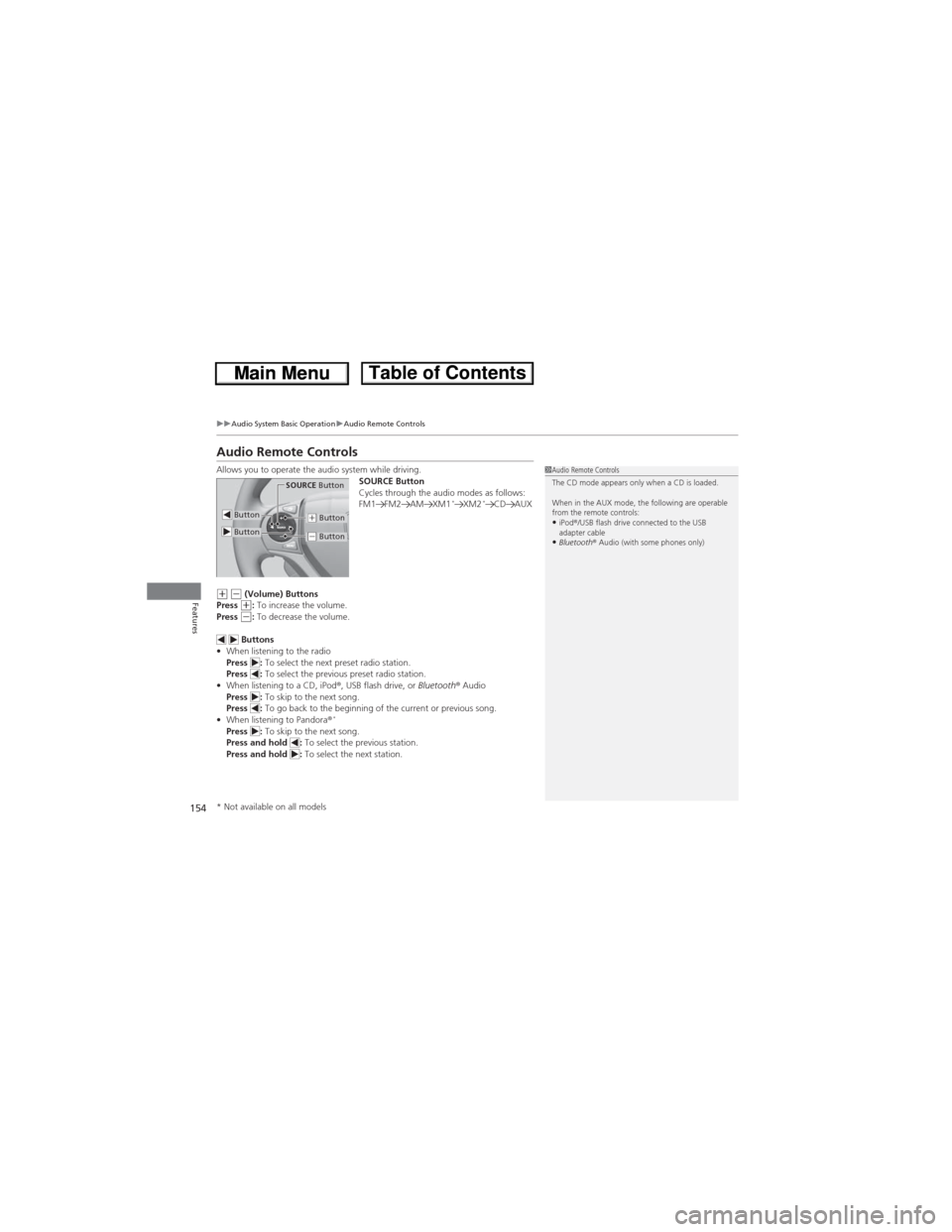
154
uuAudio System Basic OperationuAudio Remote Controls
Features
Audio Remote Controls
Allows you to operate the audio system while driving.
SOURCE Button
Cycles through the audio modes as follows:
FM1 FM2 AM XM1
*XM2*CD AUX
(+ (- (Volume) Buttons
Press (+: To increase the volume.
Press (-: To decrease the volume.
Buttons
•When listening to the radio
Press : To select the next preset radio station.
Press : To select the previous preset radio station.
•When listening to a CD, iPod®, USB flash drive, or Bluetooth® Audio
Press : To skip to the next song.
Press : To go back to the beginning of the current or previous song.
•When listening to Pandora®
*Press : To skip to the next song.
Press and hold : To select the previous station.
Press and hold : To select the next station.
1Audio Remote Controls
The CD mode appears only when a CD is loaded.
When in the AUX mode, the following are operable
from the remote controls:
•iPod®/USB flash drive connected to the USB
adapter cable
•Bluetooth® Audio (with some phones only)
Button
SOURCE Button
Button(+ Button
(- Button
* Not available on all models
Page 157 of 361
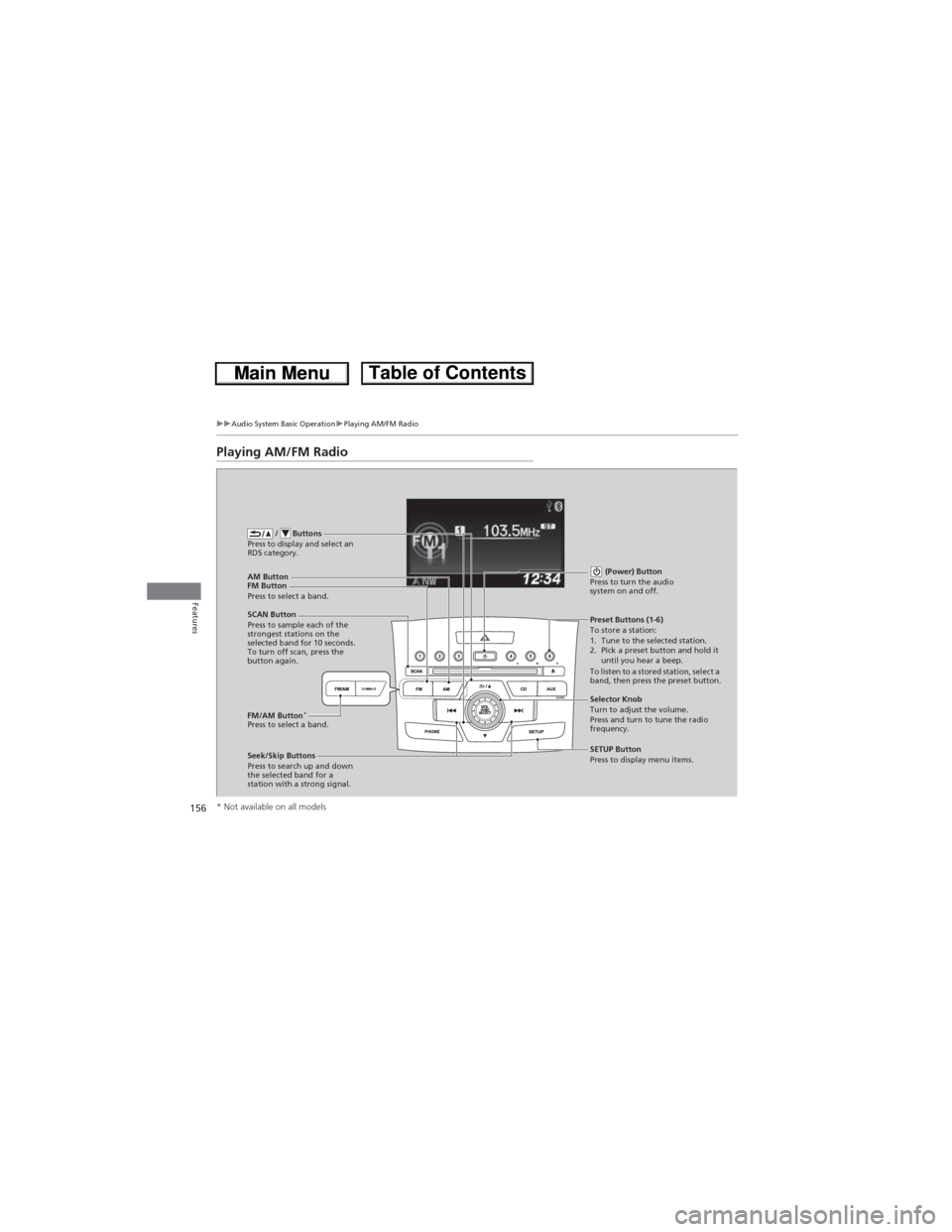
156
uuAudio System Basic OperationuPlaying AM/FM Radio
Features
Playing AM/FM Radio
FM Button / Buttons
Press to display and select an
RDS category.
SCAN Button
Press to sample each of the
strongest stations on the
selected band for 10 seconds.
To turn off scan, press the
button again. (Power) Button
Press to turn the audio
system on and off.Preset Buttons (1-6)
To store a station:
1. Tune to the selected station.
2. Pick a preset button and hold it
until you hear a beep.
To listen to a stored station, select a
band, then press the preset button.
Seek/Skip Buttons
Press to search up and down
the selected band for a
station with a strong signal.SETUP Button
Press to display menu items. Selector Knob
Turn to adjust the volume.
Press and turn to tune the radio
frequency. AM Button
Press to select a band.
FM/AM Button
*Press to select a band.
* Not available on all models
Page 160 of 361
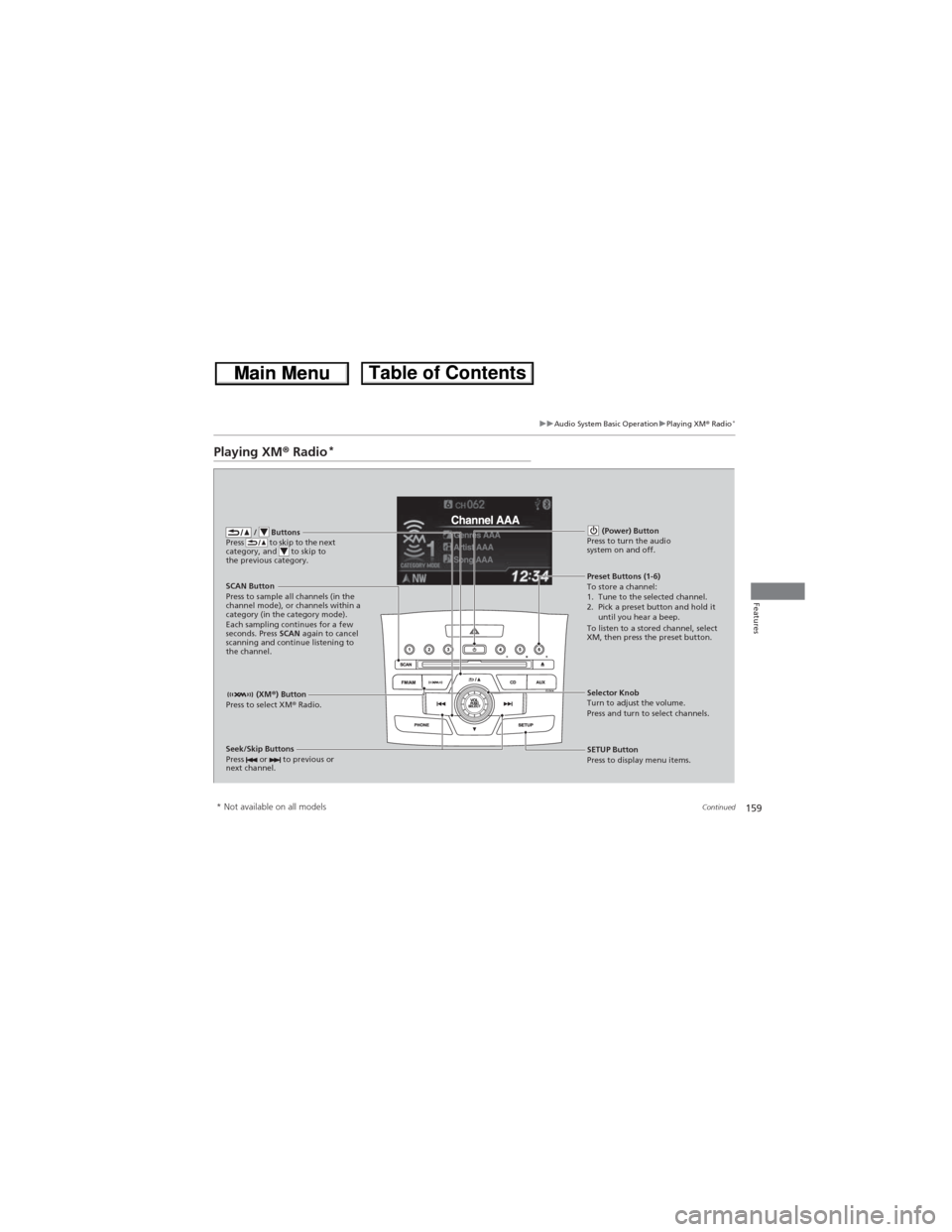
159
uuAudio System Basic OperationuPlaying XM® Radio*
Continued
Features
Playing XM® Radio*
/ Buttons
Press to skip to the next
category, and to skip to
the previous category.
(XM®) Button
Press to select XM® Radio.
(Power) Button
Press to turn the audio
system on and off.
Seek/Skip Buttons
Press or to previous or
next channel.SETUP Button
Press to display menu items. Selector Knob
Turn to adjust the volume.
Press and turn to select channels. Preset Buttons (1-6)
To store a channel:
1. Tune to the selected channel.
2. Pick a preset button and hold it
until you hear a beep.
To listen to a stored channel, select
XM, then press the preset button. SCAN Button
Press to sample all channels (in the
channel mode), or channels within a
category (in the category mode).
Each sampling continues for a few
seconds. Press SCAN again to cancel
scanning and continue listening to
the channel.
* Not available on all models
Page 161 of 361
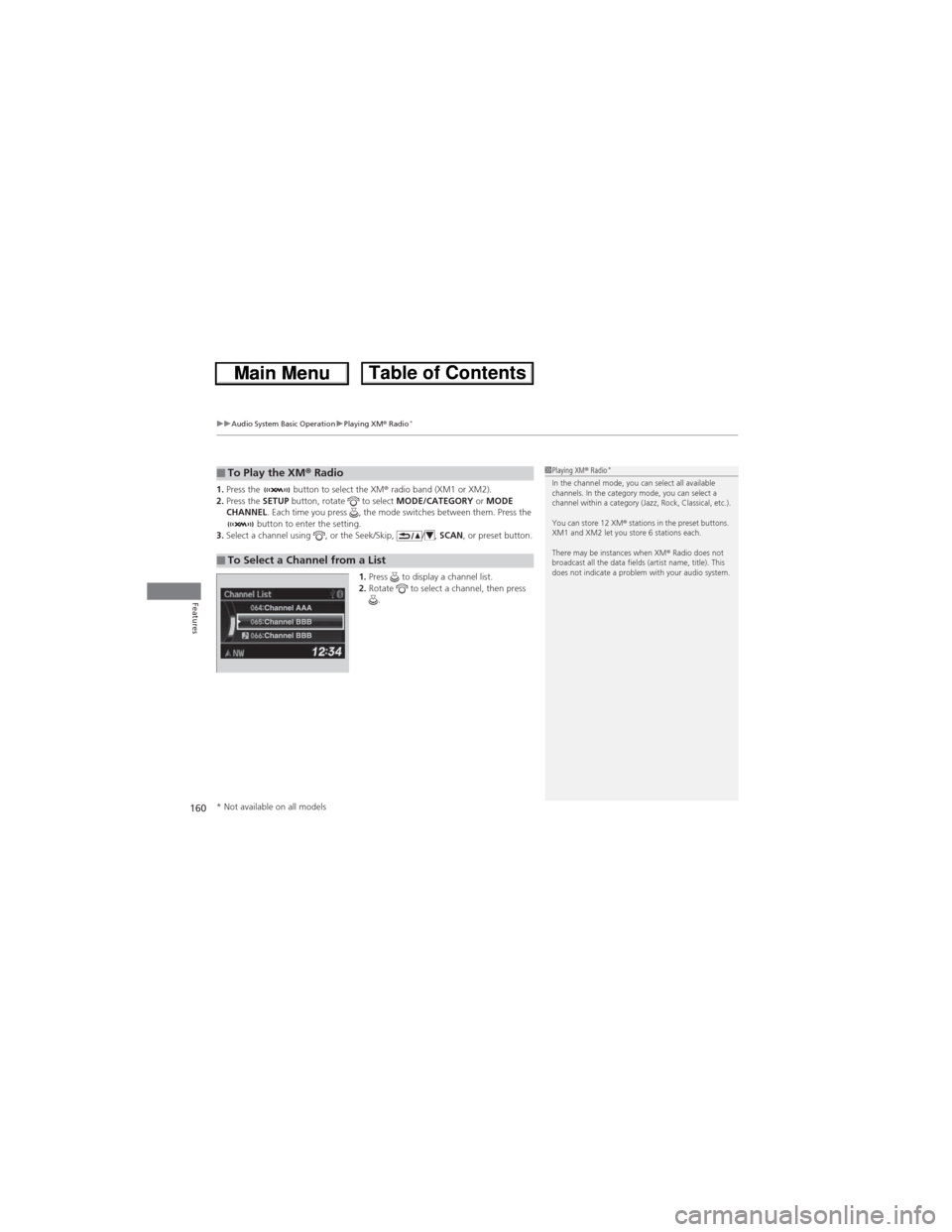
uuAudio System Basic OperationuPlaying XM® Radio*
160
Features
1.Press the button to select the XM® radio band (XM1 or XM2).
2.Press the SETUP button, rotate to select MODE/CATEGORY or MODE
CHANNEL. Each time you press , the mode switches between them. Press the
button to enter the setting.
3.Select a channel using , or the Seek/Skip, / , SCAN, or preset button.
1.Press to display a channel list.
2.Rotate to select a channel, then press
.■To Play the XM® Radio
■To Select a Channel from a List
1Playing XM® Radio*In the channel mode, you can select all available
channels. In the category mode, you can select a
channel within a category (Jazz, Rock, Classical, etc.).
You can store 12 XM® stations in the preset buttons.
XM1 and XM2 let you store 6 stations each.
There may be instances when XM® Radio does not
broadcast all the data fields (artist name, title). This
does not indicate a problem with your audio system.
* Not available on all models
Page 162 of 361
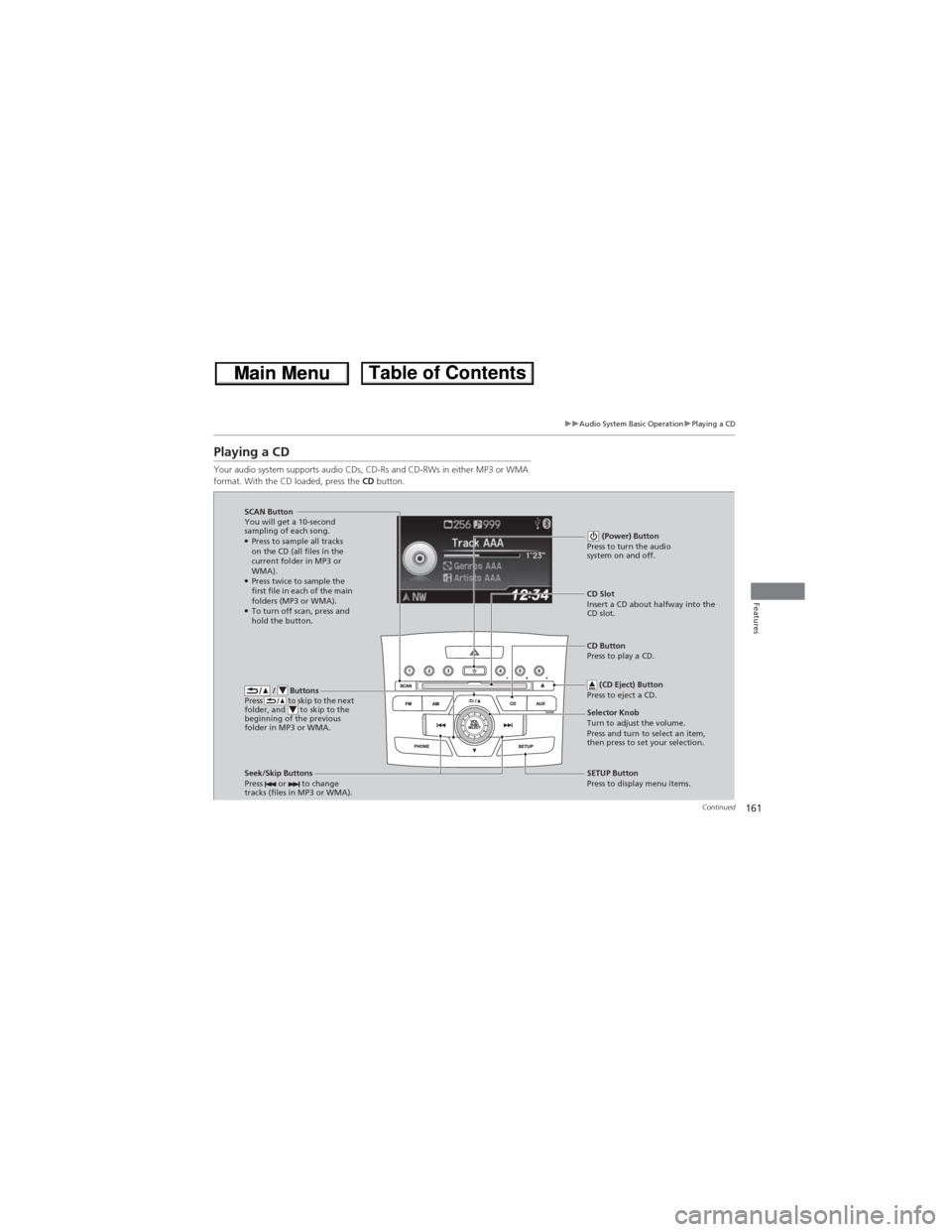
161
uuAudio System Basic OperationuPlaying a CD
Continued
Features
Playing a CD
Your audio system supports audio CDs, CD-Rs and CD-RWs in either MP3 or WMA
format. With the CD loaded, press the CD button.
/ Buttons
Press to skip to the next
folder, and to skip to the
beginning of the previous
folder in MP3 or WMA.
SCAN Button
You will get a 10-second
sampling of each song.
●Press to sample all tracks
on the CD (all files in the
current folder in MP3 or
WMA).
●Press twice to sample the
first file in each of the main
folders (MP3 or WMA).
●To turn off scan, press and
hold the button. (Power) Button
Press to turn the audio
system on and off.
CD Slot
Insert a CD about halfway into the
CD slot.
Seek/Skip Buttons
Press or to change
tracks (files in MP3 or WMA).
SETUP Button
Press to display menu items. Selector Knob
Turn to adjust the volume.
Press and turn to select an item,
then press to set your selection. CD Button
Press to play a CD.
(CD Eject) Button
Press to eject a CD.
Page 165 of 361
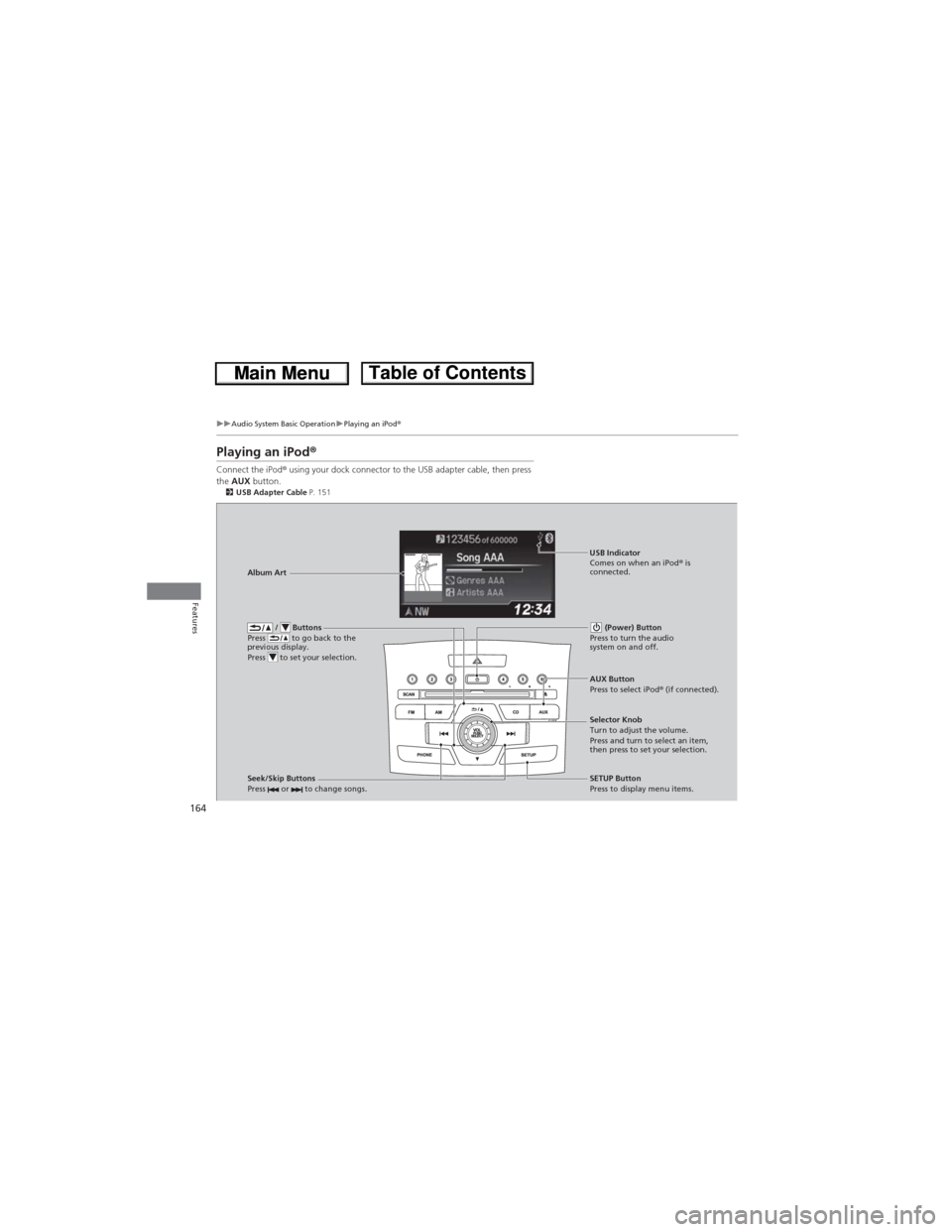
164
uuAudio System Basic OperationuPlaying an iPod®
Features
Playing an iPod®
Connect the iPod® using your dock connector to the USB adapter cable, then press
the AUX button.
2USB Adapter Cable P. 151
/ Buttons
Press to go back to the
previous display.
Press to set your selection. (Power) Button
Press to turn the audio
system on and off.
Seek/Skip Buttons
Press or to change songs.SETUP Button
Press to display menu items. Selector Knob
Turn to adjust the volume.
Press and turn to select an item,
then press to set your selection. AUX Button
Press to select iPod® (if connected). Album ArtUSB Indicator
Comes on when an iPod® is
connected.
Page 168 of 361
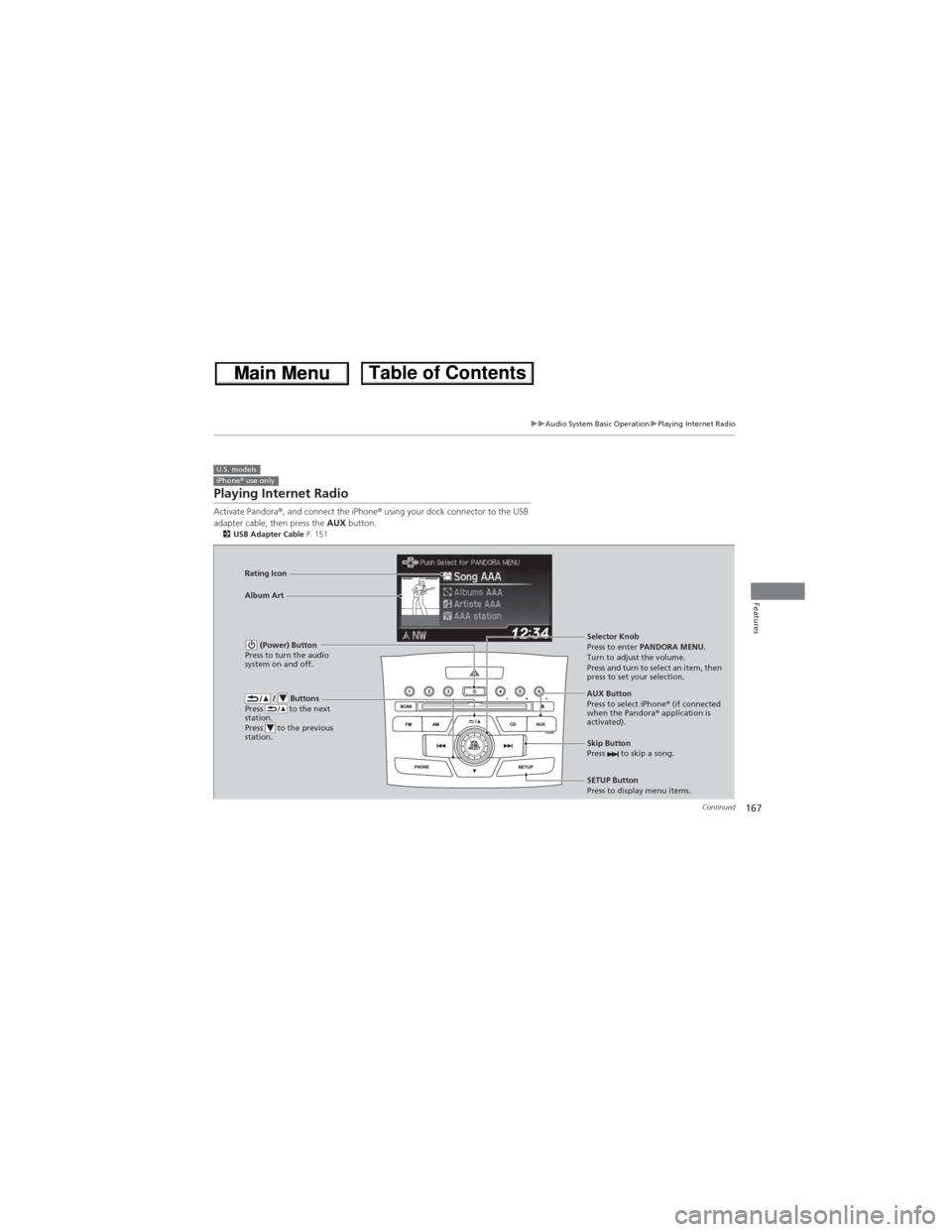
167
uuAudio System Basic OperationuPlaying Internet Radio
Continued
Features
Playing Internet Radio
Activate Pandora®, and connect the iPhone® using your dock connector to the USB
adapter cable, then press the AUX button.
2USB Adapter Cable P. 151
U.S. modelsiPhone® use only
/ Buttons
Press to the next
station.
Press to the previous
station.
(Power) Button
Press to turn the audio
system on and off.
Skip Button
Press to skip a song.
SETUP Button
Press to display menu items. Selector Knob
Press to enter PANDORA MENU.
Turn to adjust the volume.
Press and turn to select an item, then
press to set your selection.
AUX Button
Press to select iPhone® (if connected
when the Pandora® application is
activated). Album Art Rating Icon
Page 170 of 361
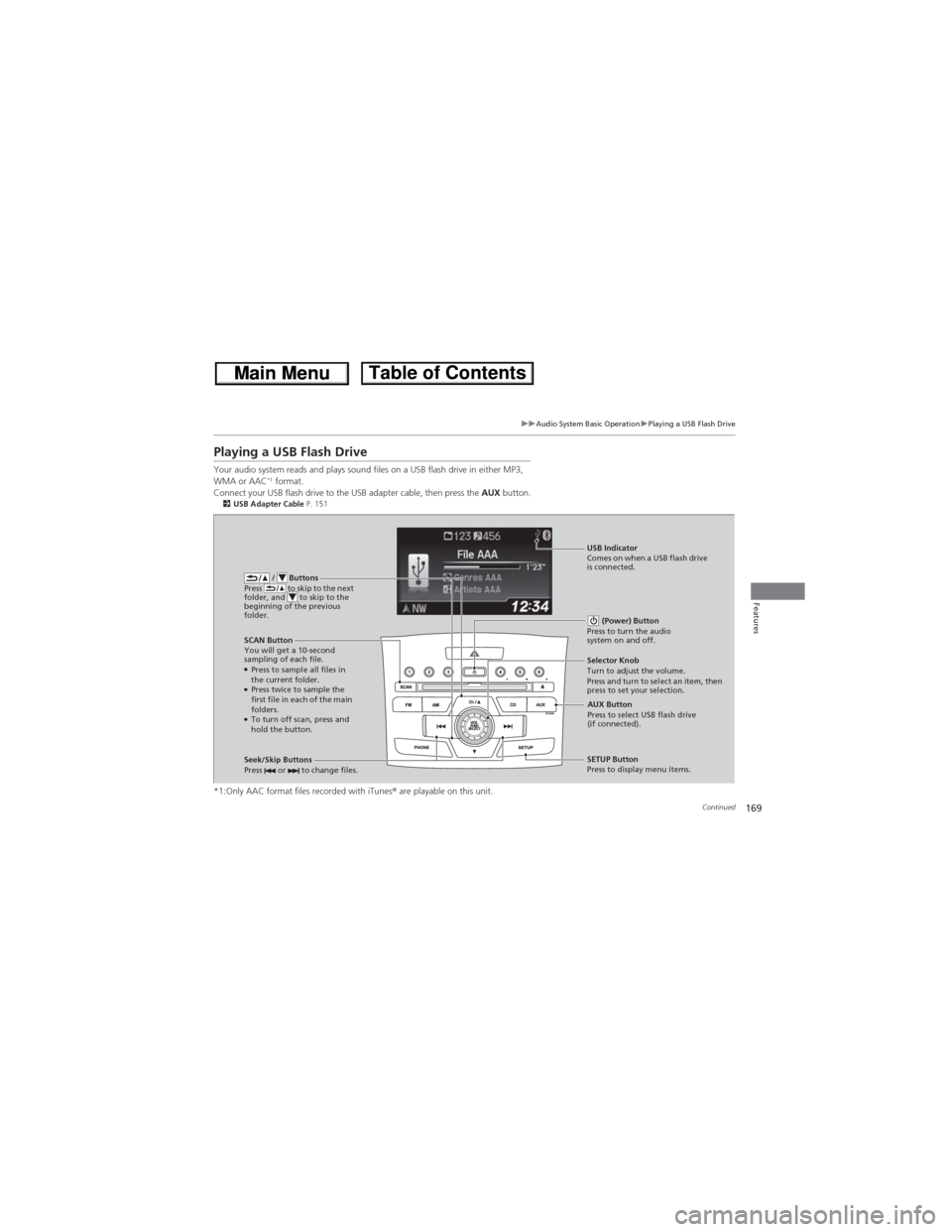
169
uuAudio System Basic OperationuPlaying a USB Flash Drive
Continued
Features
Playing a USB Flash Drive
Your audio system reads and plays sound files on a USB flash drive in either MP3,
WMA or AAC*1 format.
Connect your USB flash drive to the USB adapter cable, then press the AUX button.
2USB Adapter Cable P. 151
*1:Only AAC format files recorded with iTunes® are playable on this unit.
/ Buttons
Press to skip to the next
folder, and to skip to the
beginning of the previous
folder.
SCAN Button
You will get a 10-second
sampling of each file.
●Press to sample all files in
the current folder.
●Press twice to sample the
first file in each of the main
folders.
●To turn off scan, press and
hold the button. (Power) Button
Press to turn the audio
system on and off.
Seek/Skip Buttons
Press or to change files.SETUP Button
Press to display menu items. Selector Knob
Turn to adjust the volume.
Press and turn to select an item, then
press to set your selection.
AUX Button
Press to select USB flash drive
(if connected). USB Indicator
Comes on when a USB flash drive
is connected.