bluetooth HONDA CR-V 2013 RM1, RM3, RM4 / 4.G Owner's Manual
[x] Cancel search | Manufacturer: HONDA, Model Year: 2013, Model line: CR-V, Model: HONDA CR-V 2013 RM1, RM3, RM4 / 4.GPages: 361, PDF Size: 6.58 MB
Page 207 of 361
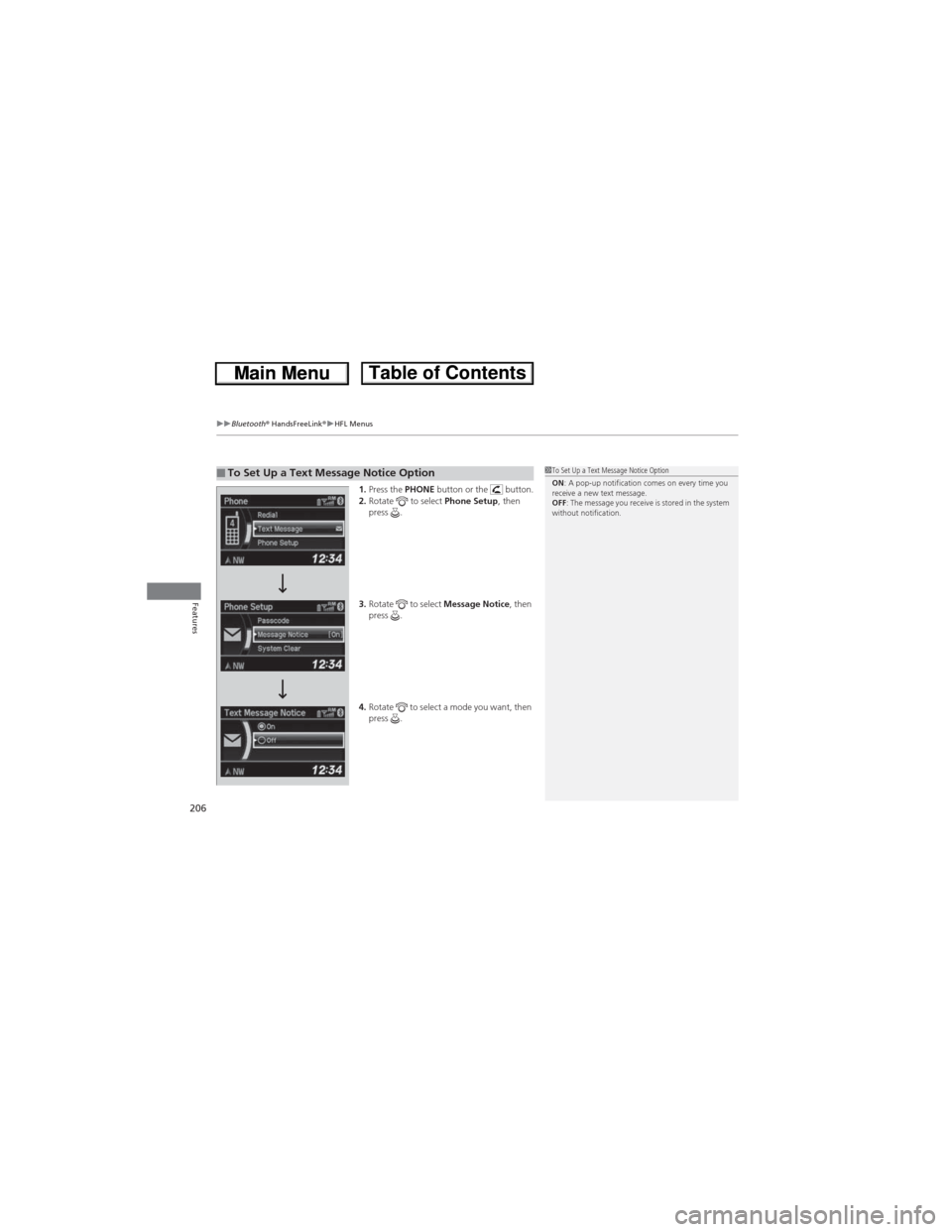
uuBluetooth® HandsFreeLink®uHFL Menus
206
Features
1.Press the PHONE button or the button.
2.Rotate to select Phone Setup, then
press .
3.Rotate to select Message Notice, then
press .
4.Rotate to select a mode you want, then
press .■To Set Up a Text Message Notice Option1To Set Up a Text Message Notice Option
ON: A pop-up notification comes on every time you
receive a new text message.
OFF: The message you receive is stored in the system
without notification.
Page 208 of 361
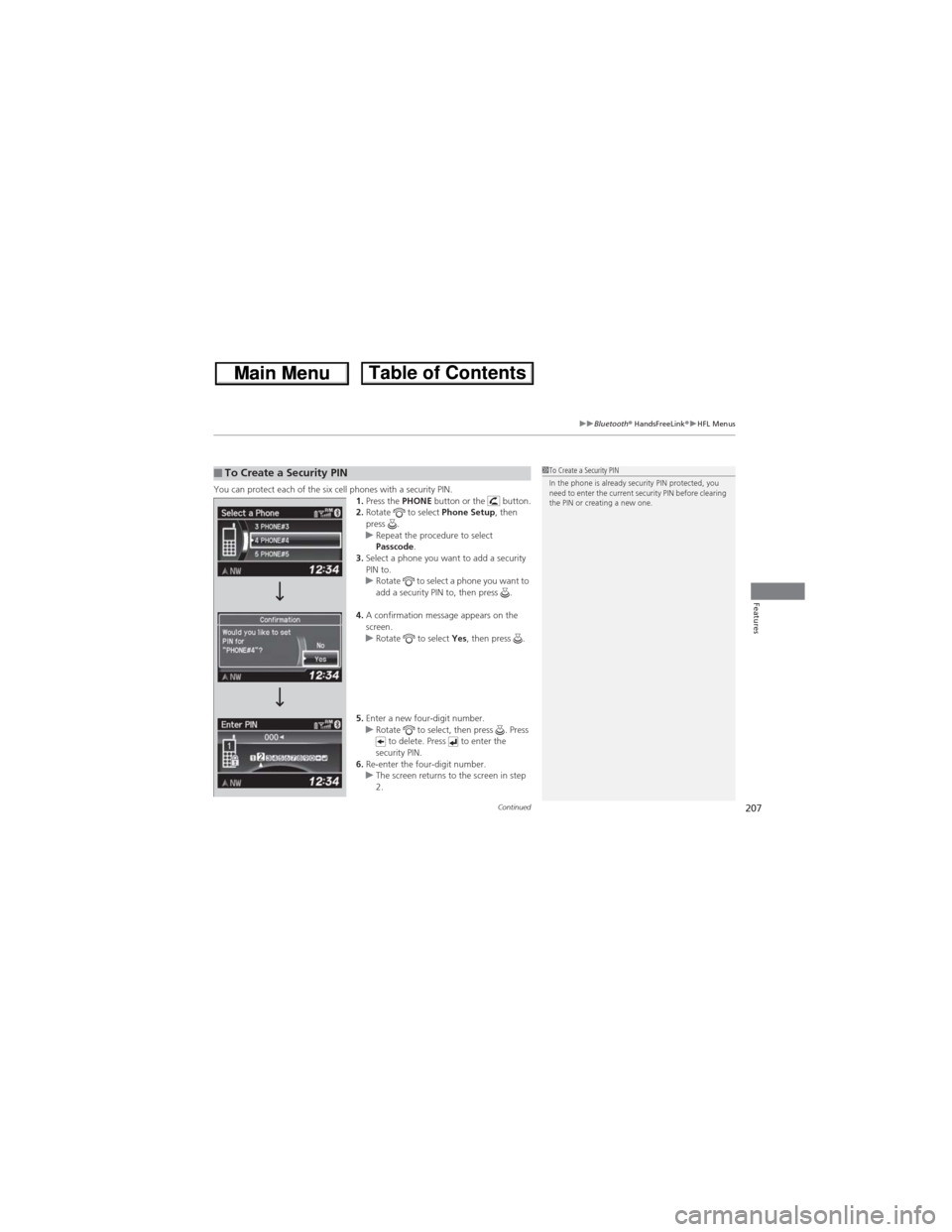
Continued207
uuBluetooth® HandsFreeLink®uHFL Menus
Features
You can protect each of the six cell phones with a security PIN.
1.Press the PHONE button or the button.
2.Rotate to select Phone Setup, then
press .
uRepeat the procedure to select
Passcode.
3.Select a phone you want to add a security
PIN to.
uRotate to select a phone you want to
add a security PIN to, then press .
4.A confirmation message appears on the
screen.
uRotate to select Yes, then press .
5.Enter a new four-digit number.
uRotate to select, then press . Press
to delete. Press to enter the
security PIN.
6.Re-enter the four-digit number.
uThe screen returns to the screen in step
2.■To Create a Security PIN1To Create a Security PIN
In the phone is already security PIN protected, you
need to enter the current security PIN before clearing
the PIN or creating a new one.
Page 209 of 361
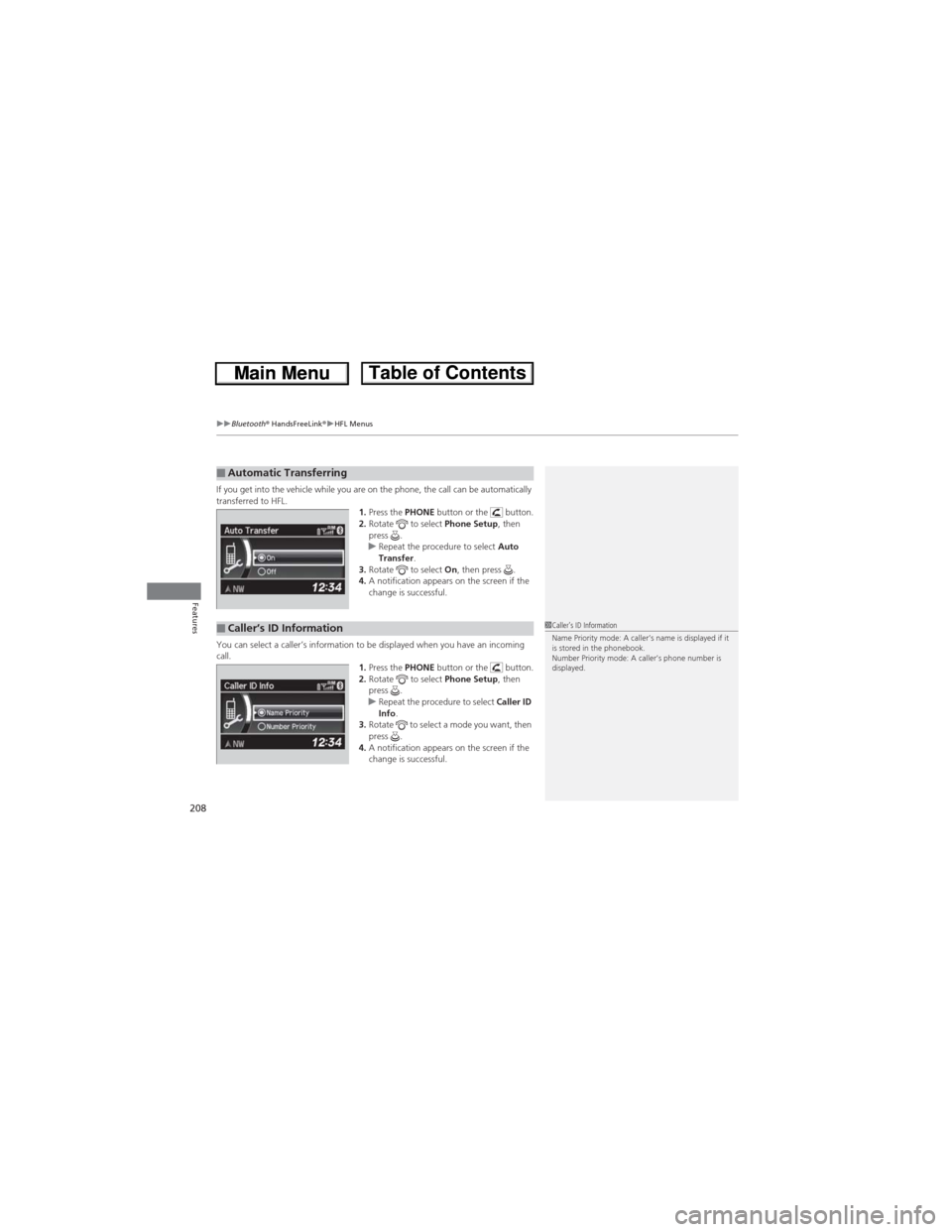
uuBluetooth® HandsFreeLink®uHFL Menus
208
Features
If you get into the vehicle while you are on the phone, the call can be automatically
transferred to HFL.
1.Press the PHONE button or the button.
2.Rotate to select Phone Setup, then
press .
uRepeat the procedure to select Auto
Transfer.
3.Rotate to select On, then press .
4.A notification appears on the screen if the
change is successful.
You can select a caller’s information to be displayed when you have an incoming
call.
1.Press the PHONE button or the button.
2.Rotate to select Phone Setup, then
press .
uRepeat the procedure to select Caller ID
Info.
3.Rotate to select a mode you want, then
press .
4.A notification appears on the screen if the
change is successful.■Automatic Transferring
■Caller’s ID Information1Caller’s ID Information
Name Priority mode: A caller’s name is displayed if it
is stored in the phonebook.
Number Priority mode: A caller’s phone number is
displayed.
Page 210 of 361
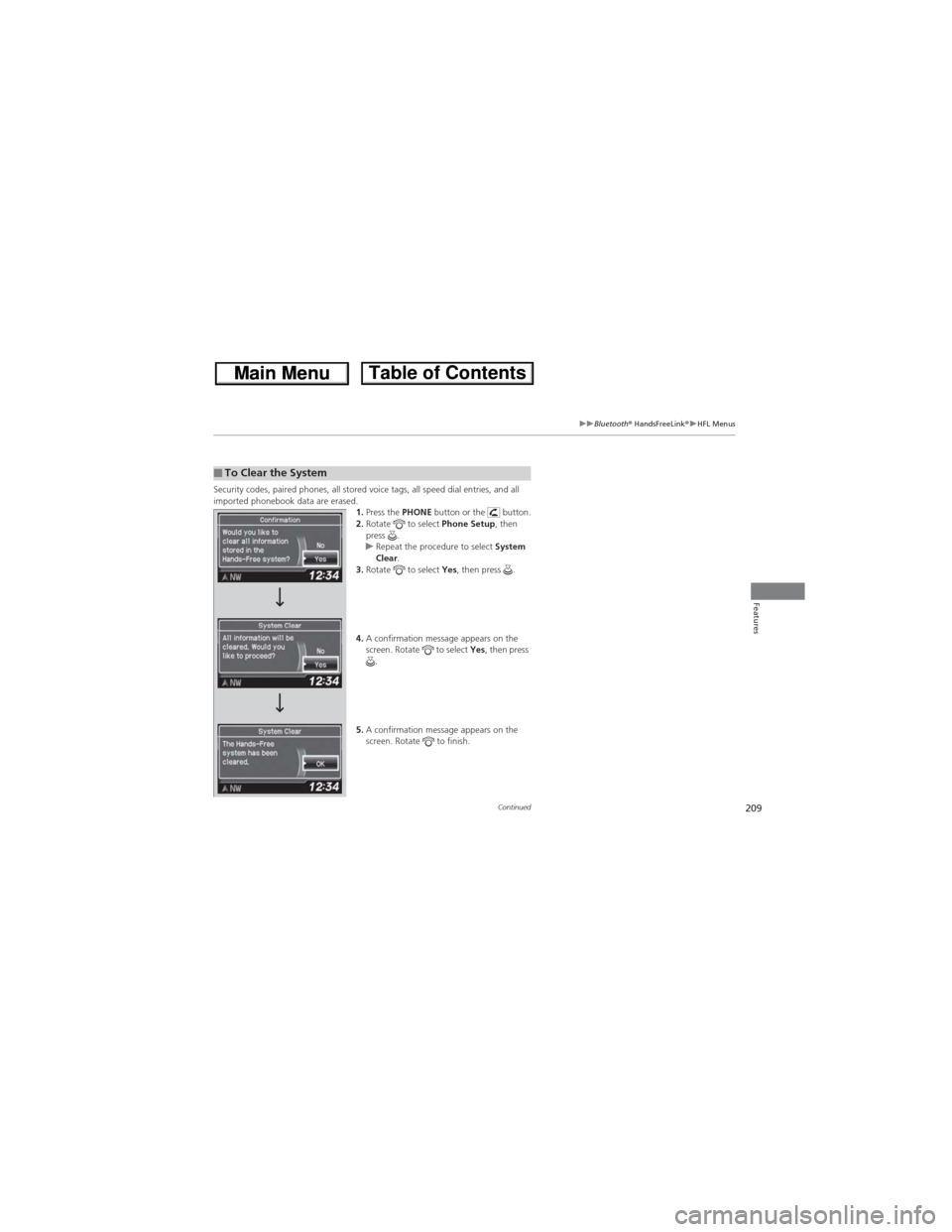
209
uuBluetooth® HandsFreeLink®uHFL Menus
Continued
Features
Security codes, paired phones, all stored voice tags, all speed dial entries, and all
imported phonebook data are erased.
1.Press the PHONE button or the button.
2.Rotate to select Phone Setup, then
press .
uRepeat the procedure to select System
Clear.
3.Rotate to select Yes, then press .
4.A confirmation message appears on the
screen. Rotate to select Yes, then press
.
5.A confirmation message appears on the
screen. Rotate to finish.■To Clear the System
Page 211 of 361
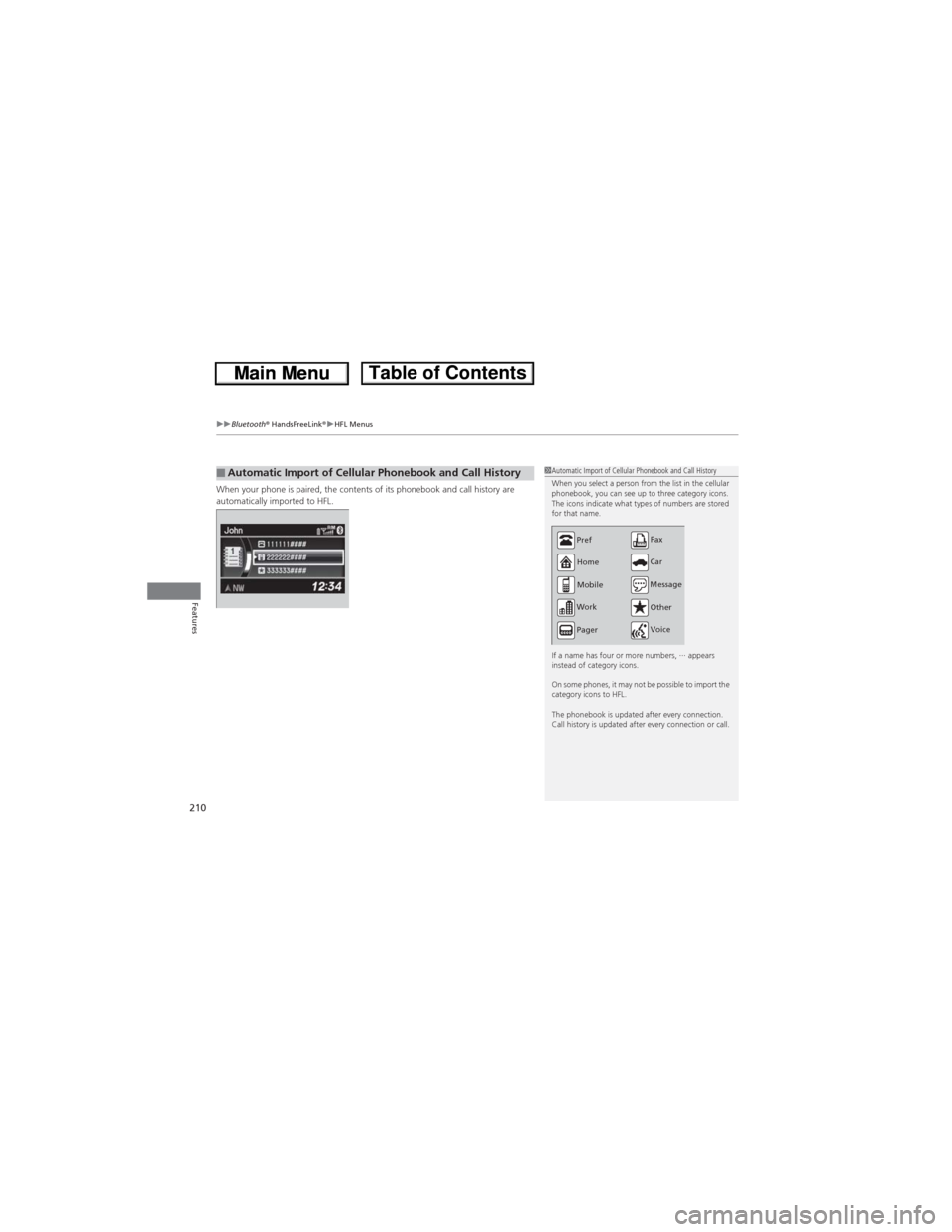
uuBluetooth® HandsFreeLink®uHFL Menus
210
Features
When your phone is paired, the contents of its phonebook and call history are
automatically imported to HFL.■Automatic Import of Cellular Phonebook and Call History1Automatic Import of Cellular Phonebook and Call History
When you select a person from the list in the cellular
phonebook, you can see up to three category icons.
The icons indicate what types of numbers are stored
for that name.
If a name has four or more numbers, ∙∙∙ appears
instead of category icons.
On some phones, it may not be possible to import the
category icons to HFL.
The phonebook is updated after every connection.
Call history is updated after every connection or call.
Pref
Home
Mobile
Work
PagerCarFax
Message
Other
Voice
Page 212 of 361
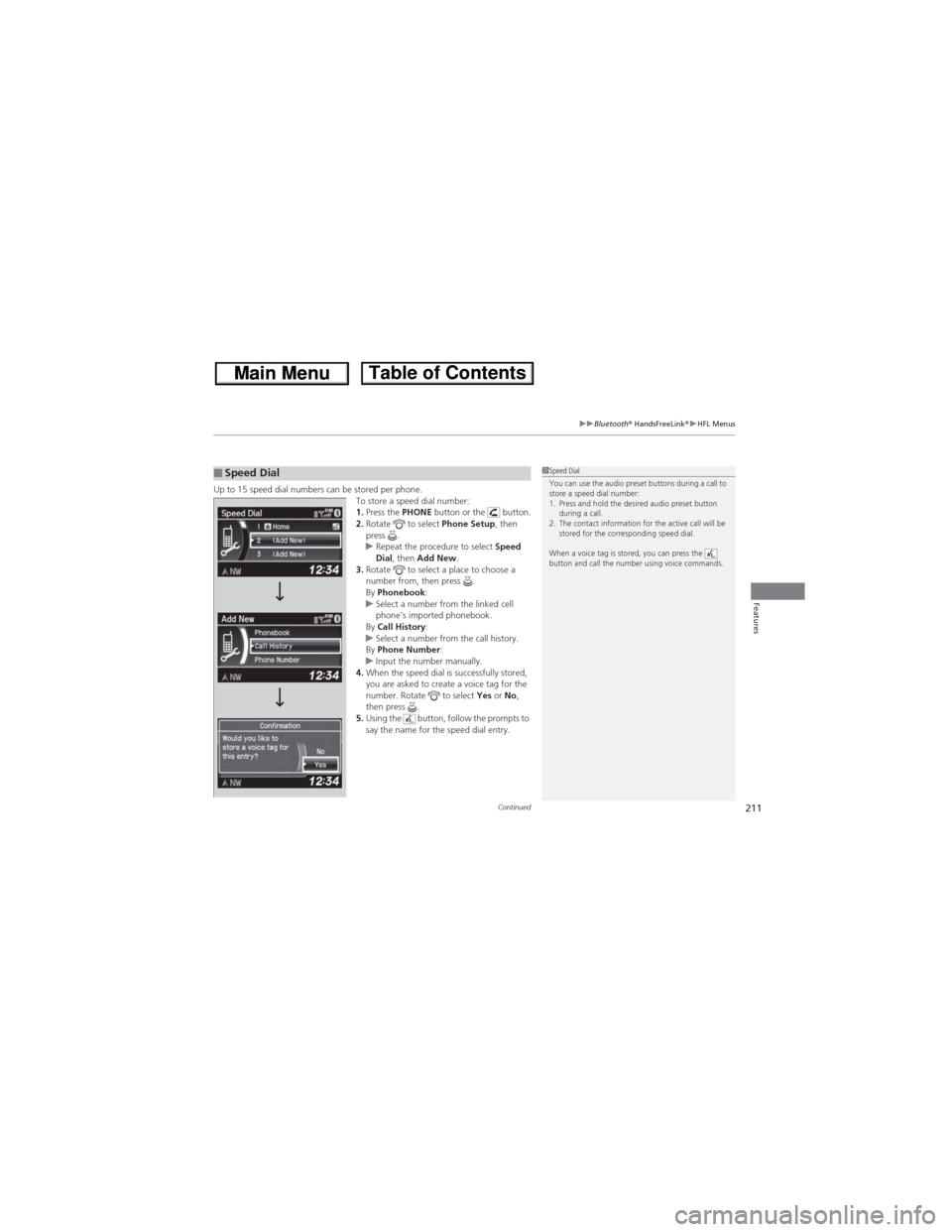
Continued211
uuBluetooth® HandsFreeLink®uHFL Menus
Features
Up to 15 speed dial numbers can be stored per phone.
To store a speed dial number:
1.Press the PHONE button or the button.
2.Rotate to select Phone Setup, then
press .
uRepeat the procedure to select Speed
Dial, then Add New.
3.Rotate to select a place to choose a
number from, then press .
By Phonebook:
uSelect a number from the linked cell
phone’s imported phonebook.
By Call History:
uSelect a number from the call history.
By Phone Number:
uInput the number manually.
4.When the speed dial is successfully stored,
you are asked to create a voice tag for the
number. Rotate to select Yes or No,
then press .
5.Using the button, follow the prompts to
say the name for the speed dial entry.■Speed Dial1Speed Dial
You can use the audio preset buttons during a call to
store a speed dial number:
1. Press and hold the desired audio preset button
during a call.
2. The contact information for the active call will be
stored for the corresponding speed dial.
When a voice tag is stored, you can press the
button and call the number using voice commands.
Page 213 of 361
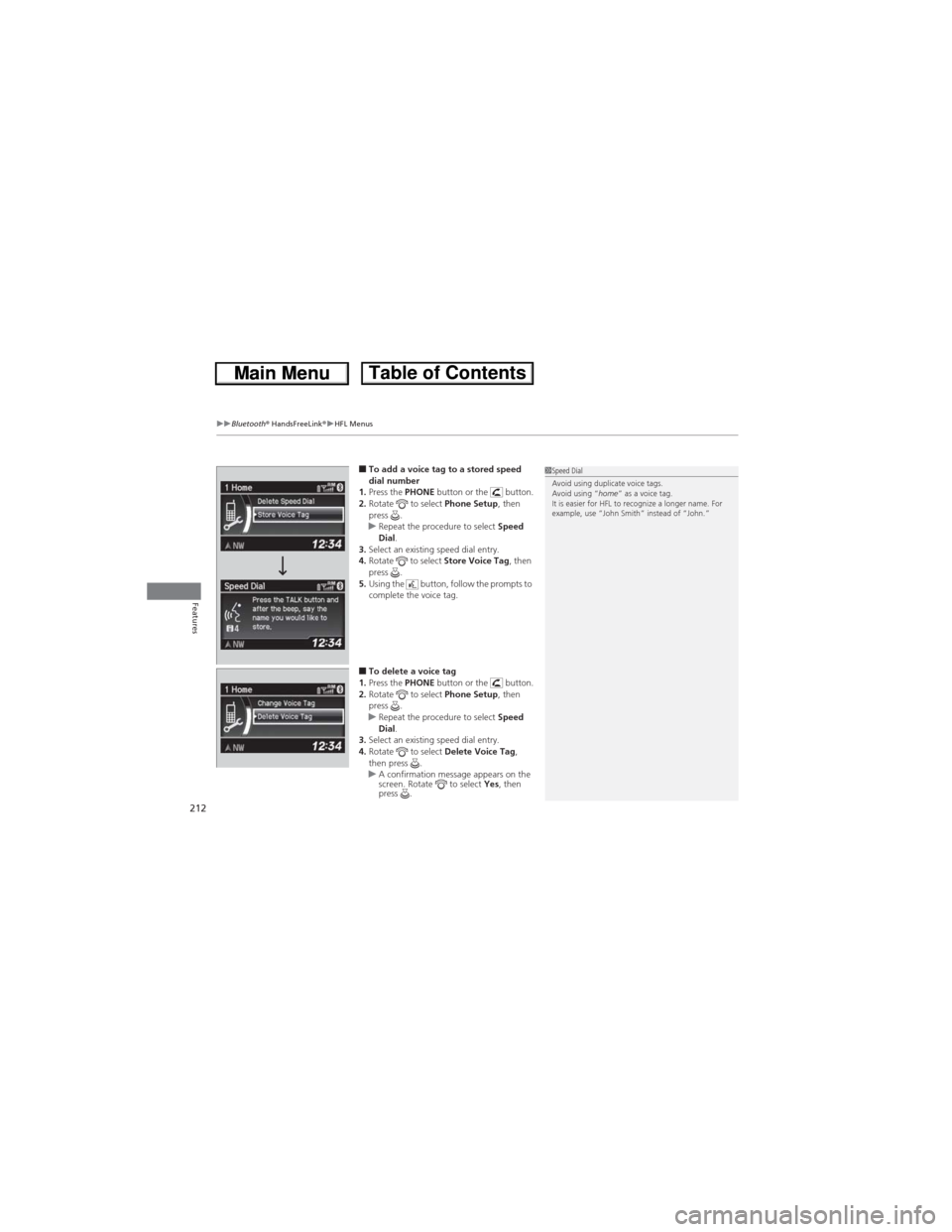
uuBluetooth® HandsFreeLink®uHFL Menus
212
Features
■To add a voice tag to a stored speed
dial number
1.Press the PHONE button or the button.
2.Rotate to select Phone Setup, then
press .
uRepeat the procedure to select Speed
Dial.
3.Select an existing speed dial entry.
4.Rotate to select Store Voice Tag, then
press .
5.Using the button, follow the prompts to
complete the voice tag.
■To delete a voice tag
1.Press the PHONE button or the button.
2.Rotate to select Phone Setup, then
press .
uRepeat the procedure to select Speed
Dial.
3.Select an existing speed dial entry.
4.Rotate to select Delete Voice Tag,
then press .
uA confirmation message appears on the
screen. Rotate to select Yes, then
press .
1Speed Dial
Avoid using duplicate voice tags.
Avoid using “home” as a voice tag.
It is easier for HFL to recognize a longer name. For
example, use “John Smith” instead of “John.”
Page 214 of 361
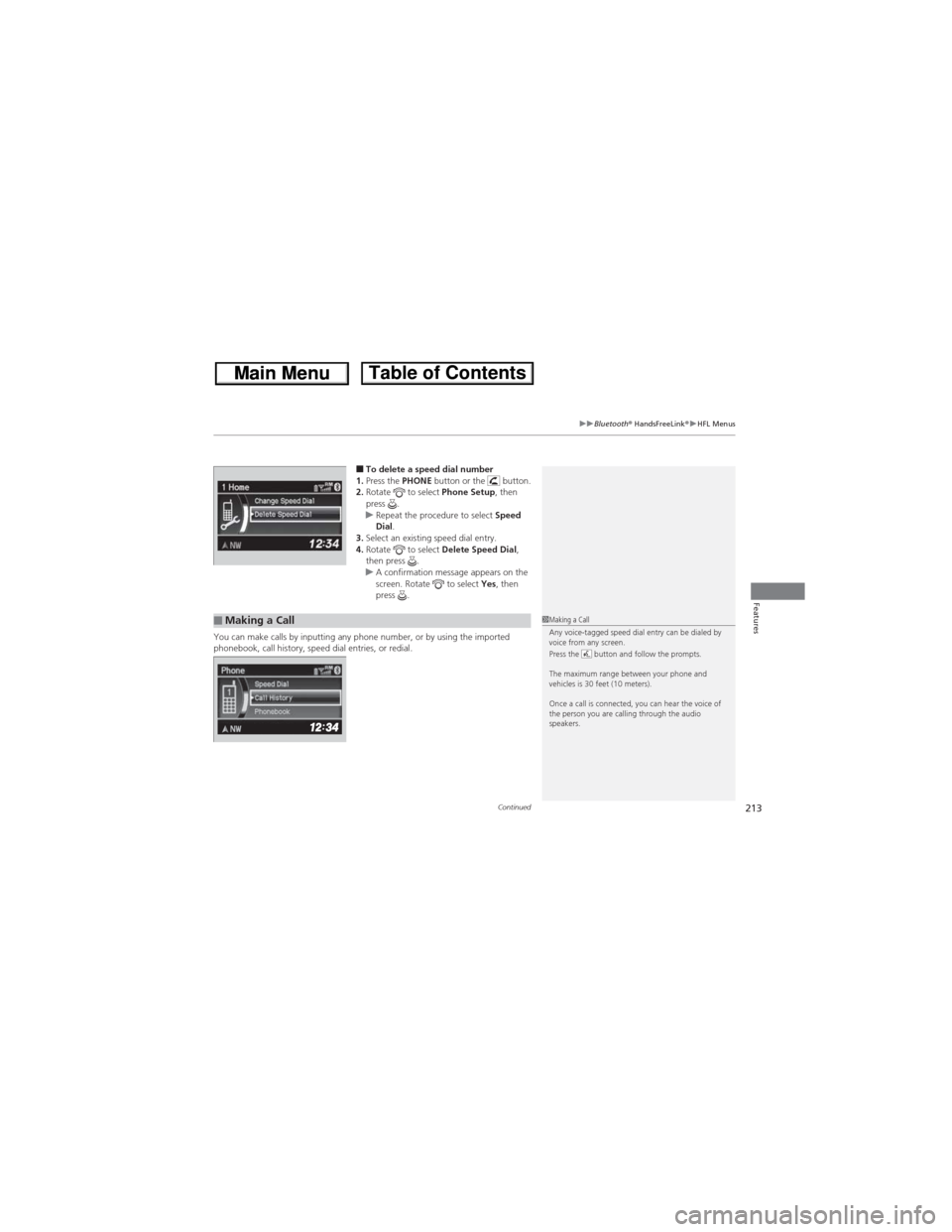
Continued213
uuBluetooth® HandsFreeLink®uHFL Menus
Features
■To delete a speed dial number
1.Press the PHONE button or the button.
2.Rotate to select Phone Setup, then
press .
uRepeat the procedure to select Speed
Dial.
3.Select an existing speed dial entry.
4.Rotate to select Delete Speed Dial,
then press .
uA confirmation message appears on the
screen. Rotate to select Yes, then
press .
You can make calls by inputting any phone number, or by using the imported
phonebook, call history, speed dial entries, or redial.
■Making a Call1Making a Call
Any voice-tagged speed dial entry can be dialed by
voice from any screen.
Press the button and follow the prompts.
The maximum range between your phone and
vehicles is 30 feet (10 meters).
Once a call is connected, you can hear the voice of
the person you are calling through the audio
speakers.
Page 215 of 361
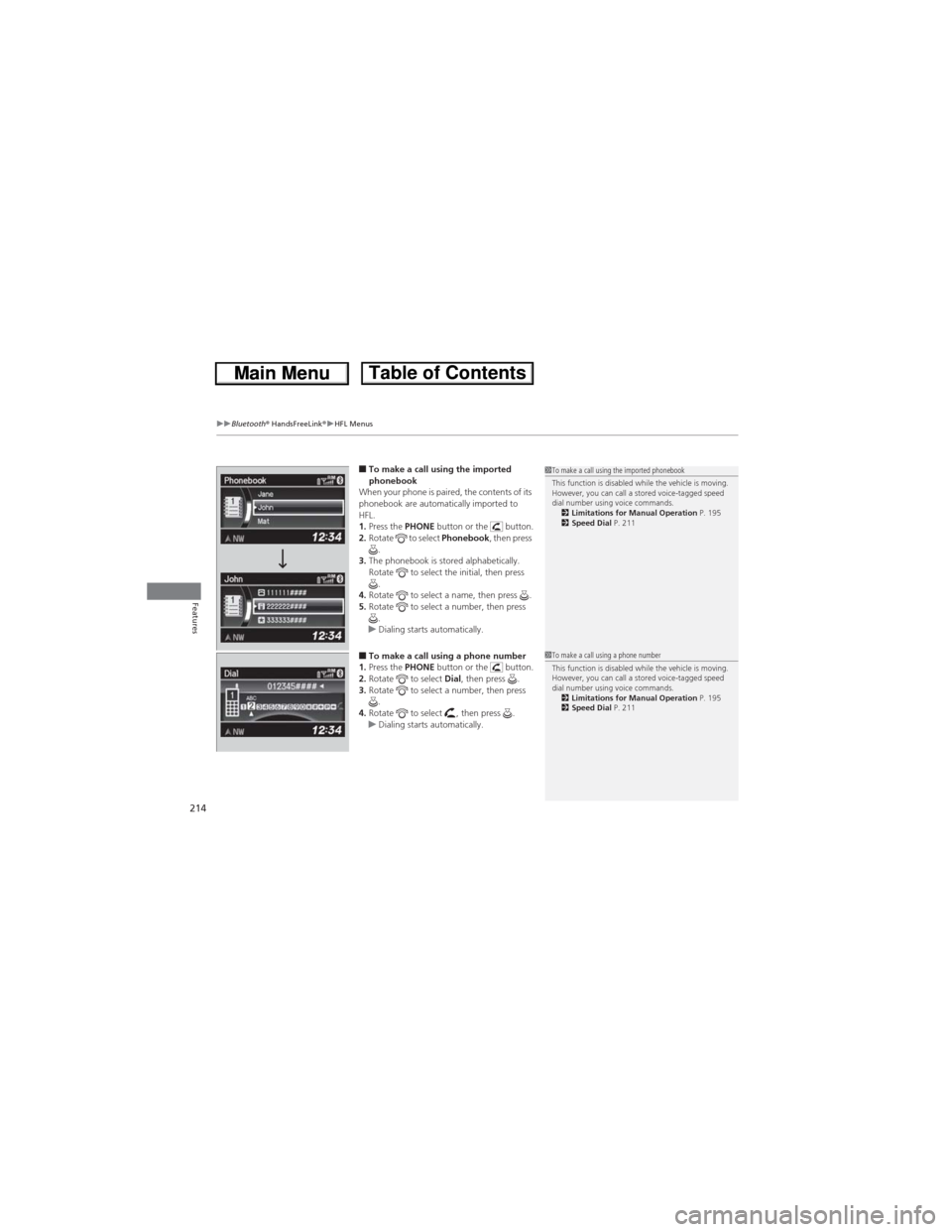
uuBluetooth® HandsFreeLink®uHFL Menus
214
Features
■To make a call using the imported
phonebook
When your phone is paired, the contents of its
phonebook are automatically imported to
HFL.
1.Press the PHONE button or the button.
2.Rotate to select Phonebook, then press
.
3.The phonebook is stored alphabetically.
Rotate to select the initial, then press
.
4.Rotate to select a name, then press .
5.Rotate to select a number, then press
.
uDialing starts automatically.
■To make a call using a phone number
1.Press the PHONE button or the button.
2.Rotate to select Dial, then press .
3.Rotate to select a number, then press
.
4.Rotate to select , then press .
uDialing starts automatically.
1To make a call using the imported phonebook
This function is disabled while the vehicle is moving.
However, you can call a stored voice-tagged speed
dial number using voice commands.
2Limitations for Manual Operation P. 195
2Speed Dial P. 211
1To make a call using a phone number
This function is disabled while the vehicle is moving.
However, you can call a stored voice-tagged speed
dial number using voice commands.
2Limitations for Manual Operation P. 195
2Speed Dial P. 211
Page 216 of 361
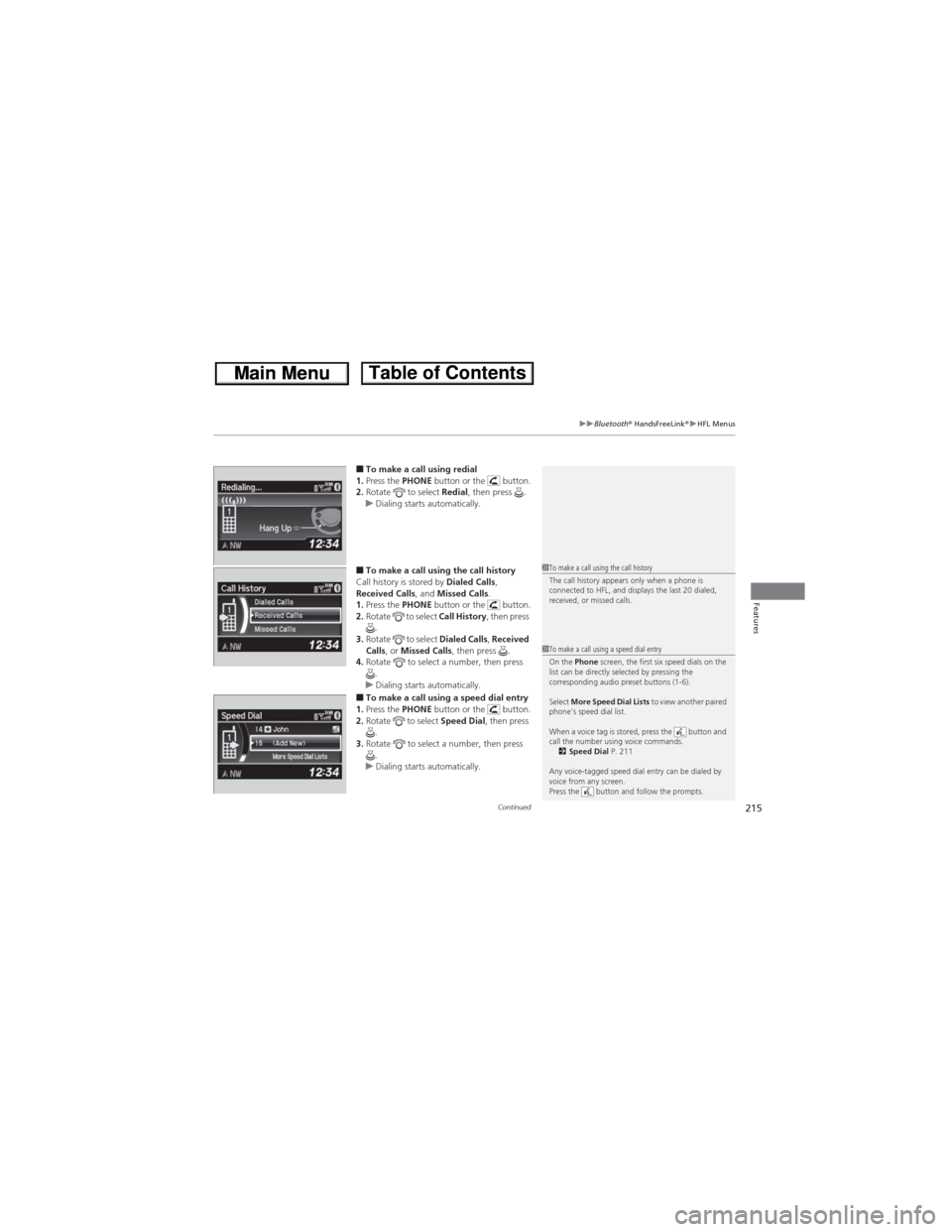
Continued215
uuBluetooth® HandsFreeLink®uHFL Menus
Features
■To make a call using redial
1.Press the PHONE button or the button.
2.Rotate to select Redial, then press .
uDialing starts automatically.
■To make a call using the call history
Call history is stored by Dialed Calls,
Received Calls, and Missed Calls.
1.Press the PHONE button or the button.
2.Rotate to select Call History, then press
.
3.Rotate to select Dialed Calls, Received
Calls, or Missed Calls, then press .
4.Rotate to select a number, then press
.
uDialing starts automatically.
■To make a call using a speed dial entry
1.Press the PHONE button or the button.
2.Rotate to select Speed Dial, then press
.
3.Rotate to select a number, then press
.
uDialing starts automatically.
1To make a call using the call history
The call history appears only when a phone is
connected to HFL, and displays the last 20 dialed,
received, or missed calls.
1To make a call using a speed dial entry
On the Phone screen, the first six speed dials on the
list can be directly selected by pressing the
corresponding audio preset buttons (1-6).
Select More Speed Dial Lists to view another paired
phone’s speed dial list.
When a voice tag is stored, press the button and
call the number using voice commands.
2Speed Dial P. 211
Any voice-tagged speed dial entry can be dialed by
voice from any screen.
Press the button and follow the prompts.