bluetooth HONDA CR-V 2013 RM1, RM3, RM4 / 4.G User Guide
[x] Cancel search | Manufacturer: HONDA, Model Year: 2013, Model line: CR-V, Model: HONDA CR-V 2013 RM1, RM3, RM4 / 4.GPages: 361, PDF Size: 6.58 MB
Page 197 of 361
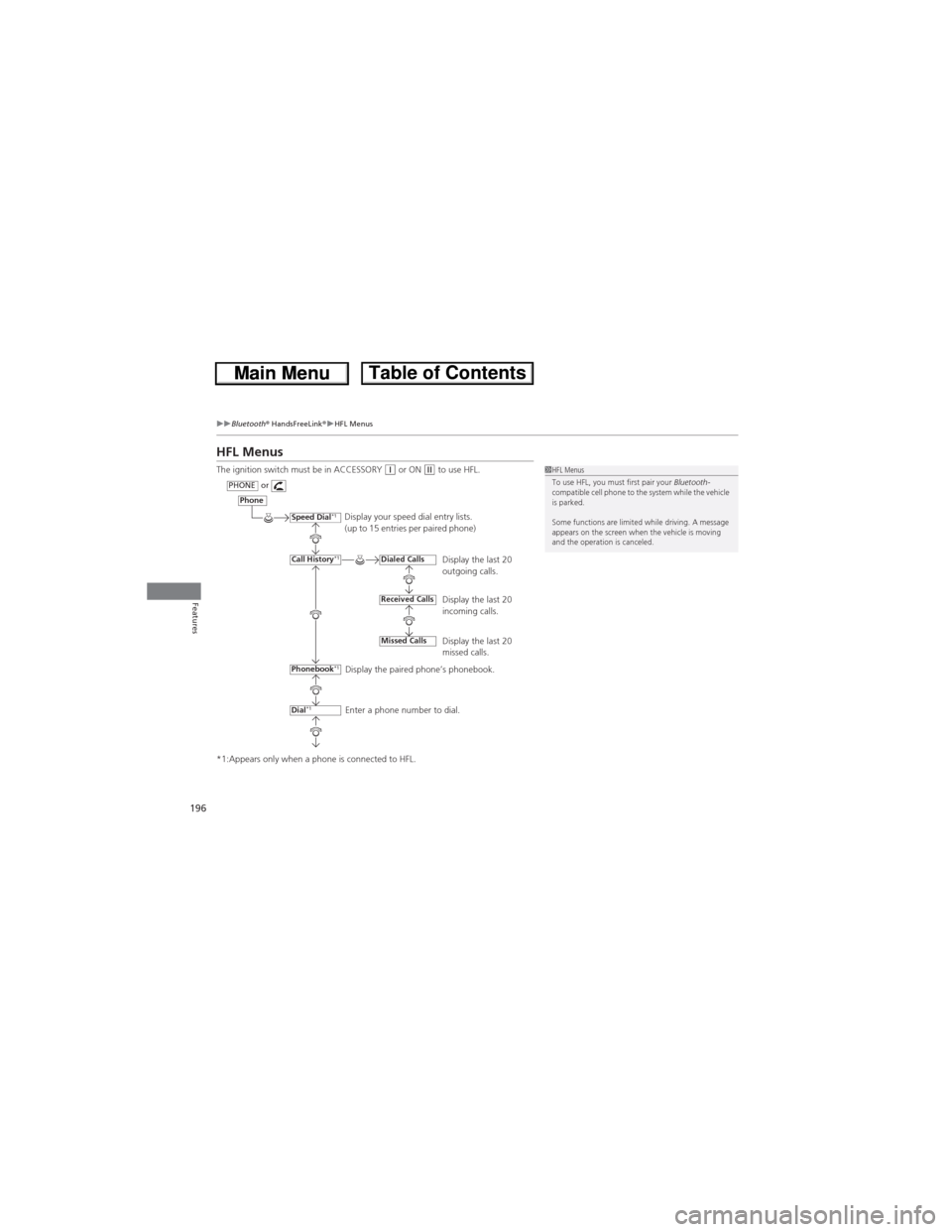
196
uuBluetooth® HandsFreeLink®uHFL Menus
Features
HFL Menus
The ignition switch must be in ACCESSORY (q or ON (w to use HFL.
*1:Appears only when a phone is connected to HFL.1HFL Menus
To use HFL, you must first pair your Bluetooth-
compatible cell phone to the system while the vehicle
is parked.
Some functions are limited while driving. A message
appears on the screen when the vehicle is moving
and the operation is canceled.
Display your speed dial entry lists.
(up to 15 entries per paired phone)
Display the last 20
outgoing calls.
Display the last 20
incoming calls.
Display the last 20
missed calls.
Display the paired phone’s phonebook.
Enter a phone number to dial.
Phone
Speed Dial*1
Call History*1
PHONEor
Phonebook
*1
Dial*1
Dialed Calls
Received Calls
Missed Calls
Page 198 of 361
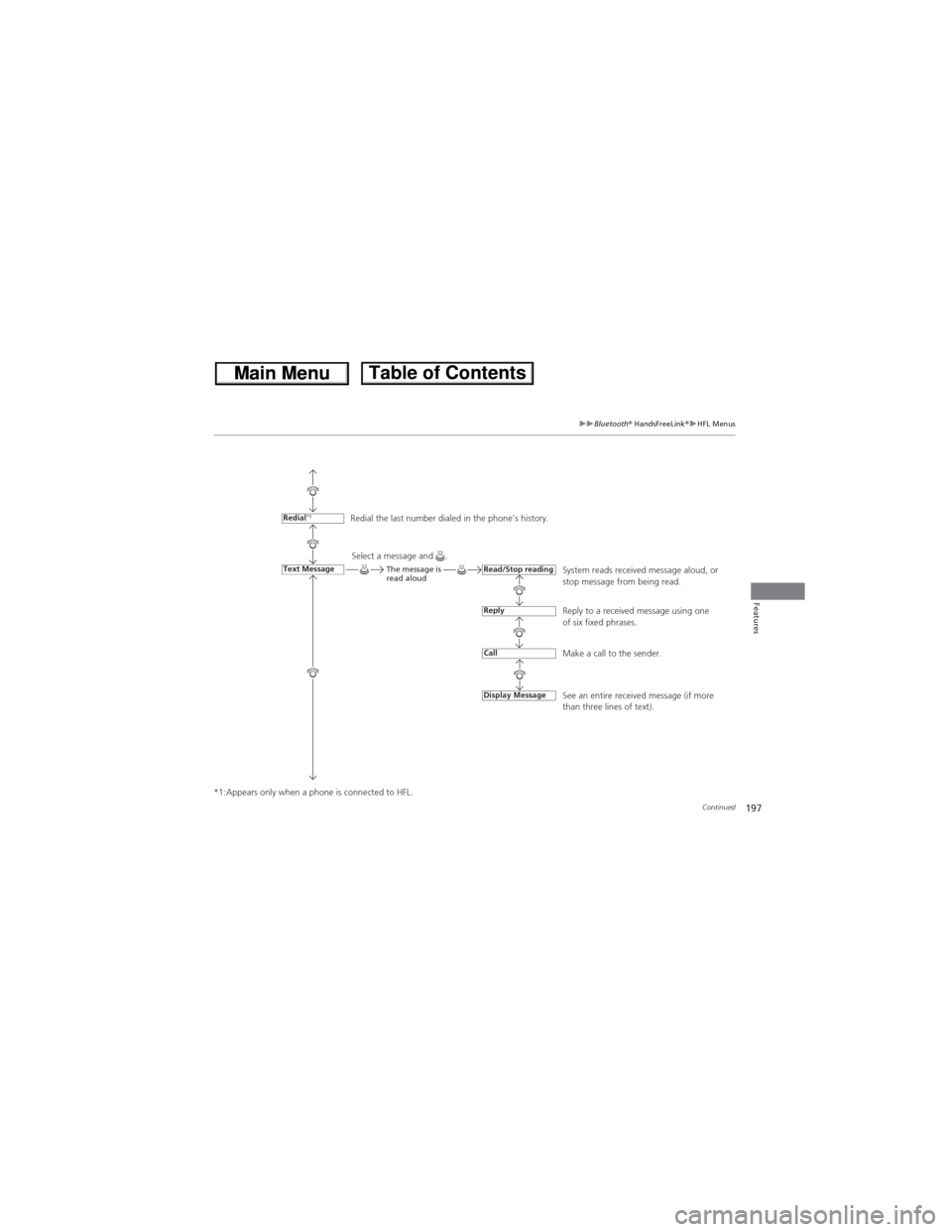
197
uuBluetooth® HandsFreeLink®uHFL Menus
Continued
Features
*1:Appears only when a phone is connected to HFL.Redial the last number dialed in the phone’s history.
System reads received message aloud, or
stop message from being read.
Reply to a received message using one
of six fixed phrases.
Make a call to the sender.
See an entire received message (if more
than three lines of text).
Redial*1
Text MessageRead/Stop reading
Reply
Call
Display Message
Select a message and .The message is
read aloud
Page 199 of 361
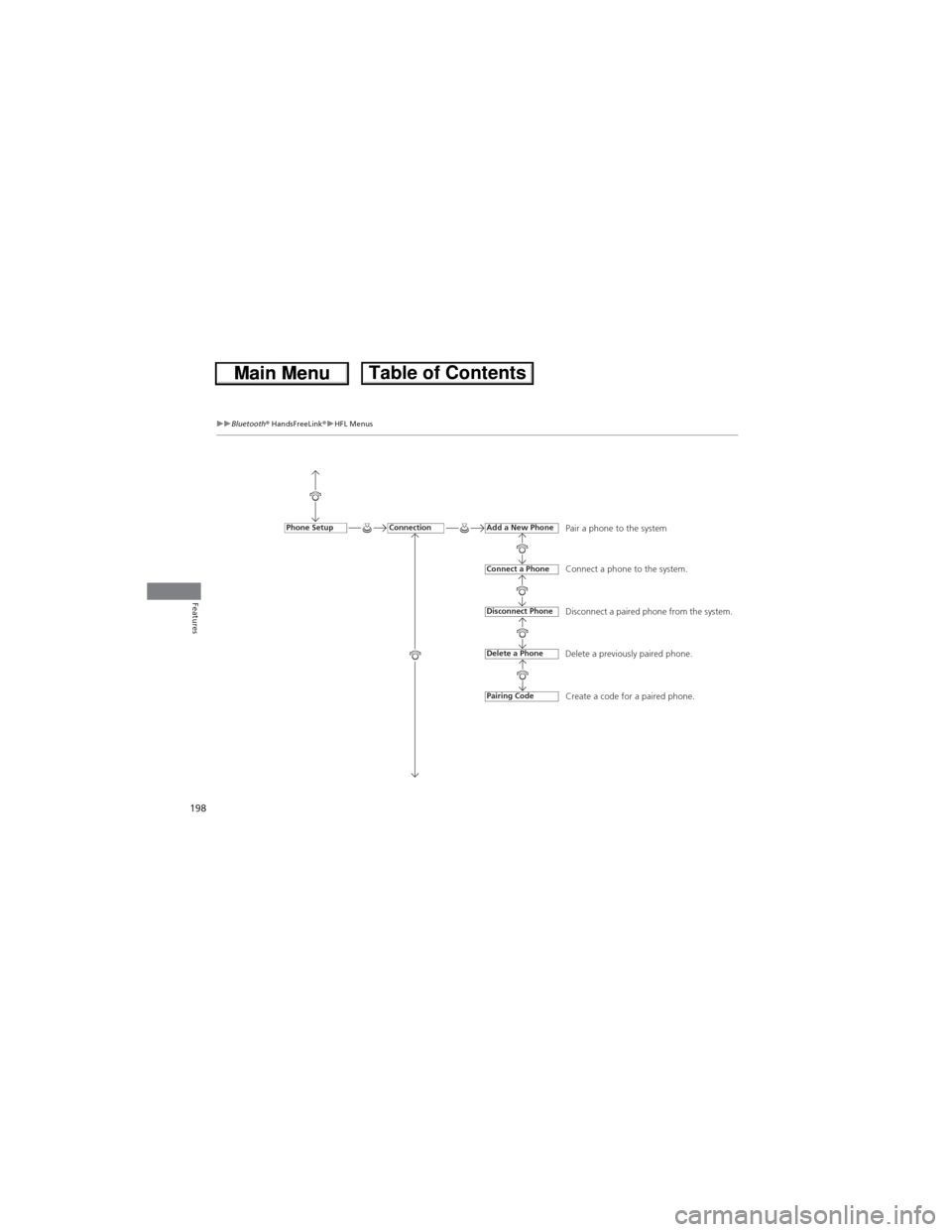
198
uuBluetooth® HandsFreeLink®uHFL Menus
Features
Pair a phone to the system
Connect a phone to the system.
Disconnect a paired phone from the system.
Delete a previously paired phone.
Create a code for a paired phone.ConnectionPhone SetupAdd a New Phone
Connect a Phone
Disconnect Phone
Delete a Phone
Pairing Code
Page 200 of 361
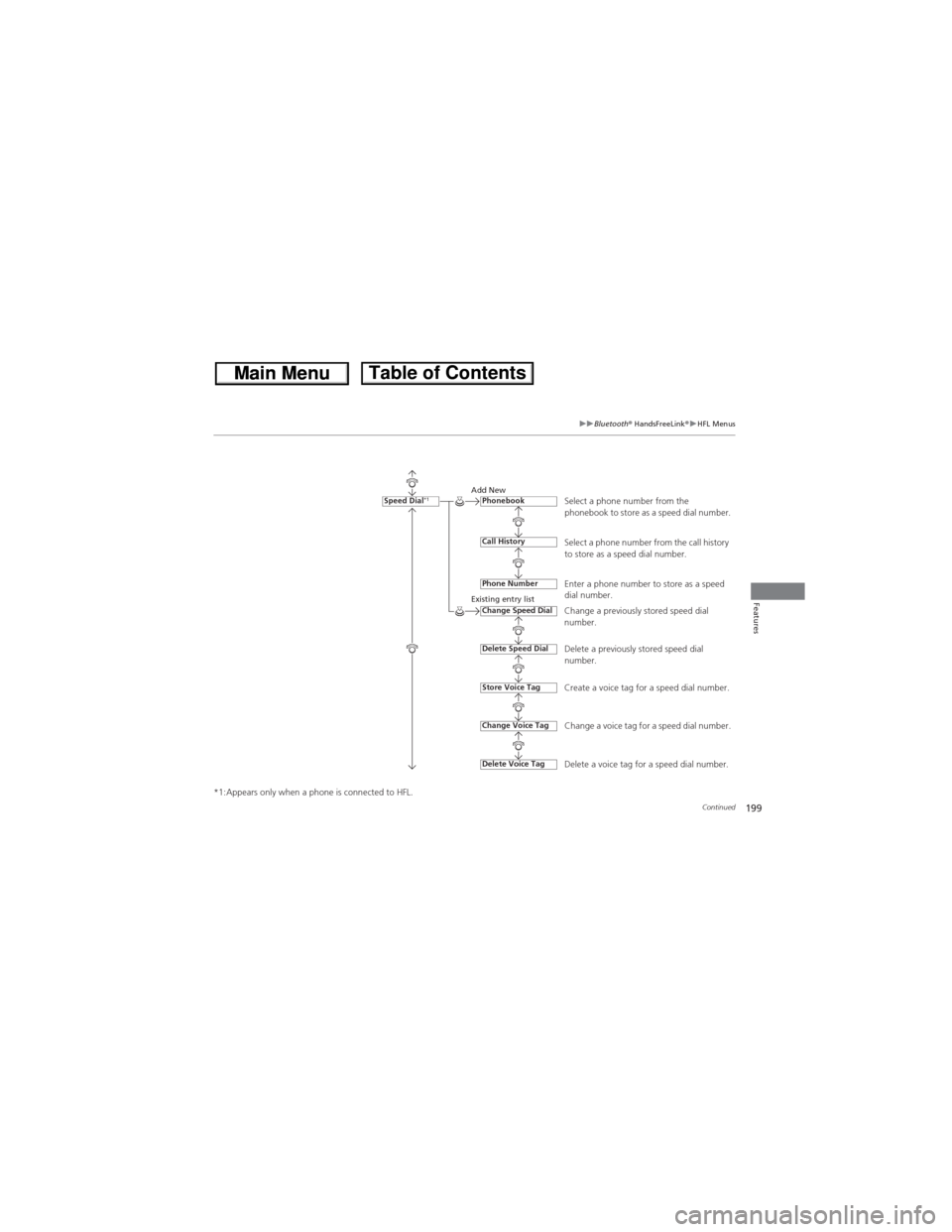
199
uuBluetooth® HandsFreeLink®uHFL Menus
Continued
Features
*1:Appears only when a phone is connected to HFL.
Select a phone number from the
phonebook to store as a speed dial number.Add New
Existing entry list
Select a phone number from the call history
to store as a speed dial number.
Enter a phone number to store as a speed
dial number.
Change a previously stored speed dial
number.
Delete a previously stored speed dial
number.
Create a voice tag for a speed dial number.
Change a voice tag for a speed dial number.
Delete a voice tag for a speed dial number.
Speed Dial*1Phonebook
Call History
Phone Number
Change Speed Dial
Delete Speed Dial
Store Voice Tag
Delete Voice Tag
Change Voice Tag
Page 201 of 361
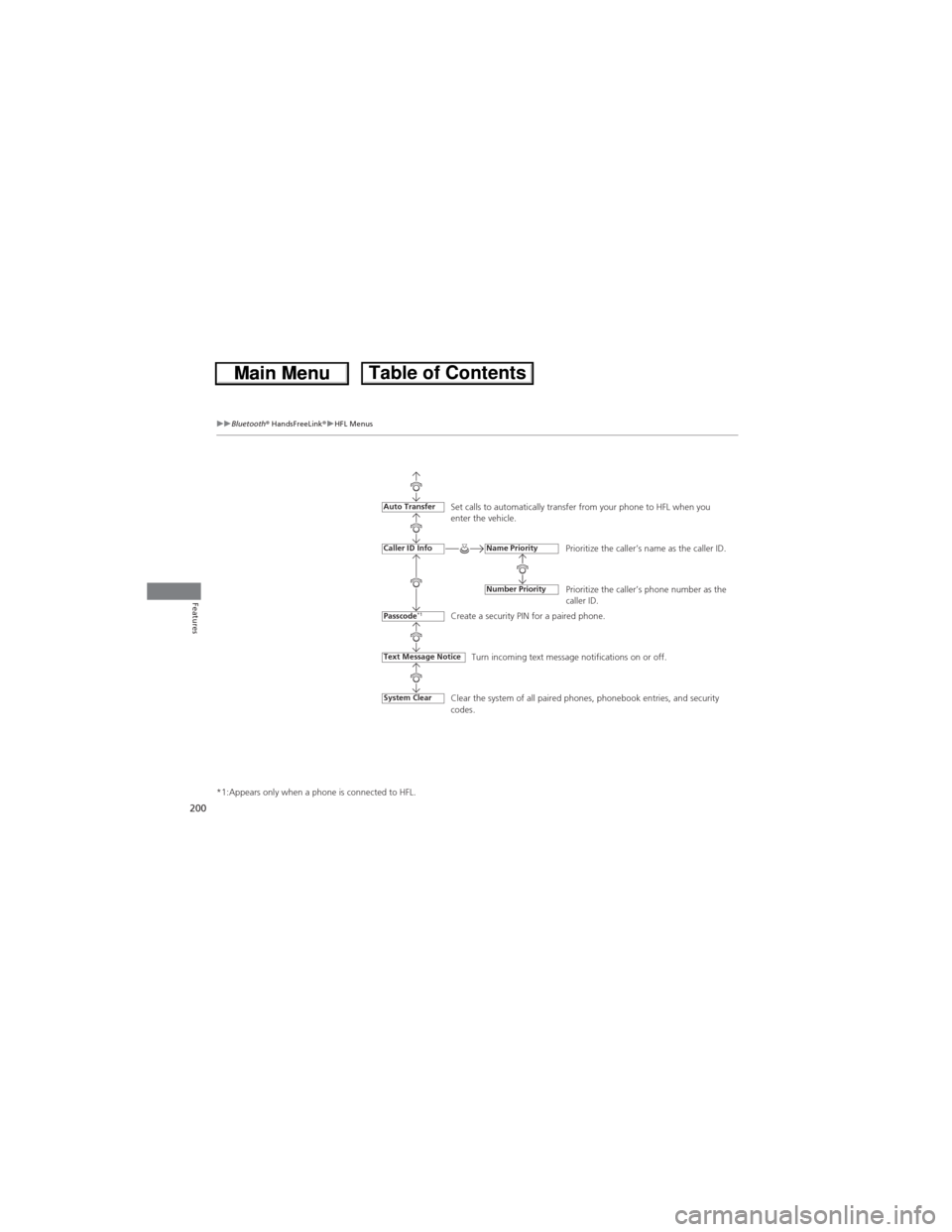
200
uuBluetooth® HandsFreeLink®uHFL Menus
Features
*1:Appears only when a phone is connected to HFL.
Set calls to automatically transfer from your phone to HFL when you
enter the vehicle.
Prioritize the caller’s name as the caller ID.
Prioritize the caller’s phone number as the
caller ID.
Create a security PIN for a paired phone.
Turn incoming text message notifications on or off.
Text Message Notice
Auto Transfer
Caller ID Info
Passcode*1
Name Priority
Number Priority
Clear the system of all paired phones, phonebook entries, and security
codes.System Clear
Page 202 of 361
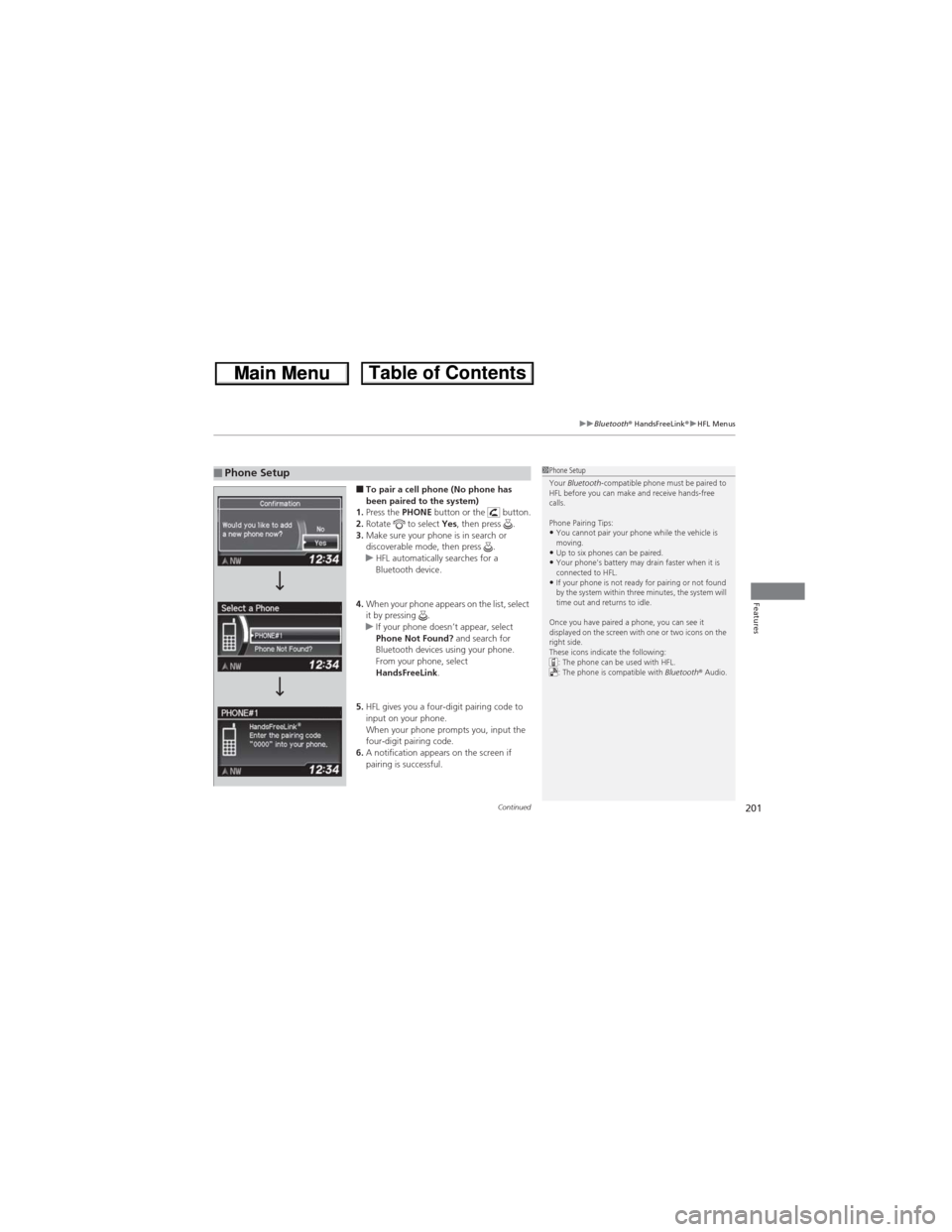
Continued201
uuBluetooth® HandsFreeLink®uHFL Menus
Features
■To pair a cell phone (No phone has
been paired to the system)
1.Press the PHONE button or the button.
2.Rotate to select Yes, then press .
3.Make sure your phone is in search or
discoverable mode, then press .
uHFL automatically searches for a
Bluetooth device.
4.When your phone appears on the list, select
it by pressing .
uIf your phone doesn’t appear, select
Phone Not Found? and search for
Bluetooth devices using your phone.
From your phone, select
HandsFreeLink.
5.HFL gives you a four-digit pairing code to
input on your phone.
When your phone prompts you, input the
four-digit pairing code.
6.A notification appears on the screen if
pairing is successful.■Phone Setup1Phone Setup
Your Bluetooth-compatible phone must be paired to
HFL before you can make and receive hands-free
calls.
Phone Pairing Tips:
•You cannot pair your phone while the vehicle is
moving.
•Up to six phones can be paired.•Your phone's battery may drain faster when it is
connected to HFL.
•If your phone is not ready for pairing or not found
by the system within three minutes, the system will
time out and returns to idle.
Once you have paired a phone, you can see it
displayed on the screen with one or two icons on the
right side.
These icons indicate the following:
: The phone can be used with HFL.
: The phone is compatible with Bluetooth® Audio.
Page 203 of 361
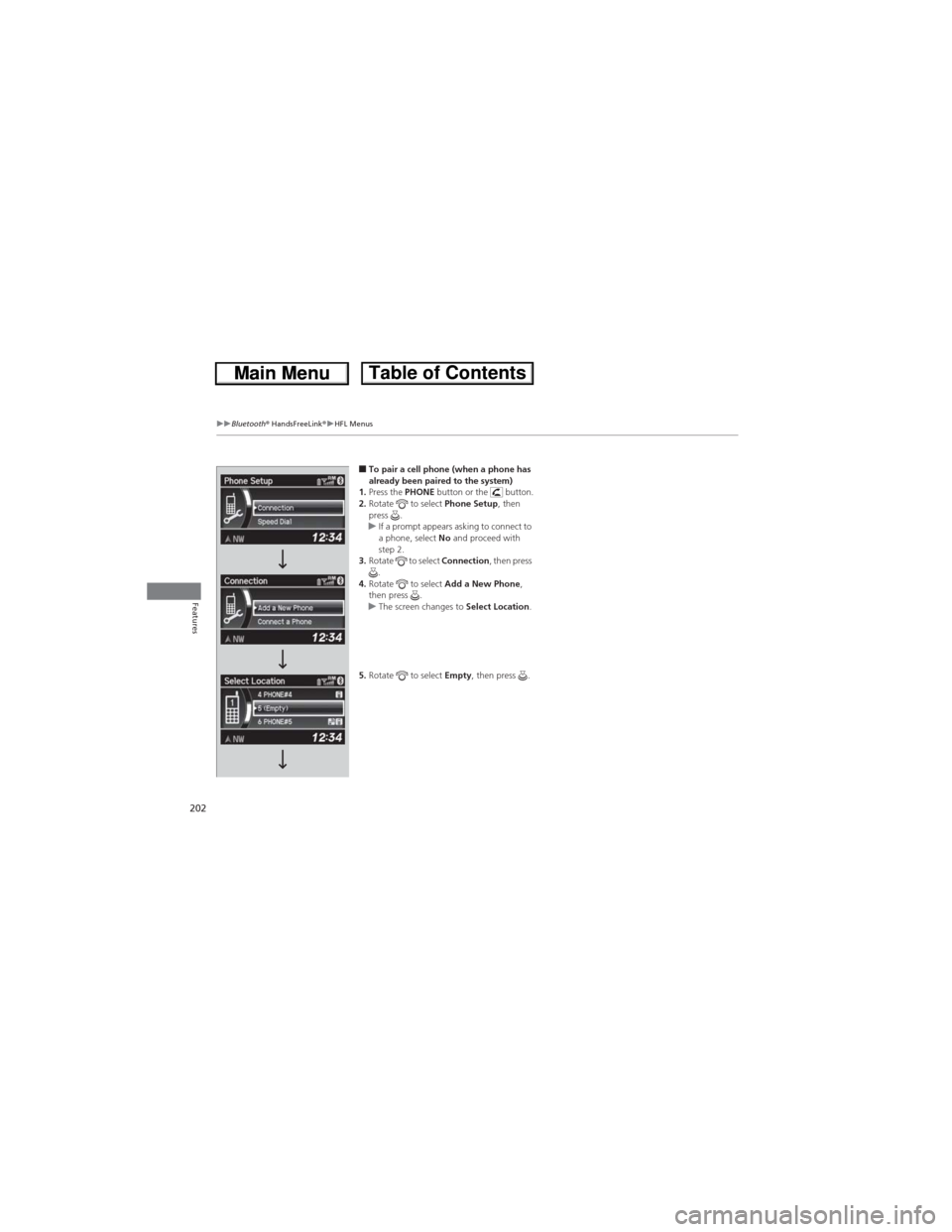
202
uuBluetooth® HandsFreeLink®uHFL Menus
Features
■To pair a cell phone (when a phone has
already been paired to the system)
1.Press the PHONE button or the button.
2.Rotate to select Phone Setup, then
press .
uIf a prompt appears asking to connect to
a phone, select No and proceed with
step 2.
3.Rotate to select Connection, then press
.
4.Rotate to select Add a New Phone,
then press .
uThe screen changes to Select Location.
5.Rotate to select Empty, then press .
Page 204 of 361
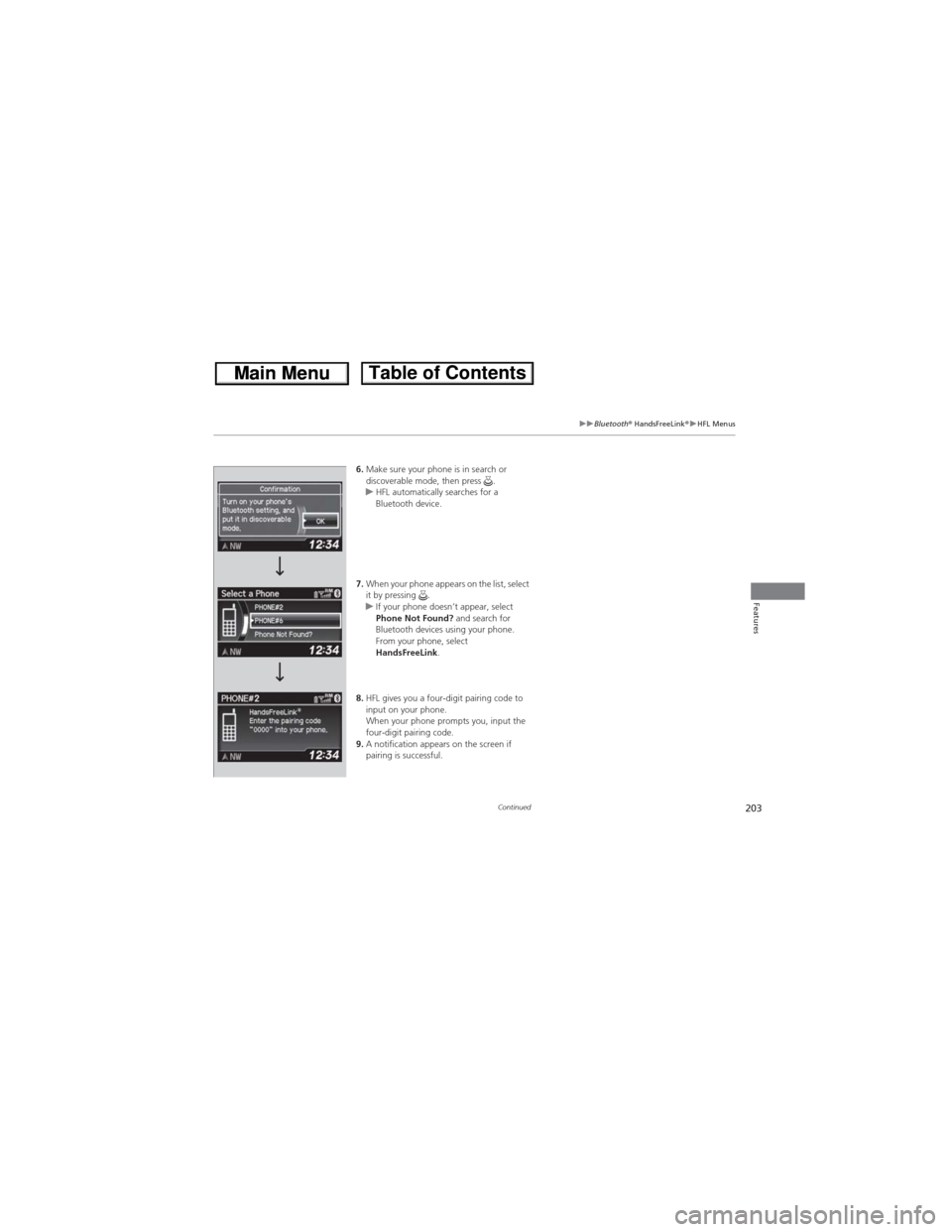
203
uuBluetooth® HandsFreeLink®uHFL Menus
Continued
Features
6.Make sure your phone is in search or
discoverable mode, then press .
uHFL automatically searches for a
Bluetooth device.
7.When your phone appears on the list, select
it by pressing .
uIf your phone doesn’t appear, select
Phone Not Found? and search for
Bluetooth devices using your phone.
From your phone, select
HandsFreeLink.
8.HFL gives you a four-digit pairing code to
input on your phone.
When your phone prompts you, input the
four-digit pairing code.
9.A notification appears on the screen if
pairing is successful.
Page 205 of 361
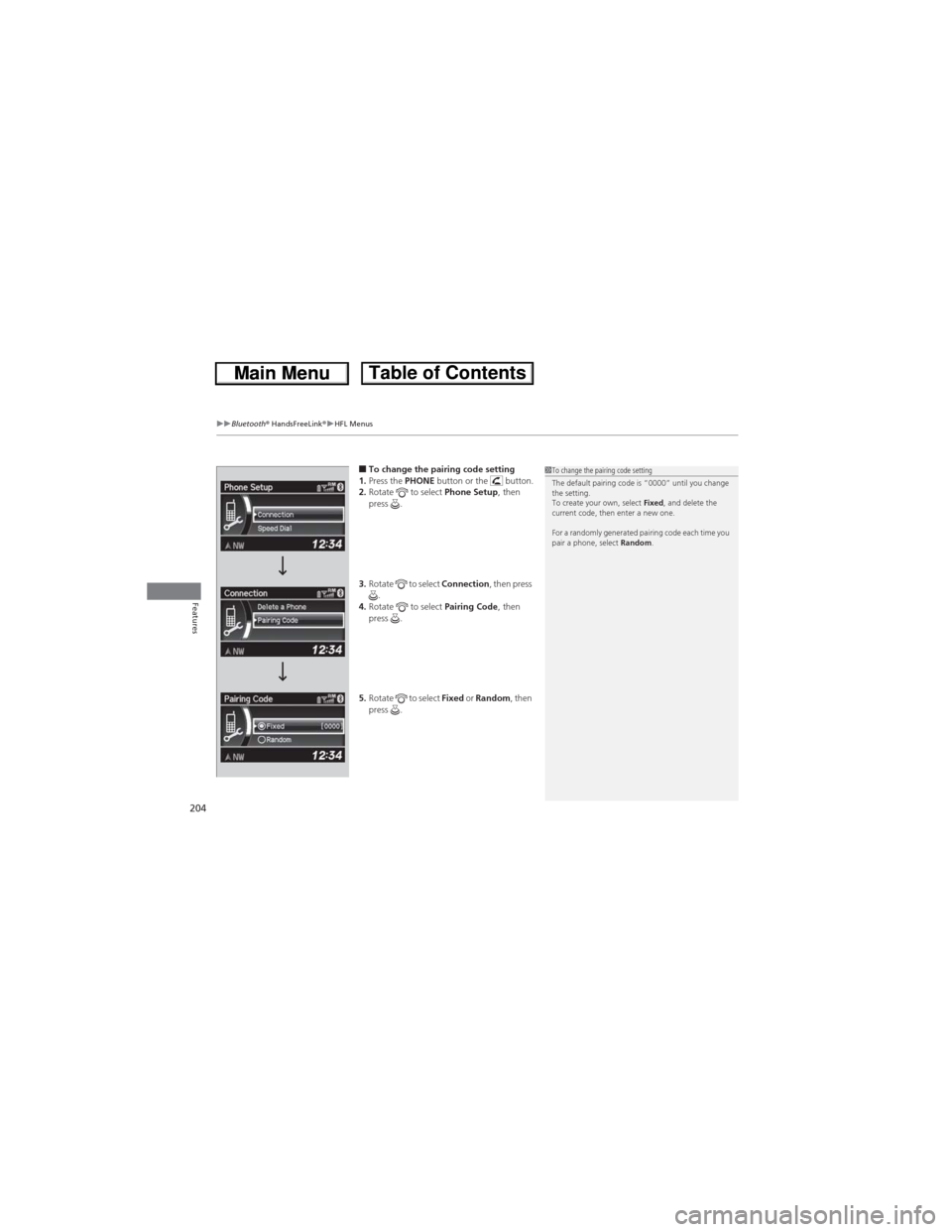
uuBluetooth® HandsFreeLink®uHFL Menus
204
Features
■To change the pairing code setting
1.Press the PHONE button or the button.
2.Rotate to select Phone Setup, then
press .
3.Rotate to select Connection, then press
.
4.Rotate to select Pairing Code, then
press .
5.Rotate to select Fixed or Random, then
press .1To change the pairing code setting
The default pairing code is “0000” until you change
the setting.
To create your own, select Fixed, and delete the
current code, then enter a new one.
For a randomly generated pairing code each time you
pair a phone, select Random.
Page 206 of 361
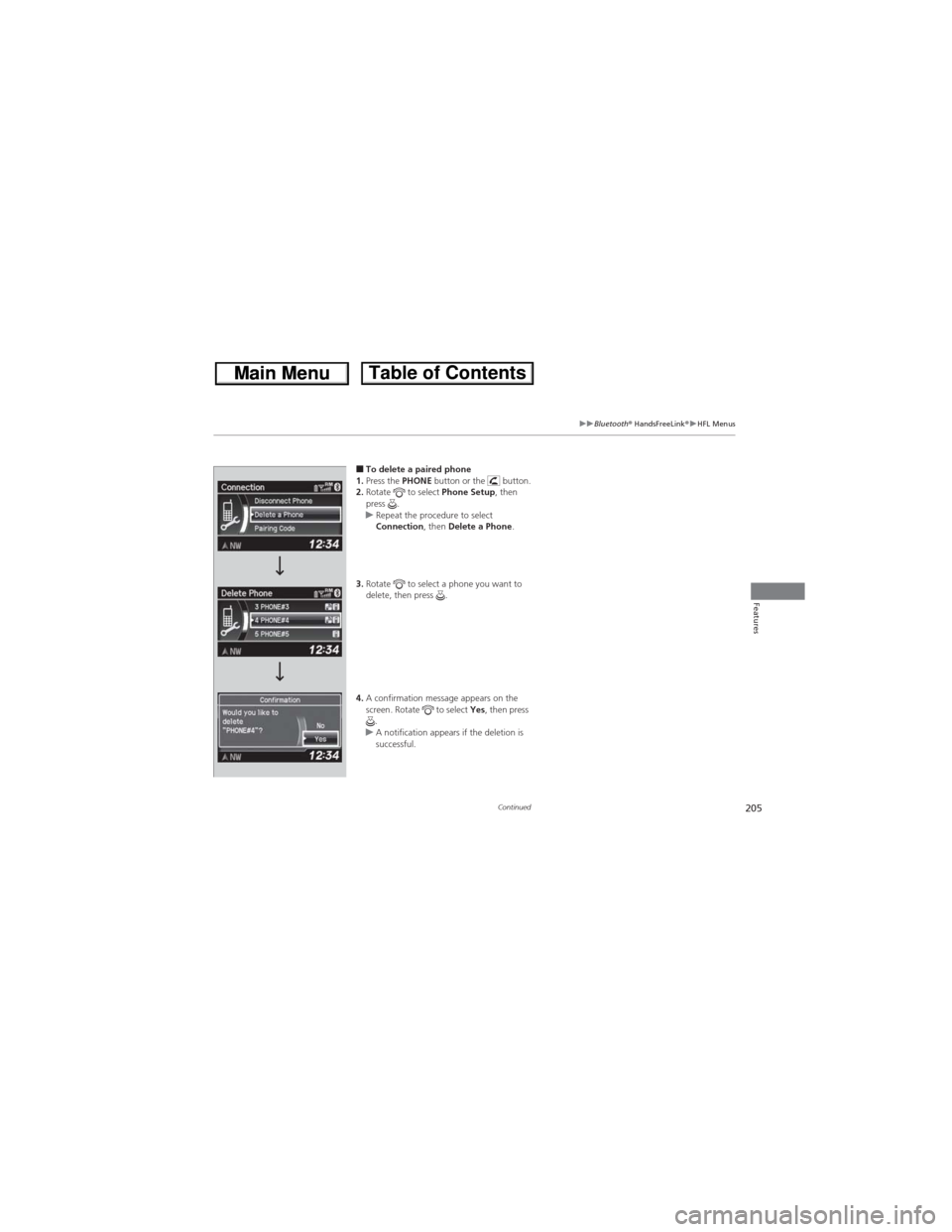
205
uuBluetooth® HandsFreeLink®uHFL Menus
Continued
Features
■To delete a paired phone
1.Press the PHONE button or the button.
2.Rotate to select Phone Setup, then
press .
uRepeat the procedure to select
Connection, then Delete a Phone.
3.Rotate to select a phone you want to
delete, then press .
4.A confirmation message appears on the
screen. Rotate to select Yes, then press
.
uA notification appears if the deletion is
successful.