navigation HONDA CR-V 2013 RM1, RM3, RM4 / 4.G Owners Manual
[x] Cancel search | Manufacturer: HONDA, Model Year: 2013, Model line: CR-V, Model: HONDA CR-V 2013 RM1, RM3, RM4 / 4.GPages: 361, PDF Size: 6.58 MB
Page 3 of 361
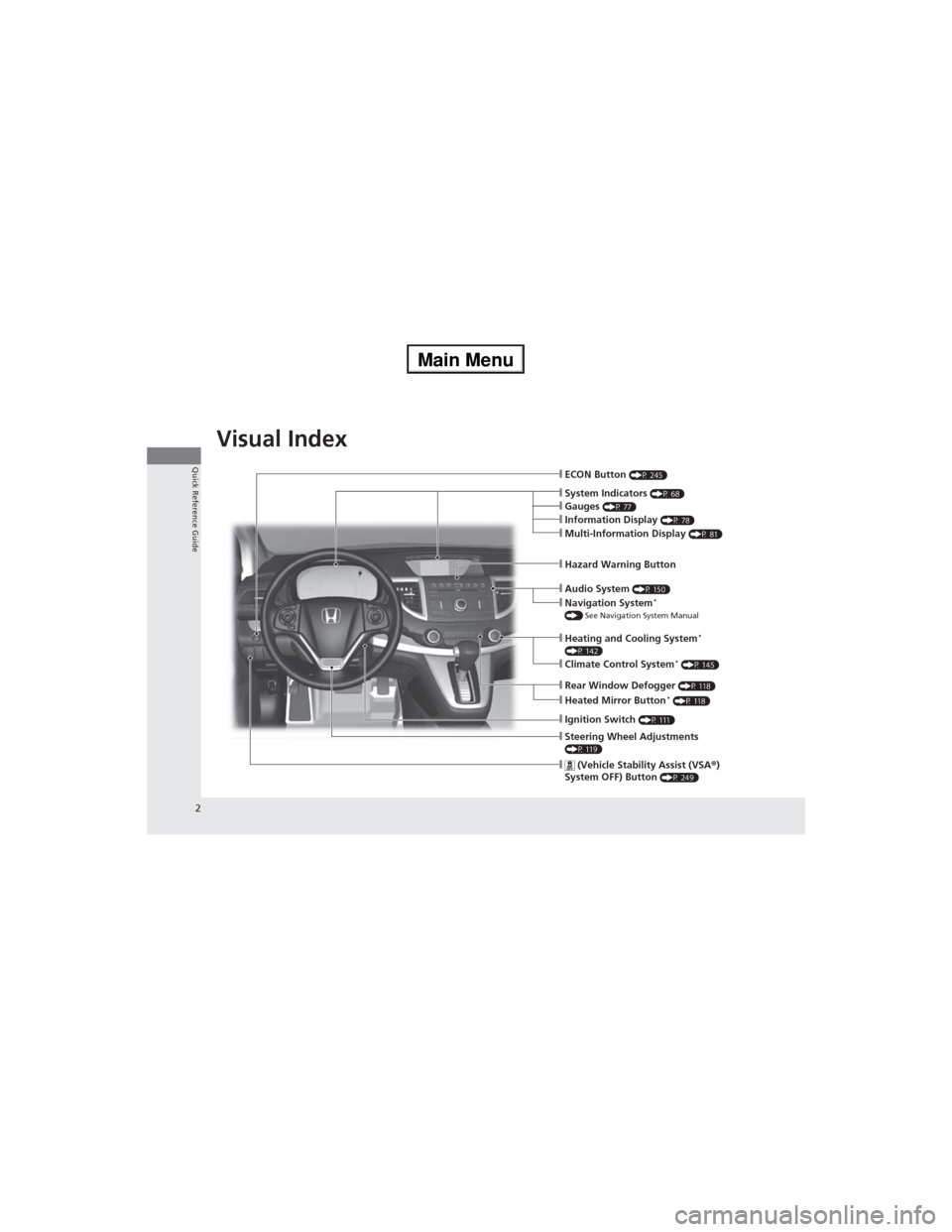
2
Quick Reference Guide
Quick Reference Guide
Visual Index
❙Hazard Warning Button
❙ECON Button (P 245)
❙Navigation System* () See Navigation System Manual
❙Audio System (P 150)
❙Heating and Cooling System*(P 142)❙Climate Control System* (P 145)
❙Rear Window Defogger (P 118)
❙Ignition Switch (P 111)
❙Steering Wheel Adjustments (P 119)
❙ (Vehicle Stability Assist (VSA®)
System OFF) Button (P 249)
❙Heated Mirror Button* (P 118)
❙System Indicators (P 68)❙Gauges (P 77)❙Information Display (P 78)❙Multi-Information Display (P 81)
Page 4 of 361
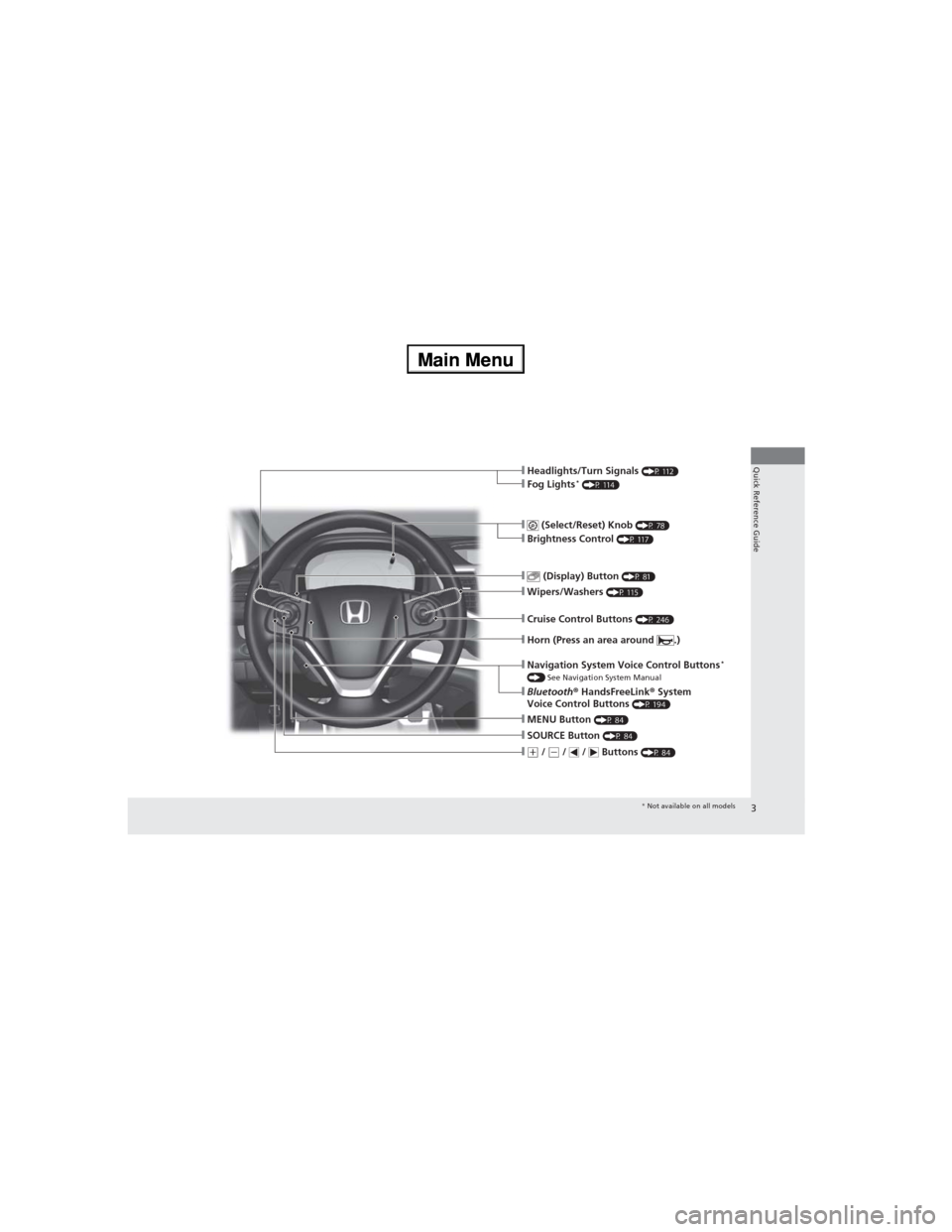
3
Quick Reference Guide
❙ (Select/Reset) Knob (P 78)❙Brightness Control (P 117)
❙Wipers/Washers (P 115)
❙Navigation System Voice Control Buttons* () See Navigation System Manual❙Bluetooth® HandsFreeLink® System
Voice Control Buttons (P 194)
❙Horn (Press an area around .)
❙MENU Button (P 84)
❙(+ / (- / / Buttons (P 84)
❙SOURCE Button (P 84)
❙ (Display) Button (P 81)
❙Cruise Control Buttons (P 246)
❙Headlights/Turn Signals (P 112)❙Fog Lights* (P 114)
* Not available on all models
Page 14 of 361
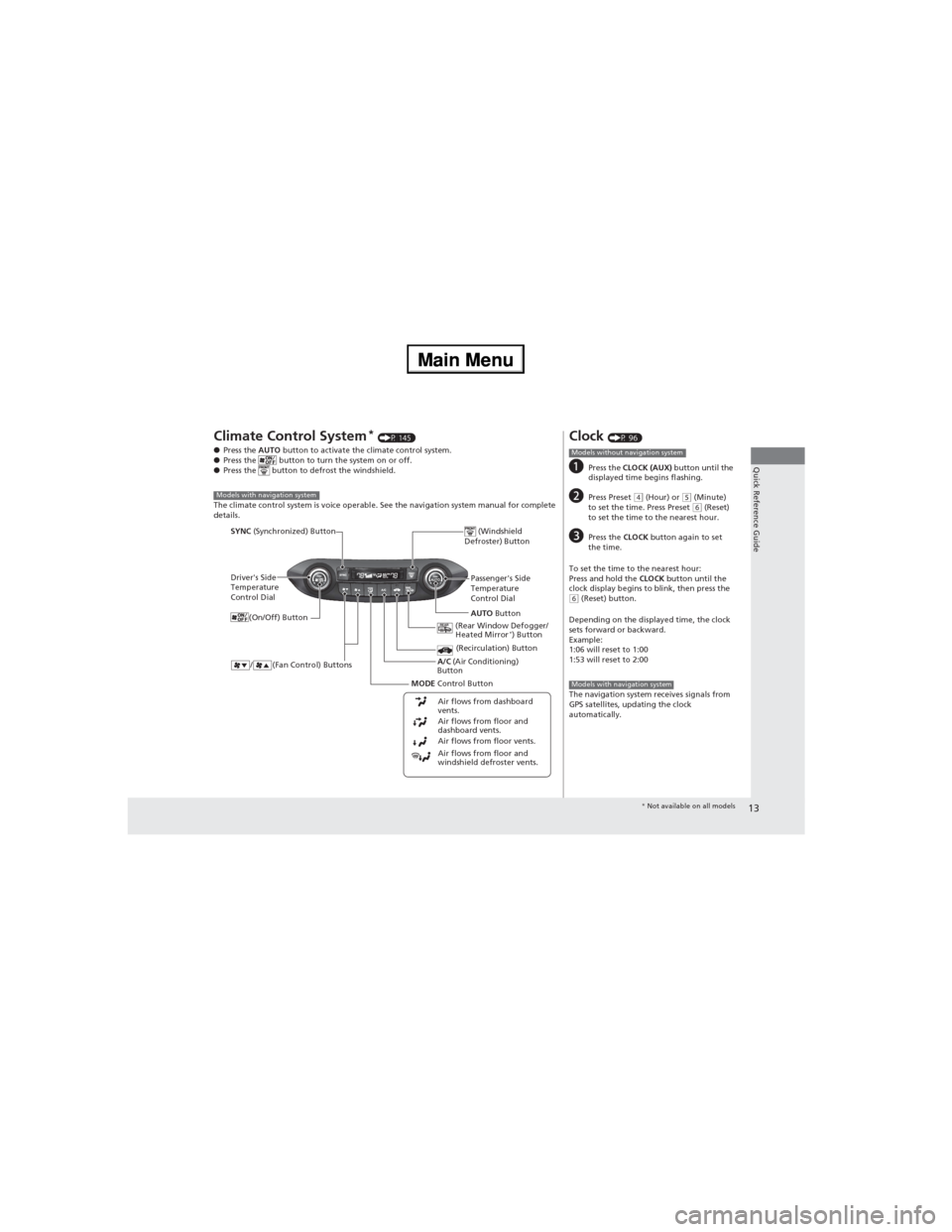
13
Quick Reference Guide
Climate Control System* (P 145)
●Press the AUTO button to activate the climate control system.
●Press the button to turn the system on or off.
●Press the button to defrost the windshield.
The climate control system is voice operable. See the navigation system manual for complete
details.
Models with navigation system
Driver's Side
Temperature
Control Dial
/ (Fan Control) Buttons
(Windshield
Defroster) Button
A/C (Air Conditioning)
Button
Air flows from floor and
windshield defroster vents. Air flows from floor vents. Air flows from floor and
dashboard vents. Air flows from dashboard
vents.
SYNC (Synchronized) Button
(Recirculation) Button
AUTO Button Passenger's Side
Temperature
Control Dial
(Rear Window Defogger/
Heated Mirror
*) Button
MODE Control Button (On/Off) Button
Clock (P 96)
aPress the CLOCK (AUX) button until the
displayed time begins flashing.
bPress Preset (4 (Hour) or (5 (Minute)
to set the time. Press Preset (6 (Reset)
to set the time to the nearest hour.
cPress the CLOCK button again to set
the time.
To set the time to the nearest hour:
Press and hold the CLOCK button until the
clock display begins to blink, then press the
(6 (Reset) button.
Depending on the displayed time, the clock
sets forward or backward.
Example:
1:06 will reset to 1:00
1:53 will reset to 2:00
The navigation system receives signals from
GPS satellites, updating the clock
automatically.
Models without navigation system
Models with navigation system
* Not available on all models
Page 15 of 361
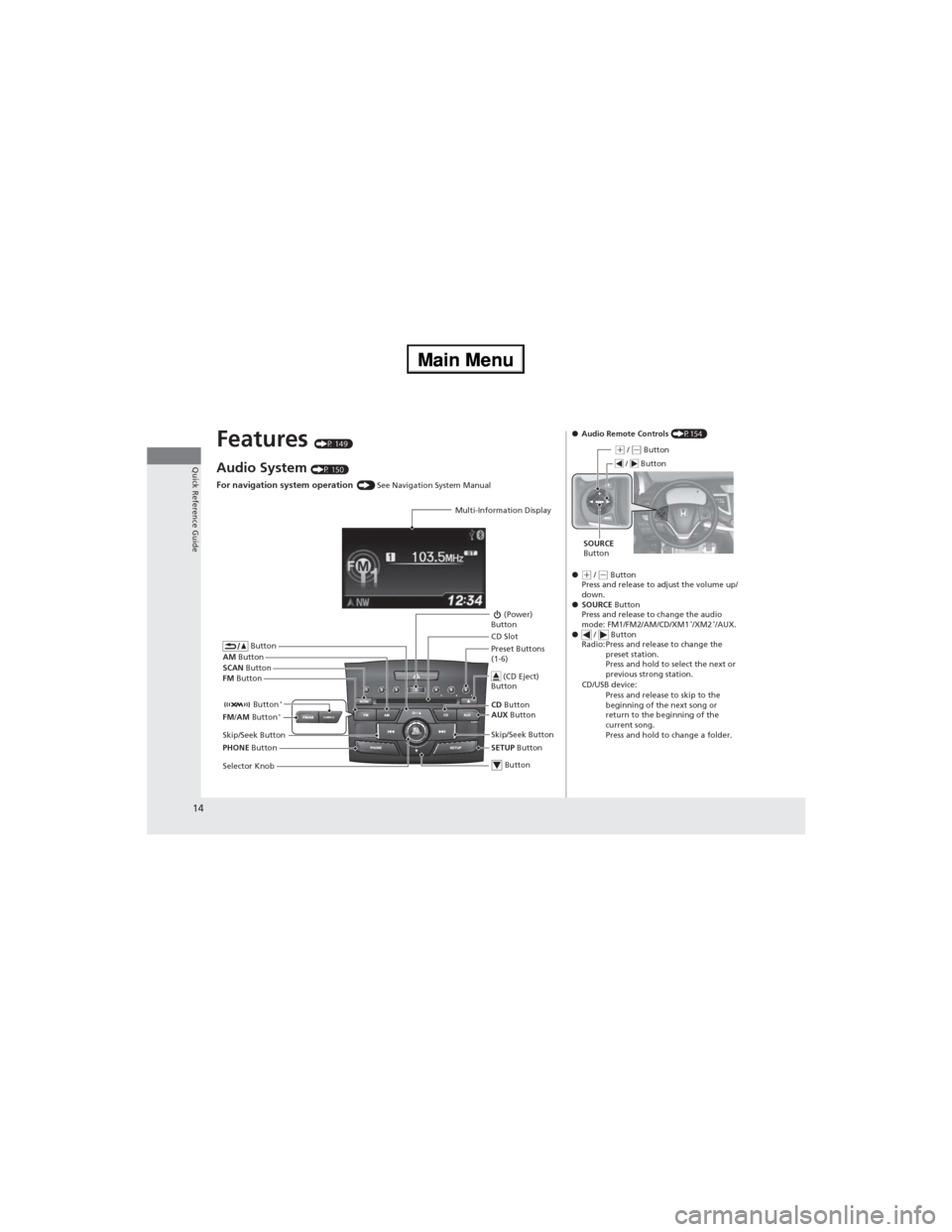
14
Quick Reference Guide
Features (P 149)
Audio System (P 150)
For navigation system operation () See Navigation System Manual
Multi-Information Display
AM Button
FM Button SCAN Button
Skip/Seek Button
Selector Knob Button
(Power)
Button
CD Button
AUX Button CD Slot
(CD Eject)
Button
Preset Buttons
(1-6)
Button
SETUP Button Skip/Seek Button
PHONE Button Button
*FM/AM Button*
●Audio Remote Controls (P154)
●
(+ / (- Button
Press and release to adjust the volume up/
down.
●SOURCE Button
Press and release to change the audio
mode: FM1/FM2/AM/CD/XM1
*/XM2*/AUX.
● / Button
Radio: Press and release to change the
preset station.
Press and hold to select the next or
previous strong station.
CD/USB device:
Press and release to skip to the
beginning of the next song or
return to the beginning of the
current song.
Press and hold to change a folder.
(+ / (- Button
SOURCE
Button / Button
Page 84 of 361
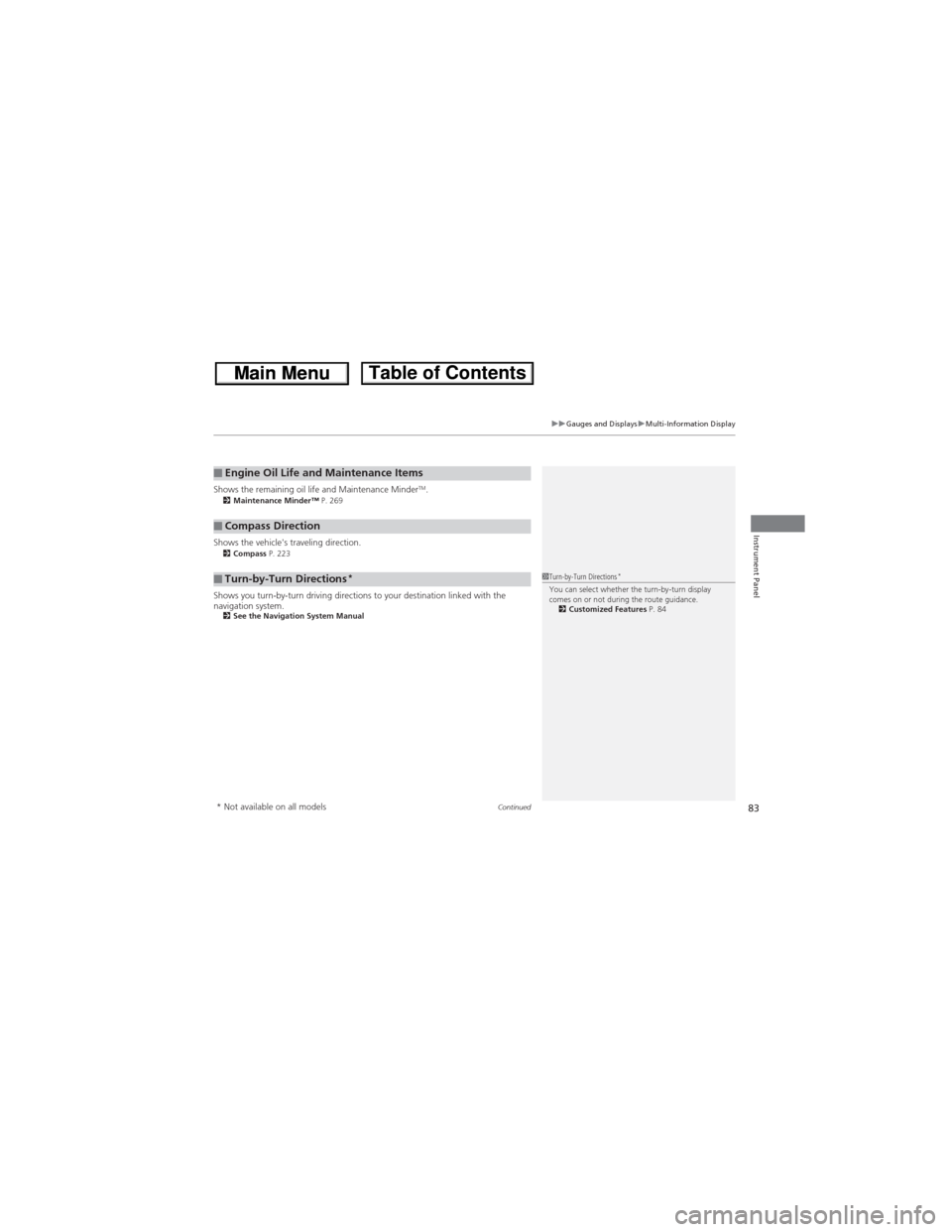
Continued83
uuGauges and DisplaysuMulti-Information Display
Instrument Panel
Shows the remaining oil life and Maintenance MinderTM.2Maintenance Minder™ P. 269
Shows the vehicle's traveling direction.2Compass P. 223
Shows you turn-by-turn driving directions to your destination linked with the
navigation system.
2See the Navigation System Manual
■Engine Oil Life and Maintenance Items
■Compass Direction
■Turn-by-Turn Directions*1Turn-by-Turn Directions*You can select whether the turn-by-turn display
comes on or not during the route guidance.
2Customized Features P. 84
* Not available on all models
Page 88 of 361
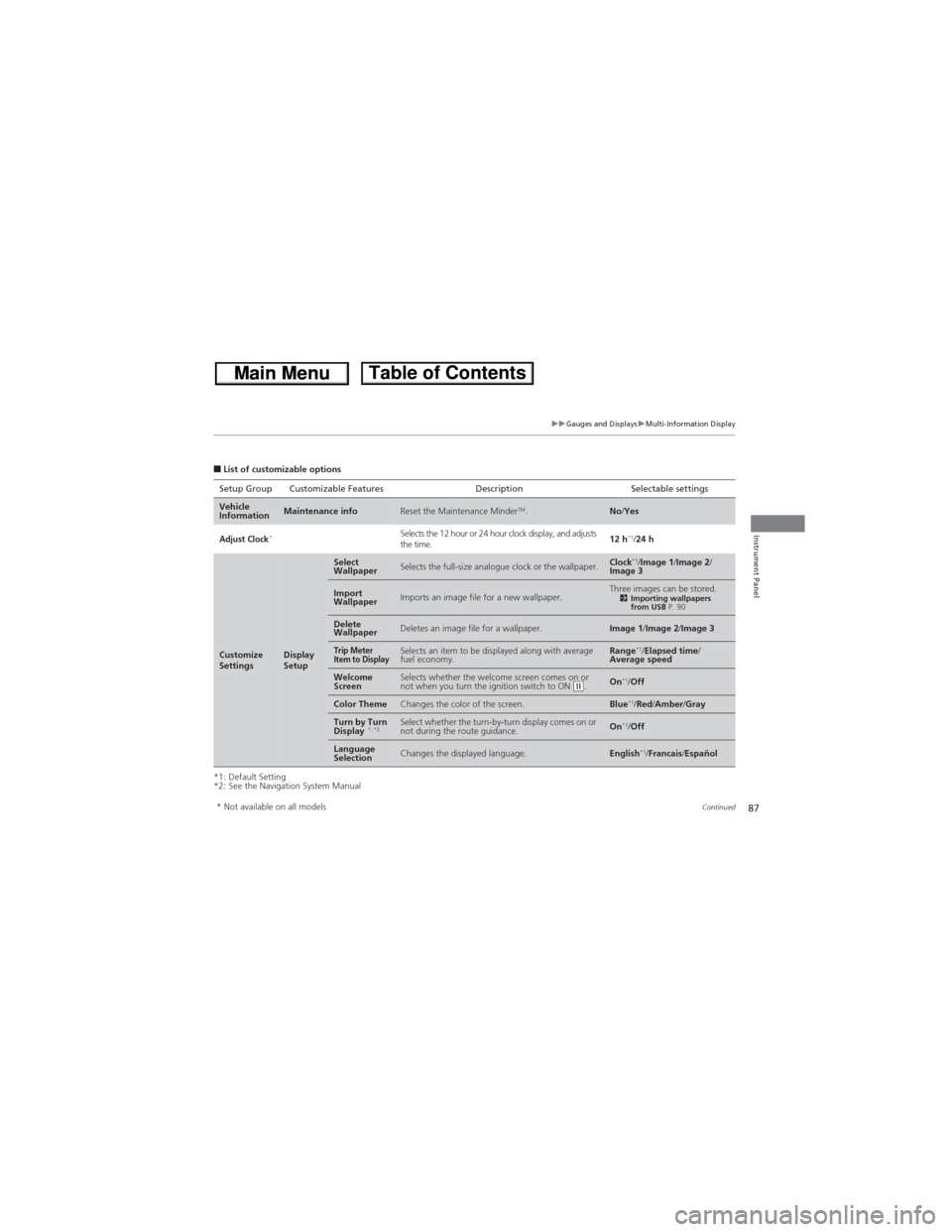
87
uuGauges and DisplaysuMulti-Information Display
Continued
Instrument Panel
■List of customizable options
*1: Default Setting
*2: See the Navigation System ManualSetup Group Customizable Features Description Selectable settings
Vehicle
InformationMaintenance infoReset the Maintenance MinderTM.No/Yes
Adjust Clock*Selects the 12 hour or 24 hour clock display, and adjusts
the time.12 h*1/24 h
Customize
SettingsDisplay
Setup
Select
WallpaperSelects the full-size analogue clock or the wallpaper.Clock*1/Image 1/Image 2/
Image 3
Import
WallpaperImports an image file for a new wallpaper.Three images can be stored.2Importing wallpapers
from USB P. 90
Delete
WallpaperDeletes an image file for a wallpaper.Image 1/Image 2/Image 3
Trip Meter
Item to DisplaySelects an item to be displayed along with average
fuel economy.Range*1/Elapsed time/
Average speed
Welcome
ScreenSelects whether the welcome screen comes on or
not when you turn the ignition switch to ON (w.On*1/Off
Color ThemeChanges the color of the screen.Blue*1/Red/Amber/Gray
Turn by Turn
Display *, *2Select whether the turn-by-turn display comes on or
not during the route guidance.On*1/Off
Language
SelectionChanges the displayed language.English*1/Francais/Español
* Not available on all models
Page 97 of 361
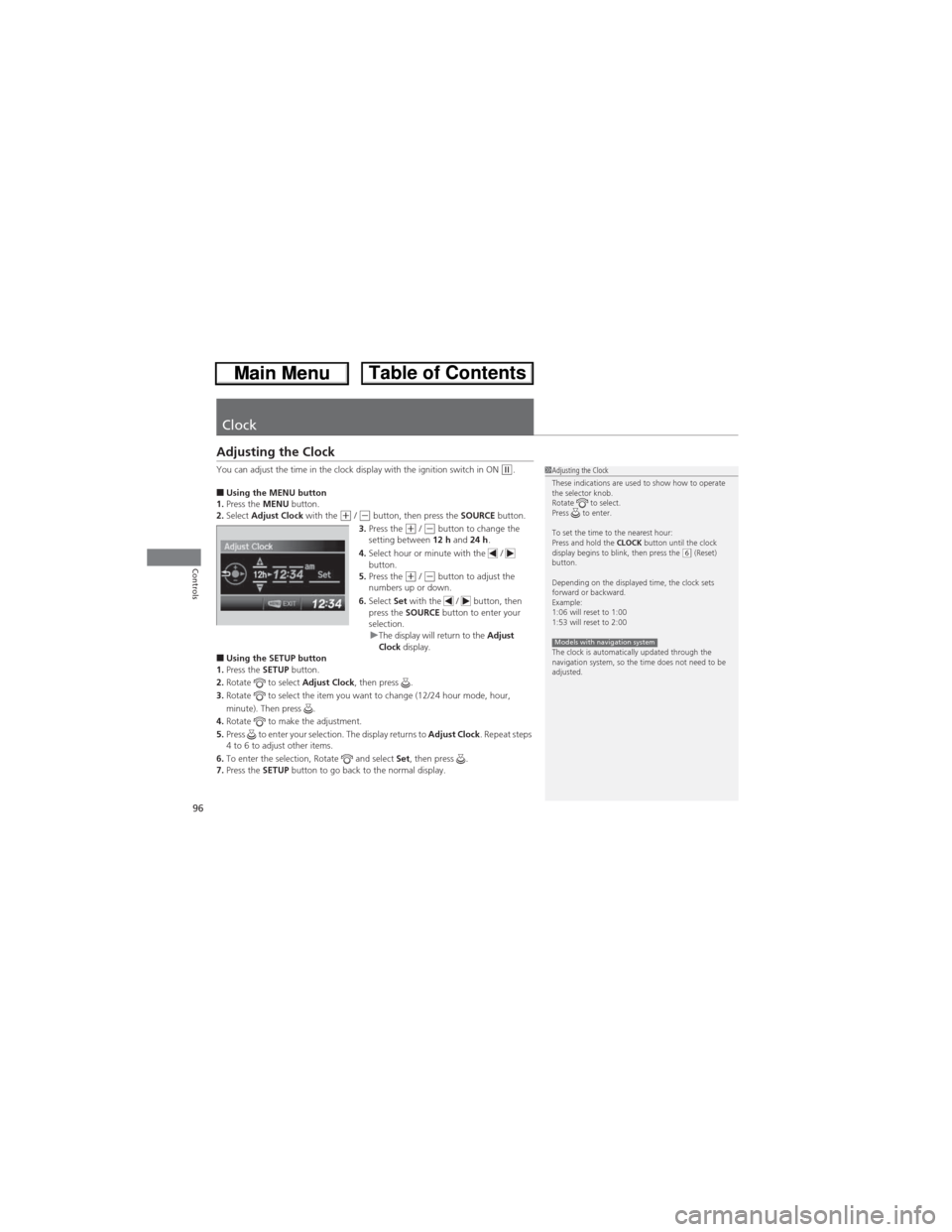
96
Controls
Clock
Adjusting the Clock
You can adjust the time in the clock display with the ignition switch in ON (w.
■Using the MENU button
1.Press the MENU button.
2.Select Adjust Clock with the
(+ / (- button, then press the SOURCE button.
3.Press the (+ / (- button to change the
setting between 12 h and 24 h.
4.Select hour or minute with the /
button.
5.Press the
(+ / (- button to adjust the
numbers up or down.
6.Select Set with the / button, then
press the SOURCE button to enter your
selection.
uThe display will return to the Adjust
Clock display.
■Using the SETUP button
1.Press the SETUP button.
2.Rotate to select Adjust Clock, then press .
3.Rotate to select the item you want to change (12/24 hour mode, hour,
minute). Then press .
4.Rotate to make the adjustment.
5.Press to enter your selection. The display returns to Adjust Clock. Repeat steps
4 to 6 to adjust other items.
6.To enter the selection, Rotate and select Set, then press .
7.Press the SETUP button to go back to the normal display.
1Adjusting the Clock
These indications are used to show how to operate
the selector knob.
Rotate to select.
Press to enter.
To set the time to the nearest hour:
Press and hold the CLOCK button until the clock
display begins to blink, then press the
(6 (Reset)
button.
Depending on the displayed time, the clock sets
forward or backward.
Example:
1:06 will reset to 1:00
1:53 will reset to 2:00
The clock is automatically updated through the
navigation system, so the time does not need to be
adjusted.
Models with navigation system
Page 148 of 361
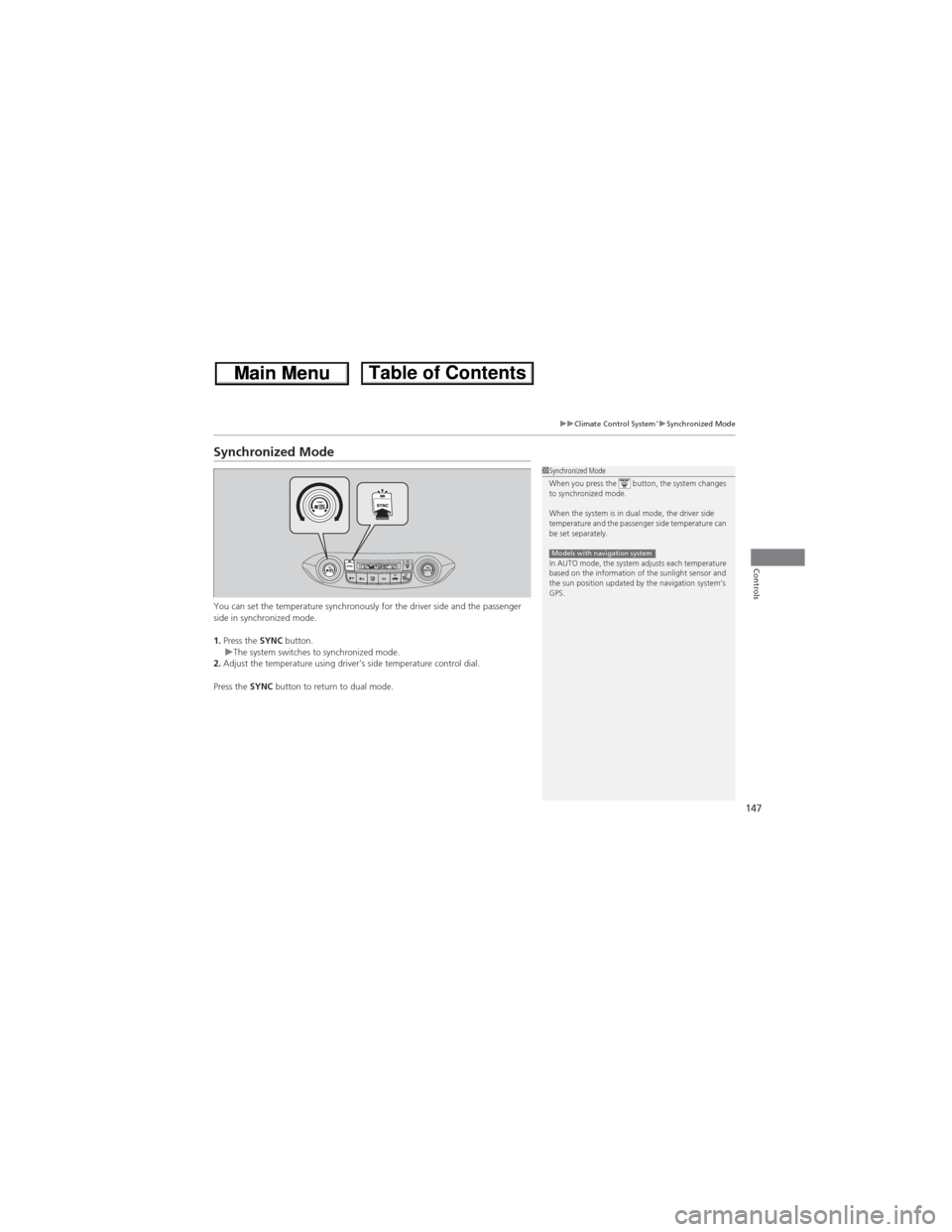
147
uuClimate Control System*uSynchronized Mode
Controls
Synchronized Mode
You can set the temperature synchronously for the driver side and the passenger
side in synchronized mode.
1.Press the SYNC button.
uThe system switches to synchronized mode.
2.Adjust the temperature using driver’s side temperature control dial.
Press the SYNC button to return to dual mode.
1Synchronized Mode
When you press the button, the system changes
to synchronized mode.
When the system is in dual mode, the driver side
temperature and the passenger side temperature can
be set separately.
In AUTO mode, the system adjusts each temperature
based on the information of the sunlight sensor and
the sun position updated by the navigation system’s
GPS.
Models with navigation system
Page 151 of 361
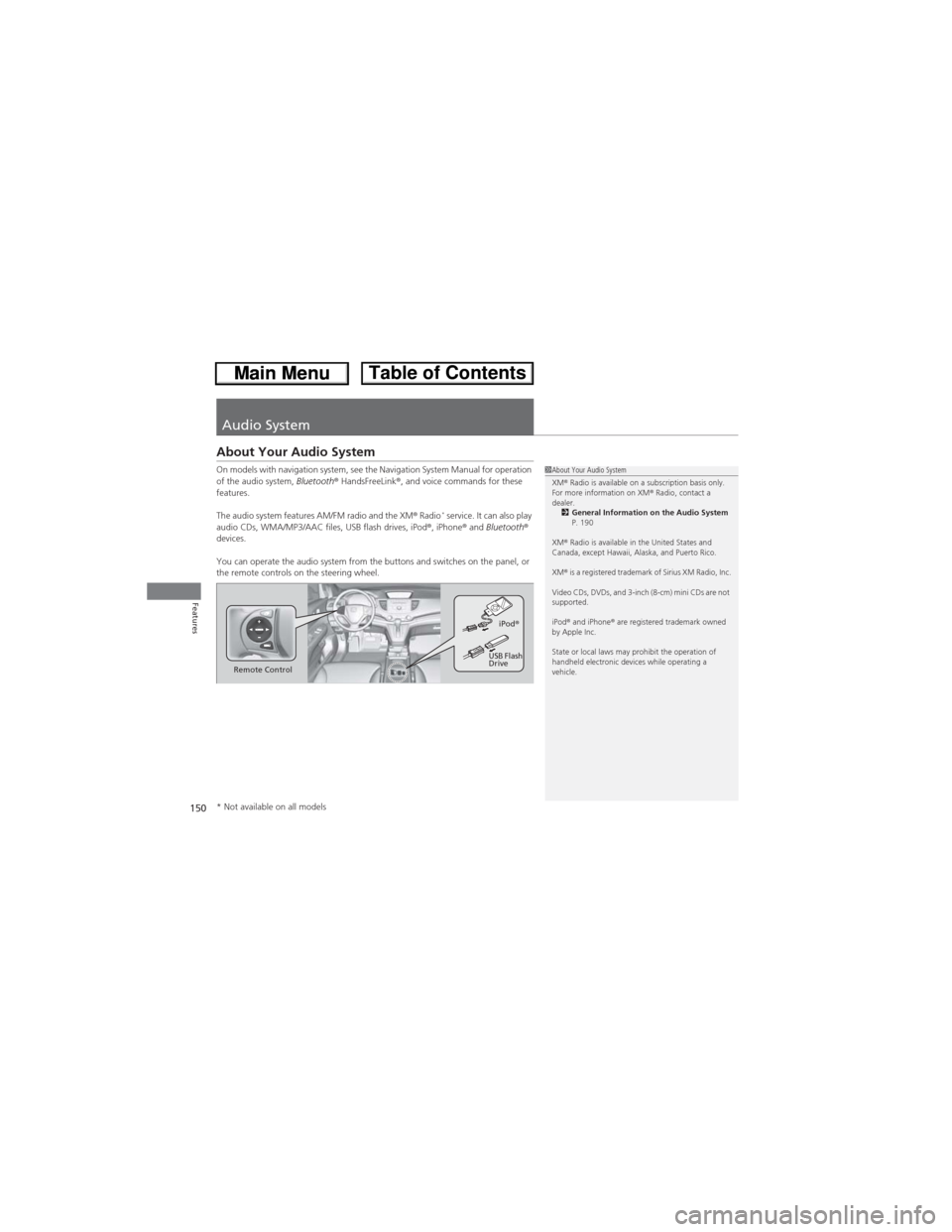
150
Features
Audio System
About Your Audio System
On models with navigation system, see the Navigation System Manual for operation
of the audio system, Bluetooth® HandsFreeLink®, and voice commands for these
features.
The audio system features AM/FM radio and the XM® Radio
* service. It can also play
audio CDs, WMA/MP3/AAC files, USB flash drives, iPod®, iPhone® and Bluetooth®
devices.
You can operate the audio system from the buttons and switches on the panel, or
the remote controls on the steering wheel.
1About Your Audio System
XM® Radio is available on a subscription basis only.
For more information on XM® Radio, contact a
dealer.
2General Information on the Audio System
P. 190
XM® Radio is available in the United States and
Canada, except Hawaii, Alaska, and Puerto Rico.
XM® is a registered trademark of Sirius XM Radio, Inc.
Video CDs, DVDs, and 3-inch (8-cm) mini CDs are not
supported.
iPod® and iPhone® are registered trademark owned
by Apple Inc.
State or local laws may prohibit the operation of
handheld electronic devices while operating a
vehicle.
Remote ControliPod®
USB Flash
Drive
* Not available on all models
Page 195 of 361
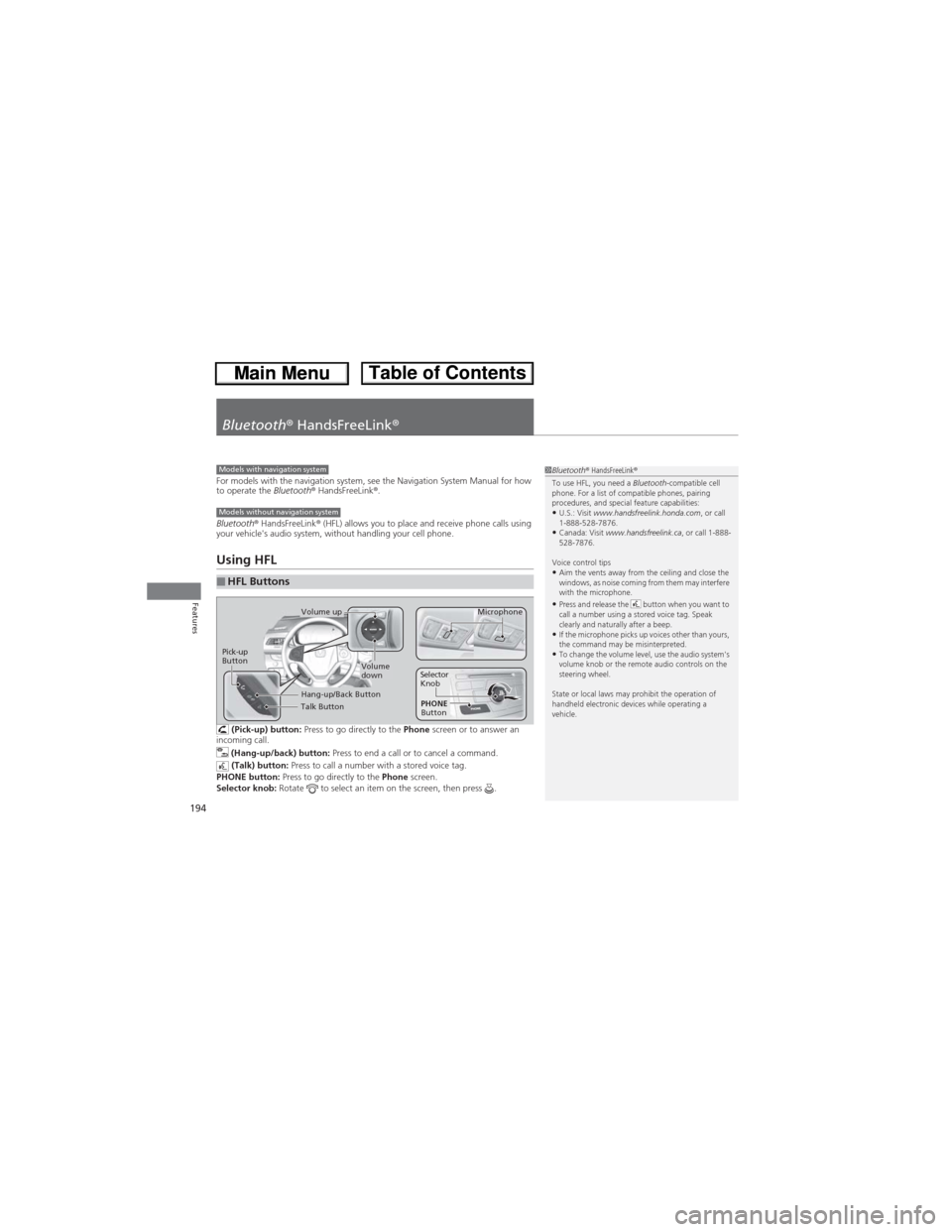
194
Features
Bluetooth® HandsFreeLink®
For models with the navigation system, see the Navigation System Manual for how
to operate the Bluetooth® HandsFreeLink®.
Bluetooth® HandsFreeLink® (HFL) allows you to place and receive phone calls using
your vehicle's audio system, without handling your cell phone.
Using HFL
(Pick-up) button: Press to go directly to the Phone screen or to answer an
incoming call.
(Hang-up/back) button: Press to end a call or to cancel a command.
(Talk) button: Press to call a number with a stored voice tag.
PHONE button: Press to go directly to the Phone screen.
Selector knob: Rotate to select an item on the screen, then press .
■HFL Buttons
1Bluetooth® HandsFreeLink®
To use HFL, you need a Bluetooth-compatible cell
phone. For a list of compatible phones, pairing
procedures, and special feature capabilities:
•U.S.: Visit www.handsfreelink.honda.com, or call
1-888-528-7876.
•Canada: Visit www.handsfreelink.ca, or call 1-888-
528-7876.
Voice control tips
•Aim the vents away from the ceiling and close the
windows, as noise coming from them may interfere
with the microphone.
•Press and release the button when you want to
call a number using a stored voice tag. Speak
clearly and naturally after a beep.
•If the microphone picks up voices other than yours,
the command may be misinterpreted.
•To change the volume level, use the audio system's
volume knob or the remote audio controls on the
steering wheel.
State or local laws may prohibit the operation of
handheld electronic devices while operating a
vehicle.
Models with navigation system
Models without navigation system
Talk Button
Volume up
Microphone
Hang-up/Back Button
Pick-up
ButtonVolume
downSelector
Knob
PHONE
Button