audio HONDA CR-V 2014 RM1, RM3, RM4 / 4.G Navigation Manual
[x] Cancel search | Manufacturer: HONDA, Model Year: 2014, Model line: CR-V, Model: HONDA CR-V 2014 RM1, RM3, RM4 / 4.GPages: 212, PDF Size: 11.59 MB
Page 2 of 212
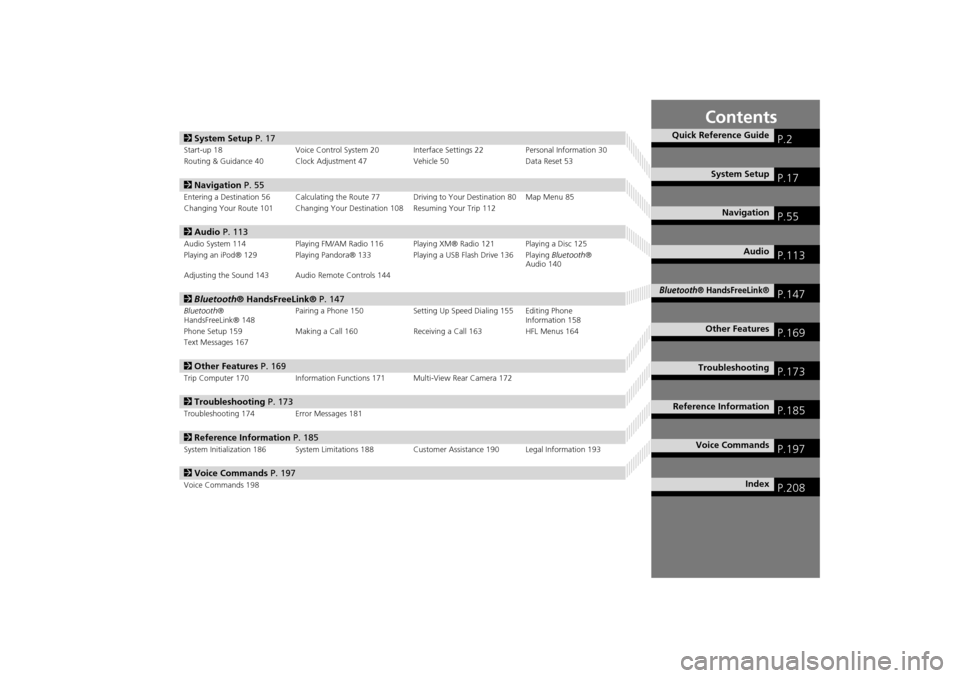
Contents
2System Setup P. 17
Start-up 18 Voice Control System 20 Inte rface Settings 22Personal Information 30
Routing & Guidance 40 Clock Adjustment 47 Vehicle 50Data Reset 53
2Navigation P. 55
Entering a Destination 56 Calculating the Route 77 Driving to Your Destination 80 Map Menu 85
Changing Your Route 101 Changing Your Destination 108 Resuming Your Trip 112
2Audio P. 113
Audio System 114 Playing FM/AM Radio 116 Playing XM® Radio 121 Playing a Disc 125
Playing an iPod® 129 Playing Pandora® 133 Playing a USB Flash Drive 136 Playing Bluetooth®
Audio 140
Adjusting the Sound 143 Audio Remote Controls 144
2 Bluetooth® HandsFreeLink® P. 147
Bluetooth ®
HandsFreeLink® 148 Pairing a Phone 150 Setting Up
Speed Dialing 155 Editing Phone
Information 158
Phone Setup 159 Making a Call 160 Receiving a Call 163 HFL Menus 164
Text Messages 167
2 Other Features P. 169
Trip Computer 170 Information Functions 171 Multi-View Rear Camera 172
2Troubleshooting P. 173
Troubleshooting 174 Error Messages 181
2Reference Information P. 185
System Initialization 186 System Limitations 188 Customer Assistance 190 Legal Information 193
2Voice Commands P. 197
Voice Commands 198
Quick Reference GuideP.2
System SetupP.17
NavigationP.55
AudioP.113
Bluetooth® HandsFreeLink®P.147
Other FeaturesP.169
TroubleshootingP.173
Reference InformationP.185
Voice CommandsP.197
IndexP.208
CR-V_KA-31T0A800_TOC.fm 1 ページ 2011年7月4日 月曜日 午後2時31分
Page 4 of 212
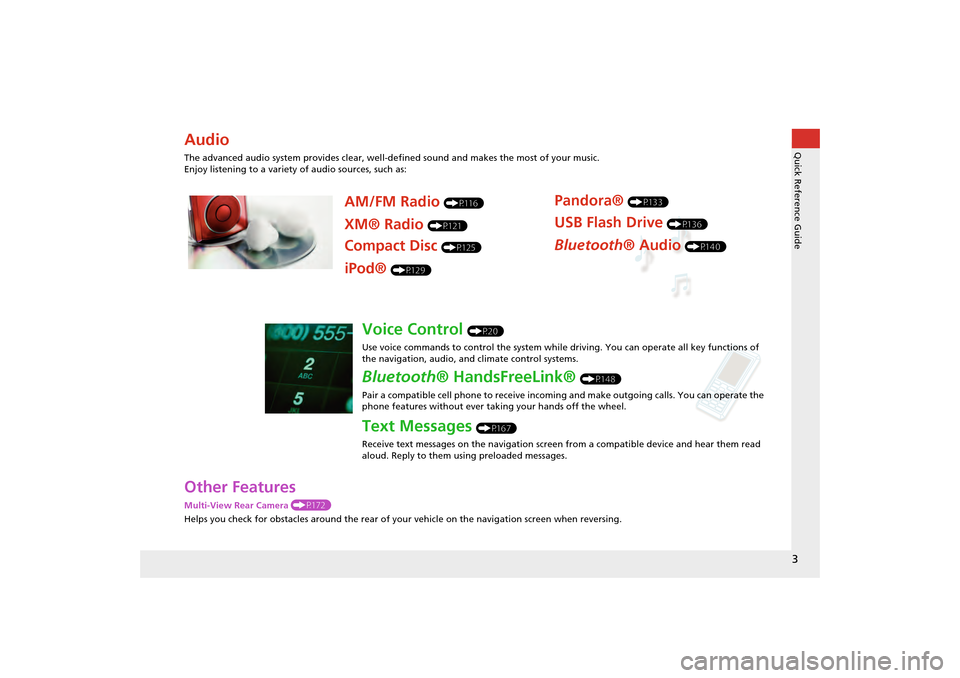
3
Quick Reference Guide
Other Features
Multi-View Rear Camera (P172)
Helps you check for obstacles around the rear of your vehicle on the navigation screen when reversing.
Audio
The advanced audio system provides clear, well-defined sound and makes the most of your music.
Enjoy listening to a variety of audio sources, such as:
AM/FM Radio (P116)
XM® Radio (P121)
Compact Disc (P125)
Pandora® (P133)
USB Flash Drive (P136)
Bluetooth® Audio (P140)
iPod® (P129)
Voice Control (P20)
Use voice commands to control the system while driving. You can operate all key functions of
the navigation, audio, an d climate control systems.
Bluetooth® HandsFreeLink® (P148)
Pair a compatible cell phone to receive incoming and make outgoing calls. You can operate the
phone features without ever taking your hands off the wheel.
Text Messages (P167)
Receive text messages on the navigation screen from a compatible device and hear them read
aloud. Reply to them using preloaded messages.
CR-V_KA-31T0A800.book 3 ページ 2011年7月4日 月曜日 午後1時56分
Page 5 of 212

4
Quick Reference GuideSystem Controls
3CD/XM Button (P121)
1E (Eject) Button
2 FM/AM Button
(P116)
Navigation Screen
(Touch Screen)
Audio Navigation
Voice Control/
Bluetooth ® HandsFreeLink®
6Disc Slot (P6)
4AUDIO Button (P6)
5SEEK/SKIP Button (P116)
7a (Display Mode)
Button
(P27)
lb DEST Button (P56)
9PHONE Button (P148)
laMAP/GUIDE Button (P90)
leCANCEL Button
lc
INFO Button
(P10)
ldZOOM IN/OUT Button (P95)
lfJoystick/ENT Button
8 VOL 9 Knob
(P6) Press ENTER
Selects map location
or list item.
Move up Move Left Move down Move right Scrolls map or list.
CR-V_KA-31T0A800.book 4 ページ 2011年7月4日 月曜日 午後1時56分
Page 6 of 212
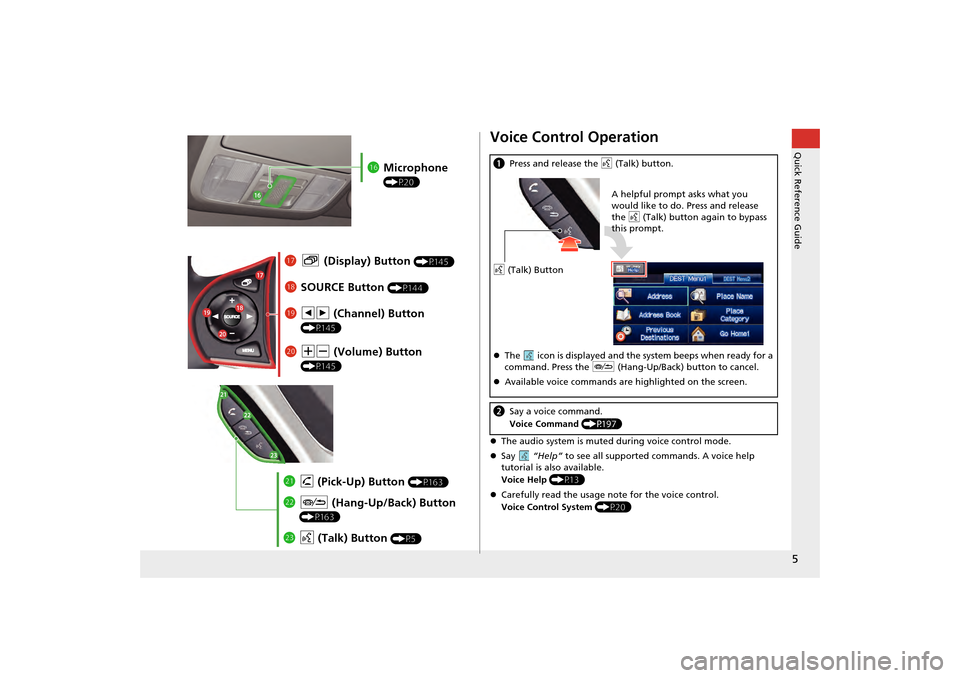
5
Quick Reference Guide
lgMicrophone
(P20)
lhb (Display) Button (P145)
liSOURCE Button (P144)
ma NB (Volume) Button
(P145)
mdd (Talk) Button (P5)
mc J (Hang-Up/Back) Button
(P163)
mbh (Pick-Up) Button (P163)
lj bn (Channel) Button
(P145)
Voice Control Operation
The audio system is muted during voice control mode.
Say “Help” to see all supported commands. A voice help
tutorial is also available.
Voice Help (P13)
Carefully read the usage note for the voice control.
Voice Control System (P20)
aPress and release the d (Talk) button.
The icon is displayed and the system beeps when ready for a
command. Press the J (Hang-Up/Back) button to cancel.
Available voice commands are highlighted on the screen.
b Say a voice command.
Voice Command (P197)
d (Talk) Button A helpful prompt asks what you
would like to do. Press and release
the d
(Talk) button again to bypass
this prompt.
CR-V_KA-31T0A800_Quick.fm 5 ページ 2011年7月4日 月曜日 午後2時10分
Page 7 of 212
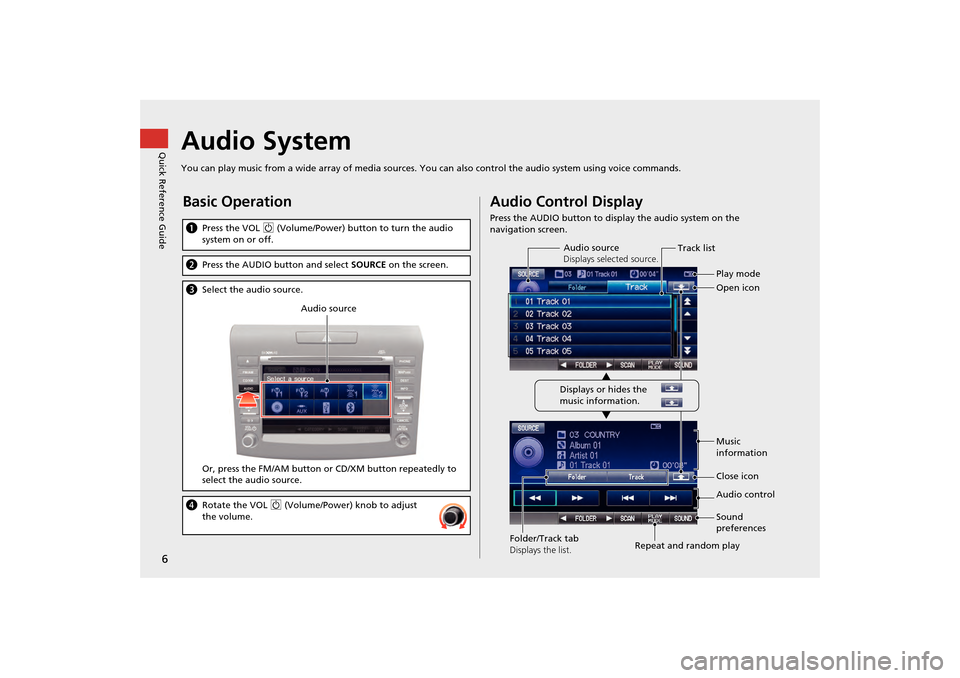
6
Quick Reference GuideAudio System
You can play music from a wide array of media sources. You can also control the audio system using voice commands.
Basic Operation
aPress the VOL 9 (Volume/Power) button to turn the audio
system on or off.
b Press the AUDIO button and select SOURCE on the screen.
cSelect the audio source.
Or, press the FM/AM button or CD/XM button repeatedly to
select the audio source.
d Rotate the VOL 9 (Volume/Power) knob to adjust
the volume.
Audio source
Audio Control Display
Press the AUDIO button to display the audio system on the
navigation screen.
Track list
Open icon
Audio source
Displays selected source.
Music
information
Close icon
Sound
preferences
Folder/Track tab
Displays the list. Repeat and random playPlay mode
Displays or hides the
music information. Audio control
CR-V_KA-31T0A800.book 6 ページ 2011年7月4日 月曜日 午後1時56分
Page 8 of 212
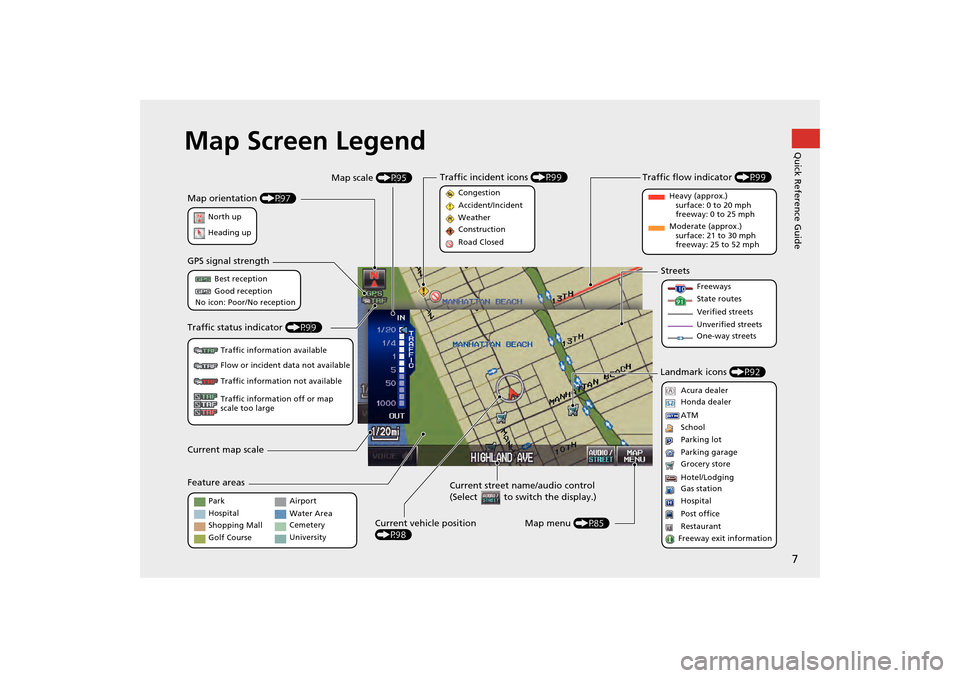
7
Quick Reference GuideMap Screen Legend
Map orientation (P97)
GPS signal strength
North up
Heading up Best reception
Good reception
No icon: Poor/No reception
Traffic status indicator (P99)
Traffic information available
Flow or incident data not available
Traffic information not available
Traffic information off or map
scale too large
Current map scale
Current street name/audio control
(Select to switch the display.)
Map menu (P85)
Map scale
(P95)
Current vehicle position
(P98)
Feature areas Streets
Landmark icons (P92)
Park
Hospital
Shopping Mall
Golf Course Airport
Water Area
Cemetery
University Freeways
State routes
Verified streets
Unverified streets
One-way streets
Acura dealer
Honda dealer
ATM
School
Parking lot
Parking garage
Grocery store
Hotel/Lodging
Gas station
Hospital
Post office
Restaurant
Freeway exit information
Traffic flow indicator (P99)
Heavy (approx.)
surface: 0 to 20 mph
freeway: 0 to 25 mph
Moderate (approx.) surface: 21 to 30 mph
freeway: 25 to 52 mph
Congestion
Accident/Incident
Weather
Construction
Road Closed
Traffic incident icons
(P99)
CR-V_KA-31T0A800.book 7 ページ 2011年7月4日 月曜日 午後1時56分
Page 21 of 212
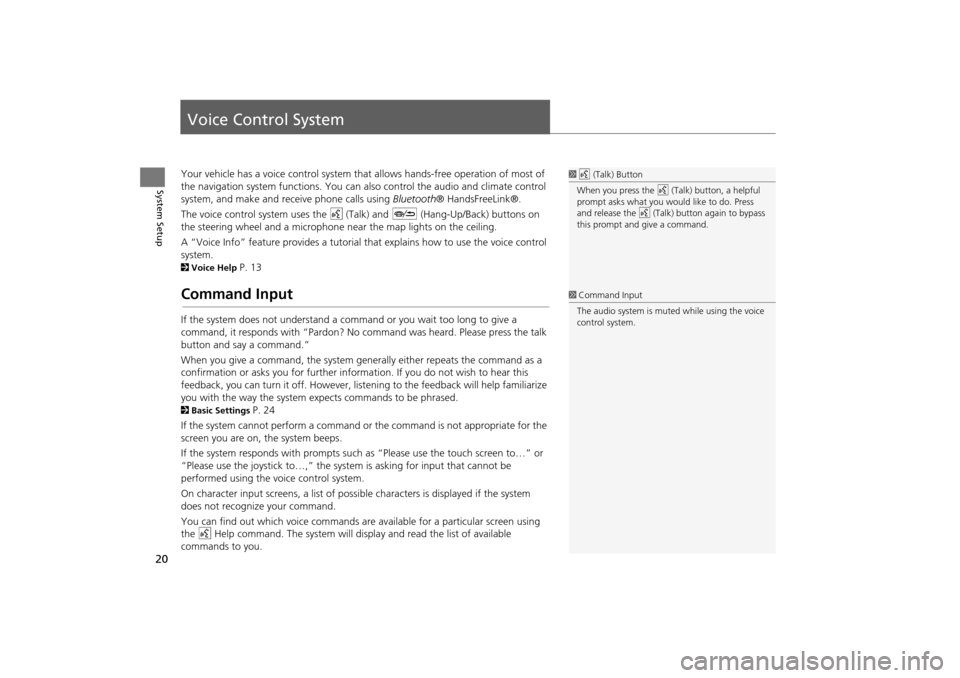
20
System Setup
Voice Control System
Your vehicle has a voice control system that allows hands-free operation of most of
the navigation system functions. You can also control the audio and climate control
system, and make and rece ive phone calls using Bluetooth ® HandsFreeLink®.
The voice control system uses the d (Talk) and J (Hang-Up/Back) buttons on
the steering wheel and a microphone near the map lights on the ceiling.
A “Voice Info” feature provides a tutorial that explains how to use the voice control
system.
2 Voice Help P. 13
Command Input
If the system does not understand a command or you wait too long to give a
command, it responds with “Pardon? No co mmand was heard. Please press the talk
button and say a command.”
When you give a command, the system ge nerally either repeats the command as a
confirmation or asks you for further informa tion. If you do not wish to hear this
feedback, you can turn it off. However, list ening to the feedback will help familiarize
you with the way the system expe cts commands to be phrased.
2Basic Settings P. 24
If the system cannot perform a command or the command is not appropriate for the
screen you are on, the system beeps.
If the system responds with prompts such as “Please use the touch screen to…” or
“Please use the joystick to…,” the system is asking for input that cannot be
performed using the voice control system.
On character input screens, a list of possi ble characters is displayed if the system
does not recognize your command.
You can find out which voice commands are available for a particular screen using
the d Help command. The system will disp lay and read the list of available
commands to you.
1 d (Talk) Button
When you press the d (Talk) button, a helpful
prompt asks what you would like to do. Press
and release the d (Talk) button again to bypass
this prompt and give a command.
1 Command Input
The audio system is muted while using the voice
control system.
CR-V_KA-31T0A800.book 20 ページ 2011年7月4日 月曜日 午後1時56分
Page 114 of 212
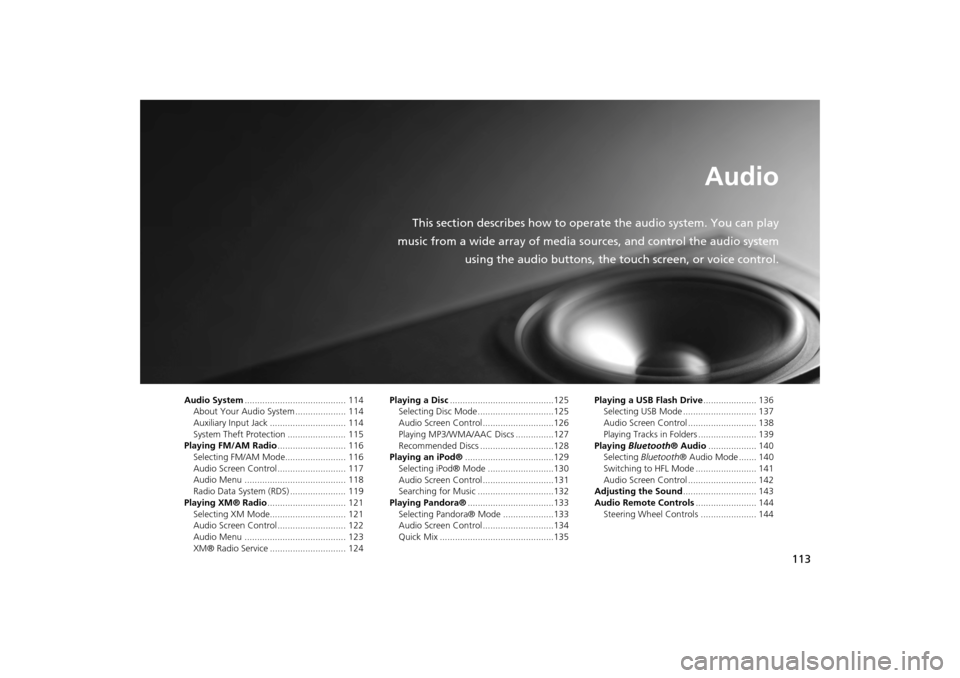
113
Audio
This section describes how to operate the audio system. You can play
music from a wide array of media s ources, and control the audio system
using the audio buttons, the touch screen, or voice control.
Audio System ........................................ 114
About Your Audio System .................... 114
Auxiliary Input Jack .............................. 114
System Theft Protection ....................... 115
Playing FM/AM Radio ........................... 116
Selecting FM/AM Mode........................ 116
Audio Screen Control ........................... 117
Audio Menu ........................................ 118
Radio Data System (RDS) ...................... 119
Playing XM® Radio ............................... 121
Selecting XM Mode.............................. 121
Audio Screen Control ........................... 122
Audio Menu ........................................ 123
XM® Radio Service .............................. 124 Playing a Disc
.........................................125
Selecting Disc Mode ..............................125
Audio Screen Control............................126
Playing MP3/WMA/AAC Discs ...............127
Recommended Discs .............................128
Playing an iPod® ...................................129
Selecting iPod® Mode ..........................130
Audio Screen Control............................131
Searching for Music ..............................132
Playing Pandora® ..................................133
Selecting Pandora® Mode ....................133
Audio Screen Control............................134
Quick Mix .............................................135 Playing a USB Flash Drive
..................... 136
Selecting USB Mode ............................. 137
Audio Screen Control ........................... 138
Playing Tracks in Folders ....................... 139
Playing Bluetooth ® Audio................... 140
Selecting Bluetooth ® Audio Mode ....... 140
Switching to HFL Mode ........................ 141
Audio Screen Control ........................... 142
Adjusting the Sound ............................. 143
Audio Remote Controls ........................ 144
Steering Wheel Controls ...................... 144
CR-V_KA-31T0A800.book 113 ページ 2011年7月4日 月曜日 午後1時56分
Page 115 of 212
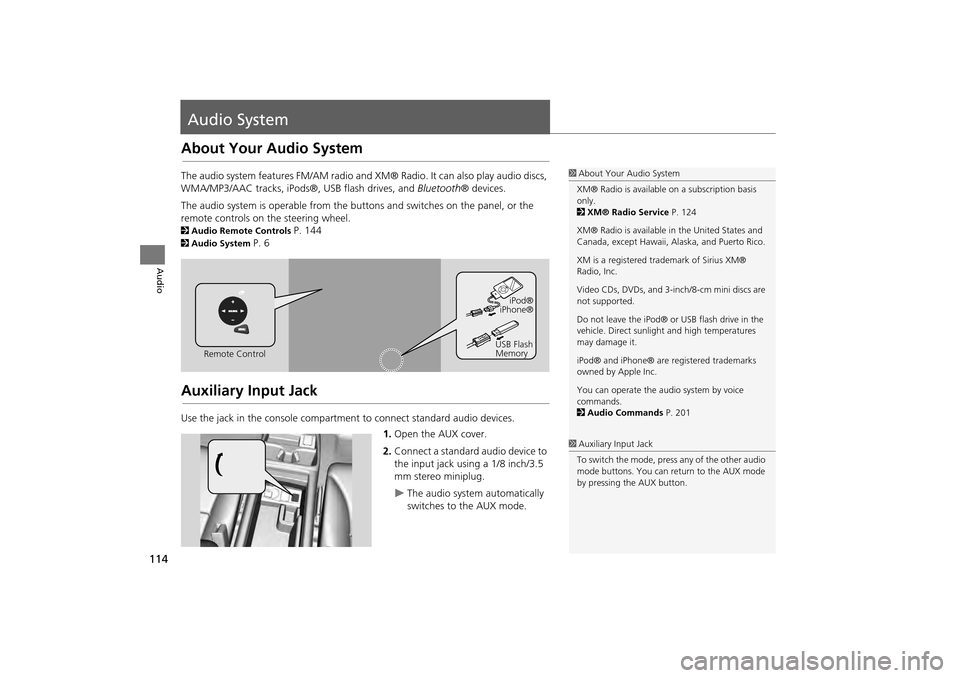
114
Audio
Audio System
About Your Audio System
The audio system features FM/AM radio and XM® Radio. It can also play audio discs,
WMA/MP3/AAC tracks, iPods®, USB flash drives, and Bluetooth® devices.
The audio system is operable from the buttons and switches on the panel, or the
remote controls on the steering wheel.
2 Audio Remote Controls P. 144
2Audio System P. 6
Auxiliary Input Jack
Use the jack in the console compartment to connect standard audio devices.
1.Open the AUX cover.
2. Connect a standard audio device to
the input jack using a 1/8 inch/3.5
mm stereo miniplug.
The audio system automatically
switches to the AUX mode.
1About Your Audio System
XM® Radio is available on a subscription basis
only.
2 XM® Radio Service P. 124
XM® Radio is available in the United States and
Canada, except Ha waii, Alaska, and Puerto Rico.
XM is a registered trademark of Sirius XM®
Radio, Inc.
Video CDs, DVDs, and 3-inch/8-cm mini discs are
not supported.
Do not leave the iPod® or USB flash drive in the
vehicle. Direct sunlight and high temperatures
may damage it.
iPod® and iPhone® are registered trademarks
owned by Apple Inc.
You can operate the audio system by voice
commands.
2 Audio Commands P. 201
Remote Control iPod®
iPhone®
USB Flash
Memory
1 Auxiliary Input Jack
To switch the mode, press any of the other audio
mode buttons. You can return to the AUX mode
by pressing the AUX button.
CR-V_KA-31T0A800.book 114 ページ 2011年7月4日 月曜日 午後1時56分
Page 116 of 212
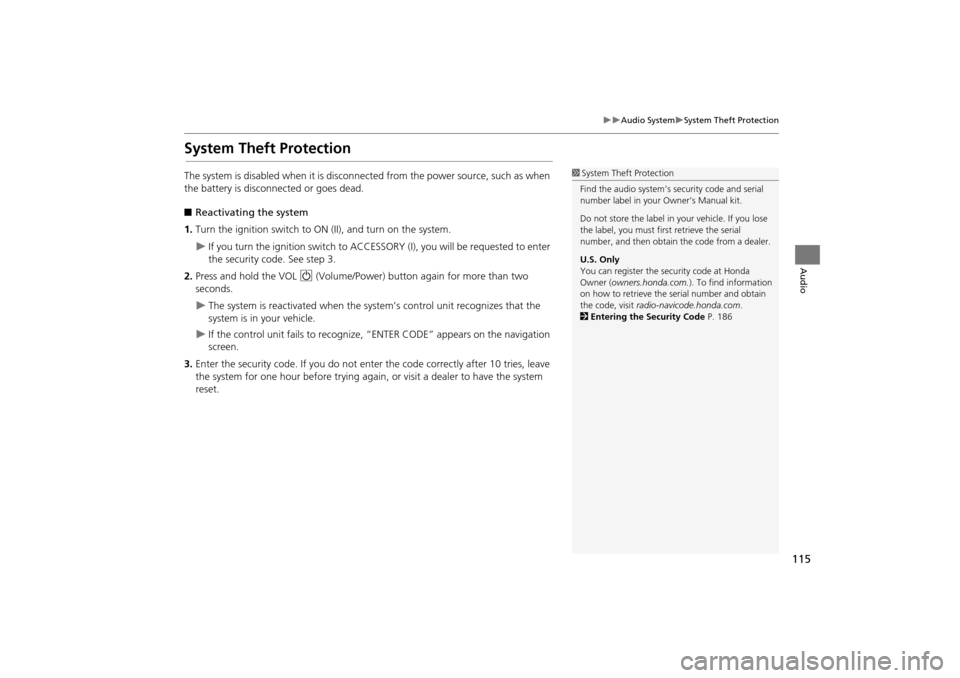
115
Audio SystemSystem Theft Protection
Audio
System Theft Protection
The system is disabled when it is disconnected from the power source, such as when
the battery is disconnected or goes dead.
■ Reactivating the system
1. Turn the ignition switch to ON (II), and turn on the system.
If you turn the ignition switch to ACCESSO RY (I), you will be requested to enter
the security code. See step 3.
2. Press and hold the VOL 9 (Volume/Power) button again for more than two
seconds.
The system is reactivated when the syst em’s control unit recognizes that the
system is in your vehicle.
If the control unit fails to recognize, “ENTER CODE” appears on the navigation
screen.
3. Enter the security code. If you do not ente r the code correctly after 10 tries, leave
the system for one hour before trying again, or visit a dealer to have the system
reset.
1 System Theft Protection
Find the audio system’s se curity code and serial
number label in your Owner’s Manual kit.
Do not store the label in your vehicle. If you lose
the label, you must first retrieve the serial
number, and then obtain the code from a dealer.
U.S. Only
You can register the securi ty code at Honda
Owner (owners.honda.com. ). To find information
on
how to retrieve the serial number and obtain
the code, visit radio-navicode.honda.com .
2 Entering the Security Code P. 186
CR-V_KA-31T0A800.book 115 ページ 2011年7月4日 月曜日 午後1時56分