ECU HONDA CR-V 2014 RM1, RM3, RM4 / 4.G Navigation Manual
[x] Cancel search | Manufacturer: HONDA, Model Year: 2014, Model line: CR-V, Model: HONDA CR-V 2014 RM1, RM3, RM4 / 4.GPages: 212, PDF Size: 11.59 MB
Page 19 of 212
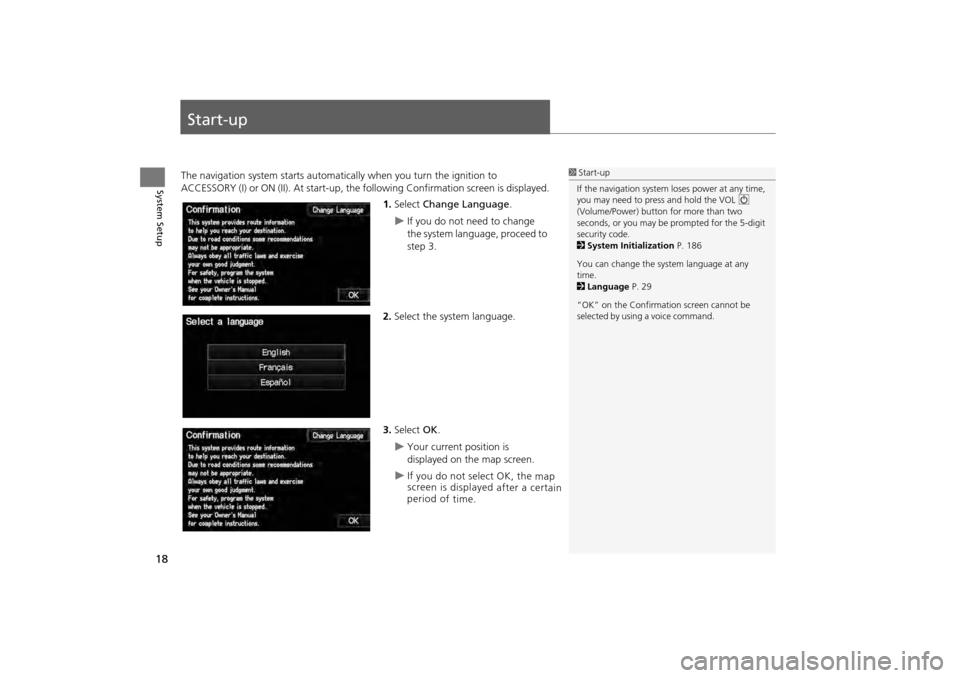
18
System Setup
Start-up
The navigation system starts automatically when you turn the ignition to
ACCESSORY (I) or ON (II). At start-up, the fo llowing Confirmation screen is displayed.
1. Select Change Language .
If you do not need to change
the system language, proceed to
step 3.
2. Select the system language.
3. Select OK.
Your current position is
displayed on the map screen.
1Start-up
If the navigation system loses power at any time,
you may need to press and hold the VOL 9
(Volume/Power) button for more than two
seconds, or you may be pr ompted for the 5-digit
security code.
2 System Initialization P. 186
You can change the system language at any
time.
2 Language P. 29
“OK” on the Confirmati on screen cannot be
selected by using a voice command.
CR-V_KA-31T0A800.book 18 ページ 2011年7月4日 月曜日 午後1時56分
I f y ou d o n ot s ele ct
O K, t he m ap
s c re en is d is p la ye d a fte r a c e rta in
p erio d o f t im e.
Page 38 of 212
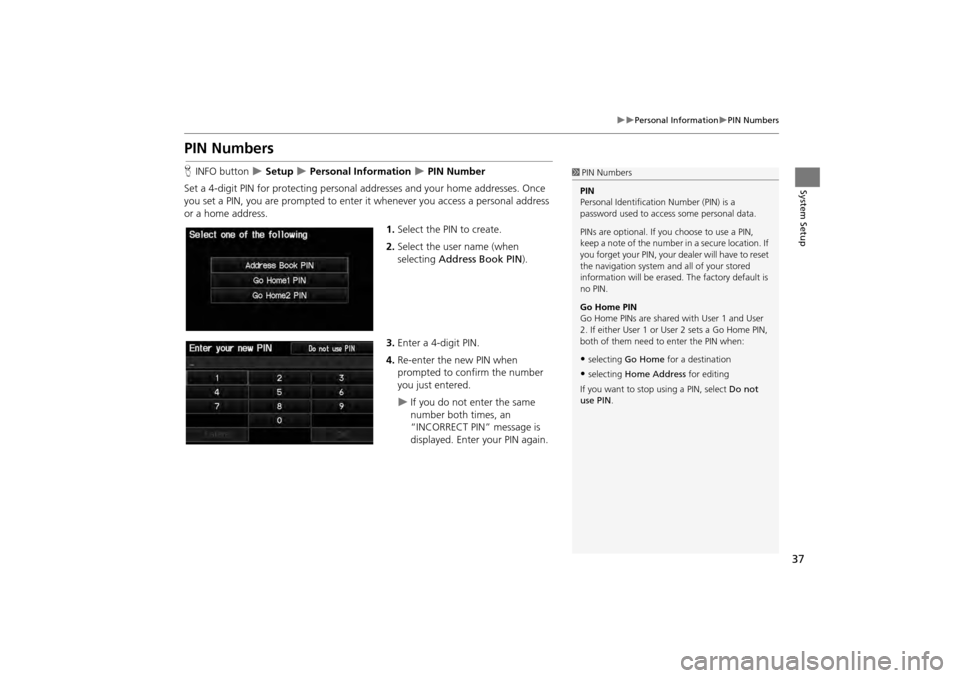
37
Personal InformationPIN Numbers
System Setup
PIN Numbers
HINFO button Setup Personal Information PIN Number
Set a 4-digit PIN for protecting personal addresses and your home addresses. Once
you set a PIN, you are prompted to enter it whenever you access a personal address
or a home address.
1.Select the PIN to create.
2. Select the user name (when
selecting Address Book PIN ).
3. Enter a 4-digit PIN.
4. Re-enter the new PIN when
prompted to confirm the number
you just entered.
If you do not enter the same
number both times, an
“INCORRECT PIN” message is
displayed. Enter your PIN again.
1PIN Numbers
PIN
Personal Identification Number (PIN) is a
password used to access some personal data.
PINs are optional. If you choose to use a PIN,
keep a note of the number in a secure location. If
you forget your PIN, your dealer will have to reset
the navigation system a nd all of your stored
information will be erased . The factory default is
no PIN.
Go Home PIN
Go Home PINs are shared with User 1 and User
2. If either User 1 or User 2 sets a Go Home PIN,
both of them need to enter the PIN when:
•selecting Go Home for a destination
•selecting Home Address for editing
If you want to stop using a PIN, select Do not
use PIN .
CR-V_KA-31T0A800.book 37 ページ 2011年7月4日 月曜日 午後1時56分
Page 116 of 212
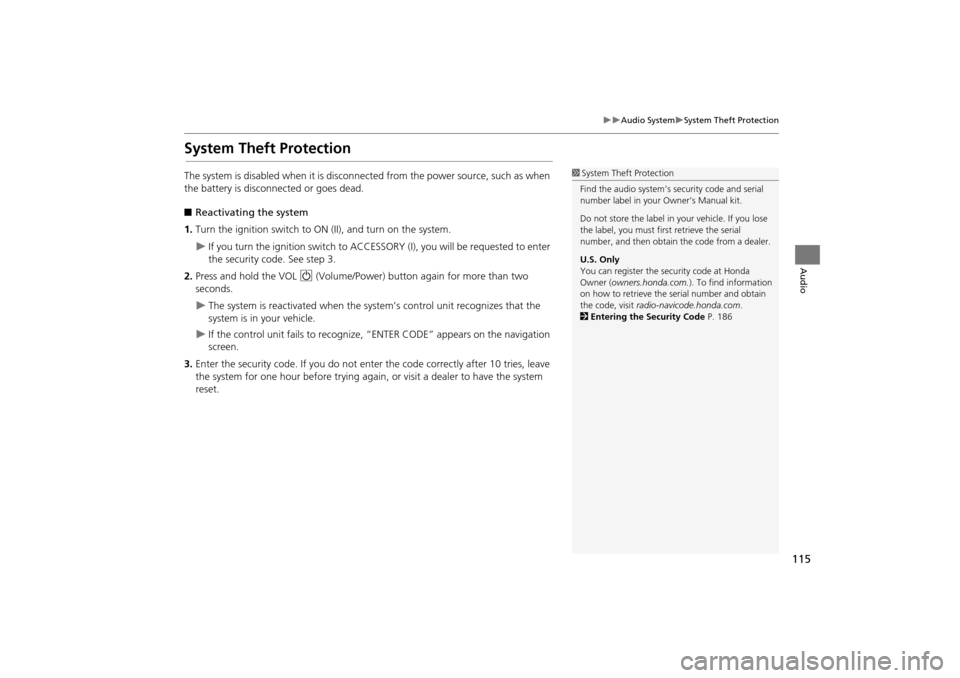
115
Audio SystemSystem Theft Protection
Audio
System Theft Protection
The system is disabled when it is disconnected from the power source, such as when
the battery is disconnected or goes dead.
■ Reactivating the system
1. Turn the ignition switch to ON (II), and turn on the system.
If you turn the ignition switch to ACCESSO RY (I), you will be requested to enter
the security code. See step 3.
2. Press and hold the VOL 9 (Volume/Power) button again for more than two
seconds.
The system is reactivated when the syst em’s control unit recognizes that the
system is in your vehicle.
If the control unit fails to recognize, “ENTER CODE” appears on the navigation
screen.
3. Enter the security code. If you do not ente r the code correctly after 10 tries, leave
the system for one hour before trying again, or visit a dealer to have the system
reset.
1 System Theft Protection
Find the audio system’s se curity code and serial
number label in your Owner’s Manual kit.
Do not store the label in your vehicle. If you lose
the label, you must first retrieve the serial
number, and then obtain the code from a dealer.
U.S. Only
You can register the securi ty code at Honda
Owner (owners.honda.com. ). To find information
on
how to retrieve the serial number and obtain
the code, visit radio-navicode.honda.com .
2 Entering the Security Code P. 186
CR-V_KA-31T0A800.book 115 ページ 2011年7月4日 月曜日 午後1時56分
Page 137 of 212
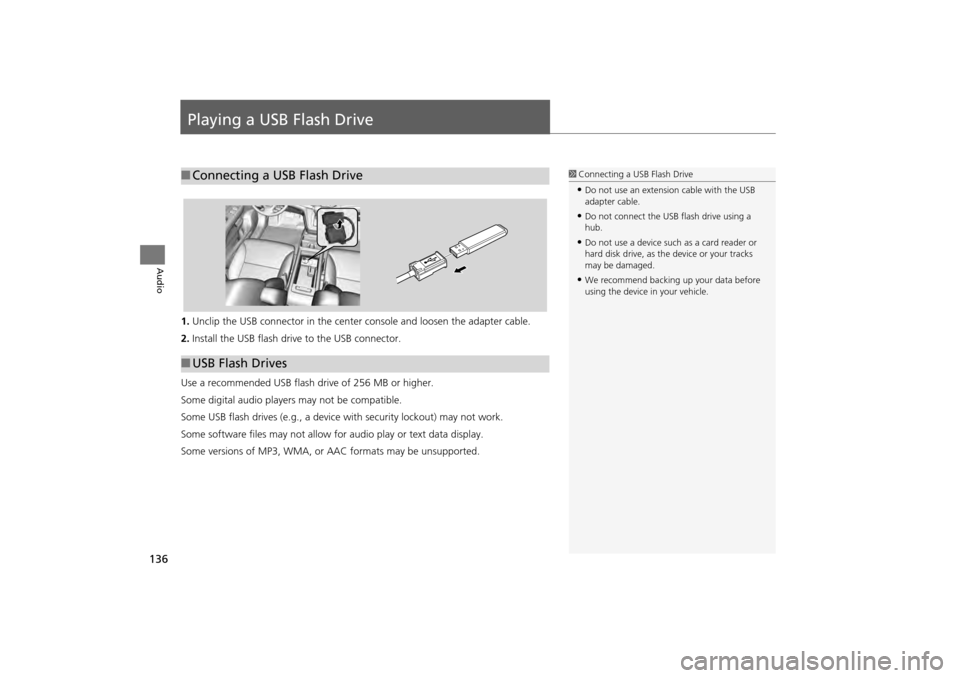
136
Audio
Playing a USB Flash Drive
1.Unclip the USB connector in the center console and loosen the adapter cable.
2. Install the USB flash drive to the USB connector.
Use a recommended USB flash drive of 256 MB or higher.
Some digital audio players may not be compatible.
Some USB flash drives (e.g., a device with security lockout) may not work.
Some software files may not allow for audio play or text data display.
Some versions of MP3, WMA, or AAC formats may be unsupported.
■ Connecting a USB Flash Drive1 Connecting a USB Flash Drive
•Do not use an extension cable with the USB
adapter cable.
•Do not connect the USB flash drive using a
hub.
•Do not use a device such as a card reader or
hard disk drive, as th e device or your tracks
may be damaged.
•We recommend backing up your data before
using the device in your vehicle.
■ USB Flash Drives
CR-V_KA-31T0A800.book 136 ページ 2011年7月4日 月曜日 午後1時56分
Page 181 of 212
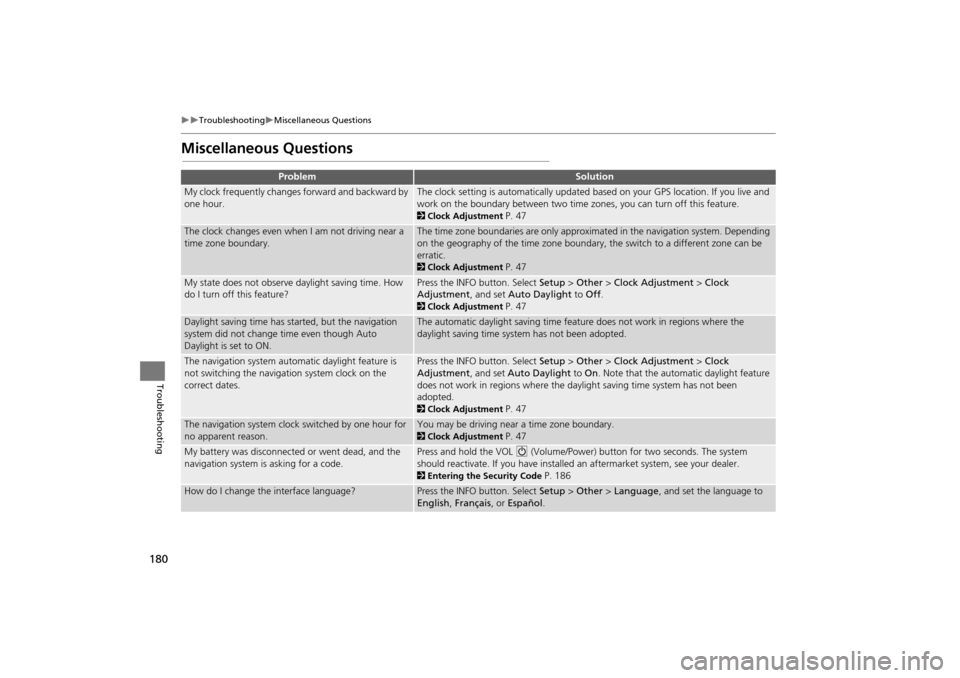
180
TroubleshootingMiscellaneous Questions
Troubleshooting
Miscellaneous Questions
ProblemSolution
My clock frequently changes forward and backward by
one hour.The clock setting is automatically updated based on your GPS location. If you live and
work on the boundary between two time zones, you can turn off this feature.
2Clock Adjustment P. 47
The clock changes even when I am not driving near a
time zone boundary.The time zone boundaries are only approximated in the navigation system. Depending
on the geography of the time zone boundary, the switch to a different zone can be
erratic.
2Clock Adjustment P. 47
My state does not observe daylight saving time. How
do I turn off this feature?Press the INFO button. Select Setup > Other > Clock Adjustment > Clock
Adjustment , and set Auto Daylight to Off .
2Clock Adjustment P. 47
Daylight saving time has started, but the navigation
system did not change time even though Auto
Daylight is set to ON.The automatic daylight saving time feat ure does not work in regions where the
daylight saving time system has not been adopted.
The navigation system automatic daylight feature is
not switching the navigation system clock on the
correct dates.Press the INFO button. Select Setup > Other > Clock Adjustment > Clock
Adjustment , and set Auto Daylight to On. Note that the automatic daylight feature
does not work in regions where the daylight saving time system has not been
adopted.
2 Clock Adjustment P. 47
The navigation system clock switched by one hour for
no apparent reason.You may be driving near a time zone boundary.
2Clock Adjustment P. 47
My battery was disconnected or went dead, and the
navigation system is asking for a code.Press and hold the VOL 9 (Volume/Power) button for two seconds. The system
should reactivate. If you have installed an aftermarket system, see your dealer.
2 Entering the Security Code P. 186
How do I change the interface language?Press the INFO button. Select Setup > Other > Language, and set the language to
English , Français , or Español .
CR-V_KA-31T0A800.book 180 ページ 2011年7月4日 月曜日 午後1時56分
Page 186 of 212
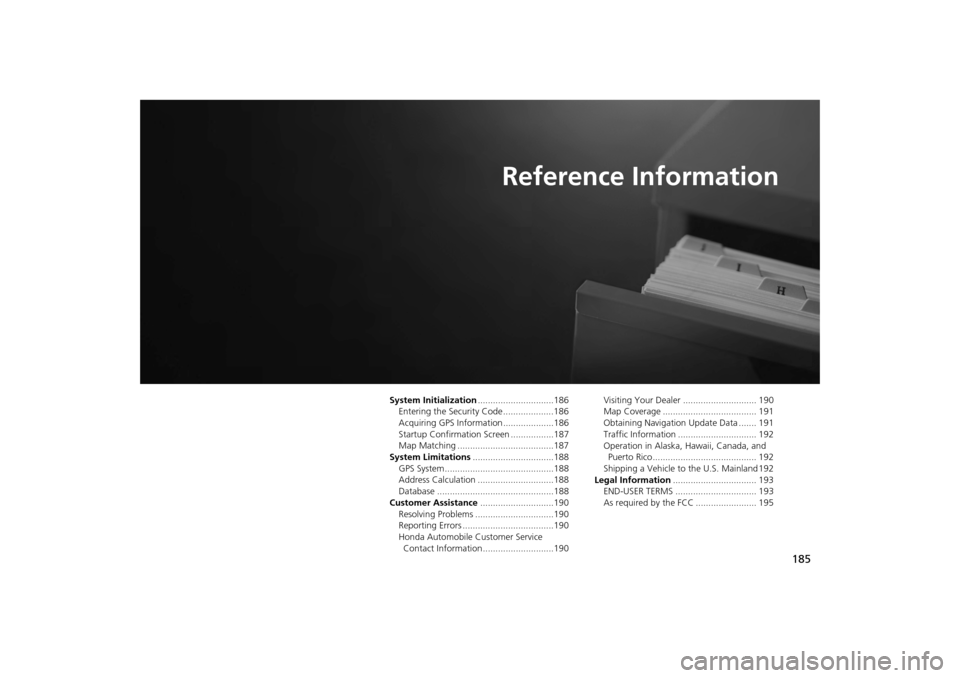
185
Reference Information
System Initialization..............................186
Entering the Security Code ....................186
Acquiring GPS Information ....................186
Startup Confirmation Screen .................187
Map Matching ......................................187
System Limitations ................................188
GPS System...........................................188
Address Calculation ..............................188
Database ..............................................188
Customer Assistance .............................190
Resolving Problems ...............................190
Reporting Errors ....................................190
Honda Automobile Customer Service Contact Information ............................190 Visiting Your Dealer ............................. 190
Map Coverage ..................................... 191
Obtaining Navigation Update Data ....... 191
Traffic Information ............................... 192
Operation in Alaska, Hawaii, Canada, and
Puerto Rico......................................... 192
Shipping a Vehicle to the U.S. Mainland 192
Legal Information ................................. 193
END-USER TERMS ................................ 193
As required by the FCC ........................ 195
CR-V_KA-31T0A800.book 185 ページ 2011年7月4日 月曜日 午後1時56分
Page 187 of 212
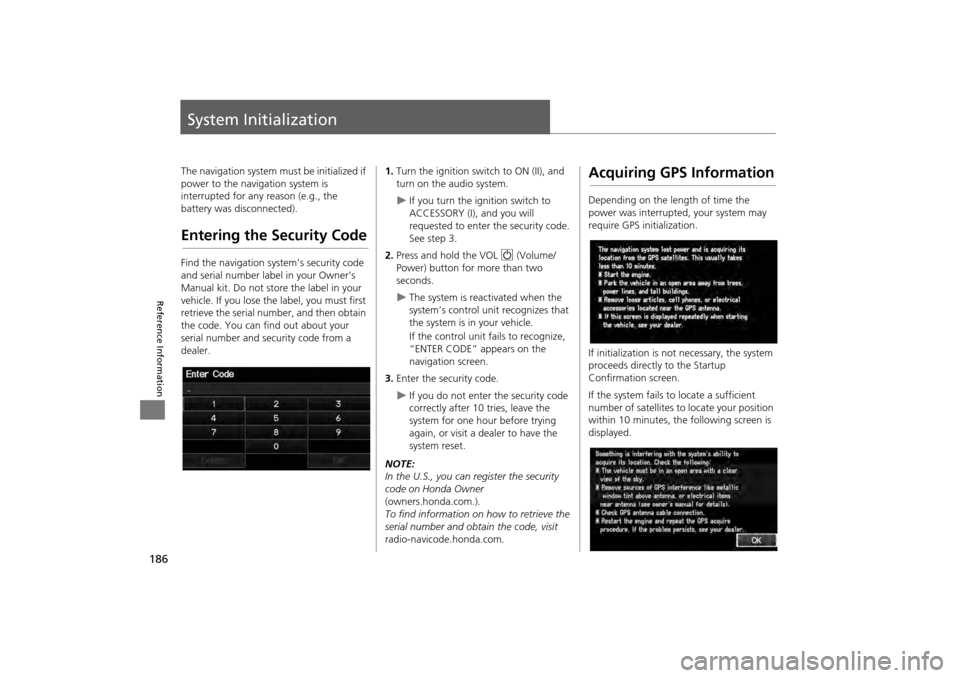
186
Reference Information
System Initialization
The navigation system must be initialized if
power to the navigation system is
interrupted for any reason (e.g., the
battery was disconnected).
Entering the Security Code
Find the navigation system’s security code
and serial number label in your Owner’s
Manual kit. Do not store the label in your
vehicle. If you lose the label, you must first
retrieve the serial number, and then obtain
the code. You can find out about your
serial number and security code from a
dealer.
1. Turn the ignition swit ch to ON (II), and
turn on the audio system.
If you turn the i gnition switch to
ACCESSORY (I), and you will
requested to enter the security code.
See step 3.
2. Press and hold the VOL 9 (Volume/
Power) button fo r more than two
seconds.
The system is reac tivated when the
system’s control unit recognizes that
the system is in your vehicle.
If the control unit fails to recognize,
“ENTER CODE” appears on the
navigation screen.
3. Enter the security code.
If you do not enter the security code
correctly after 10 tries, leave the
system for one hour before trying
again, or visit a dealer to have the
system reset.
NOTE:
In the U.S., you can register the security
code on Honda Owner
(owners.honda.com.) .
To find information on how to retrieve the
serial number and obtain the code, visit
radio-navicode.honda.com .
Acquiring GPS Information
Depending on the length of time the
power was interrupted, your system may
require GPS initialization.
If initialization is not necessary, the system
proceeds directly to the Startup
Confirmation screen.
If the system fails to locate a sufficient
number of satellites to locate your position
within 10 minutes, the following screen is
displayed.
CR-V_KA-31T0A800.book 186 ページ 2011年7月4日 月曜日 午後1時56分
Page 189 of 212
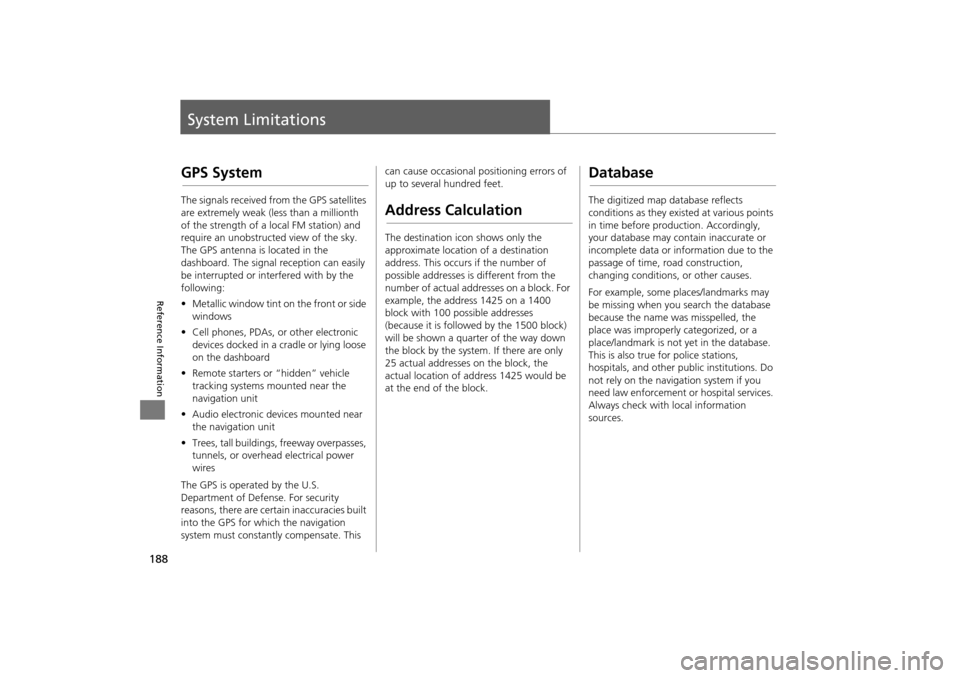
188
Reference Information
System Limitations
GPS System
The signals received from the GPS satellites
are extremely weak (less than a millionth
of the strength of a local FM station) and
require an unobstructed view of the sky.
The GPS antenna is located in the
dashboard. The signal reception can easily
be interrupted or interfered with by the
following:
• Metallic window tint on the front or side
windows
• Cell phones, PDAs, or other electronic
devices docked in a cradle or lying loose
on the dashboard
• Remote starters or “hidden” vehicle
tracking systems mounted near the
navigation unit
• Audio electronic devices mounted near
the navigation unit
• Trees, tall buildings, freeway overpasses,
tunnels, or overhead electrical power
wires
The GPS is operated by the U.S.
Department of Defense. For security
reasons, there are certain inaccuracies built
into the GPS for wh ich the navigation
system must constantly compensate. This can cause occasional positioning errors of
up to several hundred feet.
Address Calculation
The destination icon shows only the
approximate location of a destination
address. This occurs if the number of
possible addresses is different from the
number of actual addresses on a block. For
example, the address 1425 on a 1400
block with 100 possible addresses
(because it is followed by the 1500 block)
will be shown a quarter of the way down
the block by the system. If there are only
25 actual addresses
on the block, the
actual location of address 1425 would be
at the end of the block.
Database
The digitized map database reflects
conditions as they existed at various points
in time before production. Accordingly,
your database may contain inaccurate or
incomplete data or information due to the
passage of time, road construction,
changing conditions, or other causes.
For example, some places/landmarks may
be missing when you search the database
because the name was misspelled, the
place was improperly categorized, or a
place/landmark is not yet in the database.
This is also true for police stations,
hospitals, and other public institutions. Do
not rely on the navigation system if you
need law enforcement or hospital services.
Always check with local information
sources.
CR-V_KA-31T0A800.book 188 ページ 2011年7月4日 月曜日 午後1時56分
Page 211 of 212
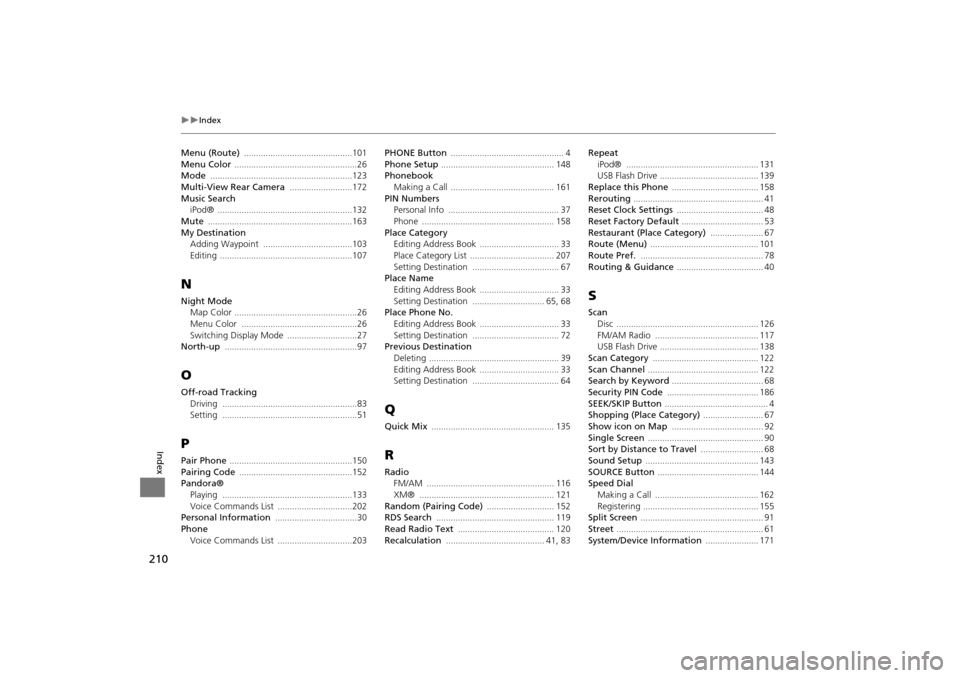
210
Index
Index
Menu (Route) .............................................101Menu Color ...................................................26
Mode ...........................................................123
Multi-View Rear Camera ..........................172Music Search
iPod®
........................................................132
Mute ............................................................163My Destination
Adding Waypoint
.....................................103
Editing .......................................................107
N
Night ModeMap Color
...................................................26
Menu Color ................................................26Switching Display Mode .............................27
North-up .......................................................97
O
Off-road Tracking
Driving ........................................................83
Setting ........................................................51
P
Pair Phone ...................................................150Pairing Code ...............................................152
Pandora®
Playing
......................................................133Voice Commands List ...............................202
Personal Information ..................................30
Phone
Voice Commands List ...............................203
PHONE Button ............................................... 4Phone Setup ............................................... 148
Phonebook
Making a Call
........................................... 161PIN NumbersPersonal Info
.............................................. 37
Phone ....................................................... 158Place CategoryEditing Address Book
................................. 33
Place Category List ................................... 207Setting Destination .................................... 67
Place NameEditing Address Book
................................. 33Setting Destination .............................. 65, 68
Place Phone No.Editing Address Book
................................. 33Setting Destination .................................... 72
Previous DestinationDeleting
...................................................... 39Editing Address Book ................................. 33
Setting Destination .................................... 64
Q
Quick Mix ................................................... 135
R
Radio
FM/AM
..................................................... 116
XM® ........................................................ 121Random (Pairing Code) ............................ 152
RDS Search ................................................. 119
Read Radio Text ........................................ 120Recalculation ......................................... 41, 83
Repeat
iPod® ....................................................... 131
USB Flash Drive ......................................... 139
Replace this Phone .................................... 158Rerouting ...................................................... 41
Reset Clock Settings .................................... 48
Reset Factory Default .................................. 53Restaurant (Place Category) ...................... 67
Route (Menu) ............................................. 101
Route Pref. ................................................... 78Routing & Guidance .................................... 40
S
Scan
Disc
........................................................... 126FM/AM Radio ........................................... 117
USB Flash Drive ......................................... 138
Scan Category ............................................ 122Scan Channel .............................................. 122
Search by Keyword ...................................... 68
Security PIN Code ...................................... 186SEEK/SKIP Button ........................................... 4
Shopping (Place Category) ......................... 67
Show icon on Map ...................................... 92Single Screen ................................................ 90
Sort by Distance to Travel .......................... 68
Sound Setup ............................................... 143SOURCE Button .......................................... 144
Speed Dial
Making a Call
........................................... 162Registering ................................................ 155
Split Screen ................................................... 91
Street ............................................................. 61System/Device Information ...................... 171
CR-V_KA-31T0A800.book 210 ページ 2011年7月4日 月曜日 午後1時56分