USB HONDA CR-V 2014 RM1, RM3, RM4 / 4.G Owners Manual
[x] Cancel search | Manufacturer: HONDA, Model Year: 2014, Model line: CR-V, Model: HONDA CR-V 2014 RM1, RM3, RM4 / 4.GPages: 365, PDF Size: 18.39 MB
Page 6 of 365
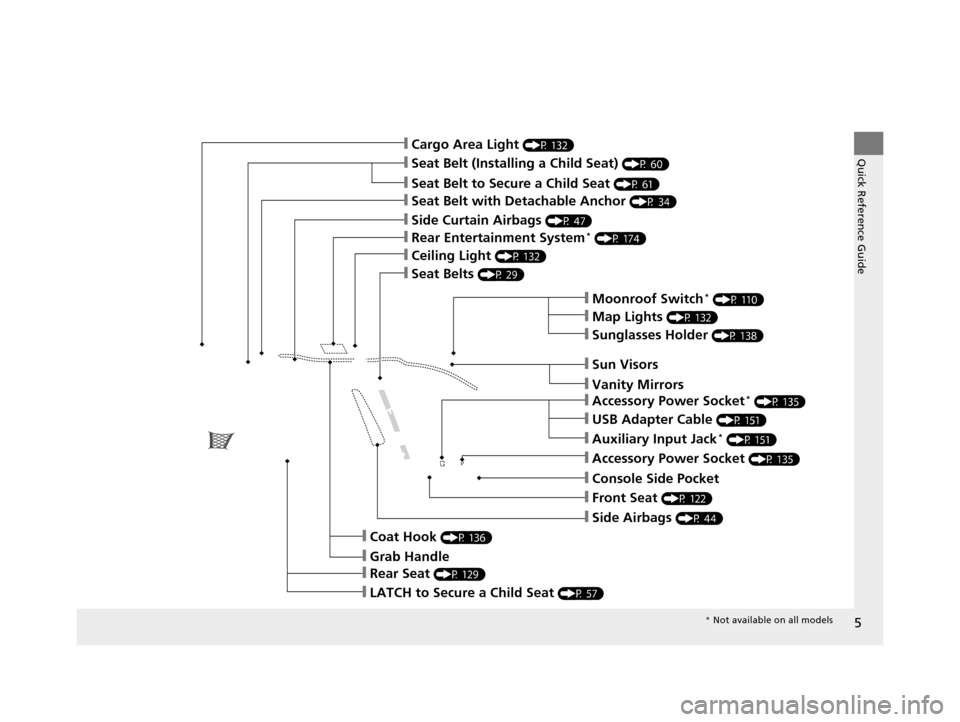
5
Quick Reference Guide
❙Seat Belt to Secure a Child Seat (P 61)
❙Seat Belt (Installing a Child Seat) (P 60)
❙Sun Visors
❙Vanity Mirrors
❙Moonroof Switch* (P 110)
❙Map Lights (P 132)
❙Front Seat (P 122)
❙Seat Belts (P 29)
❙Side Airbags (P 44)
❙Rear Seat (P 129)
❙LATCH to Secure a Child Seat (P 57)
❙Ceiling Light (P 132)
❙Side Curtain Airbags (P 47)
❙Coat Hook (P 136)
❙Grab Handle
❙Sunglasses Holder (P 138)
❙Seat Belt with Detachable Anchor (P 34)
❙Rear Entertainment System* (P 174)
❙Cargo Area Light (P 132)
❙Accessory Power Socket (P 135)
❙Console Side Pocket
❙USB Adapter Cable (P 151)
❙Auxiliary Input Jack* (P 151)
❙Accessory Power Socket* (P 135)
* Not available on all models
14 CR-V-31T0A6200.book 5 ページ 2014年2月10日 月曜日 午後7時1分
Page 15 of 365
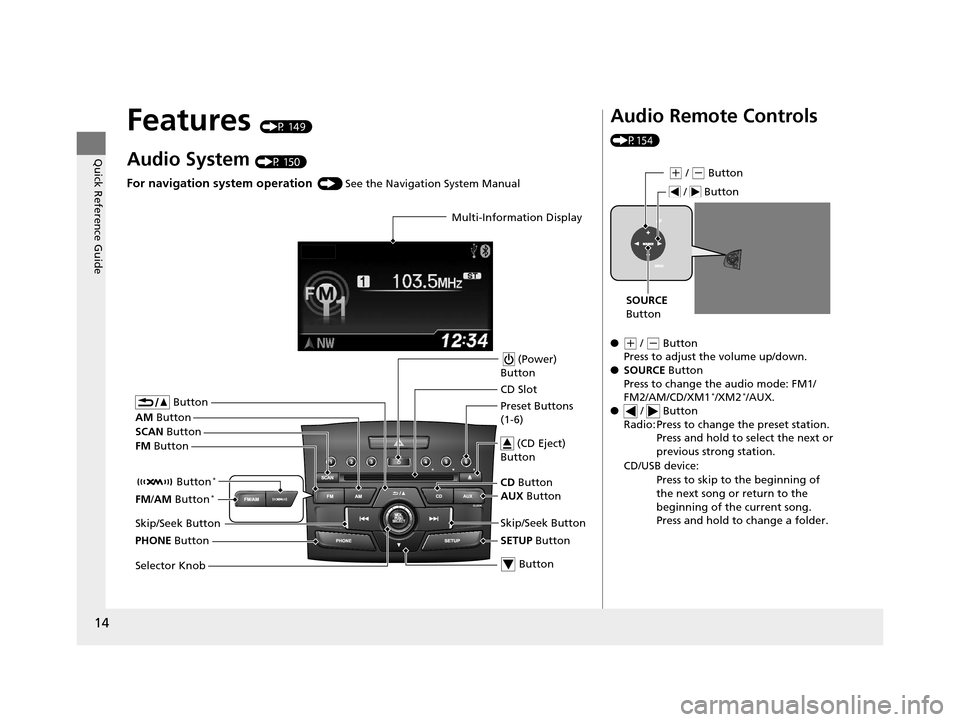
14
Quick Reference Guide
Features (P 149)
Audio System (P 150)
For navigation system operation () See the Navigation System Manual
Multi-Information Display
AM Button
FM Button
SCAN
Button
Skip/Seek Button
Selector Knob Button
(Power)
Button
CD Button
AUX Button
CD Slot
(CD Eject)
Button
Preset Buttons
(1-6)
Button
SETUP Button Skip/Seek Button
PHONE Button Button
*
FM
/AM Button*
Audio Remote Controls
(P154)
●
(+ / ( - Button
Press to adjust the volume up/down.
● SOURCE Button
Press to change the audio mode: FM1/
FM2/AM/CD/XM1
*/XM2*/AUX.
● / Button
Radio: Press to change the preset station. Press and hold to select the next or
previous strong station.
CD/USB device: Press to skip to the beginning of
the next song or return to the
beginning of the current song.
Press and hold to change a folder.
(+ / (- Button
SOURCE
Button
/ Button
14 CR-V-31T0A6200.book 14 ページ 2014年2月10日 月曜日 午後7時1分
Page 88 of 365
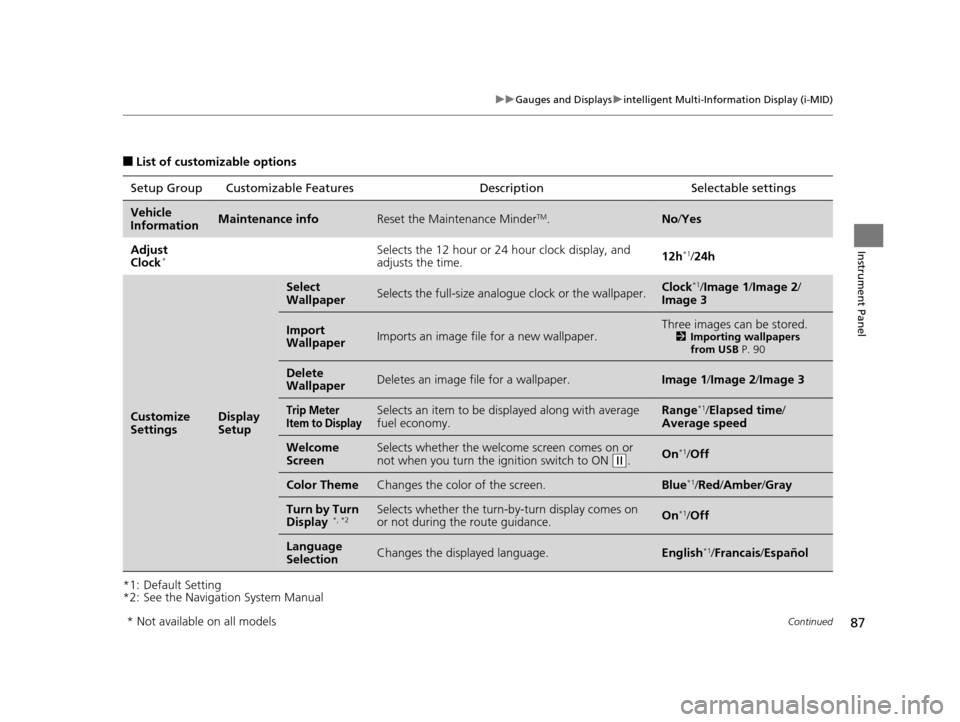
87
uuGauges and Displays uintelligent Multi-Information Display (i-MID)
Continued
Instrument Panel
■List of customizable options
*1: Default Setting
*2: See the Navigation System Manual Setup Group Customizable Features
Description Selectable settings
Vehicle
InformationMaintenance infoReset the Maintenance MinderTM.No/Yes
Adjust
Clock
*Selects the 12 hour or 24 hour clock display, and
adjusts the time. 12h*1/
24h
Customize
SettingsDisplay
Setup
Select
WallpaperSelects the full-size analo gue clock or the wallpaper.Clock*1/Image 1/ Image 2/
Image 3
Import
WallpaperImports an image file for a new wallpaper.Three images can be stored.2 Importing wallpapers
from USB P. 90
Delete
WallpaperDeletes an image file for a wallpaper.Image 1/Image 2/Image 3
Trip Meter
Item to DisplaySelects an item to be di splayed along with average
fuel economy.Range*1/ Elapsed time /
Average speed
Welcome
ScreenSelects whether the welcome screen comes on or
not when you turn the ig nition switch to ON (w.On*1/Off
Color ThemeChanges the color of the screen.Blue*1/Red /Amber /Gray
Turn by Turn
Display *, *2Selects whether the turn-b y-turn display comes on
or not during the route guidance.On*1/ Off
Language
SelectionChanges the displayed language.English*1/Francais /Español
* Not available on all models
14 CR-V-31T0A6200.book 87 ページ 2014年2月10日 月曜日 午後7時1分
Page 91 of 365
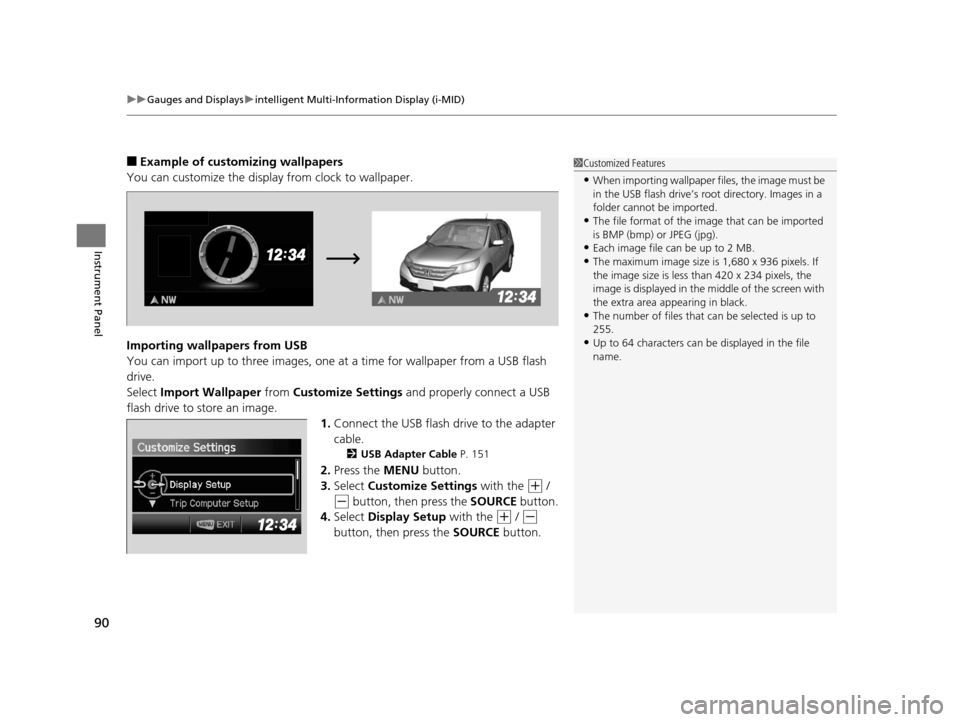
uuGauges and Displays uintelligent Multi-Information Display (i-MID)
90
Instrument Panel
■Example of customizing wallpapers
You can customize the display from clock to wallpaper.
Importing wallpapers from USB
You can import up to three images, one at a time for wallpaper from a USB flash
drive.
Select Import Wallpaper from Customize Settings and properly connect a USB
flash drive to store an image. 1.Connect the USB flash drive to the adapter
cable.
2 USB Adapter Cable P. 151
2.Press the MENU button.
3. Select Customize Settings with the
(+ /
(- button, then press the SOURCE button.
4. Select Display Setup with the
(+ / (-
button, then press the SOURCE button.
1Customized Features
•When importing wallpaper files, the image must be
in the USB flash drive’s root directory. Images in a
folder cannot be imported.
•The file format of the im age that can be imported
is BMP (bmp) or JPEG (jpg).
•Each image file can be up to 2 MB.
•The maximum image size is 1,680 x 936 pixels. If
the image size is less than 420 x 234 pixels, the
image is displayed in the middle of the screen with
the extra area appearing in black.
•The number of files that can be selected is up to
255.
•Up to 64 characters can be displayed in the file
name.
14 CR-V-31T0A6200.book 90 ページ 2014年2月10日 月曜日 午後7時1分
Page 150 of 365
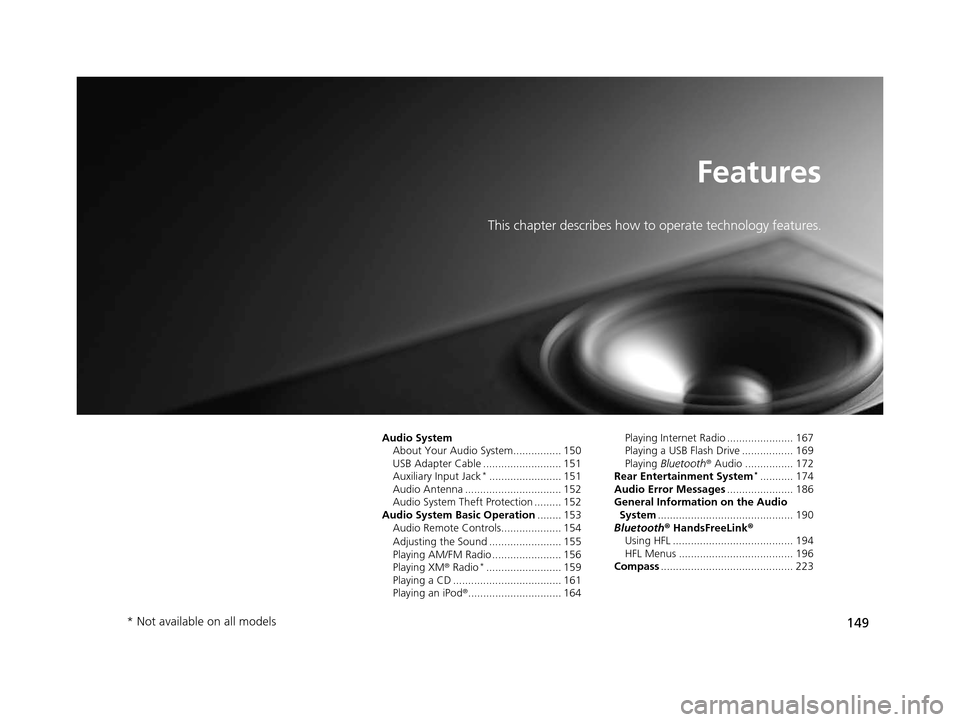
149
Features
This chapter describes how to operate technology features.
Audio SystemAbout Your Audio System................ 150
USB Adapter Cable .......................... 151
Auxiliary Input Jack
*........................ 151
Audio Antenna ................................ 152
Audio System Theft Protection ......... 152
Audio System Basic Operation ........ 153
Audio Remote Controls.................... 154
Adjusting the Sound ........................ 155
Playing AM/FM Radio ....................... 156
Playing XM ® Radio
*......................... 159
Playing a CD .................................... 161
Playing an iPod® ............................... 164 Playing Internet Radio ...................... 167
Playing a USB Flash Drive ................. 169
Playing
Bluetooth ® Audio ................ 172
Rear Entertainment System
*........... 174
Audio Error Messages ...................... 186
General Information on the Audio
System ............................................. 190
Bluetooth® HandsFreeLink®
Using HFL ........................................ 194
HFL Menus ...................................... 196
Compass ............................................ 223
* Not available on all models
14 CR-V-31T0A6200.book 149 ページ 2014年2月10日 月曜日 午後7時1分
Page 151 of 365
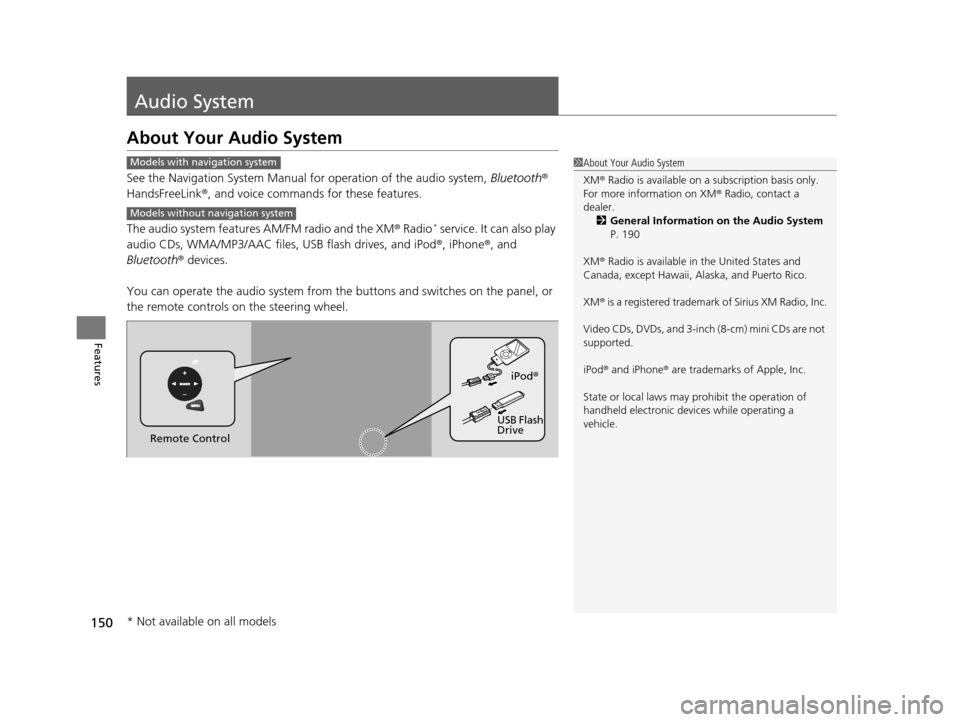
150
Features
Audio System
About Your Audio System
See the Navigation System Manual for operation of the audio system, Bluetooth®
HandsFreeLink ®, and voice commands for these features.
The audio system features AM/FM radio and the XM ® Radio
* service. It can also play
audio CDs, WMA/MP3/AAC files, USB flash drives, and iPod ®, iPhone®, and
Bluetooth ® devices.
You can operate the audio system from the buttons and switches on the panel, or
the remote controls on the steering wheel.
1About Your Audio System
XM ® Radio is available on a subscription basis only.
For more information on XM ® Radio, contact a
dealer.
2 General Information on the Audio System
P. 190
XM ® Radio is available in the United States and
Canada, except Ha waii, Alaska, and Puerto Rico.
XM ® is a registered trademark of Sirius XM Radio, Inc.
Video CDs, DVDs, and 3-inch (8-cm) mini CDs are not
supported.
iPod ® and iPhone ® are trademarks of Apple, Inc.
State or local laws may pr ohibit the operation of
handheld electronic devices while operating a
vehicle.Models with navigation system
Models without navigation system
Remote Control iPod
®
USB Flash
Drive
* Not available on all models
14 CR-V-31T0A6200.book 150 ページ 2014年2月10日 月曜日 午後7時1分
Page 152 of 365
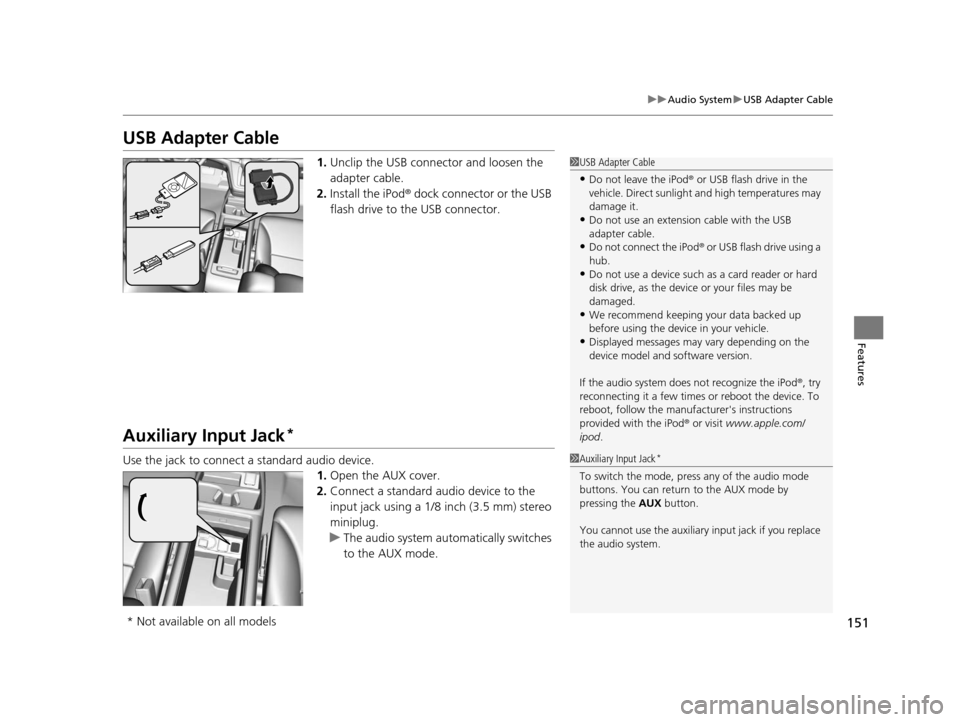
151
uuAudio System uUSB Adapter Cable
Features
USB Adapter Cable
1. Unclip the USB connec tor and loosen the
adapter cable.
2. Install the iPod® dock connector or the USB
flash drive to the USB connector.
Auxiliary Input Jack*
Use the jack to connect a standard audio device.
1.Open the AUX cover.
2. Connect a standard audio device to the
input jack using a 1/8 inch (3.5 mm) stereo
miniplug.
u The audio system auto matically switches
to the AUX mode.
1 USB Adapter Cable
•Do not leave the iPod ® or USB flash drive in the
vehicle. Direct sunlight and high temperatures may
damage it.
•Do not use an extension cable with the USB
adapter cable.
•Do not connect the iPod ® or USB flash drive using a
hub.
•Do not use a device such as a card reader or hard
disk drive, as the device or your files may be
damaged.
•We recommend k eeping your data backed up
before using the device in your vehicle.
•Displayed messages may vary depending on the
device model and software version.
If the audio system does not recognize the iPod®, try
reconnecting it a few times or reboot the device. To
reboot, follow the manufac turer's instructions
provided with the iPod ® or visit www.apple.com/
ipod .
1Auxiliary Input Jack*
To switch the mode, pres s any of the audio mode
buttons. You can return to the AUX mode by
pressing the AUX button.
You cannot use the auxiliary input jack if you replace
the audio system.
* Not available on all models
14 CR-V-31T0A6200.book 151 ページ 2014年2月10日 月曜日 午後7時1分
Page 155 of 365
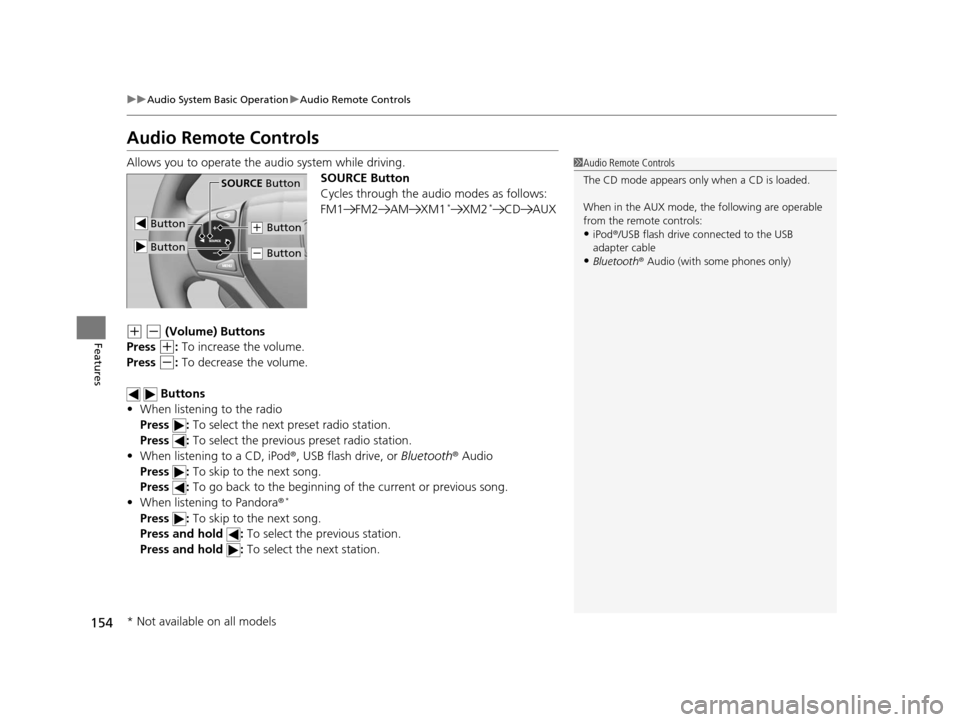
154
uuAudio System Basic Operation uAudio Remote Controls
Features
Audio Remote Controls
Allows you to operate the audio system while driving.
SOURCE Button
Cycles through the audio modes as follows:
FM1 FM2 AM XM1
*XM2*CD AUX
(+ (- (Volume) Buttons
Press
(+: To increase the volume.
Press
(-: To decrease the volume.
Buttons
• When listening to the radio
Press : To select the next preset radio station.
Press : To select the previous preset radio station.
• When listening to a CD, iPod ®, USB flash drive, or Bluetooth® Audio
Press : To skip to the next song.
Press : To go back to the beginning of the current or previous song.
• When listening to Pandora ®
*
Press : To skip to the next song.
Press and hold : To select the previous station.
Press and hold : To select the next station.
1Audio Remote Controls
The CD mode appears only when a CD is loaded.
When in the AUX mode, the following are operable
from the remote controls:
•iPod ®/USB flash drive connected to the USB
adapter cable
•Bluetooth ® Audio (with some phones only)
Button
SOURCE Button
Button
(+ Button
(- Button
* Not available on all models
14 CR-V-31T0A6200.book 154 ページ 2014年2月10日 月曜日 午後7時1分
Page 165 of 365
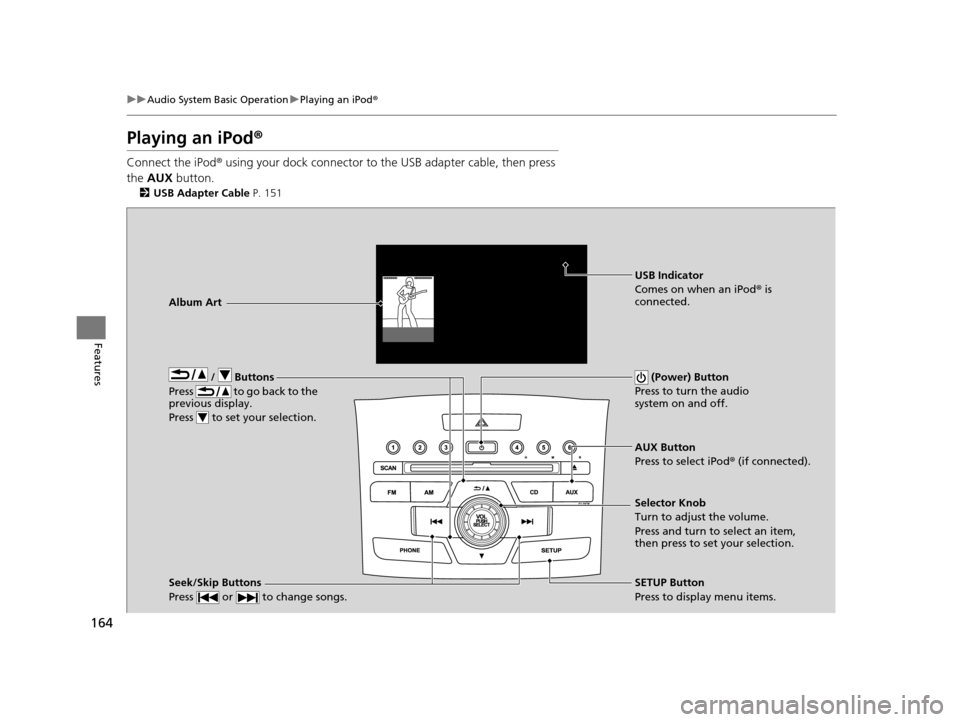
164
uuAudio System Basic Operation uPlaying an iPod ®
Features
Playing an iPod ®
Connect the iPod ® using your dock connector to th e USB adapter cable, then press
the AUX button.
2USB Adapter Cable P. 151
/ Buttons
Press to go back to the
previous display.
Press to set your selection. (Power) Button
Press to turn the audio
system on and off.
Seek/Skip Buttons
Press or to change songs.SETUP Button
Press to display menu items. Selector Knob
Turn to adjust the volume.
Press and turn to select an item,
then press to set your selection. AUX Button
Press to select iPod ® (if connected).
Album Art
USB Indicator
Comes on when an iPod
® is
connected.
14 CR-V-31T0A6200.book 164 ページ 2014年2月10日 月曜日 午後7時1分
Page 166 of 365
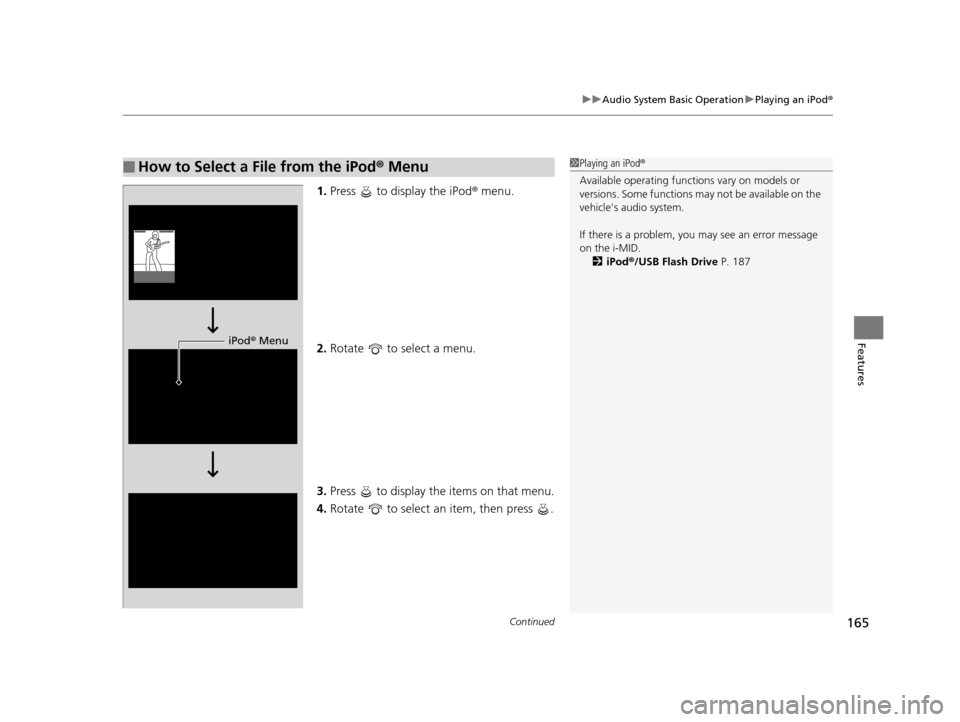
Continued165
uuAudio System Basic Operation uPlaying an iPod ®
Features
1.Press to display the iPod® menu.
2. Rotate to select a menu.
3. Press to display the items on that menu.
4. Rotate to select an item, then press .
■How to Select a File from the iPod ® Menu1 Playing an iPod®
Available operating functi ons vary on models or
versions. Some functions ma y not be available on the
vehicle's audio system.
If there is a problem, you may see an error message
on the i-MID. 2 iPod ®/USB Flash Drive P. 187
iPod® Menu
14 CR-V-31T0A6200.book 165 ページ 2014年2月10日 月曜日 午後7時1分