audio HONDA CR-V 2015 RM1, RM3, RM4 / 4.G User Guide
[x] Cancel search | Manufacturer: HONDA, Model Year: 2015, Model line: CR-V, Model: HONDA CR-V 2015 RM1, RM3, RM4 / 4.GPages: 533, PDF Size: 24.82 MB
Page 154 of 533
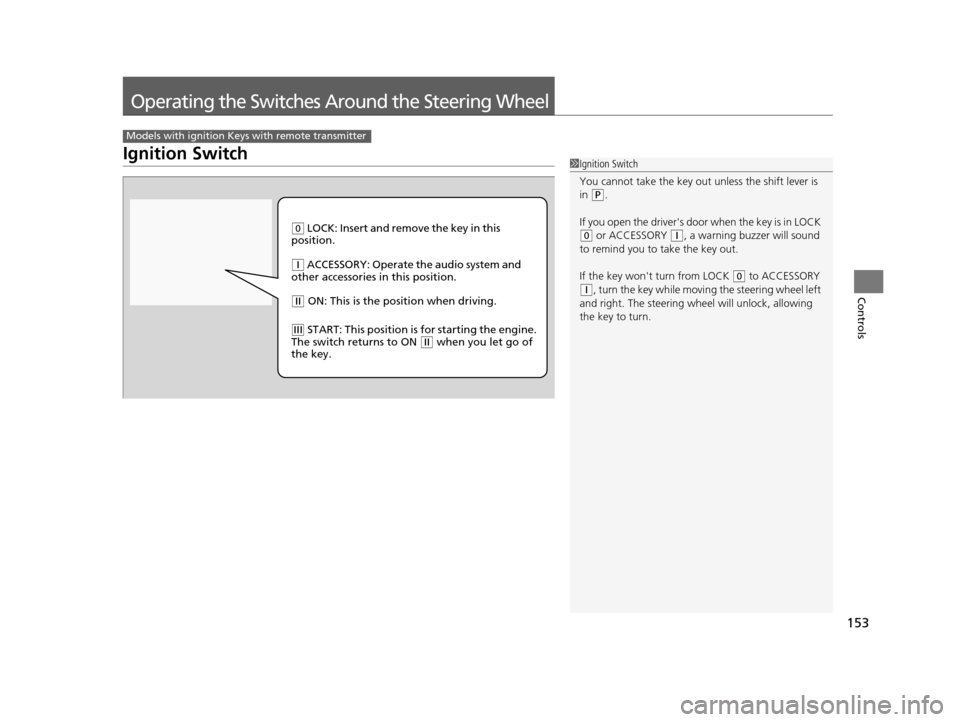
153
Controls
Operating the Switches Around the Steering Wheel
Ignition Switch
Models with ignition Keys with remote transmitter
1Ignition Switch
You cannot take the key out unless the shift lever is
in
( P.
If you open the driver's door when the key is in LOCK
(0 or ACCESSORY (q, a warning buzzer will sound
to remind you to take the key out.
If the key won't turn from LOCK
( 0 to ACCESSORY
(q, turn the key while moving the steering wheel left
and right. The steering wh eel will unlock, allowing
the key to turn.
( 0 LOCK: Insert and remove the key in this
position.
( q ACCESSORY: Operate the audio system and
other accessories in this position.
( w ON: This is the position when driving.
(e START: This position is for starting the engine.
The switch returns to ON ( w when you let go of
the key.
15 CR-V-31T0A6300.book 153 ページ 2015年2月2日 月曜日 午前10時35分
Page 155 of 533
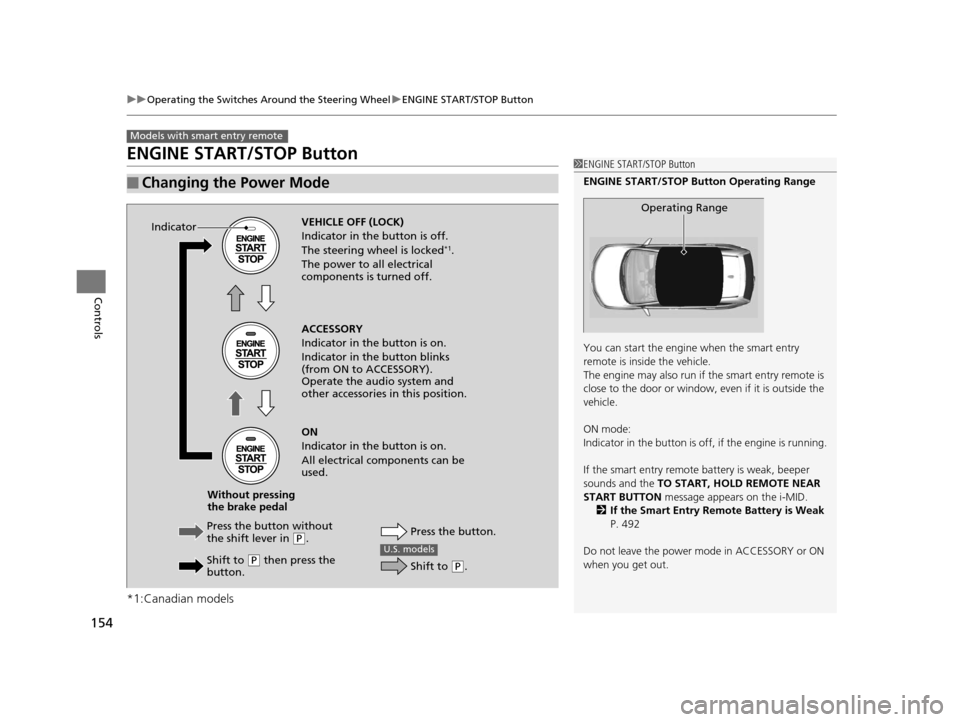
154
uuOperating the Switches Around the Steering Wheel uENGINE START/STOP Button
Controls
ENGINE START/STOP Button
*1:Canadian models
■Changing the Power Mode
Models with smart entry remote
1ENGINE START/STOP Button
ENGINE START/STOP Button Operating Range
You can start the engine when the smart entry
remote is inside the vehicle.
The engine may also run if the smart entry remote is
close to the door or window, ev en if it is outside the
vehicle.
ON mode:
Indicator in the button is of f, if the engine is running.
If the smart entry remote battery is weak, beeper
sounds and the TO START, HOLD REMOTE NEAR
START BUTTON message appears on the i-MID.
2 If the Smart Entry Remote Battery is Weak
P. 492
Do not leave the power mode in ACCESSORY or ON
when you get out.
Operating Range
VEHICLE OFF (LOCK)
Indicator in th e button is off.
The steering wheel is locked
*1.
The power to all electrical
components is turned off.
Press the button without
the shift lever in
( P.
Shift to
( P then press the
button. Press the button.
Without pressing
the brake pedal ACCESSORY
Indicator in the button is on.
Indicator in th
e button blinks
(from ON to ACCESSORY).
Operate the audio system and
other accessories in this position.
ON
Indicator in the button is on.
All electrical components can be
used.
IndicatorU.S. models
Shift to (
P.
15 CR-V-31T0A6300.book 154 ページ 2015年2月2日 月曜日 午前10時35分
Page 158 of 533
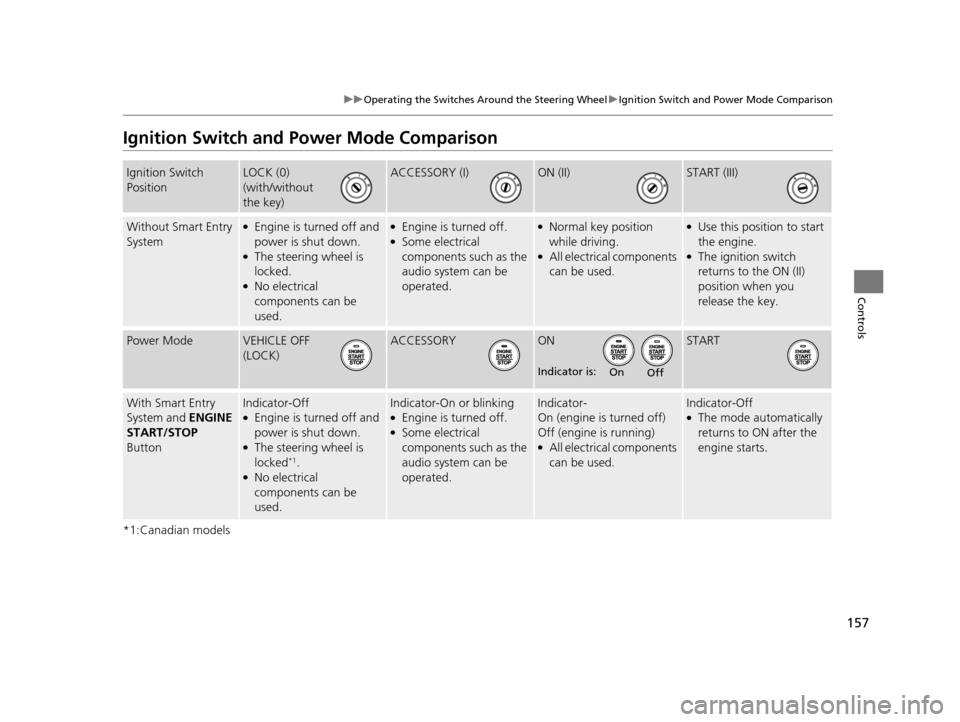
157
uuOperating the Switches Around the Steering Wheel uIgnition Switch and Power Mode Comparison
Controls
Ignition Switch and Po wer Mode Comparison
*1:Canadian models
Ignition Switch
PositionLOCK (0)
(with/without
the key)ACCESSORY (I)ON (II)START (III)
Without Smart Entry
System●Engine is turned off and
power is shut down.
●The steering wheel is
locked.
●No electrical
components can be
used.
●Engine is turned off.●Some electrical
components such as the
audio system can be
operated.
●Normal key position
while driving.
●All electrical components
can be used.
●Use this position to start
the engine.
●The ignition switch
returns to the ON (II)
position when you
release the key.
Power ModeVEHICLE OFF
(LOCK)ACCESSORYON
Indicator is:
START
With Smart Entry
System and ENGINE
START/STOP
ButtonIndicator-Off●Engine is turned off and
power is shut down.
●The steering wheel is
locked*1.●No electrical
components can be
used.
Indicator-On or blinking●Engine is turned off.●Some electrical
components such as the
audio system can be
operated.
Indicator-
On (engine is turned off)
Off (engine is running)
●All electrical components
can be used.
Indicator-Off●The mode automatically
returns to ON after the
engine starts.
OnOff
15 CR-V-31T0A6300.book 157 ページ 2015年2月2日 月曜日 午前10時35分
Page 206 of 533
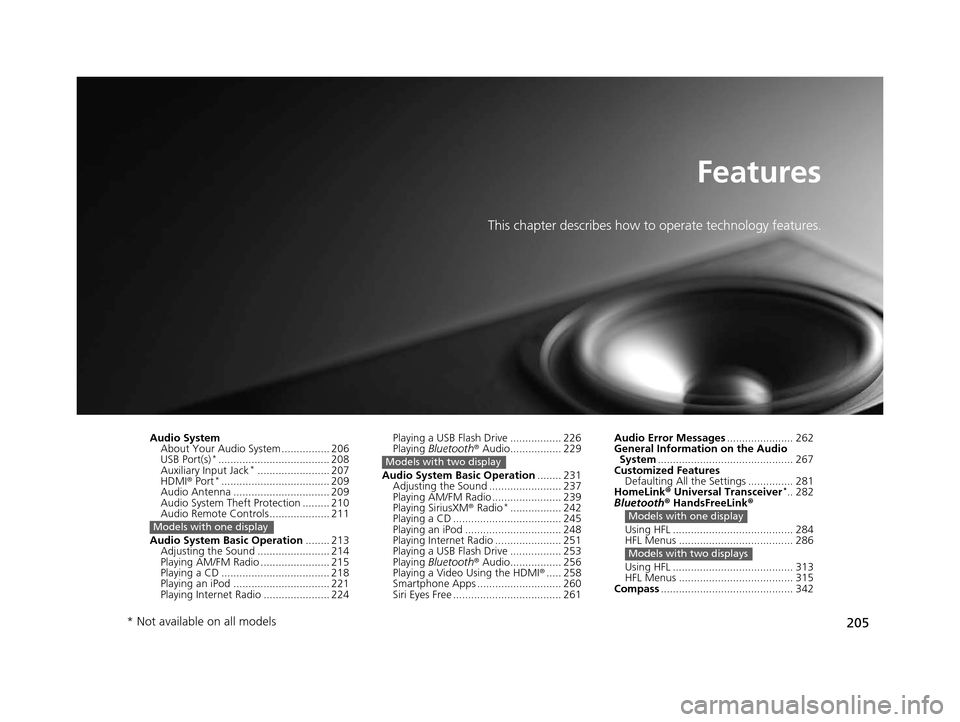
205
Features
This chapter describes how to operate technology features.
Audio SystemAbout Your Audio System ................ 206
USB Port(s)
*..................................... 208
Auxiliary Input Jack*........................ 207
HDMI ® Port*.................................... 209
Audio Antenna ................................ 209
Audio System Theft Protection ......... 210
Audio Remote Controls .................... 211
Audio System Basic Operation ........ 213
Adjusting the Sound ........................ 214
Playing AM/FM Radio ....................... 215
Playing a CD .................................... 218
Playing an iPod ................................ 221
Playing Internet Radio ...................... 224
Models with one display
Playing a USB Flash Drive ................. 226
Playing Bluetooth ® Audio................. 229
Audio System Basic Operation ........ 231
Adjusting the Sound ........................ 237
Playing AM/FM Radio ....................... 239
Playing SiriusXM ® Radio
*................. 242
Playing a CD .................................... 245
Playing an iPod ................................ 248
Playing Internet Radio ...................... 251
Playing a USB Flash Drive ................. 253
Playing Bluetooth ® Audio................. 256
Playing a Video Using the HDMI ®..... 258
Smartphone Apps ............................ 260
Siri Eyes Free .................................... 261
Models with two display
Audio Error Messages ...................... 262
General Information on the Audio System ............................................. 267
Customized Features Defaulting All the Settings ............... 281
HomeLink ® Universal Transceiver
*.. 282
Bluetooth ® HandsFreeLink®
Using HFL ........................................ 284
HFL Menus ...................................... 286
Using HFL ........................................ 313
HFL Menus ...................................... 315
Compass ............................................ 342
Models with one display
Models with two displays
* Not available on all models
15 CR-V-31T0A6300.book 205 ページ 2015年2月2日 月曜日 午前10時35分
Page 207 of 533
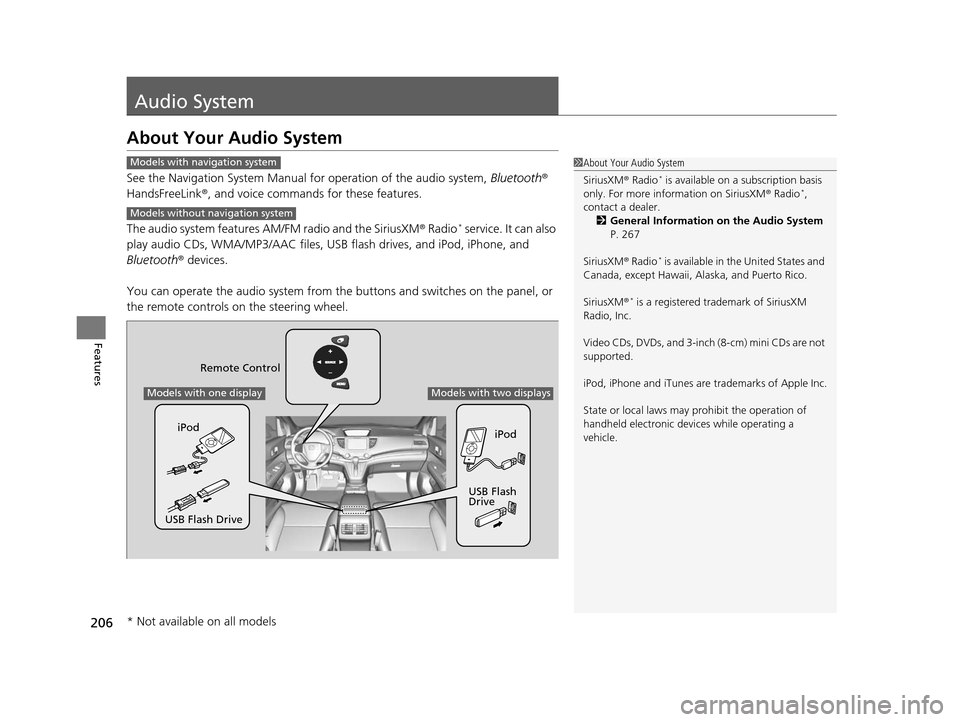
206
Features
Audio System
About Your Audio System
See the Navigation System Manual for operation of the audio system, Bluetooth®
HandsFreeLink ®, and voice commands for these features.
The audio system features AM/FM radio and the SiriusXM ® Radio
* service. It can also
play audio CDs, WMA/MP3/AAC files, USB flash drives, and iPod, iPhone, and
Bluetooth ® devices.
You can operate the audio system from the buttons and switches on the panel, or
the remote controls on the steering wheel.
1About Your Audio System
SiriusXM ® Radio
* is available on a subscription basis
only. For more information on SiriusXM ® Radio*,
contact a dealer.
2 General Information on the Audio System
P. 267
SiriusXM ® Radio
* is available in the United States and
Canada, except Ha waii, Alaska, and Puerto Rico.
SiriusXM ®
* is a registered trademark of SiriusXM
Radio, Inc.
Video CDs, DVDs, and 3-inch (8-cm) mini CDs are not
supported.
iPod, iPhone and iTunes are trademarks of Apple Inc.
State or local laws may pr ohibit the operation of
handheld electronic devi ces while operating a
vehicle.
Models with navigation system
Models without navigation system
Remote Control
iPod
USB Flash
Drive
iPod
USB Flash Drive
Models with one displayModels with two displays
* Not available on all models
15 CR-V-31T0A6300.book 206 ページ 2015年2月2日 月曜日 午前10時35分
Page 208 of 533
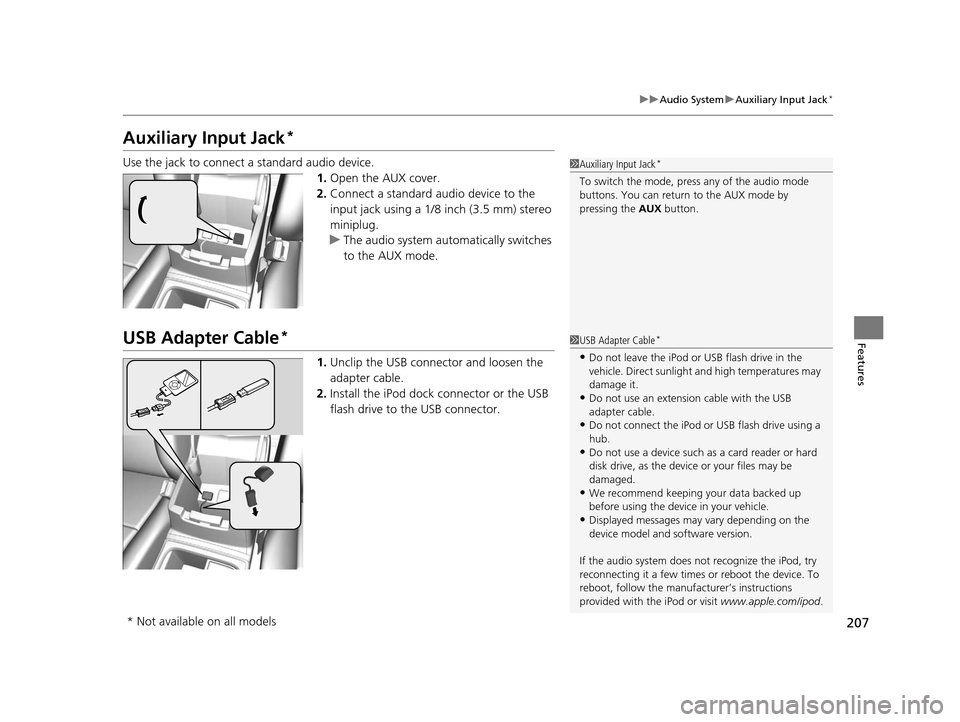
207
uuAudio System uAuxiliary Input Jack*
Features
Auxiliary Input Jack*
Use the jack to connect a standard audio device.
1.Open the AUX cover.
2. Connect a standard audio device to the
input jack using a 1/8 inch (3.5 mm) stereo
miniplug.
u The audio system auto matically switches
to the AUX mode.
USB Adapter Cable*
1. Unclip the USB connec tor and loosen the
adapter cable.
2. Install the iPod dock connector or the USB
flash drive to the USB connector.
1Auxiliary Input Jack*
To switch the mode, pres s any of the audio mode
buttons. You can return to the AUX mode by
pressing the AUX button.
1USB Adapter Cable*
•Do not leave the iPod or USB flash drive in the
vehicle. Direct sunlight and high temperatures may
damage it.
•Do not use an extension cable with the USB
adapter cable.
•Do not connect the iPod or USB flash drive using a
hub.
•Do not use a device such as a card reader or hard
disk drive, as the device or your files may be
damaged.
•We recommend keeping y our data backed up
before using the device in your vehicle.
•Displayed messages may vary depending on the
device model and software version.
If the audio system does not recognize the iPod, try
reconnecting it a few times or reboot the device. To
reboot, follow the manufac turer’s instructions
provided with the iPod or visit www.apple.com/ipod.
* Not available on all models
15 CR-V-31T0A6300.book 207 ページ 2015年2月2日 月曜日 午前10時35分
Page 209 of 533
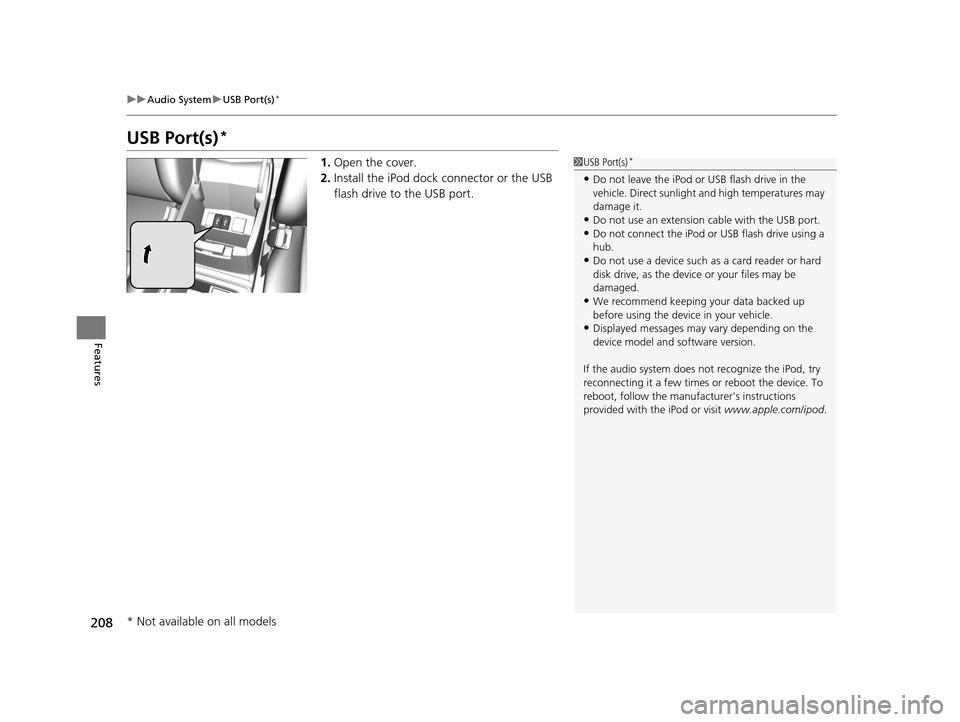
208
uuAudio System uUSB Port(s)*
Features
USB Port(s)*
1. Open the cover.
2. Install the iPod dock connector or the USB
flash drive to the USB port.1USB Port(s)*
•Do not leave the iPod or USB flash drive in the
vehicle. Direct sunlight and high temperatures may
damage it.
•Do not use an extension cable with the USB port.•Do not connect the iPod or USB flash drive using a
hub.
•Do not use a device such as a card reader or hard
disk drive, as the device or your files may be
damaged.
•We recommend keeping y our data backed up
before using the device in your vehicle.
•Displayed messages may vary depending on the
device model and software version.
If the audio system does not recognize the iPod, try
reconnecting it a few times or reboot the device. To
reboot, follow the manufac turer's instructions
provided with the iPod or visit www.apple.com/ipod.
* Not available on all models
15 CR-V-31T0A6300.book 208 ページ 2015年2月2日 月曜日 午前10時35分
Page 210 of 533
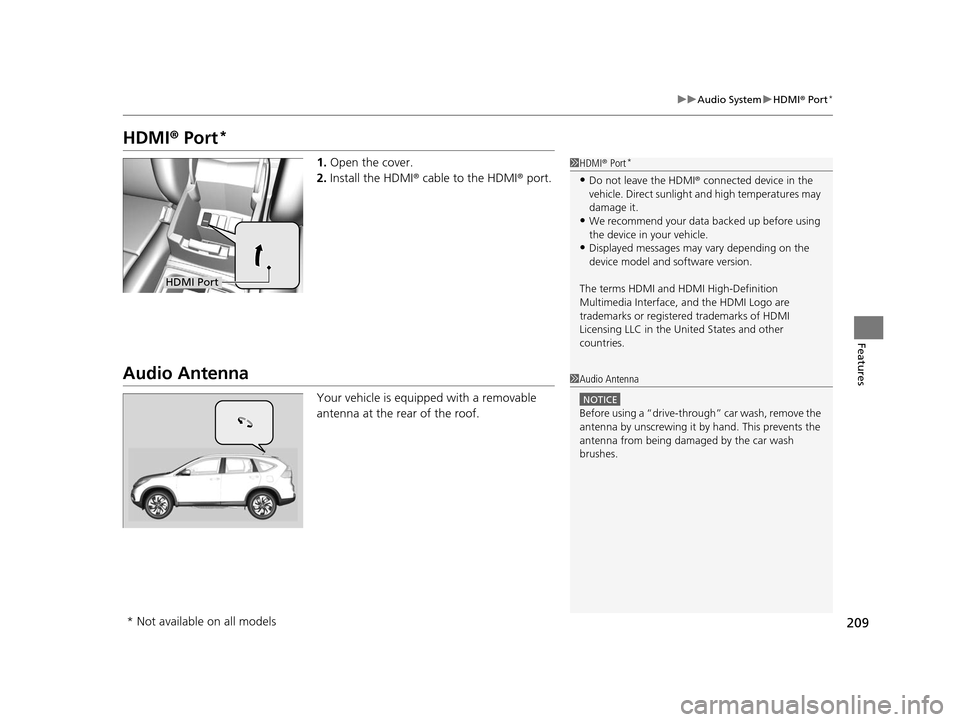
209
uuAudio System uHDMI ® Port*
Features
HDMI ® Port*
1. Open the cover.
2. Install the HDMI ® cable to the HDMI ® port.
Audio Antenna
Your vehicle is equipped with a removable
antenna at the rear of the roof.
1HDMI ® Port*
•Do not leave the HDMI ® connected device in the
vehicle. Direct sunlight and high temperatures may
damage it.
•We recommend your data backed up before using
the device in your vehicle.
•Displayed messages may vary depending on the
device model and software version.
The terms HDMI and HDMI High-Definition
Multimedia Interface, and the HDMI Logo are
trademarks or registered trademarks of HDMI
Licensing LLC in the United States and other
countries.
HDMI Port
1 Audio Antenna
NOTICE
Before using a
Page 211 of 533

210
uuAudio System uAudio System Theft Protection
Features
Audio System Theft Protection
The audio system is disabled when it is di sconnected from the power source, such as
when the battery is disconnected or goes dead. In certain conditions, the system
may display ENTER CODE
*1/Enter Code*2.
■Reactivating the audio system
1. Turn the ignition switch to ON
(w*3.
2. Turn on the audio system.
3. Press and hold the audio system power button for more than two seconds.
u The audio system is reac tivated when the audio co ntrol unit establishes a
connection with the vehicle control unit. If the control unit fails to recognize
the audio unit, you must go to a dealer and have the audio unit checked.
*1: Models with one display
*2: Models with two displays
*3: Models with the smart entry system have an ENGINE START/STOP button
instead of an ignition switch.
15 CR-V-31T0A6300.book 210 ページ 2015年2月2日 月曜日 午前10時35分
Page 212 of 533
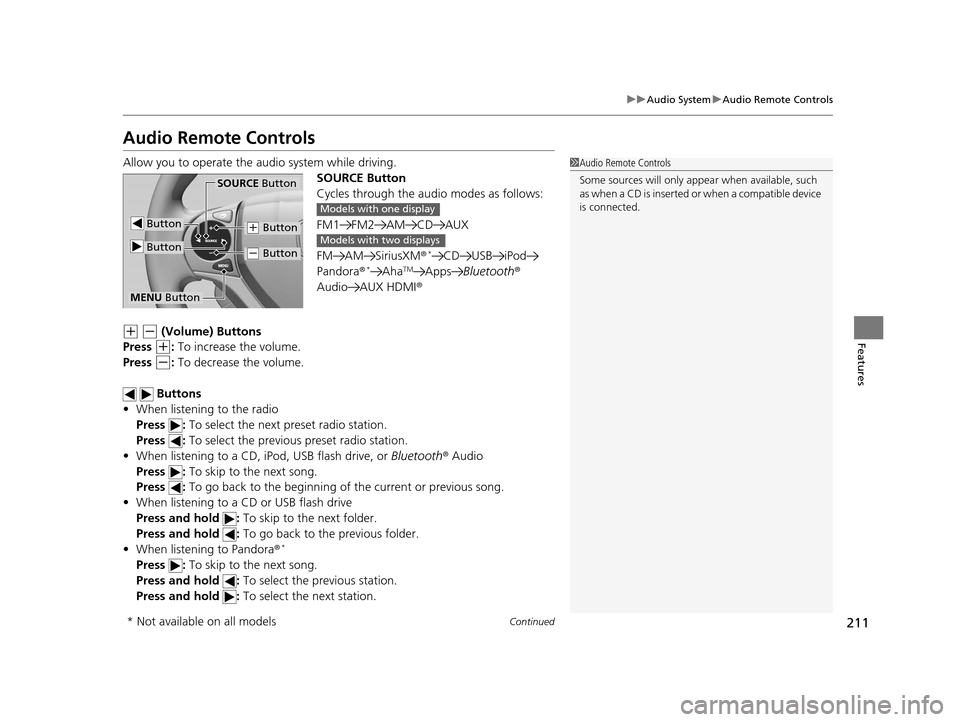
211
uuAudio System uAudio Remote Controls
Continued
Features
Audio Remote Controls
Allow you to operate the au dio system while driving.
SOURCE Button
Cycles through the audio modes as follows:
FM1 FM2 AM CD AUX
FM AM SiriusXM ®
*CD USB iPod
Pandora®*AhaTMApps Bluetooth ®
Audio AUX HDMI ®
(+ (- (Volume) Buttons
Press
(+: To increase the volume.
Press
(-: To decrease the volume.
Buttons
• When listening to the radio
Press : To select the next preset radio station.
Press : To select the previous preset radio station.
• When listening to a CD, iPod, USB flash drive, or Bluetooth® Audio
Press : To skip to the next song.
Press : To go back to the beginning of the current or previous song.
• When listening to a CD or USB flash drive
Press and hold : To skip to the next folder.
Press and hold : To go back to the previous folder.
• When listening to Pandora ®
*
Press : To skip to the next song.
Press and hold : To select the previous station.
Press and hold : To select the next station.
1Audio Remote Controls
Some sources will only appe ar when available, such
a s w h e n a C D i s i n s e r t e d o r w h e n a c o m p a t i b l e d e v i c e
is connected.
Button
SOURCE Button
Button
(+ Button
(- Button
MENU Button
Models with one display
Models with two displays
* Not available on all models
15 CR-V-31T0A6300.book 211 ページ 2015年2月2日 月曜日 午前10時35分