USB HONDA CR-V 2016 RM1, RM3, RM4 / 4.G Owners Manual
[x] Cancel search | Manufacturer: HONDA, Model Year: 2016, Model line: CR-V, Model: HONDA CR-V 2016 RM1, RM3, RM4 / 4.GPages: 532, PDF Size: 22.94 MB
Page 8 of 532
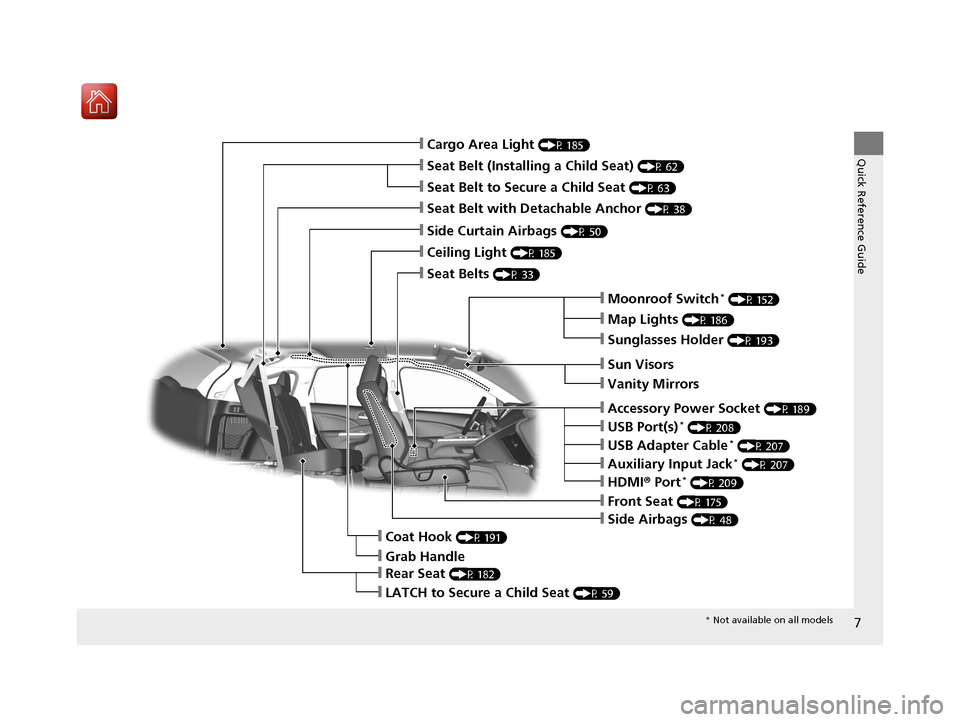
7
Quick Reference Guide
❙Sun Visors
❙Vanity Mirrors
❙Moonroof Switch* (P 152)
❙Map Lights (P 186)
❙Front Seat (P 175)
❙Seat Belts (P 33)
❙Side Airbags (P 48)
❙Rear Seat (P 182)
❙Ceiling Light (P 185)
❙Side Curtain Airbags (P 50)
❙Sunglasses Holder (P 193)
❙Seat Belt with Detachable Anchor (P 38)
❙Cargo Area Light (P 185)
❙USB Port(s)* (P 208)
❙LATCH to Secure a Child Seat (P 59)
❙Accessory Power Socket (P 189)
❙HDMI® Port* (P 209)
❙Grab Handle
❙Coat Hook (P 191)
❙Seat Belt to Secure a Child Seat (P 63)
❙Seat Belt (Installing a Child Seat) (P 62)
❙USB Adapter Cable* (P 207)
❙Auxiliary Input Jack* (P 207)
* Not available on all models
15 CR-V-31T0A6300.book 7 ページ 2015年2月2日 月曜日 午前10時35分
Page 18 of 532
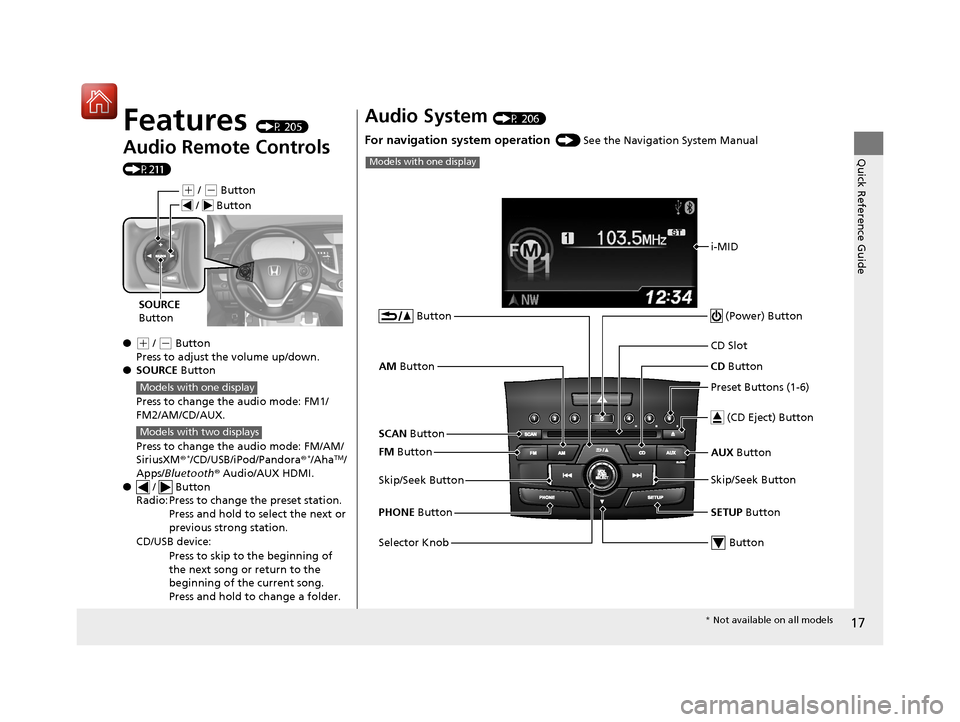
17
Quick Reference Guide
Features (P 205)
Audio Remote Controls
(P211)
●
(+ / (- Button
Press to adjust the volume up/down.
● SOURCE Button
Press to change the audio mode: FM1/
FM2/AM/CD/AUX.
Press to change the audio mode: FM/AM/
SiriusXM ®
*/CD/USB/iPod/Pandora®*/AhaTM/
Apps/Bluetooth ® Audio/AUX HDMI.
● / Button
Radio: Press to change the preset station. Press and hold to select the next or
previous strong station.
CD/USB device: Press to skip to the beginning of
the next song or return to the
beginning of the current song.
Press and hold to change a folder.
(+ / (- Button
SOURCE
Button
/ Button
Models with one display
Models with two displays
Audio System (P 206)
For navigation system operation () See the Navigation System Manual
i-MID
AM Button
FM Button
SCAN Button
Skip/Seek Button
Selector Knob Button
(Power) Button
CD
Button
AUX Button
CD Slot
(CD Eject) Button
Preset Buttons (1-6)
Button
SETUP Button
Skip/Seek Button
PHONE Button
Models with one display
* Not available on all models
15 CR-V-31T0A6300.book 17 ページ 2015年2月2日 月曜日 午前10時35分
Page 119 of 532
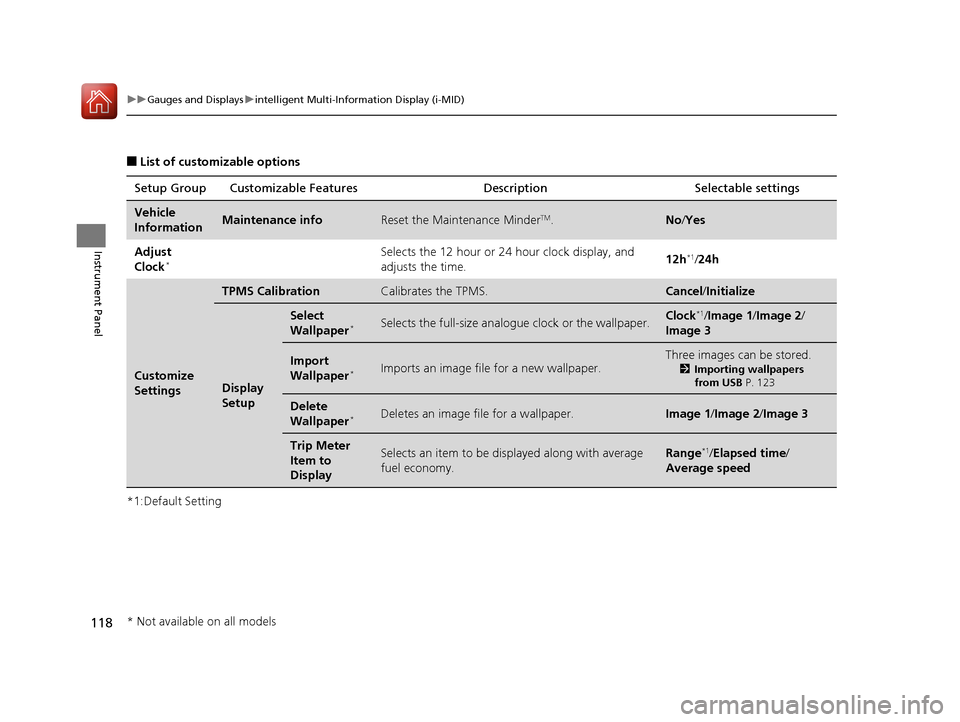
118
uuGauges and Displays uintelligent Multi-Information Display (i-MID)
Instrument Panel
■List of customizable options
*1:Default Setting Setup Group Customizabl
e Features Description Selectable settings
Vehicle
InformationMaintenance infoReset the Maintenance MinderTM.No/Yes
Adjust
Clock
*Selects the 12 hour or 24 hour clock display, and
adjusts the time. 12h*1/
24h
Customize
Settings
TPMS CalibrationCalibrates the TPMS.Cancel /Initialize
Display
Setup
Select
Wallpaper*Selects the full-size analogue clock or the wallpaper.Clock*1/Image 1 /Image 2 /
Image 3
Import
Wallpaper*Imports an image file for a new wallpaper.
Three images can be stored.
2 Importing wallpapers
from USB P. 123
Delete
Wallpaper*Deletes an image file for a wallpaper.Image 1/Image 2/ Image 3
Trip Meter
Item to
DisplaySelects an item to be di splayed along with average
fuel economy.Range*1/ Elapsed time /
Average speed
* Not available on all models
15 CR-V-31T0A6300.book 118 ページ 2015年2月2日 月曜日 午前10時35分
Page 124 of 532
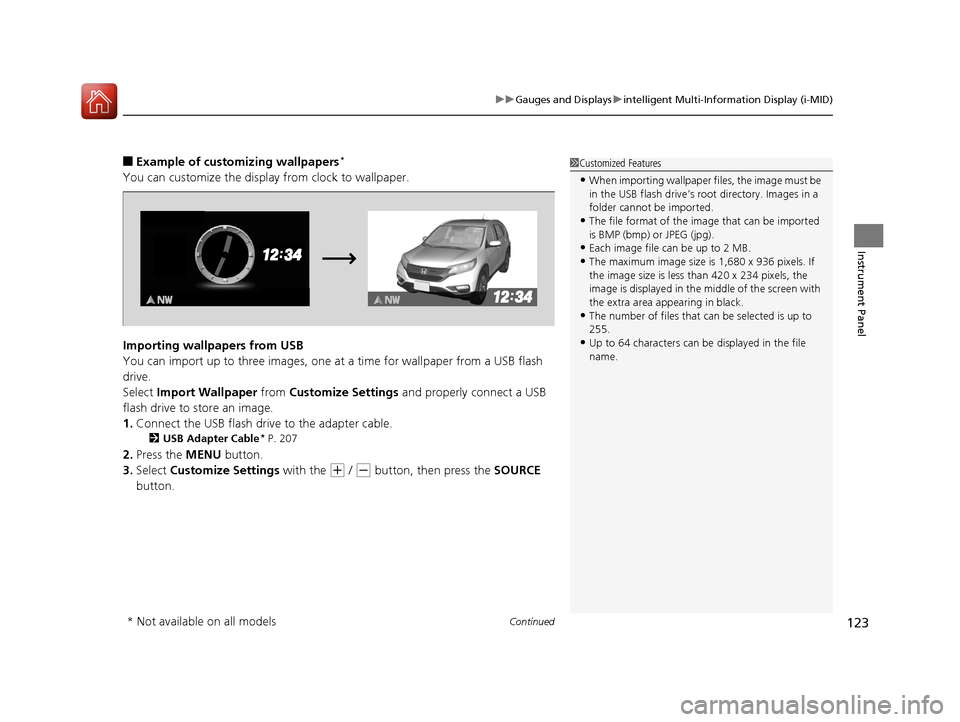
Continued123
uuGauges and Displays uintelligent Multi-Information Display (i-MID)
Instrument Panel
■Example of customizing wallpapers*
You can customize the display from clock to wallpaper.
Importing wallpapers from USB
You can import up to three images, one at a time for wallpaper from a USB flash
drive.
Select Import Wallpaper from Customize Settings and properly connect a USB
flash drive to store an image.
1. Connect the USB flash driv e to the adapter cable.
2USB Adapter Cable* P. 207
2.Press the MENU button.
3. Select Customize Settings with the
(+ / (- button, then press the SOURCE
button.
1 Customized Features
•When importing wallpaper files, the image must be
in the USB flash drive’s root directory. Images in a
folder cannot be imported.
•The file format of the im age that can be imported
is BMP (bmp) or JPEG (jpg).
•Each image file can be up to 2 MB.
•The maximum image size is 1,680 x 936 pixels. If
the image size is less than 420 x 234 pixels, the
image is displayed in the middle of the screen with
the extra area appearing in black.
•The number of files that can be selected is up to
255.
•Up to 64 characters can be displayed in the file
name.
* Not available on all models
15 CR-V-31T0A6300.book 123 ページ 2015年2月2日 月曜日 午前10時35分
Page 206 of 532
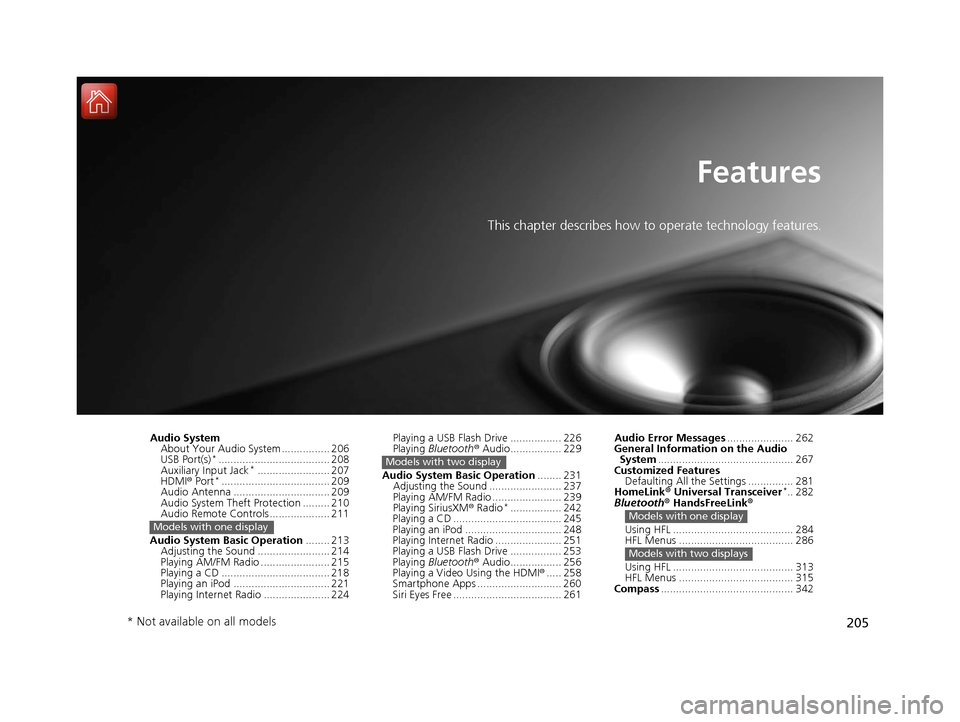
205
Features
This chapter describes how to operate technology features.
Audio SystemAbout Your Audio System ................ 206
USB Port(s)
*..................................... 208
Auxiliary Input Jack*........................ 207
HDMI ® Port*.................................... 209
Audio Antenna ................................ 209
Audio System Theft Protection ......... 210
Audio Remote Controls .................... 211
Audio System Basic Operation ........ 213
Adjusting the Sound ........................ 214
Playing AM/FM Radio ....................... 215
Playing a CD .................................... 218
Playing an iPod ................................ 221
Playing Internet Radio ...................... 224
Models with one display
Playing a USB Flash Drive ................. 226
Playing Bluetooth ® Audio................. 229
Audio System Basic Operation ........ 231
Adjusting the Sound ........................ 237
Playing AM/FM Radio ....................... 239
Playing SiriusXM ® Radio
*................. 242
Playing a CD .................................... 245
Playing an iPod ................................ 248
Playing Internet Radio ...................... 251
Playing a USB Flash Drive ................. 253
Playing Bluetooth ® Audio................. 256
Playing a Video Using the HDMI ®..... 258
Smartphone Apps ............................ 260
Siri Eyes Free .................................... 261
Models with two display
Audio Error Messages ...................... 262
General Information on the Audio System ............................................. 267
Customized Features Defaulting All the Settings ............... 281
HomeLink ® Universal Transceiver
*.. 282
Bluetooth ® HandsFreeLink®
Using HFL ........................................ 284
HFL Menus ...................................... 286
Using HFL ........................................ 313
HFL Menus ...................................... 315
Compass ............................................ 342
Models with one display
Models with two displays
* Not available on all models
15 CR-V-31T0A6300.book 205 ページ 2015年2月2日 月曜日 午前10時35分
Page 207 of 532
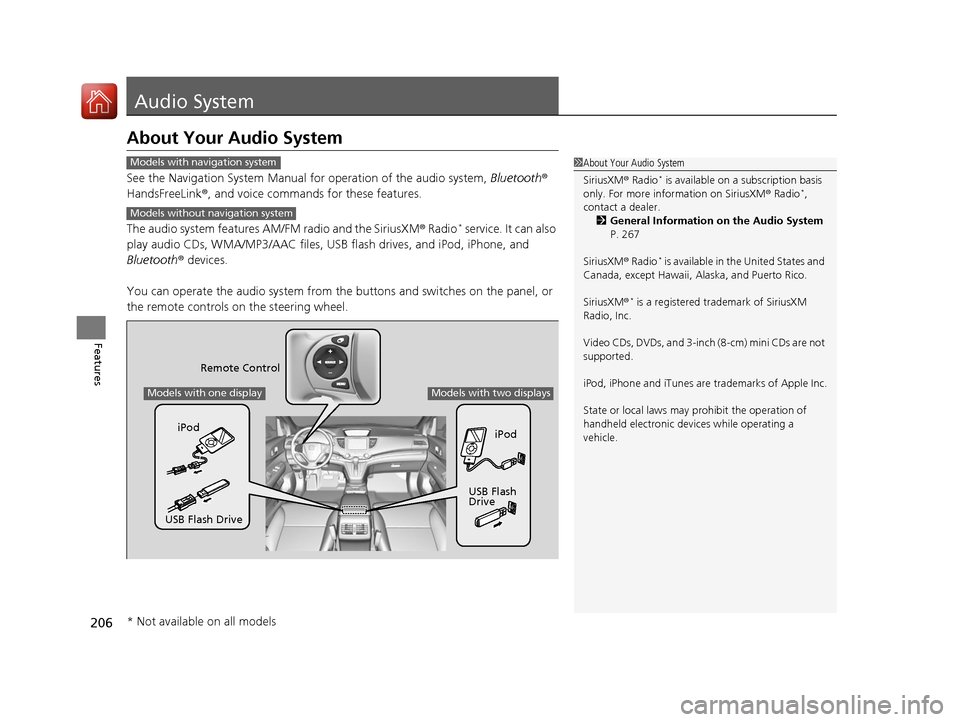
206
Features
Audio System
About Your Audio System
See the Navigation System Manual for operation of the audio system, Bluetooth®
HandsFreeLink ®, and voice commands for these features.
The audio system features AM/FM radio and the SiriusXM ® Radio
* service. It can also
play audio CDs, WMA/MP3/AAC files, USB flash drives, and iPod, iPhone, and
Bluetooth ® devices.
You can operate the audio system from the buttons and switches on the panel, or
the remote controls on the steering wheel.
1About Your Audio System
SiriusXM ® Radio
* is available on a subscription basis
only. For more information on SiriusXM ® Radio*,
contact a dealer.
2 General Information on the Audio System
P. 267
SiriusXM ® Radio
* is available in the United States and
Canada, except Ha waii, Alaska, and Puerto Rico.
SiriusXM ®
* is a registered trademark of SiriusXM
Radio, Inc.
Video CDs, DVDs, and 3-inch (8-cm) mini CDs are not
supported.
iPod, iPhone and iTunes are trademarks of Apple Inc.
State or local laws may pr ohibit the operation of
handheld electronic devi ces while operating a
vehicle.
Models with navigation system
Models without navigation system
Remote Control
iPod
USB Flash
Drive
iPod
USB Flash Drive
Models with one displayModels with two displays
* Not available on all models
15 CR-V-31T0A6300.book 206 ページ 2015年2月2日 月曜日 午前10時35分
Page 208 of 532
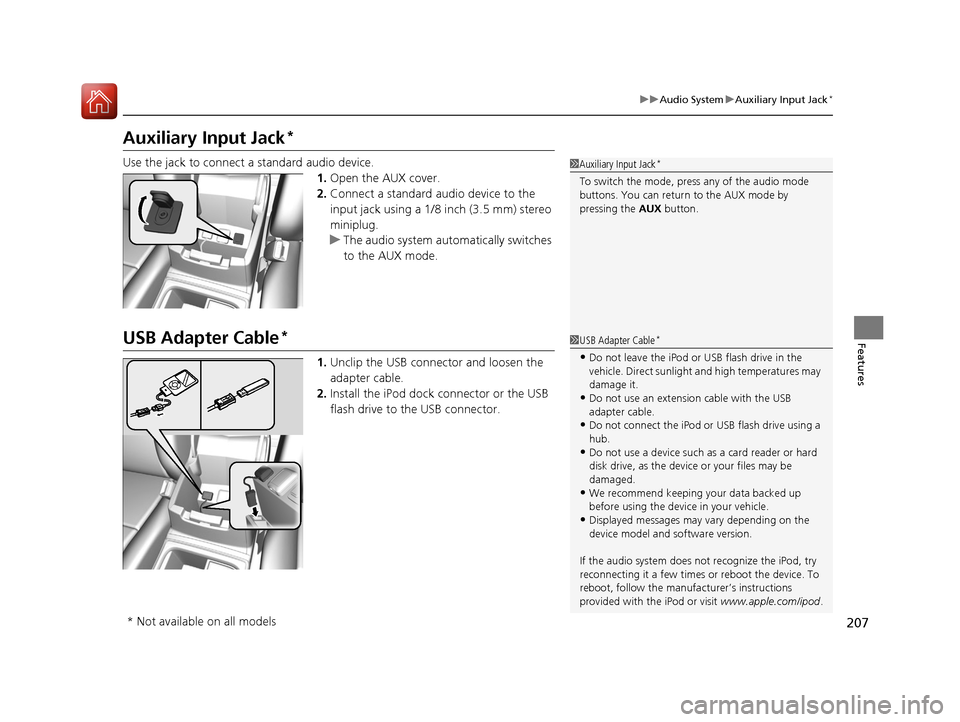
207
uuAudio System uAuxiliary Input Jack*
Features
Auxiliary Input Jack*
Use the jack to connect a standard audio device.
1.Open the AUX cover.
2. Connect a standard audio device to the
input jack using a 1/8 inch (3.5 mm) stereo
miniplug.
u The audio system auto matically switches
to the AUX mode.
USB Adapter Cable*
1. Unclip the USB connec tor and loosen the
adapter cable.
2. Install the iPod dock connector or the USB
flash drive to the USB connector.
1Auxiliary Input Jack*
To switch the mode, pres s any of the audio mode
buttons. You can return to the AUX mode by
pressing the AUX button.
1USB Adapter Cable*
•Do not leave the iPod or USB flash drive in the
vehicle. Direct sunlight and high temperatures may
damage it.
•Do not use an extension cable with the USB
adapter cable.
•Do not connect the iPod or USB flash drive using a
hub.
•Do not use a device such as a card reader or hard
disk drive, as the device or your files may be
damaged.
•We recommend keeping y our data backed up
before using the device in your vehicle.
•Displayed messages may vary depending on the
device model and software version.
If the audio system does not recognize the iPod, try
reconnecting it a few times or reboot the device. To
reboot, follow the manufac turer’s instructions
provided with the iPod or visit www.apple.com/ipod.
* Not available on all models
15 CR-V-31T0A6300.book 207 ページ 2015年2月2日 月曜日 午前10時35分
Page 209 of 532
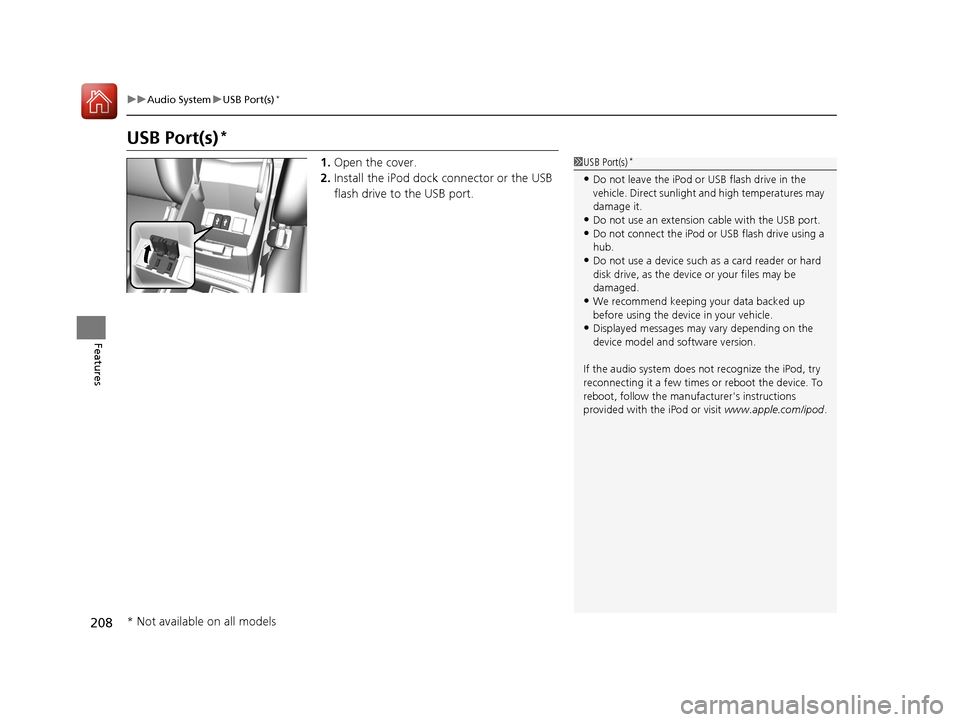
208
uuAudio System uUSB Port(s)*
Features
USB Port(s)*
1. Open the cover.
2. Install the iPod dock connector or the USB
flash drive to the USB port.1USB Port(s)*
•Do not leave the iPod or USB flash drive in the
vehicle. Direct sunlight and high temperatures may
damage it.
•Do not use an extension cable with the USB port.•Do not connect the iPod or USB flash drive using a
hub.
•Do not use a device such as a card reader or hard
disk drive, as the device or your files may be
damaged.
•We recommend keeping y our data backed up
before using the device in your vehicle.
•Displayed messages may vary depending on the
device model and software version.
If the audio system does not recognize the iPod, try
reconnecting it a few times or reboot the device. To
reboot, follow the manufac turer's instructions
provided with the iPod or visit www.apple.com/ipod.
* Not available on all models
15 CR-V-31T0A6300.book 208 ページ 2015年2月2日 月曜日 午前10時35分
Page 212 of 532
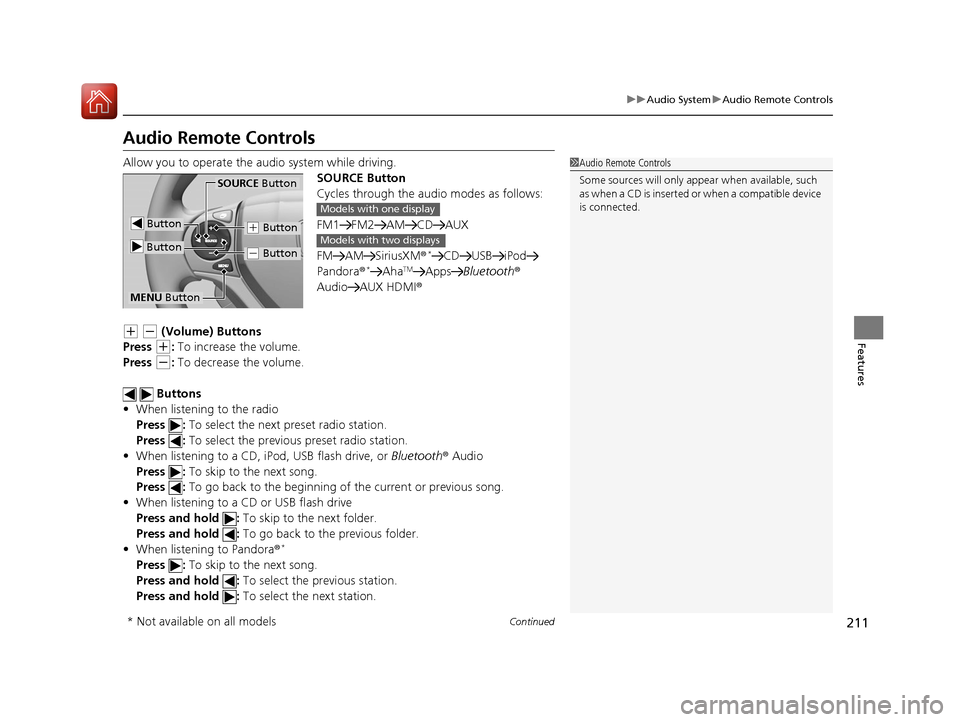
211
uuAudio System uAudio Remote Controls
Continued
Features
Audio Remote Controls
Allow you to operate the au dio system while driving.
SOURCE Button
Cycles through the audio modes as follows:
FM1 FM2 AM CD AUX
FM AM SiriusXM ®
*CD USB iPod
Pandora®*AhaTMApps Bluetooth ®
Audio AUX HDMI ®
(+ (- (Volume) Buttons
Press
(+: To increase the volume.
Press
(-: To decrease the volume.
Buttons
• When listening to the radio
Press : To select the next preset radio station.
Press : To select the previous preset radio station.
• When listening to a CD, iPod, USB flash drive, or Bluetooth® Audio
Press : To skip to the next song.
Press : To go back to the beginning of the current or previous song.
• When listening to a CD or USB flash drive
Press and hold : To skip to the next folder.
Press and hold : To go back to the previous folder.
• When listening to Pandora ®
*
Press : To skip to the next song.
Press and hold : To select the previous station.
Press and hold : To select the next station.
1Audio Remote Controls
Some sources will only appe ar when available, such
a s w h e n a C D i s i n s e r t e d o r w h e n a c o m p a t i b l e d e v i c e
is connected.
Button
SOURCE Button
Button
(+ Button
(- Button
MENU Button
Models with one display
Models with two displays
* Not available on all models
15 CR-V-31T0A6300.book 211 ページ 2015年2月2日 月曜日 午前10時35分
Page 213 of 532
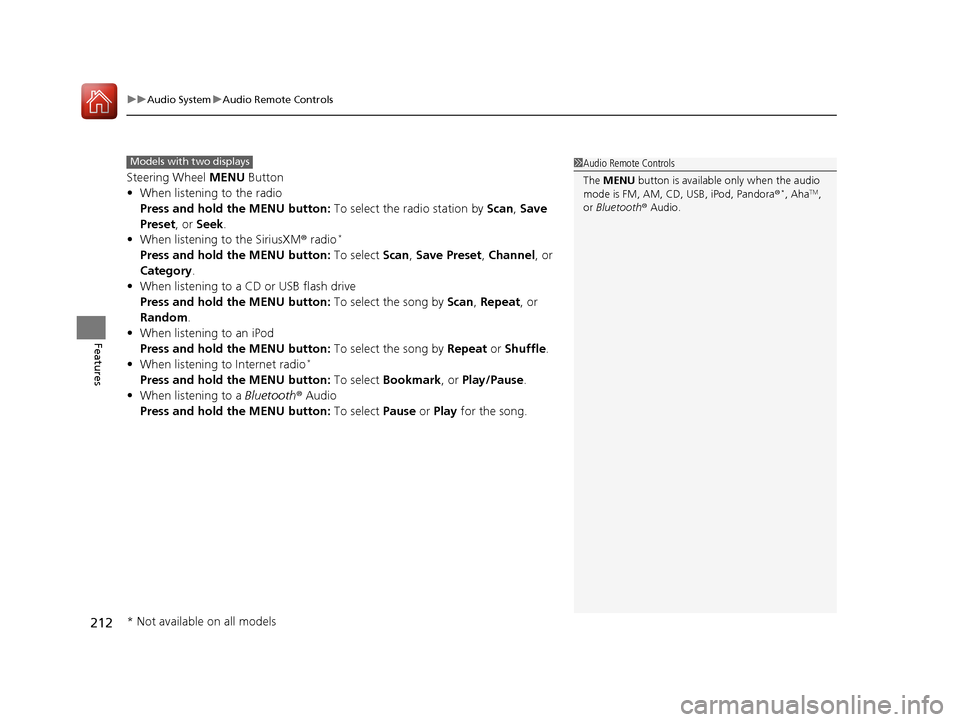
uuAudio System uAudio Remote Controls
212
Features
Steering Wheel MENU Button
• When listening to the radio
Press and hold the MENU button: To select the radio station by Scan, Save
Preset, or Seek.
• When listening to the SiriusXM® radio
*
Press and hold the MENU button: To select Scan, Save Preset , Channel , or
Category.
• When listening to a CD or USB flash drive
Press and hold the MENU button: To select the song by Scan, Repeat , or
Random .
• When listening to an iPod
Press and hold the MENU button: To select the song by Repeat or Shuffle.
• When listening to Internet radio
*
Press and hold the MENU button: To select Bookmark , or Play/Pause.
• When listening to a Bluetooth® Audio
Press and hold the MENU button: To select Pause or Play for the song.
1Audio Remote Controls
The MENU button is available only when the audio
mode is FM, AM, CD, USB, iPod, Pandora ®
*, AhaTM,
or Bluetooth ® Audio.
Models with two displays
* Not available on all models
15 CR-V-31T0A6300.book 212 ページ 2015年2月2日 月曜日 午前10時35分