USB HONDA CR-V 2017 RM1, RM3, RM4 / 4.G Owners Manual
[x] Cancel search | Manufacturer: HONDA, Model Year: 2017, Model line: CR-V, Model: HONDA CR-V 2017 RM1, RM3, RM4 / 4.GPages: 657
Page 7 of 657
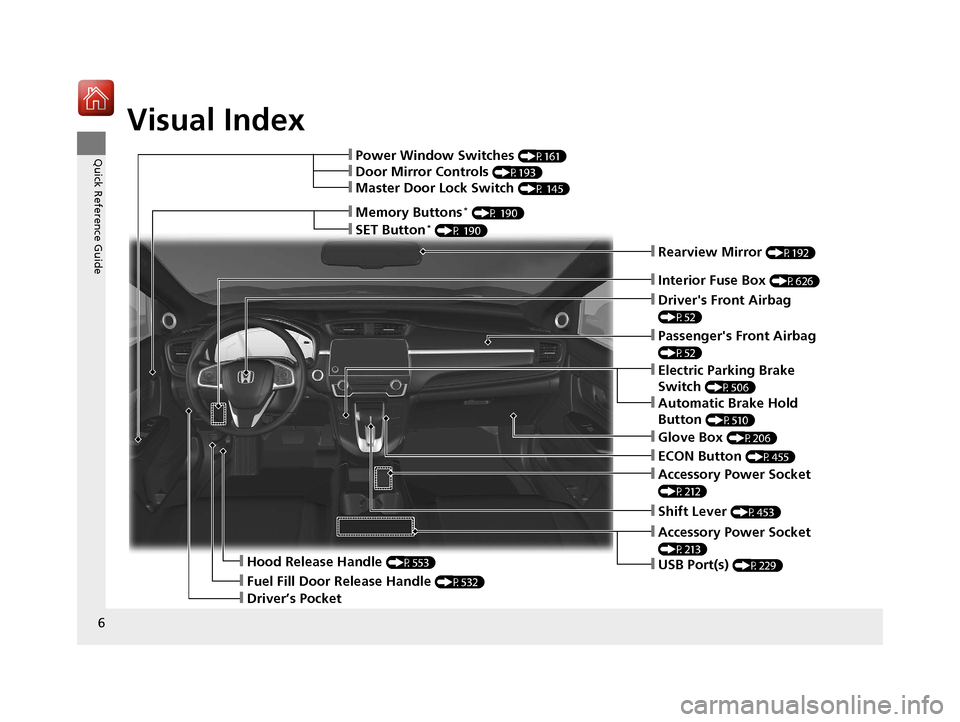
Visual Index
6
Quick Reference Guide
❙Rearview Mirror (P192)
❙Driver's Front Airbag
(P52)
❙Hood Release Handle (P553)
❙Driver’s Pocket
❙Fuel Fill Door Release Handle (P532)
❙Memory Buttons* (P 190)
❙Interior Fuse Box (P626)
❙Passenger's Front Airbag
(P52)
❙SET Button* (P 190)
❙Power Window Switches (P161)
❙Door Mirror Controls (P193)
❙Master Door Lock Switch (P 145)
❙Electric Parking Brake
Switch
(P506)
❙Automatic Brake Hold
Button
(P510)
❙Glove Box (P206)
❙Accessory Power Socket
(P212)
❙ECON Button (P455)
❙Shift Lever (P453)
❙Accessory Power Socket
(P213)
❙USB Port(s) (P229)
17 CR-V-31TLA6000.book 6 ページ 2016年10月11日 火曜日 午後6時37分
Page 8 of 657
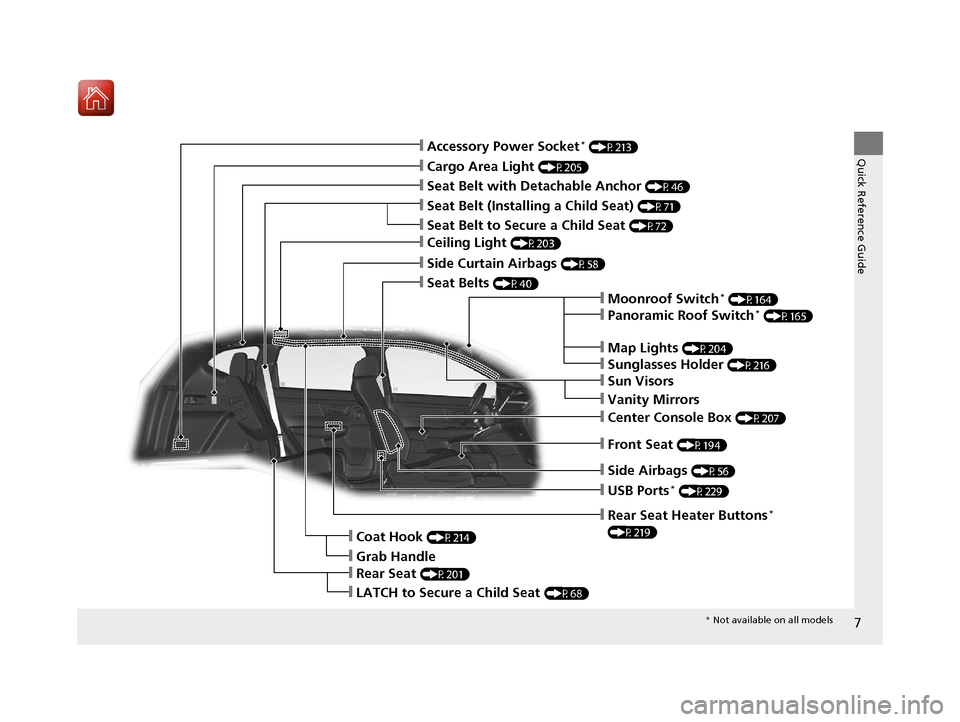
7
Quick Reference Guide
❙Moonroof Switch* (P164)
❙Side Airbags (P56)
❙Rear Seat (P201)
❙LATCH to Secure a Child Seat (P68)
❙Grab Handle
❙Coat Hook (P214)
❙Panoramic Roof Switch* (P165)
❙Map Lights (P204)
❙Seat Belts (P40)
❙Ceiling Light (P203)
❙Side Curtain Airbags (P58)
❙Seat Belt with Detachable Anchor (P46)
❙Cargo Area Light (P205)
❙Seat Belt to Secure a Child Seat (P72)
❙Seat Belt (Installing a Child Seat) (P71)
❙Accessory Power Socket* (P213)
❙USB Ports* (P229)
❙Front Seat (P194)
❙Sun Visors
❙Vanity Mirrors
❙Center Console Box (P207)
❙Rear Seat Heater Buttons*
(P219)
❙Sunglasses Holder (P216)
* Not available on all models
17 CR-V-31TLA6000.book 7 ページ 2016年10月11日 火曜日 午後6時37分
Page 20 of 657
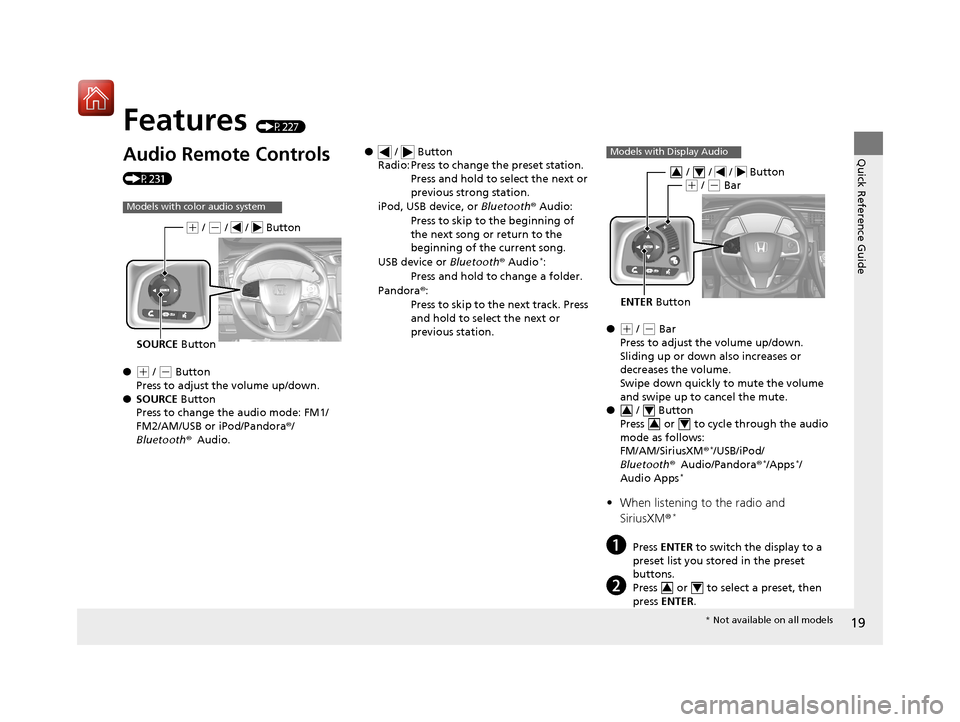
Quick Reference Guide
19
Features (P227)
Audio Remote Controls
(P231)
●
(+ / (- Button
Press to adjust the volume up/down.
● SOURCE Button
Press to change the audio mode: FM1/
FM2/AM/USB or iPod/Pandora ®/
Bluetooth ®Audio.
Models with color audio system
SOURCE Button
(+ / (- / / Button
● / Button
Radio: Press to change the preset station.
Press and hold to select the next or
previous strong station.
iPod, USB device, or Bluetooth® Audio:
Press to skip to the beginning of
the next song or return to the
beginning of the current song.
USB device or Bluetooth® Audio
*:
Press and hold to change a folder.
Pandora ®:
Press to skip to the next track. Press
and hold to select the next or
previous station.
●( + / (- Bar
Press to adjust the volume up/down.
Sliding up or down also increases or
decreases the volume.
Swipe down quickly to mute the volume
and swipe up to cancel the mute.
● / Button
Press or to cycl e through the audio
mode as follows:
FM/AM/SiriusXM ®
*/USB/iPod/
Bluetooth ®Audio/Pandora®*/Apps*/
Audio Apps*
• When listening to the radio and
SiriusXM ®*
aPress ENTER to switch the display to a
preset list you stored in the preset
buttons.
bPress or to select a preset, then
press ENTER .
Models with Display Audio
ENTER Button
/ / / Button34(+ / (- Bar
34
34
34
* Not available on all models
17 CR-V-31TLA6000.book 19 ページ 2016年10月11日 火曜日 午後6時37分
Page 21 of 657
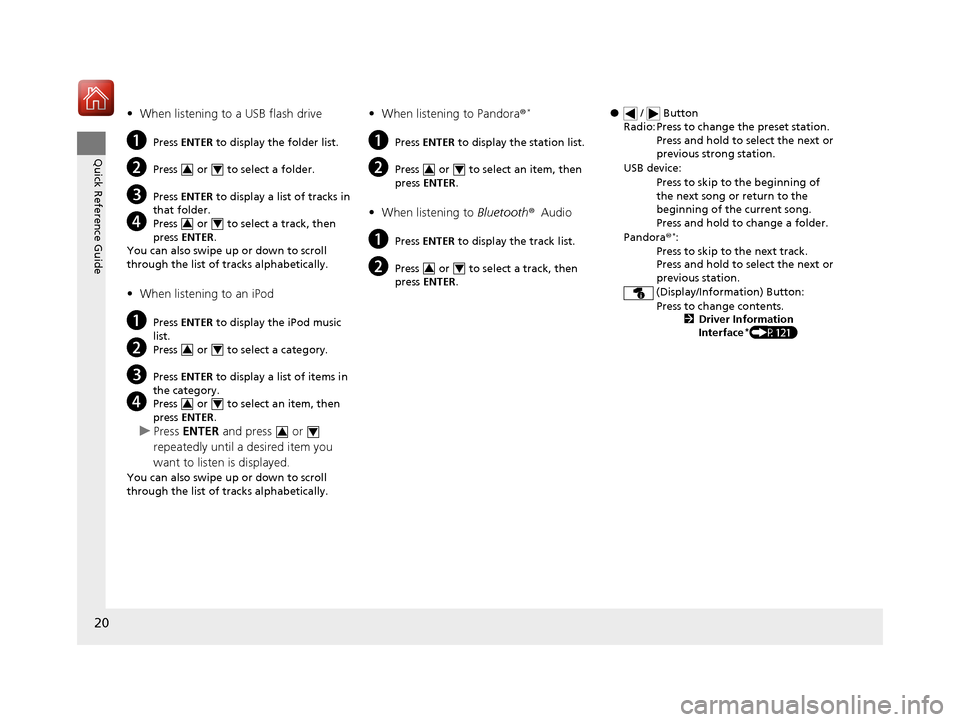
20
Quick Reference Guide
•When listening to a USB flash drive
aPress ENTER to display the folder list.
bPress or to select a folder.
cPress ENTER to display a list of tracks in
that folder.
dPress or to select a track, then
press ENTER .
You can also swipe up or down to scroll
through the list of tra cks alphabetically.
•When listening to an iPod
aPress ENTER to display the iPod music
list.
bPress or to select a category.
cPress ENTER to display a list of items in
the category.
dPress or to select an item, then
press ENTER .
uPress ENTER and press or
repeatedly until a desired item you
want to listen is displayed.
You can also swipe up or down to scroll
through the list of tra cks alphabetically.
34
34
34
34
34
•When listening to Pandora ®*
aPress ENTER to display the station list.
bPress or to select an item, then
press ENTER .
•When listening to Bluetooth®Audio
aPress ENTER to display the track list.
bPress or to select a track, then
press ENTER .
34
34
● / Button
Radio: Press to change the preset station. Press and hold to select the next or
previous strong station.
USB device: Press to skip to the beginning of
the next song or return to the
beginning of the current song.
Press and hold to change a folder.
Pandora®
*:
Press to skip to the next track.
Press and hold to select the next or
previous station.
(Display/Information) Button: Press to change contents. 2Driver Information
Interface
*(P121)
17 CR-V-31TLA6000.book 20 ページ 2016年10月11日 火曜日 午後6時37分
Page 228 of 657
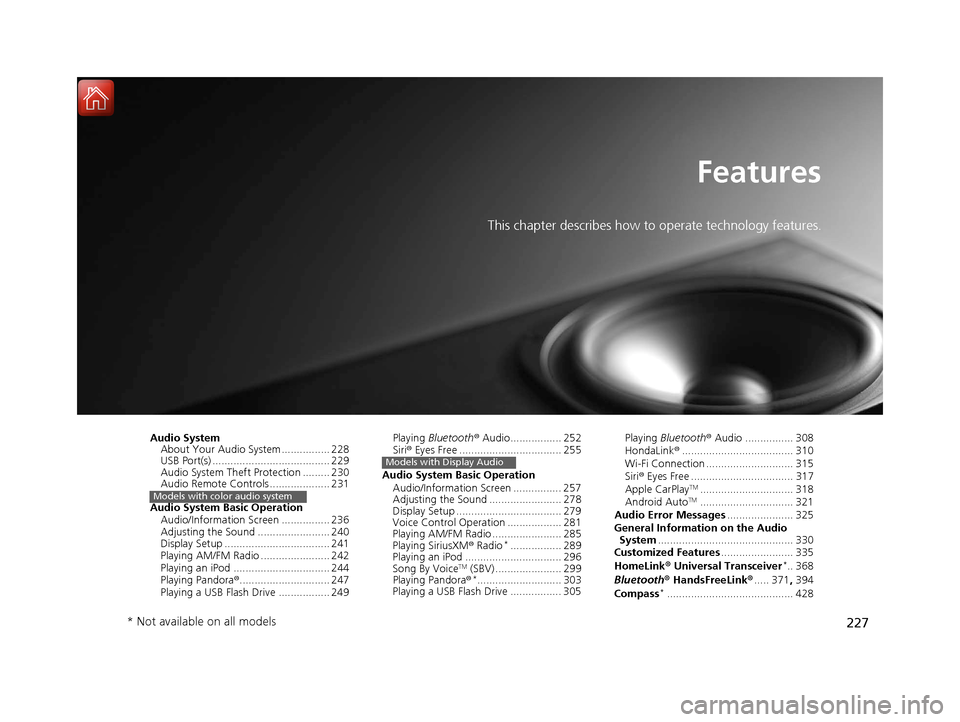
227
Features
This chapter describes how to operate technology features.
Audio SystemAbout Your Audio System ................ 228
USB Port(s) ....................................... 229
Audio System Theft Protection ......... 230
Audio Remote Controls .................... 231
Audio System Basic Operation Audio/Information Screen ................ 236
Adjusting the Sound ........................ 240
Display Setup ................................... 241
Playing AM/FM Radio ....................... 242
Playing an iPod ................................ 244
Playing Pandora ®.............................. 247
Playing a USB Flash Drive ................. 249
Models with color audio system
Playing Bluetooth ® Audio................. 252
Siri ® Eyes Free .................................. 255
Audio System Basic Operation Audio/Information Screen ................ 257
Adjusting the Sound ........................ 278
Display Setup ................................... 279
Voice Control Operation .................. 281
Playing AM/FM Radio ....................... 285
Playing SiriusXM ® Radio
*................. 289
Playing an iPod ................................ 296
Song By Voice
TM (SBV) ...................... 299
Playing Pandora ®*............................ 303
Playing a USB Flash Drive ................. 305
Models with Display Audio
Playing Bluetooth ® Audio ................ 308
HondaLink ®..................................... 310
Wi-Fi Connection ............................. 315
Siri ® Eyes Free .................................. 317
Apple CarPlay
TM............................... 318
Android AutoTM............................... 321
Audio Error Messages ...................... 325
General Information on the Audio System ............................................. 330
Customized Features ........................ 335
HomeLink ® Universal Transceiver
*.. 368
Bluetooth ® HandsFreeLink® ..... 371, 394
Compass
*.......................................... 428
* Not available on all models
17 CR-V-31TLA6000.book 227 ページ 2016年10月11日 火曜日 午後6時37分
Page 229 of 657
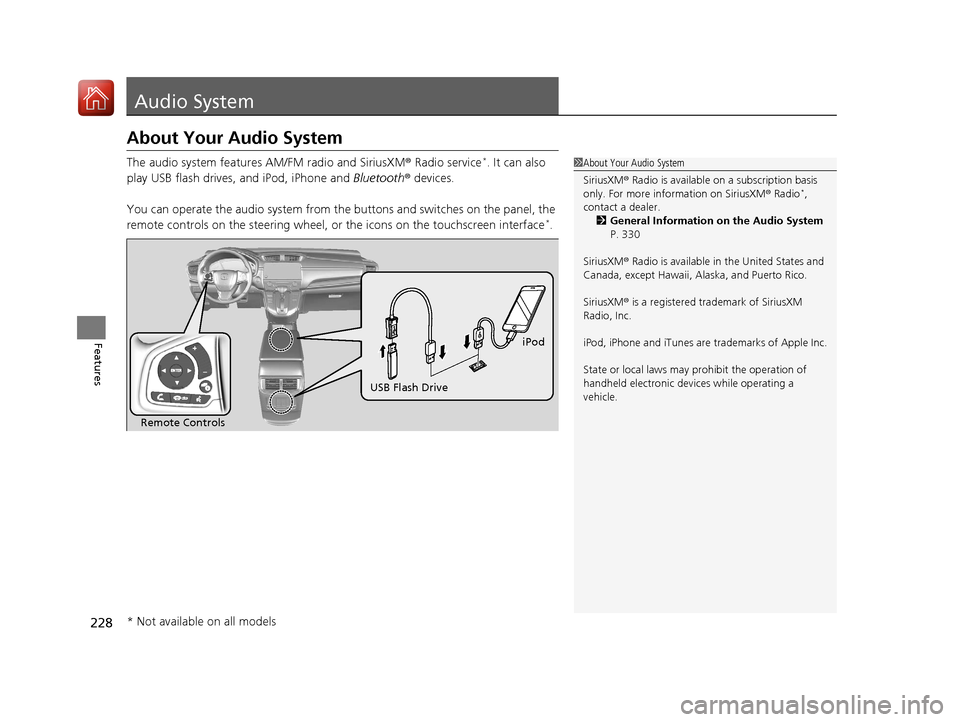
228
Features
Audio System
About Your Audio System
The audio system features AM/FM radio and SiriusXM ® Radio service*. It can also
play USB flash drives, and iPod, iPhone and Bluetooth® devices.
You can operate the audio system from the buttons and switches on the panel, the
remote controls on the steering wheel, or the icons on the touchscreen interface
*.
1About Your Audio System
SiriusXM ® Radio is available on a subscription basis
only. For more information on SiriusXM ® Radio
*,
contact a dealer.
2 General Information on the Audio System
P. 330
SiriusXM ® Radio is available in the United States and
Canada, except Ha waii, Alaska, and Puerto Rico.
SiriusXM ® is a registered trademark of SiriusXM
Radio, Inc.
iPod, iPhone and iTunes are trademarks of Apple Inc.
State or local laws may pr ohibit the operation of
handheld electronic devi ces while operating a
vehicle.
Remote Controls iPod
USB Flash Drive
* Not available on all models
17 CR-V-31TLA6000.book 228 ページ 2016年10月11日 火曜日 午後6時37分
Page 230 of 657
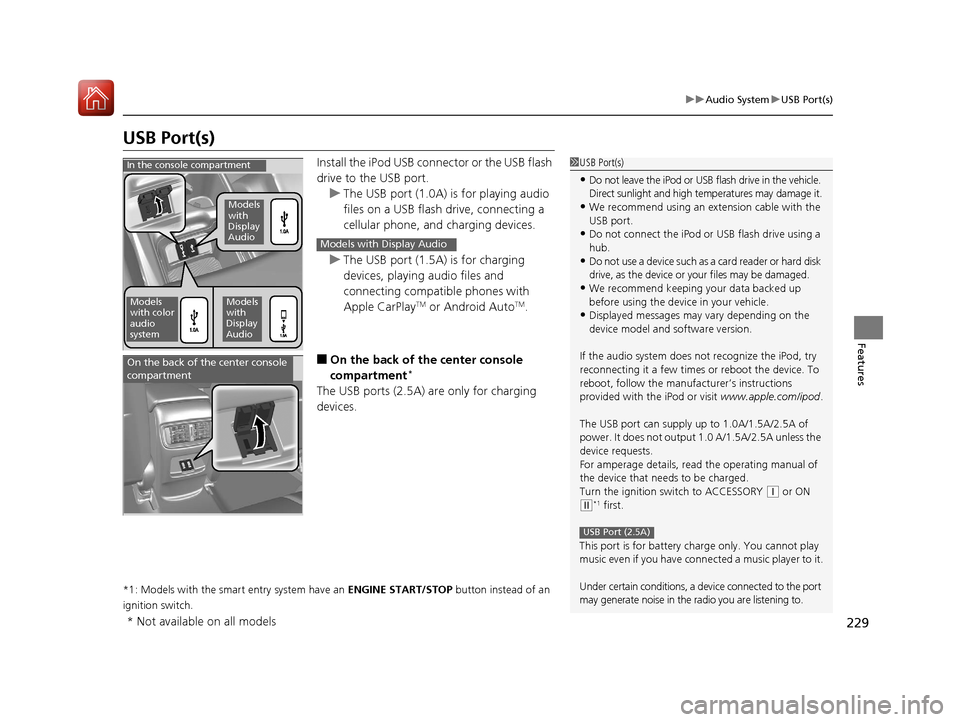
229
uuAudio System uUSB Port(s)
Features
USB Port(s)
Install the iPod USB connector or the USB flash
drive to the USB port.
u The USB port (1.0A) is for playing audio
files on a USB flash drive, connecting a
cellular phone, and charging devices.
u The USB port (1.5A) is for charging
devices, playing audio files and
connecting compatib le phones with
Apple CarPlay
TM or Android AutoTM.
■On the back of the center console
compartment*
The USB ports (2.5A) are only for charging
devices.
*1: Models with the smart entry system have an ENGINE START/STOP button instead of an
ignition switch.
1 USB Port(s)
•Do not leave the iPod or USB flash drive in the vehicle.
Direct sunlight and high te mperatures may damage it.
•We recommend using an extension cable with the
USB port.
•Do not connect the iPod or USB flash drive using a
hub.
•Do not use a device such as a card reader or hard disk
drive, as the device or your files may be damaged.
•We recommend keeping y our data backed up
before using the device in your vehicle.
•Displayed messages may vary depending on the
device model and software version.
If the audio system does not recognize the iPod, try
reconnecting it a few times or reboot the device. To
reboot, follow the manufac turer’s instructions
provided with the iPod or visit www.apple.com/ipod.
The USB port can supply up to 1.0A/1.5A/2.5A of
power. It does not output 1.0 A/1.5A/2.5A unless the
device requests.
For amperage details, read the operating manual of
the device that ne eds to be charged.
Turn the ignition switch to ACCESSORY
( q or ON
(w*1 first.
This port is for battery charge only. You cannot play
music even if you have conne cted a music player to it.
Under certain conditions, a de vice connected to the port
may generate noise in the radio you are listening to.
USB Port (2.5A)
In the console compartment
Models
with
Display
Audio
Models
with color
audio
systemModels
with
Display
Audio
Models with Display Audio
On the back of the center console
compartment
* Not available on all models
17 CR-V-31TLA6000.book 229 ページ 2016年10月11日 火曜日 午後6時37分
Page 232 of 657
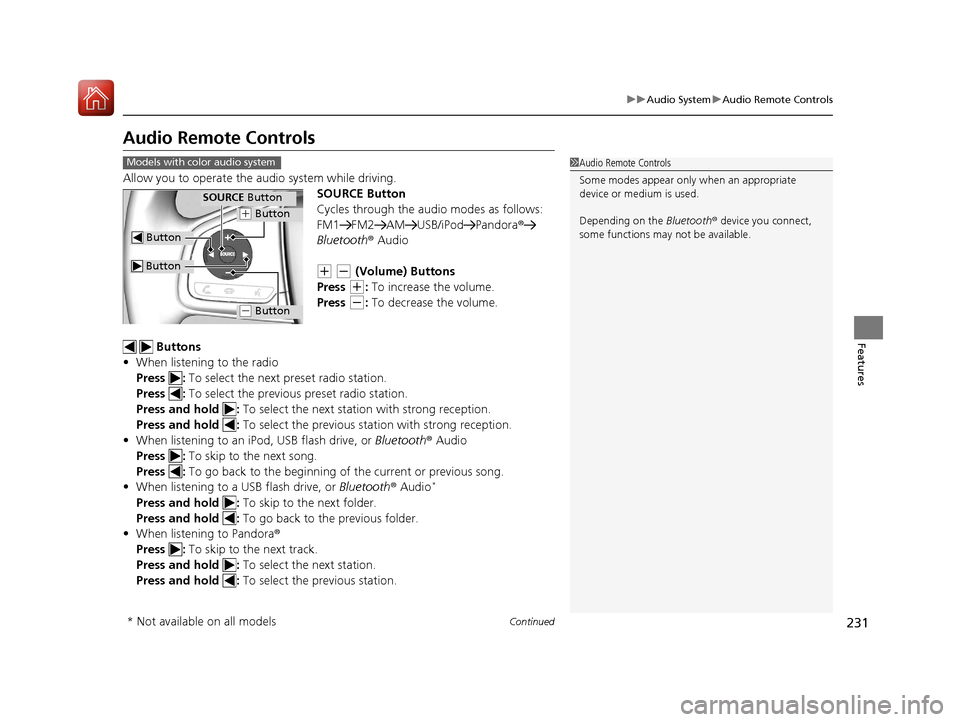
231
uuAudio System uAudio Remote Controls
Continued
Features
Audio Remote Controls
Allow you to operate the au dio system while driving.
SOURCE Button
Cycles through the audio modes as follows:
FM1 FM2 AM USB/iPod Pandora ®
Bluetooth ® Audio
(+ (- (Volume) Buttons
Press
(+: To increase the volume.
Press
(-: To decrease the volume.
Buttons
• When listening to the radio
Press : To select the next preset radio station.
Press : To select the previous preset radio station.
Press and hold : To select the next statio n with strong reception.
Press and hold : To select the previous station with strong reception.
• When listening to an iPod, USB flash drive, or Bluetooth® Audio
Press : To skip to the next song.
Press : To go back to the beginning of the current or previous song.
• When listening to a USB flash drive, or Bluetooth® Audio
*
Press and hold : To skip to the next folder.
Press and hold : To go back to the previous folder.
• When listening to Pandora®
Press : To skip to the next track.
Press and hold : To select the next station.
Press and hold : To select the previous station.
1Audio Remote Controls
Some modes appear only when an appropriate
device or medium is used.
Depending on the Bluetooth® device you connect,
some functions may not be available.Models with color audio system
Button
SOURCE Button
Button
(+ Button
(- Button
* Not available on all models
17 CR-V-31TLA6000.book 231 ページ 2016年10月11日 火曜日 午後6時37分
Page 233 of 657
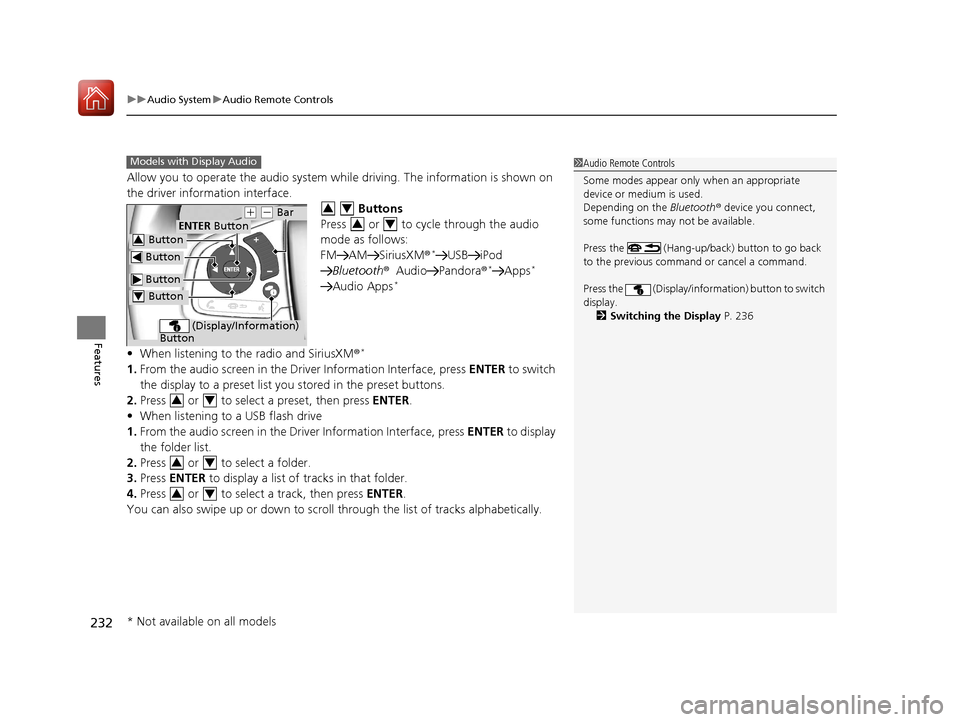
uuAudio System uAudio Remote Controls
232
Features
Allow you to operate the audio system while driving. The information is shown on
the driver information interface.
Buttons
Press or to cycle through the audio
mode as follows:
FM AM SiriusXM®
*USB iPod
Bluetooth ®Audio Pandora ®*Apps*
Audio Apps*
•When listening to the radio and SiriusXM ®*
1.From the audio screen in the Dr iver Information Interface, press ENTER to switch
the display to a preset list you stored in the preset buttons.
2. Press or to select a preset, then press ENTER.
• When listening to a USB flash drive
1. From the audio screen in the Driver Information Interface, press ENTER to display
the folder list.
2. Press or to select a folder.
3. Press ENTER to display a list of tracks in that folder.
4. Press or to select a track, then press ENTER.
You can also swipe up or down to scroll through the list of tracks alphabetically.
1 Audio Remote Controls
Some modes appear only when an appropriate
device or medium is used.
Depending on the Bluetooth® device you connect,
some functions may not be available.
Press the (Hang-up/back) button to go back
to the previous command or cancel a command.
Press the (Display/infor mation) button to switch
display. 2 Switching the Display P. 236Models with Display Audio
Button
ENTER Button
Button
(+ (- Bar
(Display/Information)
Button
Button3
Button4
34
34
34
34
34
* Not available on all models
17 CR-V-31TLA6000.book 232 ページ 2016年10月11日 火曜日 午後6時37分
Page 235 of 657
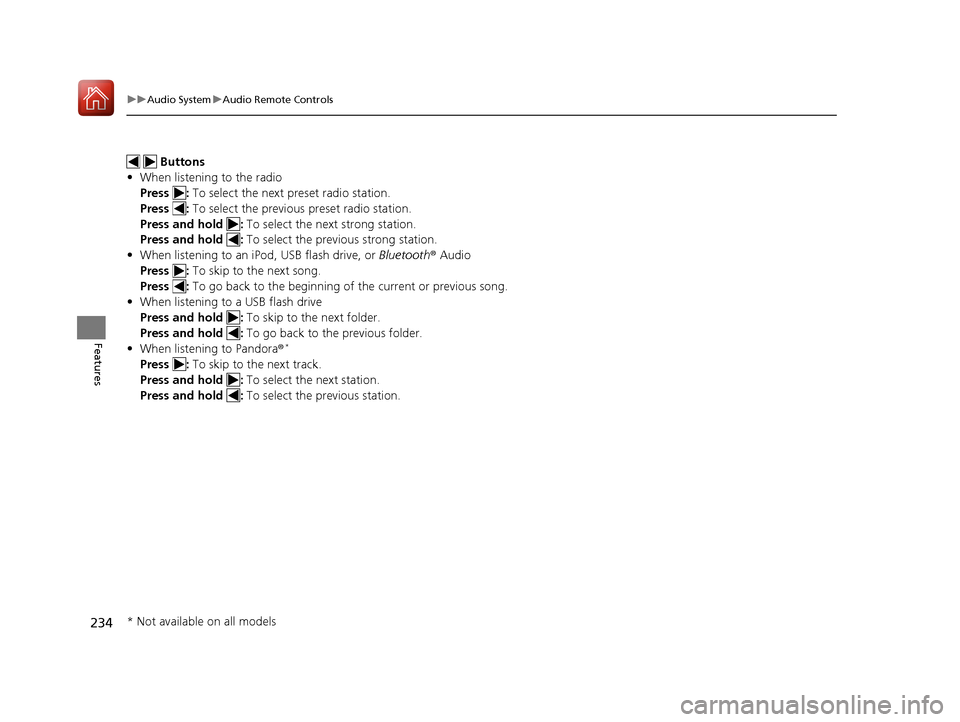
234
uuAudio System uAudio Remote Controls
Features
Buttons
• When listening to the radio
Press : To select the next preset radio station.
Press : To select the previous preset radio station.
Press and hold : To select the next strong station.
Press and hold : To select the previous strong station.
• When listening to an iPod, USB flash drive, or Bluetooth ® Audio
Press : To skip to the next song.
Press : To go back to the beginning of the current or previous song.
• When listening to a USB flash drive
Press and hold : To skip to the next folder.
Press and hold : To go back to the previous folder.
• When listening to Pandora ®
*
Press : To skip to the next track.
Press and hold : To select the next station.
Press and hold : To select the previous station.
* Not available on all models
17 CR-V-31TLA6000.book 234 ページ 2016年10月11日 火曜日 午後6時37分