bluetooth HONDA CR-V 2017 RM1, RM3, RM4 / 4.G Owners Manual
[x] Cancel search | Manufacturer: HONDA, Model Year: 2017, Model line: CR-V, Model: HONDA CR-V 2017 RM1, RM3, RM4 / 4.GPages: 657
Page 4 of 657
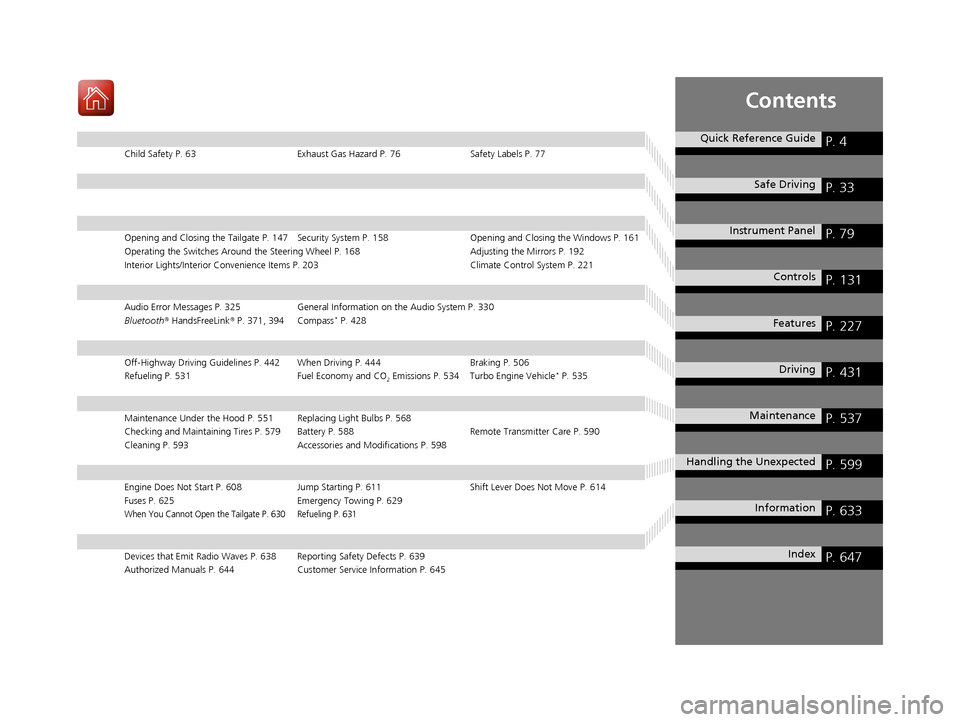
Contents
Child Safety P. 63Exhaust Gas Hazard P. 76Safety Labels P. 77
Opening and Closing the Tailgate P. 147 Security System P. 158 Opening and Closing the Windows P. 161
Operating the Switches Around the Steering Wheel P. 168 Adjusting the Mirrors P. 192
Interior Lights/Interior Convenience It ems P. 203 Climate Control System P. 221
Audio Error Messages P. 325General Information on the Audio System P. 330
Bluetooth® HandsFreeLink ® P. 371, 394 Compass* P. 428
Off-Highway Driving Guidelines P. 442 When Driving P. 444 Braking P. 506
Refueling P. 531 Fuel Economy and CO
2 Emissions P. 534 Turbo Engine Vehicle* P. 535
Maintenance Under the Hood P. 551 Replacing Light Bulbs P. 568
Checking and Maintaining Tires P. 579 Battery P. 588 Remote Transmitter Care P. 590
Cleaning P. 593 Accessories and Modifications P. 598
Engine Does Not Start P. 608Jump Starting P. 611 Shift Lever Does Not Move P. 614
Fuses P. 625 Emergency Towing P. 629
When You Cannot Open the Tailgate P. 630 Refueling P. 631
Devices that Emit Radio Waves P. 638 Reporting Safety Defects P. 639
Authorized Manuals P. 644 Customer Service Information P. 645
Quick Reference GuideP. 4
Safe DrivingP. 33
Instrument PanelP. 79
ControlsP. 131
FeaturesP. 227
DrivingP. 431
MaintenanceP. 537
Handling the UnexpectedP. 599
InformationP. 633
IndexP. 647
17 CR-V-31TLA6000.book 3 ページ 2016年10月11日 火曜日 午後6時37分
Page 6 of 657
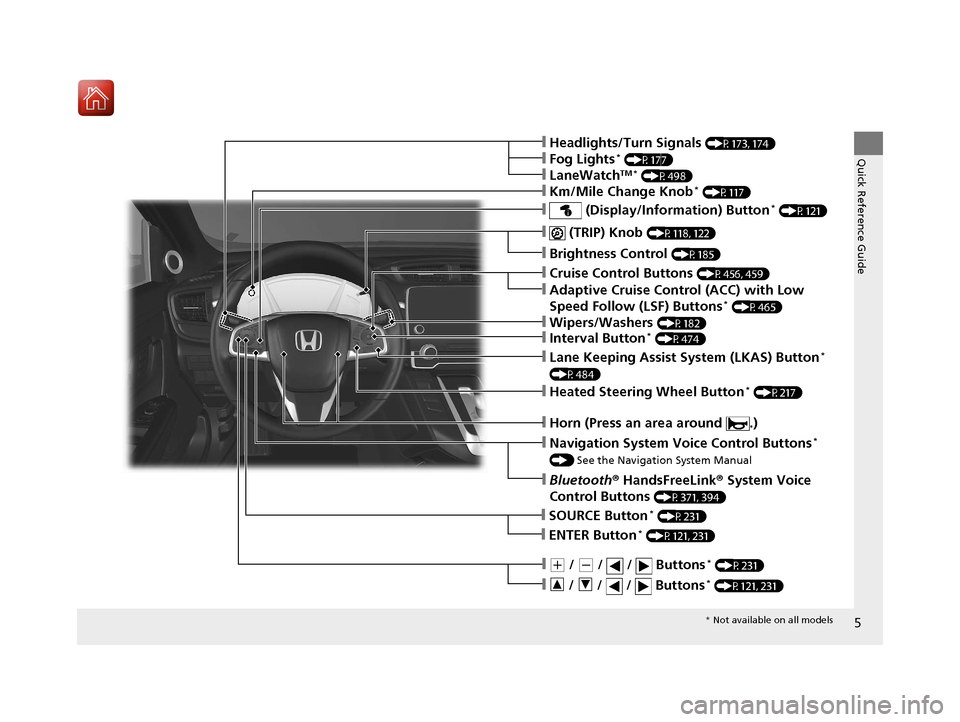
5
Quick Reference Guide
❙ (TRIP) Knob (P118, 122)
❙Brightness Control (P185)
❙Navigation System Voice Control Buttons*
() See the Navigation System Manual
❙Bluetooth ® HandsFreeLink ® System Voice
Control Buttons
(P371, 394)
❙Cruise Control Buttons (P456, 459)
❙Adaptive Cruise Control (ACC) with Low
Speed Follow (LSF) Buttons* (P465)
❙Horn (Press an area around .)
❙(+ / (- / / Buttons* (P231)
❙SOURCE Button* (P231)
❙ / / / Buttons* (P121, 231)
❙ENTER Button* (P121, 231)
❙Wipers/Washers (P182)
❙Headlights/Turn Signals (P173, 174)
❙Fog Lights* (P177)
❙LaneWatchTM * (P498)
❙Km/Mile Change Knob* (P117)
❙Interval Button* (P474)
❙Heated Steering Wheel Button* (P217)
❙Lane Keeping Assist System (LKAS) Button*
(P484)
❙ (Display/Information) Button* (P121)
* Not available on all models
17 CR-V-31TLA6000.book 5 ページ 2016年10月11日 火曜日 午後6時37分
Page 20 of 657
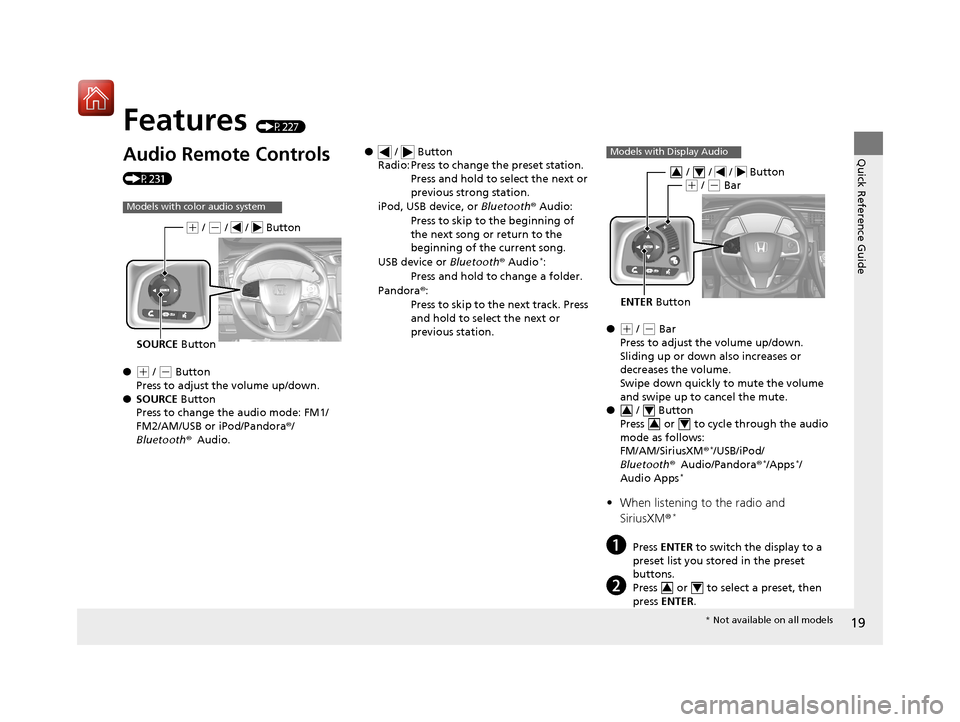
Quick Reference Guide
19
Features (P227)
Audio Remote Controls
(P231)
●
(+ / (- Button
Press to adjust the volume up/down.
● SOURCE Button
Press to change the audio mode: FM1/
FM2/AM/USB or iPod/Pandora ®/
Bluetooth ®Audio.
Models with color audio system
SOURCE Button
(+ / (- / / Button
● / Button
Radio: Press to change the preset station.
Press and hold to select the next or
previous strong station.
iPod, USB device, or Bluetooth® Audio:
Press to skip to the beginning of
the next song or return to the
beginning of the current song.
USB device or Bluetooth® Audio
*:
Press and hold to change a folder.
Pandora ®:
Press to skip to the next track. Press
and hold to select the next or
previous station.
●( + / (- Bar
Press to adjust the volume up/down.
Sliding up or down also increases or
decreases the volume.
Swipe down quickly to mute the volume
and swipe up to cancel the mute.
● / Button
Press or to cycl e through the audio
mode as follows:
FM/AM/SiriusXM ®
*/USB/iPod/
Bluetooth ®Audio/Pandora®*/Apps*/
Audio Apps*
• When listening to the radio and
SiriusXM ®*
aPress ENTER to switch the display to a
preset list you stored in the preset
buttons.
bPress or to select a preset, then
press ENTER .
Models with Display Audio
ENTER Button
/ / / Button34(+ / (- Bar
34
34
34
* Not available on all models
17 CR-V-31TLA6000.book 19 ページ 2016年10月11日 火曜日 午後6時37分
Page 21 of 657
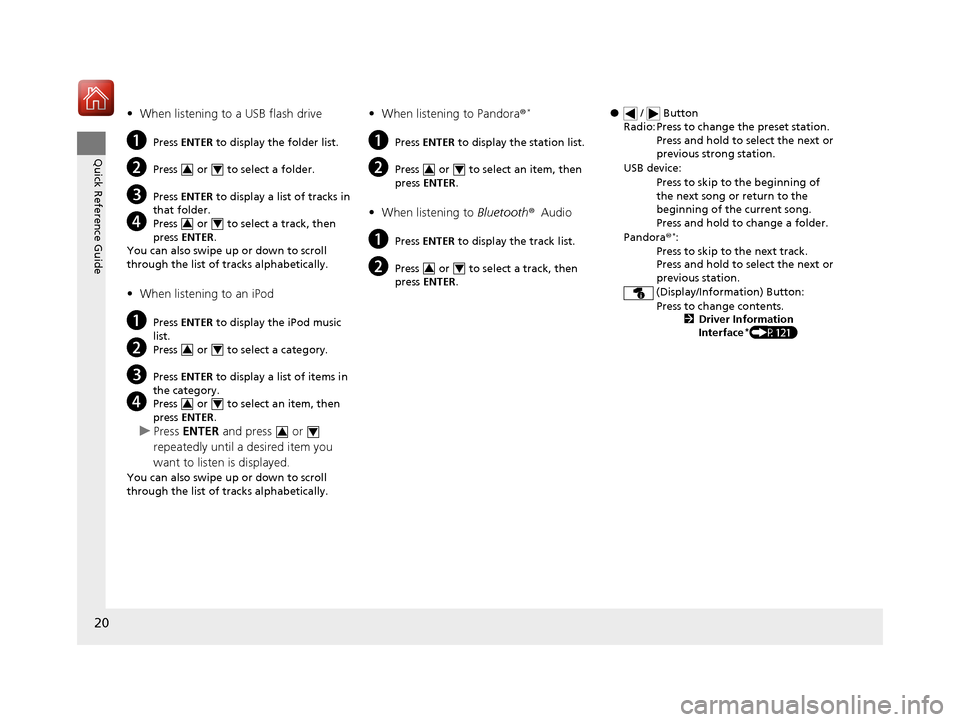
20
Quick Reference Guide
•When listening to a USB flash drive
aPress ENTER to display the folder list.
bPress or to select a folder.
cPress ENTER to display a list of tracks in
that folder.
dPress or to select a track, then
press ENTER .
You can also swipe up or down to scroll
through the list of tra cks alphabetically.
•When listening to an iPod
aPress ENTER to display the iPod music
list.
bPress or to select a category.
cPress ENTER to display a list of items in
the category.
dPress or to select an item, then
press ENTER .
uPress ENTER and press or
repeatedly until a desired item you
want to listen is displayed.
You can also swipe up or down to scroll
through the list of tra cks alphabetically.
34
34
34
34
34
•When listening to Pandora ®*
aPress ENTER to display the station list.
bPress or to select an item, then
press ENTER .
•When listening to Bluetooth®Audio
aPress ENTER to display the track list.
bPress or to select a track, then
press ENTER .
34
34
● / Button
Radio: Press to change the preset station. Press and hold to select the next or
previous strong station.
USB device: Press to skip to the beginning of
the next song or return to the
beginning of the current song.
Press and hold to change a folder.
Pandora®
*:
Press to skip to the next track.
Press and hold to select the next or
previous station.
(Display/Information) Button: Press to change contents. 2Driver Information
Interface
*(P121)
17 CR-V-31TLA6000.book 20 ページ 2016年10月11日 火曜日 午後6時37分
Page 130 of 657
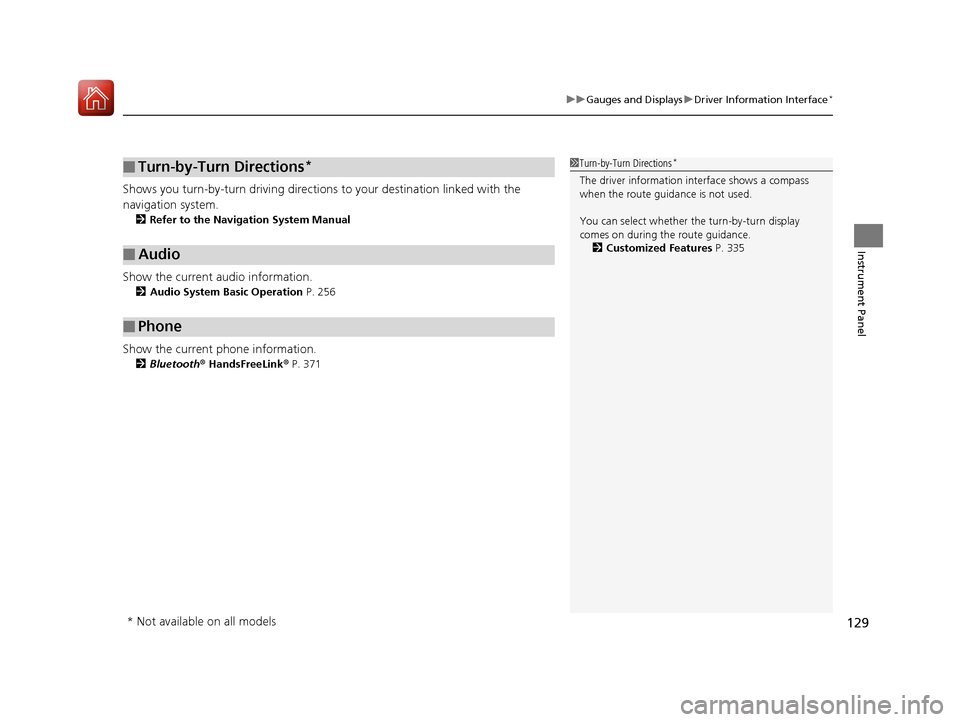
129
uuGauges and Displays uDriver Information Interface*
Instrument Panel
Shows you turn-by-turn driv ing directions to your destination linked with the
navigation system.
2 Refer to the Navigation System Manual
Show the current audio information.
2Audio System Basic Operation P. 256
Show the current phone information.
2Bluetooth ® HandsFreeLink ® P. 371
■Turn-by-Turn Directions*
■Audio
■Phone
1 Turn-by-Turn Directions*
The driver information in terface shows a compass
when the route guidance is not used.
You can select whether the turn-by-turn display
comes on during the route guidance.
2 Customized Features P. 335
* Not available on all models
17 CR-V-31TLA6000.book 129 ページ 2016年10月11日 火曜日 午後6時37分
Page 228 of 657
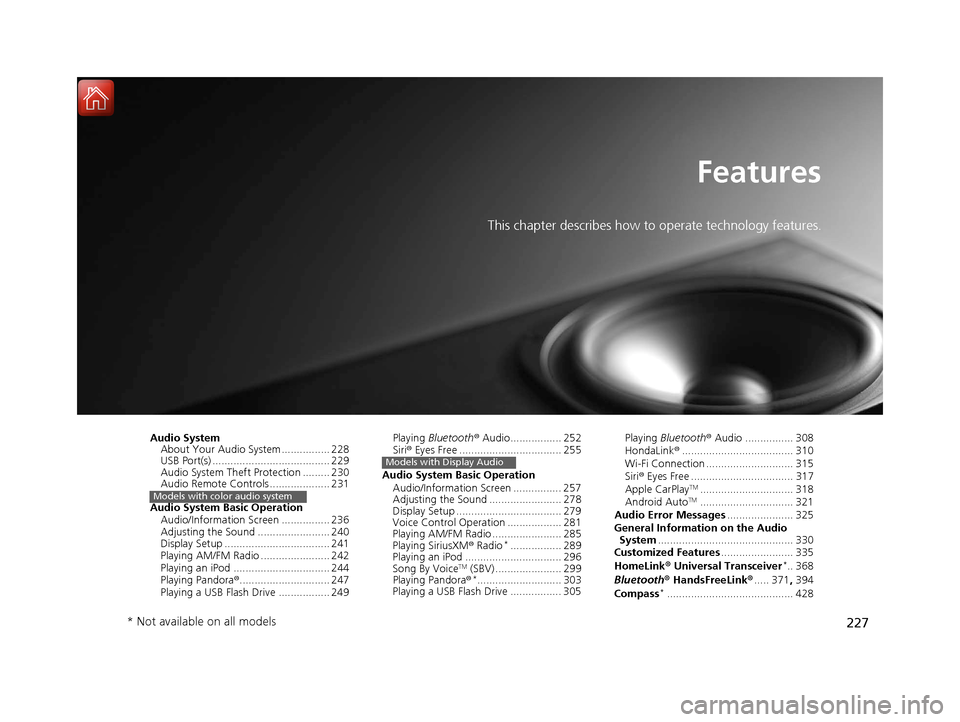
227
Features
This chapter describes how to operate technology features.
Audio SystemAbout Your Audio System ................ 228
USB Port(s) ....................................... 229
Audio System Theft Protection ......... 230
Audio Remote Controls .................... 231
Audio System Basic Operation Audio/Information Screen ................ 236
Adjusting the Sound ........................ 240
Display Setup ................................... 241
Playing AM/FM Radio ....................... 242
Playing an iPod ................................ 244
Playing Pandora ®.............................. 247
Playing a USB Flash Drive ................. 249
Models with color audio system
Playing Bluetooth ® Audio................. 252
Siri ® Eyes Free .................................. 255
Audio System Basic Operation Audio/Information Screen ................ 257
Adjusting the Sound ........................ 278
Display Setup ................................... 279
Voice Control Operation .................. 281
Playing AM/FM Radio ....................... 285
Playing SiriusXM ® Radio
*................. 289
Playing an iPod ................................ 296
Song By Voice
TM (SBV) ...................... 299
Playing Pandora ®*............................ 303
Playing a USB Flash Drive ................. 305
Models with Display Audio
Playing Bluetooth ® Audio ................ 308
HondaLink ®..................................... 310
Wi-Fi Connection ............................. 315
Siri ® Eyes Free .................................. 317
Apple CarPlay
TM............................... 318
Android AutoTM............................... 321
Audio Error Messages ...................... 325
General Information on the Audio System ............................................. 330
Customized Features ........................ 335
HomeLink ® Universal Transceiver
*.. 368
Bluetooth ® HandsFreeLink® ..... 371, 394
Compass
*.......................................... 428
* Not available on all models
17 CR-V-31TLA6000.book 227 ページ 2016年10月11日 火曜日 午後6時37分
Page 229 of 657
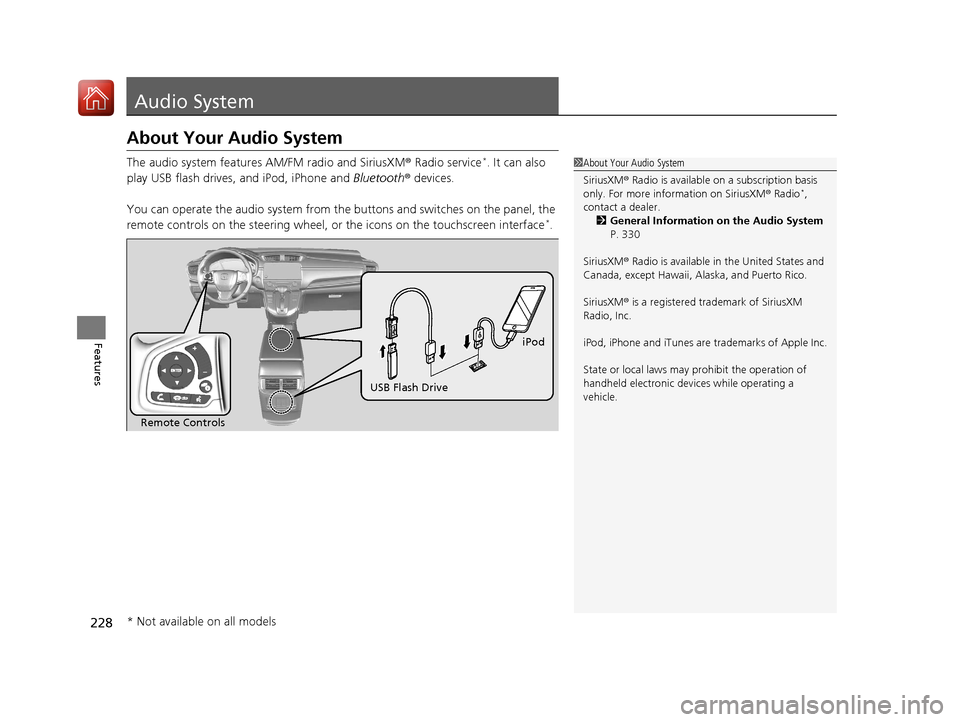
228
Features
Audio System
About Your Audio System
The audio system features AM/FM radio and SiriusXM ® Radio service*. It can also
play USB flash drives, and iPod, iPhone and Bluetooth® devices.
You can operate the audio system from the buttons and switches on the panel, the
remote controls on the steering wheel, or the icons on the touchscreen interface
*.
1About Your Audio System
SiriusXM ® Radio is available on a subscription basis
only. For more information on SiriusXM ® Radio
*,
contact a dealer.
2 General Information on the Audio System
P. 330
SiriusXM ® Radio is available in the United States and
Canada, except Ha waii, Alaska, and Puerto Rico.
SiriusXM ® is a registered trademark of SiriusXM
Radio, Inc.
iPod, iPhone and iTunes are trademarks of Apple Inc.
State or local laws may pr ohibit the operation of
handheld electronic devi ces while operating a
vehicle.
Remote Controls iPod
USB Flash Drive
* Not available on all models
17 CR-V-31TLA6000.book 228 ページ 2016年10月11日 火曜日 午後6時37分
Page 232 of 657
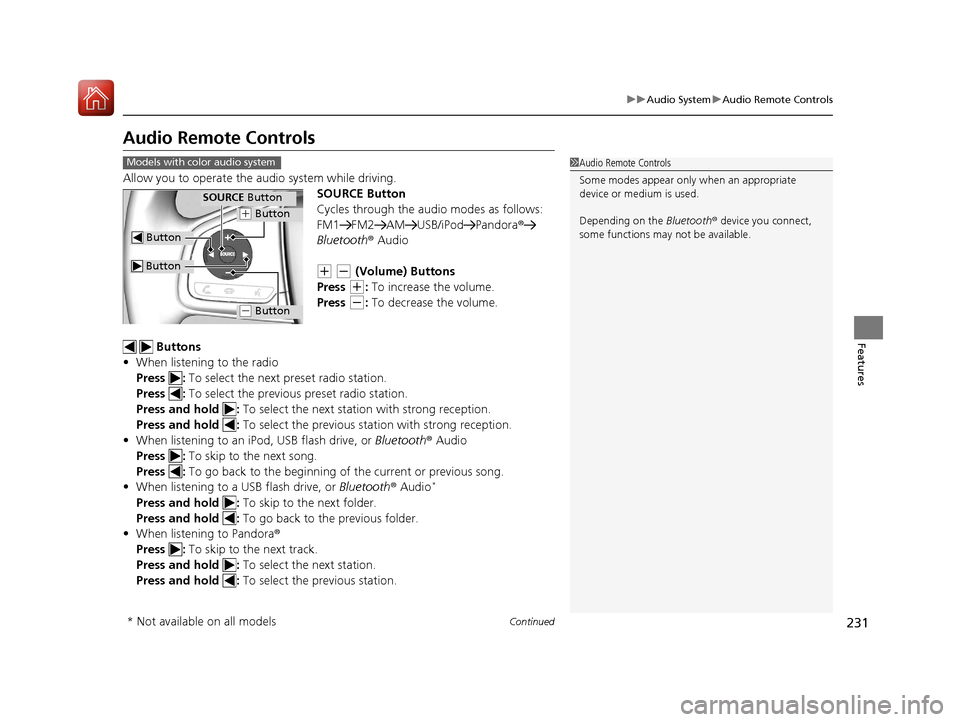
231
uuAudio System uAudio Remote Controls
Continued
Features
Audio Remote Controls
Allow you to operate the au dio system while driving.
SOURCE Button
Cycles through the audio modes as follows:
FM1 FM2 AM USB/iPod Pandora ®
Bluetooth ® Audio
(+ (- (Volume) Buttons
Press
(+: To increase the volume.
Press
(-: To decrease the volume.
Buttons
• When listening to the radio
Press : To select the next preset radio station.
Press : To select the previous preset radio station.
Press and hold : To select the next statio n with strong reception.
Press and hold : To select the previous station with strong reception.
• When listening to an iPod, USB flash drive, or Bluetooth® Audio
Press : To skip to the next song.
Press : To go back to the beginning of the current or previous song.
• When listening to a USB flash drive, or Bluetooth® Audio
*
Press and hold : To skip to the next folder.
Press and hold : To go back to the previous folder.
• When listening to Pandora®
Press : To skip to the next track.
Press and hold : To select the next station.
Press and hold : To select the previous station.
1Audio Remote Controls
Some modes appear only when an appropriate
device or medium is used.
Depending on the Bluetooth® device you connect,
some functions may not be available.Models with color audio system
Button
SOURCE Button
Button
(+ Button
(- Button
* Not available on all models
17 CR-V-31TLA6000.book 231 ページ 2016年10月11日 火曜日 午後6時37分
Page 233 of 657
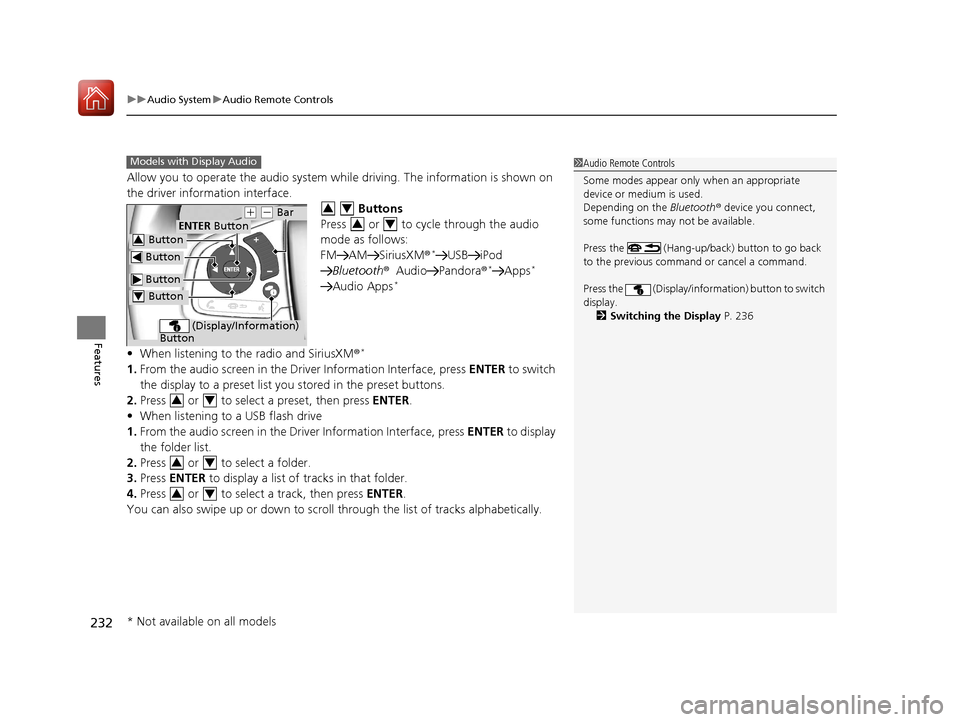
uuAudio System uAudio Remote Controls
232
Features
Allow you to operate the audio system while driving. The information is shown on
the driver information interface.
Buttons
Press or to cycle through the audio
mode as follows:
FM AM SiriusXM®
*USB iPod
Bluetooth ®Audio Pandora ®*Apps*
Audio Apps*
•When listening to the radio and SiriusXM ®*
1.From the audio screen in the Dr iver Information Interface, press ENTER to switch
the display to a preset list you stored in the preset buttons.
2. Press or to select a preset, then press ENTER.
• When listening to a USB flash drive
1. From the audio screen in the Driver Information Interface, press ENTER to display
the folder list.
2. Press or to select a folder.
3. Press ENTER to display a list of tracks in that folder.
4. Press or to select a track, then press ENTER.
You can also swipe up or down to scroll through the list of tracks alphabetically.
1 Audio Remote Controls
Some modes appear only when an appropriate
device or medium is used.
Depending on the Bluetooth® device you connect,
some functions may not be available.
Press the (Hang-up/back) button to go back
to the previous command or cancel a command.
Press the (Display/infor mation) button to switch
display. 2 Switching the Display P. 236Models with Display Audio
Button
ENTER Button
Button
(+ (- Bar
(Display/Information)
Button
Button3
Button4
34
34
34
34
34
* Not available on all models
17 CR-V-31TLA6000.book 232 ページ 2016年10月11日 火曜日 午後6時37分
Page 234 of 657
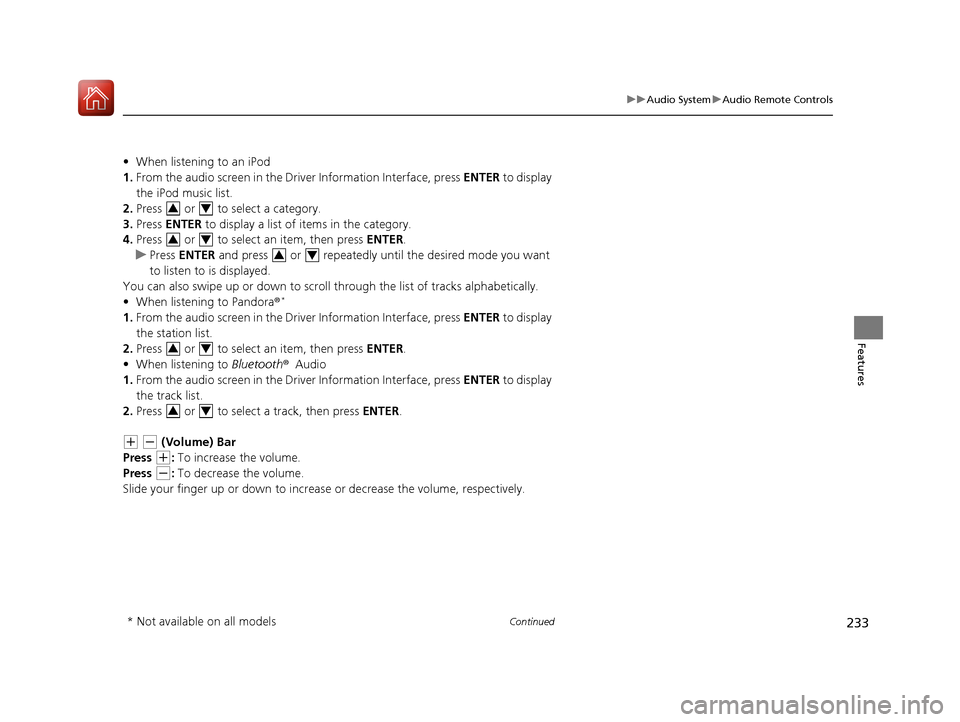
233
uuAudio System uAudio Remote Controls
Continued
Features
• When listening to an iPod
1. From the audio screen in the Driver Information Interface, press ENTER to display
the iPod music list.
2. Press or to select a category.
3. Press ENTER to display a list of items in the category.
4. Press or to select an item, then press ENTER.
u Press ENTER and press or repeatedly until the desired mode you want
to listen to is displayed.
You can also swipe up or down to scroll through the list of tracks alphabetically.
• When listening to Pandora®
*
1.From the audio screen in the Driver Information Interface, press ENTER to display
the station list.
2. Press or to select an item, then press ENTER.
• When listening to Bluetooth®Audio
1. From the audio screen in the Driver Information Interface, press ENTER to display
the track list.
2. Press or to select a track, then press ENTER.
(+ (- (Volume) Bar
Press
(+: To increase the volume.
Press
(-: To decrease the volume.
Slide your finger up or down to increase or decrease the volume, respectively.
34
34
34
34
34
* Not available on all models
17 CR-V-31TLA6000.book 233 ページ 2016年10月11日 火曜日 午後6時37分