vehicle settings HONDA CR-V 2018 Navigation Manual (in English)
[x] Cancel search | Manufacturer: HONDA, Model Year: 2018, Model line: CR-V, Model: HONDA CR-V 2018Pages: 143, PDF Size: 5.78 MB
Page 3 of 143
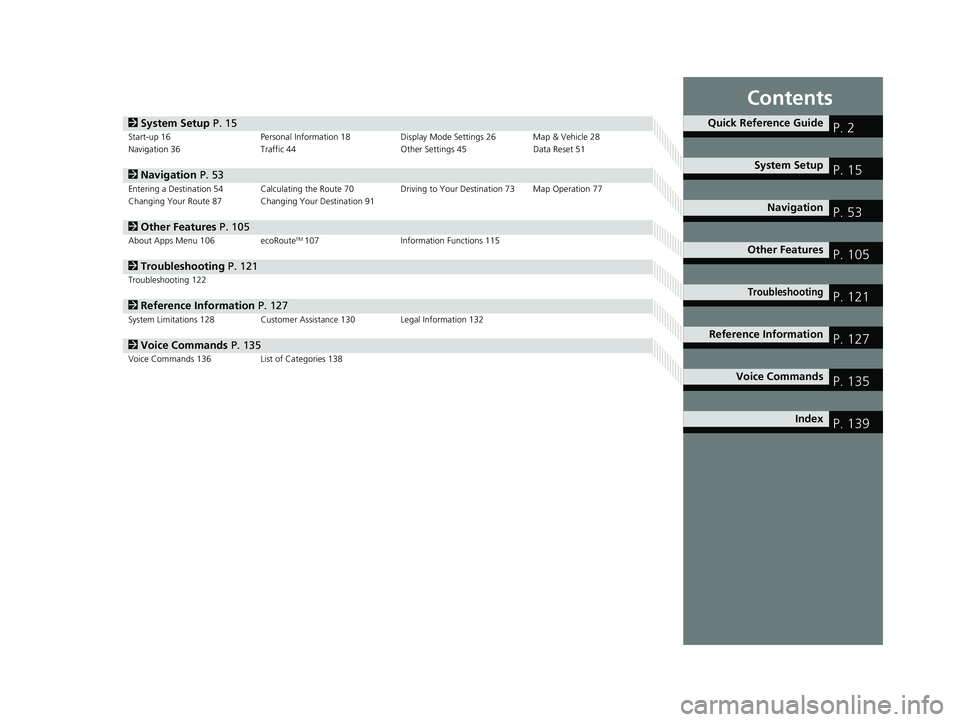
Contents
2System Setup P. 15Start-up 16 Personal Information 18 Display Mode Settings 26 Map & Vehicle 28
Navigation 36 Traffic 44 Other Settings 45Data Reset 51
2Navigation P. 53Entering a Destination 54 Calculating the Route 70 Driving to Your Destination 73 Map Operation 77
Changing Your Route 87 Changing Your Destination 91
2 Other Features P. 105About Apps Menu 106 ecoRouteTM107Information Functions 115
2Troubleshooting P. 121Troubleshooting 122
2Reference Information P. 127System Limitations 128 Customer Assistance 130 Legal Information 132
2Voice Commands P. 135Voice Commands 136 List of Categories 138
Quick Reference GuideP. 2
System SetupP. 15
NavigationP. 53
Other FeaturesP. 105
TroubleshootingP. 121
Reference InformationP. 127
Voice CommandsP. 135
IndexP. 139
18 CR-V NAVI-31TLA8100.book 1 ページ 2017年8月25日 金曜日 午前9時43分
Page 14 of 143
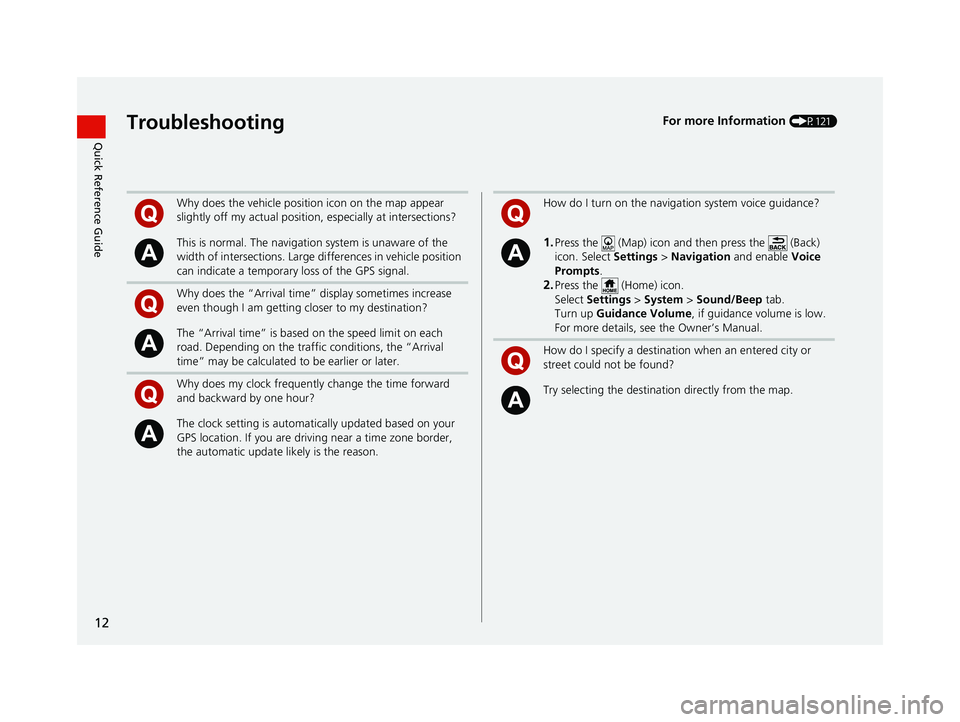
12
Quick Reference GuideTroubleshootingFor more Information (P121)
Why does the vehicle position icon on the map appear
slightly off my actual position, especially at intersections?
This is normal. The navigation system is unaware of the
width of intersections. Large di fferences in vehicle position
can indicate a temporary loss of the GPS signal.
Why does the “Arrival time” display sometimes increase
even though I am getting closer to my destination?
The “Arrival time” is based on the speed limit on each
road. Depending on the traffic conditions, the “Arrival
time” may be calculated to be earlier or later.
Why does my clock frequently change the time forward
and backward by one hour?
The clock setting is automatically updated based on your
GPS location. If you are driving near a time zone border,
the automatic update likely is the reason.
How do I turn on the navigation system voice guidance?
1.Press the (Map) icon and then press the (Back)
icon. Select Settings > Navigation and enable Voice
Prompts.
2.Press the (Home) icon.
Select Settings > System > Sound/Beep tab.
Turn up Guidance Volume , if guidance volume is low.
For more details, see the Owner’s Manual.
How do I specify a destination when an entered city or
street could not be found?
Try selecting the destinat ion directly from the map.
18 CR-V NAVI-31TLA8100.book 12 ページ 2017年8月25日 金曜日 午前9時43分
Page 17 of 143
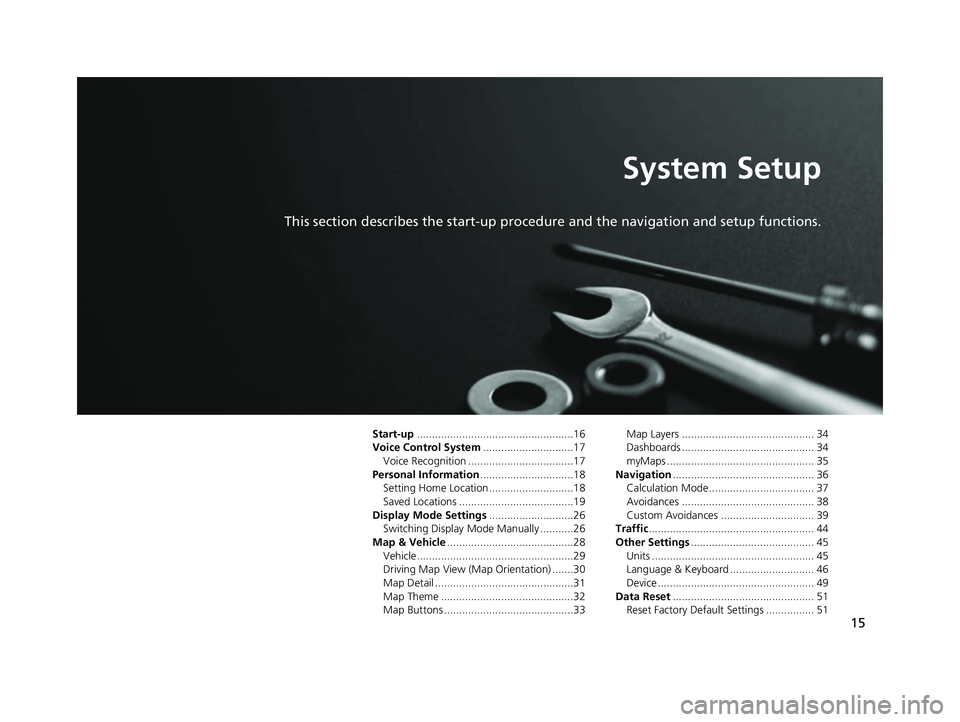
15
System Setup
This section describes the start-up procedure and the navigation and setup functions.
Start-up....................................................16
Voice Control System ..............................17
Voice Recognition ...................................17
Personal Information ...............................18
Setting Home Location ............................18
Saved Locations ......................................19
Display Mode Settings ............................26
Switching Display Mode Manually ...........26
Map & Vehicle ..........................................28
Vehicle....................................................29
Driving Map View (Map Orientation) .......30
Map Detail ..............................................31
Map Theme ............................................32
Map Buttons ...........................................33 Map Layers ............................................ 34
Dashboards ............................................ 34
myMaps ................................................. 35
Navigation ............................................... 36
Calculation Mode................................... 37
Avoidances ............................................ 38
Custom Avoidances ............................... 39
Traffic ....................................................... 44
Other Settings ......................................... 45
Units ...................................................... 45
Language & Keyboard ............................ 46
Device .................................................... 49
Data Reset ............................................... 51
Reset Factory Default Settings ................ 51
18 CR-V NAVI-31TLA8100.book 15 ページ 2017年8月25日 金曜日 午前9時43分
Page 30 of 143
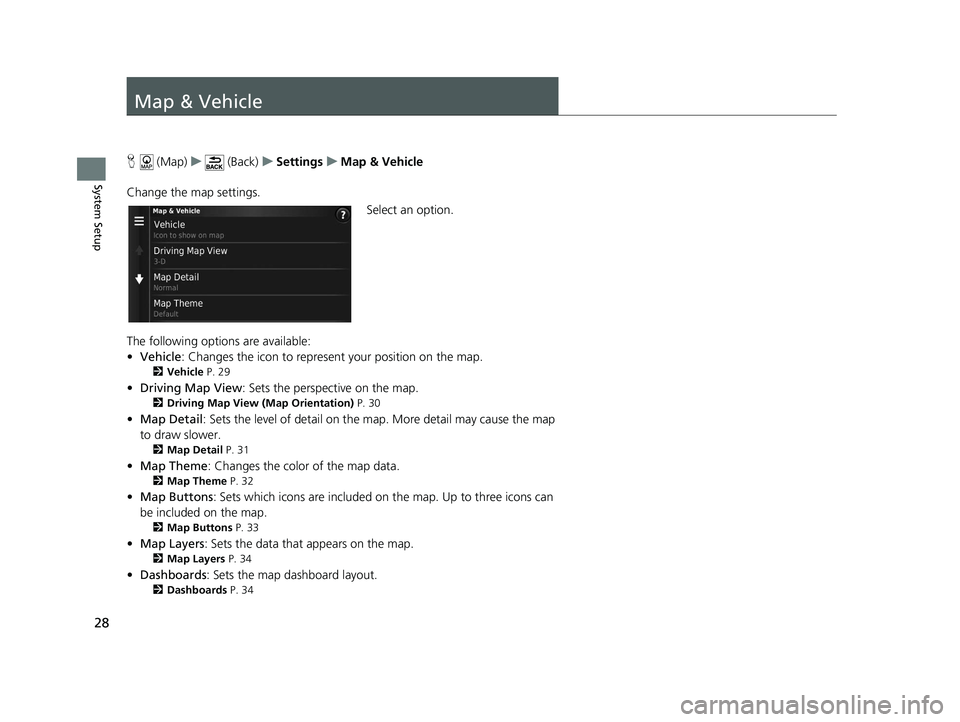
28
System Setup
Map & Vehicle
H (Map) u (Back) uSettings uMap & Vehicle
Change the map settings. Select an option.
The following options are available:
• Vehicle : Changes the icon to represent your position on the map.
2Vehicle P. 29
•Driving Map View : Sets the perspective on the map.
2Driving Map View (Map Orientation) P. 30
•Map Detail : Sets the level of detail on the map. More detail may cause the map
to draw slower.
2 Map Detail P. 31
•Map Theme : Changes the color of the map data.
2Map Theme P. 32
•Map Buttons : Sets which icons are included on the map. Up to three icons can
be included on the map.
2 Map Buttons P. 33
•Map Layers : Sets the data that appears on the map.
2Map Layers P. 34
•Dashboards : Sets the map dashboard layout.
2Dashboards P. 34
18 CR-V NAVI-31TLA8100.book 28 ページ 2017年8月25日 金曜日 午前9時43分
Page 31 of 143
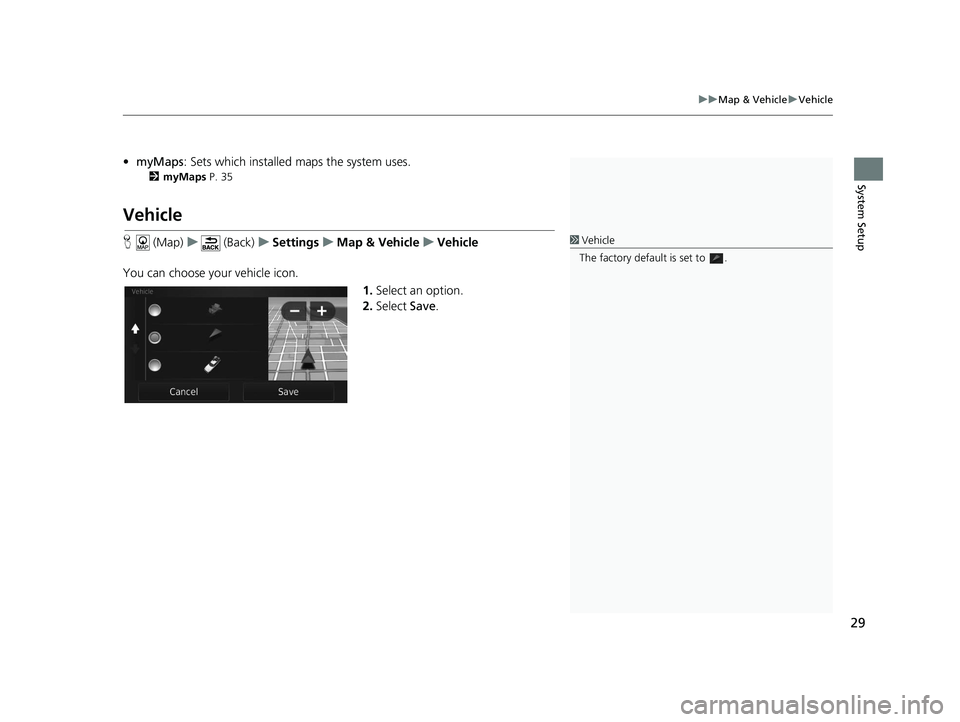
29
uuMap & Vehicle uVehicle
System Setup
• myMaps : Sets which installed maps the system uses.
2myMaps P. 35
Vehicle
H (Map) u (Back) uSettings uMap & Vehicle uVehicle
You can choose your vehicle icon. 1.Select an option.
2. Select Save.1Vehicle
The factory default is set to .
18 CR-V NAVI-31TLA8100.book 29 ページ 2017年8月25日 金曜日 午前9時43分
Page 32 of 143
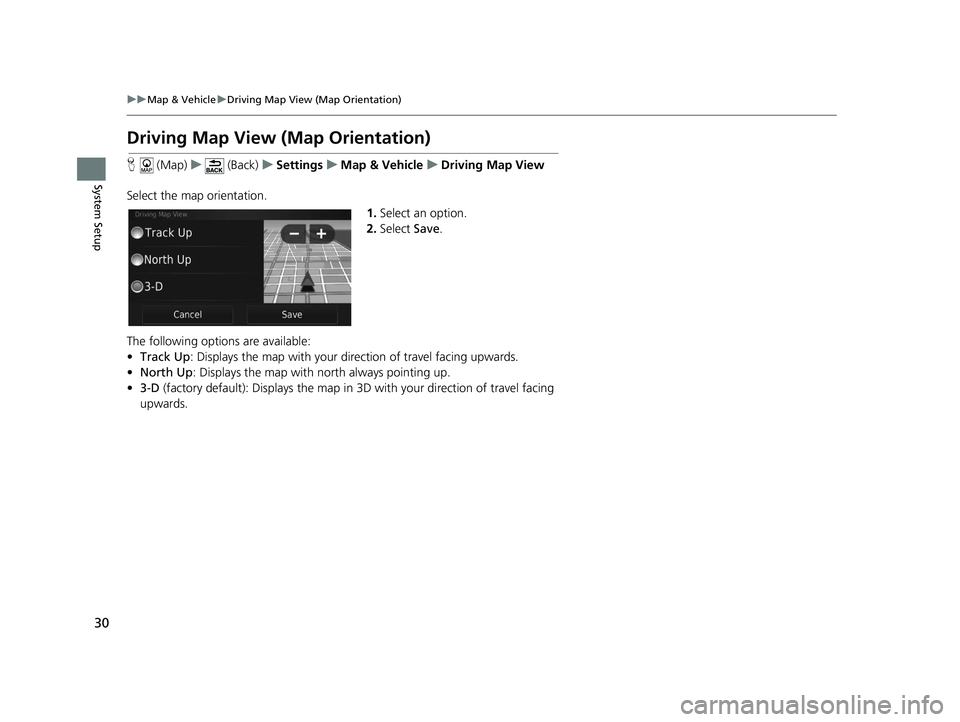
30
uuMap & Vehicle uDriving Map View (Map Orientation)
System Setup
Driving Map View (Map Orientation)
H (Map) u (Back) uSettings uMap & Vehicle uDriving Map View
Select the map orientation. 1.Select an option.
2. Select Save.
The following options are available:
• Track Up : Displays the map with your di rection of travel facing upwards.
• North Up: Displays the map with no rth always pointing up.
• 3-D (factory default): Displays the map in 3D with your direction of travel facing
upwards.
18 CR-V NAVI-31TLA8100.book 30 ページ 2017年8月25日 金曜日 午前9時43分
Page 33 of 143
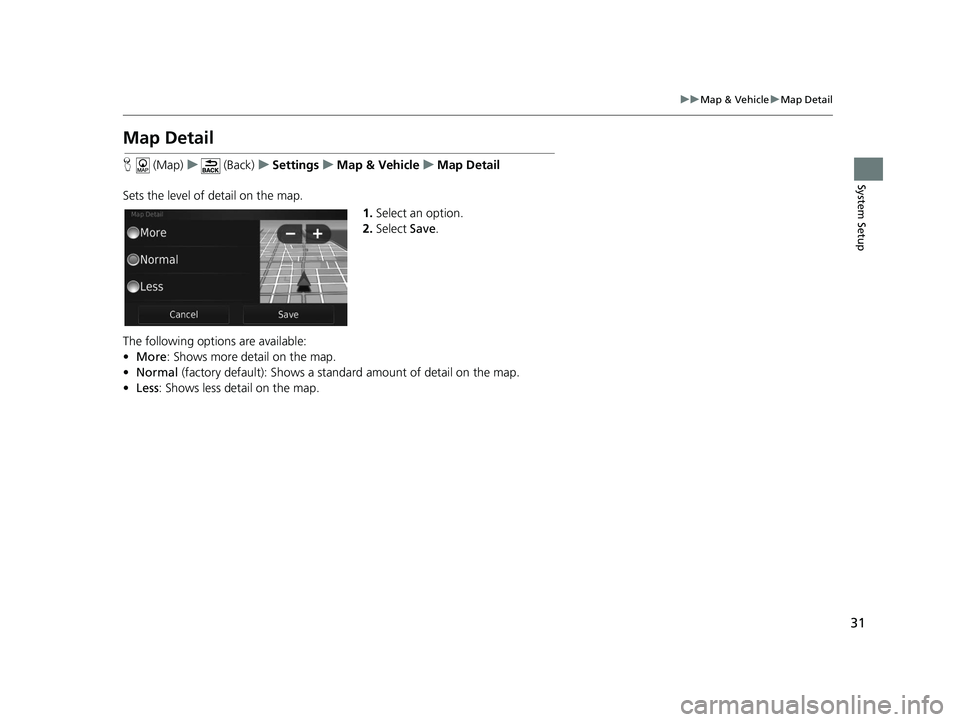
31
uuMap & Vehicle uMap Detail
System Setup
Map Detail
H (Map) u (Back) uSettings uMap & Vehicle uMap Detail
Sets the level of detail on the map. 1.Select an option.
2. Select Save.
The following options are available:
• More : Shows more detail on the map.
• Normal (factory default): Shows a standard amount of detail on the map.
• Less : Shows less detail on the map.
18 CR-V NAVI-31TLA8100.book 31 ページ 2017年8月25日 金曜日 午前9時43分
Page 34 of 143
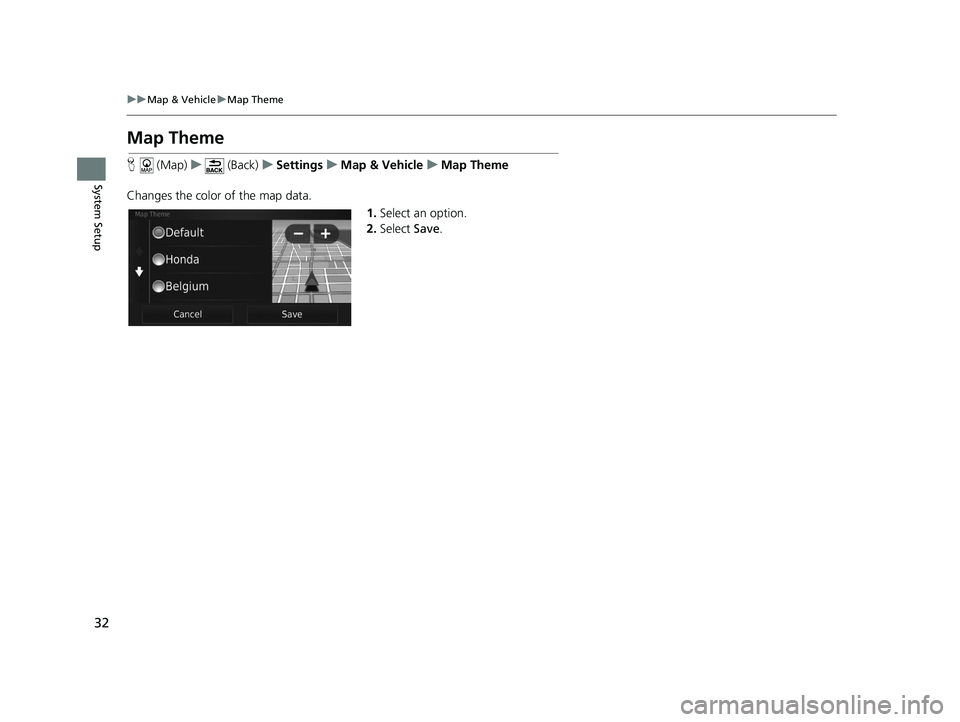
32
uuMap & Vehicle uMap Theme
System Setup
Map Theme
H (Map) u (Back) uSettings uMap & Vehicle uMap Theme
Changes the color of the map data. 1.Select an option.
2. Select Save.
18 CR-V NAVI-31TLA8100.book 32 ページ 2017年8月25日 金曜日 午前9時43分
Page 35 of 143
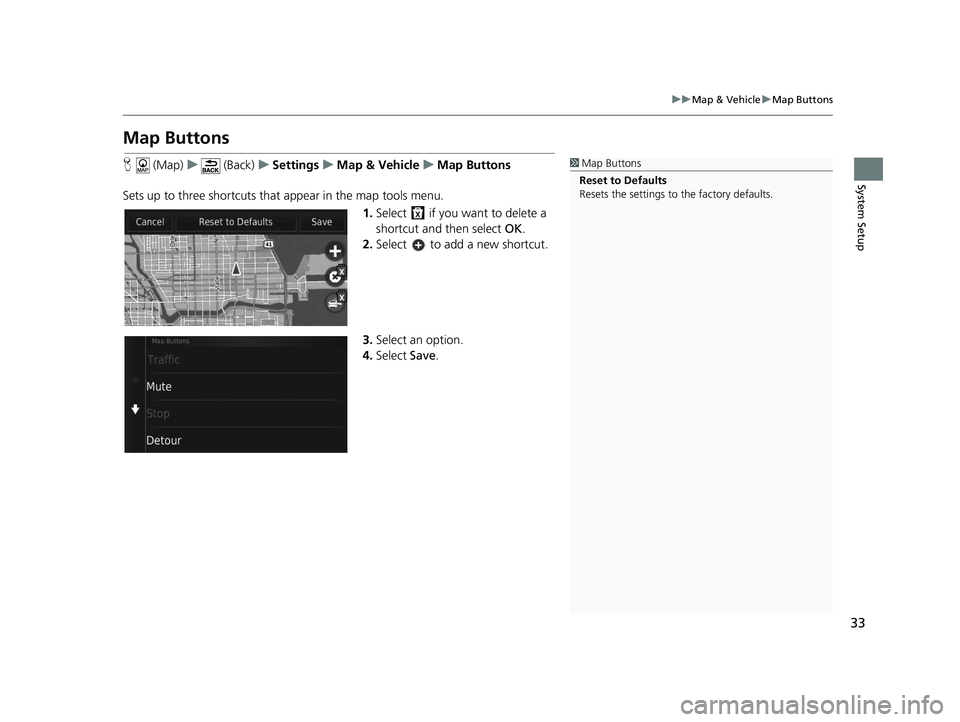
33
uuMap & Vehicle uMap Buttons
System Setup
Map Buttons
H (Map) u (Back) uSettings uMap & Vehicle uMap Buttons
Sets up to three shortcuts that appear in the map tools menu. 1.Select if you want to delete a
shortcut and then select OK.
2. Select to add a new shortcut.
3. Select an option.
4. Select Save.1Map Buttons
Reset to Defaults
Resets the settings to the factory defaults.
18 CR-V NAVI-31TLA8100.book 33 ページ 2017年8月25日 金曜日 午前9時43分
Page 36 of 143
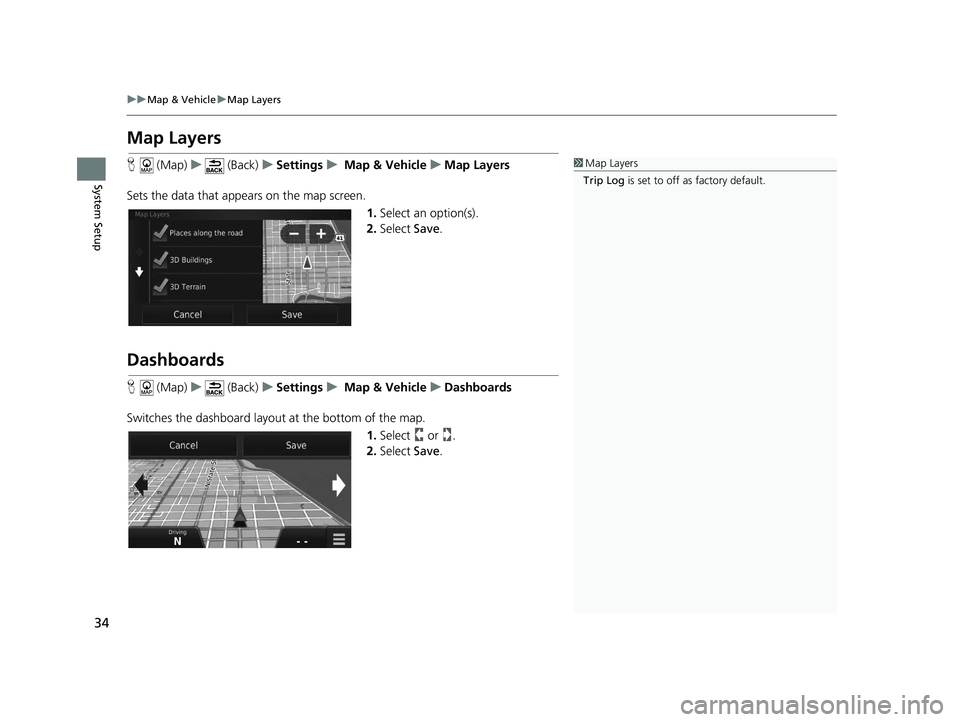
34
uuMap & Vehicle uMap Layers
System Setup
Map Layers
H (Map) u (Back) uSettings u Map & Vehicle uMap Layers
Sets the data that appears on the map screen. 1.Select an option(s).
2. Select Save.
Dashboards
H (Map) u (Back) uSettings u Map & Vehicle uDashboards
Switches the dashboard layout at the bottom of the map. 1.Select or .
2. Select Save.
1Map Layers
Trip Log is set to off as factory default.
18 CR-V NAVI-31TLA8100.book 34 ページ 2017年8月25日 金曜日 午前9時43分