HONDA CR-V 2019 Owner's Manual (in English)
Manufacturer: HONDA, Model Year: 2019, Model line: CR-V, Model: HONDA CR-V 2019Pages: 675, PDF Size: 36.01 MB
Page 231 of 675
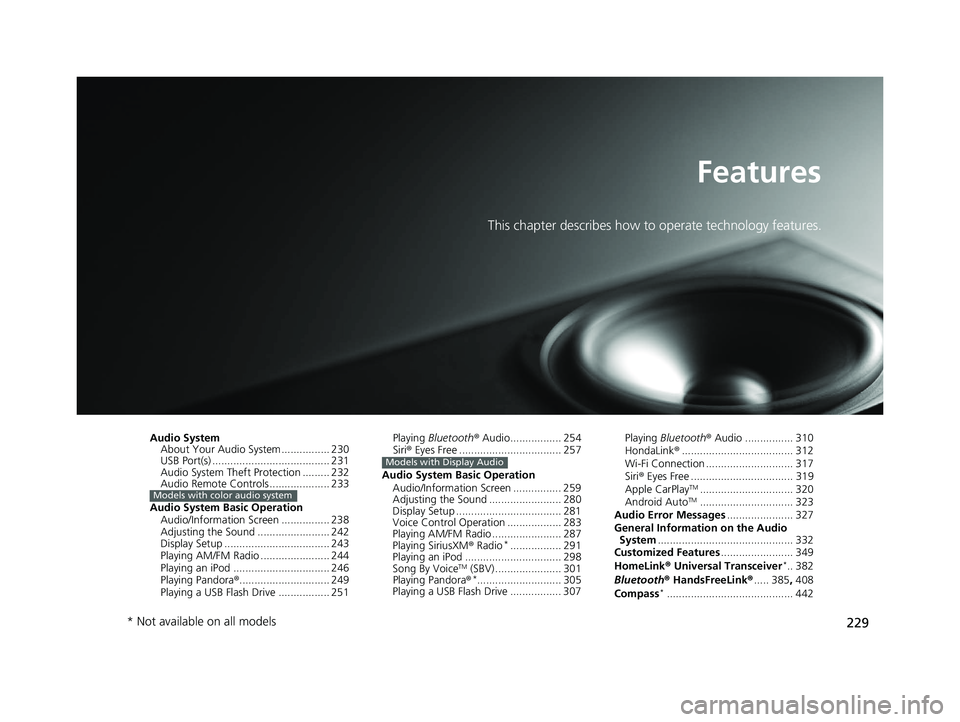
229
Features
This chapter describes how to operate technology features.
Audio SystemAbout Your Audio System ................ 230
USB Port(s) ....................................... 231
Audio System Theft Protection ......... 232
Audio Remote Controls .................... 233
Audio System Basic Operation Audio/Information Screen ................ 238
Adjusting the Sound ........................ 242
Display Setup ................................... 243
Playing AM/FM Radio ....................... 244
Playing an iPod ................................ 246
Playing Pandora ®.............................. 249
Playing a USB Flash Drive ................. 251
Models with color audio system
Playing Bluetooth ® Audio................. 254
Siri ® Eyes Free .................................. 257
Audio System Basic Operation Audio/Information Screen ................ 259
Adjusting the Sound ........................ 280
Display Setup ................................... 281
Voice Control Operation .................. 283
Playing AM/FM Radio ....................... 287
Playing SiriusXM ® Radio
*................. 291
Playing an iPod ................................ 298
Song By Voice
TM (SBV) ...................... 301
Playing Pandora ®*............................ 305
Playing a USB Flash Drive ................. 307
Models with Display Audio
Playing Bluetooth ® Audio ................ 310
HondaLink ®..................................... 312
Wi-Fi Connection ............................. 317
Siri ® Eyes Free .................................. 319
Apple CarPlay
TM............................... 320
Android AutoTM............................... 323
Audio Error Messages ...................... 327
General Information on the Audio System ............................................. 332
Customized Features ........................ 349
HomeLink ® Universal Transceiver
*.. 382
Bluetooth ® HandsFreeLink® ..... 385, 408
Compass
*.......................................... 442
* Not available on all models
19 CR-V ELP HCM MAP HMIN-31TLA6200.book 229 ページ 2018年8月22日 水曜日 午後2時59分
Page 232 of 675
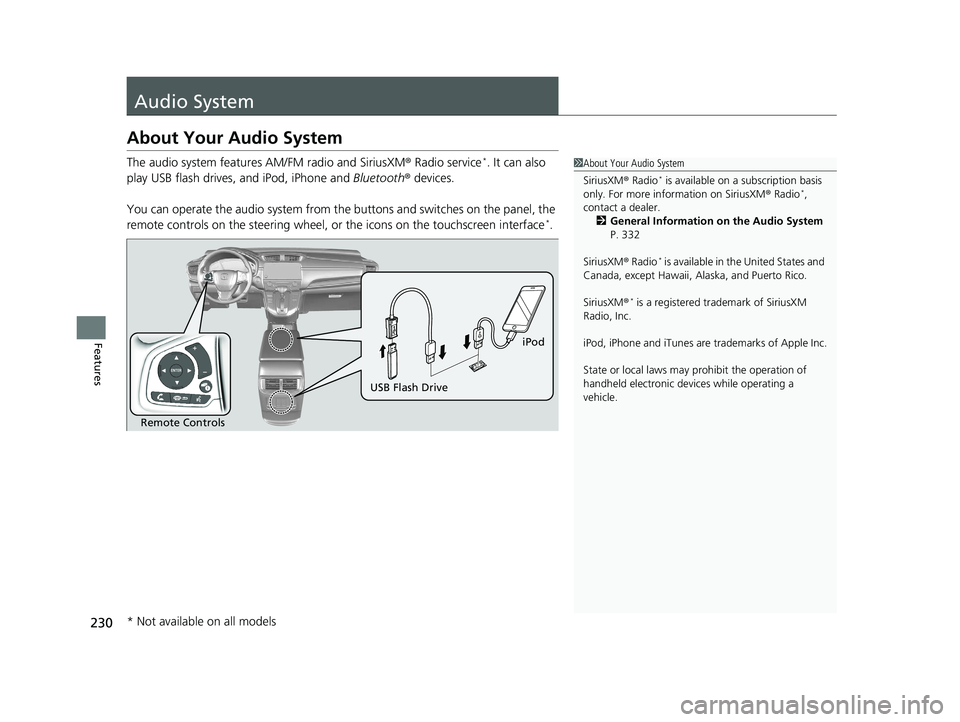
230
Features
Audio System
About Your Audio System
The audio system features AM/FM radio and SiriusXM ® Radio service*. It can also
play USB flash drives, and iPod, iPhone and Bluetooth® devices.
You can operate the audio system from the buttons and switches on the panel, the
remote controls on the steering wheel, or the icons on the touchscreen interface
*.
1About Your Audio System
SiriusXM ® Radio
* is available on a subscription basis
only. For more information on SiriusXM ® Radio*,
contact a dealer. 2 General Information on the Audio System
P. 332
SiriusXM ® Radio
* is available in the United States and
Canada, except Ha waii, Alaska, and Puerto Rico.
SiriusXM ®
* is a registered trademark of SiriusXM
Radio, Inc.
iPod, iPhone and iTunes are trademarks of Apple Inc.
State or local laws may pr ohibit the operation of
handheld electronic devi ces while operating a
vehicle.
Remote Controls iPod
USB Flash Drive
* Not available on all models
19 CR-V ELP HCM MAP HMIN-31TLA6200.book 230 ページ 2018年8月22日 水曜日 午後2時59分
Page 233 of 675
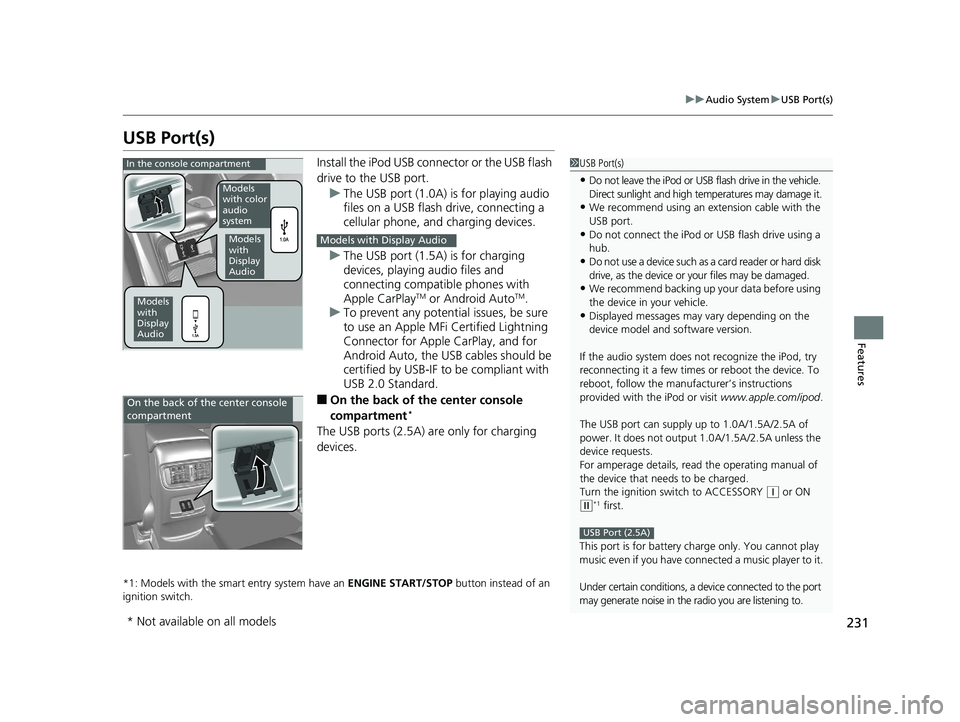
231
uuAudio System uUSB Port(s)
Features
USB Port(s)
Install the iPod USB connector or the USB flash
drive to the USB port.
u The USB port (1.0A) is for playing audio
files on a USB flash drive, connecting a
cellular phone, and charging devices.
u The USB port (1.5A) is for charging
devices, playing audio files and
connecting compatib le phones with
Apple CarPlay
TM or Android AutoTM.
u To prevent any potenti al issues, be sure
to use an Apple MFi Certified Lightning
Connector for Apple CarPlay, and for
Android Auto, the USB cables should be
certified by USB-IF to be compliant with
USB 2.0 Standard.
■On the back of the center console
compartment*
The USB ports (2.5A) are only for charging
devices.
*1: Models with the smart entry system have an ENGINE START/STOP button instead of an
ignition switch.
1 USB Port(s)
•Do not leave the iPod or USB flash drive in the vehicle.
Direct sunlight and high te mperatures may damage it.
•We recommend using an ex tension cable with the
USB port.
•Do not connect the iPod or USB flash drive using a
hub.
•Do not use a device such as a card reader or hard disk
drive, as the device or your files may be damaged.
•We recommend backing up yo ur data before using
the device in your vehicle.
•Displayed messages may vary depending on the
device model and software version.
If the audio system does not recognize the iPod, try
reconnecting it a few times or reboot the device. To
reboot, follow the manufac turer’s instructions
provided with the iPod or visit www.apple.com/ipod.
The USB port can supply up to 1.0A/1.5A/2.5A of
power. It does not output 1.0A/1.5A/2.5A unless the
device requests.
For amperage details, read the operating manual of
the device that ne eds to be charged.
Turn the ignition switch to ACCESSORY
( q or ON
(w*1 first.
This port is for battery charge only. You cannot play
music even if you have conne cted a music player to it.
Under certain conditions, a de vice connected to the port
may generate noise in the radio you are listening to.
USB Port (2.5A)
In the console compartment
Models
with
Display
Audio
Models
with color
audio
system
Models
with
Display
Audio
Models with Display Audio
On the back of the center console
compartment
* Not available on all models
19 CR-V ELP HCM MAP HMIN-31TLA6200.book 231 ページ 2018年8月22日 水曜日 午後2時59分
Page 234 of 675
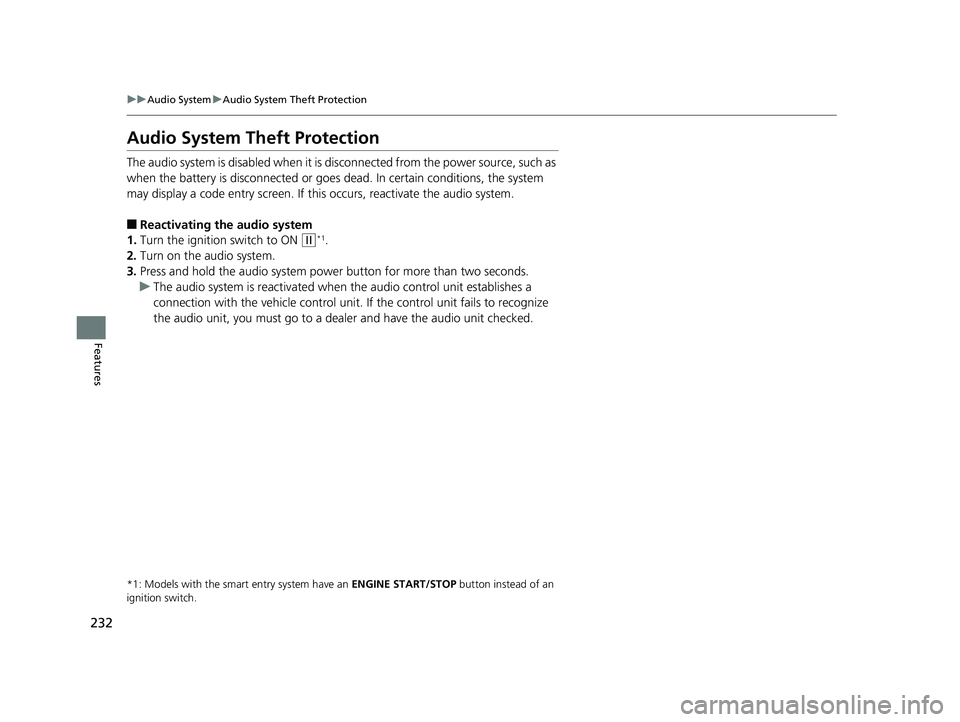
232
uuAudio System uAudio System Theft Protection
Features
Audio System Theft Protection
The audio system is disabled when it is di sconnected from the power source, such as
when the battery is disconnected or goes dead. In certain conditions, the system
may display a code entry screen. If this occurs, reactivate the audio system.
■Reactivating the audio system
1. Turn the ignition switch to ON
(w*1.
2. Turn on the audio system.
3. Press and hold the audio system power button for more than two seconds.
u The audio system is reac tivated when the audio co ntrol unit establishes a
connection with the vehicle control unit. If the control unit fails to recognize
the audio unit, you must go to a dealer and have the audio unit checked.
*1: Models with the smart entry system have an ENGINE START/STOP button instead of an
ignition switch.
19 CR-V ELP HCM MAP HMIN-31TLA6200.book 232 ページ 2018年8月22日 水曜日 午後2時59分
Page 235 of 675
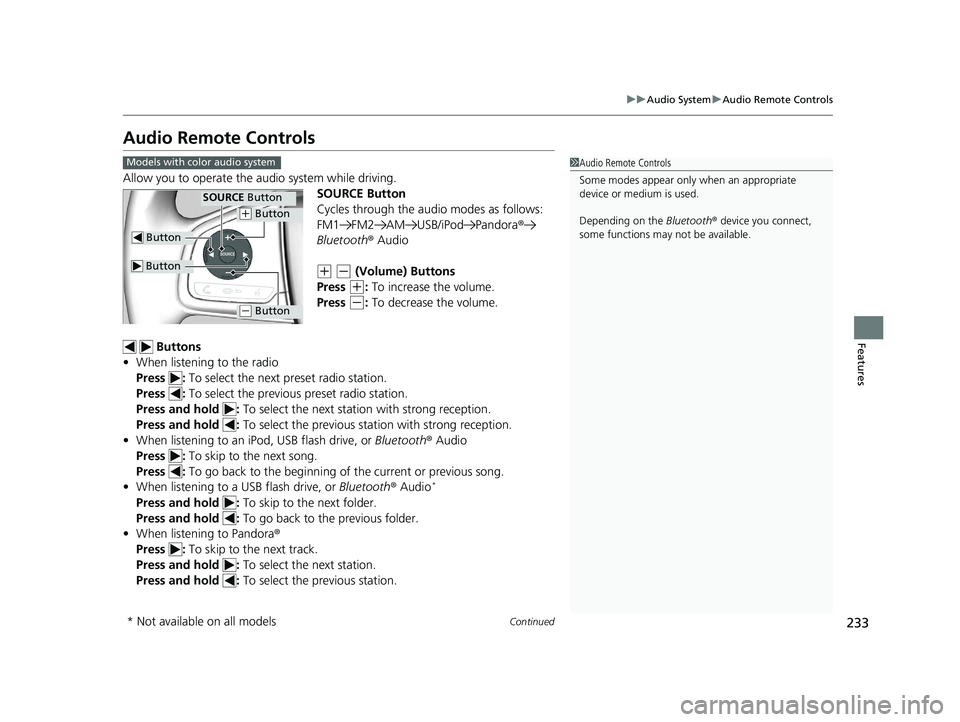
233
uuAudio System uAudio Remote Controls
Continued
Features
Audio Remote Controls
Allow you to operate the au dio system while driving.
SOURCE Button
Cycles through the audio modes as follows:
FM1 FM2 AM USB/iPod Pandora ®
Bluetooth ® Audio
(+ (- (Volume) Buttons
Press
(+: To increase the volume.
Press
(-: To decrease the volume.
Buttons
• When listening to the radio
Press : To select the next preset radio station.
Press : To select the previous preset radio station.
Press and hold : To select the next statio n with strong reception.
Press and hold : To select the previous station with strong reception.
• When listening to an iPod, USB flash drive, or Bluetooth® Audio
Press : To skip to the next song.
Press : To go back to the beginning of the current or previous song.
• When listening to a USB flash drive, or Bluetooth® Audio
*
Press and hold : To skip to the next folder.
Press and hold : To go back to the previous folder.
• When listening to Pandora ®
Press : To skip to the next track.
Press and hold : To select the next station.
Press and hold : To select the previous station.
1Audio Remote Controls
Some modes appear only when an appropriate
device or medium is used.
Depending on the Bluetooth® device you connect,
some functions may not be available.Models with color audio system
Button
SOURCE Button
Button
(+ Button
(- Button
* Not available on all models
19 CR-V ELP HCM MAP HMIN-31TLA6200.book 233 ページ 2018年8月22日 水曜日 午後2時59分
Page 236 of 675
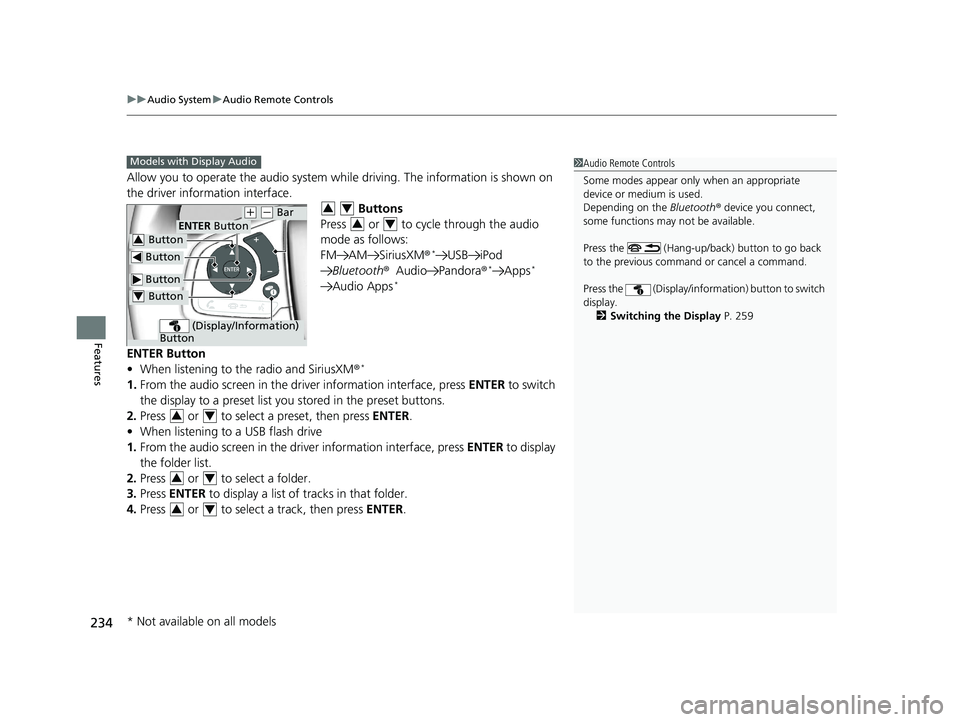
uuAudio System uAudio Remote Controls
234
Features
Allow you to operate the audio system while driving. The information is shown on
the driver information interface.
Buttons
Press or to cycle through the audio
mode as follows:
FM AM SiriusXM®
*USB iPod
Bluetooth ®Audio Pandora ®*Apps*
Audio Apps*
ENTER Button
•When listening to the radio and SiriusXM ®*
1.From the audio screen in the driv er information interface, press ENTER to switch
the display to a preset list you stored in the preset buttons.
2. Press or to select a preset, then press ENTER.
• When listening to a USB flash drive
1. From the audio screen in the dr iver information interface, press ENTER to display
the folder list.
2. Press or to select a folder.
3. Press ENTER to display a list of tracks in that folder.
4. Press or to select a track, then press ENTER.
1Audio Remote Controls
Some modes appear only when an appropriate
device or medium is used.
Depending on the Bluetooth® device you connect,
some functions may not be available.
Press the (Hang-up/back) button to go back
to the previous command or cancel a command.
Press the (Display/infor mation) button to switch
display. 2 Switching the Display P. 259Models with Display Audio
Button
ENTER Button
Button
(+ (- Bar
(Display/Information)
Button
Button3
Button4
34
34
34
34
34
* Not available on all models
19 CR-V ELP HCM MAP HMIN-31TLA6200.book 234 ページ 2018年8月22日 水曜日 午後2時59分
Page 237 of 675
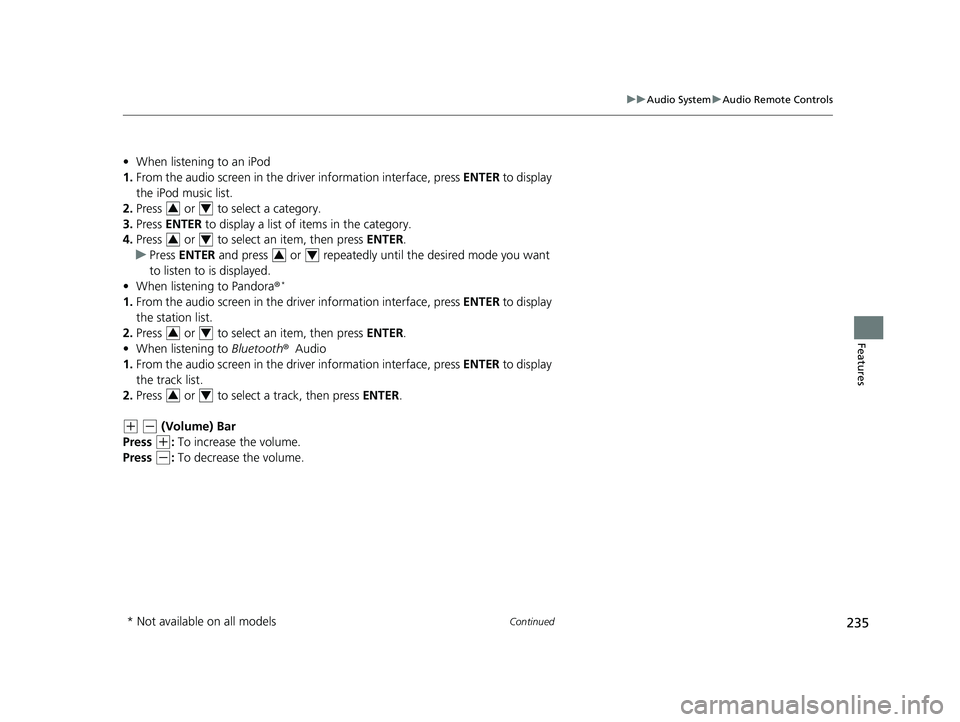
235
uuAudio System uAudio Remote Controls
Continued
Features
• When listening to an iPod
1. From the audio screen in the dr iver information interface, press ENTER to display
the iPod music list.
2. Press or to select a category.
3. Press ENTER to display a list of items in the category.
4. Press or to select an item, then press ENTER.
u Press ENTER and press or repeatedly until the desired mode you want
to listen to is displayed.
• When listening to Pandora ®
*
1.From the audio screen in the dr iver information interface, press ENTER to display
the station list.
2. Press or to select an item, then press ENTER.
• When listening to Bluetooth®Audio
1. From the audio screen in the dr iver information interface, press ENTER to display
the track list.
2. Press or to select a track, then press ENTER.
(+ (- (Volume) Bar
Press
(+: To increase the volume.
Press
(-: To decrease the volume.
34
34
34
34
34
* Not available on all models
19 CR-V ELP HCM MAP HMIN-31TLA6200.book 235 ページ 2018年8月22日 水曜日 午後2時59分
Page 238 of 675
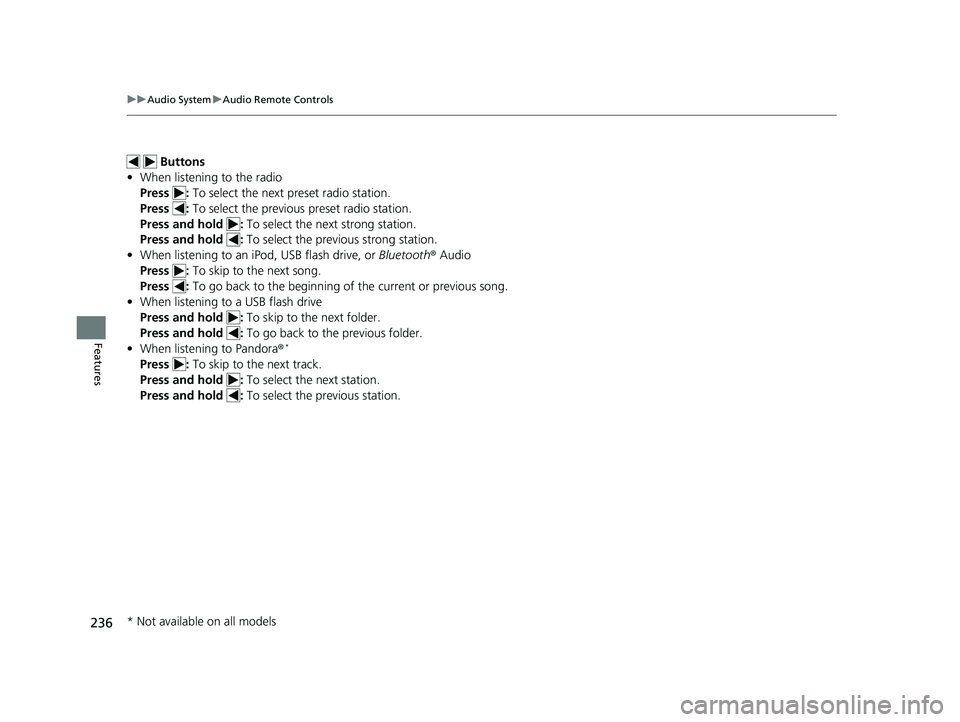
236
uuAudio System uAudio Remote Controls
Features
Buttons
• When listening to the radio
Press : To select the next preset radio station.
Press : To select the previous preset radio station.
Press and hold : To select the next strong station.
Press and hold : To select the previous strong station.
• When listening to an iPod, USB flash drive, or Bluetooth ® Audio
Press : To skip to the next song.
Press : To go back to the beginning of the current or previous song.
• When listening to a USB flash drive
Press and hold : To skip to the next folder.
Press and hold : To go back to the previous folder.
• When listening to Pandora ®
*
Press : To skip to the next track.
Press and hold : To select the next station.
Press and hold : To select the previous station.
* Not available on all models
19 CR-V ELP HCM MAP HMIN-31TLA6200.book 236 ページ 2018年8月22日 水曜日 午後2時59分
Page 239 of 675
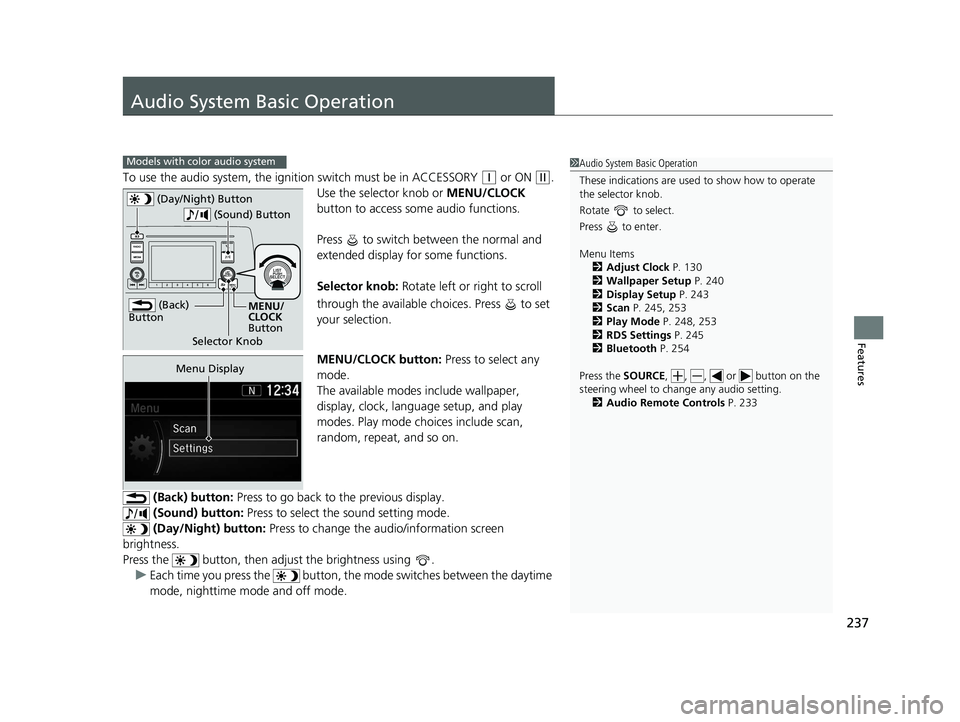
237
Features
Audio System Basic Operation
To use the audio system, the ignition switch must be in ACCESSORY (q or ON (w.
Use the selector knob or MENU/CLOCK
button to access some audio functions.
Press to switch between the normal and
extended display fo r some functions.
Selector knob: Rotate left or right to scroll
through the available ch oices. Press to set
your selection.
MENU/CLOCK button: Press to select any
mode.
The available modes include wallpaper,
display, clock, language setup, and play
modes. Play mode choices include scan,
random, repeat, and so on.
(Back) button: Press to go back to the previous display.
(Sound) button: Press to select the sound setting mode.
(Day/Night) button: Press to change the audio/information screen
brightness.
Press the button, then adju st the brightness using .
u Each time you press the button, the mode switches between the daytime
mode, nighttime mode and off mode.
Models with color audio system1 Audio System Basic Operation
These indications are used to show how to operate
the selector knob.
Rotate to select.
Press to enter.
Menu Items 2 Adjust Clock P. 130
2 Wallpaper Setup P. 240
2 Display Setup P. 243
2 Scan P. 245, 253
2 Play Mode P. 248, 253
2 RDS Settings P. 245
2 Bluetooth P. 254
Press the SOURCE , , , or button on the
steering wheel to cha nge any audio setting.
2 Audio Remote Controls P. 233
(Back)
Button
Selector Knob MENU/
CLOCK
Button
(Day/Night) Button
(Sound) Button
Menu Display
19 CR-V ELP HCM MAP HMIN-31TLA6200.book 237 ページ 2018年8月22日 水曜日 午後2時59分
Page 240 of 675
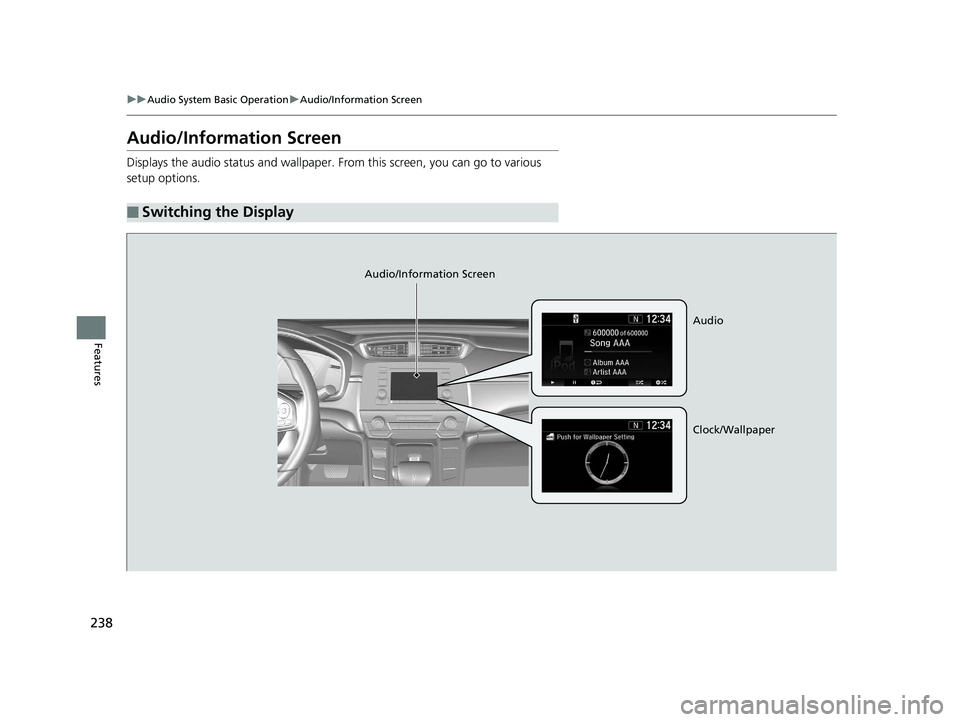
238
uuAudio System Basic Operation uAudio/Information Screen
Features
Audio/Information Screen
Displays the audio status and wallpaper. From this screen, you can go to various
setup options.
■Switching the Display
Audio/Information Screen
Audio
Clock/Wallpaper
19 CR-V ELP HCM MAP HMIN-31TLA6200.book 238 ページ 2018年8月22日 水曜日 午後2時59分