HONDA CR-V 2019 Owner's Manual (in English)
Manufacturer: HONDA, Model Year: 2019, Model line: CR-V, Model: HONDA CR-V 2019Pages: 675, PDF Size: 36.01 MB
Page 251 of 675
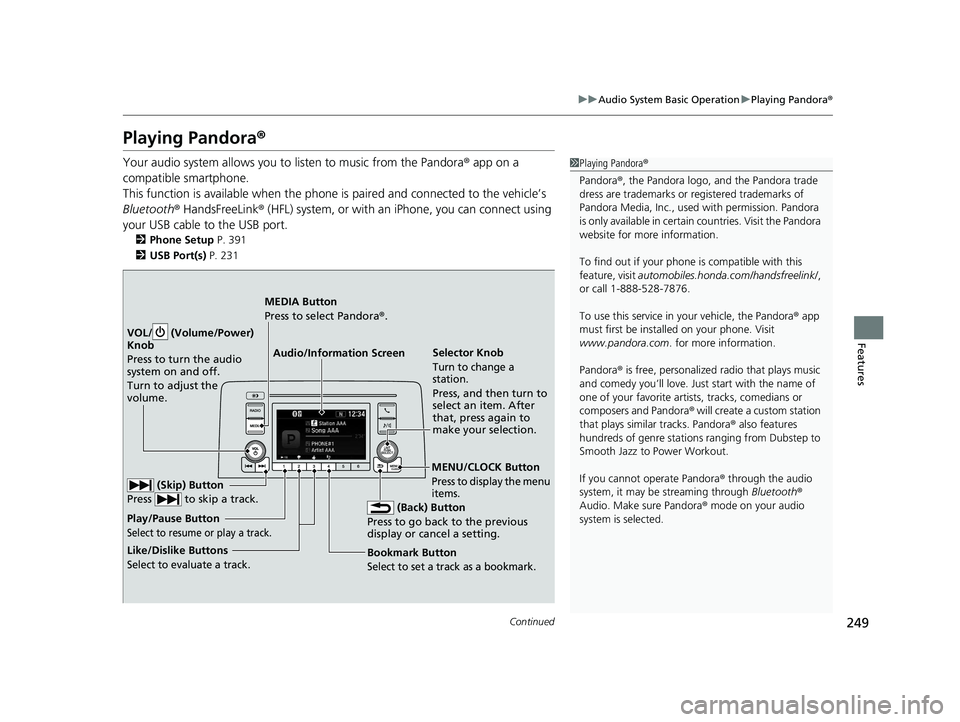
249
uuAudio System Basic Operation uPlaying Pandora ®
Continued
Features
Playing Pandora ®
Your audio system allows you to listen to music from the Pandora ® app on a
compatible smartphone.
This function is available when the phone is paired an d connected to the vehicleŌĆÖs
Bluetooth ® HandsFreeLink ® (HFL) system, or with an iPhone, you can connect using
your USB cable to the USB port.
2 Phone Setup P. 391
2 USB Port(s) P. 231
1Playing Pandora ®
Pandora ®, the Pandora logo, and the Pandora trade
dress are trademarks or registered trademarks of
Pandora Media, Inc., used with permission. Pandora
is only available in certai n countries. Visit the Pandora
website for more information.
To find out if your phone is compatible with this
feature, visit automobiles.honda.com /handsfreelink/,
or call 1-888-528-7876.
To use this service in your vehicle, the Pandora ® app
must first be installed on your phone. Visit
www.pandora.com. for more information.
Pandora ® is free, personalized radio that plays music
and comedy youŌĆÖll love. Just start with the name of
one of your favorite arti sts, tracks, comedians or
composers and Pandora ® will create a custom station
that plays similar tracks. Pandora ® also features
hundreds of genre stations ranging from Dubstep to
Smooth Jazz to Power Workout.
If you cannot operate Pandora ® through the audio
system, it may be streaming through Bluetooth®
Audio. Make sure Pandora ® mode on your audio
system is selected.
Audio/Information Screen Selector Knob
Turn to change a
station.
Press, and then turn to
select an item. After
that, press again to
make your selection.
VOL/ (Volume/Power)
Knob
Press to turn the audio
system on and off.
Turn to adjust the
volume.
(Back) Button
Press to go back to the previous
display or cancel a setting.
MEDIA Button
Press to select Pandora ®.
Play/Pause Button
Select to resume or play a track.
(Skip) Button
Press to skip a track.
Like/Dislike Buttons
Select to evaluate a track.
MENU/CLOCK Button
Press to display the menu
items.
Bookmark Button
Select to set a track as a bookmark.
19 CR-V ELP HCM MAP HMIN-31TLA6200.book 249 ŃāÜŃā╝ŃéĖ ’╝Æ’╝É’╝æ’╝śÕ╣┤’╝śµ£ł’╝Æ’╝ƵŚźŃĆƵ░┤µø£µŚźŃĆĆÕŹłÕŠī’╝ƵÖé’╝Ģ’╝ÖÕłå
Page 252 of 675
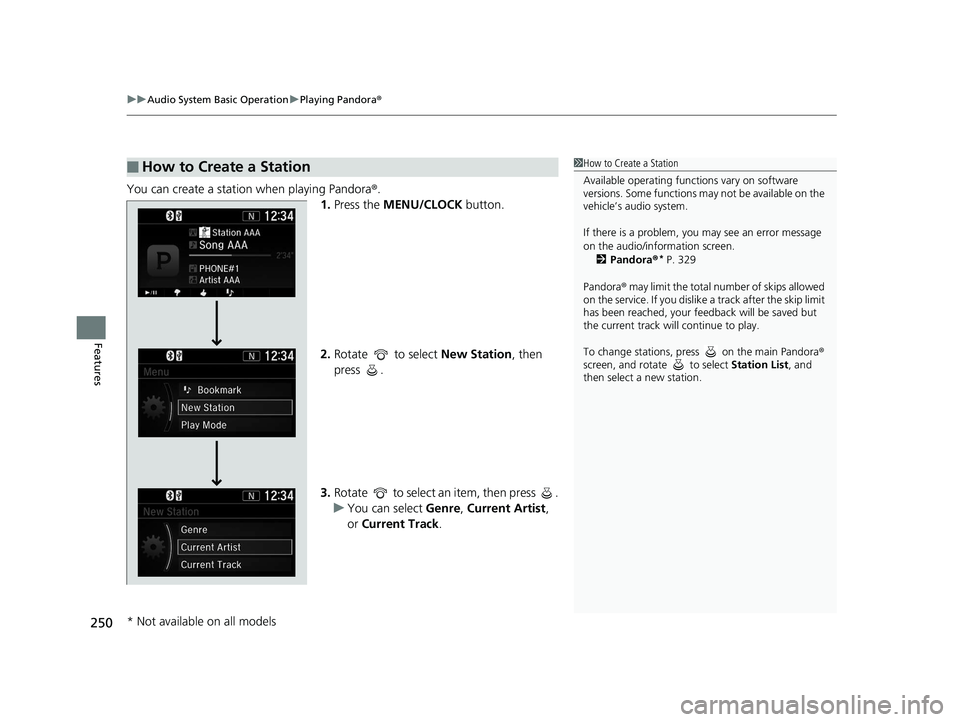
uuAudio System Basic Operation uPlaying Pandora ®
250
Features
You can create a station when playing Pandora®.
1. Press the MENU/CLOCK button.
2. Rotate to select New Station, then
press .
3. Rotate to select an item, then press .
u You can select Genre, Current Artist ,
or Current Track.
Ō¢ĀHow to Create a Station1How to Create a Station
Available operating functi ons vary on software
versions. Some functions ma y not be available on the
vehicleŌĆÖs audio system.
If there is a problem, you may see an error message
on the audio/information screen.
2 Pandora ®
* P. 329
Pandora ® may limit the total number of skips allowed
on the service. If you dislike a track after the skip limit
has been reached, your fe edback will be saved but
the current track will continue to play.
To change stations, press on the main Pandora ®
screen, and rotate to select Station List, and
then select a new station.
* Not available on all models
19 CR-V ELP HCM MAP HMIN-31TLA6200.book 250 ŃāÜŃā╝ŃéĖ ’╝Æ’╝É’╝æ’╝śÕ╣┤’╝śµ£ł’╝Æ’╝ƵŚźŃĆƵ░┤µø£µŚźŃĆĆÕŹłÕŠī’╝ƵÖé’╝Ģ’╝ÖÕłå
Page 253 of 675
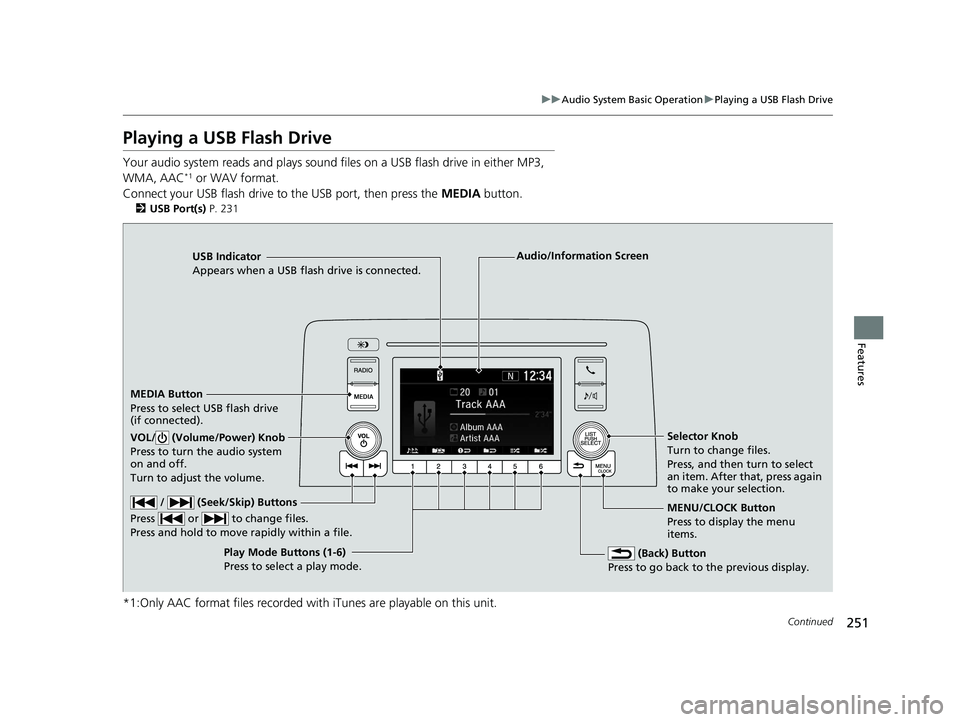
251
uuAudio System Basic Operation uPlaying a USB Flash Drive
Continued
Features
Playing a USB Flash Drive
Your audio system reads and plays sound files on a USB flash drive in either MP3,
WMA, AAC*1 or WAV format.
Connect your USB flash drive to the USB port, then press the MEDIA button.
2USB Port(s) P. 231
*1:Only AAC format files recorded with iTunes are playable on this unit.
USB Indicator
Appears when a USB flash drive is connected.
MEDIA Button
Press to select USB flash drive
(if connected).
(Back) Button
Press to go back to the previous display.
/ (Seek/Skip) Buttons
Press or to change files.
Press and hold to move rapidly within a file.
VOL/ (Volume/Power) Knob
Press to turn the audio system
on and off.
Turn to adjust the volume.Selector Knob
Turn to change files.
Press, and then turn to select
an item. After that, press again
to make your selection.
MENU/CLOCK Button
Press to display the menu
items.
Audio/Information Screen
Play Mode Buttons (1-6)
Press to select a play mode.
19 CR-V ELP HCM MAP HMIN-31TLA6200.book 251 ŃāÜŃā╝ŃéĖ ’╝Æ’╝É’╝æ’╝śÕ╣┤’╝śµ£ł’╝Æ’╝ƵŚźŃĆƵ░┤µø£µŚźŃĆĆÕŹłÕŠī’╝ƵÖé’╝Ģ’╝ÖÕłå
Page 254 of 675
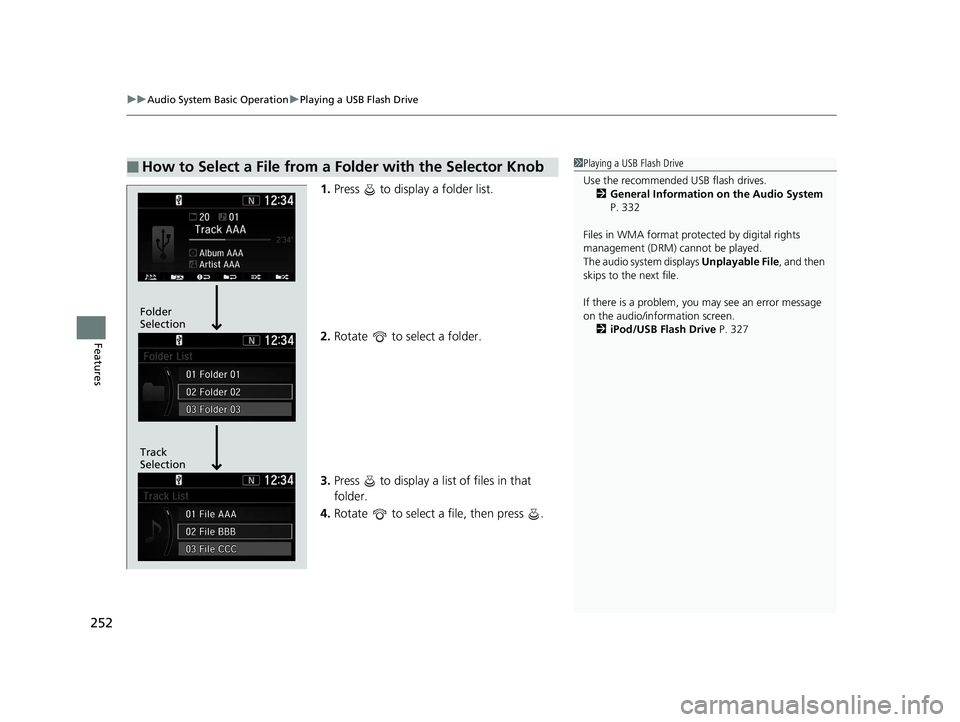
uuAudio System Basic Operation uPlaying a USB Flash Drive
252
Features
1. Press to display a folder list.
2. Rotate to select a folder.
3. Press to display a list of files in that
folder.
4. Rotate to select a file, then press .
Ō¢ĀHow to Select a File from a Folder with the Selector Knob1Playing a USB Flash Drive
Use the recommended USB flash drives.
2 General Information on the Audio System
P. 332
Files in WMA format prot ected by digital rights
management (DRM) cannot be played.
The audio system displays Unplayable File, and then
skips to the next file.
If there is a problem, you may see an error message
on the audio/information screen.
2 iPod/USB Flash Drive P. 327
Track
Selection Folder
Selection
19 CR-V ELP HCM MAP HMIN-31TLA6200.book 252 ŃāÜŃā╝ŃéĖ ’╝Æ’╝É’╝æ’╝śÕ╣┤’╝śµ£ł’╝Æ’╝ƵŚźŃĆƵ░┤µø£µŚźŃĆĆÕŹłÕŠī’╝ƵÖé’╝Ģ’╝ÖÕłå
Page 255 of 675
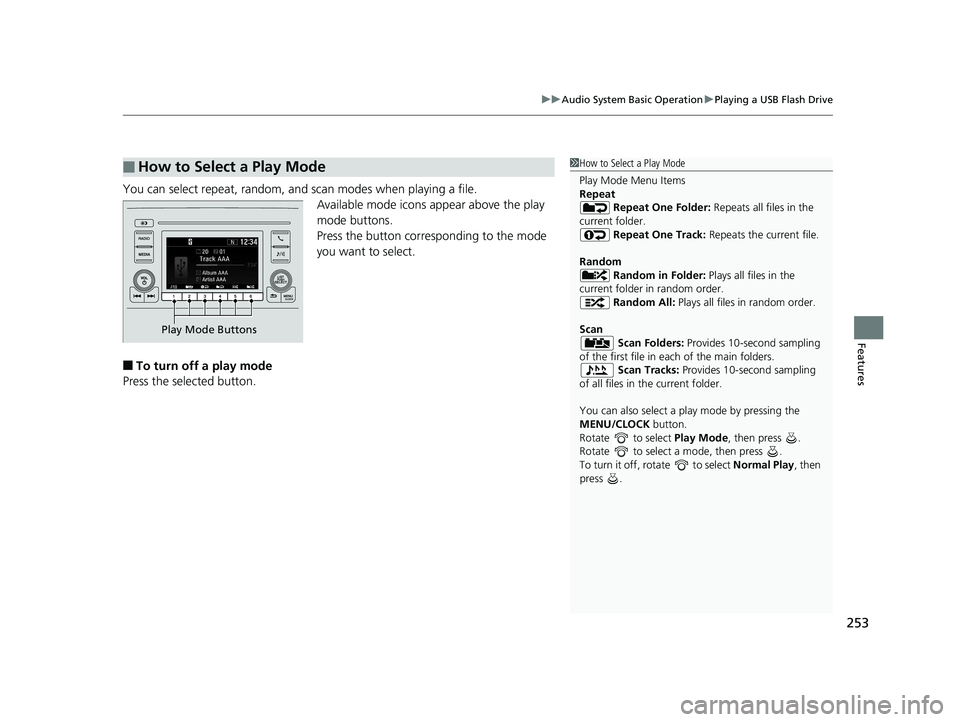
253
uuAudio System Basic Operation uPlaying a USB Flash Drive
Features
You can select repeat, random, and scan modes when playing a file.
Available mode icons appear above the play
mode buttons.
Press the button corresponding to the mode
you want to select.
Ō¢ĀTo turn off a play mode
Press the selected button.
Ō¢ĀHow to Select a Play Mode1 How to Select a Play Mode
Play Mode Menu Items
Repeat
Repeat One Folder: Repeats all files in the
current folder. Repeat One Track: Repeats the current file.
Random Random in Folder: Plays all files in the
current folder in random order. Random All: Plays all files in random order.
Scan Scan Folders: Provides 10-second sampling
of the first file in each of the main folders.
Scan Tracks: Provides 10-second sampling
of all files in the current folder.
You can also select a pl ay mode by pressing the
MENU/CLOCK button.
Rotate to select Play Mode, then press .
Rotate to select a mode, then press .
To turn it off, rotate to select Normal Play, then
press .
Play Mode Buttons
19 CR-V ELP HCM MAP HMIN-31TLA6200.book 253 ŃāÜŃā╝ŃéĖ ’╝Æ’╝É’╝æ’╝śÕ╣┤’╝śµ£ł’╝Æ’╝ƵŚźŃĆƵ░┤µø£µŚźŃĆĆÕŹłÕŠī’╝ƵÖé’╝Ģ’╝ÖÕłå
Page 256 of 675
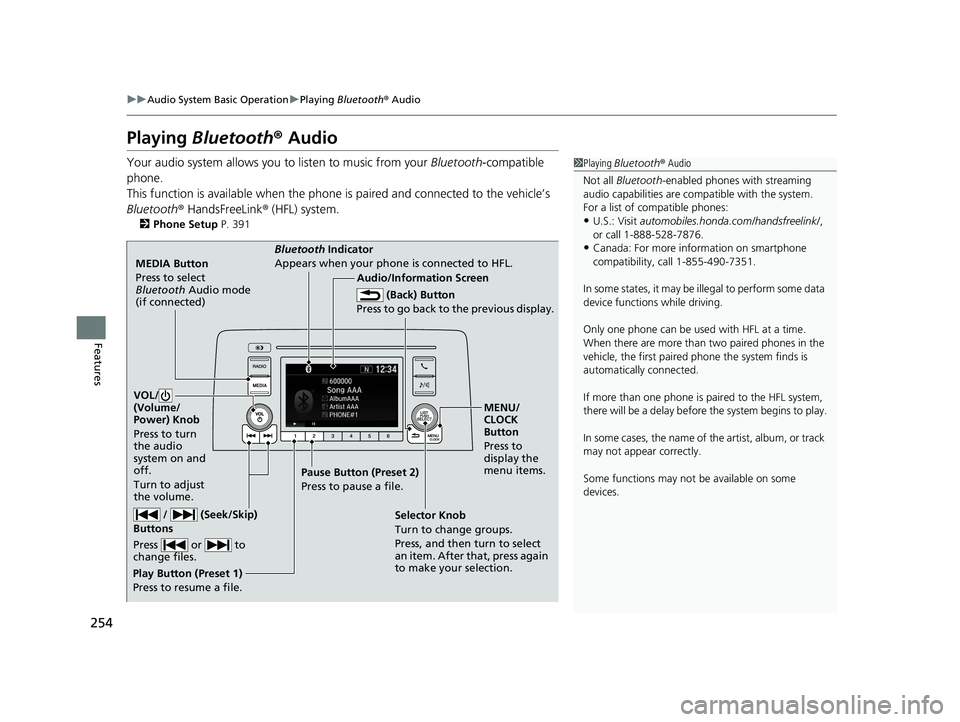
254
uuAudio System Basic Operation uPlaying Bluetooth ® Audio
Features
Playing Bluetooth ® Audio
Your audio system allows you to listen to music from your Bluetooth-compatible
phone.
This function is available when the phone is paired and connected to the vehicleŌĆÖs
Bluetooth ® HandsFreeLink ® (HFL) system.
2 Phone Setup P. 391
1Playing Bluetooth ® Audio
Not all Bluetooth -enabled phones with streaming
audio capabilities are compatible with the system.
For a list of compatible phones:
ŌĆóU.S.: Visit automobiles.honda.com /handsfreelink/,
or call 1-888-528-7876.
ŌĆóCanada: For more info rmation on smartphone
compatibility, call 1-855-490-7351.
In some states, it may be il legal to perform some data
device functions while driving.
Only one phone can be used with HFL at a time.
When there are more than two paired phones in the
vehicle, the first paired phone the system finds is
automatically connected.
If more than one phone is paired to the HFL system,
there will be a delay before the system begins to play.
In some cases, the name of the artist, album, or track
may not appear correctly.
Some functions may not be available on some
devices.
MEDIA Button
Press to select
Bluetooth Audio mode
(if connected)
VOL/
(Volume/
Power) Knob
Press to turn
the audio
system on and
off.
Turn to adjust
the volume.
MENU/
CLOCK
Button
Press to
display the
menu items.
Audio/Information Screen
Bluetooth Indicator
Appears when your phone is connected to HFL.
/ (Seek/Skip)
Buttons
Press or to
change files.
Play Button (Preset 1)
Press to resume a file. Pause Button (Preset 2)
Press to pause a file.
Selector Knob
Turn to change groups.
Press, and then turn to select
an item. After that, press again
to make your selection.
(Back) Button
Press to go back to the previous display.
19 CR-V ELP HCM MAP HMIN-31TLA6200.book 254 ŃāÜŃā╝ŃéĖ ’╝Æ’╝É’╝æ’╝śÕ╣┤’╝śµ£ł’╝Æ’╝ƵŚźŃĆƵ░┤µø£µŚźŃĆĆÕŹłÕŠī’╝ƵÖé’╝Ģ’╝ÖÕłå
Page 257 of 675
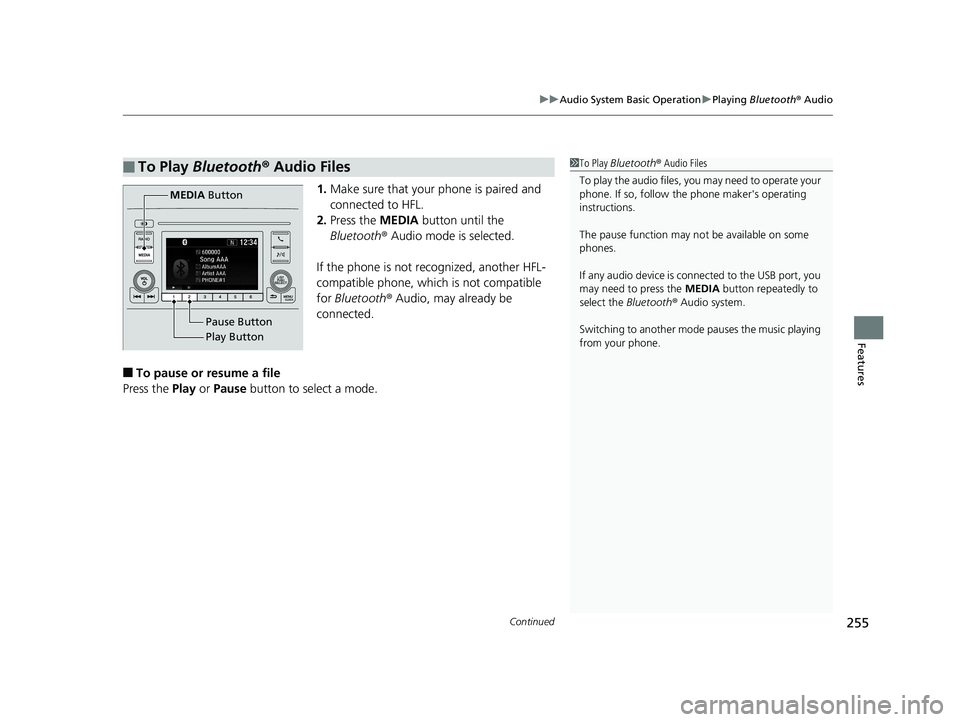
Continued255
uuAudio System Basic Operation uPlaying Bluetooth ® Audio
Features
1. Make sure that your phone is paired and
connected to HFL.
2. Press the MEDIA button until the
Bluetooth ® Audio mode is selected.
If the phone is not recognized, another HFL-
compatible phone, which is not compatible
for Bluetooth ® Audio, may already be
connected.
Ō¢ĀTo pause or resume a file
Press the Play or Pause button to select a mode.
Ō¢ĀTo Play Bluetooth ┬« Audio Files1 To Play Bluetooth ┬« Audio Files
To play the audio files, y ou may need to operate your
phone. If so, follow the phone maker's operating
instructions.
The pause function may no t be available on some
phones.
If any audio device is connected to the USB port, you
may need to press the MEDIA button repeatedly to
select the Bluetooth® Audio system.
Switching to another mode pauses the music playing
from your phone.
Play Button Pause Button
MEDIA
Button
19 CR-V ELP HCM MAP HMIN-31TLA6200.book 255 ŃāÜŃā╝ŃéĖ ’╝Æ’╝É’╝æ’╝śÕ╣┤’╝śµ£ł’╝Æ’╝ƵŚźŃĆƵ░┤µø£µŚźŃĆĆÕŹłÕŠī’╝ƵÖé’╝Ģ’╝ÖÕłå
Page 258 of 675
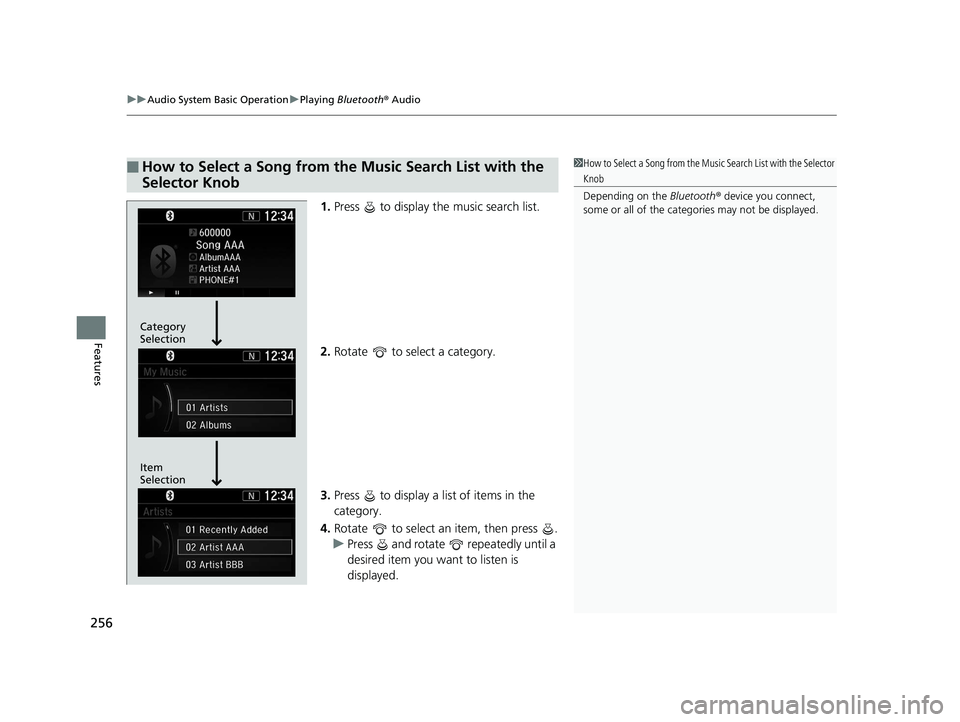
uuAudio System Basic Operation uPlaying Bluetooth ® Audio
256
Features
1. Press to display the music search list.
2. Rotate to select a category.
3. Press to display a list of items in the
category.
4. Rotate to select an item, then press .
u Press and rotate repeatedly until a
desired item you want to listen is
displayed.
Ō¢ĀHow to Select a Song from the Music Search List with the
Selector Knob1How to Select a Song from the Music Search List with the Selector
Knob
Depending on the Bluetooth® device you connect,
some or all of the catego ries may not be displayed.
Item
Selection Category
Selection
19 CR-V ELP HCM MAP HMIN-31TLA6200.book 256 ŃāÜŃā╝ŃéĖ ’╝Æ’╝É’╝æ’╝śÕ╣┤’╝śµ£ł’╝Æ’╝ƵŚźŃĆƵ░┤µø£µŚźŃĆĆÕŹłÕŠī’╝ƵÖé’╝Ģ’╝ÖÕłå
Page 259 of 675
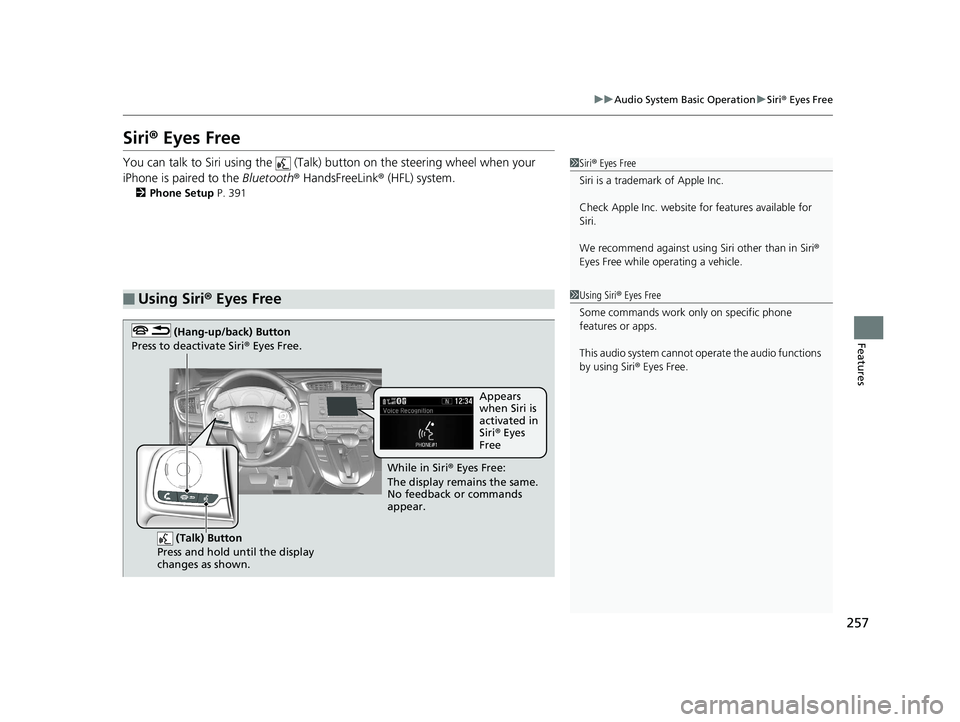
257
uuAudio System Basic Operation uSiri ® Eyes Free
Features
Siri® Eyes Free
You can talk to Siri using the (Talk) button on the steering wheel when your
iPhone is paired to the Bluetooth® HandsFreeLink ® (HFL) system.
2Phone Setup P. 391
Ō¢ĀUsing Siri┬« Eyes Free
1 Siri ® Eyes Free
Siri is a trademark of Apple Inc.
Check Apple Inc. website for features available for
Siri.
We recommend against using Siri other than in Siri ®
Eyes Free while operating a vehicle.
1 Using Siri ® Eyes Free
Some commands work only on specific phone
features or apps.
This audio system cannot ope rate the audio functions
by using Siri ® Eyes Free.
(Talk) Button
Press and hold until the display
changes as shown.
(Hang-up/back) Button
Press to deactivate Siri ® Eyes Free.
While in Siri ® Eyes Free:
The display remains the same.
No feedback or commands
appear. Appears
when Siri is
activated in
Siri
® Eyes
Free
19 CR-V ELP HCM MAP HMIN-31TLA6200.book 257 ŃāÜŃā╝ŃéĖ ’╝Æ’╝É’╝æ’╝śÕ╣┤’╝śµ£ł’╝Æ’╝ƵŚźŃĆƵ░┤µø£µŚźŃĆĆÕŹłÕŠī’╝ƵÖé’╝Ģ’╝ÖÕłå
Page 260 of 675
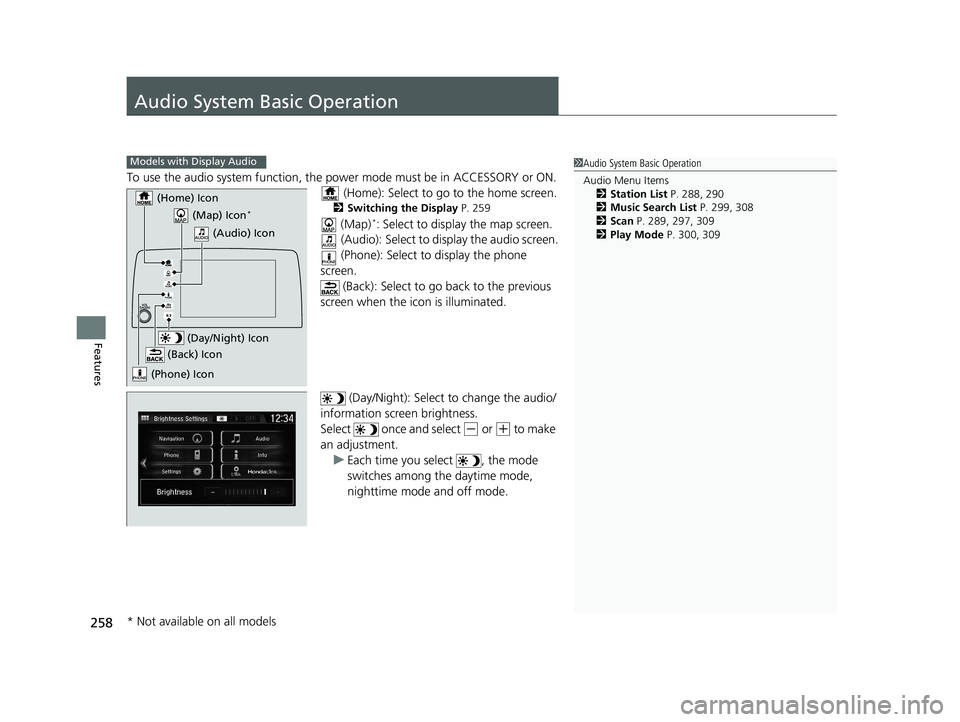
258
Features
Audio System Basic Operation
To use the audio system function, the power mode must be in ACCESSORY or ON.
(Home): Select to go to the home screen.
2 Switching the Display P. 259
(Map)*: Select to display the map screen.
(Audio): Select to di splay the audio screen.
(Phone): Select to display the phone
screen. (Back): Select to go back to the previous
screen when the icon is illuminated.
(Day/Night): Select to change the audio/
information screen brightness.
Select once and select
(- or (+ to make
an adjustment. u Each time you select , the mode
switches among the daytime mode,
nighttime mode and off mode.
1Audio System Basic Operation
Audio Menu Items
2 Station List P. 288, 290
2 Music Search List P. 299, 308
2 Scan P. 289, 297, 309
2 Play Mode P. 300, 309Models with Display Audio
(Map) Icon*
(Phone) Icon
(Back) Icon
(Day/Night) Icon
(Home) Icon
(Audio) Icon
* Not available on all models
19 CR-V ELP HCM MAP HMIN-31TLA6200.book 258 ŃāÜŃā╝ŃéĖ ’╝Æ’╝É’╝æ’╝śÕ╣┤’╝śµ£ł’╝Æ’╝ƵŚźŃĆƵ░┤µø£µŚźŃĆĆÕŹłÕŠī’╝ƵÖé’╝Ģ’╝ÖÕłå