bluetooth HONDA CR-V 2020 (in English) Owner's Guide
[x] Cancel search | Manufacturer: HONDA, Model Year: 2020, Model line: CR-V, Model: HONDA CR-V 2020Pages: 671, PDF Size: 33.11 MB
Page 318 of 671
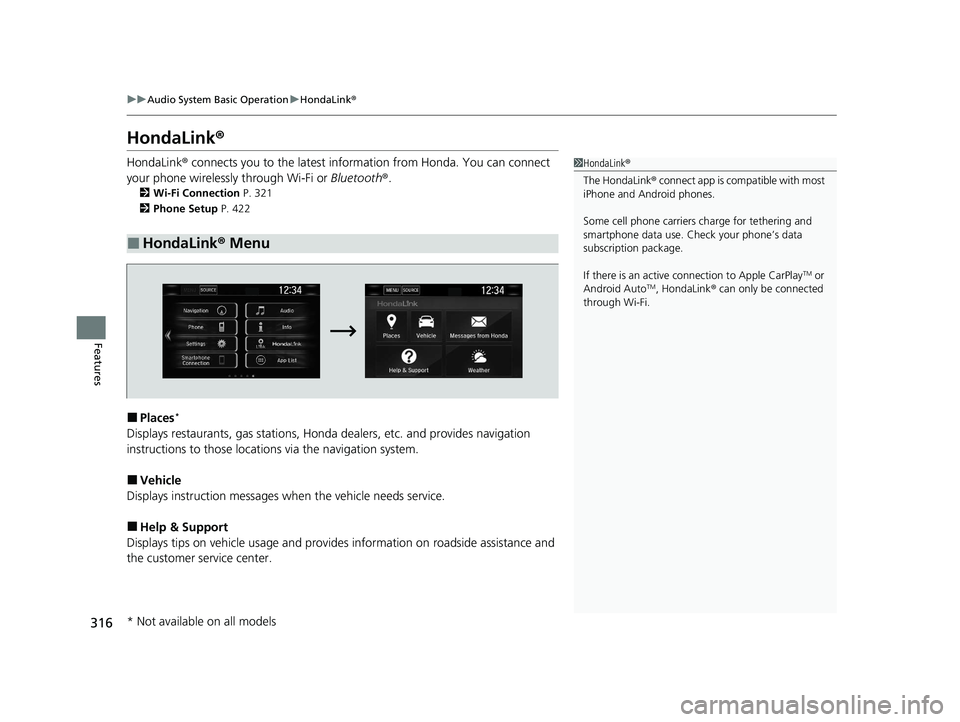
316
uuAudio System Basic Operation uHondaLink ®
Features
HondaLink ®
HondaLink® connects you to the latest information from Honda. You can connect
your phone wirelessly through Wi-Fi or Bluetooth®.
2Wi-Fi Connection P. 321
2 Phone Setup P. 422
■Places*
Displays restaurants, gas stations, Honda dealers, etc. and provides navigation
instructions to those locations via the navigation system.
■Vehicle
Displays instruction messages wh en the vehicle needs service.
■Help & Support
Displays tips on vehicle usage and provides information on roadside assistance and
the customer service center.
■HondaLink® Menu
1HondaLink ®
The HondaLink® connect app is compatible with most
iPhone and Android phones.
Some cell phone carriers charge for tethering and
smartphone data use. Check your phone’s data
subscription package.
If there is an active c onnection to Apple CarPlay
TM or
Android AutoTM, HondaLink ® can only be connected
through Wi-Fi.
* Not available on all models
20 CR-V PET ELP_MAP_HMIN_HCM_J-31TLA6310.book 316 ページ 2019年10月3日 木曜日 午後4時55分
Page 323 of 671
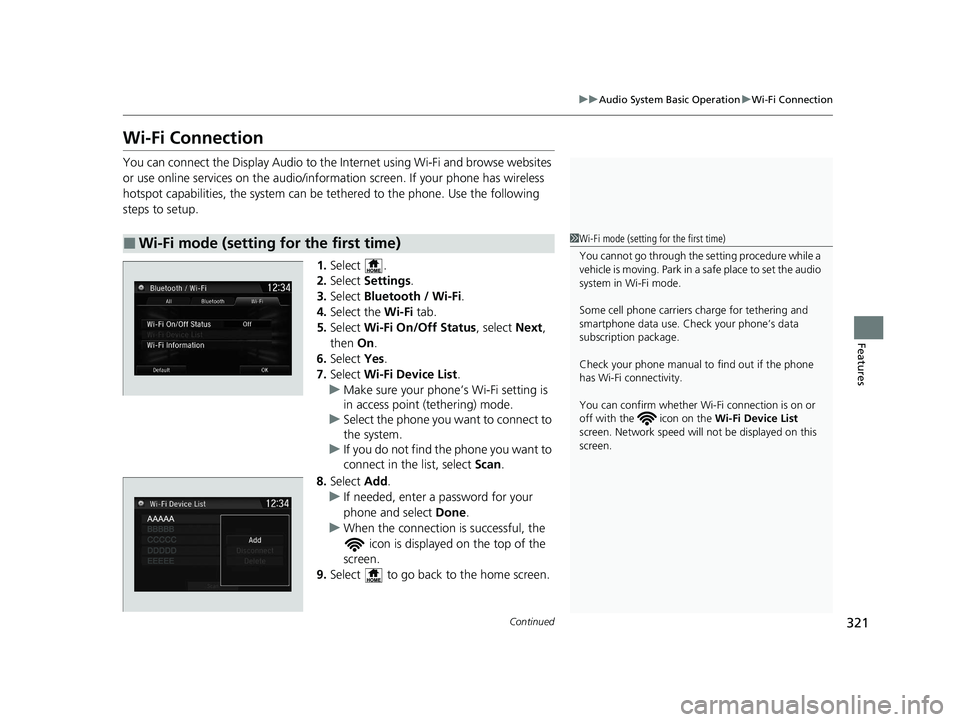
321
uuAudio System Basic Operation uWi-Fi Connection
Continued
Features
Wi-Fi Connection
You can connect the Display Audio to the Internet using Wi-Fi and browse websites
or use online services on the audio/information screen. If your phone has wireless
hotspot capabilities, the system can be tethered to the phone. Use the following
steps to setup.
1.Select .
2. Select Settings .
3. Select Bluetooth / Wi-Fi .
4. Select the Wi-Fi tab.
5. Select Wi-Fi On/Off Status , select Next,
then On.
6. Select Yes.
7. Select Wi-Fi Device List .
u Make sure your phone’ s Wi-Fi setting is
in access point (tethering) mode.
u Select the phone you want to connect to
the system.
u If you do not find the phone you want to
connect in the list, select Scan.
8. Select Add.
u If needed, enter a password for your
phone and select Done.
u When the connection is successful, the
icon is displayed on the top of the
screen.
9. Select to go back to the home screen.
■Wi-Fi mode (setting for the first time)1Wi-Fi mode (setting for the first time)
You cannot go through the setting procedure while a
vehicle is moving. Park in a safe place to set the audio
system in Wi-Fi mode.
Some cell phone carriers charge for tethering and
smartphone data use. Check your phone’s data
subscription package.
Check your phone manual to find out if the phone
has Wi-Fi connectivity.
You can confirm whether Wi -Fi connection is on or
off with the icon on the Wi-Fi Device List
screen. Network speed will not be displayed on this
screen.
20 CR-V PET ELP_MAP_HMIN_HCM_J-31TLA6310.book 321 ページ 2019年10月3日 木曜日 午後4時55分
Page 325 of 671
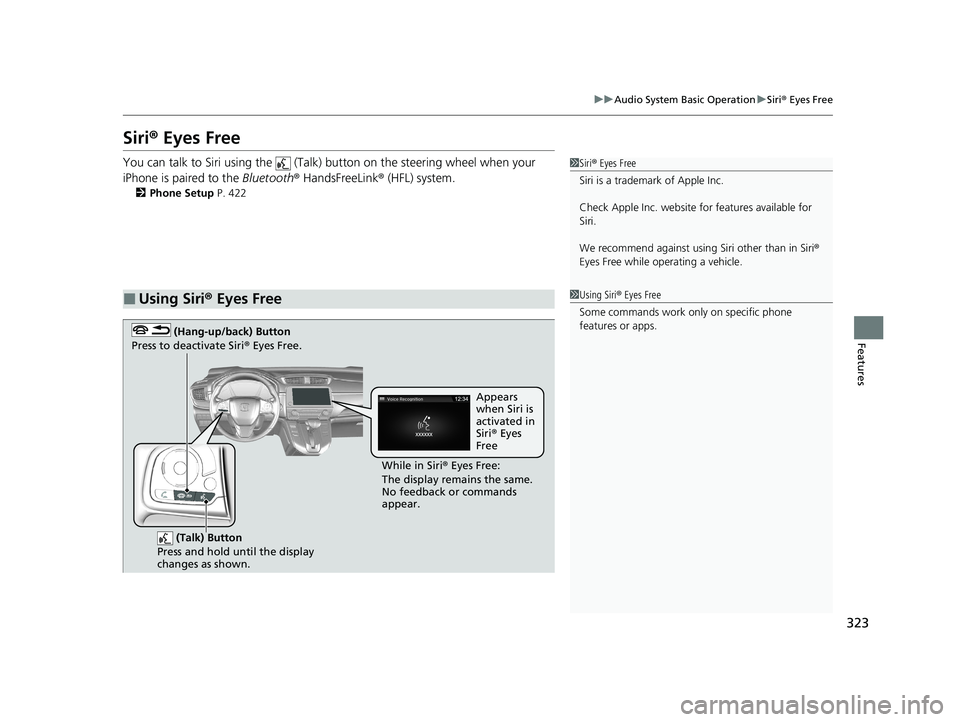
323
uuAudio System Basic Operation uSiri ® Eyes Free
Features
Siri® Eyes Free
You can talk to Siri using the (Talk) button on the steering wheel when your
iPhone is paired to the Bluetooth® HandsFreeLink ® (HFL) system.
2Phone Setup P. 422
■Using Siri® Eyes Free
1 Siri ® Eyes Free
Siri is a trademark of Apple Inc.
Check Apple Inc. website for features available for
Siri.
We recommend against using Siri other than in Siri ®
Eyes Free while operating a vehicle.
1 Using Siri ® Eyes Free
Some commands work only on specific phone
features or apps.
(Talk) Button
Press and hold until the display
changes as shown.
(Hang-up/back) Button
Press to deactivate Siri ® Eyes Free.
While in Siri® Eyes Free:
The display remains the same.
No feedback or commands
appear. Appears
when Siri is
activated in
Siri
® Eyes
Free
20 CR-V PET ELP_MAP_HMIN_HCM_J-31TLA6310.book 323 ページ 2019年10月3日 木曜日 午後4時55分
Page 326 of 671
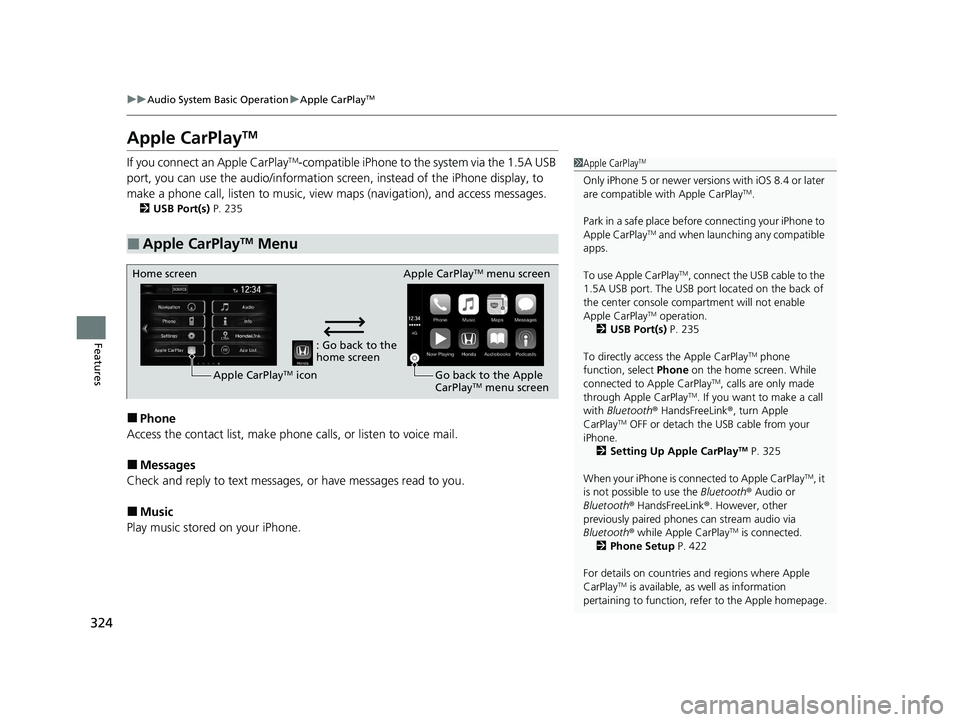
324
uuAudio System Basic Operation uApple CarPlayTM
Features
Apple CarPlayTM
If you connect an Apple CarPlayTM-compatible iPhone to the system via the 1.5A USB
port, you can use the audio/information screen, instead of the iPhone display, to
make a phone call, listen to music, view maps (navigation), and access messages.
2USB Port(s) P. 235
■Phone
Access the contact list, make phone calls, or listen to voice mail.
■Messages
Check and reply to text messages, or have messages read to you.
■Music
Play music stored on your iPhone.
■Apple CarPlayTM Menu
1 Apple CarPlayTM
Only iPhone 5 or newer versi ons with iOS 8.4 or later
are compatible with Apple CarPlayTM.
Park in a safe place before connecting your iPhone to
Apple CarPlay
TM and when launching any compatible
apps.
To use Apple CarPlay
TM, connect the USB cable to the
1.5A USB port. The USB port located on the back of
the center console compartment will not enable
Apple CarPlay
TM operation.
2 USB Port(s) P. 235
To directly access the Apple CarPlay
TM phone
function, select Phone on the home screen. While
connected to Apple CarPlay
TM, calls are only made
through Apple CarPlayTM. If you want to make a call
with Bluetooth ® HandsFreeLink ®, turn Apple
CarPlay
TM OFF or detach the USB cable from your
iPhone.
2 Setting Up Apple CarPlay
TM P. 325
When your iPhone is connected to Apple CarPlay
TM, it
is not possible to use the Bluetooth® Audio or
Bluetooth ® HandsFreeLink ®. However, other
previously paired phones can stream audio via
Bluetooth ® while Apple CarPlay
TM is connected.
2 Phone Setup P. 422
For details on c ountries and regions where Apple
CarPlay
TM is available, as well as information
pertaining to function, refer to the Apple homepage.
: Go back to the
home screen
Home screen
Apple CarPlay
TM icon Apple CarPlay
TM menu screen
Go back to the Apple
CarPlay
TM menu screen
20 CR-V PET ELP_MAP_HMIN_HCM_J-31TLA6310.book 324 ページ 2019年10月3日 木曜日 午後4時55分
Page 329 of 671
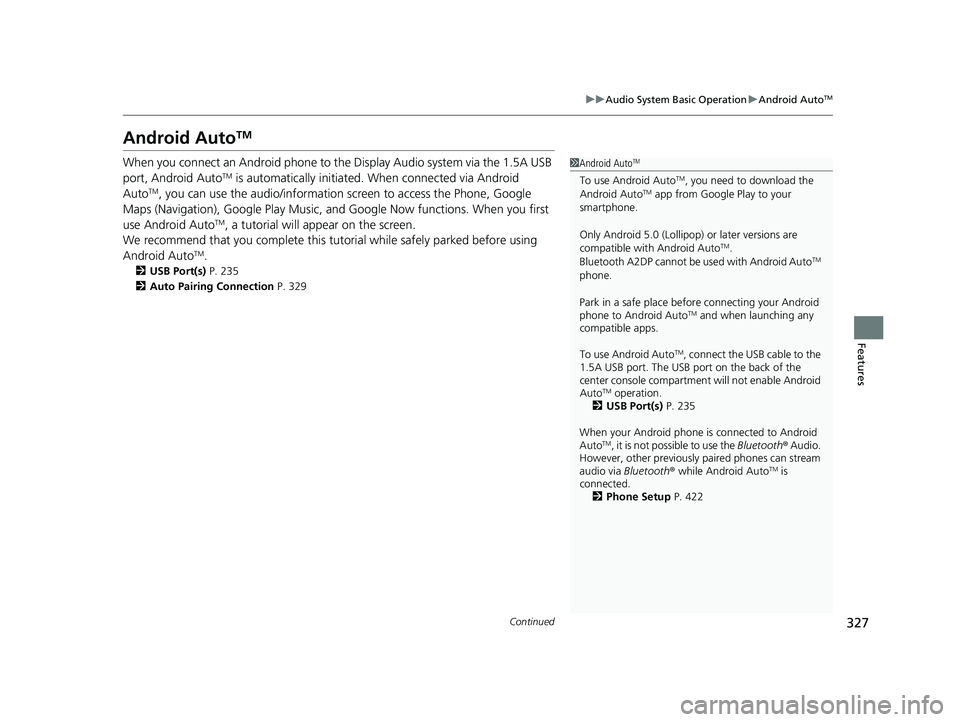
327
uuAudio System Basic Operation uAndroid AutoTM
Continued
Features
Android AutoTM
When you connect an Android phone to the Display Audio system via the 1.5A USB
port, Android AutoTM is automatically initiated. When connected via Android
AutoTM, you can use the audio/information screen to access the Phone, Google
Maps (Navigation), Google Play Music, a nd Google Now functions. When you first
use Android Auto
TM, a tutorial will appear on the screen.
We recommend that you complete this tuto rial while safely parked before using
Android Auto
TM.
2 USB Port(s) P. 235
2 Auto Pairing Connection P. 329
1Android AutoTM
To use Android AutoTM, you need to download the
Android AutoTM app from Google Play to your
smartphone.
Only Android 5.0 (Lollipop) or later versions are
compatible with Android Auto
TM.
Bluetooth A2DP ca nnot be used with Android AutoTM
phone.
Park in a safe place befo re connecting your Android
phone to Android Auto
TM and when launching any
compatible apps.
To use Android Auto
TM, connect the USB cable to the
1.5A USB port. The USB port on the back of the
center console compartment will not enable Android
Auto
TM operation.
2 USB Port(s) P. 235
When your Android phone is connected to Android
Auto
TM, it is not possible to use the Bluetooth® Audio.
However, other previously paired phones can stream
audio via Bluetooth ® while Android Auto
TM is
connected. 2 Phone Setup P. 422
20 CR-V PET ELP_MAP_HMIN_HCM_J-31TLA6310.book 327 ページ 2019年10月3日 木曜日 午後4時55分
Page 335 of 671
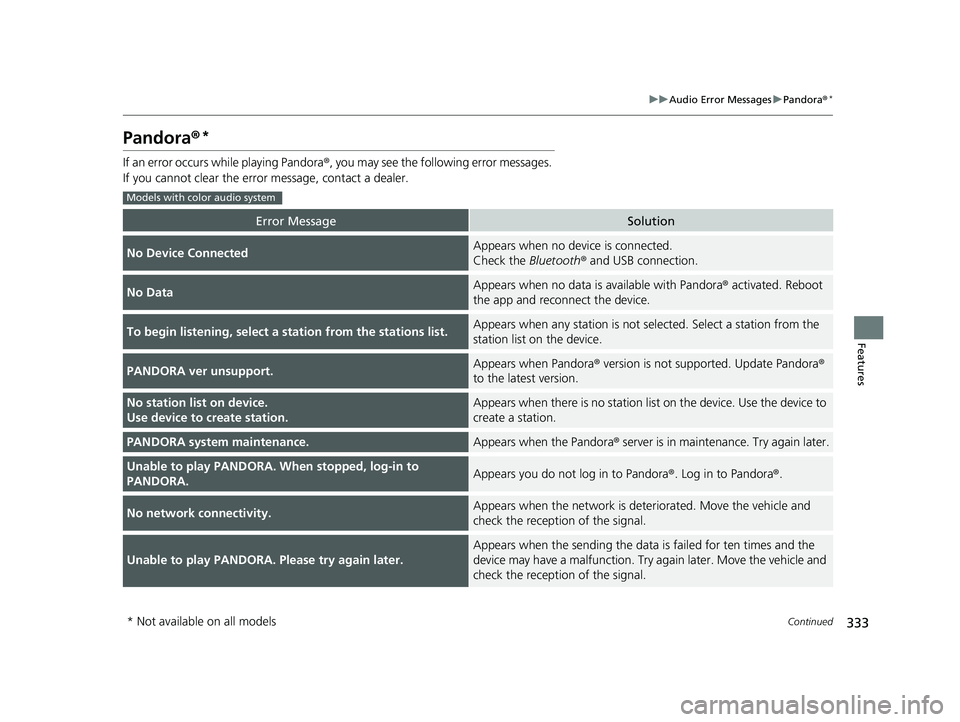
333
uuAudio Error Messages uPandora ®*
Continued
Features
Pandora ®*
If an error occurs while playing Pandora ®, you may see the following error messages.
If you cannot clear the error message, contact a dealer.
Error MessageSolution
No Device ConnectedAppears when no de vice is connected.
Check the Bluetooth® and USB connection.
No DataAppears when no data is available with Pandora ® activated. Reboot
the app and reconnect the device.
To begin listening, select a st ation from the stations list.Appears when any station is not se lected. Select a station from the
station list on the device.
PANDORA ver unsupport.Appears when Pandora ® version is not supported. Update Pandora ®
to the latest version.
No station list on device.
Use device to create station.Appears when there is no station list on the device. Use the device to
create a station.
PANDORA system maintenance.Appears when the Pandora ® server is in maintenance. Try again later.
Unable to play PANDORA. When stopped, log-in to
PANDORA.Appears you do not log in to Pandora ®. Log in to Pandora®.
No network connectivity.Appears when the network is deteriorated. Move the vehicle and
check the reception of the signal.
Unable to play PANDORA. Please try again later.
Appears when the sending the data is failed for ten times and the
device may have a malfunction. Try again later. Move the vehicle and
check the reception of the signal.
Models with color audio system
* Not available on all models
20 CR-V PET ELP_MAP_HMIN_HCM_J-31TLA6310.book 333 ページ 2019年10月3日 木曜日 午後4時55分
Page 356 of 671
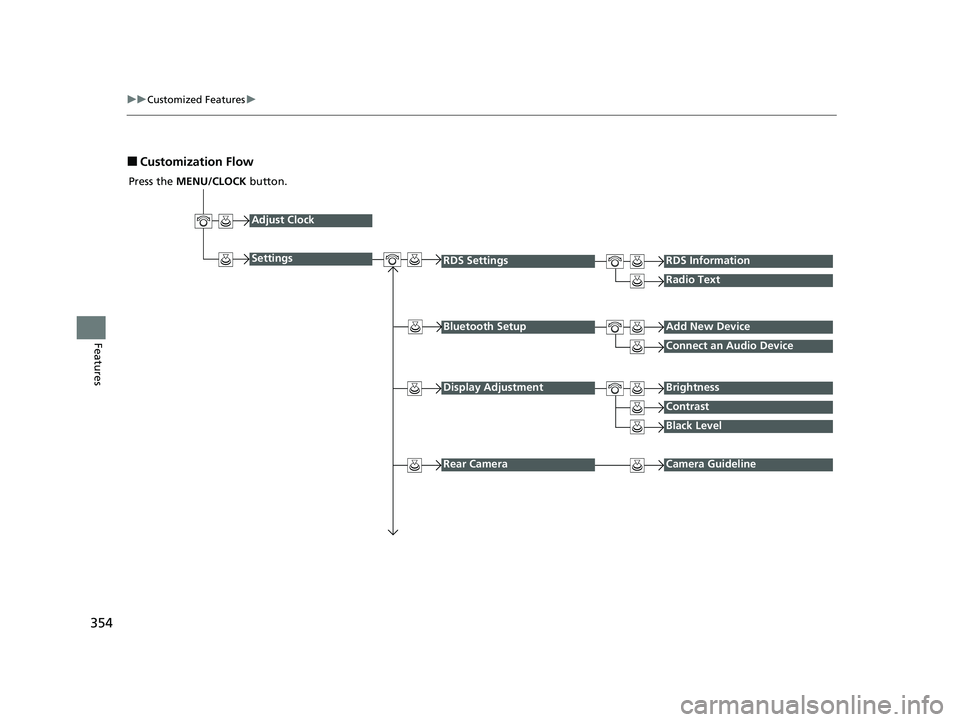
354
uuCustomized Features u
Features
■Customization Flow
Press the MENU/CLOCK button.
Adjust Clock
Settings
Bluetooth SetupAdd New Device
Connect an Audio Device
Display AdjustmentBrightness
Contrast
Black Level
Rear CameraCamera Guideline
RDS SettingsRDS Information
Radio Text
20 CR-V PET ELP_MAP_HMIN_HCM_J-31TLA6310.book 354 ページ 2019年10月3日 木曜日 午後4時55分
Page 358 of 671
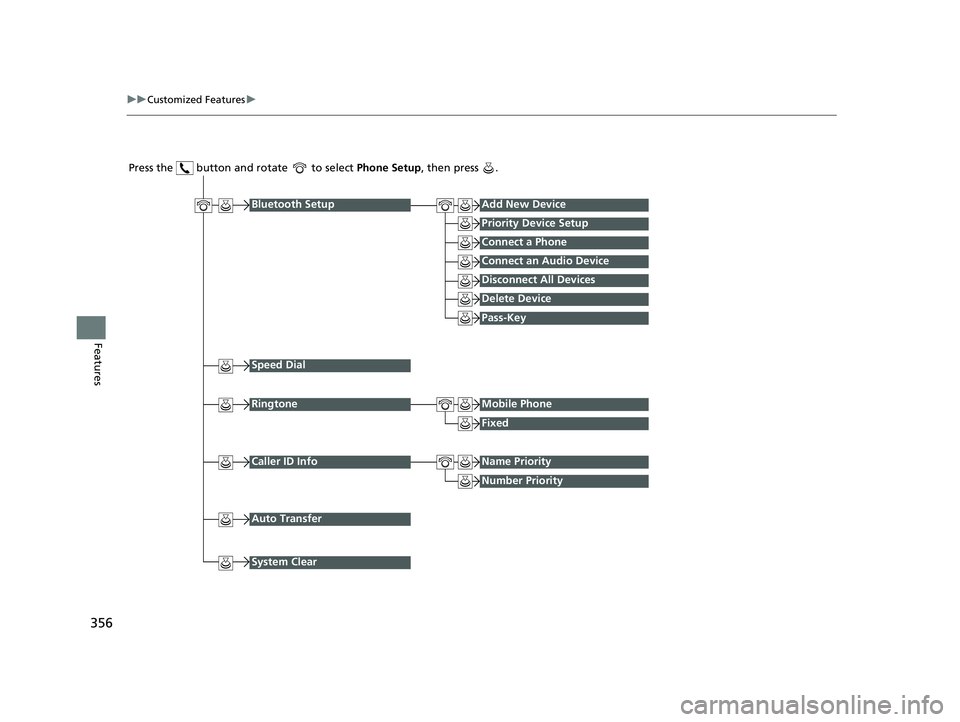
356
uuCustomized Features u
Features
Press the button and rotate to select Phone Setup, then press .
RingtoneMobile Phone
Fixed
Bluetooth SetupAdd New Device
Connect a Phone
Connect an Audio Device
Disconnect All Devices
Delete Device
Pass-Key
Speed Dial
Caller ID InfoName Priority
Number Priority
Auto Transfer
Priority Device Setup
System Clear
20 CR-V PET ELP_MAP_HMIN_HCM_J-31TLA6310.book 356 ページ 2019年10月3日 木曜日 午後4時55分
Page 359 of 671
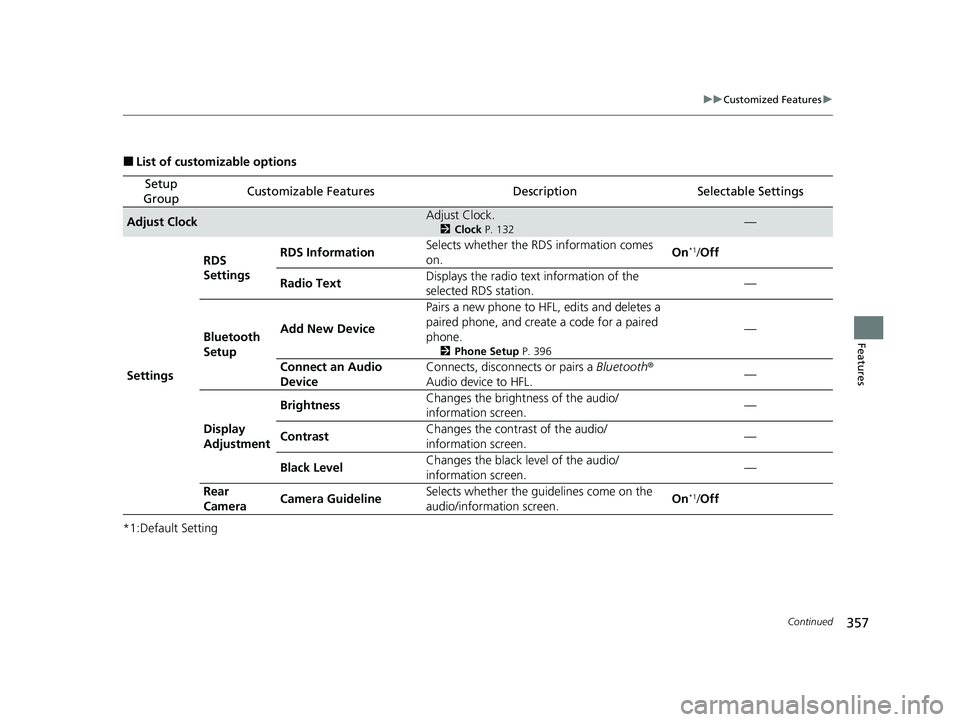
357
uuCustomized Features u
Continued
Features
■List of customizable options
*1:Default Setting
Setup
GroupCustomizable FeaturesDescriptionSelectable Settings
Adjust ClockAdjust Clock.
2 Clock P. 132—
Settings RDS
Settings
RDS Information
Selects whether the RDS information comes
on. On
*1/
Off
Radio Text Displays the radio text information of the
selected RDS station. —
Bluetooth
Setup Add New Device
Pairs a new phone to HFL, edits and deletes a
paired phone, and create
a code for a paired
phone.
2 Phone Setup P. 396
—
Connect an Audio
Device Connects, disconnects or pairs a
Bluetooth®
Audio device to HFL. —
Display
Adjustment Brightness
Changes the brightness of the audio/
information screen. —
Contrast Changes the contrast of the audio/
information screen.
—
Black Level Changes the black level of the audio/
information screen. —
Rear
Camera Camera Guideline
Selects whether the guidelines come on the
audio/information screen. On
*1/
Off
20 CR-V PET ELP_MAP_HMIN_HCM_J-31TLA6310.book 357 ページ 2019年10月3日 木曜日 午後4時55分
Page 361 of 671
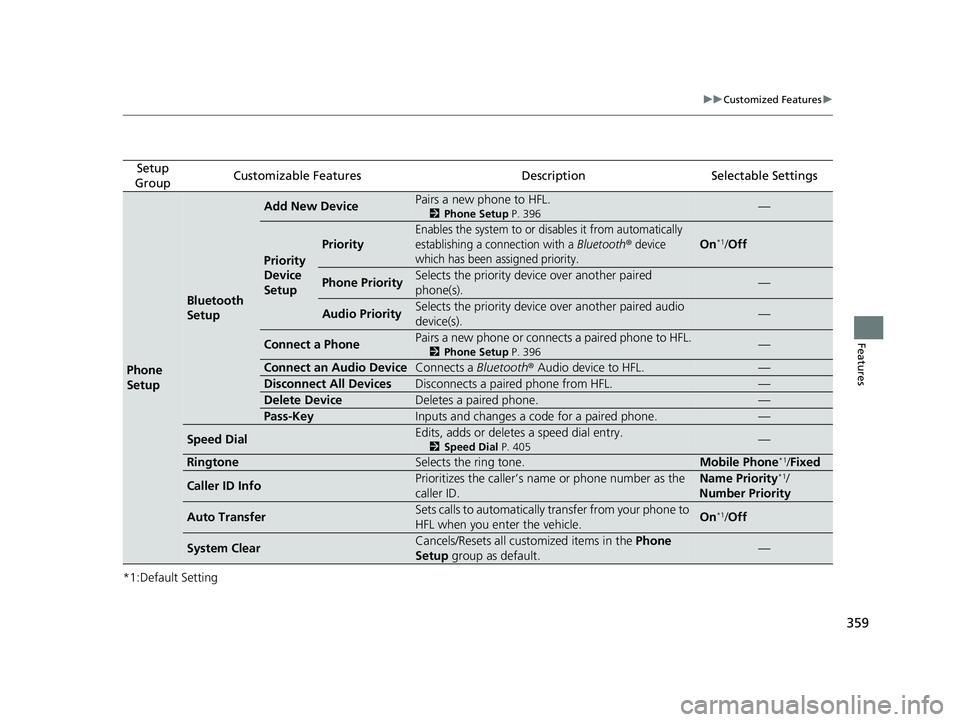
359
uuCustomized Features u
Features
*1:Default Setting
Setup
GroupCustomizable FeaturesDescriptionSelectable Settings
Phone
Setup
Bluetooth
Setup
Add New DevicePairs a new phone to HFL.
2 Phone Setup P. 396—
Priority
Device
Setup
Priority
Enables the system to or disables it from automatically
establishing a connection with a
Bluetooth® device
which has been assigned priority.On*1/ Off
Phone PrioritySelects the priority device over another paired
phone(s).—
Audio PrioritySelects the priority device over another paired audio
device(s).—
Connect a PhonePairs a new phone or connects a paired phone to HFL.
2 Phone Setup P. 396—
Connect an Audio DeviceConnects a Bluetooth® Audio device to HFL.—
Disconnect All DevicesDisconnects a paired phone from HFL.—
Delete DeviceDeletes a paired phone.—
Pass-KeyInputs and changes a code for a paired phone.—
Speed DialEdits, adds or deletes a speed dial entry.
2Speed Dial P. 405—
RingtoneSelects the ring tone.Mobile Phone*1/Fixed
Caller ID InfoPrioritizes the caller’s name or phone number as the
caller ID.Name Priority*1/
Number Priority
Auto TransferSets calls to automatically transfer from your phone to
HFL when you enter the vehicle.On*1/ Off
System ClearCancels/Resets all cust omized items in the Phone
Setup group as default.—
20 CR-V PET ELP_MAP_HMIN_HCM_J-31TLA6310.book 359 ページ 2019年10月3日 木曜日 午後4時55分