bluetooth HONDA CR-V 2020 (in English) Service Manual
[x] Cancel search | Manufacturer: HONDA, Model Year: 2020, Model line: CR-V, Model: HONDA CR-V 2020Pages: 671, PDF Size: 33.11 MB
Page 397 of 671
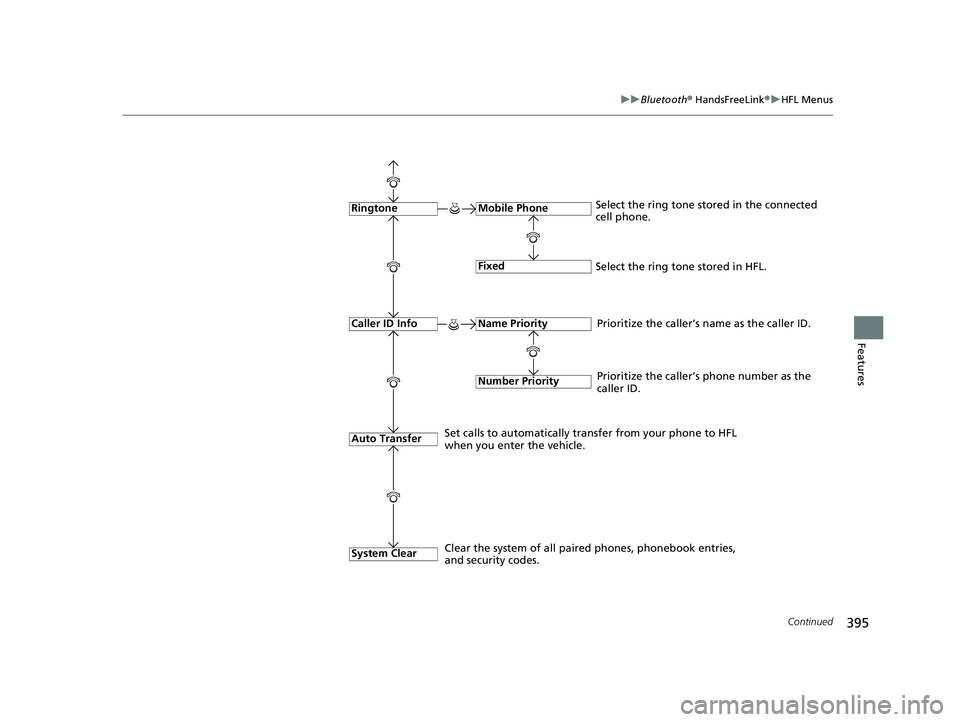
395
uuBluetooth ® HandsFreeLink ®u HFL Menus
Continued
Features
Fixed
Mobile Phone
Auto Transfer
RingtoneSelect the ring tone stored in the connected
cell phone.
Name Priority
Number Priority
Caller ID InfoPrioritize the caller’s name as the caller ID.
Set calls to automatically tran sfer from your phone to HFL
when you enter the vehicle. Prioritize the caller’s phone number as the
caller ID.
Select the ring tone stored in HFL.
System Clear
Clear the system of all paired phones, phonebook entries,
and security codes.
20 CR-V PET ELP_MAP_HMIN_HCM_J-31TLA6310.book 395 ページ 2019年10月3日 木曜日 午後4時55分
Page 398 of 671

uuBluetooth ® HandsFreeLink ®u HFL Menus
396
Features
■To pair a cell phone (No phone has
been paired to the system)
1. Press the button or the button.
2. Make sure your phone is in search or
discoverable mode.
3. Rotate to select Yes, then press .
u The audio system will enter a waiting
mode for pairing.
4. Select HandsFreeLink
® from your phone.
u If you want to pair a phone from this
audio system, press and follow the
prompts.
When your phone appears on the list,
select it by pressing .
5. The system gives you a pairing code on the
audio/information screen.
u Confirm if the pairing code on the screen
and your phone match.
This may vary by phone.
6. A notification appears on the screen if
pairing is successful.
■Phone Setup1 Phone Setup
Your Bluetooth -compatible phone must be paired to
HFL before you can make and receive hands-free
calls.
Phone Pairing Tips:
•You cannot pair your phone while the vehicle is
moving.
•Up to six phones can be paired.
•Your phone’s battery may dr ain faster when it is
paired to HFL.
•If your phone is not ready for pairing or not found
by the system within 30 seconds, the system will
time out and return to idle.
Once you have paired a phone, you can see it
displayed on the screen with one or two icons on the
right side.
These icons indicate the following: : The phone can be used with HFL.
: The phone is compatible with Bluetooth® Audio.
When pairing a phone from this audio system:
If your phone doesn’t appear on the audio/
information screen, select Refresh and search for
Bluetooth ® devices using your phone.
From your phone, select HandsFreeLink
®.
20 CR-V PET ELP_MAP_HMIN_HCM_J-31TLA6310.book 396 ページ 2019年10月3日 木曜日 午後4時55分
Page 399 of 671
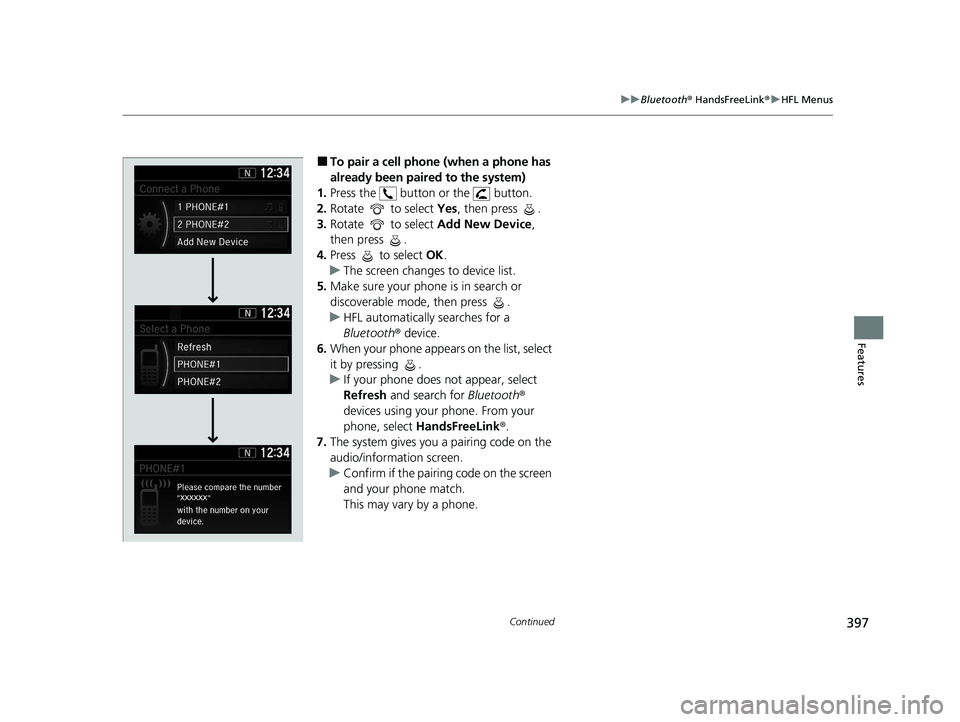
397
uuBluetooth ® HandsFreeLink ®u HFL Menus
Continued
Features
■To pair a cell phone (when a phone has
already been paired to the system)
1. Press the button or the button.
2. Rotate to select Yes, then press .
3. Rotate to select Add New Device,
then press .
4. Press to select OK.
u The screen changes to device list.
5. Make sure your phone is in search or
discoverable mode, then press .
u HFL automatically searches for a
Bluetooth ® device.
6. When your phone appears on the list, select
it by pressing .
u If your phone does not appear, select
Refresh and search for Bluetooth®
devices using your phone. From your
phone, select HandsFreeLink ®.
7. The system gives you a pairing code on the
audio/information screen.
u Confirm if the pairing code on the screen
and your phone match.
This may vary by a phone.
20 CR-V PET ELP_MAP_HMIN_HCM_J-31TLA6310.book 397 ページ 2019年10月3日 木曜日 午後4時55分
Page 400 of 671
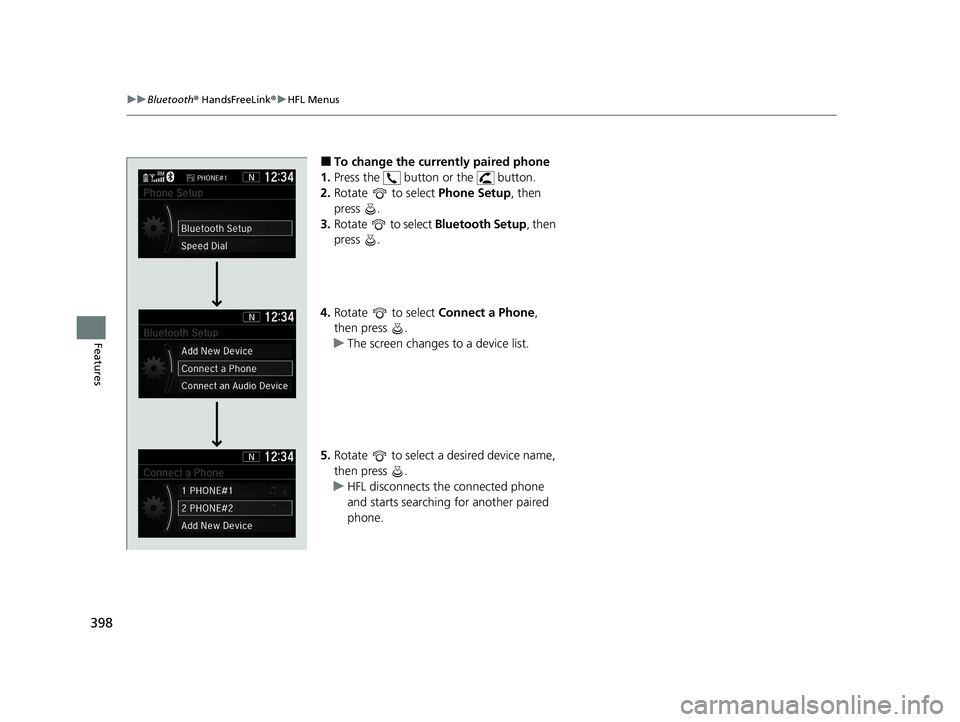
398
uuBluetooth ® HandsFreeLink ®u HFL Menus
Features
■To change the currently paired phone
1. Press the button or the button.
2. Rotate to select Phone Setup, then
press .
3. Rotate to select Bluetooth Setup, then
press .
4. Rotate to select Connect a Phone,
then press .
u The screen changes to a device list.
5. Rotate to select a desired device name,
then press .
u HFL disconnects the connected phone
and starts searching for another paired
phone.
20 CR-V PET ELP_MAP_HMIN_HCM_J-31TLA6310.book 398 ページ 2019年10月3日 木曜日 午後4時55分
Page 401 of 671
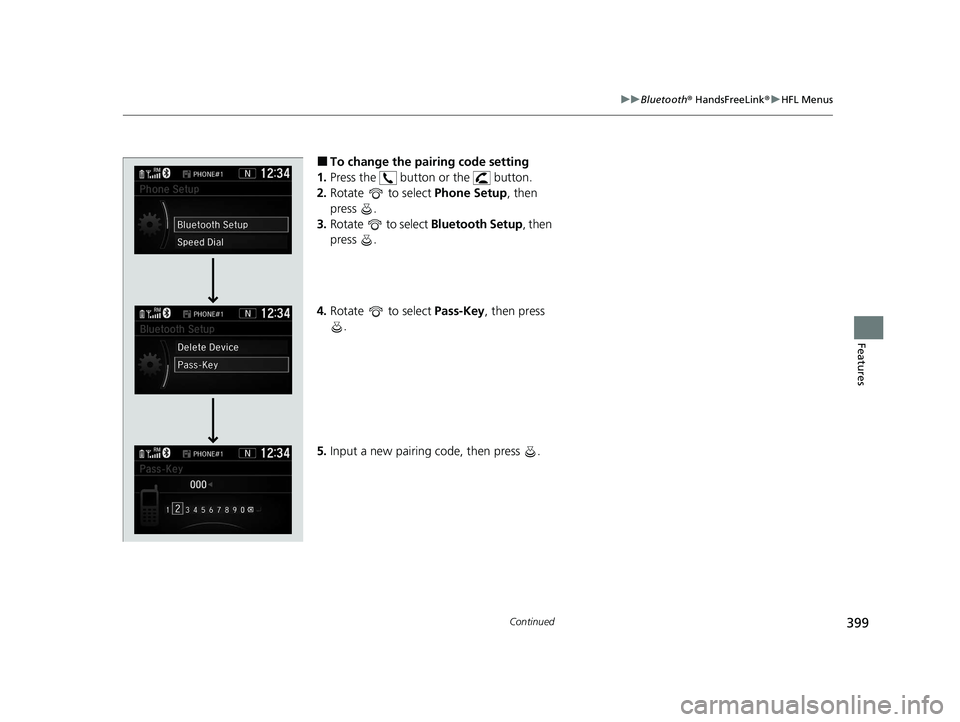
399
uuBluetooth ® HandsFreeLink ®u HFL Menus
Continued
Features
■To change the pairing code setting
1. Press the button or the button.
2. Rotate to select Phone Setup, then
press .
3. Rotate to select Bluetooth Setup, then
press .
4. Rotate to select Pass-Key, then press
.
5. Input a new pairing code, then press .
20 CR-V PET ELP_MAP_HMIN_HCM_J-31TLA6310.book 399 ページ 2019年10月3日 木曜日 午後4時55分
Page 402 of 671
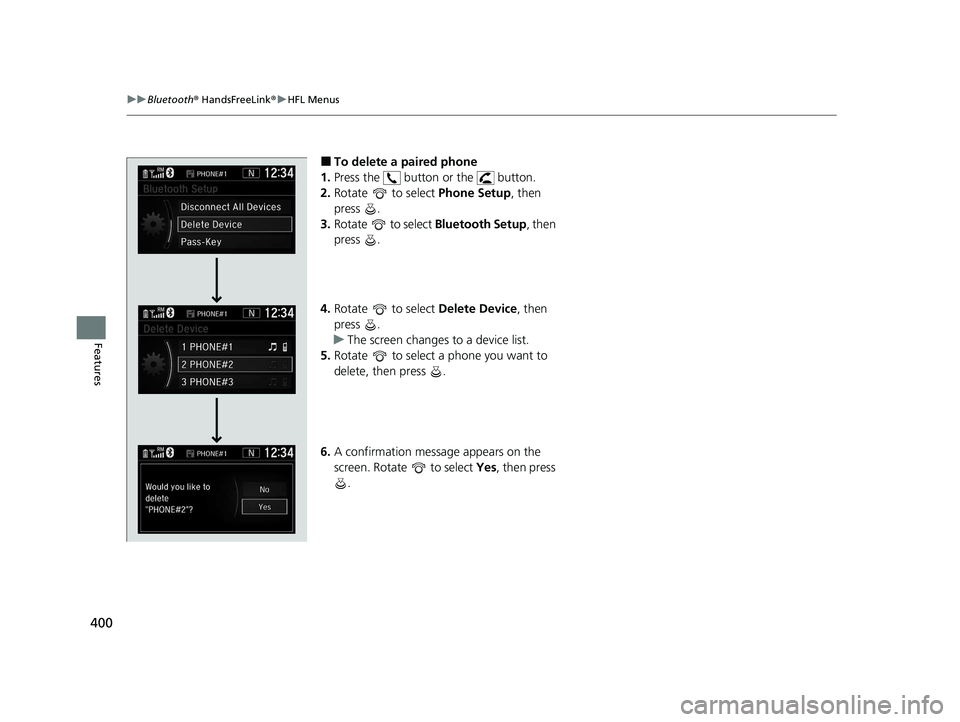
400
uuBluetooth ® HandsFreeLink ®u HFL Menus
Features
■To delete a paired phone
1. Press the button or the button.
2. Rotate to select Phone Setup, then
press .
3. Rotate to select Bluetooth Setup, then
press .
4. Rotate to select Delete Device, then
press .
u The screen changes to a device list.
5. Rotate to select a phone you want to
delete, then press .
6. A confirmation message appears on the
screen. Rotate to select Yes, then press
.
20 CR-V PET ELP_MAP_HMIN_HCM_J-31TLA6310.book 400 ページ 2019年10月3日 木曜日 午後4時55分
Page 403 of 671
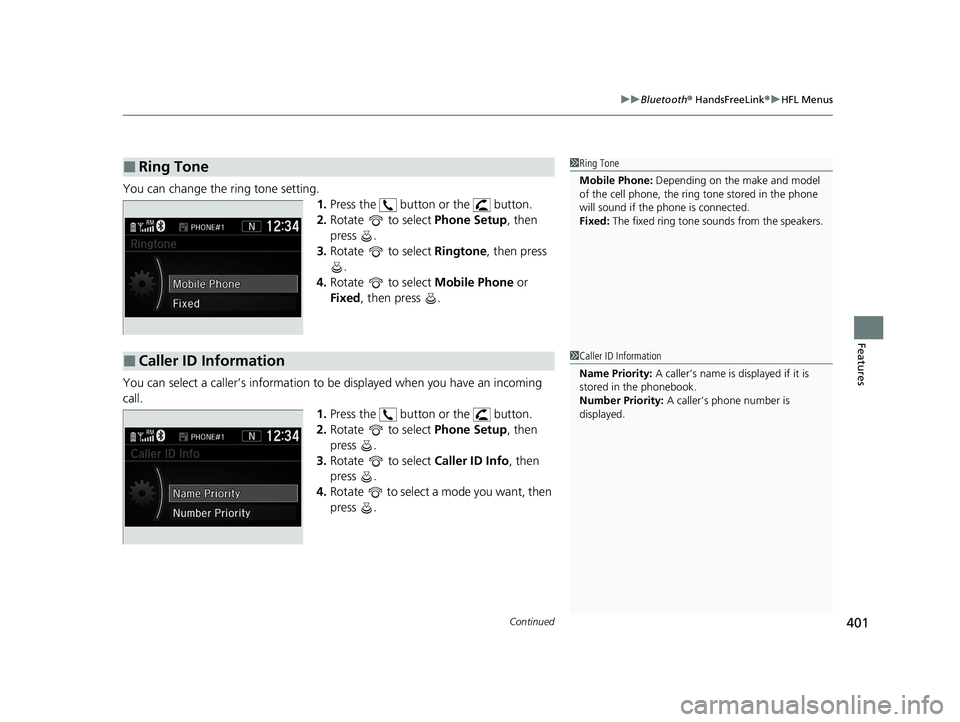
Continued401
uuBluetooth ® HandsFreeLink ®u HFL Menus
Features
You can change the ring tone setting.
1.Press the button or the button.
2. Rotate to select Phone Setup, then
press .
3. Rotate to select Ringtone, then press
.
4. Rotate to select Mobile Phone or
Fixed , then press .
You can select a caller’s information to be displayed when you have an incoming
call. 1.Press the button or the button.
2. Rotate to select Phone Setup, then
press .
3. Rotate to select Caller ID Info, then
press .
4. Rotate to select a mode you want, then
press .
■Ring Tone1Ring Tone
Mobile Phone: Depending on the make and model
of the cell phone, the ring tone stored in the phone
will sound if the phone is connected.
Fixed: The fixed ring tone sounds from the speakers.
■Caller ID Information1Caller ID Information
Name Priority: A caller’s name is displayed if it is
stored in the phonebook.
Number Priority: A caller’s phone number is
displayed.
20 CR-V PET ELP_MAP_HMIN_HCM_J-31TLA6310.book 401 ページ 2019年10月3日 木曜日 午後4時55分
Page 404 of 671
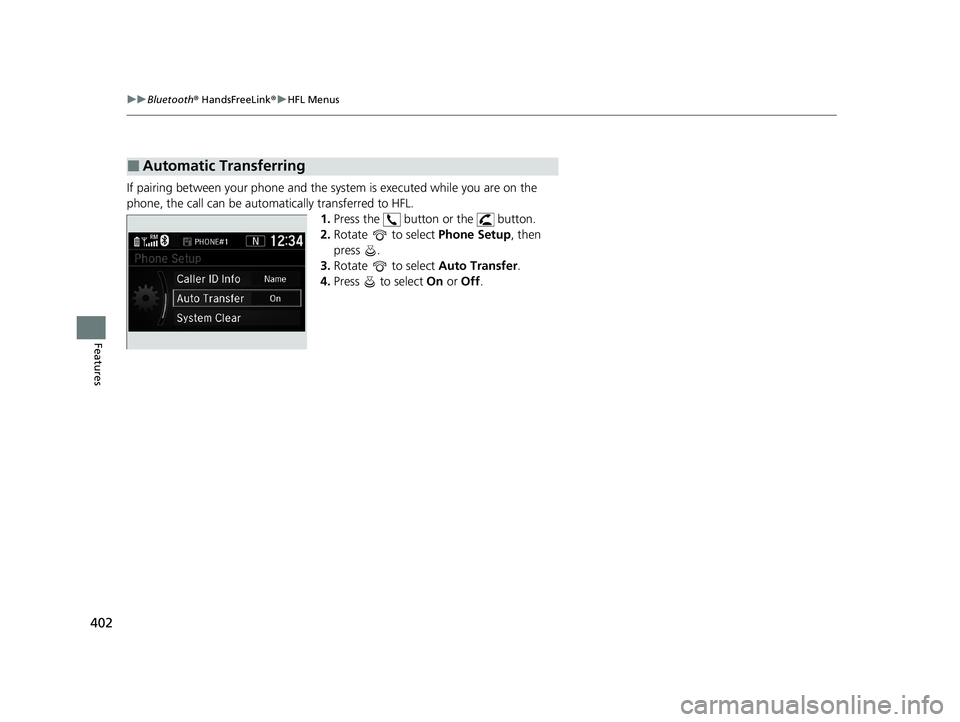
402
uuBluetooth ® HandsFreeLink ®u HFL Menus
Features
If pairing between your phone and the sy stem is executed while you are on the
phone, the call can be automatically transferred to HFL.
1.Press the button or the button.
2. Rotate to select Phone Setup, then
press .
3. Rotate to select Auto Transfer.
4. Press to select On or Off .
■Automatic Transferring
20 CR-V PET ELP_MAP_HMIN_HCM_J-31TLA6310.book 402 ページ 2019年10月3日 木曜日 午後4時55分
Page 405 of 671
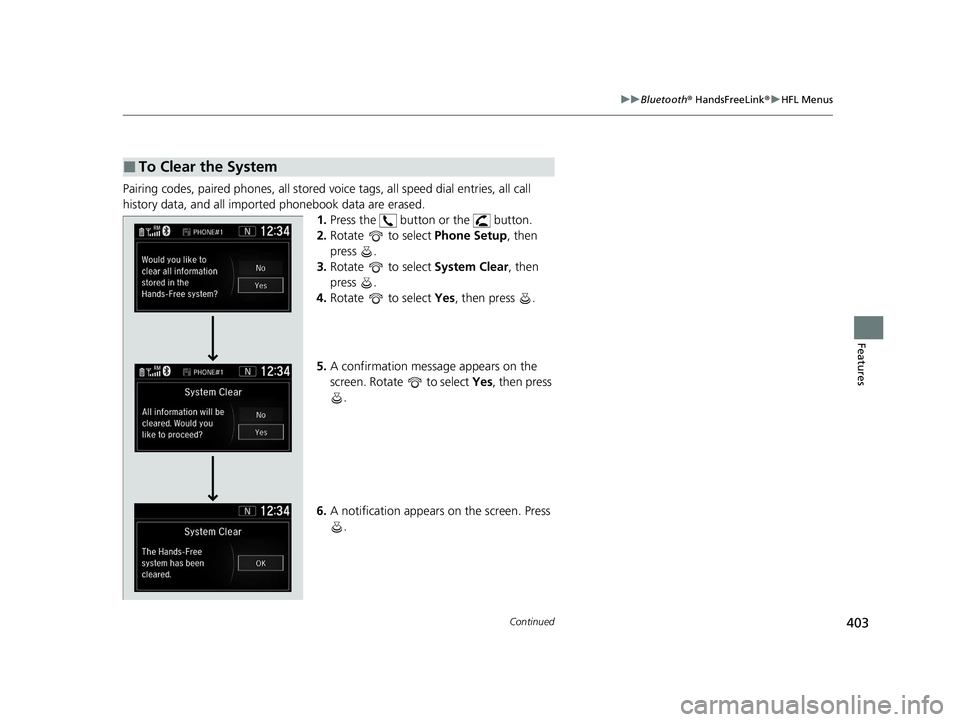
403
uuBluetooth ® HandsFreeLink ®u HFL Menus
Continued
Features
Pairing codes, paired phones, all stored vo ice tags, all speed dial entries, all call
history data, and all imported phonebook data are erased. 1.Press the button or the button.
2. Rotate to select Phone Setup, then
press .
3. Rotate to select System Clear, then
press .
4. Rotate to select Yes, then press .
5. A confirmation message appears on the
screen. Rotate to select Yes, then press
.
6. A notification appears on the screen. Press
.
■To Clear the System
20 CR-V PET ELP_MAP_HMIN_HCM_J-31TLA6310.book 403 ページ 2019年10月3日 木曜日 午後4時55分
Page 406 of 671
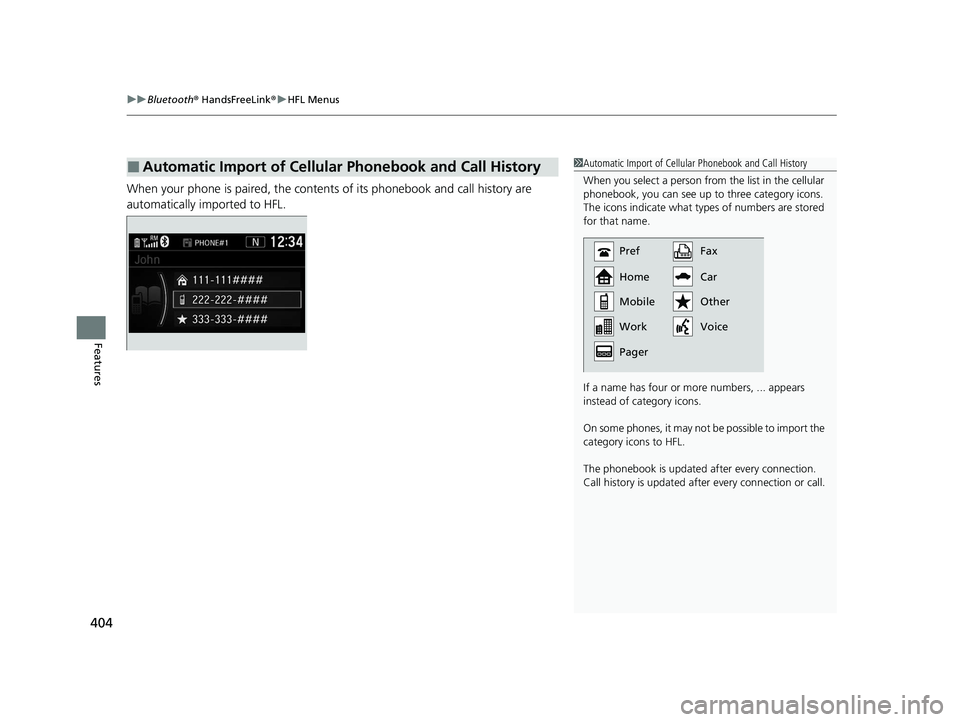
uuBluetooth ® HandsFreeLink ®u HFL Menus
404
Features
When your phone is paired, the contents of its phonebook and call history are
automatically imported to HFL.
■Automatic Import of Cellular Phonebook and Call History1Automatic Import of Cellular Phonebook and Call History
When you select a person from the list in the cellular
phonebook, you can see up to three category icons.
The icons indicate what types of numbers are stored
for that name.
If a name has four or more numbers, ... appears
instead of category icons.
On some phones, it may not be possible to import the
category icons to HFL.
The phonebook is updated af ter every connection.
Call history is updated after every connection or call.
Pref
Home
Mobile
Pager WorkFax
Car
Voice Other
20 CR-V PET ELP_MAP_HMIN_HCM_J-31TLA6310.book 404 ページ 2019年10月3日 木曜日 午後4時55分