USB HONDA CR-V 2020 Owner's Manual (in English)
[x] Cancel search | Manufacturer: HONDA, Model Year: 2020, Model line: CR-V, Model: HONDA CR-V 2020Pages: 671, PDF Size: 33.11 MB
Page 8 of 671
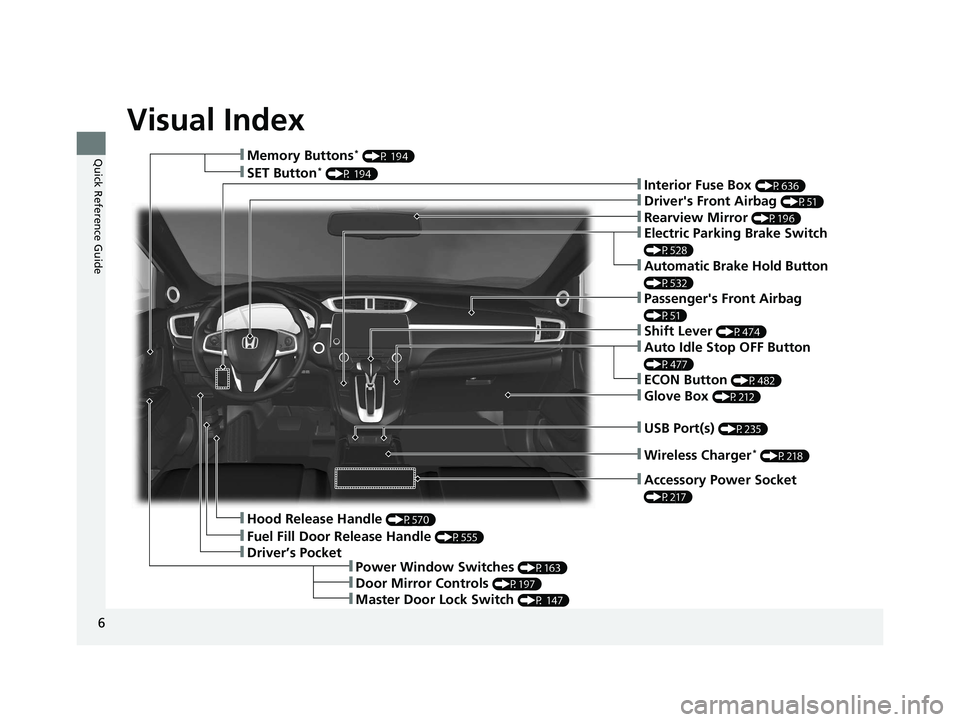
Visual Index
6
Quick Reference Guide
❚Rearview Mirror (P196)
❚Driver's Front Airbag (P51)
❚Hood Release Handle (P570)
❚Driver’s Pocket
❚Fuel Fill Door Release Handle (P555)
❚Memory Buttons* (P 194)
❚Interior Fuse Box (P636)❚SET Button* (P 194)
❚Power Window Switches (P163)
❚Door Mirror Controls (P197)
❚Master Door Lock Switch (P 147)
❚Electric Parking Brake Switch
(P528)
❚Automatic Brake Hold Button
(P532)
❚Shift Lever (P474)
❚Auto Idle Stop OFF Button
(P477)
❚ECON Button (P482)
❚Wireless Charger* (P218)
❚Passenger's Front Airbag
(P51)
❚Accessory Power Socket
(P217)
❚USB Port(s) (P235)
❚Glove Box (P212)
20 CR-V PET ELP_MAP_HMIN_HCM_J-31TLA6310.book 6 ページ 2019年10月3日 木曜日 午後4時55分
Page 9 of 671
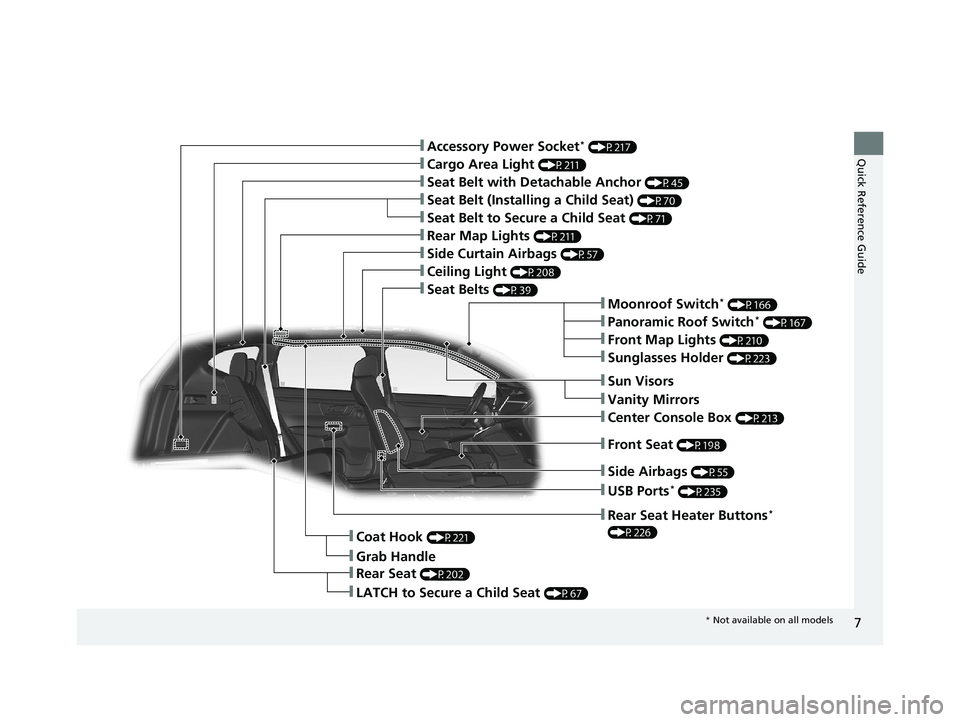
7
Quick Reference Guide
❚Moonroof Switch* (P166)
❚Side Airbags (P55)
❚Rear Seat (P202)
❚LATCH to Secure a Child Seat (P67)
❚Grab Handle
❚Coat Hook (P221)
❚Panoramic Roof Switch* (P167)
❚Front Map Lights (P210)
❚Seat Belts (P39)
❚Rear Map Lights (P211)
❚Side Curtain Airbags (P57)
❚Seat Belt with Detachable Anchor (P45)
❚Cargo Area Light (P211)
❚Seat Belt to Secure a Child Seat (P71)
❚Seat Belt (Installing a Child Seat) (P70)
❚Accessory Power Socket* (P217)
❚USB Ports* (P235)
❚Front Seat (P198)
❚Sun Visors
❚Vanity Mirrors
❚Center Console Box (P213)
❚Rear Seat Heater Buttons*
(P226)
❚Sunglasses Holder (P223)
❚Ceiling Light (P208)
* Not available on all models
20 CR-V PET ELP_MAP_HMIN_HCM_J-31TLA6310.book 7 ページ 2019年10月3日 木曜日 午後4時55分
Page 21 of 671
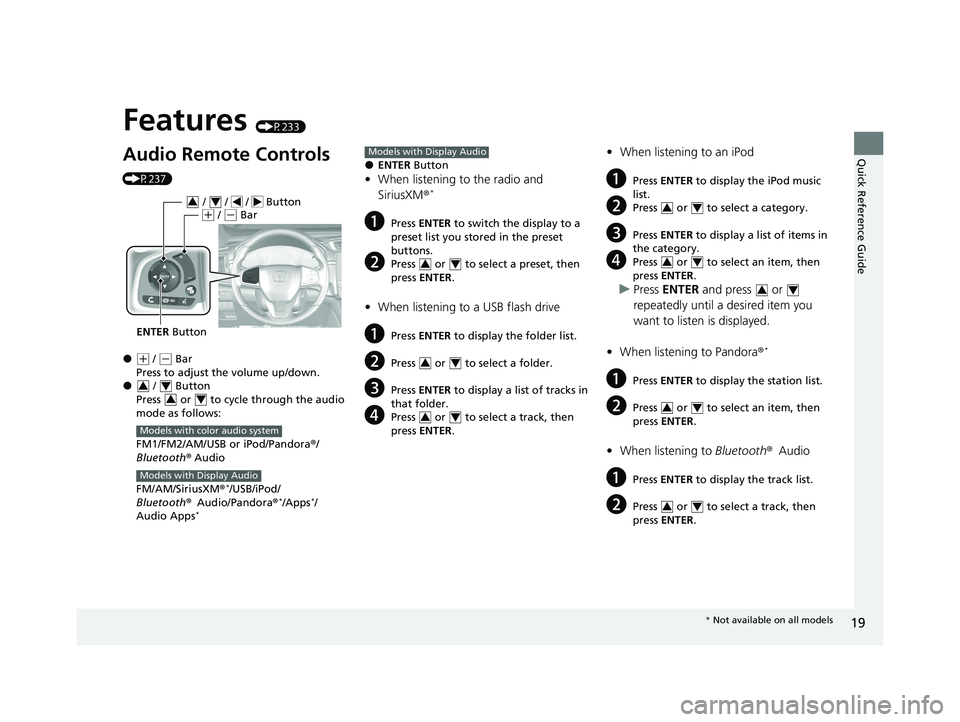
Quick Reference Guide
19
Features (P233)
Audio Remote Controls
(P237)
●(+ / (- Bar
Press to adjust the volume up/down.
● / Button
Press or to cycl e through the audio
mode as follows:
FM1/FM2/AM/USB or iPod/Pandora ®/
Bluetooth ® Audio
FM/AM/SiriusXM ®
*/USB/iPod/
Bluetooth ®Audio/Pandora ®*/Apps*/
Audio Apps*
ENTER Button
/ / / Button34(+ / (- Bar
34
34
Models with color audio system
Models with Display Audio
●ENTER Button
•When listening to the radio and
SiriusXM ®*
aPress ENTER to switch the display to a
preset list you stored in the preset
buttons.
bPress or to select a preset, then
press ENTER .
•When listening to a USB flash drive
aPress ENTER to display the folder list.
bPress or to select a folder.
cPress ENTER to display a list of tracks in
that folder.
dPress or to select a track, then
press ENTER .
Models with Display Audio
34
34
34
•When listening to an iPod
aPress ENTER to display the iPod music
list.
bPress or to select a category.
cPress ENTER to display a list of items in
the category.
dPress or to select an item, then
press ENTER .
uPress ENTER and press or
repeatedly until a desired item you
want to listen is displayed.
• When listening to Pandora ®
*
aPress ENTER to display the station list.
bPress or to select an item, then
press ENTER .
•When listening to Bluetooth ®Audio
aPress ENTER to display the track list.
bPress or to select a track, then
press ENTER .
34
34
34
34
34
* Not available on all models
20 CR-V PET ELP_MAP_HMIN_HCM_J-31TLA6310.book 19 ページ 2019年10月3日 木曜日 午後4時55分
Page 22 of 671
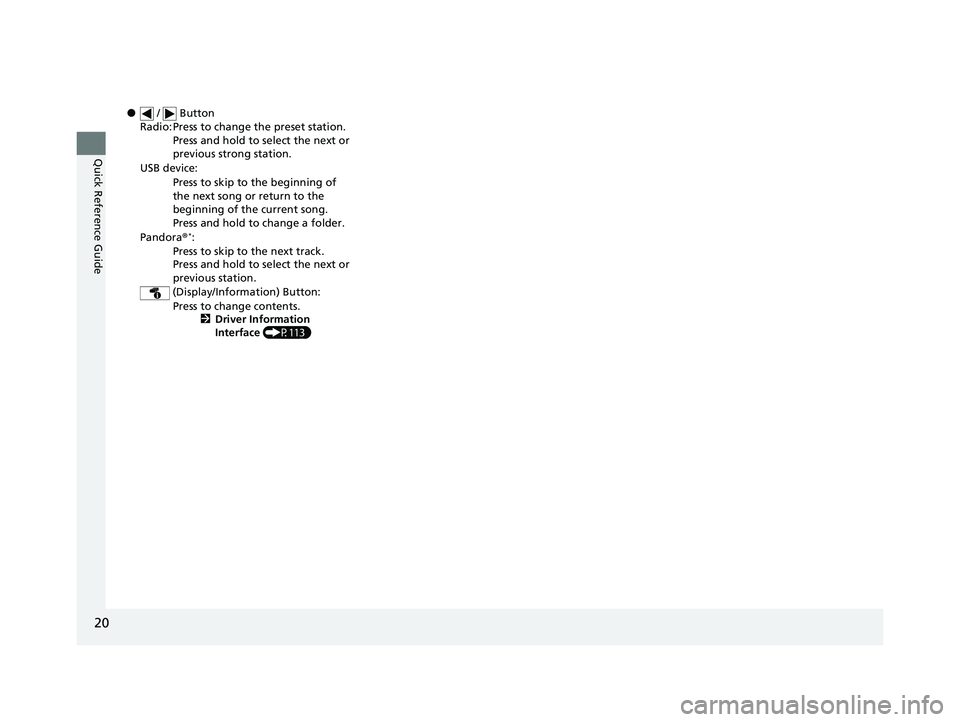
20
Quick Reference Guide
● / Button
Radio: Press to change the preset station. Press and hold to select the next or
previous strong station.
USB device: Press to skip to the beginning of
the next song or return to the
beginning of the current song.
Press and hold to change a folder.
Pandora®
*:
Press to skip to the next track.
Press and hold to select the next or
previous station.
(Display/Information) Button: Press to change contents. 2Driver Information
Interface (P113)
20 CR-V PET ELP_MAP_HMIN_HCM_J-31TLA6310.book 20 ページ 2019年10月3日 木曜日 午後4時55分
Page 235 of 671
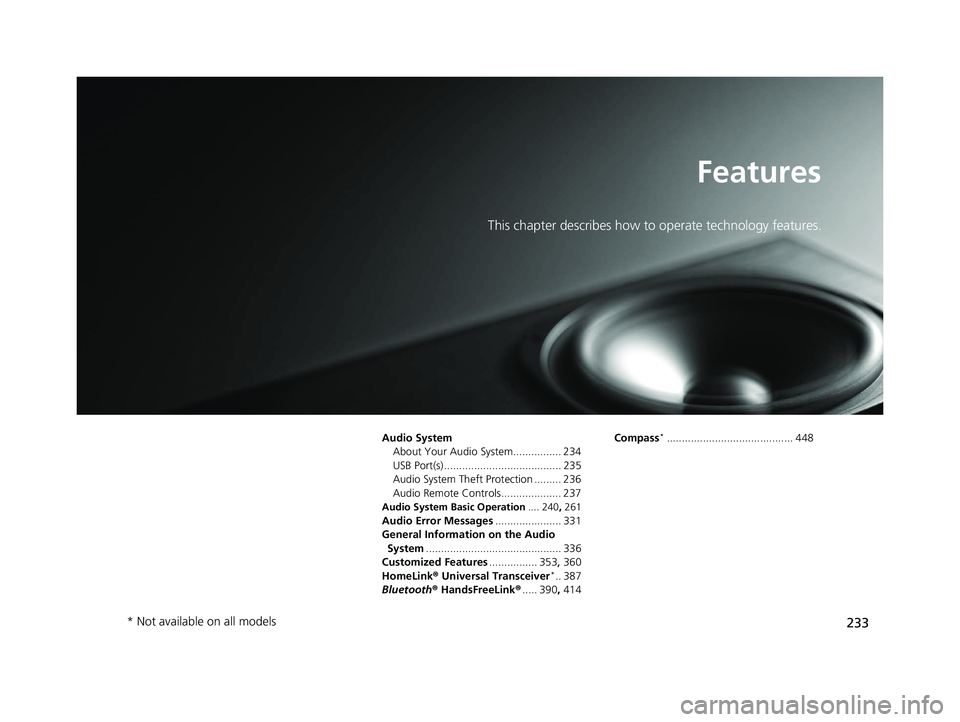
233
Features
This chapter describes how to operate technology features.
Audio SystemAbout Your Audio System................ 234
USB Port(s) ....................................... 235
Audio System Theft Protection ......... 236
Audio Remote Controls.................... 237
Audio System Basic Operation .... 240, 261
Audio Error Messages ...................... 331
General Information on the Audio System ............................................. 336
Customized Features ................ 353, 360
HomeLink ® Universal Transceiver
*.. 387
Bluetooth® HandsFreeLink® ..... 390, 414 Compass
*.......................................... 448
* Not available on all models
20 CR-V PET ELP_MAP_HMIN_HCM_J-31TLA6310.book 233 ページ 2019年10月3日 木曜日 午後4時55分
Page 236 of 671
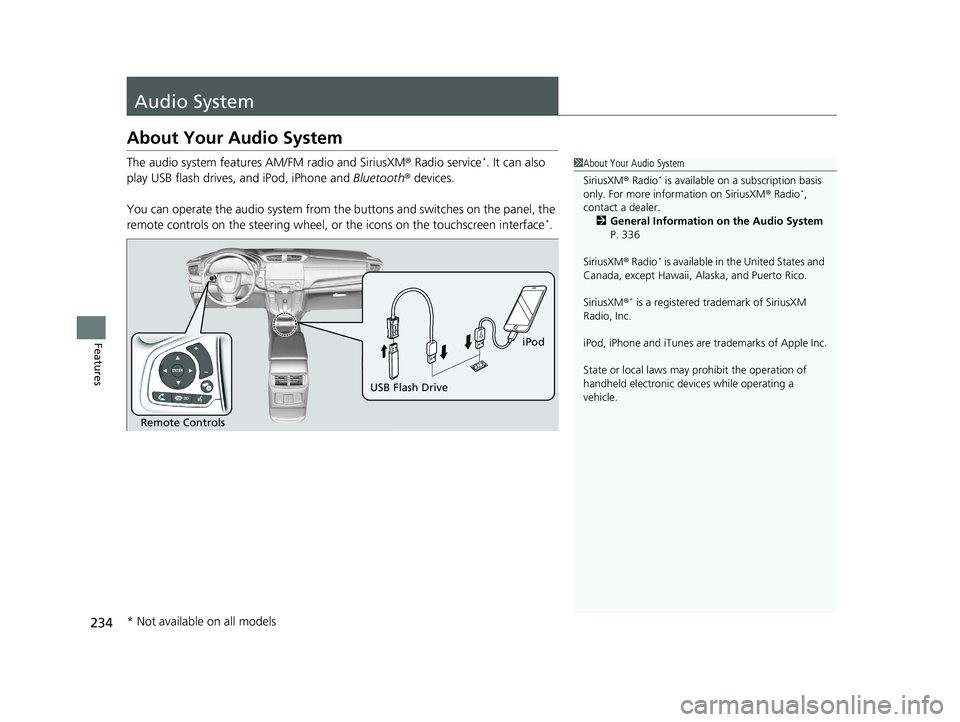
234
Features
Audio System
About Your Audio System
The audio system features AM/FM radio and SiriusXM® Radio service*. It can also
play USB flash drives, and iPod, iPhone and Bluetooth® devices.
You can operate the audio system from the buttons and switches on the panel, the
remote controls on the steering wheel, or the icons on the touchscreen interface
*.
1 About Your Audio System
SiriusXM ® Radio
* is available on a subscription basis
only. For more information on SiriusXM ® Radio*,
contact a dealer. 2 General Information on the Audio System
P. 336
SiriusXM ® Radio
* is available in the United States and
Canada, except Ha waii, Alaska, and Puerto Rico.
SiriusXM ®
* is a registered tra demark of SiriusXM
Radio, Inc.
iPod, iPhone and iTunes are trademarks of Apple Inc.
State or local laws may pr ohibit the operation of
handheld electronic devices while operating a
vehicle.
Remote Controls iPod
USB Flash Drive
* Not available on all models
20 CR-V PET ELP_MAP_HMIN_HCM_J-31TLA6310.book 234 ページ 2019年10月3日 木曜日 午後4時55分
Page 237 of 671
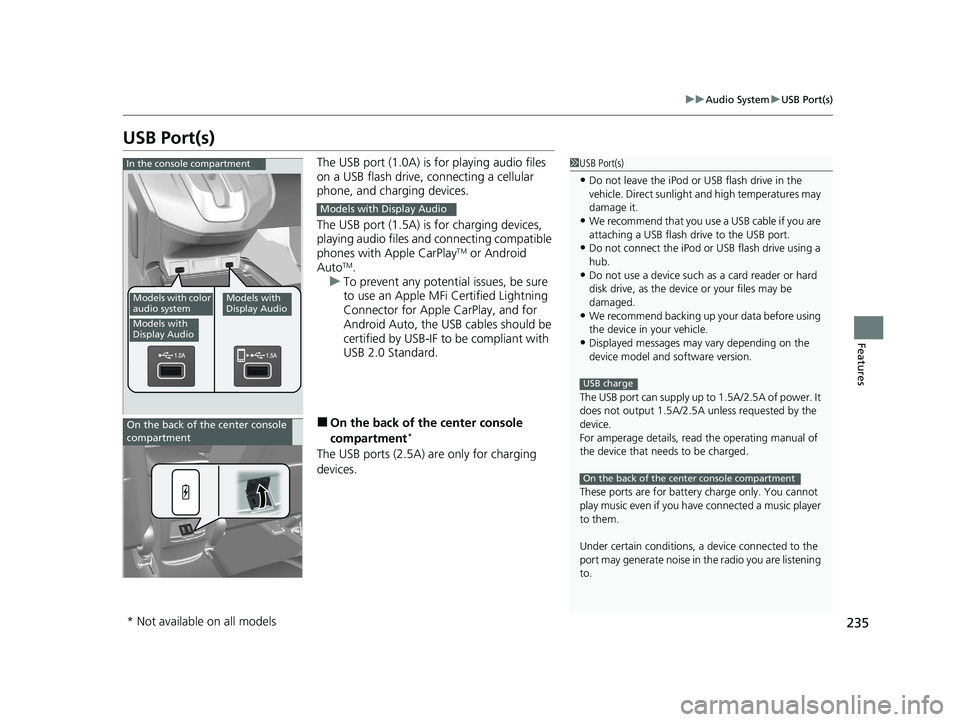
235
uuAudio System uUSB Port(s)
Features
USB Port(s)
The USB port (1.0A) is for playing audio files
on a USB flash drive, connecting a cellular
phone, and charging devices.
The USB port (1.5A) is for charging devices,
playing audio files and connecting compatible
phones with Apple CarPlay
TM or Android
AutoTM.
u To prevent any potenti al issues, be sure
to use an Apple MFi Certified Lightning
Connector for Apple CarPlay, and for
Android Auto, the USB cables should be
certified by USB-IF to be compliant with
USB 2.0 Standard.
■On the back of the center console
compartment*
The USB ports (2.5A) are only for charging
devices.
1 USB Port(s)
•Do not leave the iPod or USB flash drive in the
vehicle. Direct sunlight and high temperatures may
damage it.
•We recommend that you us e a USB cable if you are
attaching a USB flash drive to the USB port.
•Do not connect the iPod or USB flash drive using a
hub.
•Do not use a device such as a card reader or hard
disk drive, as the device or your files may be
damaged.
•We recommend backing up yo ur data before using
the device in your vehicle.
•Displayed messages may vary depending on the
device model and software version.
The USB port can supply up to 1.5A/2.5A of power. It
does not output 1.5A/2.5A unless requested by the
device.
For amperage details, read the operating manual of
the device that ne eds to be charged.
These ports are for battery charge only. You cannot
play music even if you have connected a music player
to them.
Under certain condi tions, a device connected to the
port may generate noise in the radio you are listening
to.
USB charge
On the back of the center console compartment
In the console compartment
Models with color
audio system
Models with
Display Audio
Models with
Display Audio
Models with Display Audio
On the back of the center console
compartment
* Not available on all models
20 CR-V PET ELP_MAP_HMIN_HCM_J-31TLA6310.book 235 ページ 2019年10月3日 木曜日 午後4時55分
Page 239 of 671
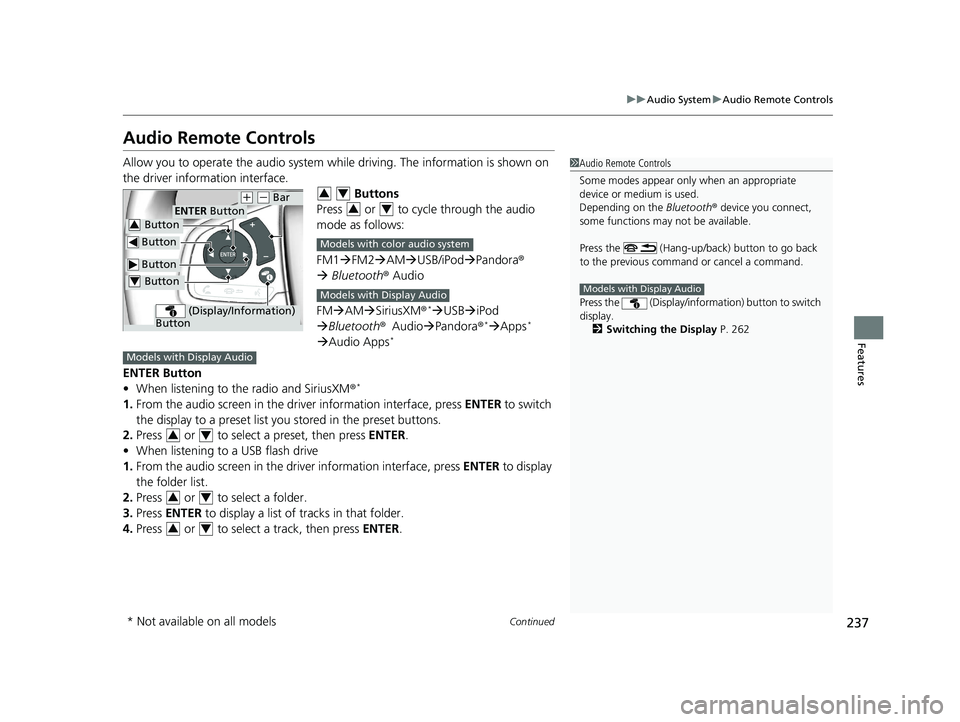
237
uuAudio System uAudio Remote Controls
Continued
Features
Audio Remote Controls
Allow you to operate the audio system whil e driving. The information is shown on
the driver information interface. Buttons
Press or to cycle through the audio
mode as follows:
FM1 FM2 AM USB/iPod Pandora ®
Bluetooth ® Audio
FM AM SiriusXM ®
*USB iPod
Bluetooth ®Audio Pandora®*Apps*
Audio Apps*
ENTER Button
• When listening to the radio and SiriusXM ®*
1.From the audio screen in the dr iver information interface, press ENTER to switch
the display to a preset list yo u stored in the preset buttons.
2. Press or to select a preset, then press ENTER.
• When listening to a USB flash drive
1. From the audio screen in the dr iver information interface, press ENTER to display
the folder list.
2. Press or to select a folder.
3. Press ENTER to display a list of tracks in that folder.
4. Press or to select a track, then press ENTER.
1Audio Remote Controls
Some modes appear only when an appropriate
device or medium is used.
Depending on the Bluetooth® device you connect,
some functions may not be available.
Press the (Hang-up/back) button to go back
to the previous command or cancel a command.
Press the (Display/informa tion) button to switch
display.
2 Switching the Display P. 262
Models with Display Audio
Button
ENTER Button
Button
(+ (- Bar
(Display/Information)
Button
Button3
Button4
34
34
Models with color audio system
Models with Display Audio
Models with Display Audio
34
34
34
* Not available on all models
20 CR-V PET ELP_MAP_HMIN_HCM_J-31TLA6310.book 237 ページ 2019年10月3日 木曜日 午後4時55分
Page 241 of 671
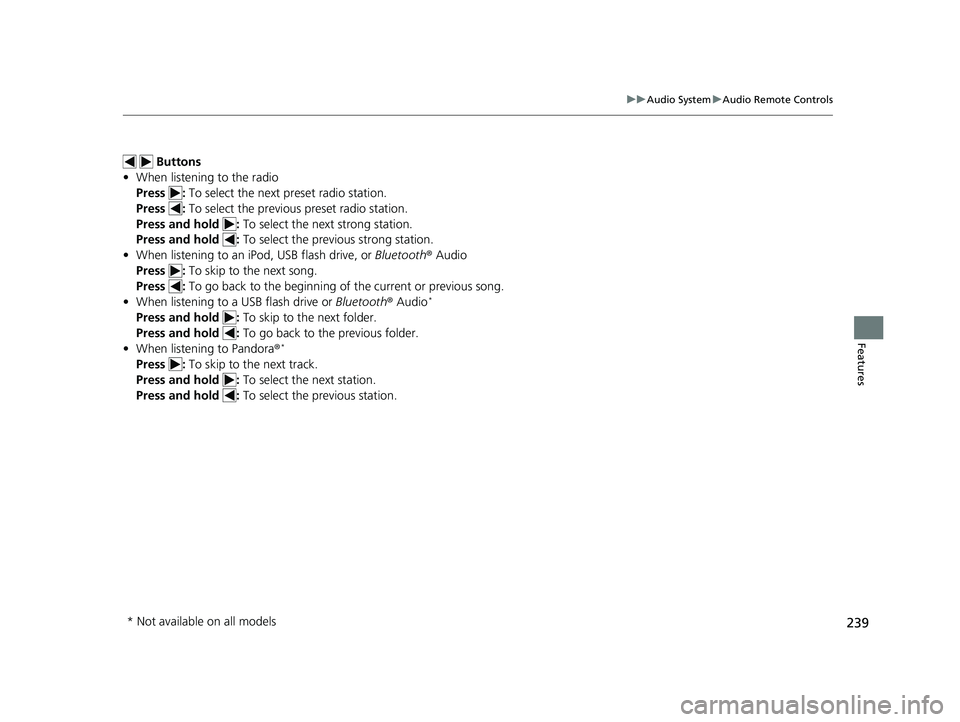
239
uuAudio System uAudio Remote Controls
Features
Buttons
• When listening to the radio
Press : To select the next preset radio station.
Press : To select the previous preset radio station.
Press and hold : To select the next strong station.
Press and hold : To select the previous strong station.
• When listening to an iPod, USB flash drive, or Bluetooth® Audio
Press : To skip to the next song.
Press : To go back to the beginning of the current or previous song.
• When listening to a USB flash drive or Bluetooth® Audio
*
Press and hold : To skip to the next folder.
Press and hold : To go back to the previous folder.
• When listening to Pandora ®
*
Press : To skip to the next track.
Press and hold : To select the next station.
Press and hold : To select the previous station.
* Not available on all models
20 CR-V PET ELP_MAP_HMIN_HCM_J-31TLA6310.book 239 ページ 2019年10月3日 木曜日 午後4時55分
Page 245 of 671
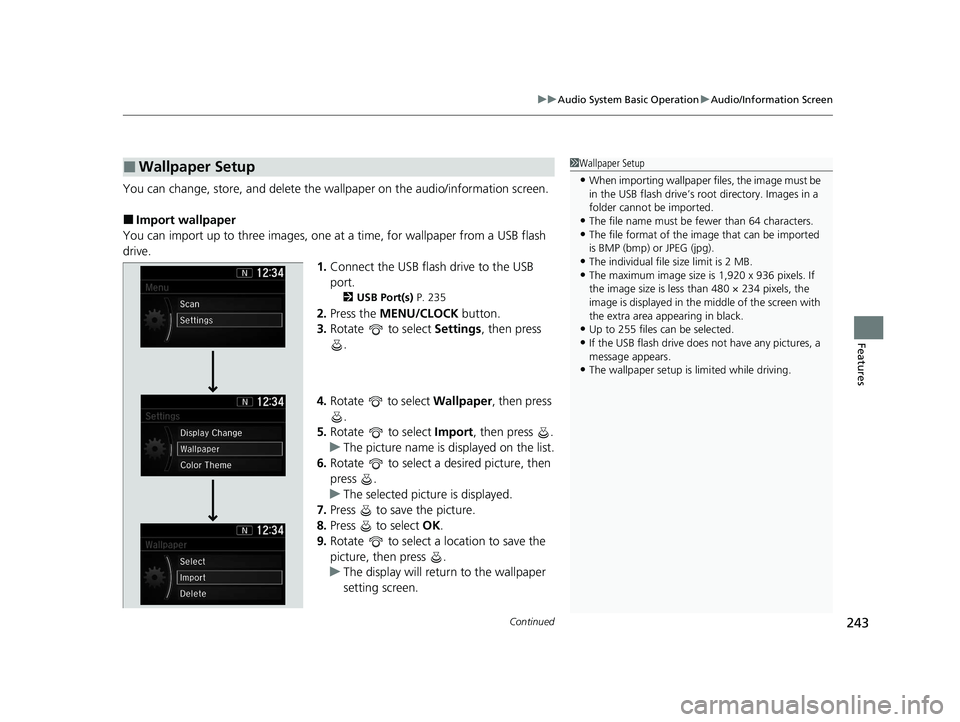
Continued243
uuAudio System Basic Operation uAudio/Information Screen
Features
You can change, store, and delete the wallpaper on the audio/ information screen.
■Import wallpaper
You can import up to three images, one at a time, for wallpaper from a USB flash
drive. 1.Connect the USB flash drive to the USB
port.
2 USB Port(s) P. 235
2.Press the MENU/CLOCK button.
3. Rotate to select Settings, then press
.
4. Rotate to select Wallpaper, then press
.
5. Rotate to select Import, then press .
u The picture name is displayed on the list.
6. Rotate to select a desired picture, then
press .
u The selected picture is displayed.
7. Press to save the picture.
8. Press to select OK.
9. Rotate to select a location to save the
picture, then press .
u The display will return to the wallpaper
setting screen.
■Wallpaper Setup1Wallpaper Setup
•When importing wallpaper f iles, the image must be
in the USB flash drive’s root directory. Images in a
folder cannot be imported.
•The file name must be fewer than 64 characters.•The file format of the im age that can be imported
is BMP (bmp) or JPEG (jpg).
•The individual file size limit is 2 MB.•The maximum image size is 1,920 x 936 pixels. If
the image size is less than 480 × 234 pixels, the
image is displayed in the middle of the screen with
the extra area appearing in black.
•Up to 255 files can be selected.
•If the USB flash drive does not have any pictures, a
message appears.
•The wallpaper setup is limited while driving.
20 CR-V PET ELP_MAP_HMIN_HCM_J-31TLA6310.book 243 ページ 2019年10月3日 木曜日 午後4時55分