pairing phone HONDA CR-V 2020 Owner's Manual (in English)
[x] Cancel search | Manufacturer: HONDA, Model Year: 2020, Model line: CR-V, Model: HONDA CR-V 2020Pages: 671, PDF Size: 33.11 MB
Page 329 of 671
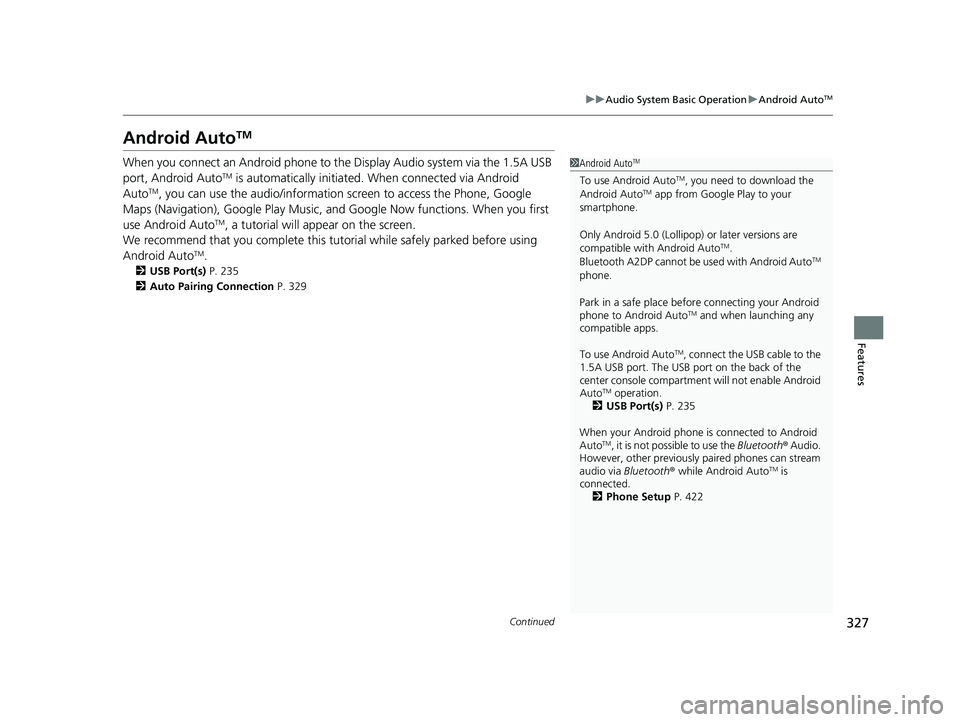
327
uuAudio System Basic Operation uAndroid AutoTM
Continued
Features
Android AutoTM
When you connect an Android phone to the Display Audio system via the 1.5A USB
port, Android AutoTM is automatically initiated. When connected via Android
AutoTM, you can use the audio/information screen to access the Phone, Google
Maps (Navigation), Google Play Music, a nd Google Now functions. When you first
use Android Auto
TM, a tutorial will appear on the screen.
We recommend that you complete this tuto rial while safely parked before using
Android Auto
TM.
2 USB Port(s) P. 235
2 Auto Pairing Connection P. 329
1Android AutoTM
To use Android AutoTM, you need to download the
Android AutoTM app from Google Play to your
smartphone.
Only Android 5.0 (Lollipop) or later versions are
compatible with Android Auto
TM.
Bluetooth A2DP ca nnot be used with Android AutoTM
phone.
Park in a safe place befo re connecting your Android
phone to Android Auto
TM and when launching any
compatible apps.
To use Android Auto
TM, connect the USB cable to the
1.5A USB port. The USB port on the back of the
center console compartment will not enable Android
Auto
TM operation.
2 USB Port(s) P. 235
When your Android phone is connected to Android
Auto
TM, it is not possible to use the Bluetooth® Audio.
However, other previously paired phones can stream
audio via Bluetooth ® while Android Auto
TM is
connected. 2 Phone Setup P. 422
20 CR-V PET ELP_MAP_HMIN_HCM_J-31TLA6310.book 327 ページ 2019年10月3日 木曜日 午後4時55分
Page 331 of 671
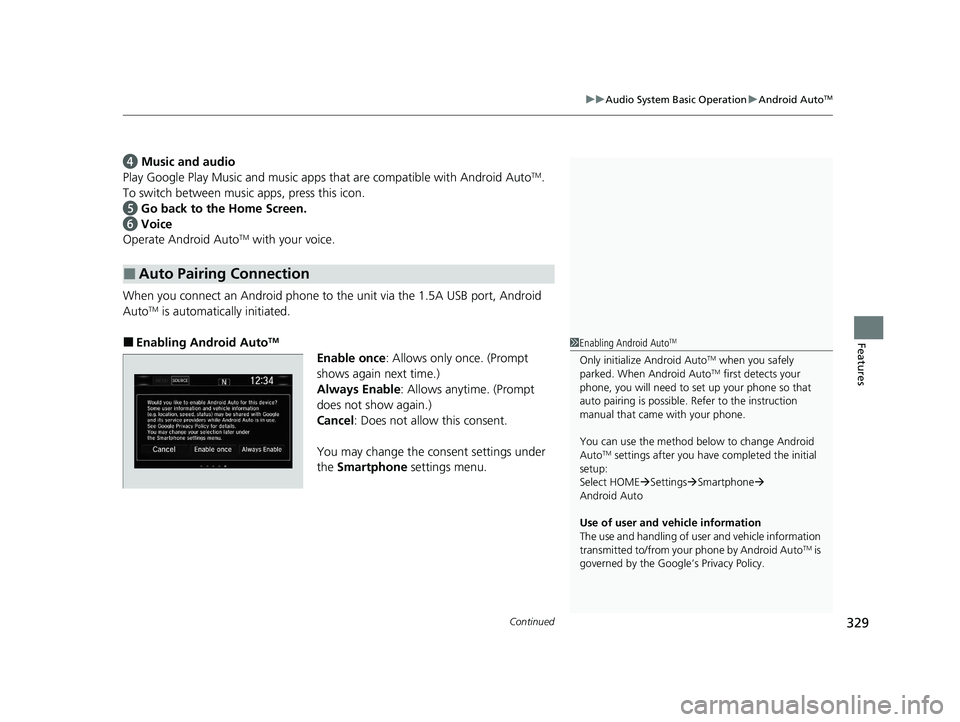
Continued329
uuAudio System Basic Operation uAndroid AutoTM
Features
d Music and audio
Play Google Play Music an d music apps that are compatible with Android AutoTM.
To switch between music apps, press this icon.
e Go back to the Home Screen.
f Voice
Operate Android Auto
TM with your voice.
When you connect an Android phone to the unit via the 1.5A USB port, Android
Auto
TM is automatically initiated.
■Enabling Android AutoTM
Enable once : Allows only once. (Prompt
shows again next time.)
Always Enable: Allows anytime. (Prompt
does not show again.)
Cancel : Does not allow this consent.
You may change the consent settings under
the Smartphone settings menu.
■Auto Pairing Connection
1Enabling Android AutoTM
Only initialize Android AutoTM when you safely
parked. When Android AutoTM first detects your
phone, you will need to set up your phone so that
auto pairing is possible. Refer to the instruction
manual that came with your phone.
You can use the method below to change Android
Auto
TM settings after you have completed the initial
setup:
Select HOME Settings Smartphone
Android Auto
Use of user and vehicle information
The use and handling of user and vehicle information
transmitted to/from your phone by Android Auto
TM is
governed by the Google’s Privacy Policy.
20 CR-V PET ELP_MAP_HMIN_HCM_J-31TLA6310.book 329 ページ 2019年10月3日 木曜日 午後4時55分
Page 374 of 671
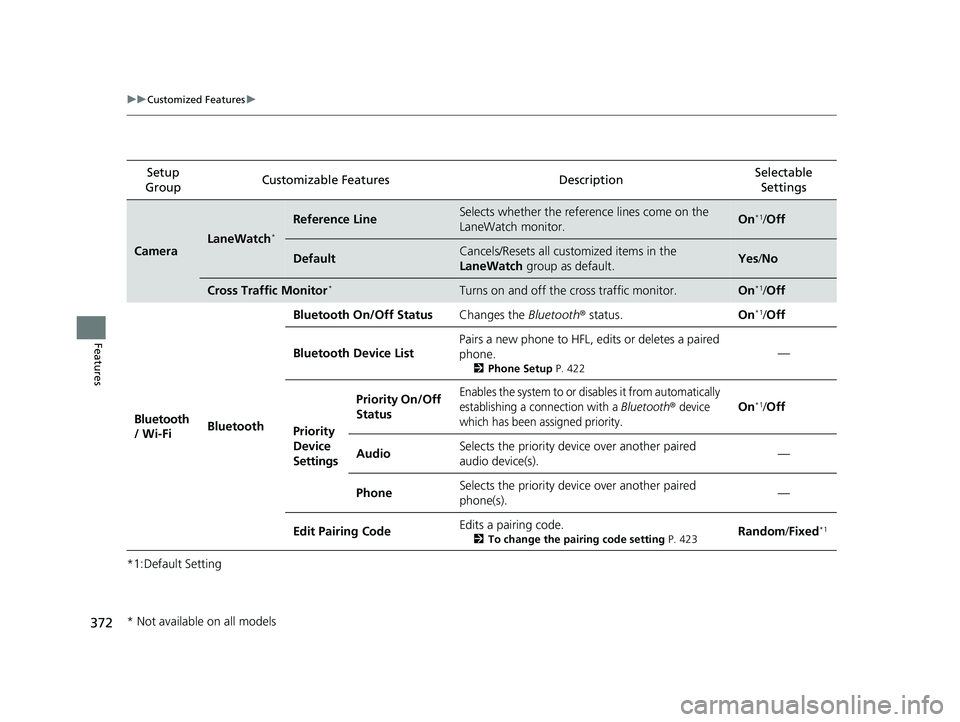
372
uuCustomized Features u
Features
*1:Default SettingSetup
Group Customizable Feat
ures Description Selectable
Settings
CameraLaneWatch*
Reference LineSelects whether the reference lines come on the
LaneWatch monitor.On*1/Off
DefaultCancels/Resets all cust omized items in the
LaneWatch group as default.Yes/No
Cross Traffic Monitor*Turns on and off the cross traffic monitor.On*1/Off
Bluetooth
/ Wi-Fi Bluetooth Bluetooth On/Off Status
Changes the Bluetooth® status. On
*1/Off
Bluetooth Device List Pairs a new phone to HFL, edits or deletes a paired
phone.
2
Phone Setup P. 422
—
Priority
Device
Settings
Priority On/Off
StatusEnables the system to or disables it from automatically
establishing a connection with a
Bluetooth® device
which has been assigned priority.On*1/ Off
Audio Selects the priority device over another paired
audio device(s).
—
PhoneSelects the priority device over another paired
phone(s).—
Edit Pairing Code Edits a pairing code.
2
To change the pairing code setting P. 423Random/Fixed*1
* Not available on all models
20 CR-V PET ELP_MAP_HMIN_HCM_J-31TLA6310.book 372 ページ 2019年10月3日 木曜日 午後4時55分
Page 392 of 671
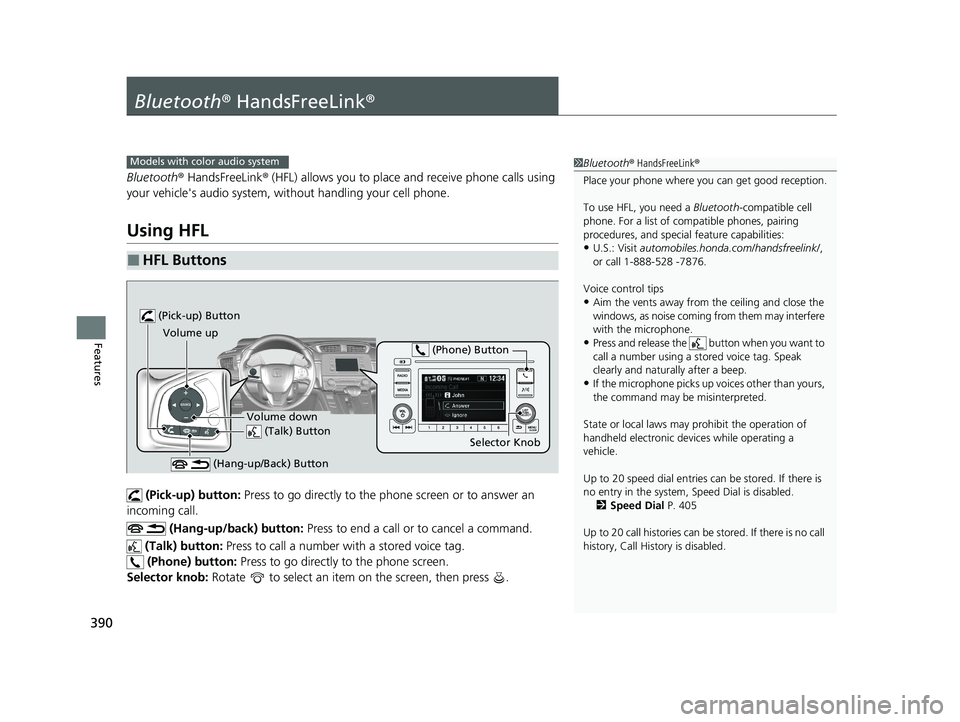
390
Features
Bluetooth® HandsFreeLink ®
Bluetooth® HandsFreeLink ® (HFL) allows you to place and receive phone calls using
your vehicle's audio system, without handling your cell phone.
Using HFL
(Pick-up) button: Press to go directly to the ph one screen or to answer an
incoming call.
(Hang-up/back) button: Press to end a call or to cancel a command.
(Talk) button: Press to call a number with a stored voice tag.
(Phone) button: Press to go directly to the phone screen.
Selector knob: Rotate to select an item on the screen, then press .
■HFL Buttons
1 Bluetooth ® HandsFreeLink ®
Place your phone where y ou can get good reception.
To use HFL, you need a Bluetooth-compatible cell
phone. For a list of compatible phones, pairing
procedures, and special feature capabilities:
•U.S.: Visit automobiles.honda.com /handsfreelink/,
or call 1-888-528 -7876.
Voice control tips
•Aim the vents away from the ceiling and close the
windows, as noise coming from them may interfere
with the microphone.
•Press and release the button when you want to
call a number using a st ored voice tag. Speak
clearly and naturally after a beep.
•If the microphone picks up vo ices other than yours,
the command may be misinterpreted.
State or local laws may pr ohibit the operation of
handheld electronic devices while operating a
vehicle.
Up to 20 speed dial entries can be stored. If there is
no entry in the system, Speed Dial is disabled. 2 Speed Dial P. 405
Up to 20 call histories can be stored. If there is no call
history, Call History is disabled.
Models with color audio system
(Talk) Button
Volume up
(Hang-up/Back) Button
(Pick-up) Button
Volume down Selector Knob
(Phone) Button
20 CR-V PET ELP_MAP_HMIN_HCM_J-31TLA6310.book 390 ページ 2019年10月3日 木曜日 午後4時55分
Page 398 of 671

uuBluetooth ® HandsFreeLink ®u HFL Menus
396
Features
■To pair a cell phone (No phone has
been paired to the system)
1. Press the button or the button.
2. Make sure your phone is in search or
discoverable mode.
3. Rotate to select Yes, then press .
u The audio system will enter a waiting
mode for pairing.
4. Select HandsFreeLink
® from your phone.
u If you want to pair a phone from this
audio system, press and follow the
prompts.
When your phone appears on the list,
select it by pressing .
5. The system gives you a pairing code on the
audio/information screen.
u Confirm if the pairing code on the screen
and your phone match.
This may vary by phone.
6. A notification appears on the screen if
pairing is successful.
■Phone Setup1 Phone Setup
Your Bluetooth -compatible phone must be paired to
HFL before you can make and receive hands-free
calls.
Phone Pairing Tips:
•You cannot pair your phone while the vehicle is
moving.
•Up to six phones can be paired.
•Your phone’s battery may dr ain faster when it is
paired to HFL.
•If your phone is not ready for pairing or not found
by the system within 30 seconds, the system will
time out and return to idle.
Once you have paired a phone, you can see it
displayed on the screen with one or two icons on the
right side.
These icons indicate the following: : The phone can be used with HFL.
: The phone is compatible with Bluetooth® Audio.
When pairing a phone from this audio system:
If your phone doesn’t appear on the audio/
information screen, select Refresh and search for
Bluetooth ® devices using your phone.
From your phone, select HandsFreeLink
®.
20 CR-V PET ELP_MAP_HMIN_HCM_J-31TLA6310.book 396 ページ 2019年10月3日 木曜日 午後4時55分
Page 399 of 671
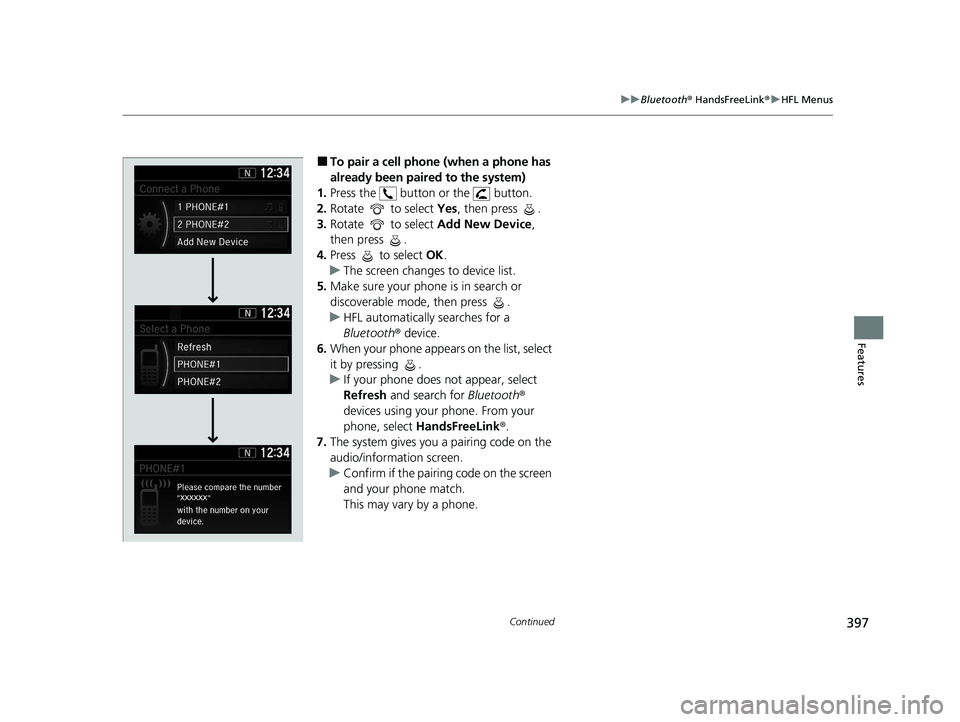
397
uuBluetooth ® HandsFreeLink ®u HFL Menus
Continued
Features
■To pair a cell phone (when a phone has
already been paired to the system)
1. Press the button or the button.
2. Rotate to select Yes, then press .
3. Rotate to select Add New Device,
then press .
4. Press to select OK.
u The screen changes to device list.
5. Make sure your phone is in search or
discoverable mode, then press .
u HFL automatically searches for a
Bluetooth ® device.
6. When your phone appears on the list, select
it by pressing .
u If your phone does not appear, select
Refresh and search for Bluetooth®
devices using your phone. From your
phone, select HandsFreeLink ®.
7. The system gives you a pairing code on the
audio/information screen.
u Confirm if the pairing code on the screen
and your phone match.
This may vary by a phone.
20 CR-V PET ELP_MAP_HMIN_HCM_J-31TLA6310.book 397 ページ 2019年10月3日 木曜日 午後4時55分
Page 401 of 671
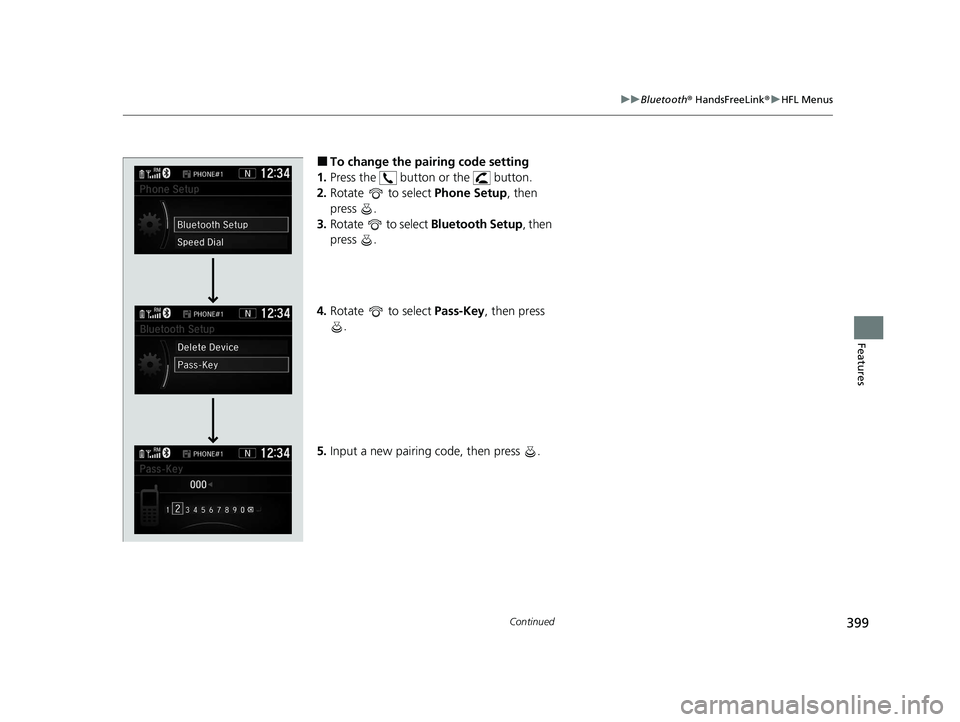
399
uuBluetooth ® HandsFreeLink ®u HFL Menus
Continued
Features
■To change the pairing code setting
1. Press the button or the button.
2. Rotate to select Phone Setup, then
press .
3. Rotate to select Bluetooth Setup, then
press .
4. Rotate to select Pass-Key, then press
.
5. Input a new pairing code, then press .
20 CR-V PET ELP_MAP_HMIN_HCM_J-31TLA6310.book 399 ページ 2019年10月3日 木曜日 午後4時55分
Page 404 of 671
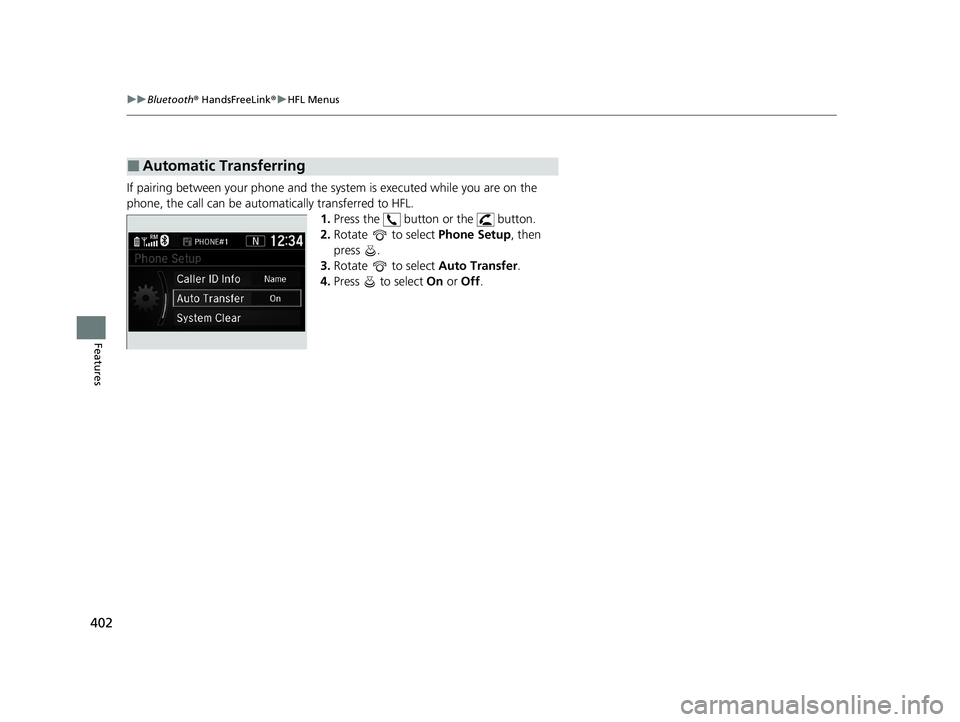
402
uuBluetooth ® HandsFreeLink ®u HFL Menus
Features
If pairing between your phone and the sy stem is executed while you are on the
phone, the call can be automatically transferred to HFL.
1.Press the button or the button.
2. Rotate to select Phone Setup, then
press .
3. Rotate to select Auto Transfer.
4. Press to select On or Off .
■Automatic Transferring
20 CR-V PET ELP_MAP_HMIN_HCM_J-31TLA6310.book 402 ページ 2019年10月3日 木曜日 午後4時55分
Page 405 of 671
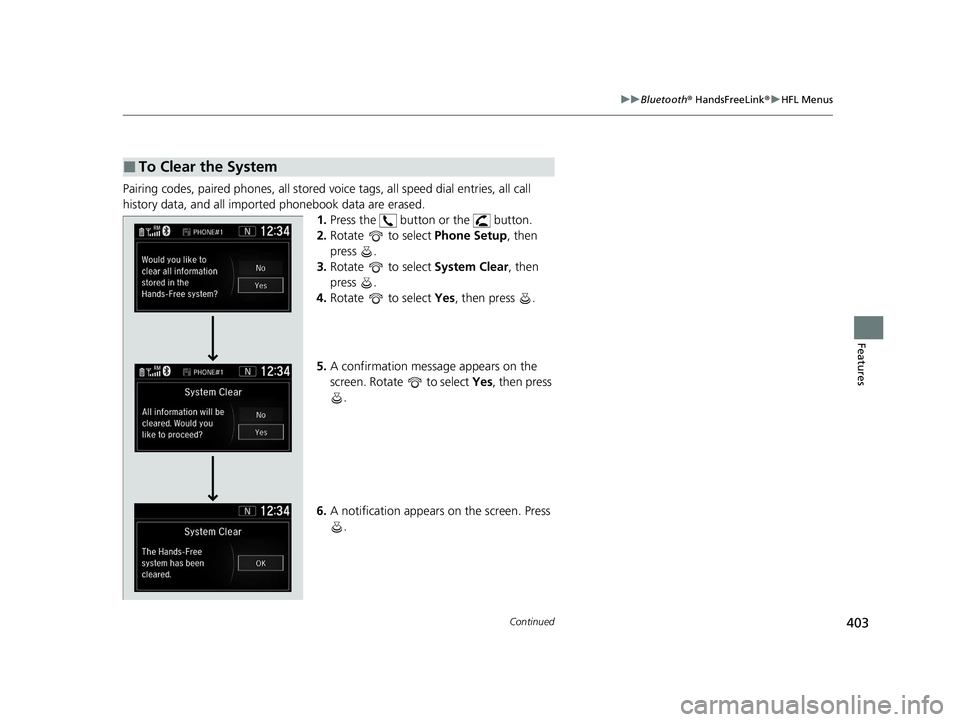
403
uuBluetooth ® HandsFreeLink ®u HFL Menus
Continued
Features
Pairing codes, paired phones, all stored vo ice tags, all speed dial entries, all call
history data, and all imported phonebook data are erased. 1.Press the button or the button.
2. Rotate to select Phone Setup, then
press .
3. Rotate to select System Clear, then
press .
4. Rotate to select Yes, then press .
5. A confirmation message appears on the
screen. Rotate to select Yes, then press
.
6. A notification appears on the screen. Press
.
■To Clear the System
20 CR-V PET ELP_MAP_HMIN_HCM_J-31TLA6310.book 403 ページ 2019年10月3日 木曜日 午後4時55分
Page 416 of 671
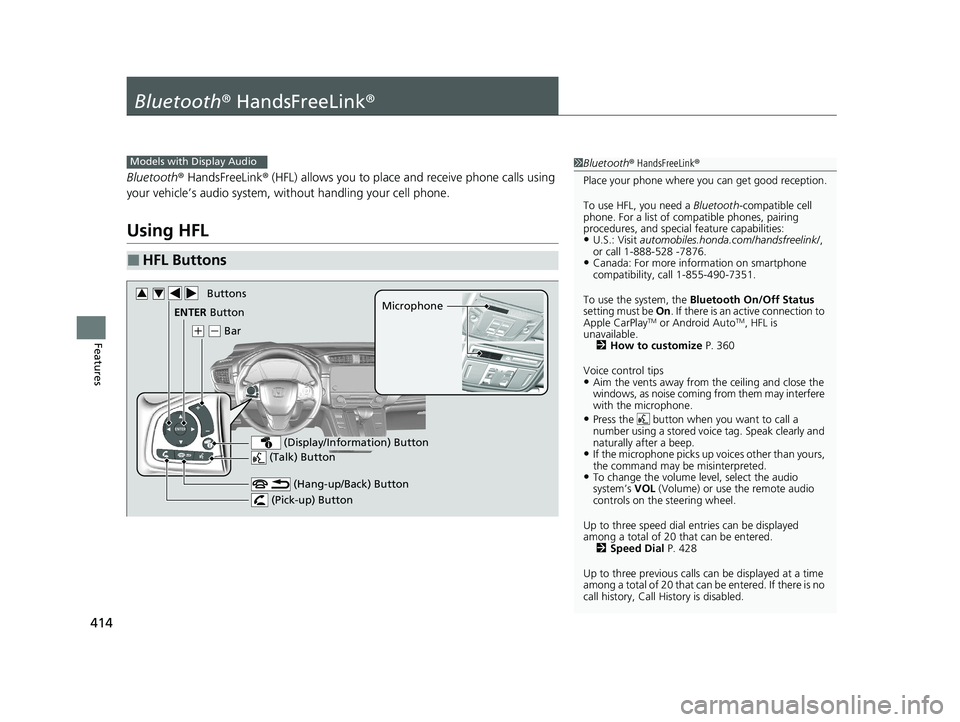
414
Features
Bluetooth® HandsFreeLink ®
Bluetooth® HandsFreeLink ® (HFL) allows you to place and receive phone calls using
your vehicle’s audio system, without handling your cell phone.
Using HFL
■HFL Buttons
1 Bluetooth ® HandsFreeLink ®
Place your phone where y ou can get good reception.
To use HFL, you need a Bluetooth-compatible cell
phone. For a list of compatible phones, pairing
procedures, and special feature capabilities:
•U.S.: Visit automobiles.honda.com /handsfreelink/,
or call 1-888-528 -7876.
•Canada: For more info rmation on smartphone
compatibility, call 1-855-490-7351.
To use the system, the Bluetooth On/Off Status
setting must be On. If there is an active connection to
Apple CarPlay
TM or Android AutoTM, HFL is
unavailable.
2 How to customize P. 360
Voice control tips
•Aim the vents away from the ceiling and close the
windows, as noise coming from them may interfere
with the microphone.
•Press the button when you want to call a
number using a stored voic e tag. Speak clearly and
naturally after a beep.
•If the microphone picks up vo ices other than yours,
the command may be misinterpreted.
•To change the volume level, select the audio
system’s VOL (Volume) or use the remote audio
controls on the steering wheel.
Up to three speed dial entries can be displayed
among a total of 20 that can be entered. 2 Speed Dial P. 428
Up to three previous calls can be displayed at a time
among a total of 20 that can be entered. If there is no
call history, Call History is disabled.
Models with Display Audio
(Talk) Button
( + (- Bar Microphone
(Hang-up/Back) Button
(Pick-up) Button
ENTER Button
(Display/Information) Button
Buttons34
20 CR-V PET ELP_MAP_HMIN_HCM_J-31TLA6310.book 414 ページ 2019年10月3日 木曜日 午後4時55分