navigation system HONDA CR-V 2021 Navigation Manual (in English)
[x] Cancel search | Manufacturer: HONDA, Model Year: 2021, Model line: CR-V, Model: HONDA CR-V 2021Pages: 143, PDF Size: 5.64 MB
Page 45 of 143
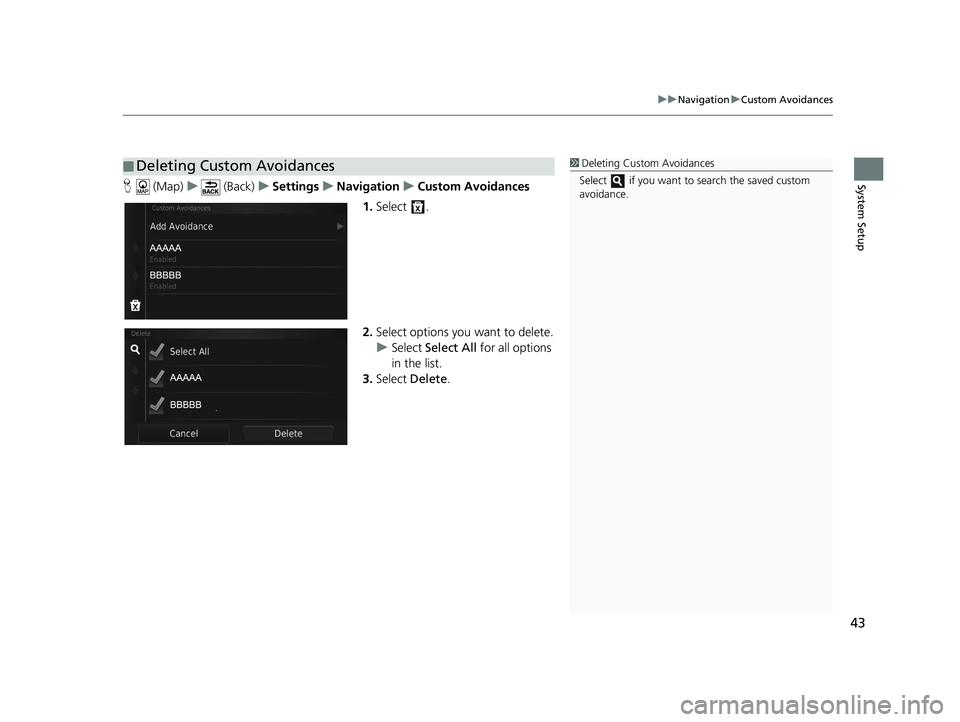
43
uuNavigation uCustom Avoidances
System SetupH (Map) u (Back) uSettings uNavigation uCustom Avoidances
1. Select .
2. Select options you want to delete.
u Select Select All for all options
in the list.
3. Select Delete .
■Deleting Custom Avoidances1
Deleting Custom Avoidances
Select if you want to search the saved custom
avoidance.
19 CR-V NAVI-31TLA8200.book 43 ページ 2018年8月28日 火曜日 午後2時17分
Page 47 of 143
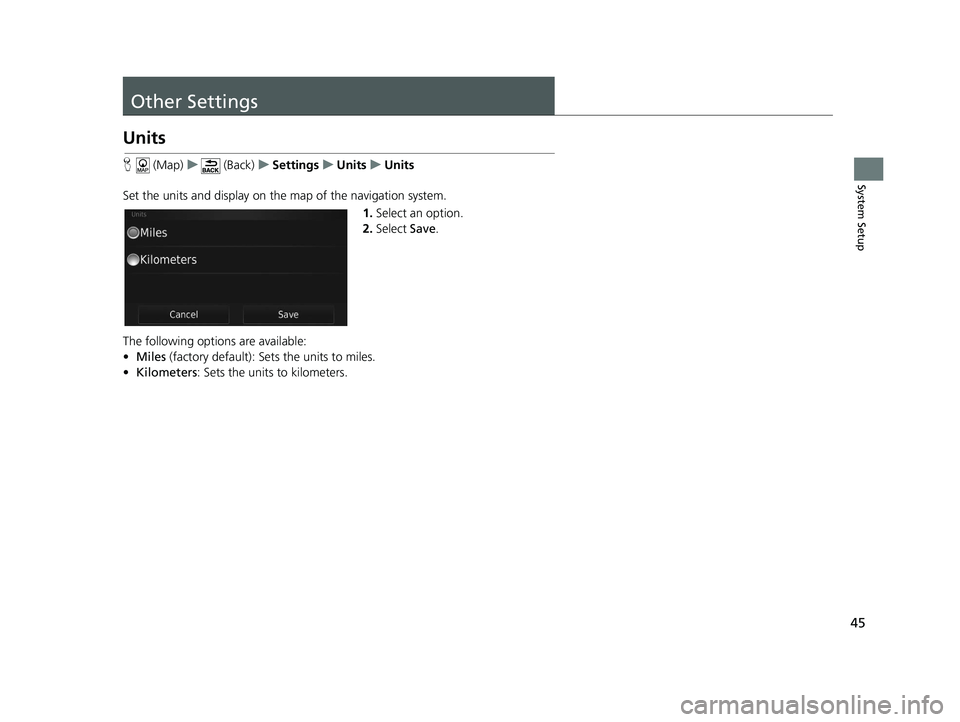
45
System Setup
Other Settings
Units
H (Map) u (Back) uSettings uUnits uUnits
Set the units and display on the map of the navigation system. 1.Select an option.
2. Select Save.
The following options are available:
• Miles (factory default): Sets the units to miles.
• Kilometers: Sets the units to kilometers.
19 CR-V NAVI-31TLA8200.book 45 ページ 2018年8月28日 火曜日 午後2時17分
Page 48 of 143
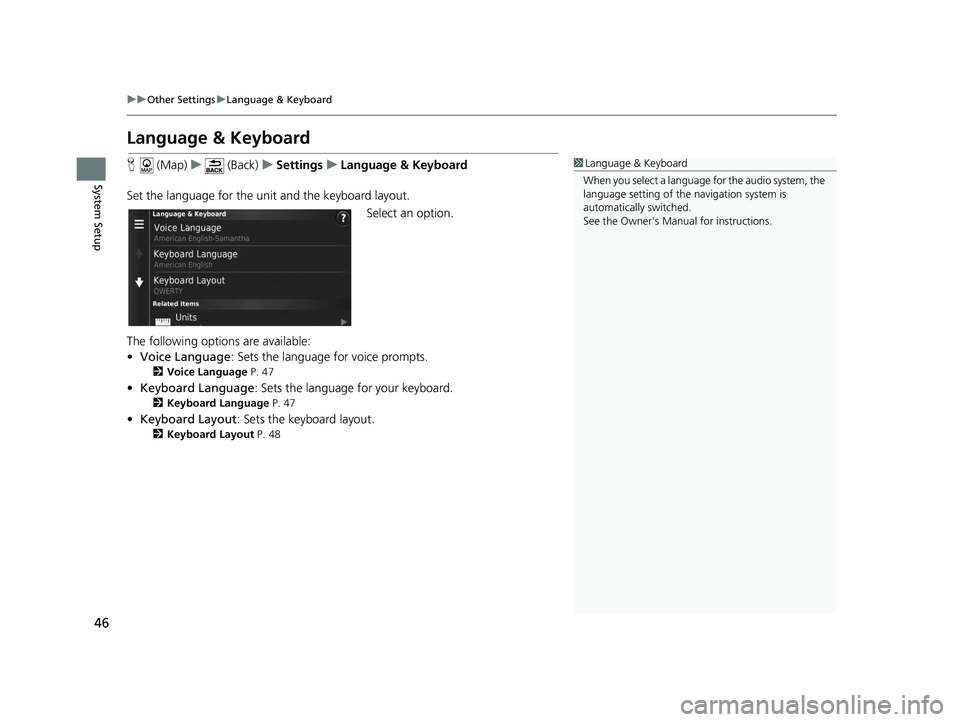
46
uuOther Settings uLanguage & Keyboard
System Setup
Language & Keyboard
H (Map) u (Back) uSettings uLanguage & Keyboard
Set the language for the un it and the keyboard layout.
Select an option.
The following options are available:
• Voice Language : Sets the language for voice prompts.
2Voice Language P. 47
•Keyboard Language : Sets the language for your keyboard.
2Keyboard Language P. 47
•Keyboard Layout : Sets the keyboard layout.
2Keyboard Layout P. 48
1Language & Keyboard
When you select a language for the audio system, the
language setting of the navigation system is
automatically switched.
See the Owner’s Manual for instructions.
19 CR-V NAVI-31TLA8200.book 46 ページ 2018年8月28日 火曜日 午後2時17分
Page 51 of 143
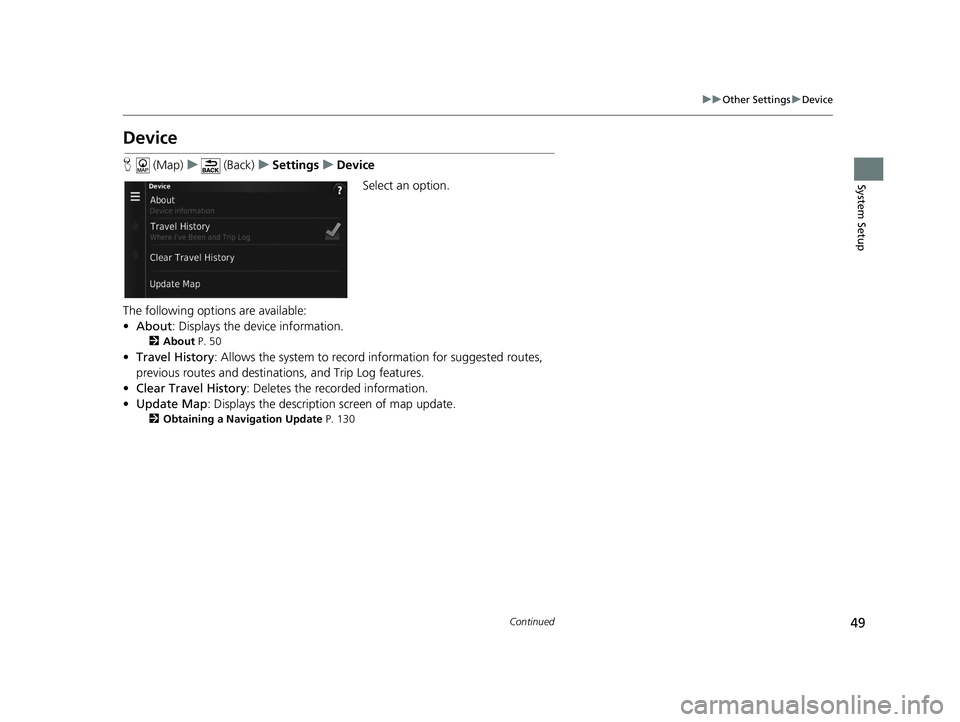
49
uuOther Settings uDevice
Continued
System Setup
Device
H (Map) u (Back) uSettings uDevice
Select an option.
The following options are available:
• About : Displays the device information.
2About P. 50
•Travel History: Allows the system to record information for suggested routes,
previous routes and destinations, and Trip Log features.
• Clear Travel History: Deletes the recorded information.
• Update Map : Displays the description screen of map update.
2Obtaining a Navigation Update P. 130
19 CR-V NAVI-31TLA8200.book 49 ページ 2018年8月28日 火曜日 午後2時17分
Page 56 of 143
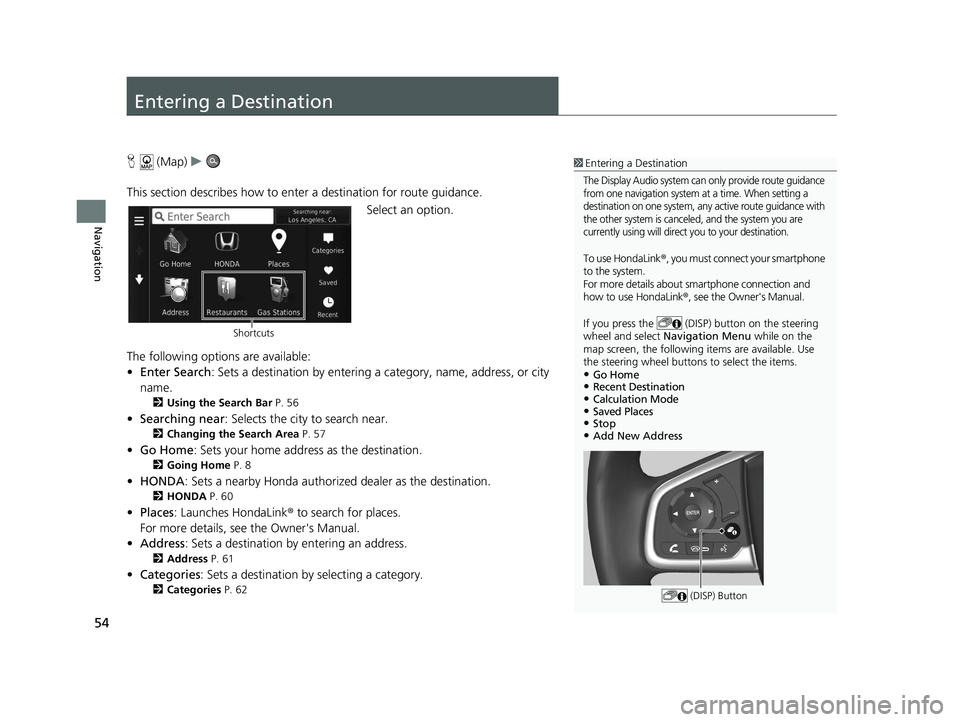
54
Navigation
Entering a Destination
H (Map) u
This section describes how to enter a destination for route guidance. Select an option.
The following options are available:
• Enter Search : Sets a destination by entering a category, name, address, or city
name.
2 Using the Search Bar P. 56
•Searching near : Selects the city to search near.
2Changing the Search Area P. 57
•Go Home : Sets your home address as the destination.
2Going Home P. 8
•HONDA: Sets a nearby Honda authorized dealer as the destination.
2HONDA P. 60
•Places: Launches HondaLink ® to search for places.
For more details, see the Owner's Manual.
• Address : Sets a destination by entering an address.
2Address P. 61
•Categories : Sets a destination by selecting a category.
2Categories P. 62
1Entering a Destination
The Display Audio system can only provide route guidance
from one navigation system at a time. When setting a
destination on one system, any active route guidance with
the other system is canceled, and the system you are
currently using will direct you to your destination.
To use HondaLink ®, you must connect your smartphone
to the system.
For more details about smartphone connection and
how to use HondaLink® , see the Owner's Manual.
If you press the (DISP) button on the steering
wheel and select Navigation Menu while on the
map screen, the following items are available. Use
the steering wheel buttons to select the items.
•Go Home•Recent Destination•Calculation Mode•Saved Places•Stop•Add New Address
(DISP) Button
Shortcuts
19 CR-V NAVI-31TLA8200.book 54 ページ 2018年8月28日 火曜日 午後2時17分
Page 59 of 143
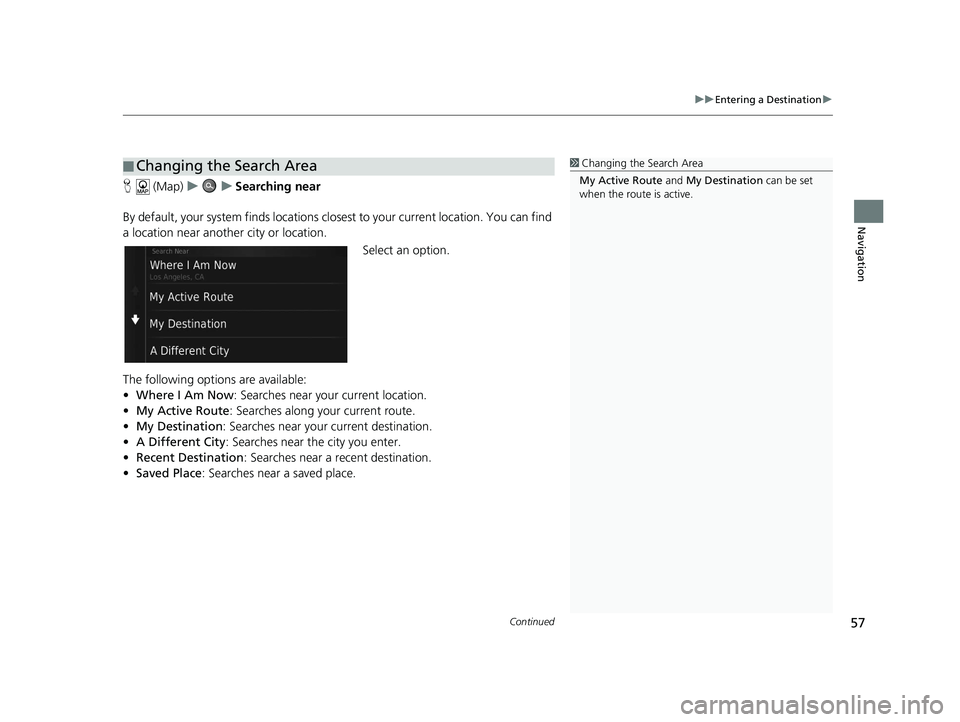
Continued57
uuEntering a Destination u
Navigation
H (Map) uu Searching near
By default, your system finds locations closest to your current location. You can find
a location near another city or location. Select an option.
The following options are available:
• Where I Am Now : Searches near your current location.
• My Active Route : Searches along your current route.
• My Destination : Searches near your current destination.
• A Different City : Searches near the city you enter.
• Recent Destination : Searches near a recent destination.
• Saved Place : Searches near a saved place.
■Changing the Search Area1
Changing the Search Area
My Active Route and My Destination can be set
when the route is active.
19 CR-V NAVI-31TLA8200.book 57 ページ 2018年8月28日 火曜日 午後2時17分
Page 63 of 143
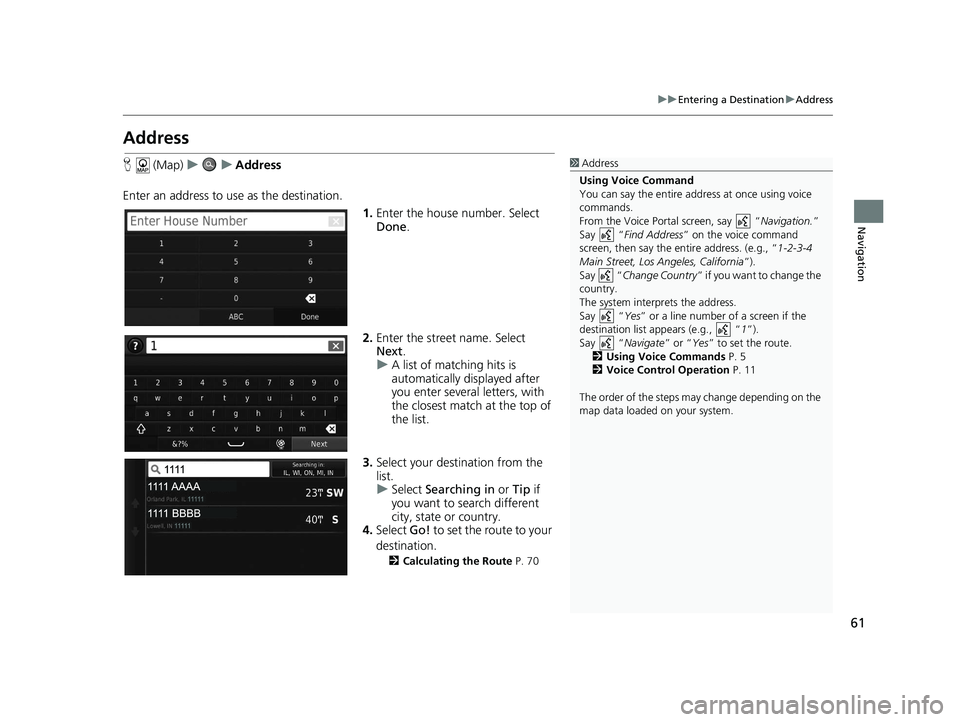
61
uuEntering a Destination uAddress
Navigation
Address
H (Map) uu Address
Enter an address to us e as the destination.
1.Enter the house number. Select
Done .
2. Enter the street name. Select
Next .
u A list of matching hits is
automatically displayed after
you enter several letters, with
the closest match at the top of
the list.
3. Select your destination from the
list.
u Select Searching in or Tip if
you want to search different
city, state or country.
4. Select Go! to set the route to your
destination.
2 Calculating the Route P. 70
1Address
Using Voice Command
You can say the entire a ddress at once using voice
commands.
From the Voice Portal screen, say “ Navigation.”
Say “ Find Address ” on the voice command
screen, then say the entire address. (e.g., “1-2-3-4
Main Street, Los Angeles, California ”).
Say “ Change Country ” if you want to change the
country.
The system interprets the address.
Say “ Yes” or a line number of a screen if the
destination list appears (e.g., “ 1”).
Say “ Navigate” or “Yes ” to set the route.
2 Using Voice Commands P. 5
2 Voice Control Operation P. 11
The order of the steps may change depending on the
map data loaded on your system.
19 CR-V NAVI-31TLA8200.book 61 ページ 2018年8月28日 火曜日 午後2時17分
Page 72 of 143

70
Navigation
Calculating the Route
This section describes how to calculate your route.Select Go!.
u The system calculates and displays
the route line on the map screen.
The following options are available:
• Routes : Displays different routes.
2Viewing and Selecting the Routes P. 71
• : Displays the destination on the map.
2Viewing the Destination Map P. 72
1Calculating the Route
If the system has many guidance points on the route
to the destination, it may stop calculation.
In this case, the route guidance will start when you
select OK.
19 CR-V NAVI-31TLA8200.book 70 ページ 2018年8月28日 火曜日 午後2時17分
Page 73 of 143
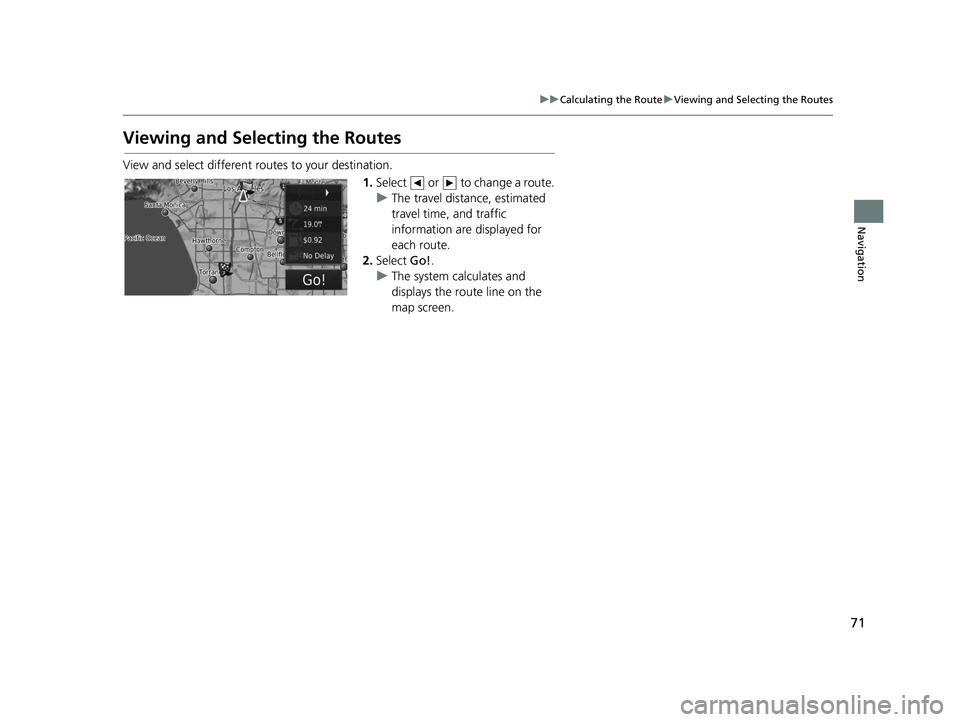
71
uuCalculating the Route uViewing and Selecting the Routes
Navigation
Viewing and Selecting the Routes
View and select different ro utes to your destination.
1.Select or to change a route.
u The travel distance, estimated
travel time, and traffic
information are displayed for
each route.
2. Select Go!.
u The system calculates and
displays the route line on the
map screen.
19 CR-V NAVI-31TLA8200.book 71 ページ 2018年8月28日 火曜日 午後2時17分
Page 74 of 143
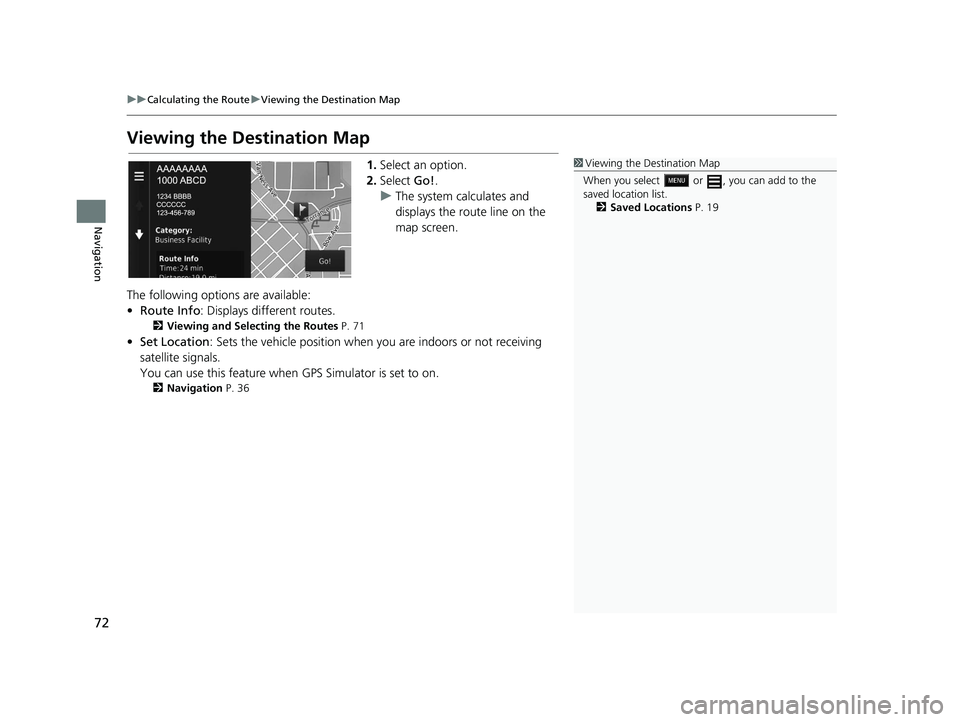
72
uuCalculating the Route uViewing the Destination Map
Navigation
Viewing the Destination Map
1. Select an option.
2. Select Go!.
u The system calculates and
displays the route line on the
map screen.
The following options are available:
• Route Info : Displays different routes.
2Viewing and Selecting the Routes P. 71
•Set Location : Sets the vehicle position when you are indoors or not receiving
satellite signals.
You can use this feature when GPS Simulator is set to on.
2Navigation P. 36
1Viewing the Destination Map
When you select or , you can add to the
saved location list. 2 Saved Locations P. 19
19 CR-V NAVI-31TLA8200.book 72 ページ 2018年8月28日 火曜日 午後2時17分