navigation system HONDA CR-V 2021 Navigation Manual (in English)
[x] Cancel search | Manufacturer: HONDA, Model Year: 2021, Model line: CR-V, Model: HONDA CR-V 2021Pages: 143, PDF Size: 5.64 MB
Page 75 of 143
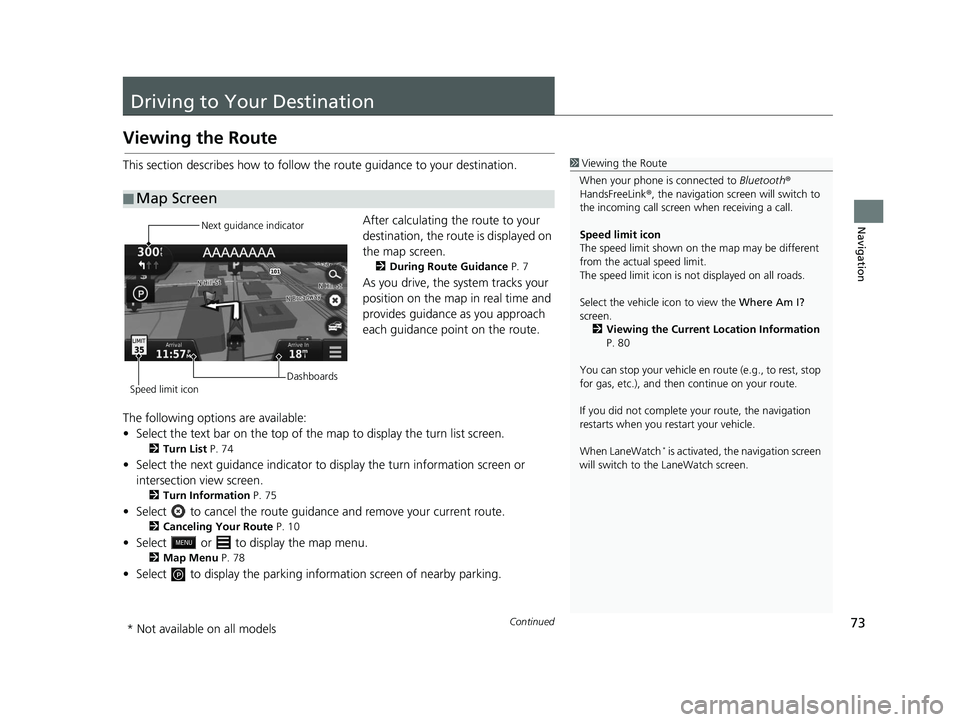
73Continued
Navigation
Driving to Your Destination
Viewing the Route
This section describes how to follow the route guidance to your destination.After calculating the route to your
destination, the route is displayed on
the map screen.
2During Route Guidance P. 7
As you drive, the system tracks your
position on the map in real time and
provides guidance as you approach
each guidance point on the route.
The following options are available:
• Select the text bar on the top of the map to display the turn list screen.
2Turn List P. 74
• Select the next guidance indicator to display the turn information screen or
intersection view screen.
2 Turn Information P. 75
• Select to cancel the route guidan ce and remove your current route.
2Canceling Your Route P. 10
• Select or to display the map menu.
2Map Menu P. 78
• Select to display the parking info rmation screen of nearby parking.
■Map Screen
1
Viewing the Route
When your phone is connected to Bluetooth®
HandsFreeLink ®, the navigation screen will switch to
the incoming call screen when receiving a call.
Speed limit icon
The speed limit shown on th e map may be different
from the actual speed limit.
The speed limit icon is not displayed on all roads.
Select the vehicle icon to view the Where Am I?
screen.
2 Viewing the Current Location Information
P. 80
You can stop your vehicle en route (e.g., to rest, stop
for gas, etc.), and then continue on your route.
If you did not complete y our route, the navigation
restarts when you re start your vehicle.
When LaneWatch
* is activated, the navigation screen
will switch to the LaneWatch screen.
Next guidance indicator
Speed limit icon Dashboards
* Not available on all models
19 CR-V NAVI-31TLA8200.book 73 ページ 2018年8月28日 火曜日 午後2時17分
Page 76 of 143
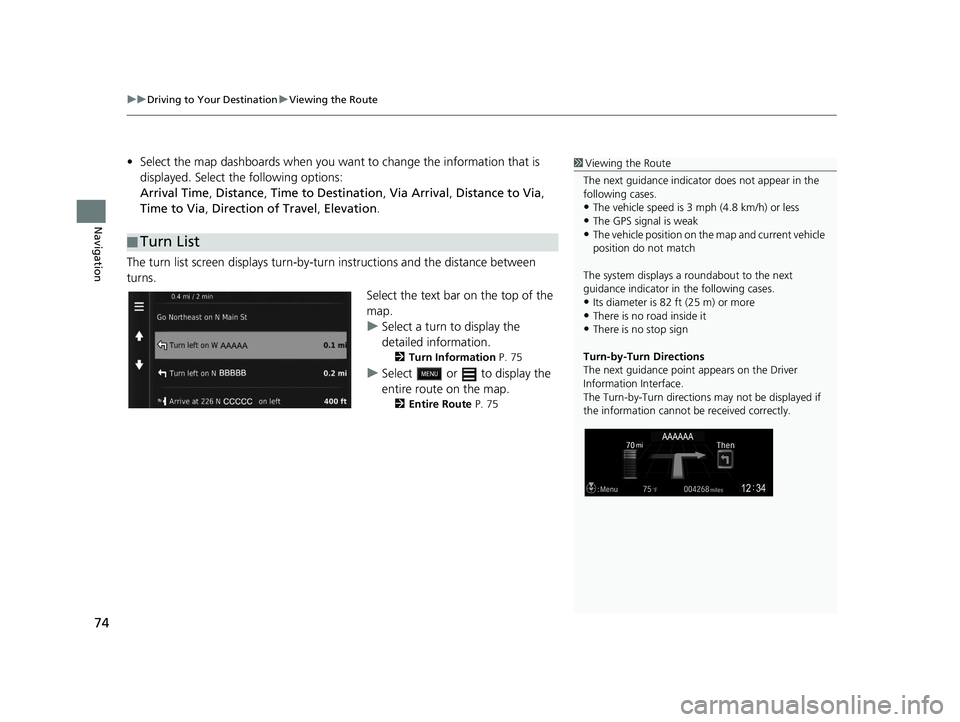
uuDriving to Your Destination uViewing the Route
74
Navigation
• Select the map dashboards when you want to change the information that is
displayed. Select the following options:
Arrival Time , Distance , Time to Destination , Via Arrival , Distance to Via ,
Time to Via , Direction of Travel , Elevation.
The turn list screen displays turn-by-turn instructions and the distance between
turns.
Select the text bar on the top of the
map.
uSelect a turn to display the
detailed information.
2Turn Information P. 75
uSelect or to display the
entire route on the map.
2Entire Route P. 75
■Turn List
1
Viewing the Route
The next guidance indicator does not appear in the
following cases.
•The vehicle speed is 3 mph (4.8 km/h) or less
•The GPS signal is weak•The vehicle position on the map and current vehicle
position do not match
The system displays a roundabout to the next
guidance indicator in the following cases.
•Its diameter is 82 ft (25 m) or more•There is no road inside it
•There is no stop sign
Turn-by-Turn Directions
The next guidance point appears on the Driver
Information Interface.
The Turn-by-Turn directions may not be displayed if
the information cannot be received correctly.
19 CR-V NAVI-31TLA8200.book 74 ページ 2018年8月28日 火曜日 午後2時17分
Page 78 of 143
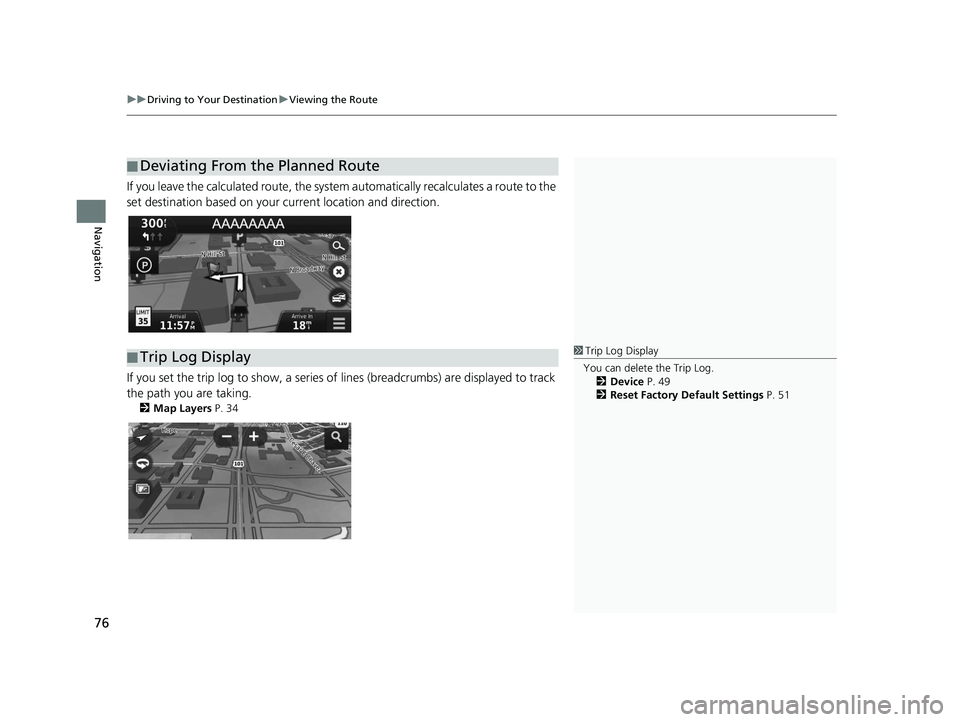
uuDriving to Your Destination uViewing the Route
76
Navigation
If you leave the calculated route, the system automatically recalculates a route to the
set destination based on your current location and direction.
If you set the trip log to show, a series of lines (breadcrumbs) are displayed to track
the path you are taking.
2 Map Layers P. 34
■Deviating From the Planned Route
■Trip Log Display1
Trip Log Display
You can delete the Trip Log. 2 Device P. 49
2 Reset Factory Default Settings P. 51
19 CR-V NAVI-31TLA8200.book 76 ページ 2018年8月28日 火曜日 午後2時17分
Page 80 of 143
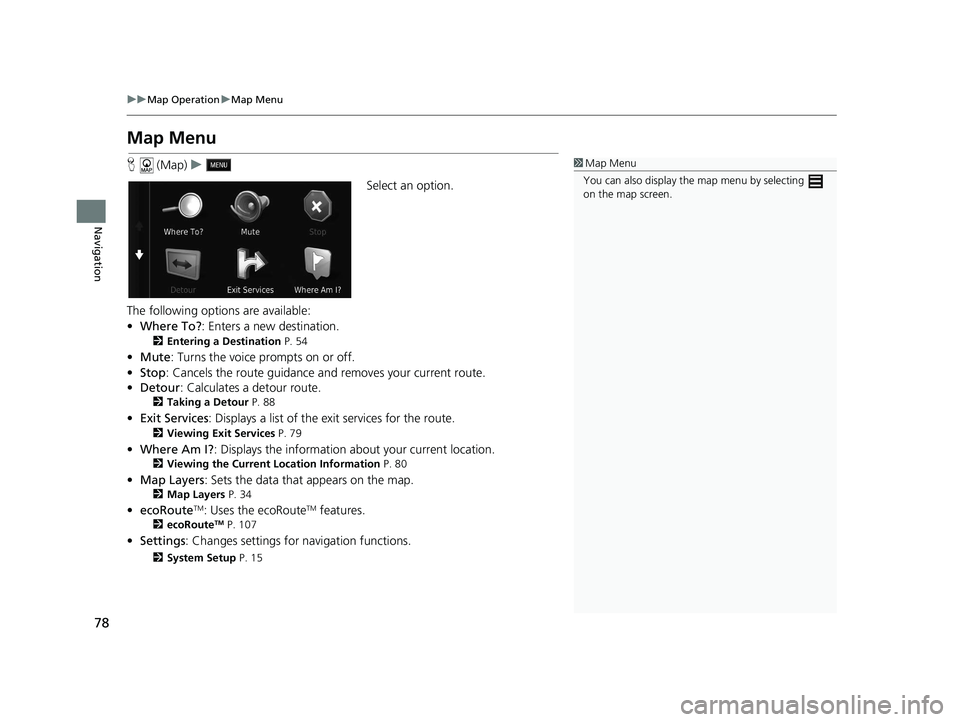
78
uuMap Operation uMap Menu
Navigation
Map Menu
H (Map) u
Select an option.
The following options are available:
• Where To? : Enters a new destination.
2Entering a Destination P. 54
•Mute : Turns the voice prompts on or off.
• Stop : Cancels the route guidance and removes your current route.
• Detour : Calculates a detour route.
2Taking a Detour P. 88
•Exit Services : Displays a list of the exit services for the route.
2Viewing Exit Services P. 79
•Where Am I? : Displays the info rmation about your current location.
2Viewing the Current Lo cation Information P. 80
•Map Layers : Sets the data that appears on the map.
2Map Layers P. 34
•ecoRouteTM: Uses the ecoRouteTM features.
2 ecoRouteTM P. 107
•Settings : Changes settings for navigation functions.
2System Setup P. 15
1Map Menu
You can also display the map menu by selecting
on the map screen.
19 CR-V NAVI-31TLA8200.book 78 ページ 2018年8月28日 火曜日 午後2時17分
Page 84 of 143
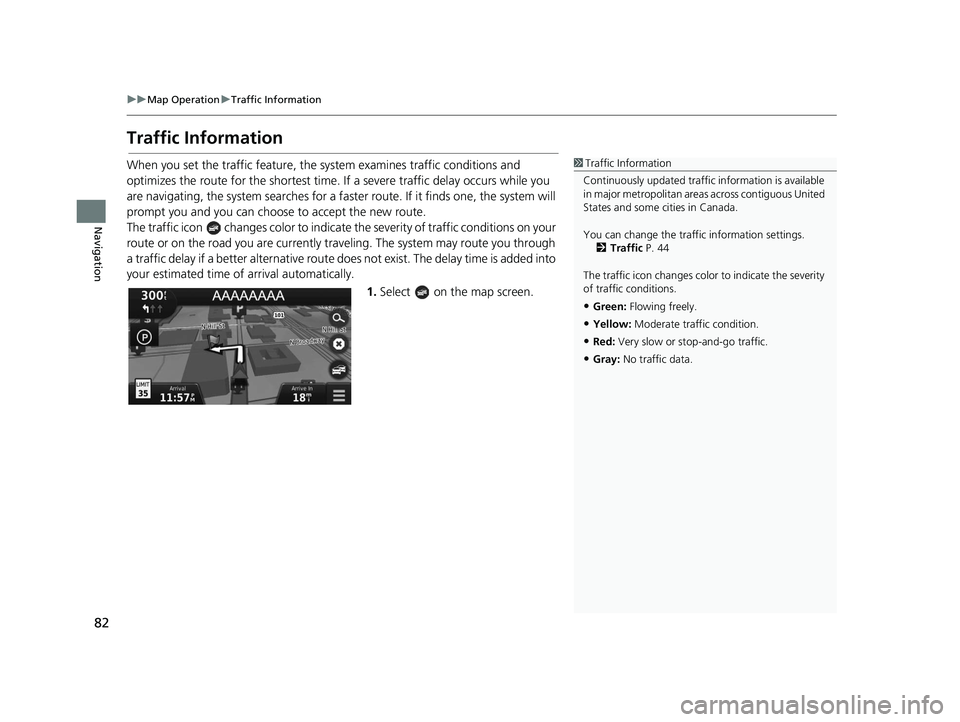
82
uuMap Operation uTraffic Information
Navigation
Traffic Information
When you set the traffic feature, the system examines traffic conditions and
optimizes the route for the shortest time. If a severe traffic delay occurs while you
are navigating, the system searches for a fast er route. If it finds one, the system will
prompt you and you can choose to accept the new route.
The traffic icon changes color to indicate the severity of traffic conditions on your
route or on the road you are currently tra veling. The system may route you through
a traffic delay if a better alternative route doe s not exist. The delay time is added into
your estimated time of arrival automatically.
1.Select on the map screen.1Traffic Information
Continuously updated traffic information is available
in major metropolitan area s across contiguous United
States and some ci ties in Canada.
You can change the traffi c information settings.
2 Traffic P. 44
The traffic icon changes color to indicate the severity
of traffic conditions.
•Green: Flowing freely.
•Yellow: Moderate traf fic condition.
•Red: Very slow or st op-and-go traffic.
•Gray: No traffic data.
19 CR-V NAVI-31TLA8200.book 82 ページ 2018年8月28日 火曜日 午後2時17分
Page 88 of 143
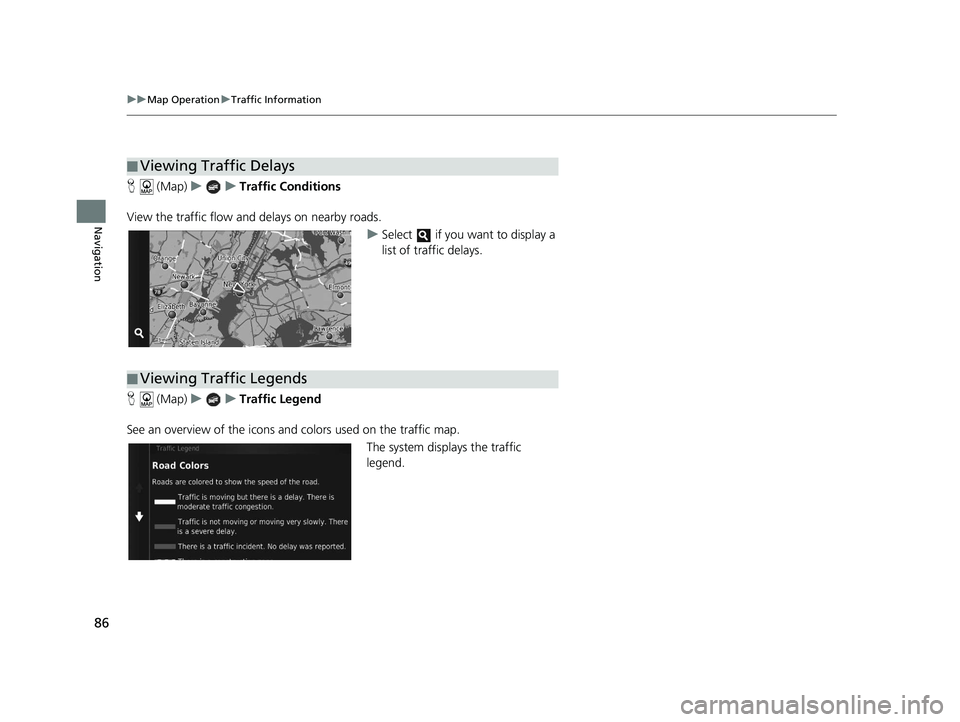
86
uuMap Operation uTraffic Information
Navigation
H (Map) uu Traffic Conditions
View the traffic flow an d delays on nearby roads.
uSelect if you want to display a
list of traffic delays.
H (Map) uu Traffic Legend
See an overview of the icons and colors used on the traffic map.
The system displays the traffic
legend.
■Viewing Traffic Delays
■Viewing Traffic Legends
19 CR-V NAVI-31TLA8200.book 86 ページ 2018年8月28日 火曜日 午後2時17分
Page 90 of 143
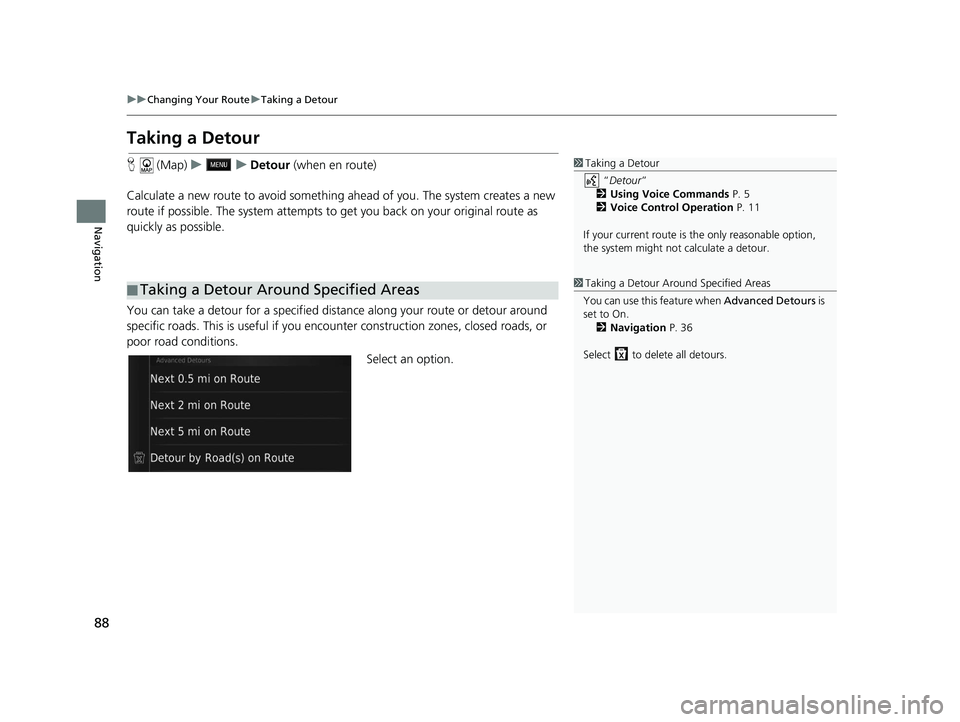
88
uuChanging Your Route uTaking a Detour
Navigation
Taking a Detour
H (Map) uu Detour (when en route)
Calculate a new route to avoid something ahead of you. The system creates a new
route if possible. The system attempts to get you back on your original route as
quickly as possible.
You can take a detour for a specified dist ance along your route or detour around
specific roads. This is useful if you enco unter construction zones, closed roads, or
poor road conditions.
Select an option.
■Taking a Detour Around Specified Areas
1
Taking a Detour
“Detour ”
2 Using Voice Commands P. 5
2 Voice Control Operation P. 11
If your current route is the only reasonable option,
the system might not calculate a detour.
1 Taking a Detour Ar ound Specified Areas
You can use this feature when Advanced Detours is
set to On. 2 Navigation P. 36
Select to delete all detours.
19 CR-V NAVI-31TLA8200.book 88 ページ 2018年8月28日 火曜日 午後2時17分
Page 92 of 143
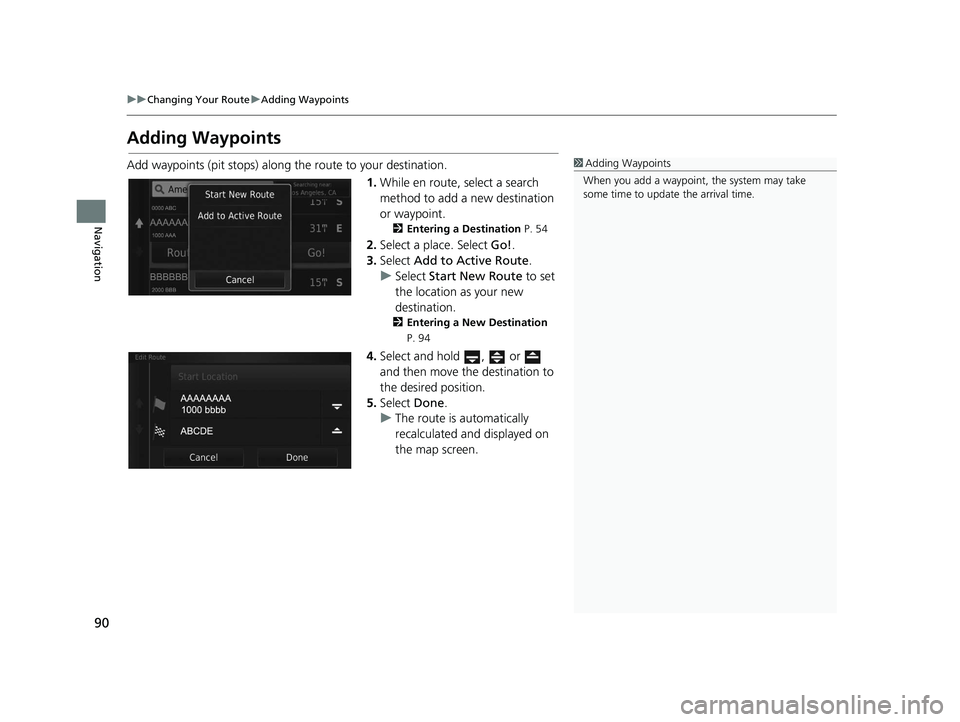
90
uuChanging Your Route uAdding Waypoints
Navigation
Adding Waypoints
Add waypoints (pit stops) along the route to your destination.
1.While en route, select a search
method to add a new destination
or waypoint.
2 Entering a Destination P. 54
2.Select a place. Select Go!.
3. Select Add to Active Route .
u Select Start New Route to set
the location as your new
destination.
2 Entering a New Destination
P. 94
4. Select and hold , or
and then move the destination to
the desired position.
5. Select Done.
u The route is automatically
recalculated and displayed on
the map screen.
1Adding Waypoints
When you add a waypoint, the system may take
some time to update the arrival time.
19 CR-V NAVI-31TLA8200.book 90 ページ 2018年8月28日 火曜日 午後2時17分
Page 107 of 143
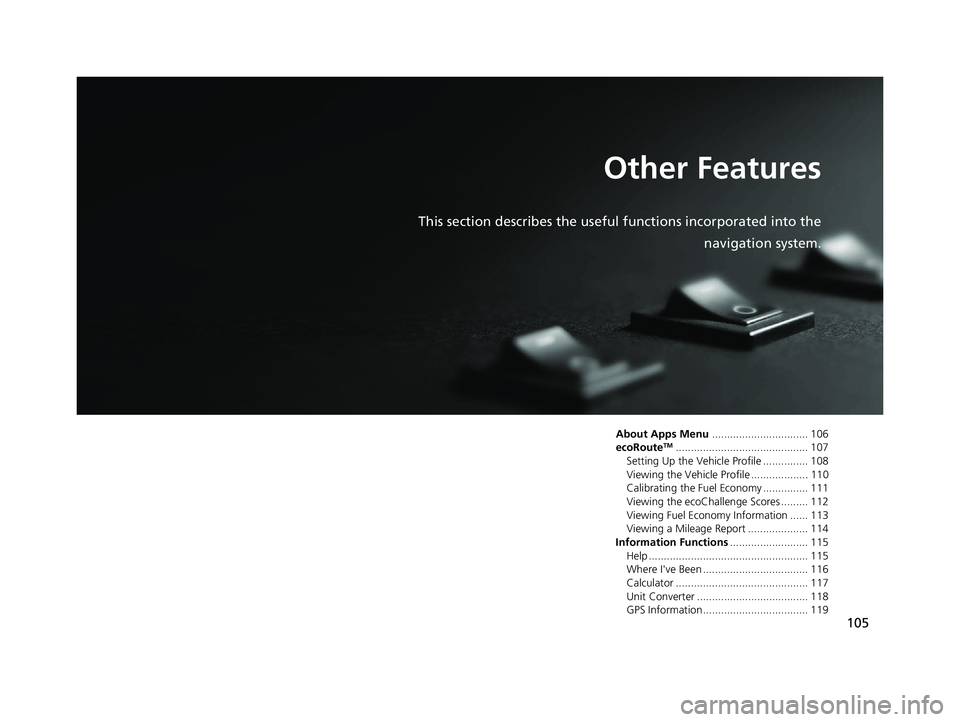
105
Other Features
This section describes the useful functions incorporated into thenavigation system.
About Apps Menu................................ 106
ecoRouteTM............................................ 107
Setting Up the Vehicle Profile ............... 108
Viewing the Vehicle Profile ................... 110
Calibrating the Fuel Economy ............... 111
Viewing the ecoChallenge Scores ......... 112
Viewing Fuel Economy Information ...... 113
Viewing a Mileage Report .................... 114
Information Functions .......................... 115
Help ..................................................... 115
Where I've Been ................................... 116
Calculator ............................................ 117
Unit Converter ..................................... 118
GPS Information ................................... 119
19 CR-V NAVI-31TLA8200.book 105 ページ 2018年8月28日 火曜日 午後2時17分
Page 108 of 143
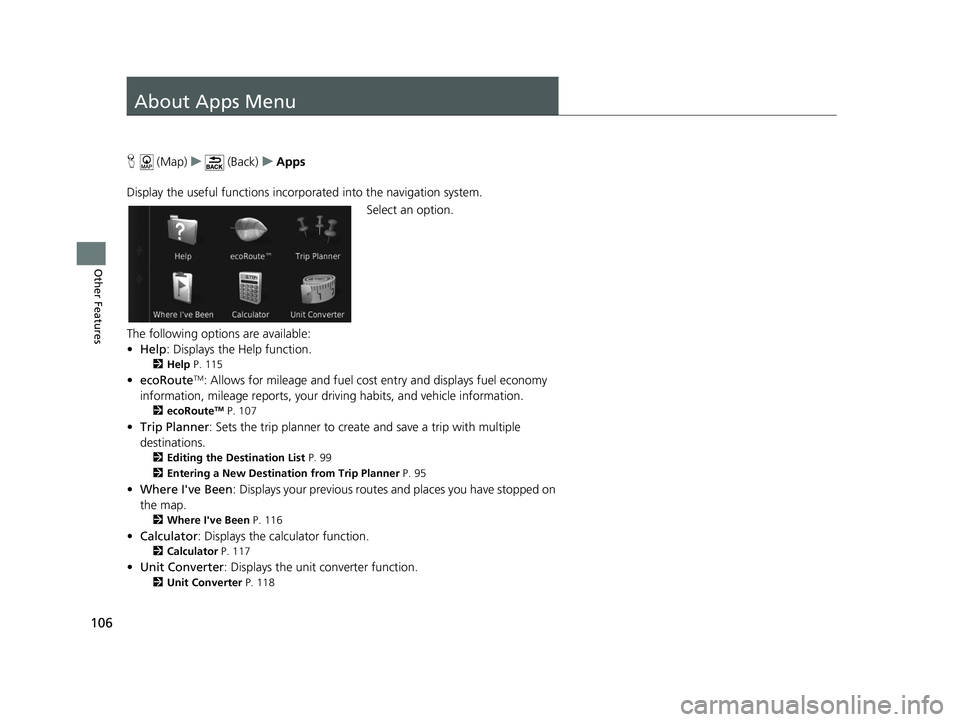
106
Other Features
About Apps Menu
H (Map) u (Back) uApps
Display the useful functions incorpor ated into the navigation system.
Select an option.
The following options are available:
• Help : Displays the Help function.
2Help P. 115
•ecoRouteTM: Allows for mileage and fuel cost entry and displays fuel economy
information, mileage reports, your dr iving habits, and vehicle information.
2ecoRouteTM P. 107
•Trip Planner : Sets the trip planner to create and save a trip with multiple
destinations.
2 Editing the Destination List P. 99
2 Entering a New Destination from Trip Planner P. 95
•Where I've Been : Displays your previous routes and places you have stopped on
the map.
2 Where I've Been P. 116
•Calculator : Displays the ca lculator function.
2Calculator P. 117
•Unit Converter : Displays the unit converter function.
2Unit Converter P. 118
19 CR-V NAVI-31TLA8200.book 106 ページ 2018年8月28日 火曜日 午後2時17分