ad blue HONDA CR-Z 2011 1.G Navigation Manual
[x] Cancel search | Manufacturer: HONDA, Model Year: 2011, Model line: CR-Z, Model: HONDA CR-Z 2011 1.GPages: 154, PDF Size: 3.67 MB
Page 1 of 154
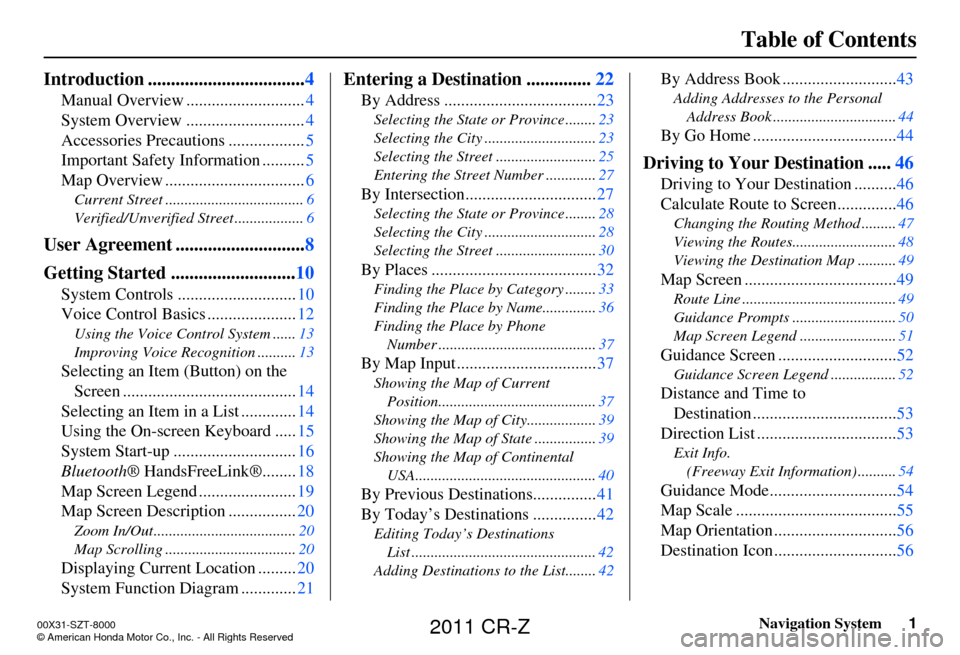
Navigation System1
Table of Contents
Introduction .................................. 4
Manual Overview ............................ 4
System Overview ............................ 4
Accessories Precautions .................. 5
Important Safety Information .......... 5
Map Overview ................................. 6
Current Street .................................... 6
Verified/Unverified Street .................. 6
User Agreement ............................8
Getting Started ........................... 10
System Controls ............................ 10
Voice Control Basics ..................... 12
Using the Voice Control System ...... 13
Improving Voice Rec ognition ..........13
Selecting an Item (Button) on the
Screen ......................................... 14
Selecting an Item in a List ............. 14
Using the On-screen Keyboard ..... 15
System Start-up ............................. 16
Bluetooth ® HandsFreeLink®........ 18
Map Screen Legend ....................... 19
Map Screen Description ................ 20
Zoom In/Out..................................... 20
Map Scrolling .................................. 20
Displaying Current Location .........20
System Function Diagram ............. 21
Entering a Destination ..............22
By Address .................................... 23
Selecting the State or Province ........ 23
Selecting the City ............................. 23
Selecting the Street .......................... 25
Entering the Street Number ............. 27
By Intersection...............................27
Selecting the State or Province ........ 28
Selecting the City ............................. 28
Selecting the Street .......................... 30
By Places .......................................32
Finding the Place by Category ........ 33
Finding the Place by Name.............. 36
Finding the Place by Phone Number ......................................... 37
By Map Input ................................. 37
Showing the Map of Current
Position......................................... 37
Showing the Map of City ..................39
Showing the Map of Stat e ................39
Showing the Map of Continental USA............................................... 40
By Previous Destinations............... 41
By Today’s Destinations ............... 42
Editing Today’s Destinations
List ................................................ 42
Adding Destinations to the List........ 42
By Address Book ...........................43
Adding Addresses to the Personal
Address Book ................................ 44
By Go Home .................................. 44
Driving to Your Destination .....46
Driving to Your Destination .......... 46
Calculate Route to Screen.............. 46
Changing the Routing Method ......... 47
Viewing the Routes........................... 48
Viewing the Destination Map .......... 49
Map Screen ....................................49
Route Line ........................................ 49
Guidance Prompts ...... ..................... 50
Map Screen Legend ......................... 51
Guidance Screen ............................52
Guidance Screen Legend.................52
Distance and Time to
Destination .................................. 53
Direction List ................................. 53
Exit Info.
(Freeway Exit Information) .......... 54
Guidance Mode.............................. 54
Map Scale ...................................... 55
Map Orientation ............................. 56
Destination Icon ............................. 56
00X31-SZT-8000
\251 American Honda Motor Co., Inc. - All Rights Reserved
2011 CR-Z
Page 7 of 154
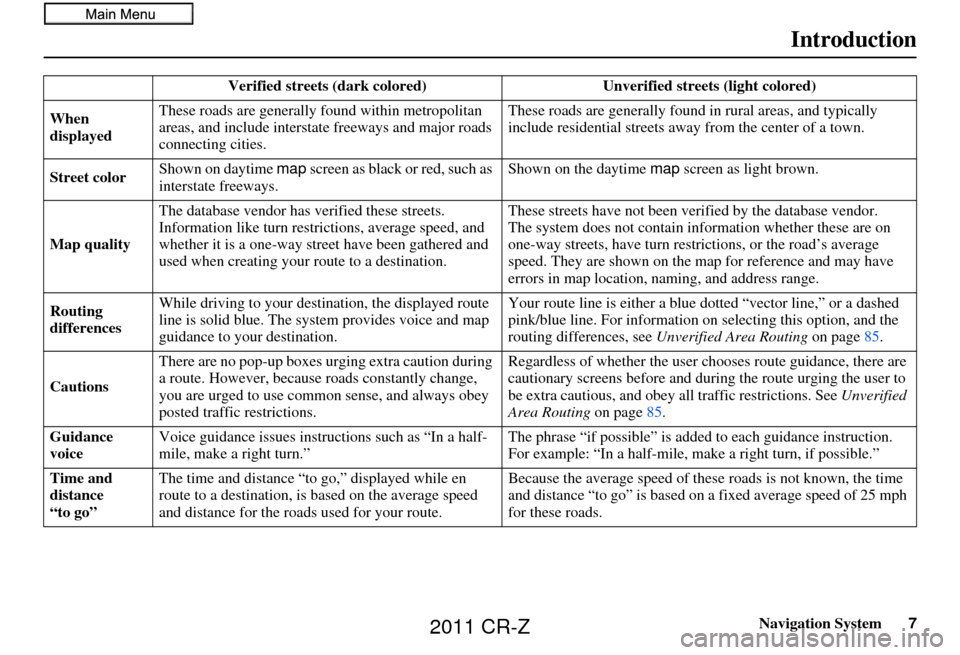
Navigation System7
Introduction
Verified streets (dark colored) Unverified streets (light colored)
When
displayed These roads are generally found within metropolitan
areas, and include interstate freeways and major roads
connecting cities. These roads are generally found in
rural areas, and typically
include residential streets away from the center of a town.
Street color Shown on daytime
map screen as black or red, such as
interstate freeways. Shown on the daytime
map screen as light brown.
Map quality The database vendor has
verified these streets.
Information like tu rn restrictions, average speed, and
whether it is a one-way street have been gathered and
used when creating your route to a destination. These streets have not been ve
rified by the database vendor.
The system does not contain in formation whether these are on
one-way streets, have turn rest rictions, or the road’s average
speed. They are shown on the ma p for reference and may have
errors in map location, naming, and address range.
Routing
differences While driving to your destin
ation, the displayed route
line is solid blue. The sy stem provides voice and map
guidance to your destination. Your route line is either a blue
dotted “vector line,” or a dashed
pink/blue line. For information on selecting this option, and the
routing differences, see Unverified Area Routing on page85.
Cautions There are no pop-up boxes urging extra caution during
a route. However, because roads constantly change,
you are urged to use common
sense, and always obey
posted traffic restrictions. Regardless of whether the user c
hooses route guidance, there are
cautionary screens before and dur ing the route urging the user to
be extra cautious, and obey a ll traffic restrictions. See Unverified
Area Routing on page85.
Guidance
voice Voice guidance issues instruct
ions such as “In a half-
mile, make a right turn.” The phrase “if possible” is added
to each guidance instruction.
For example: “In a half-mile, ma ke a right turn, if possible.”
Time and
distance
“to go” The time and distance “t
o go,” displayed while en
route to a destination, is based on the average speed
and distance for the roads used for your route. Because the average speed of thes
e roads is not known, the time
and distance “to go” is based on a fixed average speed of 25 mph
for these roads.
2011 CR-Z
Page 12 of 154
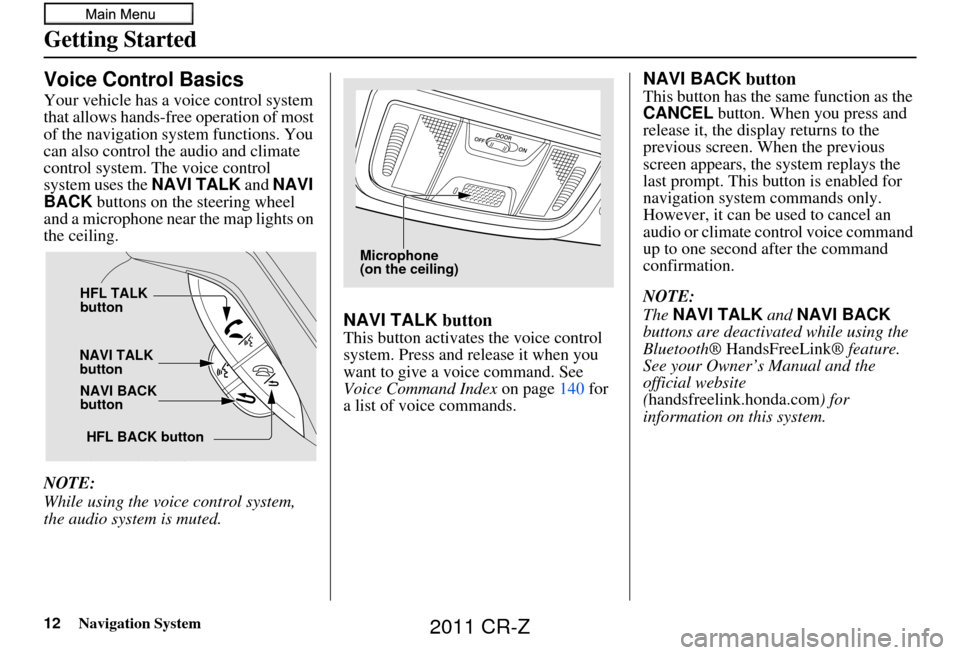
12Navigation System
Getting Started
Voice Control Basics
Your vehicle has a voice control system
that allows hands-free operation of most
of the navigation system functions. You
can also control the audio and climate
control system. The voice control
system uses the NAVI TALK and NAVI
BACK buttons on the steering wheel
and a microphone near the map lights on
the ceiling.
NOTE:
While using the voice control system,
the audio system is muted.
NAVI TALK button
This button activates the voice control
system. Press and release it when you
want to give a voice command. See
Voice Command Index on page140 for
a list of voice commands.
NAVI BACK button
This button has the same function as the
CANCEL button. When you press and
release it, the display returns to the
previous screen. When the previous
screen appears, the system replays the
last prompt. This button is enabled for
navigation system commands only.
However, it can be used to cancel an
audio or climate control voice command
up to one second after the command
confirmation.
NOTE:
The NAVI TALK and NAVI BACK
buttons are deactivated while using the
Bluetooth® HandsFreeLink ® feature.
See your Owner’s Manual and the
official website
(handsfreelink.honda.com ) for
information on this system.
HFL BACK button
HFL TALK
button
NAVI TALK
button NAVI BACK
button
Microphone
(on the ceiling)
2011 CR-Z
Page 13 of 154
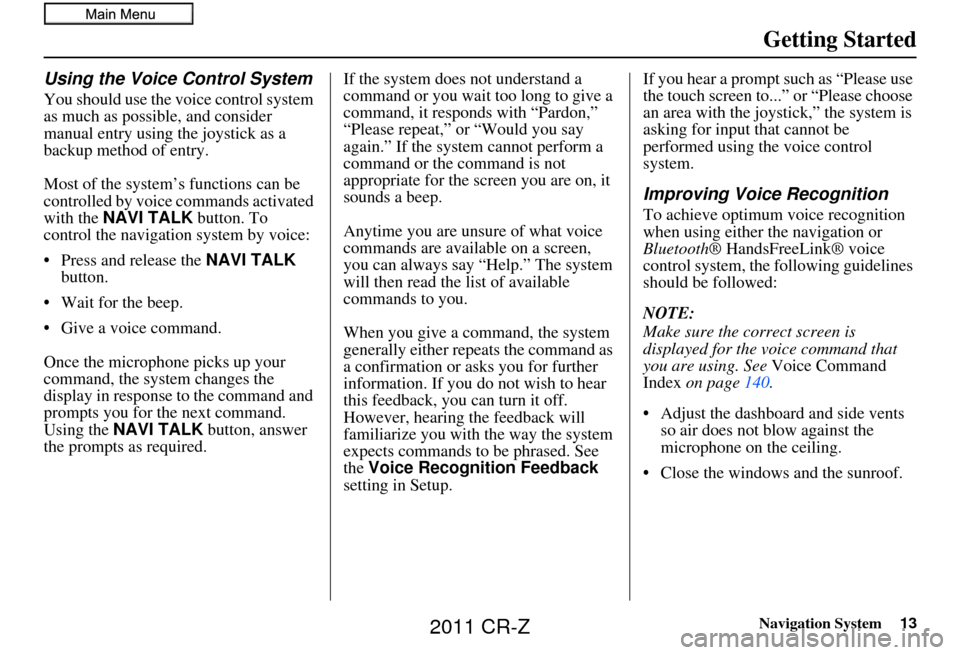
Navigation System13
Getting Started
Using the Voice Control System
You should use the voice control system
as much as possible, and consider
manual entry using the joystick as a
backup method of entry.
Most of the system’s functions can be
controlled by voice commands activated
with the NAVI TALK button. To
control the navigation system by voice:
• Press and release the NAVI TALK
button.
• Wait for the beep.
• Give a voice command.
Once the microphone picks up your
command, the system changes the
display in response to the command and
prompts you for the next command.
Using the NAVI TALK button, answer
the prompts as required. If the system does not understand a
command or you wait too long to give a
command, it responds with “Pardon,”
“Please repeat,” or “Would you say
again.” If the system cannot perform a
command or the command is not
appropriate for the screen you are on, it
sounds a beep.
Anytime you are unsure of what voice
commands are available on a screen,
you can always say “Help.” The system
will then read the list of available
commands to you.
When you give a command, the system
generally either repeats the command as
a confirmation or asks you for further
information. If you do not wish to hear
this feedback, you can turn it off.
However, hearing the feedback will
familiarize you with the way the system
expects commands to be phrased. See
the
Voice Recognition Feedback
setting in Setup. If you hear a prompt such as “Please use
the touch screen to...” or “Please choose
an area with the joystick,” the system is
asking for input
that cannot be
performed using the voice control
system.
Improving Voice Recognition
To achieve optimum voice recognition
when using either the navigation or
Bluetooth ® HandsFreeLink® voice
control system, the following guidelines
should be followed:
NOTE:
Make sure the correct screen is
displayed for the vo ice command that
you are using. See Voice Command
Index on page 140.
• Adjust the dashboard and side vents so air does not blow against the
microphone on the ceiling.
• Close the windows and the sunroof.
2011 CR-Z
Page 18 of 154
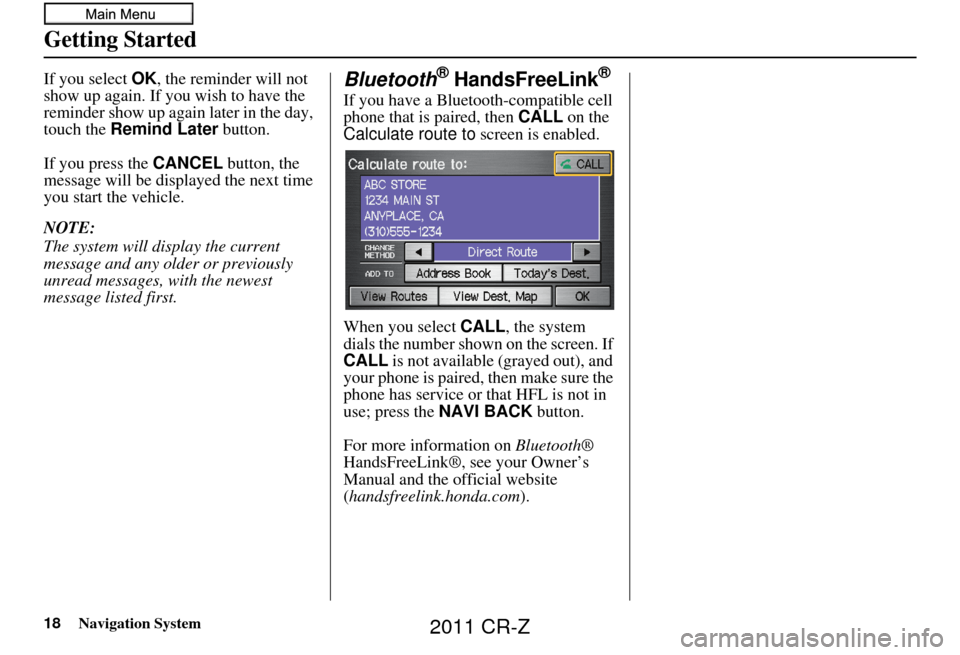
18Navigation System
Getting Started
If you select OK, the reminder will not
show up again. If you wish to have the
reminder show up again later in the day,
touch the Remind Later button.
If you press the CANCEL button, the
message will be displayed the next time
you start the vehicle.
NOTE:
The system will display the current
message and any older or previously
unread messages, with the newest
message listed first.Bluetooth® HandsFreeLink®
If you have a Bluetooth-compatible cell
phone that is paired, then CALL on the
Calculate route to screen is enabled.
When you select CALL, the system
dials the number shown on the screen. If
CALL is not available (grayed out), and
your phone is paired, then make sure the
phone has service or that HFL is not in
use; press the NAVI BACK button.
For more information on Bluetooth®
HandsFreeLink®, see your Owner’s
Manual and the official website
(handsfreelink.honda.com ).
2011 CR-Z
Page 21 of 154
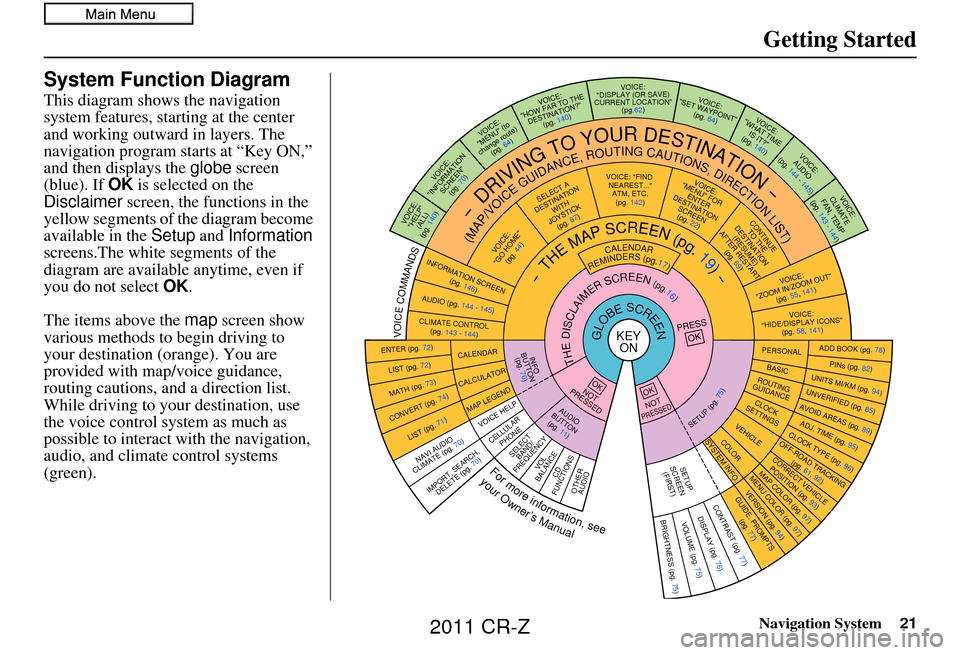
Navigation System21
Getting Started
System Function Diagram
This diagram shows the navigation
system features, starting at the center
and working outward in layers. The
navigation program starts at “Key ON,”
and then displays the globe screen
(blue). If OK is selected on the
Disclaimer screen, the functions in the
yellow segments of the diagram become
available in the Setup and Information
screens.The white segments of the
diagram are available anytime, even if
you do not select OK.
The items above the map screen show
various methods to begin driving to
your destination (orange). You are
provided with map/voice guidance,
routing cautions, and a direction list.
While driving to your destination, use
the voice control system as much as
possible to interact with the navigation,
audio, and climat e control systems
(green).
KEY ONGLOBESCREENPRESS
OK
OKNOT
PRESSED
THEDISCLAIMERSCREEN(pg.16)
CALENDAR
REMINDERS(pg.17)-THEMAPSCREEN(pg.19)-
AUDIO
BUTTO N
(pg. 11)
INFO
BUTTON (pg. 70)
Formoreinformation,see
yourOwner’sManual
VOICECOMMANDS
NAVI AUDIO
CLIMATE (pg. 70)
ENTER (pg. 72)
LIST (pg. 72)
MATH (pg. 73)
CONVERT (pg. 74)
LIST (pg. 71)
CALENDAR
CALCUL ATOR
MAP LEGEND
VOICE: "FIND
NEAREST..." ATM, ETC.(pg. 142)
SELECT A
DESTINATION WITH
JOYSTICK (pg. 67)
VOICE:
"GO HOME" (pg. 44)
VOICE:
"MENU" FOR ENTER
DESTINATION SCREEN(pg. 22)
CONTINUE TO THE
DESTINATION (RESUME)
AFTER RESTART
(pg. 69)
VOICE HE LP
SELECT
BAND/
FREQUENCYVOL
BALANCECD
FUNCTIONSOTHER AUDIO
VOICE:
"ZOOM IN/ZOOM OUT" (pg. 55, 141)
VOICE:
"HIDE/DISPLAY ICONS" (pg. 58, 141)
INFORMATION SCREEN
(pg. 146)
AUDIO (pg. 144 - 145)
-DRIVINGTOYOURDESTINATION-
(MAP/VOICEGUIDANCE,ROUTINGCAUTIONS,DIRECTIONLIST)VOICE:"HELP" (ALL)
(pg. 140)
VOICE:
"INFORMATION SCREEN"(pg. 70)
VOICE:
"MENU" (to
change route) (pg. 64)
VOICE:
"HOW FAR TO THE DESTINATION?" (pg. 140)VOICE:
"DISPLAY (OR SAVE)
CURRENT LOCATION" (pg.62)VOICE:"SET WAYPOINT"(pg. 64)
VOICE:
"WHAT TIME IS IT?"
(pg. 140)
VOICE:
AUDIO
(pg. 144 - 145)
ADD BOOK (pg. 78)PINs (pg. 82)UNITS MI/KM (pg. 94)
PERSONALBASIC
UNVERIFIED (p g. 85)AVOID AREAS (pg. 89)ADJ. TIME (pg. 95)CLOCK TYPE
(pg. 96)
ROUTING
GUIDANCE
CLOCK
SETTINGS
OFF-ROAD TRACKING (pg. 61, 92)CORRECT VEHICL E
POSITION (p g. 93)MAP COLOR (pg. 97)MENU COLOR (pg. 97)
VEHICLECOLOR
GUIDE. PROMPTS
(pg. 77)
SETUP
SCREEN (FIRST)
OKNOTPRESSED
VERSION ( pg. 94)
SYSTEM INF O.
BRIGHTNESS (pg. 75)VOLUME (pg. 75)DISPLAY (pg. 76)CONTRAST (pg. 77)
SETUP(pg.75)
BRIGHTNESS
ZOOM IN/OUT REAR CAMERA
(REVERSE)
IMPORT, SEARCH,
DELETE (pg. 70)
CELLULAR
PHONE
CLIMATE CONTROL (pg. 143 - 144)
VOICE:
CLIMATE
FAN, TEMP
(pg. 143 - 144)
2011 CR-Z
Page 46 of 154
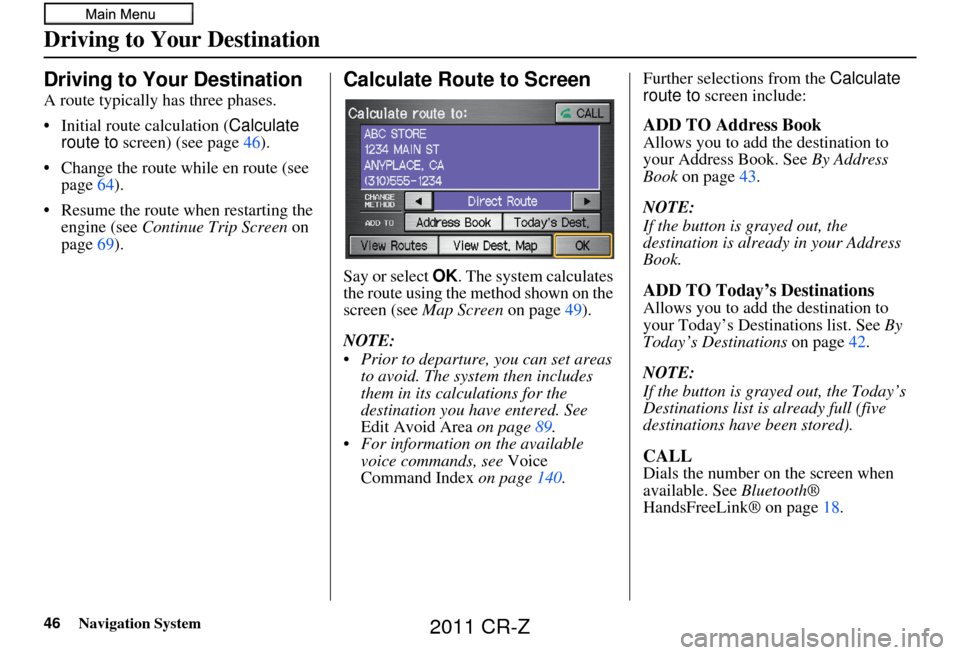
46Navigation System
Driving to Your Destination
Driving to Your Destination
A route typically has three phases.
• Initial route calculation (Calculate
route to screen) (see page 46).
• Change the route while en route (see page 64).
• Resume the route when restarting the engine (see Continue Trip Screen on
page 69).
Calculate Route to Screen
Say or select OK . The system calculates
the route using the method shown on the
screen (see Map Screen on page 49).
NOTE:
Prior to departure, you can set areas to avoid. The system then includes
them in its calculations for the
destination you have entered. See
Edit Avoid Area on page89.
For information on the available voice commands, see Voice
Command Index on page 140. Further selections from the
Calculate
route to screen include:
ADD TO Address Book
Allows you to add the destination to
your Address Book. See By Address
Book on page 43.
NOTE:
If the button is grayed out, the
destination is already in your Address
Book.
ADD TO Today’s Destinations
Allows you to add the destination to
your Today’s Destinations list. See By
Today’s Destinations on page42.
NOTE:
If the button is grayed out, the Today’s
Destinations list is already full (five
destinations have been stored).
CALL
Dials the number on the screen when
available. See Bluetooth®
HandsFreeLink® on page 18.
2011 CR-Z
Page 48 of 154
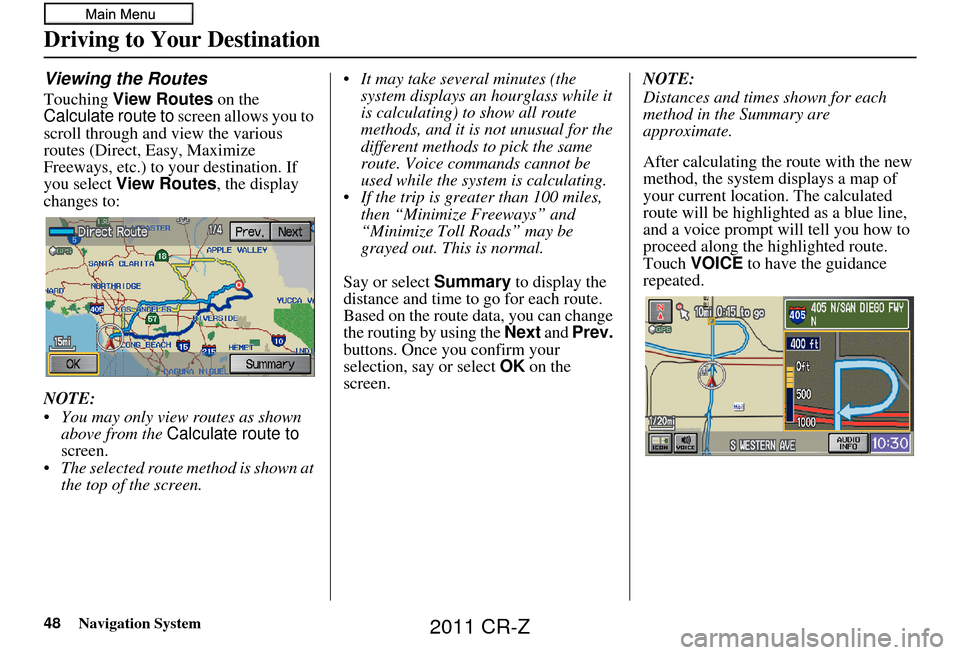
48Navigation System
Viewing the Routes
Touching View Routes on the
Calculate route to screen allows you to
scroll through and view the various
routes (Direct, Easy, Maximize
Freeways, etc.) to your destination. If
you select View Routes , the display
changes to:
NOTE:
You may only view routes as shown above from the Calculate route to
screen.
The selected route method is shown at the top of the screen. It may take several minutes (the
system displays an hourglass while it
is calculating) to show all route
methods, and it is not unusual for the
different methods to pick the same
route. Voice commands cannot be
used while the system is calculating.
If the trip is greater than 100 miles, then “Minimize Freeways” and
“Minimize Toll Roads” may be
grayed out. This is normal.
Say or select Summary to display the
distance and time to go for each route.
Based on the route data, you can change
the routing by using the Next and Prev.
buttons. Once you confirm your
selection, say or select OK on the
screen. NOTE:
Distances and times shown for each
method in the Summary are
approximate.
After calculating the route with the new
method, the system displays a map of
your current locatio
n. The calculated
route will be highlighted as a blue line,
and a voice prompt will tell you how to
proceed along the highlighted route.
Touch VOICE to have the guidance
repeated.
Driving to Your Destination
2011 CR-Z
Page 49 of 154
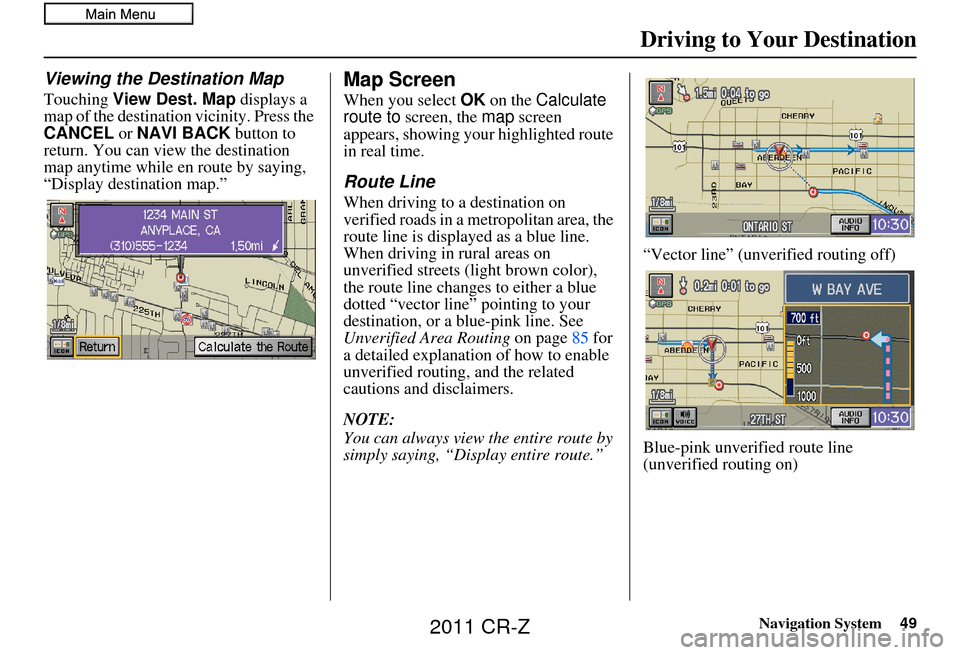
Navigation System49
Driving to Your Destination
Viewing the Destination Map
Touching View Dest. Map displays a
map of the destination vicinity. Press the
CANCEL or NAVI BACK button to
return. You can view the destination
map anytime while en route by saying,
“Display destination map.”
Map Screen
When you select OK on the Calculate
route to screen, the map screen
appears, showing your highlighted route
in real time.
Route Line
When driving to a destination on
verified roads in a metropolitan area, the
route line is displayed as a blue line.
When driving in rural areas on
unverified streets (light brown color),
the route line changes to either a blue
dotted “vector line” pointing to your
destination, or a blue-pink line. See
Unverified Area Routing on page85 for
a detailed explanatio n of how to enable
unverified routing, and the related
cautions and disclaimers.
NOTE:
You can always view the entire route by
simply saying, “Display entire route.” “Vector line” (unverified routing off)
Blue-pink unverified route line
(unverified routing on)
2011 CR-Z
Page 51 of 154
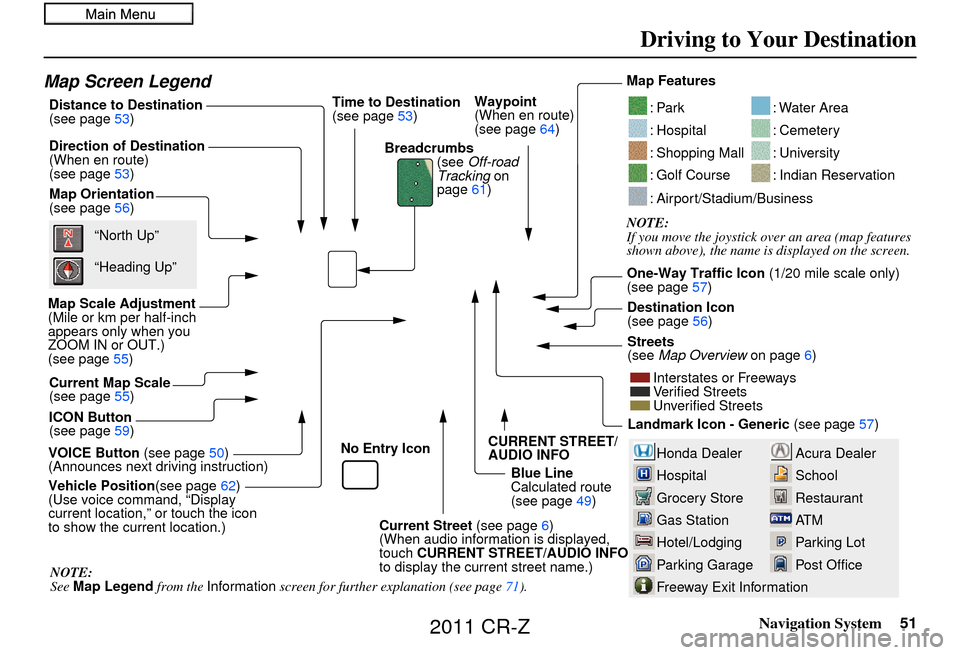
Navigation System51
Driving to Your Destination
Acura Dealer
School
Restaurant
AT M
Parking Lot
Post OfficeHonda Dealer
Hospital
Grocery Store
Gas Station
Hotel/Lodging
Parking Garage
Freeway Exit Information
Map Screen Legend
Map Orientation
(see page56)
Map Scale Adjustment
(Mile or km per half-inch
appears only when you
ZOOM IN or OUT.)
(see page 55)
Current Map Scale
(see page 55)
ICON Button
(see page 59) Breadcrumbs
(see Off-road
Tracking on
page 61)
Direction of Destination
(When en route)
(see page
53)
VOICE Button (see page50)
(Announces next driving instruction) Distance to Destination
(see page
53) Time to Destination
(see page
53)
Vehicle Position (see page62)
(Use voice command, “Display
current location,” or touch the icon
to show the current location.) Blue Line
Calculated route
(see page
49)Map Features
NOTE:
If you move the joystick over an area (map features
shown above), the name is displayed on the screen.
: Par k
: Hospital
: Shopping Mall
: Golf Course
: Water Area
: Cemetery
: University
: Indian Reservation
: Airport/Stadium/Business
One-Way Traffic Icon
(1/20 mile scale only)
(see page 57)
Streets
(see Map Overview on page6)
Interstates or Freeways
Verified Streets
Unverified Streets
Landmark Icon - Generic (see page57)
“North Up”
“Heading Up”
NOTE:
See Map Legend from the Information screen for further explanation (see page 71). Destination Icon
(see page
56)
Waypoint
(When en route)
(see page
64)
CURRENT STREET/
AUDIO INFO
Current Street (see page6)
(When audio information is displayed,
touch CURRENT STREET/AUDIO INFO
to display the current street name.)
No Entry Icon
2011 CR-Z