clock HONDA CR-Z 2011 1.G Navigation Manual
[x] Cancel search | Manufacturer: HONDA, Model Year: 2011, Model line: CR-Z, Model: HONDA CR-Z 2011 1.GPages: 154, PDF Size: 3.67 MB
Page 2 of 154
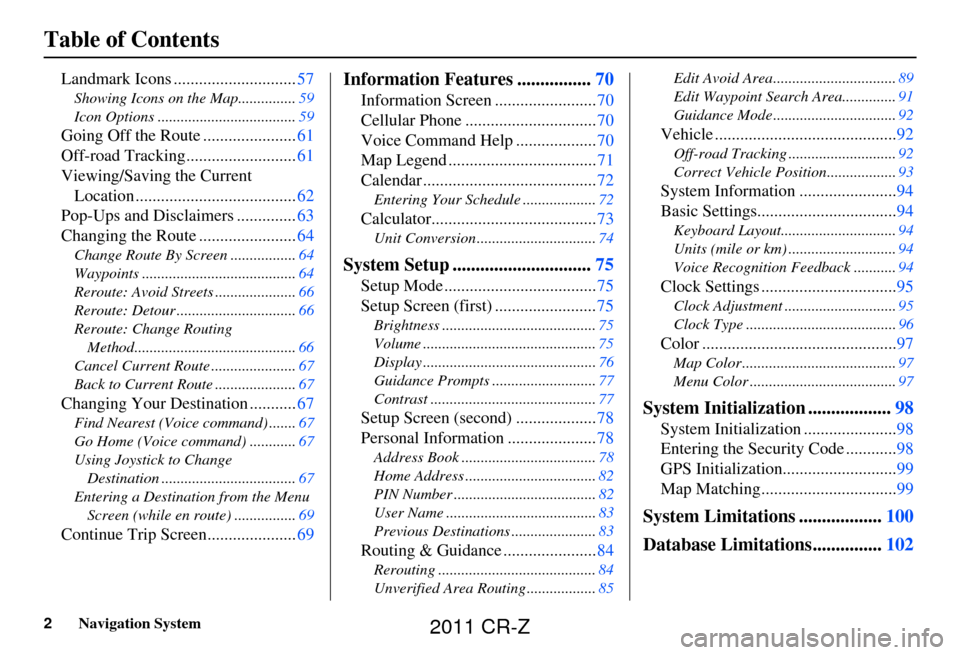
2Navigation System
Table of Contents
Landmark Icons .............................57
Showing Icons on the Map............... 59
Icon Options .................................... 59
Going Off the Route ......................61
Off-road Tracking.......................... 61
Viewing/Saving the Current Location ...................................... 62
Pop-Ups and Disclaimers .............. 63
Changing the Route ....................... 64
Change Route By Screen ................. 64
Waypoints ........................................ 64
Reroute: Avoid Streets ..................... 66
Reroute: Detour ............................... 66
Reroute: Change Routing Method.......................................... 66
Cancel Current Route ...................... 67
Back to Current Route ..................... 67
Changing Your Destination ...........67
Find Nearest (Voice command) .......67
Go Home (Voice command) ............ 67
Using Joystick to Change Destination ................................... 67
Entering a Destination from the Menu Screen (while en route) ................ 69
Continue Trip Screen..................... 69
Information Features ................70
Information Screen ........................ 70
Cellular Phone ............................... 70
Voice Command Help ................... 70
Map Legend ................................... 71
Calendar ......................................... 72
Entering Your Schedule ................... 72
Calculator.......................................73
Unit Conversion ............................... 74
System Setup ..............................75
Setup Mode .................................... 75
Setup Screen (first) ........................ 75
Brightness ........................................ 75
Volume ............................................. 75
Display ............................................. 76
Guidance Prompts ....... .................... 77
Contrast ........................................... 77
Setup Screen (second) ...................78
Personal Information ..................... 78
Address Book ................................... 78
Home Address .................................. 82
PIN Number ..................................... 82
User Name ....................................... 83
Previous Destinations ...................... 83
Routing & Guidance ......................84
Rerouting ......................................... 84
Unverified Area Routing .................. 85Edit Avoid Area................................
89
Edit Waypoint Search Area.............. 91
Guidance Mode .... ............................92
Vehicle ........................................... 92
Off-road Tracking............................92
Correct Vehicle Position.................. 93
System Information .......................94
Basic Settings................................. 94
Keyboard Layout..............................94
Units (mile or km) ............................ 94
Voice Recognition Fe edback ...........94
Clock Settings ................................ 95
Clock Adjustment ............................. 95
Clock Type ....................................... 96
Color ..............................................97
Map Color ........................................ 97
Menu Color ...................................... 97
System Initialization ..................98
System Initialization ......................98
Entering the Security Code ............ 98
GPS Initialization ...........................99
Map Matching................................ 99
System Limitations ..................100
Database Limitations............... 102
2011 CR-Z
Page 17 of 154
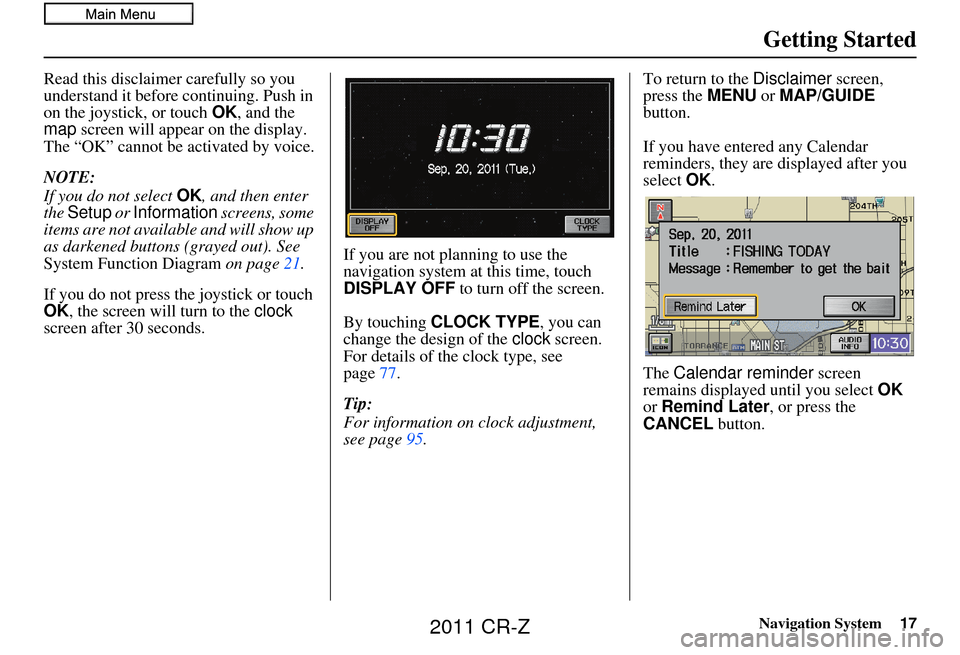
Navigation System17
Getting Started
Read this disclaimer carefully so you
understand it before continuing. Push in
on the joystick, or touch OK, and the
map screen will appear on the display.
The “OK” cannot be activated by voice.
NOTE:
If you do not select OK, and then enter
the Setup or Information screens, some
items are not available and will show up
as darkened buttons (grayed out). See
System Function Diagram on page21.
If you do not press the joystick or touch
OK , the screen will turn to the clock
screen after 30 seconds. If you are not planning to use the
navigation system at this time, touch
DISPLAY OFF
to turn off the screen.
By touching CLOCK TYPE , you can
change the design of the clock screen.
For details of the clock type, see
page 77.
Tip:
For information on clock adjustment,
see page 95. To return to the
Disclaimer screen,
press the MENU or MAP/GUIDE
button.
If you have entered any Calendar
reminders, they are displayed after you
select OK.
The Calendar reminder screen
remains displayed until you select OK
or Remind Later , or press the
CANCEL button.
2011 CR-Z
Page 19 of 154
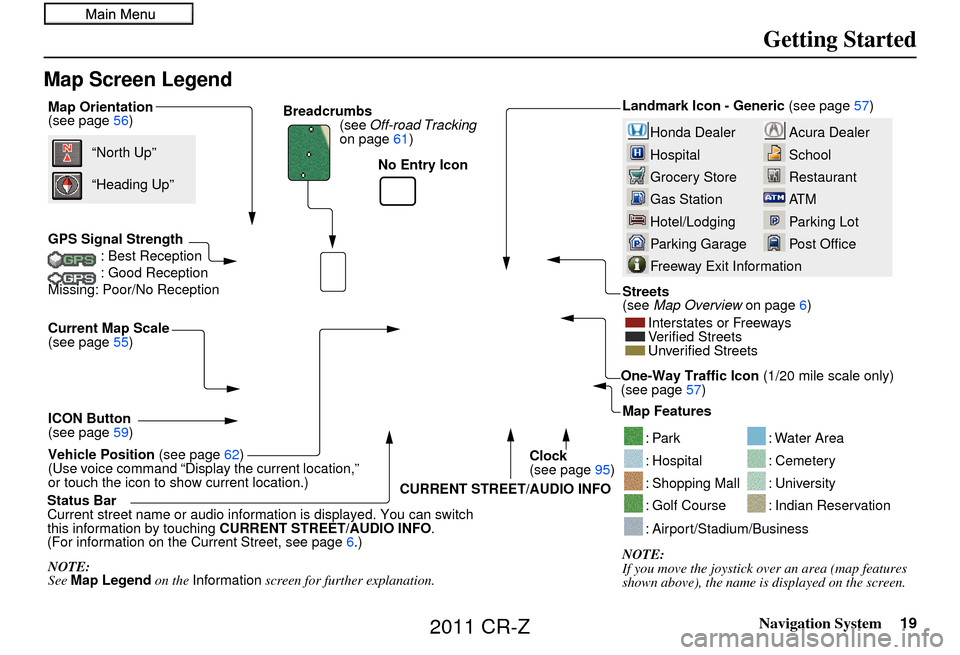
Navigation System19
Getting Started
Map Screen Legend
Map Orientation
(see page56)
GPS Signal Strength : Best Reception
: Good Reception
Missing: Poor/No Reception
Current Map Scale
(see page 55)
ICON Button
(see page 59)
Vehicle Position (see page62)
(Use voice command “Display the current location,”
or touch the icon to show current location.) “North Up”
NOTE:
See Map Legend on the Information screen for further explanation.
“Heading Up”
Breadcrumbs
(see Off-road Tracking
on page 61)
Acura Dealer
School
Restaurant
AT M
Parking Lot
Post OfficeHonda Dealer
Hospital
Grocery Store
Gas Station
Hotel/Lodging
Parking Garage
Freeway Exit Information
Streets
(see Map Overview on page6)
Interstates or Freeways
Verified Streets
Unverified Streets
Landmark Icon - Generic (see page57)
Map Features
NOTE:
If you move the jo ystick over an area (map features
shown above), the name is displayed on the screen.
: Par k
: Hospital
: Shopping Mall
: Golf Course
: Water Area
: Cemetery
: University
: Indian Reservation
: Airport/Stadium/Business
One-Way Traffic Icon (1/20 mile scale only)
(see page 57)
Status Bar
Current street name or audio inform ation is displayed. You can switch
this information by touching CURRENT STREET/AUDIO INFO .
(For information on the Current Street, see page 6.)CURRENT STREET/AUDIO INFO
Clock
(see page
95)
No Entry Icon
2011 CR-Z
Page 21 of 154
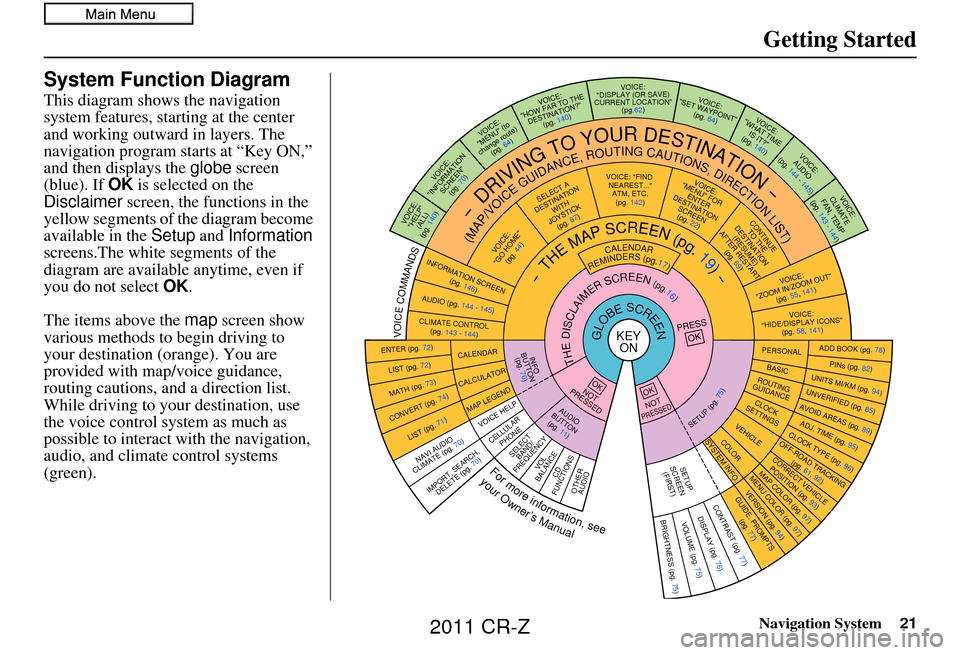
Navigation System21
Getting Started
System Function Diagram
This diagram shows the navigation
system features, starting at the center
and working outward in layers. The
navigation program starts at “Key ON,”
and then displays the globe screen
(blue). If OK is selected on the
Disclaimer screen, the functions in the
yellow segments of the diagram become
available in the Setup and Information
screens.The white segments of the
diagram are available anytime, even if
you do not select OK.
The items above the map screen show
various methods to begin driving to
your destination (orange). You are
provided with map/voice guidance,
routing cautions, and a direction list.
While driving to your destination, use
the voice control system as much as
possible to interact with the navigation,
audio, and climat e control systems
(green).
KEY ONGLOBESCREENPRESS
OK
OKNOT
PRESSED
THEDISCLAIMERSCREEN(pg.16)
CALENDAR
REMINDERS(pg.17)-THEMAPSCREEN(pg.19)-
AUDIO
BUTTO N
(pg. 11)
INFO
BUTTON (pg. 70)
Formoreinformation,see
yourOwner’sManual
VOICECOMMANDS
NAVI AUDIO
CLIMATE (pg. 70)
ENTER (pg. 72)
LIST (pg. 72)
MATH (pg. 73)
CONVERT (pg. 74)
LIST (pg. 71)
CALENDAR
CALCUL ATOR
MAP LEGEND
VOICE: "FIND
NEAREST..." ATM, ETC.(pg. 142)
SELECT A
DESTINATION WITH
JOYSTICK (pg. 67)
VOICE:
"GO HOME" (pg. 44)
VOICE:
"MENU" FOR ENTER
DESTINATION SCREEN(pg. 22)
CONTINUE TO THE
DESTINATION (RESUME)
AFTER RESTART
(pg. 69)
VOICE HE LP
SELECT
BAND/
FREQUENCYVOL
BALANCECD
FUNCTIONSOTHER AUDIO
VOICE:
"ZOOM IN/ZOOM OUT" (pg. 55, 141)
VOICE:
"HIDE/DISPLAY ICONS" (pg. 58, 141)
INFORMATION SCREEN
(pg. 146)
AUDIO (pg. 144 - 145)
-DRIVINGTOYOURDESTINATION-
(MAP/VOICEGUIDANCE,ROUTINGCAUTIONS,DIRECTIONLIST)VOICE:"HELP" (ALL)
(pg. 140)
VOICE:
"INFORMATION SCREEN"(pg. 70)
VOICE:
"MENU" (to
change route) (pg. 64)
VOICE:
"HOW FAR TO THE DESTINATION?" (pg. 140)VOICE:
"DISPLAY (OR SAVE)
CURRENT LOCATION" (pg.62)VOICE:"SET WAYPOINT"(pg. 64)
VOICE:
"WHAT TIME IS IT?"
(pg. 140)
VOICE:
AUDIO
(pg. 144 - 145)
ADD BOOK (pg. 78)PINs (pg. 82)UNITS MI/KM (pg. 94)
PERSONALBASIC
UNVERIFIED (p g. 85)AVOID AREAS (pg. 89)ADJ. TIME (pg. 95)CLOCK TYPE
(pg. 96)
ROUTING
GUIDANCE
CLOCK
SETTINGS
OFF-ROAD TRACKING (pg. 61, 92)CORRECT VEHICL E
POSITION (p g. 93)MAP COLOR (pg. 97)MENU COLOR (pg. 97)
VEHICLECOLOR
GUIDE. PROMPTS
(pg. 77)
SETUP
SCREEN (FIRST)
OKNOTPRESSED
VERSION ( pg. 94)
SYSTEM INF O.
BRIGHTNESS (pg. 75)VOLUME (pg. 75)DISPLAY (pg. 76)CONTRAST (pg. 77)
SETUP(pg.75)
BRIGHTNESS
ZOOM IN/OUT REAR CAMERA
(REVERSE)
IMPORT, SEARCH,
DELETE (pg. 70)
CELLULAR
PHONE
CLIMATE CONTROL (pg. 143 - 144)
VOICE:
CLIMATE
FAN, TEMP
(pg. 143 - 144)
2011 CR-Z
Page 76 of 154
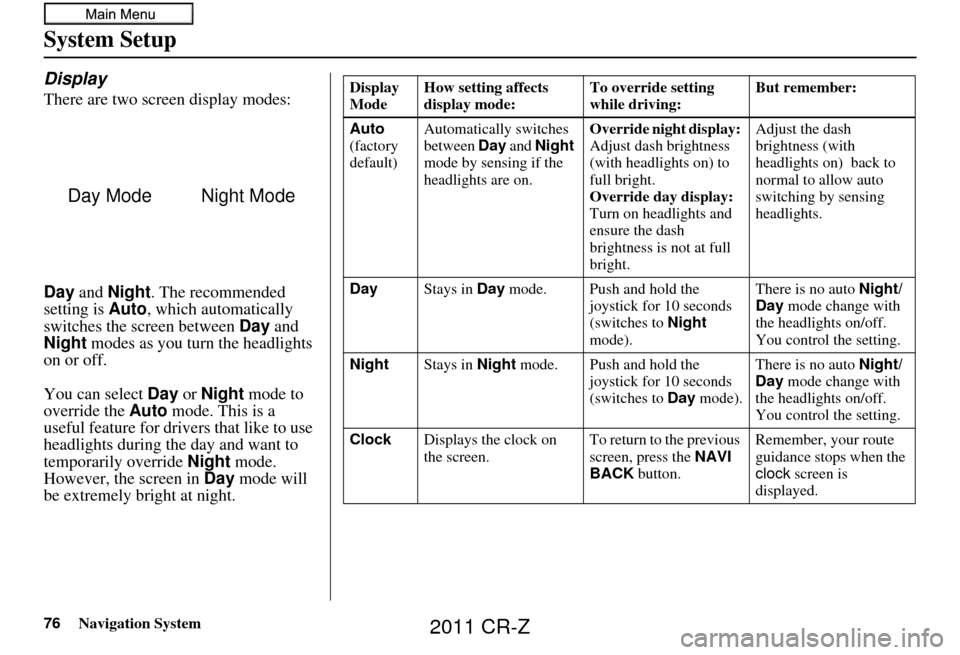
76Navigation System
System Setup
Display
There are two screen display modes:
Day and Night . The recommended
setting is Auto, which automatically
switches the screen between Day and
Night modes as you turn the headlights
on or off.
You can select Day or Night mode to
override the Auto mode. This is a
useful feature for drivers that like to use
headlights during the day and want to
temporarily override Night mode.
However, the screen in Day mode will
be extremely bright at night.
Day ModeNight Mode
Display
Mode How setting affects
display mode: To override setting
while driving: But remember:
Auto
(factory
default) Automatically switches
between
Day and Night
mode by sensing if the
headlights are on. Override night display:
Adjust dash brightness
(with headlights on) to
full bright.
Override day display:
Turn on headlights and
ensure the dash
brightness is not at full
bright. Adjust the dash
brightness (with
headlights on) back to
normal to allow auto
switching by sensing
headlights.
Day Stays in Day mode. Push and hold the
joystick for 10 seconds
(switches to Night
mode). There is no auto
Night/
Day mode change with
the headlights on/off.
You control the setting.
Night Stays in Night mode. Push and hold the
joystick for 10 seconds
(switches to Day mode). There is no auto
Night/
Day mode change with
the headlights on/off.
You control the setting.
Clock Displays the clock on
the screen. To return to the previous
screen, press the NAVI
BACK button. Remember, your route
guidance stops when the
clock
screen is
displayed.
2011 CR-Z
Page 77 of 154
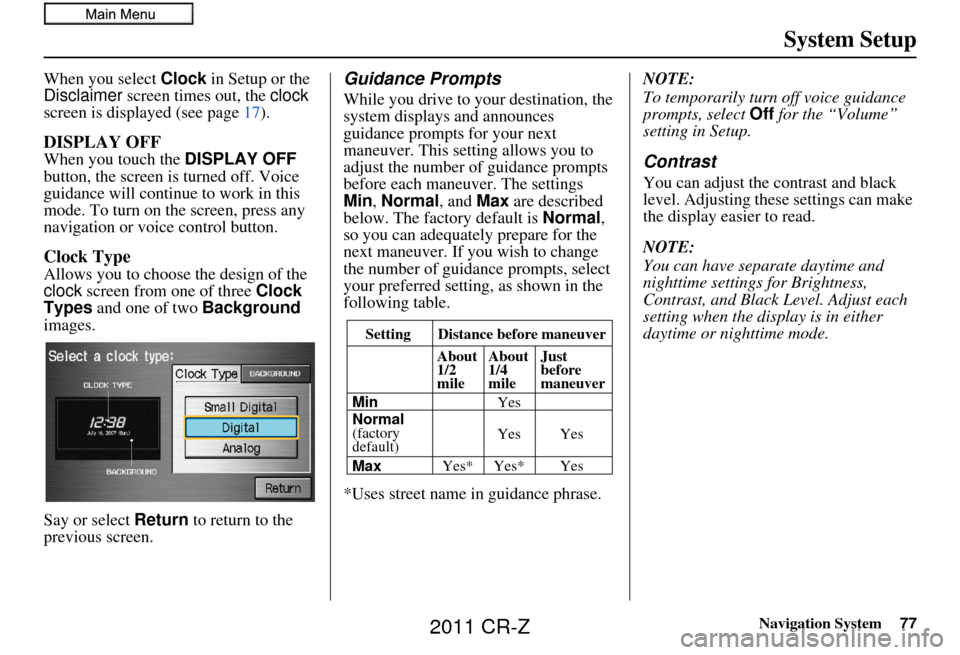
Navigation System77
System Setup
When you select Clock in Setup or the
Disclaimer screen times out, the clock
screen is displayed (see page 17).
DISPLAY OFF
When you touch the DISPLAY OFF
button, the screen is turned off. Voice
guidance will continue to work in this
mode. To turn on the screen, press any
navigation or voice control button.
Clock Type
Allows you to choose the design of the
clock screen from one of three Clock
Types and one of two Background
images.
Say or select Return to return to the
previous screen.
Guidance Prompts
While you drive to your destination, the
system displays and announces
guidance prompts for your next
maneuver. This setting allows you to
adjust the number of guidance prompts
before each maneuver. The settings
Min , Normal , and Max are described
below. The factory default is Normal,
so you can adequately prepare for the
next maneuver. If you wish to change
the number of guidance prompts, select
your preferred setting, as shown in the
following table.
*Uses street name in guidance phrase. NOTE:
To temporarily turn off voice guidance
prompts, select
Off for the “Volume”
setting in Setup.
Contrast
You can adjust the contrast and black
level. Adjusting thes e settings can make
the display easier to read.
NOTE:
You can have separate daytime and
nighttime settings for Brightness,
Contrast, and Black Level. Adjust each
setting when the display is in either
daytime or nighttime mode.
Setting Distance before maneuver
About
1/2
mile
Max Normal
(factory
default) Min About
1/4
mile
Just
before
maneuver
Yes* Yes* Yes
Yes Yes Yes
2011 CR-Z
Page 95 of 154
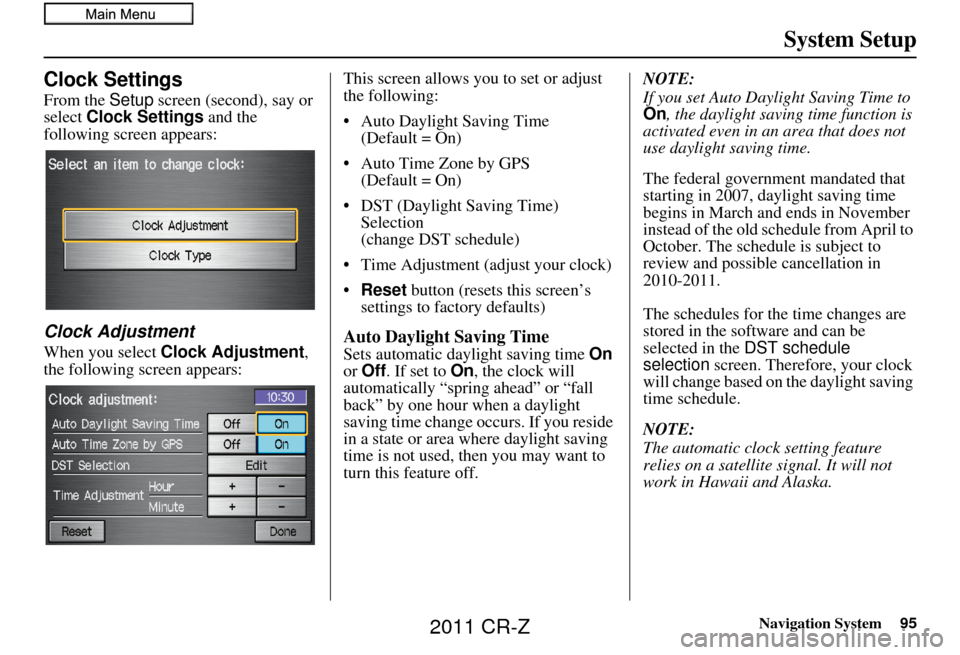
Navigation System95
System Setup
Clock Settings
From the Setup screen (second), say or
select Clock Settings and the
following screen appears:
Clock Adjustment
When you select Clock Adjustment ,
the following screen appears: This screen allows you to set or adjust
the following:
• Auto Daylight Saving Time
(Default = On)
• Auto Time Zone by GPS (Default = On)
• DST (Daylight Saving Time) Selection
(change DST schedule)
• Time Adjustment (adjust your clock)
• Reset button (resets this screen’s
settings to factory defaults)Auto Daylight Saving Time
Sets automatic daylight saving time On
or Off . If set to On, the clock will
automatically “spring ahead” or “fall
back” by one hour when a daylight
saving time change occurs. If you reside
in a state or area where daylight saving
time is not used, then you may want to
turn this feature off. NOTE:
If you set Auto Daylig
ht Saving Time to
On , the daylight savi ng time function is
activated even in an area that does not
use daylight saving time.
The federal government mandated that
starting in 2007, daylight saving time
begins in March and ends in November
instead of the old schedule from April to
October. The schedule is subject to
review and possible cancellation in
2010-2011.
The schedules for the time changes are
stored in the software and can be
selected in the DST schedule
selection screen. Therefore, your clock
will change based on the daylight saving
time schedule.
NOTE:
The automatic clock setting feature
relies on a satellite signal. It will not
work in Hawaii and Alaska.
2011 CR-Z
Page 96 of 154
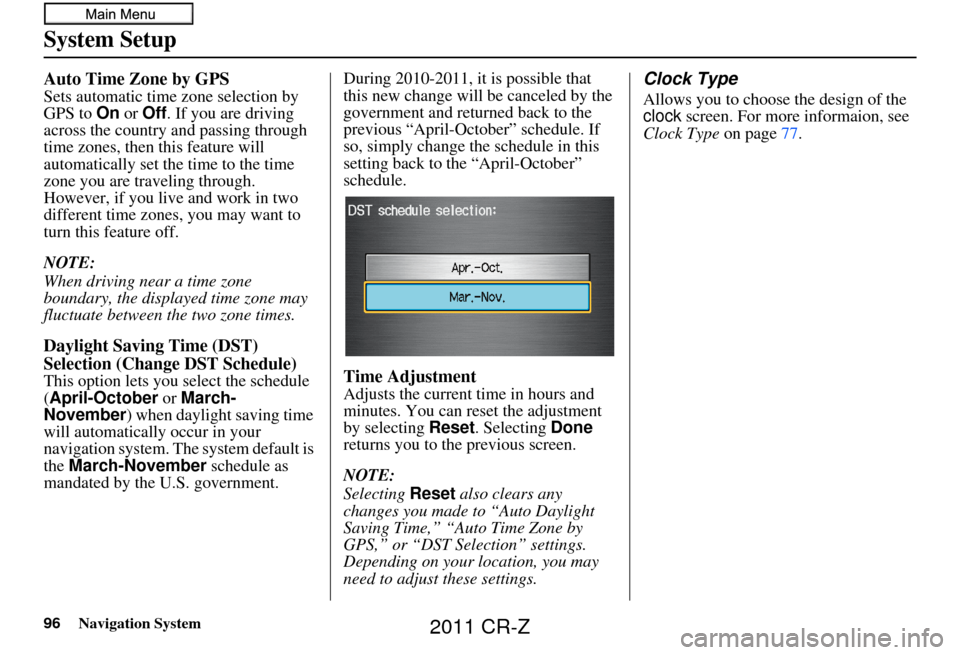
96Navigation System
System Setup
Auto Time Zone by GPS
Sets automatic time zone selection by
GPS to On or Off . If you are driving
across the country and passing through
time zones, then this feature will
automatically set the time to the time
zone you are traveling through.
However, if you live and work in two
different time zones, you may want to
turn this feature off.
NOTE:
When driving near a time zone
boundary, the displayed time zone may
fluctuate between the two zone times.
Daylight Saving Time (DST)
Selection (Change DST Schedule)
This option lets you select the schedule
(April-October or March-
November ) when daylight saving time
will automatically occur in your
navigation system. The system default is
the March-November schedule as
mandated by the U.S. government. During 2010-2011, it is possible that
this new change will
be canceled by the
government and return ed back to the
previous “April-October” schedule. If
so, simply change the schedule in this
setting back to the “April-October”
schedule.Time Adjustment
Adjusts the current time in hours and
minutes. You can reset the adjustment
by selecting Reset. Selecting Done
returns you to the previous screen.
NOTE:
Selecting Reset also clears any
changes you made to “Auto Daylight
Saving Time,” “Auto Time Zone by
GPS,” or “DST Selection” settings.
Depending on your location, you may
need to adjust these settings.
Clock Type
Allows you to choose the design of the
clock screen. For more informaion, see
Clock Type on page77.
2011 CR-Z
Page 123 of 154
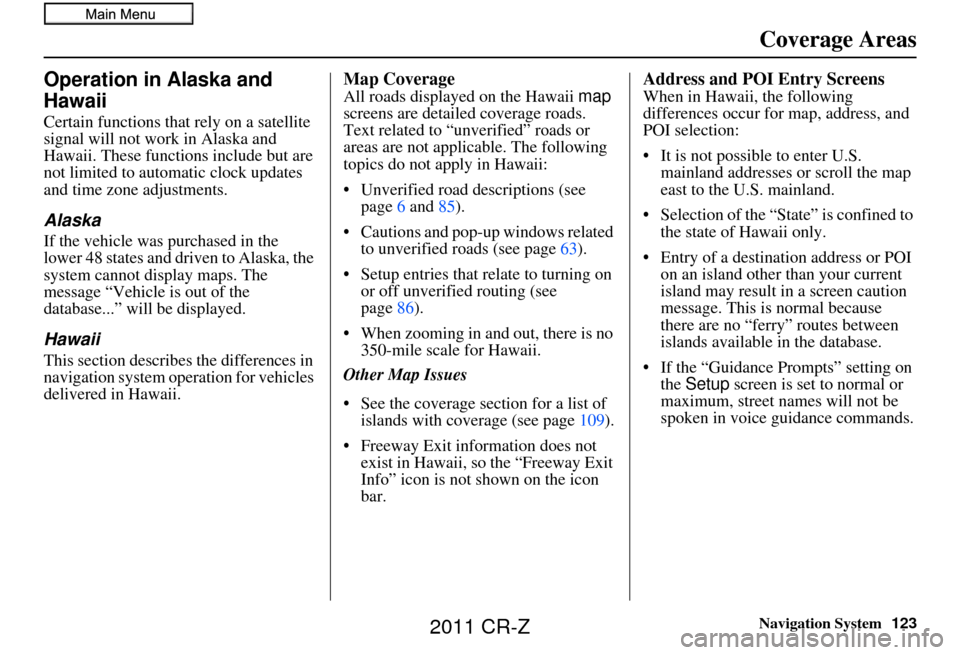
Navigation System123
Coverage Areas
Operation in Alaska and
Hawaii
Certain functions that rely on a satellite
signal will not work in Alaska and
Hawaii. These functions include but are
not limited to automatic clock updates
and time zone adjustments.
Alaska
If the vehicle was purchased in the
lower 48 states and driven to Alaska, the
system cannot display maps. The
message “Vehicle is out of the
database...” will be displayed.
Hawaii
This section describes the differences in
navigation system operation for vehicles
delivered in Hawaii.
Map Coverage
All roads displayed on the Hawaii map
screens are detailed coverage roads.
Text related to “unverified” roads or
areas are not applicable. The following
topics do not apply in Hawaii:
• Unverified road descriptions (see page 6 and 85).
• Cautions and pop-up windows related to unverified roads (see page 63).
• Setup entries that re late to turning on
or off unverified routing (see
page 86).
• When zooming in and out, there is no 350-mile scale for Hawaii.
Other Map Issues
• See the coverage section for a list of islands with coverage (see page 109).
• Freeway Exit information does not exist in Hawaii, so the “Freeway Exit
Info” icon is not shown on the icon
bar.
Address and POI Entry Screens
When in Hawaii, the following
differences occur for map, address, and
POI selection:
• It is not possible to enter U.S. mainland addresses or scroll the map
east to the U.S. mainland.
• Selection of the “State” is confined to the state of Hawaii only.
• Entry of a destination address or POI on an island other than your current
island may result in a screen caution
message. This is normal because
there are no “ferry” routes between
islands available in the database.
• If the “Guidance Prompts” setting on the Setup screen is set to normal or
maximum, street names will not be
spoken in voice guidance commands.
2011 CR-Z
Page 124 of 154
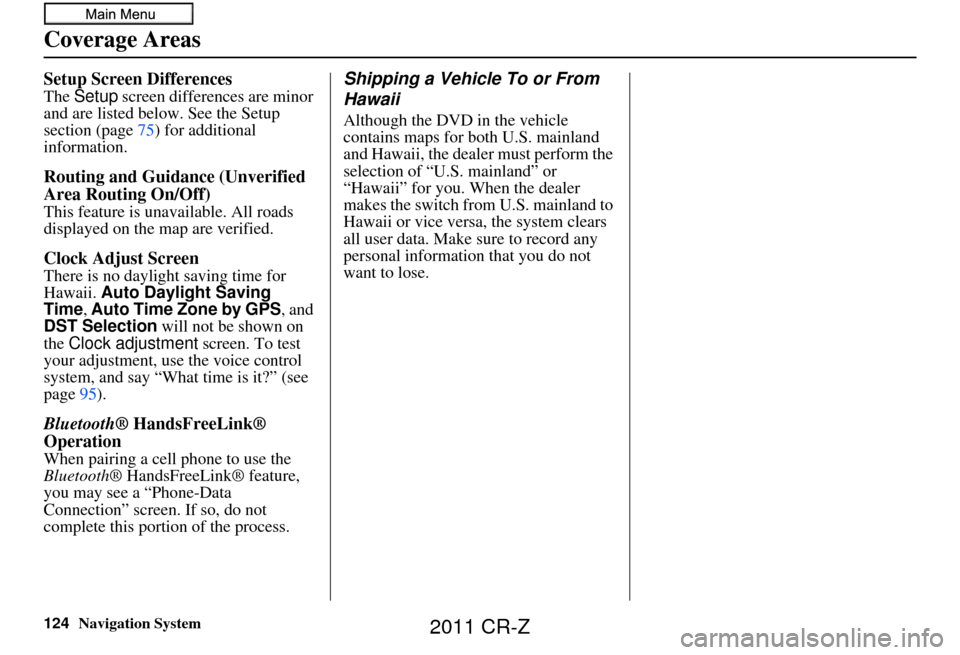
124Navigation System
Coverage Areas
Setup Screen Differences
The Setup screen differences are minor
and are listed belo w. See the Setup
section (page 75) for additional
information.
Routing and Guidan ce (Unverified
Area Routing On/Off)
This feature is unavailable. All roads
displayed on the map are verified.
Clock Adjust Screen
There is no daylight saving time for
Hawaii. Auto Daylight Saving
Time, Auto Time Zone by GPS , and
DST Selection will not be shown on
the Clock adjustment screen. To test
your adjustment, use the voice control
system, and say “What time is it?” (see
page 95).
Bluetooth ® HandsFreeLink®
Operation
When pairing a cell phone to use the
Bluetooth ® HandsFreeLink® feature,
you may see a “Phone-Data
Connection” screen. If so, do not
complete this portion of the process.
Shipping a Vehicle To or From
Hawaii
Although the DVD in the vehicle
contains maps for both U.S. mainland
and Hawaii, the dealer must perform the
selection of “U.S. mainland” or
“Hawaii” for you. When the dealer
makes the switch from U.S. mainland to
Hawaii or vice versa, the system clears
all user data. Make sure to record any
personal information that you do not
want to lose.
2011 CR-Z