diagram HONDA CR-Z 2011 1.G Navigation Manual
[x] Cancel search | Manufacturer: HONDA, Model Year: 2011, Model line: CR-Z, Model: HONDA CR-Z 2011 1.GPages: 154, PDF Size: 3.67 MB
Page 1 of 154
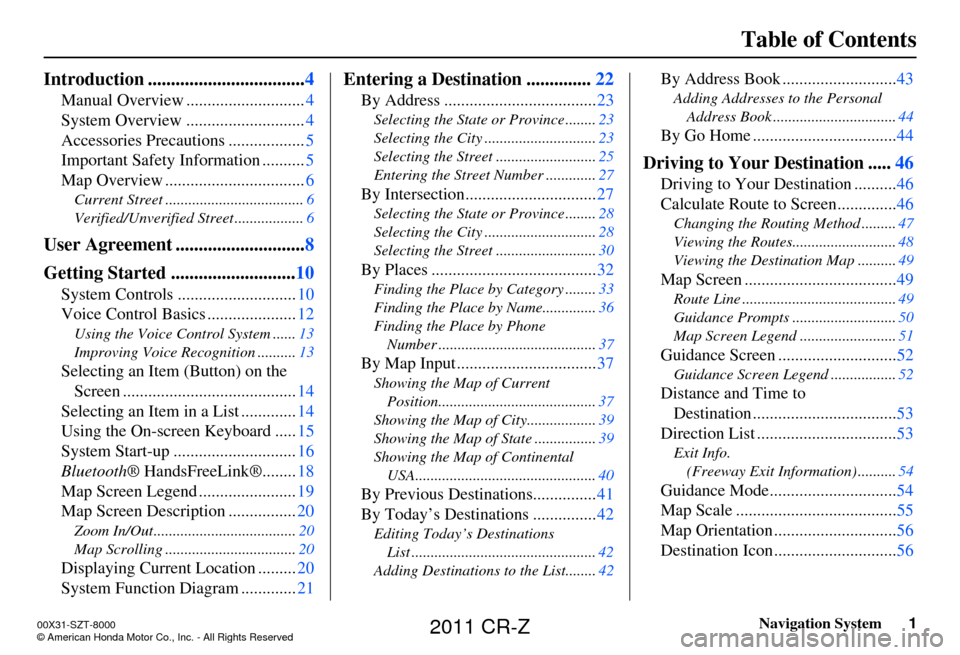
Navigation System1
Table of Contents
Introduction .................................. 4
Manual Overview ............................ 4
System Overview ............................ 4
Accessories Precautions .................. 5
Important Safety Information .......... 5
Map Overview ................................. 6
Current Street .................................... 6
Verified/Unverified Street .................. 6
User Agreement ............................8
Getting Started ........................... 10
System Controls ............................ 10
Voice Control Basics ..................... 12
Using the Voice Control System ...... 13
Improving Voice Rec ognition ..........13
Selecting an Item (Button) on the
Screen ......................................... 14
Selecting an Item in a List ............. 14
Using the On-screen Keyboard ..... 15
System Start-up ............................. 16
Bluetooth ® HandsFreeLink®........ 18
Map Screen Legend ....................... 19
Map Screen Description ................ 20
Zoom In/Out..................................... 20
Map Scrolling .................................. 20
Displaying Current Location .........20
System Function Diagram ............. 21
Entering a Destination ..............22
By Address .................................... 23
Selecting the State or Province ........ 23
Selecting the City ............................. 23
Selecting the Street .......................... 25
Entering the Street Number ............. 27
By Intersection...............................27
Selecting the State or Province ........ 28
Selecting the City ............................. 28
Selecting the Street .......................... 30
By Places .......................................32
Finding the Place by Category ........ 33
Finding the Place by Name.............. 36
Finding the Place by Phone Number ......................................... 37
By Map Input ................................. 37
Showing the Map of Current
Position......................................... 37
Showing the Map of City ..................39
Showing the Map of Stat e ................39
Showing the Map of Continental USA............................................... 40
By Previous Destinations............... 41
By Today’s Destinations ............... 42
Editing Today’s Destinations
List ................................................ 42
Adding Destinations to the List........ 42
By Address Book ...........................43
Adding Addresses to the Personal
Address Book ................................ 44
By Go Home .................................. 44
Driving to Your Destination .....46
Driving to Your Destination .......... 46
Calculate Route to Screen.............. 46
Changing the Routing Method ......... 47
Viewing the Routes........................... 48
Viewing the Destination Map .......... 49
Map Screen ....................................49
Route Line ........................................ 49
Guidance Prompts ...... ..................... 50
Map Screen Legend ......................... 51
Guidance Screen ............................52
Guidance Screen Legend.................52
Distance and Time to
Destination .................................. 53
Direction List ................................. 53
Exit Info.
(Freeway Exit Information) .......... 54
Guidance Mode.............................. 54
Map Scale ...................................... 55
Map Orientation ............................. 56
Destination Icon ............................. 56
00X31-SZT-8000
\251 American Honda Motor Co., Inc. - All Rights Reserved
2011 CR-Z
Page 17 of 154
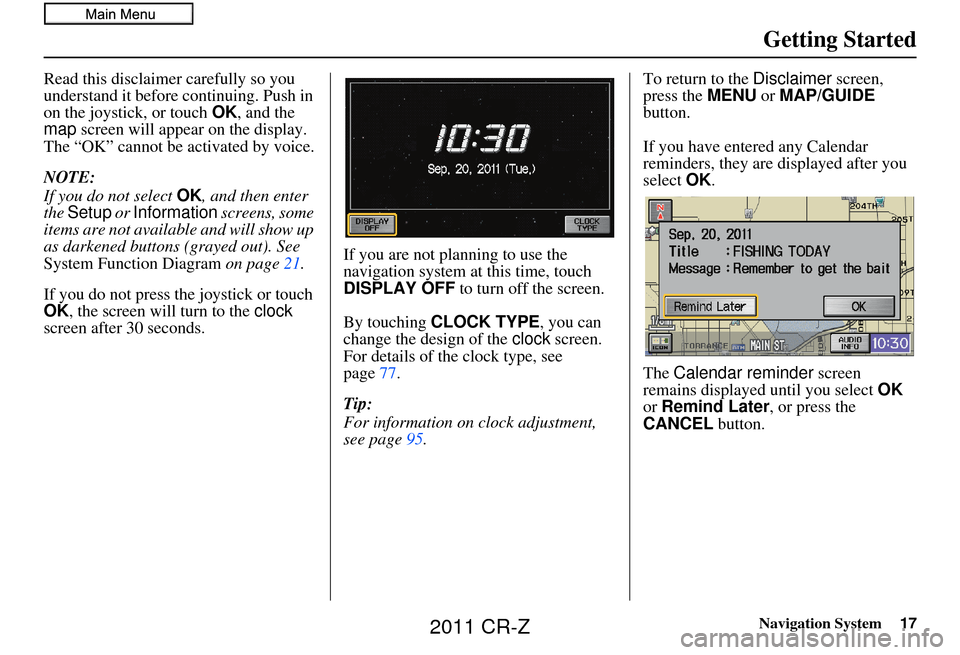
Navigation System17
Getting Started
Read this disclaimer carefully so you
understand it before continuing. Push in
on the joystick, or touch OK, and the
map screen will appear on the display.
The “OK” cannot be activated by voice.
NOTE:
If you do not select OK, and then enter
the Setup or Information screens, some
items are not available and will show up
as darkened buttons (grayed out). See
System Function Diagram on page21.
If you do not press the joystick or touch
OK , the screen will turn to the clock
screen after 30 seconds. If you are not planning to use the
navigation system at this time, touch
DISPLAY OFF
to turn off the screen.
By touching CLOCK TYPE , you can
change the design of the clock screen.
For details of the clock type, see
page 77.
Tip:
For information on clock adjustment,
see page 95. To return to the
Disclaimer screen,
press the MENU or MAP/GUIDE
button.
If you have entered any Calendar
reminders, they are displayed after you
select OK.
The Calendar reminder screen
remains displayed until you select OK
or Remind Later , or press the
CANCEL button.
2011 CR-Z
Page 21 of 154
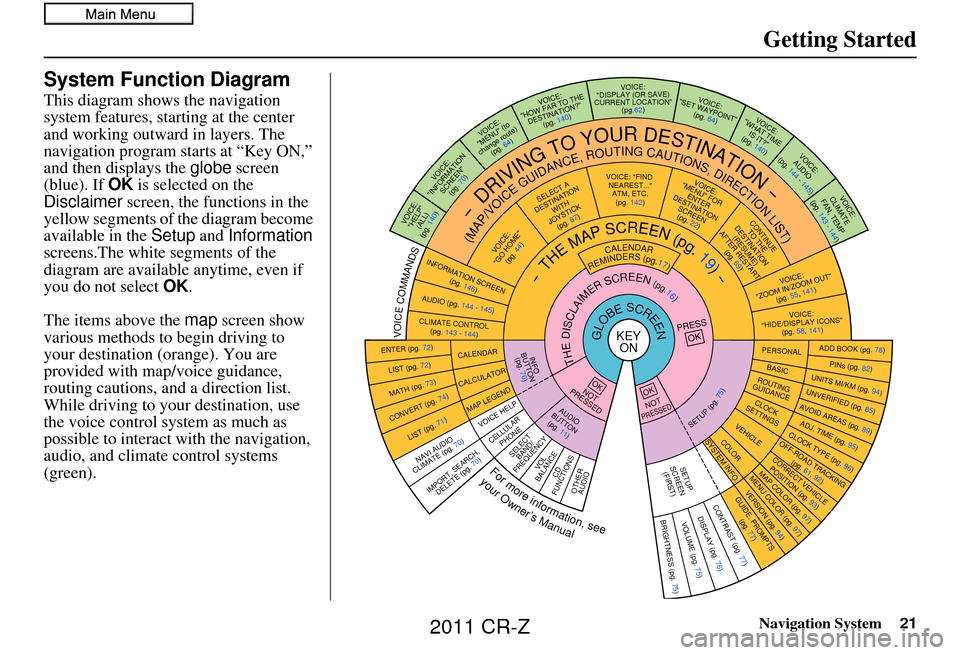
Navigation System21
Getting Started
System Function Diagram
This diagram shows the navigation
system features, starting at the center
and working outward in layers. The
navigation program starts at “Key ON,”
and then displays the globe screen
(blue). If OK is selected on the
Disclaimer screen, the functions in the
yellow segments of the diagram become
available in the Setup and Information
screens.The white segments of the
diagram are available anytime, even if
you do not select OK.
The items above the map screen show
various methods to begin driving to
your destination (orange). You are
provided with map/voice guidance,
routing cautions, and a direction list.
While driving to your destination, use
the voice control system as much as
possible to interact with the navigation,
audio, and climat e control systems
(green).
KEY ONGLOBESCREENPRESS
OK
OKNOT
PRESSED
THEDISCLAIMERSCREEN(pg.16)
CALENDAR
REMINDERS(pg.17)-THEMAPSCREEN(pg.19)-
AUDIO
BUTTO N
(pg. 11)
INFO
BUTTON (pg. 70)
Formoreinformation,see
yourOwner’sManual
VOICECOMMANDS
NAVI AUDIO
CLIMATE (pg. 70)
ENTER (pg. 72)
LIST (pg. 72)
MATH (pg. 73)
CONVERT (pg. 74)
LIST (pg. 71)
CALENDAR
CALCUL ATOR
MAP LEGEND
VOICE: "FIND
NEAREST..." ATM, ETC.(pg. 142)
SELECT A
DESTINATION WITH
JOYSTICK (pg. 67)
VOICE:
"GO HOME" (pg. 44)
VOICE:
"MENU" FOR ENTER
DESTINATION SCREEN(pg. 22)
CONTINUE TO THE
DESTINATION (RESUME)
AFTER RESTART
(pg. 69)
VOICE HE LP
SELECT
BAND/
FREQUENCYVOL
BALANCECD
FUNCTIONSOTHER AUDIO
VOICE:
"ZOOM IN/ZOOM OUT" (pg. 55, 141)
VOICE:
"HIDE/DISPLAY ICONS" (pg. 58, 141)
INFORMATION SCREEN
(pg. 146)
AUDIO (pg. 144 - 145)
-DRIVINGTOYOURDESTINATION-
(MAP/VOICEGUIDANCE,ROUTINGCAUTIONS,DIRECTIONLIST)VOICE:"HELP" (ALL)
(pg. 140)
VOICE:
"INFORMATION SCREEN"(pg. 70)
VOICE:
"MENU" (to
change route) (pg. 64)
VOICE:
"HOW FAR TO THE DESTINATION?" (pg. 140)VOICE:
"DISPLAY (OR SAVE)
CURRENT LOCATION" (pg.62)VOICE:"SET WAYPOINT"(pg. 64)
VOICE:
"WHAT TIME IS IT?"
(pg. 140)
VOICE:
AUDIO
(pg. 144 - 145)
ADD BOOK (pg. 78)PINs (pg. 82)UNITS MI/KM (pg. 94)
PERSONALBASIC
UNVERIFIED (p g. 85)AVOID AREAS (pg. 89)ADJ. TIME (pg. 95)CLOCK TYPE
(pg. 96)
ROUTING
GUIDANCE
CLOCK
SETTINGS
OFF-ROAD TRACKING (pg. 61, 92)CORRECT VEHICL E
POSITION (p g. 93)MAP COLOR (pg. 97)MENU COLOR (pg. 97)
VEHICLECOLOR
GUIDE. PROMPTS
(pg. 77)
SETUP
SCREEN (FIRST)
OKNOTPRESSED
VERSION ( pg. 94)
SYSTEM INF O.
BRIGHTNESS (pg. 75)VOLUME (pg. 75)DISPLAY (pg. 76)CONTRAST (pg. 77)
SETUP(pg.75)
BRIGHTNESS
ZOOM IN/OUT REAR CAMERA
(REVERSE)
IMPORT, SEARCH,
DELETE (pg. 70)
CELLULAR
PHONE
CLIMATE CONTROL (pg. 143 - 144)
VOICE:
CLIMATE
FAN, TEMP
(pg. 143 - 144)
2011 CR-Z
Page 91 of 154
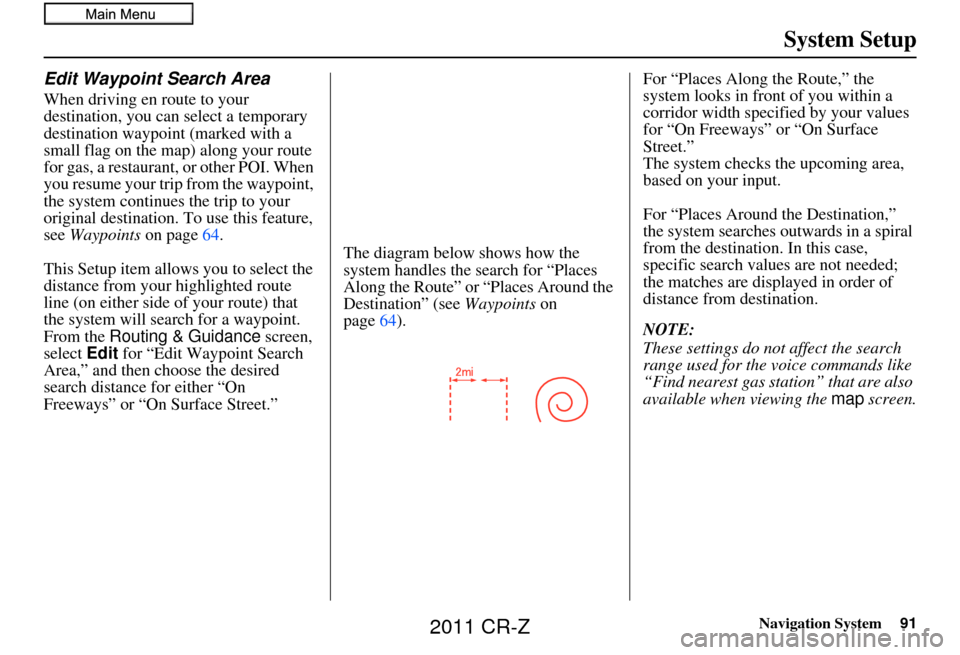
Navigation System91
System Setup
Edit Waypoint Search Area
When driving en route to your
destination, you can select a temporary
destination waypoint (marked with a
small flag on the map) along your route
for gas, a restaurant, or other POI. When
you resume your trip from the waypoint,
the system continues the trip to your
original destination. To use this feature,
see Waypoints on page 64.
This Setup item allows you to select the
distance from your highlighted route
line (on either side of your route) that
the system will search for a waypoint.
From the Routing & Guidance screen,
select Edit for “Edit Waypoint Search
Area,” and then choose the desired
search distance for either “On
Freeways” or “On Surface Street.” The diagram below shows how the
system handles the search for “Places
Along the Rout
e” or “Places Around the
Destination” (see Waypoints on
page 64). For “Places Along the Route,” the
system looks in front of you within a
corridor width specified by your values
for “On Freeways” or “On Surface
Street.”
The system checks the upcoming area,
based on your input.
For “Places Around the Destination,”
the system searches outwards in a spiral
from the destination. In this case,
specific search values are not needed;
the matches are displayed in order of
distance from destination.
NOTE:
These settings do not affect the search
range used for the voice commands like
“Find nearest gas station” that are also
available when viewing the
map screen.
2011 CR-Z
Page 125 of 154
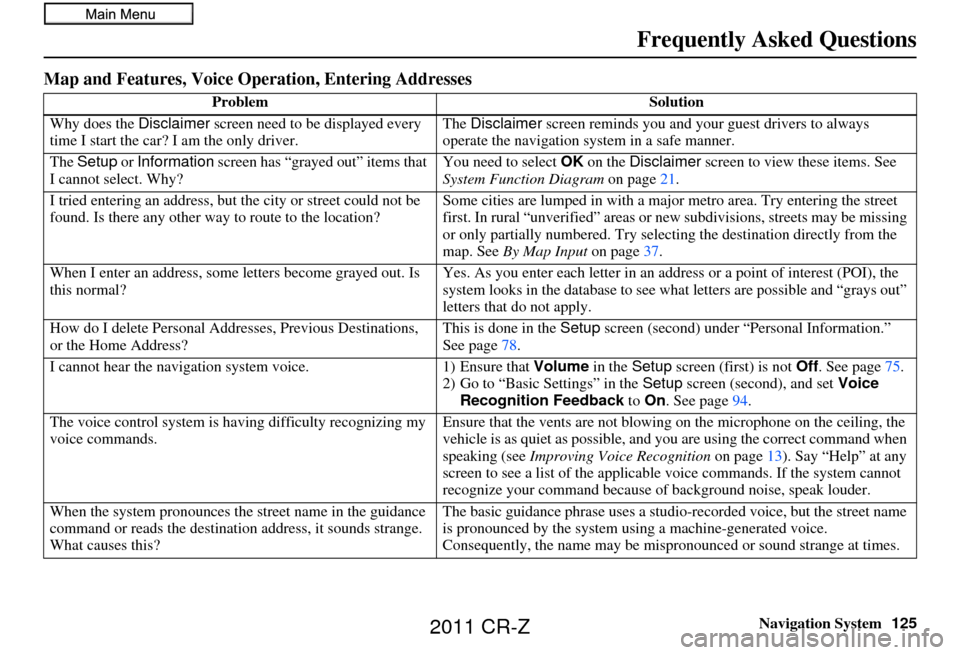
Navigation System125
Frequently Asked Questions
Map and Features, Voice Oper ation, Entering Addresses
Problem Solution
Why does the Disclaimer screen need to be displayed every
time I start the car? I am the only driver. The
Disclaimer screen reminds you and your guest drivers to always
operate the navigation sy stem in a safe manner.
The Setup or Information screen has “grayed out” items that
I cannot select. Why? You need to select
OK on the Disclaimer screen to view these items. See
System Function Diagram on page21.
I tried entering an address, but th e city or street could not be
found. Is there any other way to route to the location? Some cities are lumped in with a major metro area. Try entering the street
first. In rural “unverified” areas or ne
w subdivisions, streets may be missing
or only partially numbered. Try selecting the destination directly from the
map. See By Map Input on page37.
When I enter an address, some letters become grayed out. Is
this normal? Yes. As you enter each letter in an addr
ess or a point of interest (POI), the
system looks in the databa se to see what letters are possible and “grays out”
letters that do not apply.
How do I delete Personal Addre sses, Previous Destinations,
or the Home Address? This is done in the
Setup screen (second) under “P ersonal Information.”
See page 78.
I cannot hear the navigation system voice. 1) Ensure that Volume in the Setup screen (first) is not Off. See page 75.
2) Go to “Basic Settings” in the Setup screen (second), and set Voice
Recognition Feedback to On . See page 94.
The voice control system is ha ving difficulty recognizing my
voice commands. Ensure that the vents are not blowing on the microphone on the ceiling, the
vehicle is as quiet as
possible, and you are using the correct command when
speaking (see Improving Voice Recognition on page13). Say “Help” at any
screen to see a list of the applicable voice commands. If the system cannot
recognize your command because of background noise, speak louder.
When the system pronounces the street name in the guidance
command or reads the destinati on address, it sounds strange.
What causes this? The basic guidance phrase uses a studio
-recorded voice, but the street name
is pronounced by the system us ing a machine-generated voice.
Consequently, the name may be misp ronounced or sound strange at times.
2011 CR-Z
Page 151 of 154
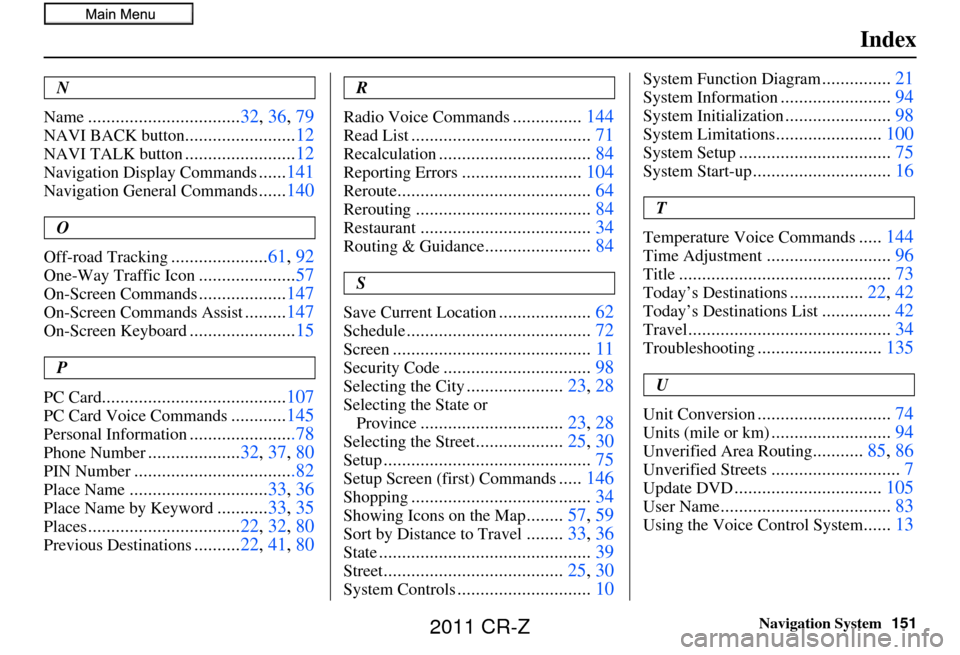
Navigation System151
Index
N
Name
................................. 32, 36, 79
NAVI BACK button........................ 12
NAVI TALK button........................12
Navigation Display Commands......141
Navigation General Commands......140
O
Off-road Tracking
..................... 61, 92
One-Way Traffic Icon.....................57
On-Screen Commands...................147
On-Screen Commands Assist.........147
On-Screen Keyboard....................... 15
P
PC Card
........................................ 107
PC Card Voice Commands............145
Personal Information.......................78
Phone Number.................... 32, 37, 80
PIN Number...................................82
Place Name.............................. 33, 36
Place Name by Keyword...........33, 35
Places................................. 22, 32, 80
Previous Destinations.......... 22, 41, 80
R
Radio Voice Commands
............... 144
Read List....................................... 71
Recalculation.................................84
Reporting Errors..........................104
Reroute.......................................... 64
Rerouting......................................84
Restaurant.....................................34
Routing & Guidance.......................84
S
Save Current Location
.................... 62
Schedule........................................ 72
Screen........................................... 11
Security Code................................98
Selecting the City.....................23, 28
Selecting the State or
Province
............................... 23, 28
Selecting the Street...................25, 30
Setup............................................. 75
Setup Screen (first) Commands.....146
Shopping....................................... 34
Showing Icons on the Map........57, 59
Sort by Distance to Travel........33, 36
State.............................................. 39
Street.......................................25, 30
System Controls.............................10
System Function Diagram...............21
System Information........................ 94
System Initialization.......................98
System Limitations.......................100
System Setup................................. 75
System Start-up..............................16
T
Temperature Voice Commands
..... 144
Time Adjustment........................... 96
Title.............................................. 73
Today’s Destinations................22, 42
Today’s Destinations List...............42
Travel............................................ 34
Troubleshooting...........................135
U
Unit Conversion
............................. 74
Units (mile or km)..........................94
Unverified Area Routing...........85, 86
Unverified Streets............................ 7
Update DVD................................ 105
User Name..................................... 83
Using the Voice Control System......13
2011 CR-Z