radio controls HONDA CR-Z 2011 1.G Owners Manual
[x] Cancel search | Manufacturer: HONDA, Model Year: 2011, Model line: CR-Z, Model: HONDA CR-Z 2011 1.GPages: 333, PDF Size: 9.97 MB
Page 2 of 333
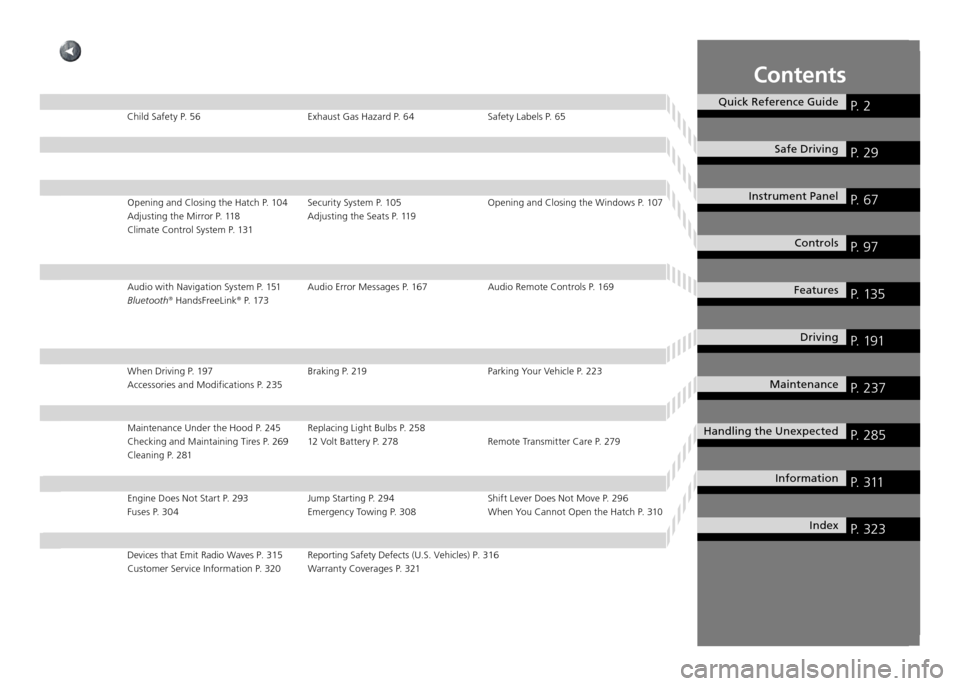
Contents
Quick Reference GuideP. 2
Safe DrivingP. 29
Instrument Panel P. 67
ControlsP. 97
FeaturesP. 135
DrivingP. 191
MaintenanceP. 237
Handling the UnexpectedP. 285
InformationP. 311
IndexP. 323
Child Safety P. 56 Exhaust Gas Hazard P. 64 Safety Labels P. 65Opening and Closing the Hatch P. 104 Security System P. 105 Opening and Clos ing the Windows P. 107
Adjusting the Mirror P. 118 Adjusting the Seats P. 119
Climate Control System P. 131
Audio with Navigation System P. 151 Audio Error Messages P. 167 Audio Rem ote Controls P. 169
Bluetooth ®
HandsFreeLink ®
P. 173
When Driving P. 197 Braking P. 219 Parking Your Vehicle P. 223 Accessories and Modifications P. 235
Maintenance Under the Hood P. 245 Replacing Light Bulbs P. 258
Checking and Maintaining Tires P. 269 12 Volt Battery P. 278 Remote Trans mitter Care P. 279
Cleaning P. 281
Engine Does Not Start P. 293 Jump Starting P. 294 Shift Lever Does Not Move P. 296 Fuses P. 304 Emergency Towing P. 308 When You Cannot Open the Hatch P. 310
Devices that Emit Radio Waves P. 315 Reporting Safety Defects (U.S. Vehicles) P. 316
Customer Service Information P. 320 Warranty Coverages P. 321
Page 20 of 333
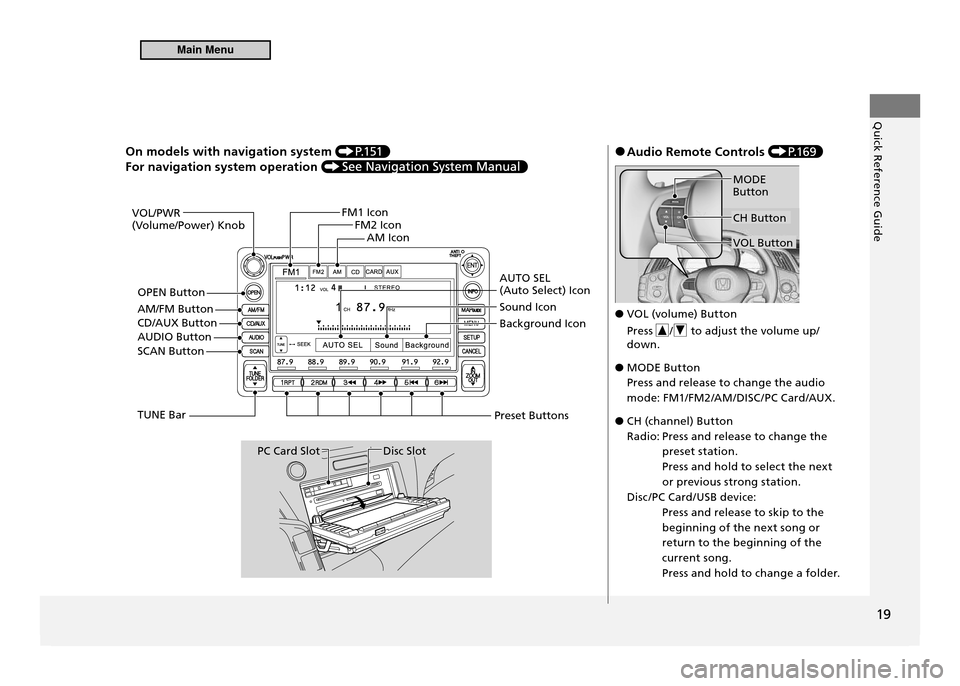
Quick Reference Guide
19
On models with navigation system P.1 51
For navigation system operation
VOL/PWR
(Volume/Power) KnobFM1 Icon
FM2 Icon
AM Icon
AUTO SEL (Auto Select) Icon Sound Icon Background Icon
Preset Buttons
Disc SlotPC Card Slot
TUNE Bar
SCAN Button
AUDIO Button OPEN Button
AM/FM Button CD/AUX Button
Audio Remote Controls
●
P.1 6 9
VOL (volume) Button
●
Press
/ to adjust the volume up/
down.
MODE Button
●
Press and release to change the audio
mode: FM1/FM2/AM/DISC /PC Card/AUX.
CH (channel) Button
●
Radio: Press and release to change the preset station.
Press and hold to select the next
or previous strong station.
Disc /PC Card/USB device: Press and release to skip to the
beginning of the next song or
return to the beginning of the
current song.
Press and hold to change a folder.
CH Button
MODE Button
VOL Button
Main Menu
Page 106 of 333
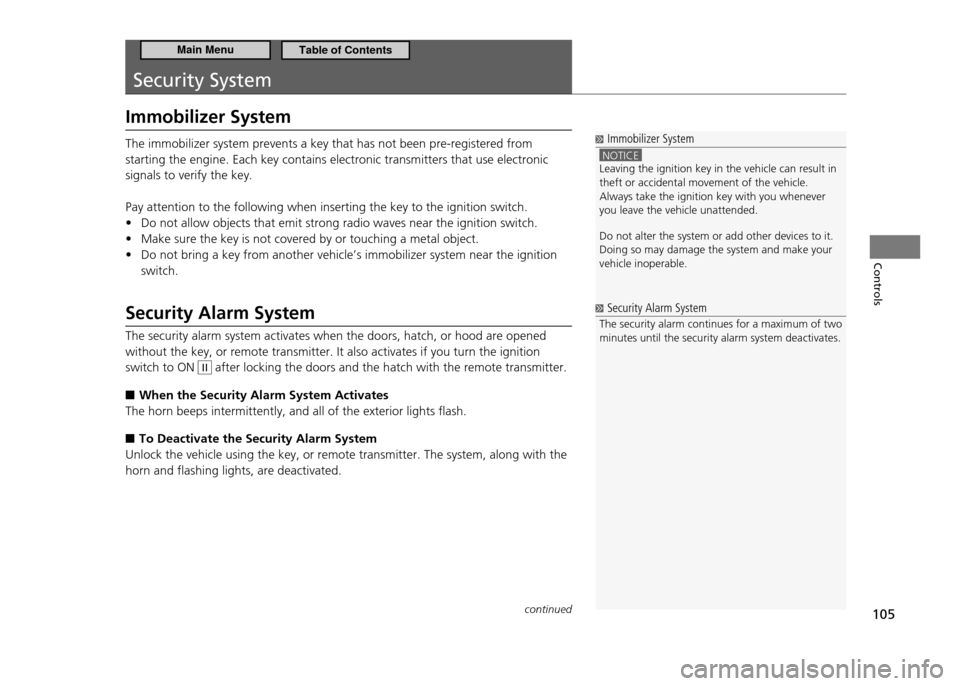
105
Controls
Security System
Immobilizer System
Immobilizer System
NOTICE Leaving the ignition key in the vehicle can result in theft or accidental movement of the vehicle.Always take the ignition key with you whenever you leave the vehicle unattended. Do not alter the system or add other devices to it. Doing so may damage the system and make your vehicle inoperable.
The immobilizer system prevents a key that has not been pre-registered from starting the engine. Each key contains electronic transmitters that use electronic signals to verify the key. Pay attention to the following when inserting the key to the ignition switch.Do not allow objects that emit strong radio waves near the ignition switch.
•
Make sure the key is not covered by or touching a metal object.
•
Do not bring a key from another vehicle’s immobilizer system near the ignition
•
switch.
Security Alarm System The security alarm system activates when the doors, hatch, or hood are opened without the key, or remote transmitter. It also activates if you turn the ignition switch to ON
II after locking the doors and the hatch with the remote transmitter.
When the Security Alarm System Activates
■
The horn beeps intermittently, and all of the exterior lights flash.
To Deactivate the Security Alarm System
■
Unlock the vehicle using the key, or remote transmitter. The system, along with the horn and flashing lights, are deactivated.
Security Alarm System
The security alarm continues for a maximum of two minutes until the security alarm system deactivates.
continued
Main MenuTable of Contents
Page 136 of 333
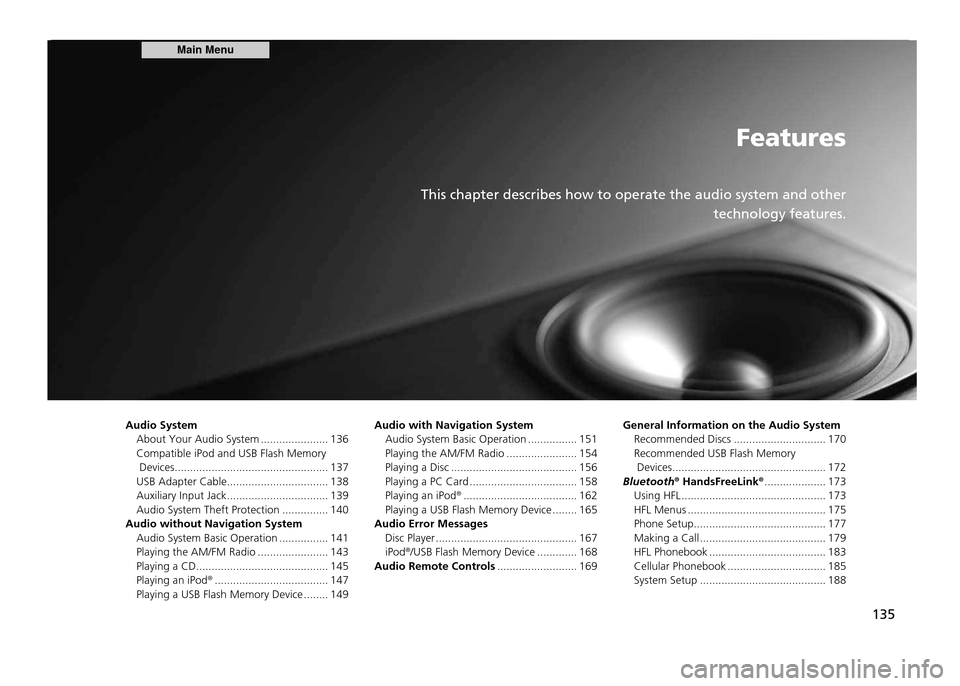
Features
This chapter describes how to operate the audio system and other technology features.
135
Audio System
About Your Audio System ...................... 136 Compatible iPod and USB Flash Memory
Devices .................................................. 137
USB Adapter Cable ................................. 138
Auxiliary Input Jack ................................. 139
Audio System Theft Protection ............... 140
Audio without Navigation System
Audio System Basic Operation ................ 141
Playing the AM/FM Radio ....................... 143
Playing a CD ........................................... 145Playing an iPod ®
..................................... 147
Playing a USB Flash Memory Device ........ 149 General Information on the Audio System
Recommended Discs .............................. 170Recommended USB Flash Memory
Devices .................................................. 172
Bluetooth ®
HandsFreeLink ®
.................... 173
Using HFL ............................................... 173
HFL Menus ............................................. 175
Phone Setup ........................................... 177
Making a Call ......................................... 179
HFL Phonebook ...................................... 183
Cellular Phonebook ................................ 185
System Setup ......................................... 188
Audio with Navigation System
Audio System Basic Operation ................ 151
Playing the AM/FM Radio ....................... 154
Playing a Disc ......................................... 156
Playing a PC Card ................................... 158Playing an iPod ®
..................................... 162
Playing a USB Flash Memory Device ........ 165
Audio Error Messages Disc Player .............................................. 167iPod ®
/USB Flash Memory Device ............. 168
Audio Remote Controls .......................... 169
Main Menu
Page 137 of 333
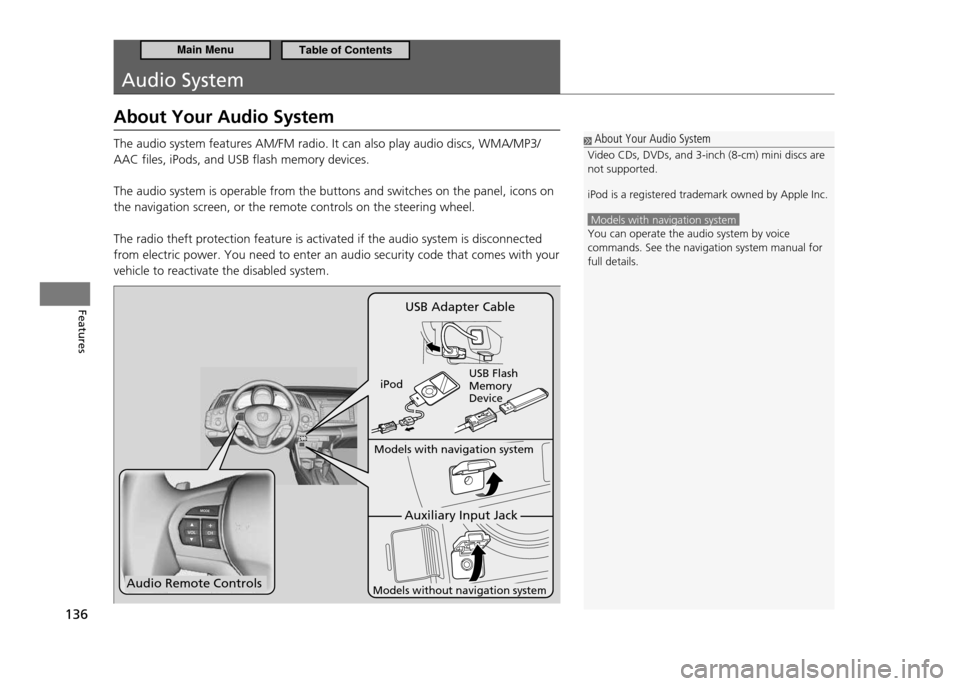
136
Features
Audio System
About Your Audio System The audio system features AM/FM radio. It can also play audio discs, WMA/MP3/ AAC files, iPods, and USB flash memory devices. The audio system is operable from the buttons and switches on the panel, icons on the navigation screen, or the remote controls on the steering wheel. The radio theft protection feature is activated if the audio system is disconnected from electric power. You need to enter an audio security code that comes with your vehicle to reactivate the disabled system.
About Your Audio System
Video CDs, DVDs, and 3-inch (8-cm) mini discs are not supported. iPod is a registered trademark owned by Apple Inc.
Models with navigation system You can operate the audio system by voice commands. See the navigation system manual for full details.
Audio Remote Controls
Auxiliary Input Jack
Models with navigation system
Models without navigation system
USB Adapter Cable
iPod USB Flash Memory Device
Main MenuTable of Contents
Page 145 of 333
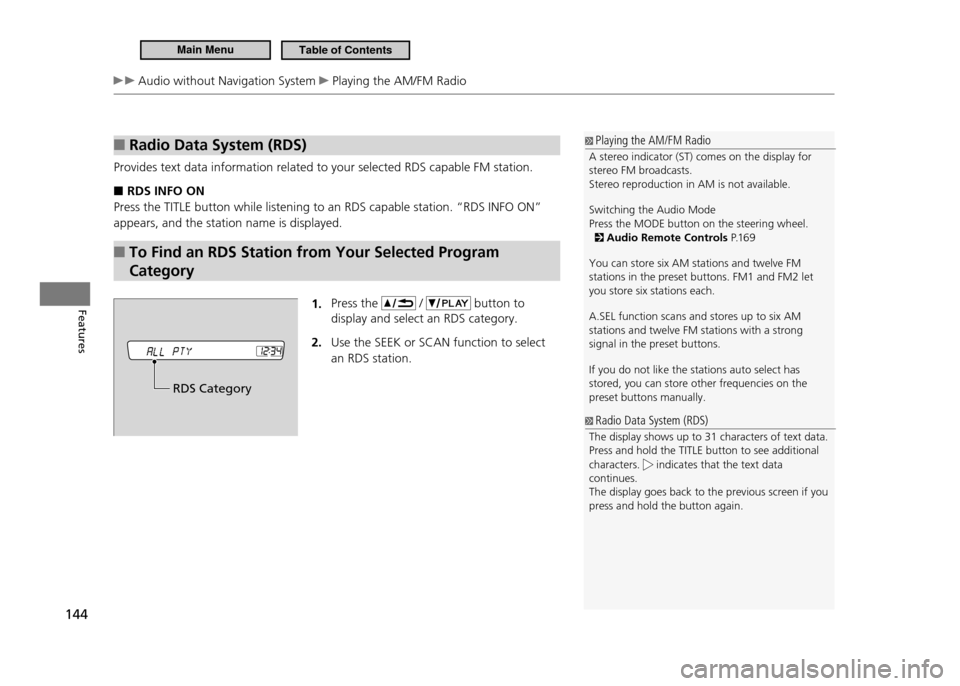
144
Features
Audio without Navigation System Playing the AM/FM Radio
Radio Data System (RDS)
■
Provides text data information related to your selected RDS capable FM station.
RDS INFO ON
■
Press the TITLE button while listening to an RDS capable station. “RDS INFO ON” appears, and the station name is displayed.
To Find an RDS Station from Your Selected Program
■
Category
1. Press the
/ button to
display and select an RDS category. Use the SEEK
2. or SCAN function to select
an RDS station.
Playing the AM/FM Radio
A stereo indicator (ST) comes on the display for stereo FM broadcasts. Stereo reproduction in AM is not available. Switching the Audio Mode Press the MODE button on the steering wheel.
Audio Remote Controls P.1 6 9
You can store six AM stations and twelve FM stations in the preset buttons. FM1 and FM2 let you store six stations each. A.SEL function scans and stores up to six AM stations and twelve FM stations with a strong signal in the preset buttons. If you do not like the stations auto select has stored, you can store other frequencies on the preset buttons manually.
Radio Data System (RDS)
The display shows up to 31 characters of text data. Press and hold the TITLE button to see additional characters.
indicates that the text data
continues. The display goes back to the previous screen if you press and hold the button again.
RDS Category
Main MenuTable of Contents
Page 156 of 333
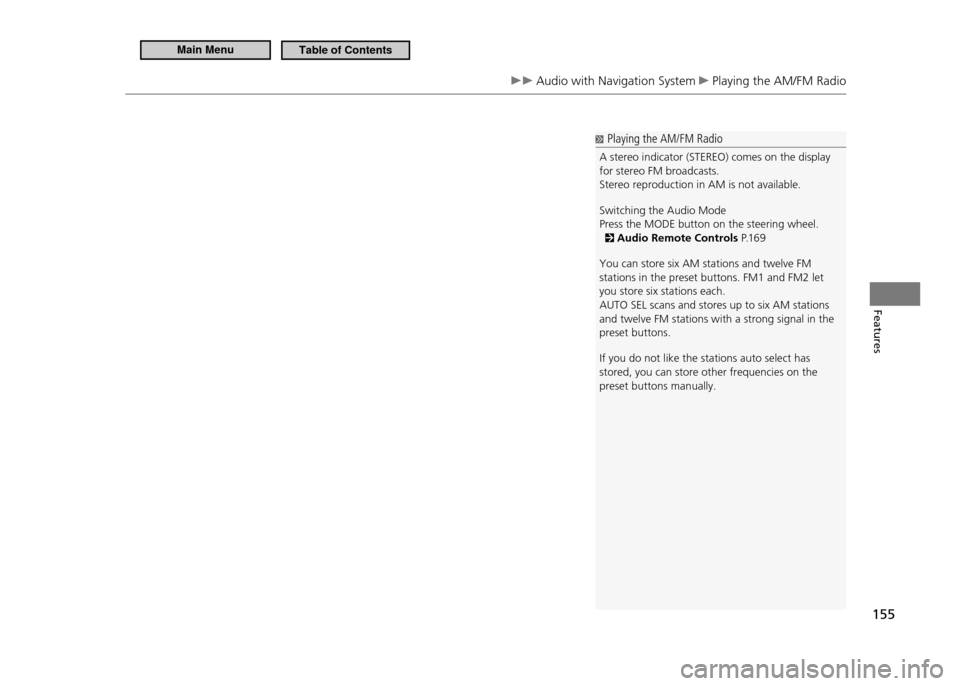
155
Features
Audio with Navigation System Playing the AM/FM Radio
Playing the AM/FM Radio
A stereo indicator (STEREO) comes on the display for stereo FM broadcasts.Stereo reproduction in AM is not available. Switching the Audio Mode Press the MODE button on the steering wheel.
Audio Remote Controls P.1 6 9
You can store six AM stations and twelve FM stations in the preset buttons. FM1 and FM2 let you store six stations each.AUTO SEL scans and stores up to six AM stations and twelve FM stations with a strong signal in the preset buttons. If you do not like the stations auto select has stored, you can store other frequencies on the preset buttons manually.
Main MenuTable of Contents
Page 170 of 333
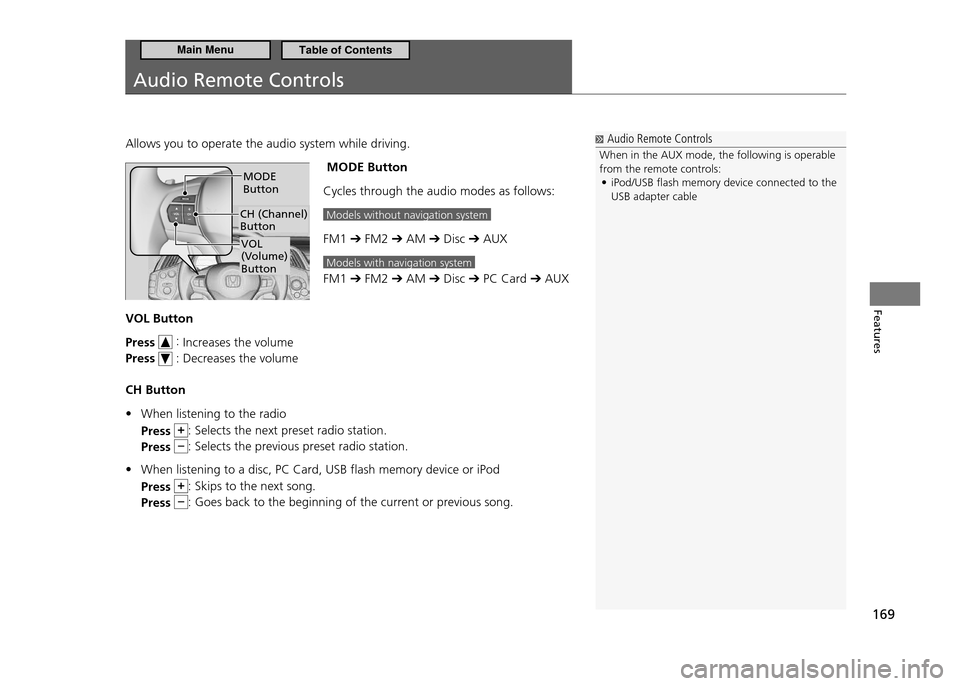
169
Features
Audio Remote Controls
Allows you to operate the audio system while driving. MODE Button
Cycles through the audio modes as follows:
Models without navigation system
FM1 ➔ FM2 ➔ AM ➔ Disc ➔ AUX
Models with navigation system
FM1 ➔ FM2 ➔ AM ➔ Disc ➔ PC Card ➔ AUX
VOL Button Press
:
Increases the volume
Press
: Decreases the volume
CH Button When listening to the radio
•
Press
: Selects the next preset radio station.
Press
: Selects the previous preset radio station.
When listening to a disc, PC Card, USB flash memory device or iPod
•
Press
: Skips to the next song.
Press
: Goes back to the beginning of the current or previous song.
CH (Channel) Button
MODE Button
VOL
(Volume) Button
Audio Remote Controls
When in the AUX mode, the following is operable from the remote controls: iPod/USB lash memory device connected to the
•
USB adapter cable
Main MenuTable of Contents