pairing phone HONDA CR-Z 2013 1.G Technology Reference Guide
[x] Cancel search | Manufacturer: HONDA, Model Year: 2013, Model line: CR-Z, Model: HONDA CR-Z 2013 1.GPages: 22, PDF Size: 3.34 MB
Page 14 of 22
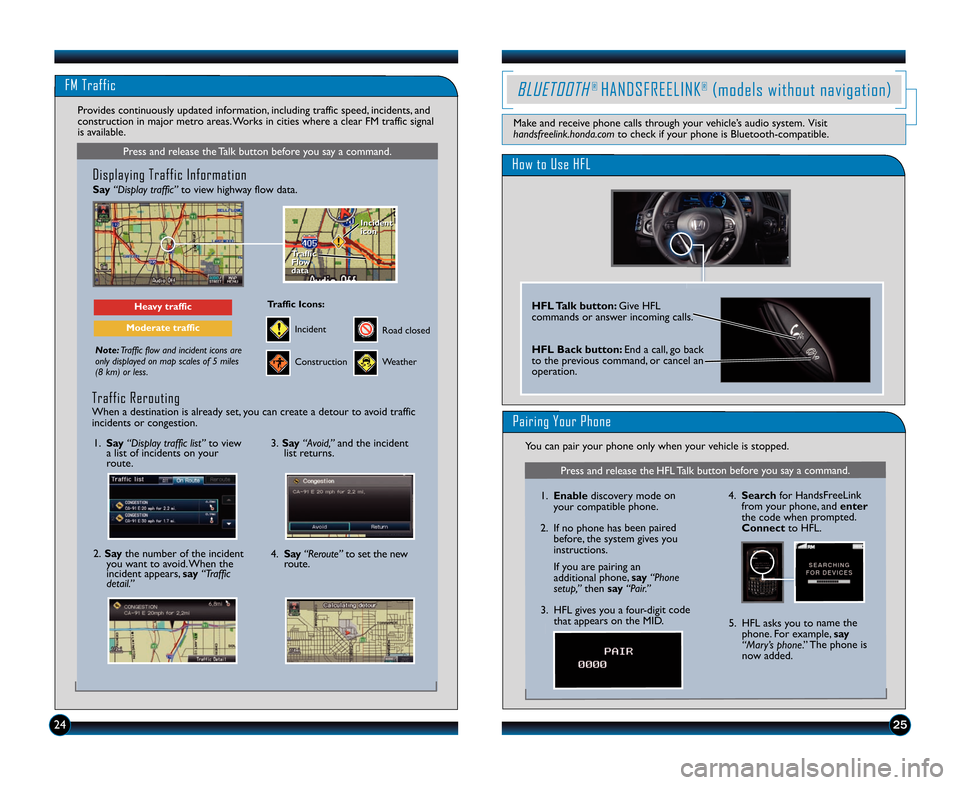
FM Traffic
25
Press and release the Talk button before you say a command.
Displaying Traffic Information
Say“Display traffic” to view highway flow data.
Note:Traffic flow and incident icons are
only displayed on map scales of 5 miles
(8 km) or less.
Heavy traffic
Moderate traffic
Traffic
Flow
data
Traffic
Flow
data Incident
icon
Incident
icon
Incident
Traffic Icons\f
Construction
Road closed
Weather
Provides continuously updated information, including traffic speed, incidents, and
construction in major metro areas. Works in cities where a clear FM traffic signal
is available.
\f. Say “Display traffic list” to view
a list of incidents on your
route.
2. Say the number of the incident
you want to avoid. When the
incident appears, say “Traffic
detail.”
3. Say “Avoid,” and the incident
list returns.
4. Say “Reroute” to set the new
route.
Traffic Rerouting
When a destination is already set, you can create a detour to avoid traffic
incidents or congestion.
24
How to Use HFL
HFL Talk button\f Give HFL
commands or answer incoming calls.
HFL Back button\f End a call, go back
to the previous command, or cancel an
operation.
BLUETOOTH® HANDSFREELINK®(models without navigation)
Make and receive phone calls through your vehicle’s audio system. Visit
handsfreelink.honda.com to check if your phone is Bluetooth\bcompatible.
Pairing Your Phone
You can pair your phone only when your vehicle is stopped.
Press and release the HFL Talk button before you say a command.
\f.Enable discovery mode on
your compatible phone.
2. If no phone has been paired before, the system gives you
instructions.
If you are pairing an
additional phone, say “Phone
setup,” then say “Pair.”
3. HFL gives you a four\bdigit code that appears on the MID. 4.
Search for HandsFreeLink
from your phone, and enter
the code when prompted.
Connect to HFL.
5. HFL asks you to name the phone. For example, say
“Mary’s phone.” The phone is
now added.
13 CRZ TRG_ATG_NEW \ASTYLE 10/3/2012 \A11\f15 AM Page 14
Page 16 of 22
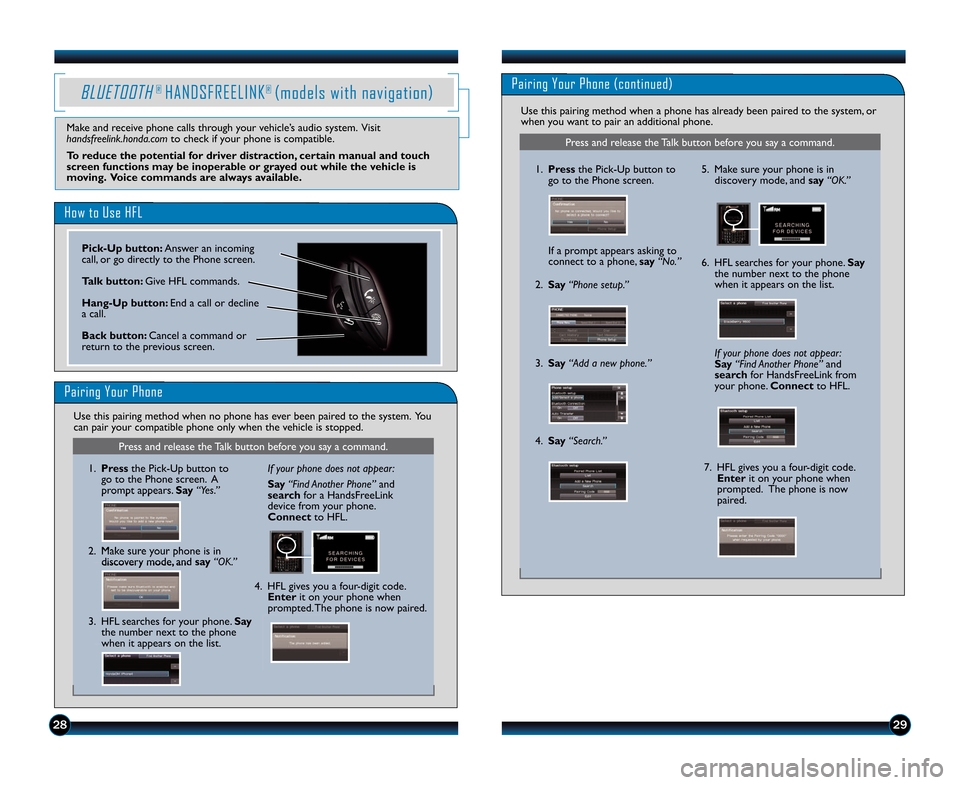
2\b29
BLUETOOTH® HANDSFREELINK® (models with navigation)
How to Use HFL
Pairing Your Phone
Press and release the Talk button before you say a command.
\f. Pressthe Pick\bUp button to
go to the Phone screen. A
prompt appears. Say “Yes.”
2. Make sure your phone is in discovery mode, and say “OK.” If your phone does not appear:
Say “Find Another Phone” and
search for a HandsFreeLink
device from your phone.
Connect to HFL.
4. HFL gives you a four\bdigit code. Enter it on your phone when
prompted. The phone is now paired.
3. HFL searches for your phone. Say the number next to the phone
when it appears on the list.
Make and receive phone calls through your vehicle’s audio system. Visit
handsfreelink.honda.com to check if your phone is compatible.
To reduce the potential for driver distraction, certain manual and touch
screen functions may be inoperable or grayed out while the vehicle is
moving. Voice commands are always available.
Use this pairing method when no phone has ever been paired to the system. You
can pair your compatible phone only when the vehicle is stopped.
1. Press the Pick�Up button to
go to the Phone screen.
If a prompt appears asking to
connect to a phone, say“No.” 5. Make sure your phone is in
discovery mode, and say “OK.”
6. HFL searches for your phone. Say
the number next to the phone
when it appears on the list.
7. HFL gives you a four�digit code. Enter it on your phone when
prompted. The phone is now
paired.
If your phone does not appear:
Say
“ F i n d A n o t h e r P h o n e ” and
search for HandsFreeLink from
your phone. Connectto HFL.
2. Say“Phone setup.”
3. Say“Add a new phone.”
4. Say“Search.”
Press and release the Talk button before you say a command.
Pairing Your Phone (continued)
Use this pairing method when a phone has already been paired to the system, or
when you want to pair an additional phone.
Pick�Up button\f Answer an incoming
call, or go directly to the Phone screen.
Talk button\f Give HFL commands.
Hang�Up button\f End a call or decline
a call.
Back button\f Cancel a command or
return to the previous screen.
13 CRZ TRG_ATG_NEW \ASTYLE 10/3/2012 \A11\f15 AM Page 1\b