display HONDA CR-Z 2014 1.G Technology Reference Guide
[x] Cancel search | Manufacturer: HONDA, Model Year: 2014, Model line: CR-Z, Model: HONDA CR-Z 2014 1.GPages: 20, PDF Size: 2.49 MB
Page 14 of 20
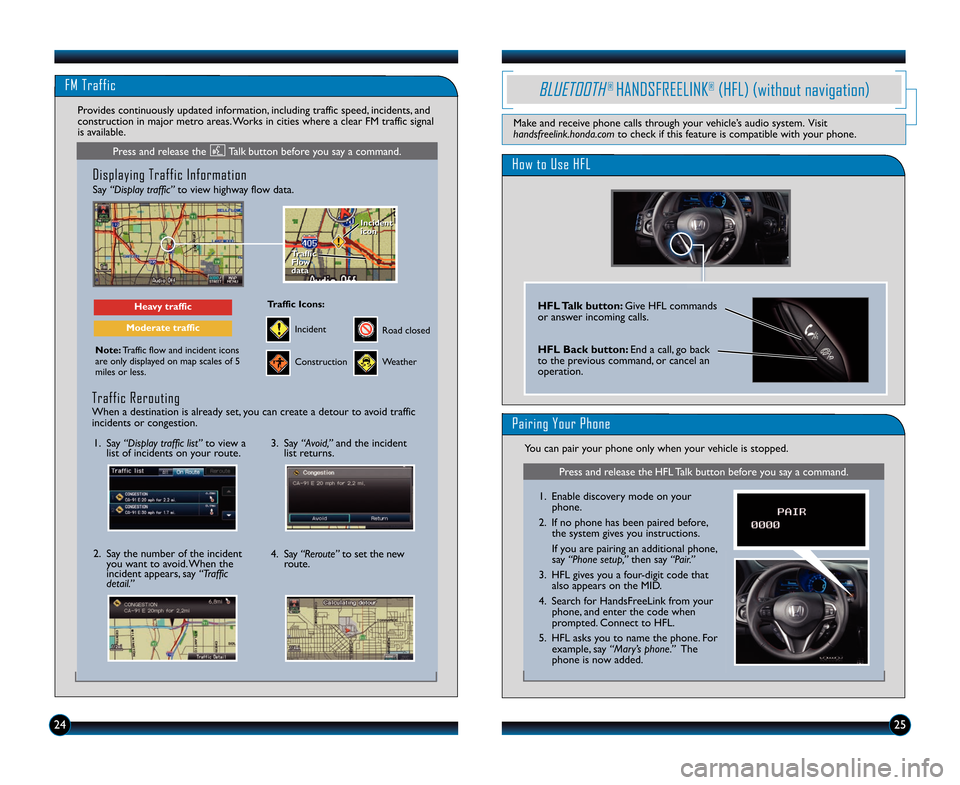
FM Traffic
25
Displaying Traffic Information
Say “Display traffic”to view highway flow data.
Note\fTraffic flow and incident icons
are only displayed on map scales of 5
miles or less.
Heavy traffic
Moderate traffic
Traffic
Flow
data
Traffic
Flow
data Incident
icon
Incident
icon
Incident
Traffic Icons\f
Construction
Road closed
Weather
Provides continuously updated information, including traffic speed, incidents, and
construction in major metro areas. Works in cities where a clear FM traffic signal
is available.
1. Say “Display traffic list” to view a
list of incidents on your route.
2. Say the number of the incident you want to avoid. When the
incident appears, say “Traffic
detail.”
3. Say “Avoid,” and the incident
list returns.
4. Say “Reroute” to set the new
route.
Traffic Rerouting
When a destination is already set, you can create a detour to avoid traffic
incidents or congestion.
24
How to Use HFL
HFL Talk button\f Give HFL commands
or answer incoming calls.
HFL Back button\f End a call, go back
to the previous command, or cancel an
operation.
BLUETOOTH® HANDSFREELINK®(HFL) (without navigation)
Make and receive phone calls through your vehicle’s audio system. Visit
handsfreelink.honda.com to check if this feature is compatible with your phone.
Pairing Your Phone
You can pair your phone only when your vehicle is stopped.
Press and release the Talk button before you say a command.
Press and release the HFL Talk button before you say a command.
1. Enable discovery mode on your
phone.
2. If no phone has been paired before, the system gives you instructions.
If you are pairing an additional phone,
say “Phone setup,” then say “Pair.”
3. HFL gives you a four�digit code that also appears on the MID.
4. Search for HandsFreeLink from your phone, and enter the code when
prompted. Connect to HFL.
5. HFL asks you to name the phone. For example, say “Mary’s phone.” The
phone is now added.
14 CRZ TRG_ATG_NEW \ASTYLE 8/15/2013 2\A\f01 PM Page 14
Page 17 of 20
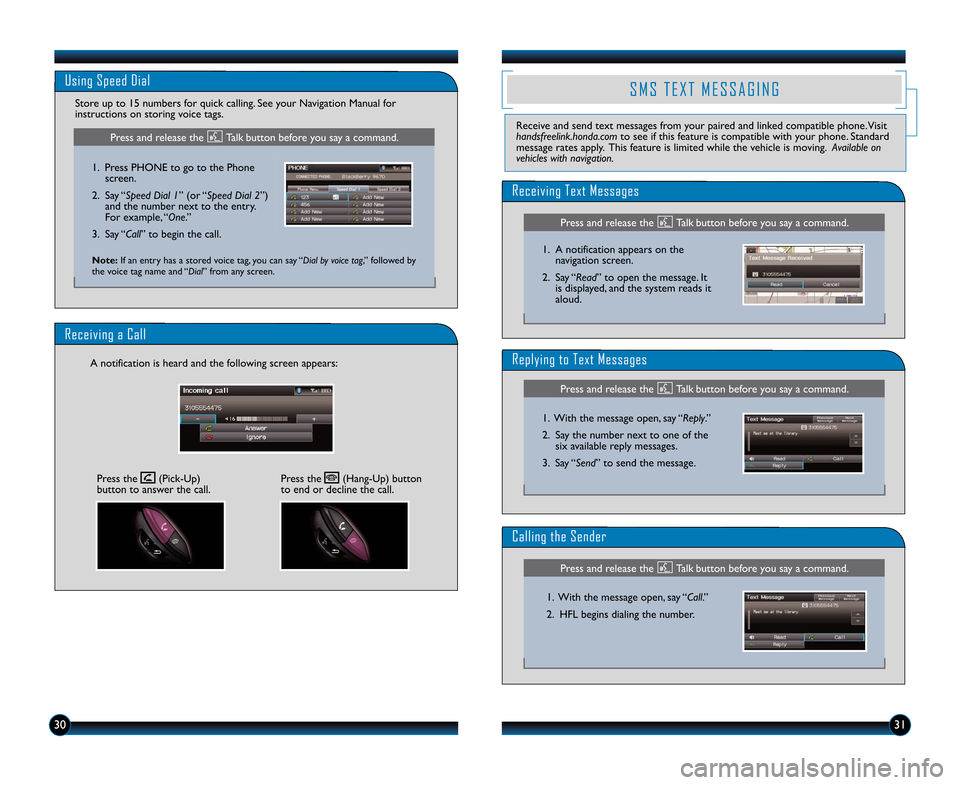
3031
Receiving a Call
\f notification is heard and the following screen appears:
\fsing Speed Dial
Store up to 15 numbers for quick calling. See your Navigation Manual for
instructions on storing voice tags.
Press the (Pick�Up)
button to answer the call.Press the (Hang�Up) b\Eutton
to end or decline the call.
1. Press PHONE to go to the Phone
screen.
\b. Say “Speed Dial 1” (or “Speed Dial 2”) and the number next to the entry.
For example, “One.”
3. Say “Call” to begin the call.
Press and release the Talk button before you say a command.
Note: If an entry has a stored voice tag, you can say “Dial by voi\fe tag,” followed by
the voice tag name and “Dial” from any screen.
S M S T E X T M E S S A G I \b G
Receive and send text messages from your paired and linked compatible phone. Visit
handsfreelink.honda.\fom to see if this feature is compatible with your phone. Standard
message rates apply. This feature is limited while the vehicle is moving. Available on
vehi\fles with navigation\d.
Receiving Text Messages
Replying to Text Messages
Calling the Sender
1. With the message open, say “\beply.”
\b. Say the number next to one of the six available reply messages.
3. Say “Send” to send the message.
1. With the message open, say “Call.”
\b. HFL begins dialing the number.
1. \f notification appears on the
navigation screen.
\b. Say “\bead” to open the message. It is displayed, and the system reads it
aloud.
Press and release the Talk button before you say a command.
Press and release the Talk button before you say a command.
Press and release the Talk button before you say a command.
14 CRZ TRG_ATG_NEW \ASTYLE 8/15/2013 2\A\f32 PM Page 17