audio HONDA CR-Z 2016 1.G Navigation Manual
[x] Cancel search | Manufacturer: HONDA, Model Year: 2016, Model line: CR-Z, Model: HONDA CR-Z 2016 1.GPages: 249, PDF Size: 10.41 MB
Page 215 of 249
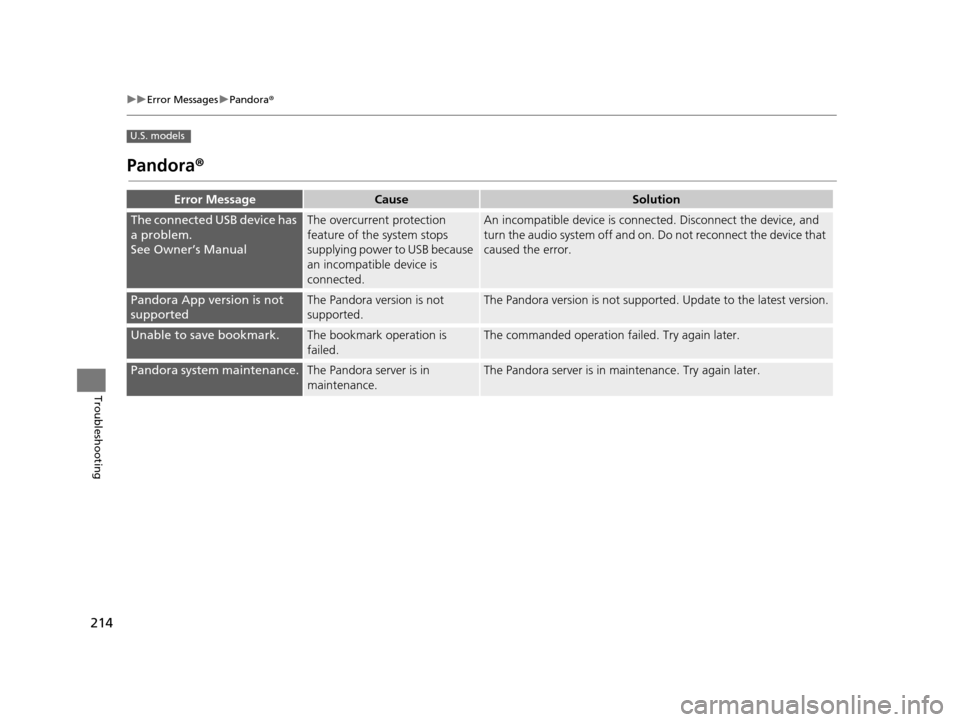
214
uuError Messages uPandora ®
Troubleshooting
U.S. models
Pandora ®
Error MessageCauseSolution
The connected USB device has
a problem.
See Owner’s ManualThe overcurrent protection
feature of the system stops
supplying power to USB because
an incompatible device is
connected.An incompatible device is connec ted. Disconnect the device, and
turn the audio system off and on. Do not reconnect the device that
caused the error.
Pandora App version is not
supportedThe Pandora version is not
supported.The Pandora version is not supported. Update to the latest version.
Unable to save bookmark.The bookmark operation is
failed.The commanded operation failed. Try again later.
Pandora system maintenance.The Pandora server is in
maintenance.The Pandora server is in maintenance. Try again later.
16 CR-Z NAVI-31SZT8500.book 214 ページ 2015年7月30日 木曜日 午前9時18分
Page 217 of 249
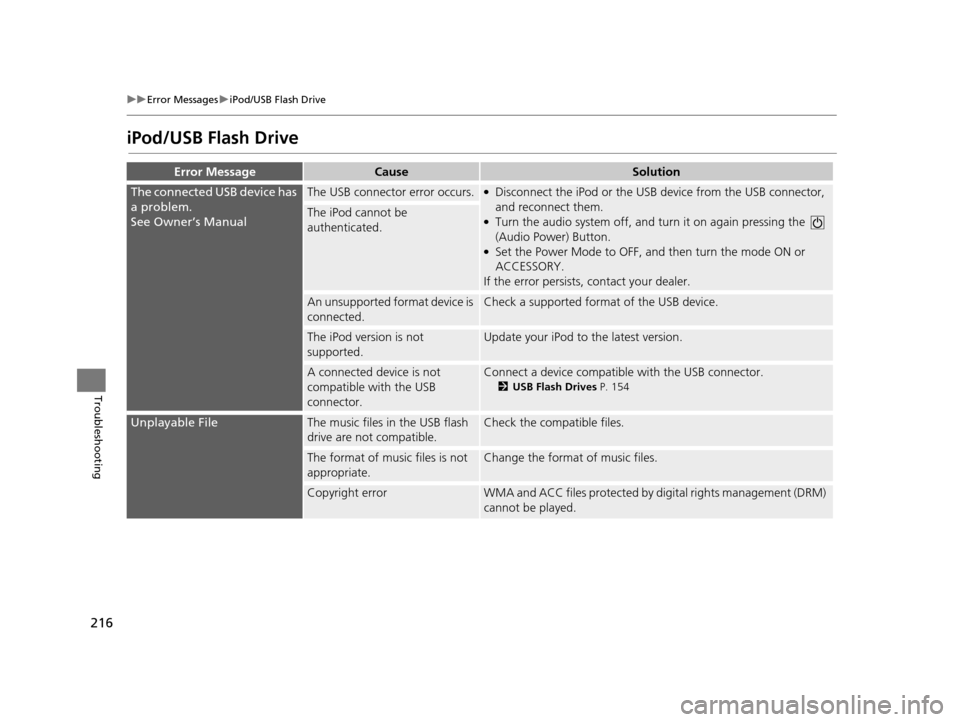
216
uuError Messages uiPod/USB Flash Drive
Troubleshooting
iPod/USB Flash Drive
Error MessageCauseSolution
The connected USB device has
a problem.
See Owner’s ManualThe USB connector error occurs.●Disconnect the iPod or the USB device from the USB connector,
and reconnect them.
●Turn the audio system off, and tu rn it on again pressing the
(Audio Power) Button.
●Set the Power Mode to OFF, an d then turn the mode ON or
ACCESSORY.
If the error persists, contact your dealer.
The iPod cannot be
authenticated.
An unsupported format device is
connected.Check a supported format of the USB device.
The iPod version is not
supported.Update your iPod to the latest version.
A connected device is not
compatible with the USB
connector.Connect a device compatible with the USB connector.
2USB Flash Drives P. 154
Unplayable FileThe music files in the USB flash
drive are not compatible.Check the compatible files.
The format of music files is not
appropriate.Change the format of music files.
Copyright errorWMA and ACC files protected by di gital rights management (DRM)
cannot be played.
16 CR-Z NAVI-31SZT8500.book 216 ページ 2015年7月30日 木曜日 午前9時18分
Page 219 of 249
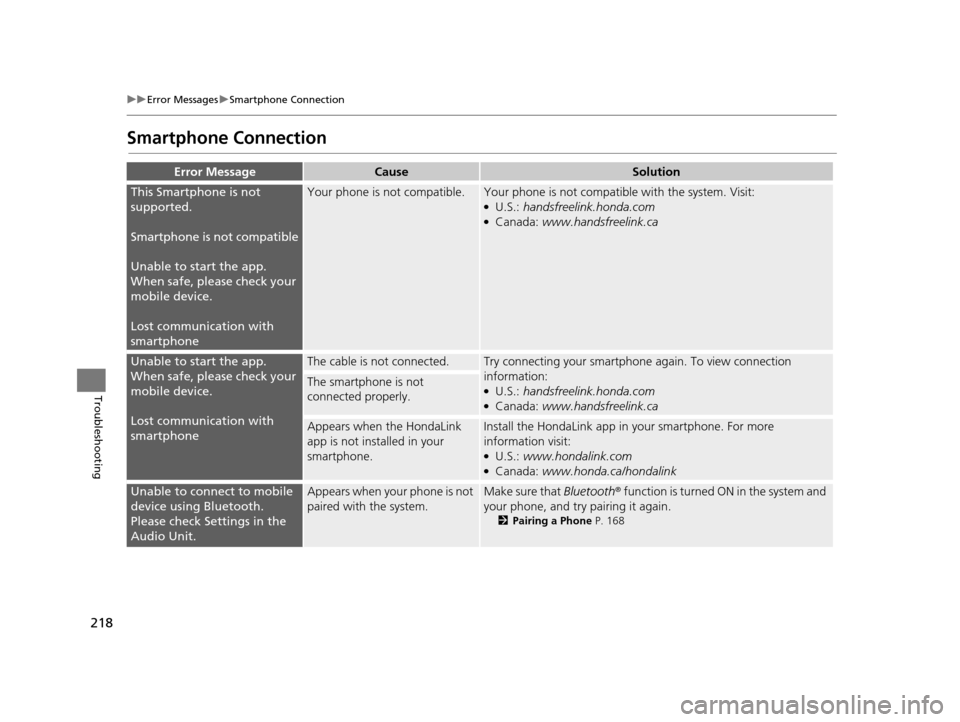
218
uuError Messages uSmartphone Connection
Troubleshooting
Smartphone Connection
Error MessageCauseSolution
This Smartphone is not
supported.
Smartphone is not compatible
Unable to start the app.
When safe, please check your
mobile device.
Lost communication with
smartphoneYour phone is not compatible.Your phone is not compatib le with the system. Visit:●U.S.: handsfreelink.honda.com●Canada: www.handsfreelink.ca
Unable to start the app.
When safe, please check your
mobile device.
Lost communication with
smartphoneThe cable is not connected.Try connecting your smartphone again. To view connection
information:
●U.S.: handsfreelink.honda.com●Canada: www.handsfreelink.ca
The smartphone is not
connected properly.
Appears when the HondaLink
app is not installed in your
smartphone.Install the HondaLin k app in your smartphone. For more
information visit:
●U.S.: www.hondalink.com●Canada: www.honda.ca/hondalink
Unable to connect to mobile
device using Bluetooth.
Please check Settings in the
Audio Unit.Appears when your phone is not
paired with the system.Make sure that Bluetooth ® function is turned ON in the system and
your phone, and try pairing it again.
2 Pairing a Phone P. 168
16 CR-Z NAVI-31SZT8500.book 218 ページ 2015年7月30日 木曜日 午前9時18分
Page 221 of 249
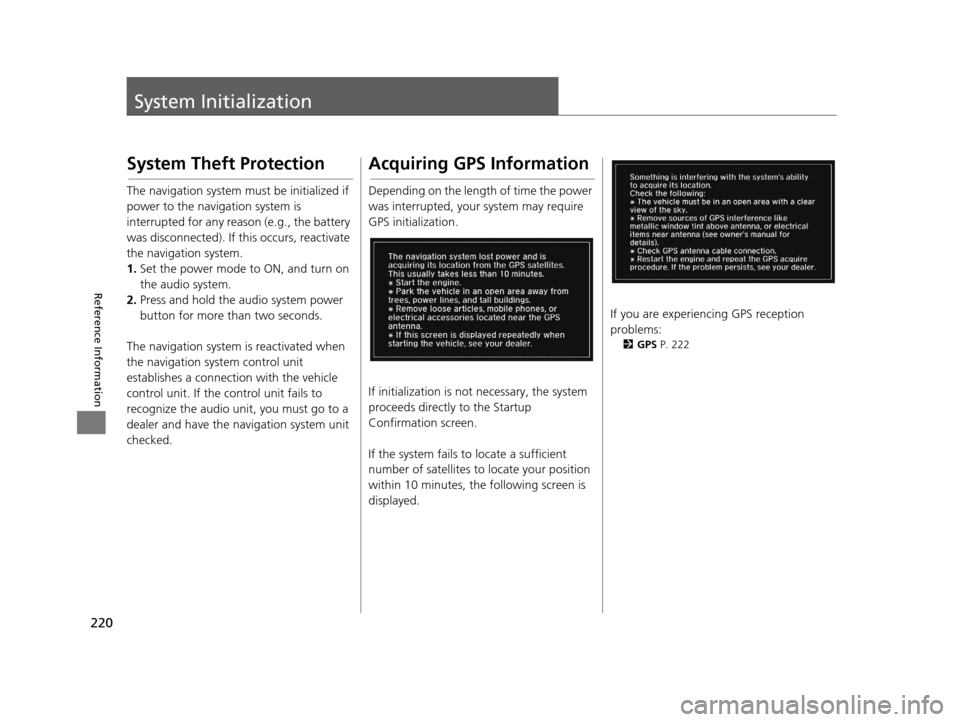
220
Reference Information
System Initialization
System Theft Protection
The navigation system must be initialized if
power to the navigation system is
interrupted for any reason (e.g., the battery
was disconnected). If this occurs, reactivate
the navigation system.
1.Set the power mode to ON, and turn on
the audio system.
2. Press and hold the audio system power
button for more than two seconds.
The navigation system is reactivated when
the navigation system control unit
establishes a connection with the vehicle
control unit. If the control unit fails to
recognize the audio unit, you must go to a
dealer and have the navigation system unit
checked.
Acquiring GPS Information
Depending on the length of time the power
was interrupted, your system may require
GPS initialization.
If initialization is not necessary, the system
proceeds directly to the Startup
Confirmation screen.
If the system fails to locate a sufficient
number of satellites to locate your position
within 10 minutes, the following screen is
displayed.
If you are experiencing GPS reception
problems:
2 GPS P. 222
16 CR-Z NAVI-31SZT8500.book 220 ページ 2015年7月30日 木曜日 午前9時18分
Page 223 of 249
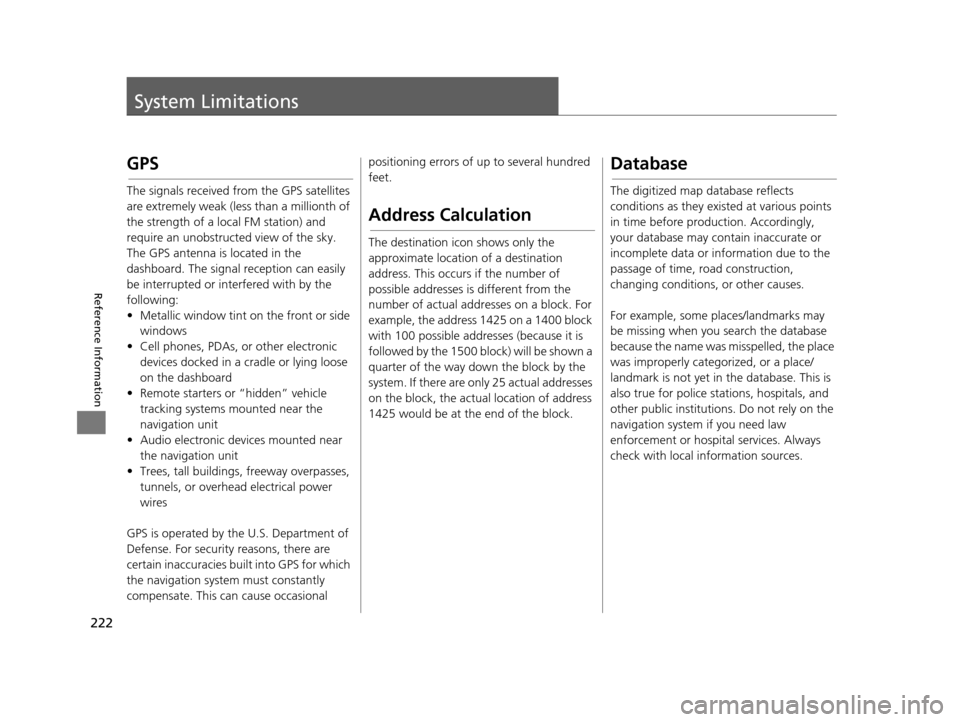
222
Reference Information
System Limitations
GPS
The signals received from the GPS satellites
are extremely weak (less than a millionth of
the strength of a local FM station) and
require an unobstructed view of the sky.
The GPS antenna is located in the
dashboard. The signal reception can easily
be interrupted or interfered with by the
following:
• Metallic window tint on the front or side windows
• Cell phones, PDAs, or other electronic devices docked in a cradle or lying loose
on the dashboard
• Remote starters or “hidden” vehicle tracking systems mounted near the
navigation unit
• Audio electronic devices mounted near the navigation unit
• Trees, tall buildings , freeway overpasses,
tunnels, or overhead electrical power
wires
GPS is operated by the U.S. Department of
Defense. For security reasons, there are
certain inaccuracies bu ilt into GPS for which
the navigation system must constantly
compensate. This can cause occasional positioning errors of up to several hundred
feet.
Address Calculation
The destination icon shows only the
approximate location of a destination
address. This occurs if the number of
possible addresses is different from the
number of actual addr
esses on a block. For
example, the address 1425 on a 1400 block
with 100 possible addresses (because it is
followed by the 1500 block) will be shown a
quarter of the way down the block by the
system. If there are only 25 actual addresses
on the block, the actual location of address
1425 would be at the end of the block.
Database
The digitized map database reflects
conditions as they existed at various points
in time before production. Accordingly,
your database may contain inaccurate or
incomplete data or information due to the
passage of time, road construction,
changing conditions, or other causes.
For example, some places/landmarks may
be missing when you search the database
because the name was misspelled, the place
was improperly categorized, or a place/
landmark is not yet in the database. This is
also true for police stations, hospitals, and
other public institutions. Do not rely on the
navigation system if you need law
enforcement or hospital services. Always
check with local information sources.
16 CR-Z NAVI-31SZT8500.book 222 ページ 2015年7月30日 木曜日 午前9時18分
Page 232 of 249
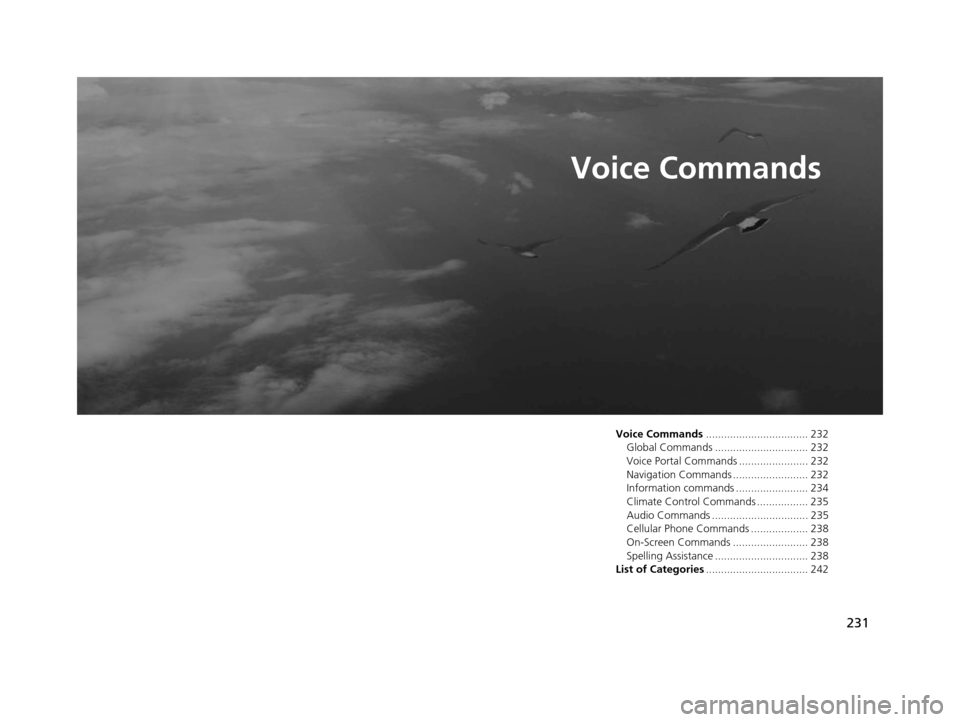
231
Voice Commands
Voice Commands.................................. 232
Global Commands ............................... 232
Voice Portal Commands ....................... 232
Navigation Commands ......................... 232
Information commands ........................ 234
Climate Control Commands ................. 235
Audio Commands ................................ 235
Cellular Phone Commands ................... 238
On-Screen Commands ......................... 238
Spelling Assistance ............................... 238
List of Categories .................................. 242
16 CR-Z NAVI-31SZT8500.book 231 ページ 2015年7月30日 木曜日 午前9時18分
Page 233 of 249
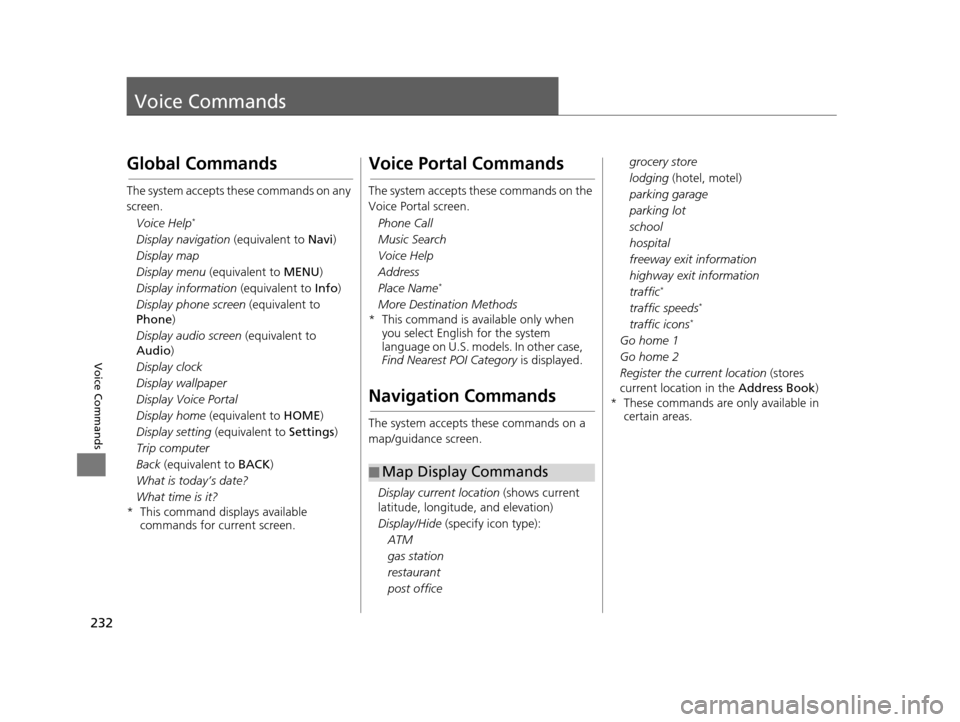
232
Voice Commands
Voice Commands
Global Commands
The system accepts these commands on any
screen.Voice Help
*
Display navigation (equivalent to Navi)
Display map
Display menu (equivalent to MENU)
Display information (equivalent to Info)
Display phone screen (equivalent to
Phone )
Display audio screen (equivalent to
Audio )
Display clock
Display wallpaper
Display Voice Portal
Display home (equivalent to HOME)
Display setting (equivalent to Settings)
Trip computer
Back (equivalent to BACK)
What is today’s date?
What time is it?
* This command displays available commands for current screen.
Voice Portal Commands
The system accepts these commands on the
Voice Portal screen.
Phone Call
Music Search
Voice Help
Address
Place Name
*
More Destination Methods
* This command is av ailable only when
you select English for the system
language on U.S. models. In other case,
Find Nearest POI Category is displayed.
Navigation Commands
The system accepts these commands on a
map/guidance screen.
Display current location (shows current
latitude, longitude, and elevation)
Display/Hide (specify icon type):
ATM
gas station
restaurant
post office
■ Map Display Commands
grocery store
lodging (hotel, motel)
parking garage
parking lot
school
hospital
freeway exit information
highway exit information
traffic
*
traffic speeds*
traffic icons*
Go home 1
Go home 2
Register the current location
(stores
current location in the Address Book)
* These commands are only available in certain areas.
16 CR-Z NAVI-31SZT8500.book 232 ページ 2015年7月30日 木曜日 午前9時18分
Page 236 of 249
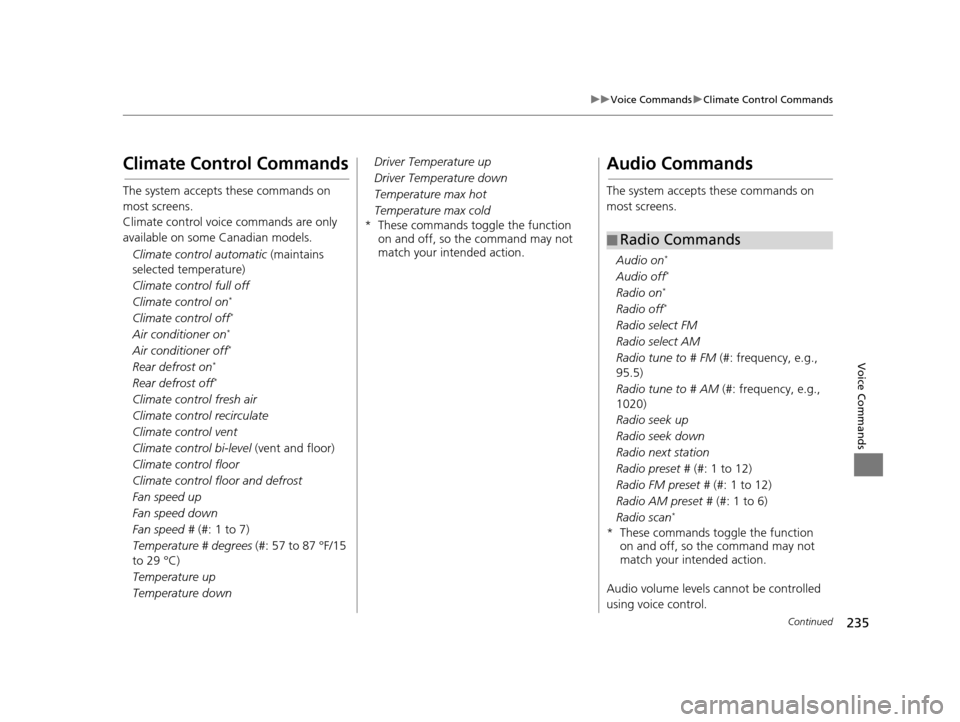
235
uuVoice Commands uClimate Control Commands
Continued
Voice Commands
Climate Control Commands
The system accepts these commands on
most screens.
Climate control voice commands are only
available on some Canadian models.
Climate control automatic (maintains
selected temperature)
Climate control full off
Climate control on
*
Climate control off*
Air conditioner on*
Air conditioner off*
Rear defrost on*
Rear defrost off*
Climate control fresh air
Climate control recirculate
Climate control vent
Climate control bi-level (vent and floor)
Climate control floor
Climate control floor and defrost
Fan speed up
Fan speed down
Fan speed # (#: 1 to 7)
Temperature # degrees (#: 57 to 87 °F/15
to 29 °C)
Temperature up
Temperature down Driver Temperature up
Driver Temperature down
Temperature max hot
Temperature max cold
* These commands toggle the function on and off, so the command may not
match your intended action.
Audio Commands
The system accepts these commands on
most screens.
Audio on
*
Audio off*
Radio on*
Radio off*
Radio select FM
Radio select AM
Radio tune to # FM (#: frequency, e.g.,
95.5)
Radio tune to # AM (#: frequency, e.g.,
1020)
Radio seek up
Radio seek down
Radio next station
Radio preset # (#: 1 to 12)
Radio FM preset # (#: 1 to 12)
Radio AM preset # (#: 1 to 6)
Radio scan
*
* These commands toggle the function on and off, so the command may not
match your intended action.
Audio volume levels cannot be controlled
using voice control.
■ Radio Commands
16 CR-Z NAVI-31SZT8500.book 235 ページ 2015年7月30日 木曜日 午前9時18分
Page 237 of 249
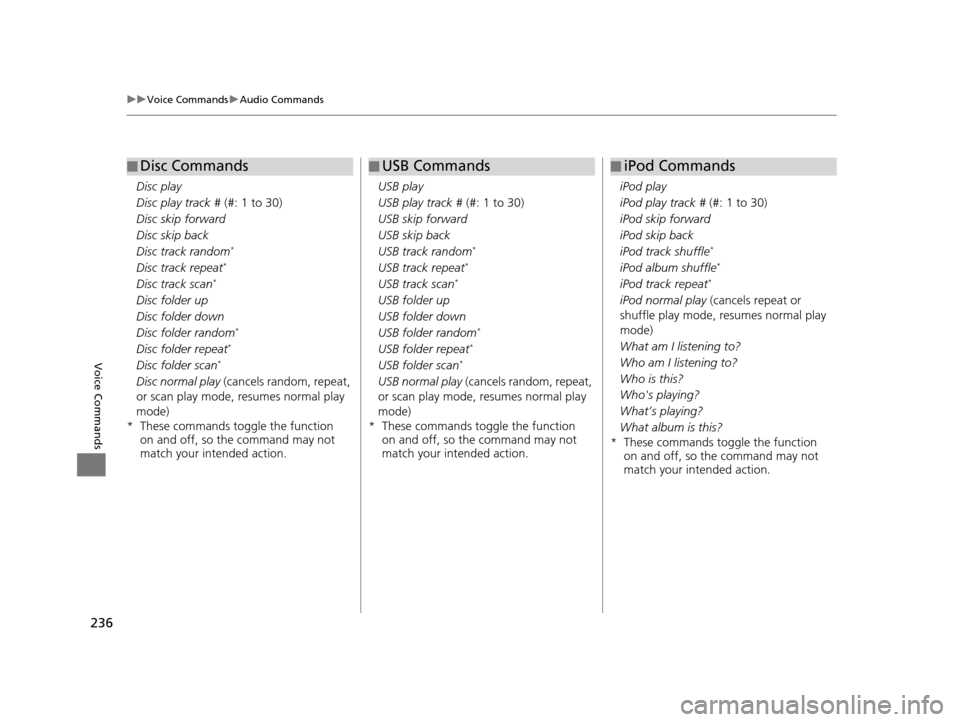
236
uuVoice Commands uAudio Commands
Voice Commands
Disc play
Disc play track # (#: 1 to 30)
Disc skip forward
Disc skip back
Disc track random
*
Disc track repeat*
Disc track scan*
Disc folder up
Disc folder down
Disc folder random
*
Disc folder repeat*
Disc folder scan*
Disc normal play (cancels random, repeat,
or scan play mode, resumes normal play
mode)
* These commands toggle the function on and off, so the command may not
match your intended action.
■Disc Commands
USB play
USB play track #
(#: 1 to 30)
USB skip forward
USB skip back
USB track random
*
USB track repeat*
USB track scan*
USB folder up
USB folder down
USB folder random
*
USB folder repeat*
USB folder scan*
USB normal play (cancels random, repeat,
or scan play mode, resumes normal play
mode)
* These commands toggle the function on and off, so the command may not
match your intended action.
■USB Commands
iPod play
iPod play track #
(#: 1 to 30)
iPod skip forward
iPod skip back
iPod track shuffle
*
iPod album shuffle*
iPod track repeat*
iPod normal play (cancels repeat or
shuffle play mode, resumes normal play
mode)
What am I listening to?
Who am I listening to?
Who is this?
Who's playing?
What’s playing?
What album is this?
* These commands toggle the function on and off, so the command may not
match your intended action.
■iPod Commands
16 CR-Z NAVI-31SZT8500.book 236 ページ 2015年7月30日 木曜日 午前9時18分
Page 238 of 249
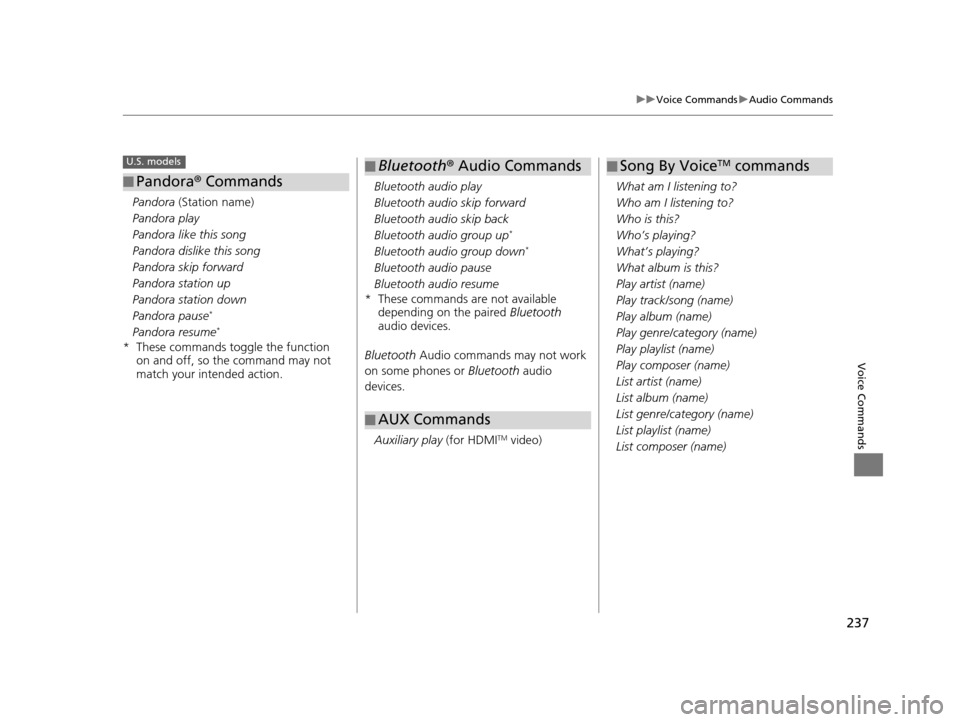
237
uuVoice Commands uAudio Commands
Voice Commands
Pandora (Station name)
Pandora play
Pandora like this song
Pandora dislike this song
Pandora skip forward
Pandora station up
Pandora station down
Pandora pause
*
Pandora resume*
* These commands toggle the function on and off, so the command may not
match your intended action.
■Pandora
® Commands
U.S. models
Bluetooth audio play
Bluetooth audio skip forward
Bluetooth audio skip back
Bluetooth audio group up
*
Bluetooth audio group down*
Bluetooth audio pause
Bluetooth audio resume
* These commands are not available depending on the paired Bluetooth
audio devices.
Bluetooth Audio commands may not work
on some phones or Bluetooth audio
devices.
Auxiliary play (for HDMI
TM video)
■Bluetooth
® Audio Commands
■ AUX Commands
What am I listening to?
Who am I listening to?
Who is this?
Who’s playing?
What’s playing?
What album is this?
Play artist (name)
Play track/song (name)
Play album (name)
Play genre/category (name)
Play playlist (name)
Play composer (name)
List artist (name)
List album (name)
List genre/category (name)
List playlist (name)
List composer (name)
■Song By VoiceTM commands
16 CR-Z NAVI-31SZT8500.book 237 ページ 2015年7月30日 木曜日 午前9時18分