bluetooth HONDA CR-Z 2016 1.G Navigation Manual
[x] Cancel search | Manufacturer: HONDA, Model Year: 2016, Model line: CR-Z, Model: HONDA CR-Z 2016 1.GPages: 249, PDF Size: 10.41 MB
Page 195 of 249
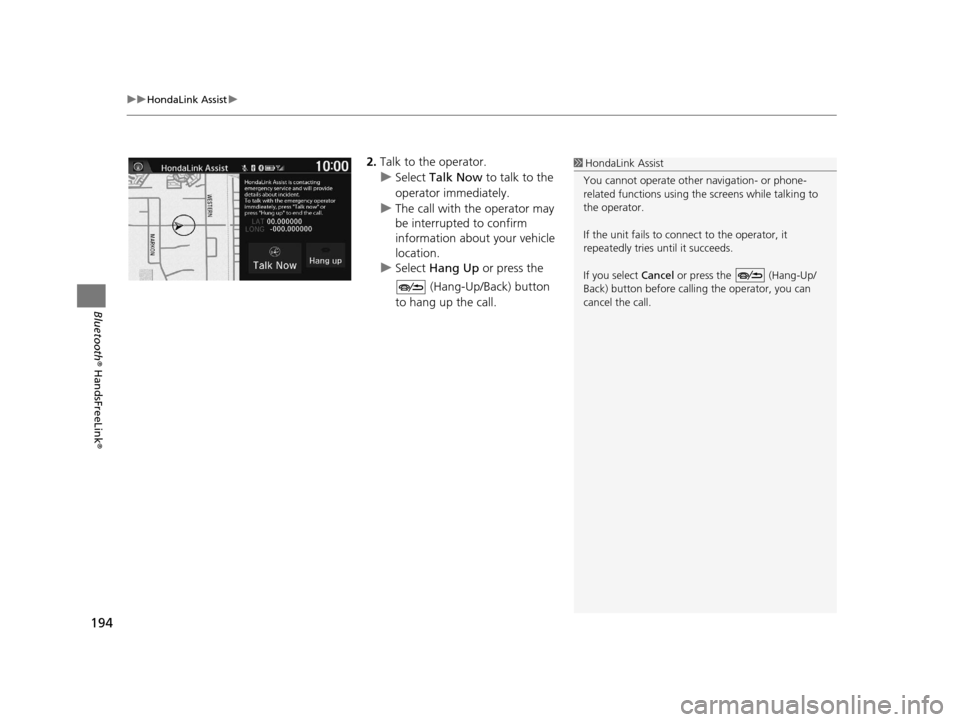
uuHondaLink Assist u
194
Bluetooth® HandsFreeLink ®
2.Talk to the operator.
u Select Talk Now to talk to the
operator immediately.
u The call with the operator may
be interrupted to confirm
information about your vehicle
location.
u Select Hang Up or press the
(Hang-Up/Back) button
to hang up the call.1 HondaLink Assist
You cannot operate othe r navigation- or phone-
related functions using the screens while talking to
the operator.
If the unit fails to connect to the operator, it
repeatedly tries until it succeeds.
If you select Cancel or press the (Hang-Up/
Back) button before callin g the operator, you can
cancel the call.
16 CR-Z NAVI-31SZT8500.book 194 ページ 2015年7月30日 木曜日 午前9時18分
Page 204 of 249
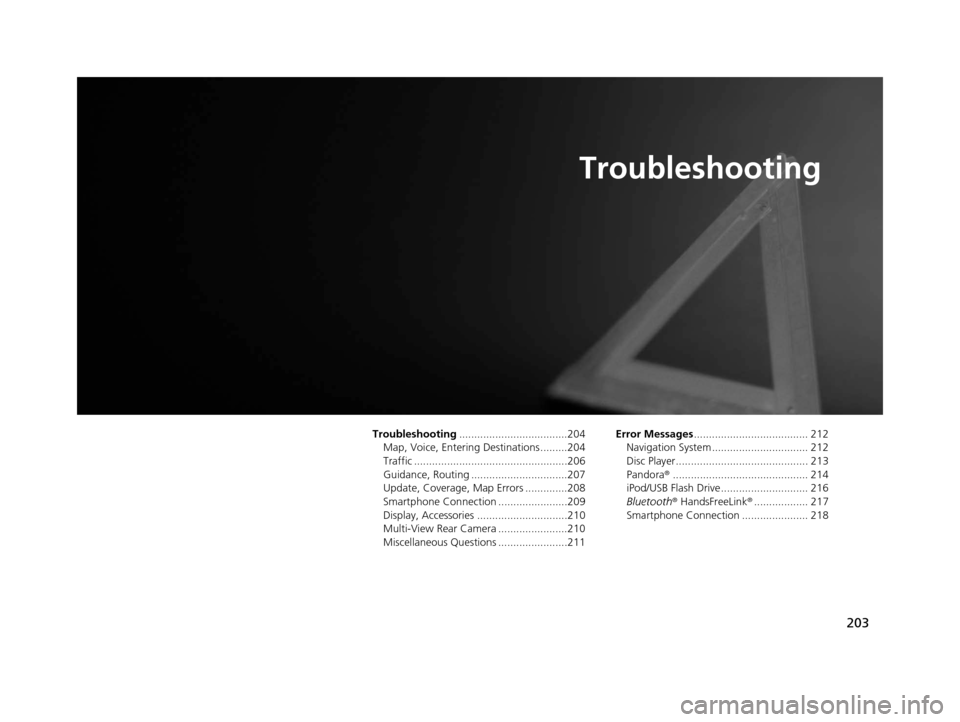
203
Troubleshooting
Troubleshooting....................................204
Map, Voice, Entering Destinations .........204
Traffic ...................................................206
Guidance, Routing ................................207
Update, Coverage, Map Errors ..............208
Smartphone Connection .......................209
Display, Accessories ..............................210
Multi-View Rear Camera .......................210
Miscellaneous Questions .......................211 Error Messages
...................................... 212
Navigation System ................................ 212
Disc Player............................................ 213
Pandora ®............................................. 214
iPod/USB Flash Drive............................. 216
Bluetooth ® HandsFreeLink ®.................. 217
Smartphone Connection ...................... 218
16 CR-Z NAVI-31SZT8500.book 203 ページ 2015年7月30日 木曜日 午前9時18分
Page 206 of 249
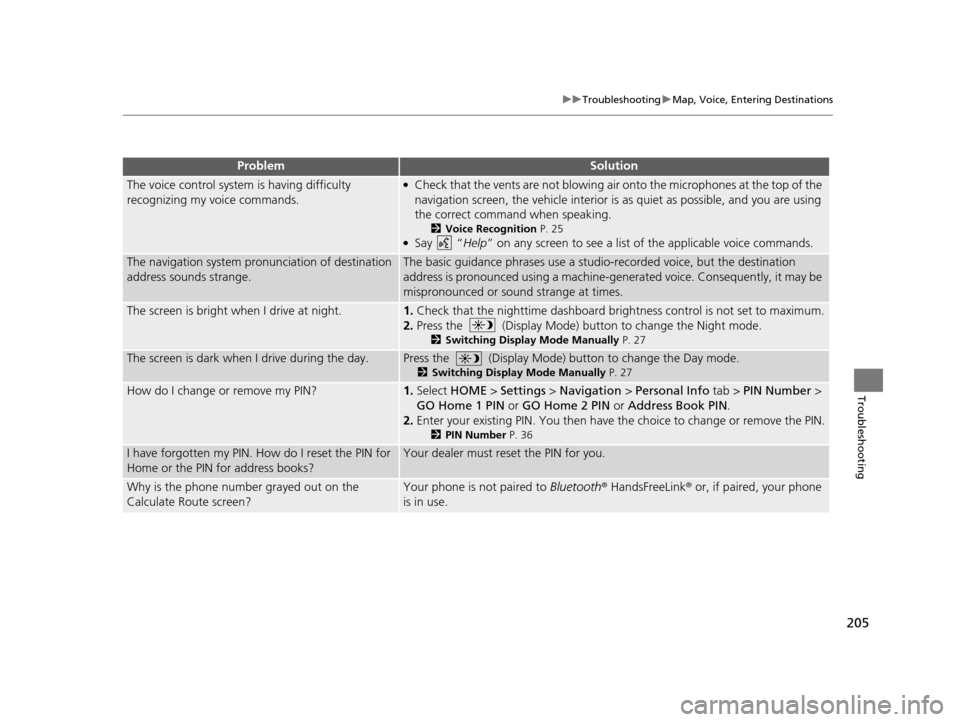
205
uuTroubleshooting uMap, Voice, Entering Destinations
Troubleshooting
The voice control system is having difficulty
recognizing my voice commands.●Check that the vents are not blowing air onto the microphones at the top of the
navigation screen, the vehicle interior is as quiet as possible, and you are using
the correct command when speaking.
2 Voice Recognition P. 25●Say “Help” on any screen to see a list of the applicable voice commands.
The navigation system pronunciation of destination
address sounds strange.The basic guidance phrases use a studio-recorded voice, but the destination
address is pronounced using a machine-generated voice. Consequently, it may be
mispronounced or sound strange at times.
The screen is bright when I drive at night.1.Check that the nighttime dashboard brightness control is not set to maximum.
2. Press the (Display Mode) button to change the Night mode.
2 Switching Display Mode Manually P. 27
The screen is dark when I drive during the day.Press the (Display Mode) button to change the Day mode.
2Switching Display Mode Manually P. 27
How do I change or remove my PIN?1.Select HOME > Settings > Navigation > Personal Info tab > PIN Number >
GO Home 1 PIN or GO Home 2 PIN or Address Book PIN .
2. Enter your existing PIN. Yo u then have the choice to change or remove the PIN.
2PIN Number P. 36
I have forgotten my PIN. How do I reset the PIN for
Home or the PIN for address books?Your dealer must reset the PIN for you.
Why is the phone number grayed out on the
Calculate Route screen?Your phone is not paired to Bluetooth® HandsFreeLink ® or, if paired, your phone
is in use.
ProblemSolution
16 CR-Z NAVI-31SZT8500.book 205 ページ 2015年7月30日 木曜日 午前9時18分
Page 210 of 249
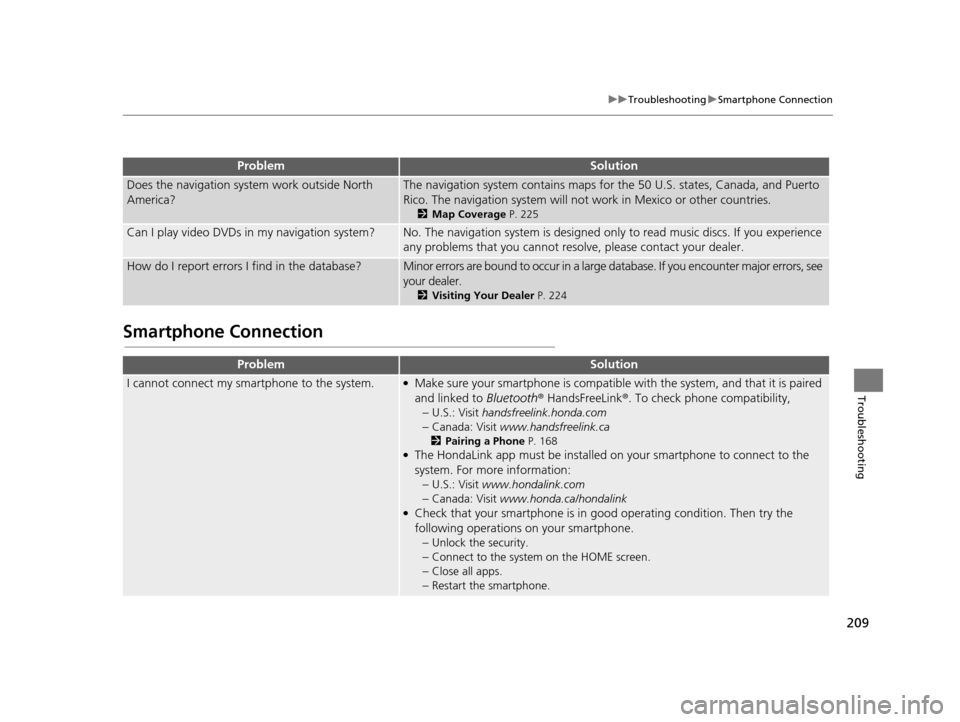
209
uuTroubleshooting uSmartphone Connection
Troubleshooting
Smartphone Connection
Does the navigation syst em work outside North
America?The navigation system contains maps fo r the 50 U.S. states, Canada, and Puerto
Rico. The navigation system will not work in Mexico or other countries.
2 Map Coverage P. 225
Can I play video DVDs in my navigation system?No. The navigation system is designed only to read music discs. If you experience
any problems that you cannot resolve, please contact your dealer.
How do I report errors I find in the database?Minor errors are bound to occur in a large database. If you encounter major errors, see
your dealer.
2 Visiting Your Dealer P. 224
ProblemSolution
I cannot connect my smartphone to the system.●Make sure your smartphone is compatible with the system, and that it is paired
and linked to Bluetooth® HandsFreeLink ®. To check phone compatibility,
–
U.S.: Visit handsfreelink.honda.com
–Canada: Visit www.handsfreelink.ca
2Pairing a Phone P. 168●The HondaLink app must be installed on your smartphone to connect to the
system. For more information: –
U.S.: Visit www.hondalink.com
–Canada: Visit www.honda.ca/hondalink●Check that your smartphone is in goo d operating condition. Then try the
following operations on your smartphone. –
Unlock the security.
–Connect to the system on the HOME screen.
–Close all apps.
–Restart the smartphone.
ProblemSolution
16 CR-Z NAVI-31SZT8500.book 209 ページ 2015年7月30日 木曜日 午前9時18分
Page 218 of 249
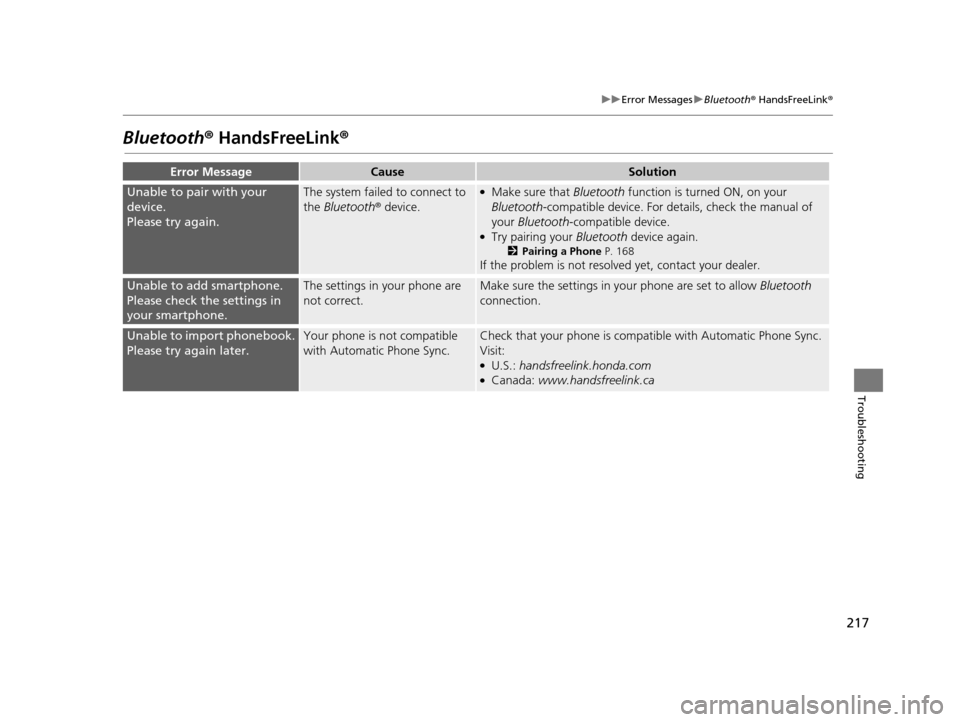
217
uuError Messages uBluetooth ® HandsFreeLink ®
Troubleshooting
Bluetooth® HandsFreeLink®
Error MessageCauseSolution
Unable to pair with your
device.
Please try again.The system failed to connect to
the Bluetooth ® device.●Make sure that Bluetooth function is turned ON, on your
Bluetooth -compatible device. For details, check the manual of
your Bluetooth -compatible device.
●Try pairing your Bluetooth device again.
2Pairing a Phone P. 168
If the problem is not resolved yet, contact your dealer.
Unable to add smartphone.
Please check the settings in
your smartphone.The settings in your phone are
not correct.Make sure the settings in your phone are set to allow Bluetooth
connection.
Unable to import phonebook.
Please try again later.Your phone is not compatible
with Automatic Phone Sync.Check that your phone is compatible with Automatic Phone Sync.
Visit:
●U.S.: handsfreelink.honda.com●Canada: www.handsfreelink.ca
16 CR-Z NAVI-31SZT8500.book 217 ページ 2015年7月30日 木曜日 午前9時18分
Page 219 of 249
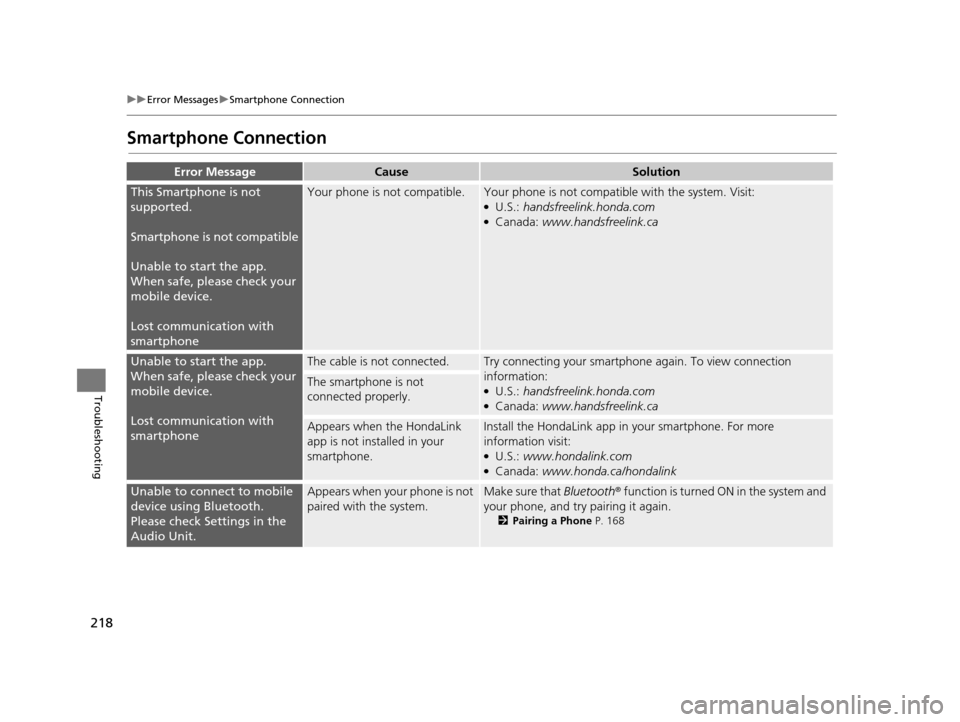
218
uuError Messages uSmartphone Connection
Troubleshooting
Smartphone Connection
Error MessageCauseSolution
This Smartphone is not
supported.
Smartphone is not compatible
Unable to start the app.
When safe, please check your
mobile device.
Lost communication with
smartphoneYour phone is not compatible.Your phone is not compatib le with the system. Visit:●U.S.: handsfreelink.honda.com●Canada: www.handsfreelink.ca
Unable to start the app.
When safe, please check your
mobile device.
Lost communication with
smartphoneThe cable is not connected.Try connecting your smartphone again. To view connection
information:
●U.S.: handsfreelink.honda.com●Canada: www.handsfreelink.ca
The smartphone is not
connected properly.
Appears when the HondaLink
app is not installed in your
smartphone.Install the HondaLin k app in your smartphone. For more
information visit:
●U.S.: www.hondalink.com●Canada: www.honda.ca/hondalink
Unable to connect to mobile
device using Bluetooth.
Please check Settings in the
Audio Unit.Appears when your phone is not
paired with the system.Make sure that Bluetooth ® function is turned ON in the system and
your phone, and try pairing it again.
2 Pairing a Phone P. 168
16 CR-Z NAVI-31SZT8500.book 218 ページ 2015年7月30日 木曜日 午前9時18分
Page 225 of 249
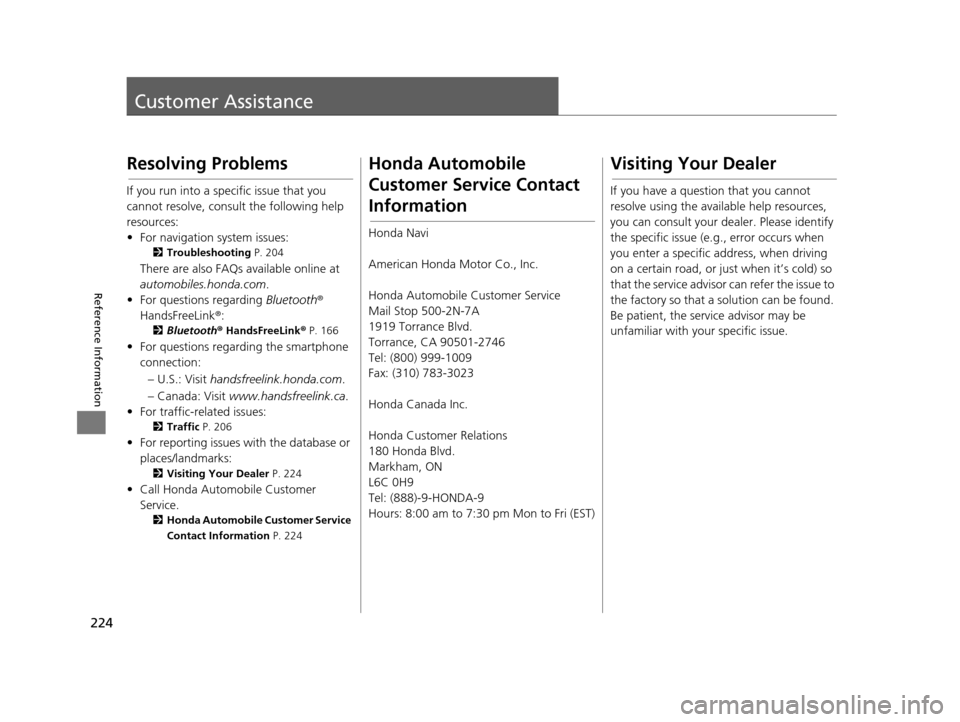
224
Reference Information
Customer Assistance
Resolving Problems
If you run into a specific issue that you
cannot resolve, consult the following help
resources:
• For navigation system issues:
2Troubleshooting P. 204
There are also FAQs available online at
automobiles.honda.com .
• For questions regarding Bluetooth®
HandsFreeLink ®:
2Bluetooth ® HandsFreeLink® P. 166
• For questions regarding the smartphone
connection:
– U.S.: Visit handsfreelink.honda.com .
– Canada: Visit www.handsfreelink.ca .
• For traffic-related issues:
2 Traffic P. 206
• For reporting issues with the database or
places/landmarks:
2 Visiting Your Dealer P. 224
• Call Honda Automobile Customer
Service.
2 Honda Automobile Customer Service
Contact Information P. 224
Honda Automobile
Customer Service Contact
Information
Honda Navi
American Honda Motor Co., Inc.
Honda Automobile Customer Service
Mail Stop 500-2N-7A
1919 Torrance Blvd.
Torrance, CA 90501-2746
Tel: (800) 999-1009
Fax: (310) 783-3023
Honda Canada Inc.
Honda Customer Relations
180 Honda Blvd.
Markham, ON
L6C 0H9
Tel: (888)-9-HONDA-9
Hours: 8:00 am to 7:30 pm Mon to Fri (EST)
Visiting Your Dealer
If you have a question that you cannot
resolve using the available help resources,
you can consult your d ealer. Please identify
the specific issue (e.g ., error occurs when
you enter a specific address, when driving
on a certain road, or just when it’s cold) so
that the service advisor can refer the issue to
the factory so that a solution can be found.
Be patient, the service advisor may be
unfamiliar with your specific issue.
16 CR-Z NAVI-31SZT8500.book 224 ページ 2015年7月30日 木曜日 午前9時18分
Page 238 of 249
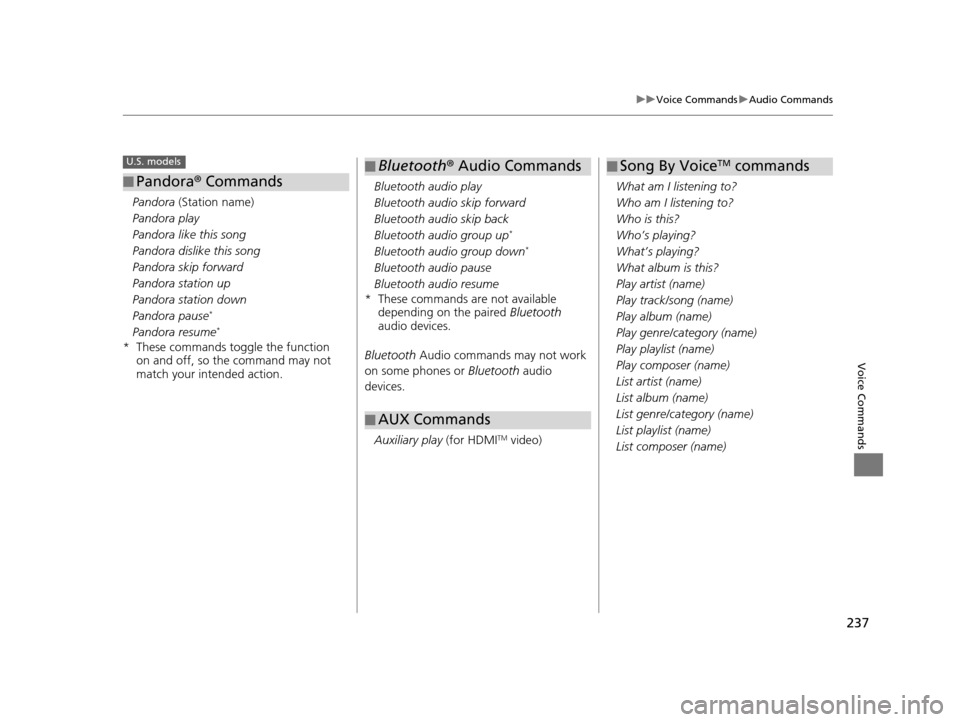
237
uuVoice Commands uAudio Commands
Voice Commands
Pandora (Station name)
Pandora play
Pandora like this song
Pandora dislike this song
Pandora skip forward
Pandora station up
Pandora station down
Pandora pause
*
Pandora resume*
* These commands toggle the function on and off, so the command may not
match your intended action.
■Pandora
® Commands
U.S. models
Bluetooth audio play
Bluetooth audio skip forward
Bluetooth audio skip back
Bluetooth audio group up
*
Bluetooth audio group down*
Bluetooth audio pause
Bluetooth audio resume
* These commands are not available depending on the paired Bluetooth
audio devices.
Bluetooth Audio commands may not work
on some phones or Bluetooth audio
devices.
Auxiliary play (for HDMI
TM video)
■Bluetooth
® Audio Commands
■ AUX Commands
What am I listening to?
Who am I listening to?
Who is this?
Who’s playing?
What’s playing?
What album is this?
Play artist (name)
Play track/song (name)
Play album (name)
Play genre/category (name)
Play playlist (name)
Play composer (name)
List artist (name)
List album (name)
List genre/category (name)
List playlist (name)
List composer (name)
■Song By VoiceTM commands
16 CR-Z NAVI-31SZT8500.book 237 ページ 2015年7月30日 木曜日 午前9時18分
Page 244 of 249
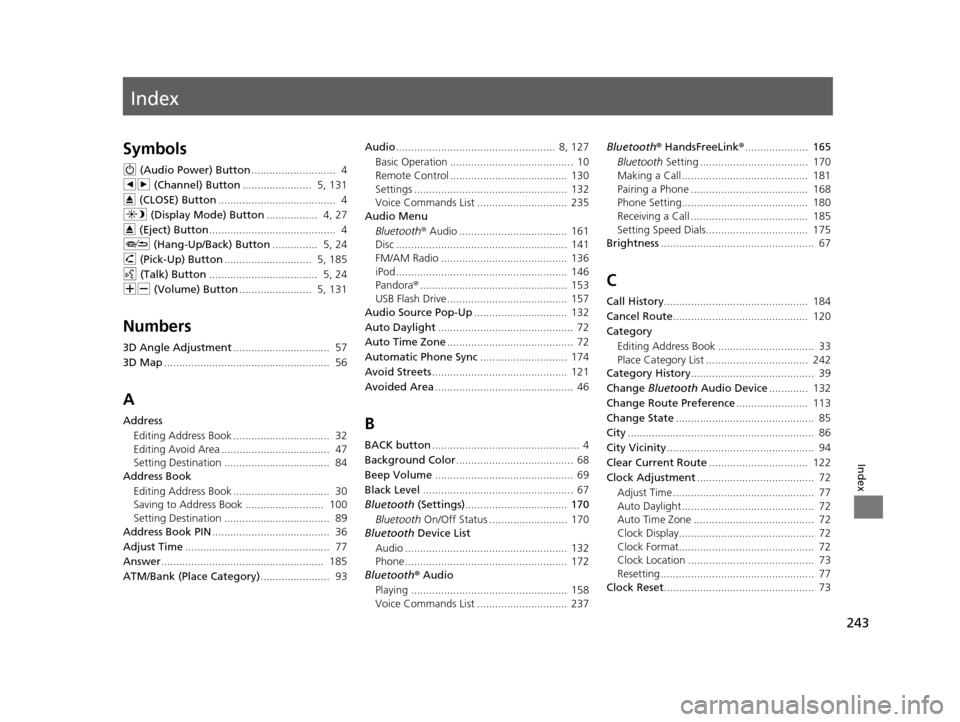
Index
243
Index
Index
Symbols
9 (Audio Power) Button ............................ 4
bn (Channel) Button ....................... 5, 131
E (CLOSE) Button ....................................... 4
a (Display Mode) Button ................. 4, 27
E (Eject) Button .......................................... 4
J (Hang-Up/Back) Button ............... 5, 24
h (Pick-Up) Button ............................. 5, 185
d (Talk) Button .................................... 5, 24
NB (Volume) Button ........................ 5, 131
Numbers
3D Angle Adjustment ................................ 57
3D Map ....................................................... 56
A
Address
Editing Address Book ................................ 32
Editing Avoid Area .................................... 47
Setting Destination ................................... 84
Address Book
Editing Address Book ................................ 30
Saving to Address Book .......................... 100
Setting Destination ................................... 89
Address Book PIN ....................................... 36
Adjust Time ................................................ 77
Answer ...................................................... 185
ATM/Bank (Place Category) ....................... 93Audio
..................................................... 8, 127
Basic Operation ......................................... 10
Remote Control ....................................... 130
Settings ................................................... 132
Voice Commands List .............................. 235
Audio Menu
Bluetooth ® Audio .................................... 161
Disc ......................................................... 141
FM/AM Radio .......................................... 136
iPod ......................................................... 146
Pandora ®................................................. 153
USB Flash Drive ........................................ 157
Audio Source Pop-Up ............................... 132
Auto Daylight ............................................. 72
Auto Time Zone .......................................... 72
Automatic Phone Sync ............................. 174
Avoid Streets ............................................. 121
Avoided Area .............................................. 46B
BACK button................................................. 4
Background Color ....................................... 68
Beep Volume .............................................. 69
Black Level .................................................. 67
Bluetooth (Settings) .................................. 170
Bluetooth On/Off Status .......................... 170
Bluetooth Device List
Audio ...................................................... 132
Phone ...................................................... 172
Bluetooth® Audio
Playing .................................................... 158
Voice Commands List .............................. 237 Bluetooth
® HandsFreeLink ®..................... 165
Bluetooth Setting .................................... 170
Making a Call .......................................... 181
Pairing a Phone ....................................... 168
Phone Setting.......................................... 180
Receiving a Call ....................................... 185
Setting Speed Dials.................................. 175
Brightness ................................................... 67
C
Call History ................................................ 184
Cancel Route ............................................. 120
Category Editing Address Book ................................ 33
Place Category List .................................. 242
Category History ......................................... 39
Change Bluetooth Audio Device ............. 132
Change Route Preference ........................ 113
Change State .............................................. 85
City .............................................................. 86
City Vicinity ................................................. 94
Clear Current Route ................................. 122
Clock Adjustment ....................................... 72
Adjust Time ............................................... 77
Auto Daylight ............................................ 72
Auto Time Zone ........................................ 72
Clock Display............................................. 72
Clock Format............................................. 72
Clock Location .......................................... 73
Resetting ................................................... 77
Clock Reset .................................................. 73
16 CR-Z NAVI-31SZT8500.book 243 ページ 2015年7月30日 木曜日 午前9時18分
Page 245 of 249
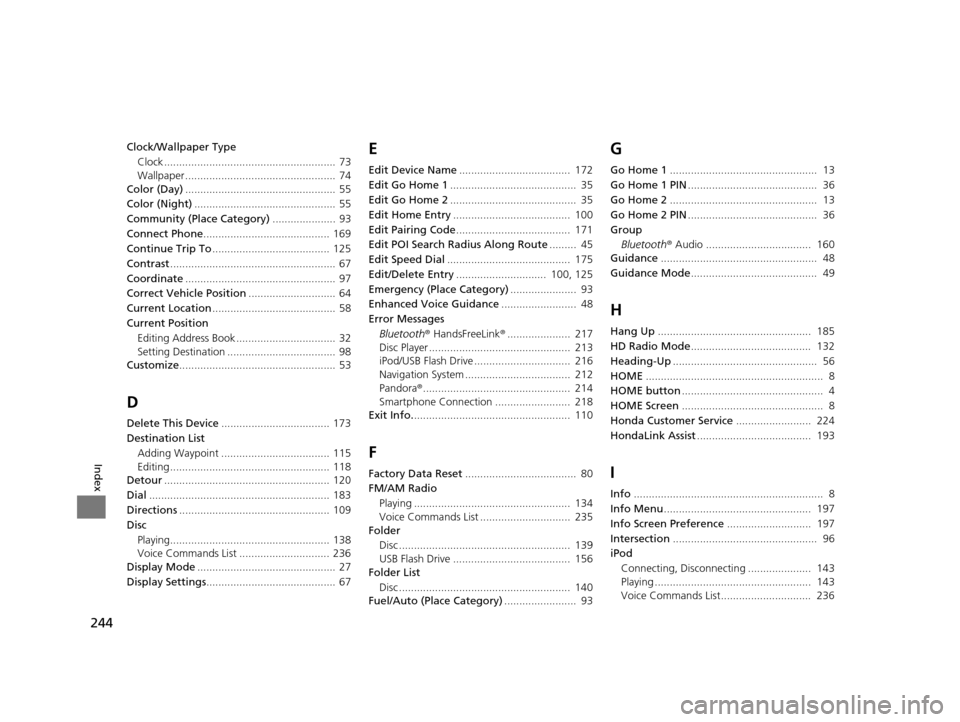
244
Index
Clock/Wallpaper TypeClock ......................................................... 73
Wallpaper .................................................. 74
Color (Day) .................................................. 55
Color (Night) ............................................... 55
Community (Place Category) ..................... 93
Connect Phone .......................................... 169
Continue Trip To ....................................... 125
Contrast ....................................................... 67
Coordinate .................................................. 97
Correct Vehicle Position ............................. 64
Current Location ......................................... 58
Current Position Editing Address Book ................................. 32
Setting Destination .................................... 98
Customize .................................................... 53
D
Delete This Device .................................... 173
Destination List Adding Waypoint .................................... 115
Editing ..................................................... 118
Detour ....................................................... 120
Dial ............................................................ 183
Directions .................................................. 109
Disc
Playing..................................................... 138
Voice Commands List .............................. 236
Display Mode .............................................. 27
Display Settings ........................................... 67
E
Edit Device Name ..................................... 172
Edit Go Home 1 .......................................... 35
Edit Go Home 2 .......................................... 35
Edit Home Entry ....................................... 100
Edit Pairing Code ...................................... 171
Edit POI Search Radius Along Route ......... 45
Edit Speed Dial ......................................... 175
Edit/Delete Entry .............................. 100, 125
Emergency (Place Category) ...................... 93
Enhanced Voice Guidance ......................... 48
Error Messages Bluetooth ® HandsFreeLink ®..................... 217
Disc Player ............................................... 213
iPod/USB Flash Drive ................................ 216
Navigation System ................................... 212
Pandora ®................................................. 214
Smartphone Connection ......................... 218
Exit Info. .................................................... 110
F
Factory Data Reset ..................................... 80
FM/AM Radio
Playing .................................................... 134
Voice Commands List .............................. 235
Folder
Disc ......................................................... 139
USB Flash Drive ....................................... 156
Folder List
Disc ......................................................... 140
Fuel/Auto (Place Category) ........................ 93
G
Go Home 1................................................. 13
Go Home 1 PIN ........................................... 36
Go Home 2 ................................................. 13
Go Home 2 PIN ........................................... 36
Group Bluetooth ® Audio ................................... 160
Guidance .................................................... 48
Guidance Mode .......................................... 49
H
Hang Up................................................... 185
HD Radio Mode ........................................ 132
Heading-Up ................................................ 56
HOME ........................................................... 8
HOME button ............................................... 4
HOME Screen ............................................... 8
Honda Customer Service ......................... 224
HondaLink Assist ...................................... 193
I
Info............................................................... 8
Info Menu ................................................. 197
Info Screen Preference ............................ 197
Intersection ................................................ 96
iPod
Connecting, Disconnecting ..................... 143
Playing .................................................... 143
Voice Commands List.............................. 236
16 CR-Z NAVI-31SZT8500.book 244 ページ 2015年7月30日 木曜日 午前9時18分