USB HONDA CR-Z 2016 1.G Navigation Manual
[x] Cancel search | Manufacturer: HONDA, Model Year: 2016, Model line: CR-Z, Model: HONDA CR-Z 2016 1.GPages: 249, PDF Size: 10.41 MB
Page 2 of 249
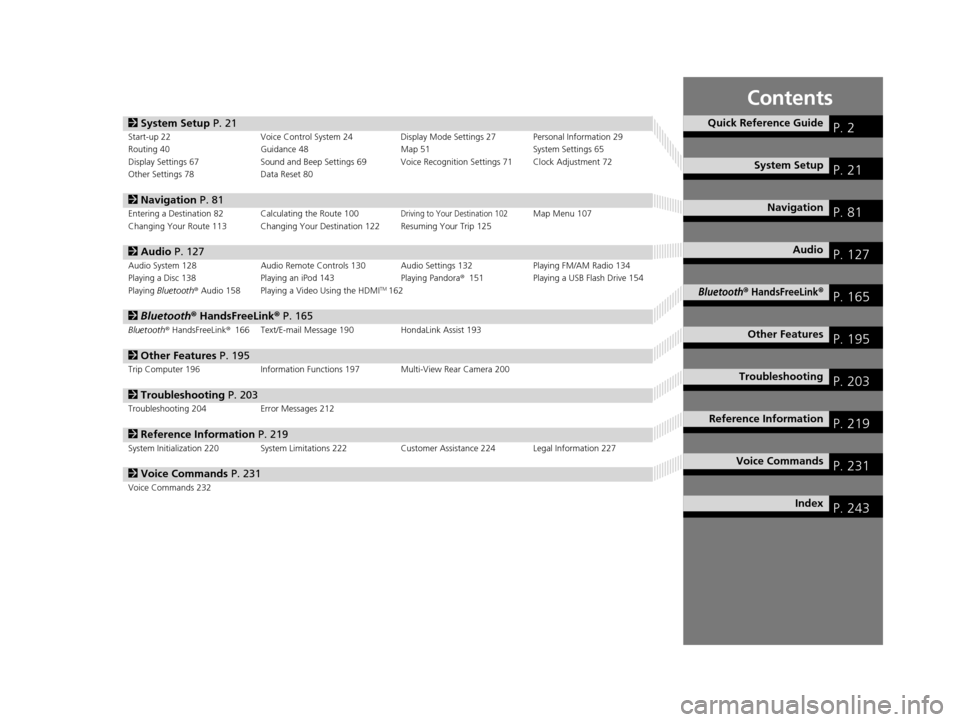
Contents
2System Setup P. 21Start-up 22 Voice Control System 24 Display Mode Settings 27 Personal Information 29
Routing 40 Guidance 48 Map 51System Settings 65
Display Settings 67 Sound and Beep Settings 69 Voice Recognition Settings 71 Clock Adjustment 72
Other Settings 78 Data Reset 80
2Navigation P. 81Entering a Destination 82 Calculating the Route 100Driving to Your Destination 102Map Menu 107
Changing Your Route 113 Changing Your Destination 122 Resuming Your Trip 125
2 Audio P. 127Audio System 128 Audio Remote Controls 130 Audio Settings 132 Playing FM/AM Radio 134
Playing a Disc 138 Playing an iPod 143 Playing Pandora®151 Playing a USB Flash Drive 154
Playing Bluetooth ® Audio 158 Playing a Video Using the HDMI
TM162
2 Bluetooth ® HandsFreeLink® P. 165Bluetooth® HandsFreeLink® 166 Text/E-mail Message 190 HondaLink Assist 193
2Other Features P. 195Trip Computer 196 Information Functions 197 Multi-View Rear Camera 200
2Troubleshooting P. 203Troubleshooting 204 Error Messages 212
2Reference Information P. 219System Initialization 220 System Limitations 222 Customer Assistance 224 Legal Information 227
2Voice Commands P. 231Voice Commands 232
Quick Reference GuideP. 2
System SetupP. 21
NavigationP. 81
AudioP. 127
Bluetooth® HandsFreeLink®P. 165
Other FeaturesP. 195
TroubleshootingP. 203
Reference InformationP. 219
Voice CommandsP. 231
IndexP. 243
16 CR-Z NAVI-31SZT8500.book 1 ページ 2015年7月30日 木曜日 午前9時18分
Page 4 of 249
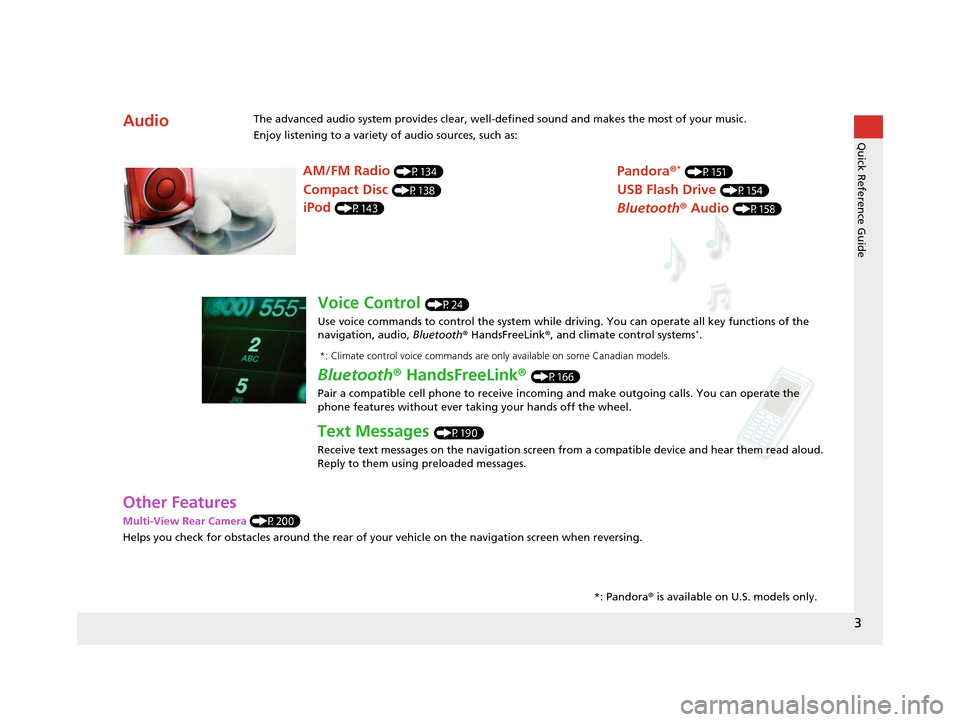
3
Quick Reference Guide
Other Features
Multi-View Rear Camera (P200)
Helps you check for obstacles around the rear of your vehicle on the navigation screen when reversing.
AudioThe advanced audio system provides clear, well-defined sound and makes the most of your music.
Enjoy listening to a variety of audio sources, such as:*: Pandora® is available on U.S. models only.
AM/FM Radio (P134)
Compact Disc (P138)
iPod (P143)
Pandora ®* (P151)
USB Flash Drive (P154)
Bluetooth® Audio (P158)
Voice Control (P24)
Use voice commands to control the system while dr iving. You can operate all key functions of the
navigation, audio, Bluetooth ® HandsFreeLink ®, and climate control systems
*.
Bluetooth ® HandsFreeLink ® (P166)
Pair a compatible cell phone to receive incoming and make outgoing calls. You can operate the
phone features without ever taking your hands off the wheel.
Text Messages (P190)
Receive text messages on the navigation screen from a compatible device and hear them read aloud.
Reply to them using preloaded messages.
*: Climate control voice commands are only available on some Canadian models.
16 CR-Z NAVI-31SZT8500.book 3 ページ 2015年7月30日 木曜日 午前9時18分
Page 72 of 249
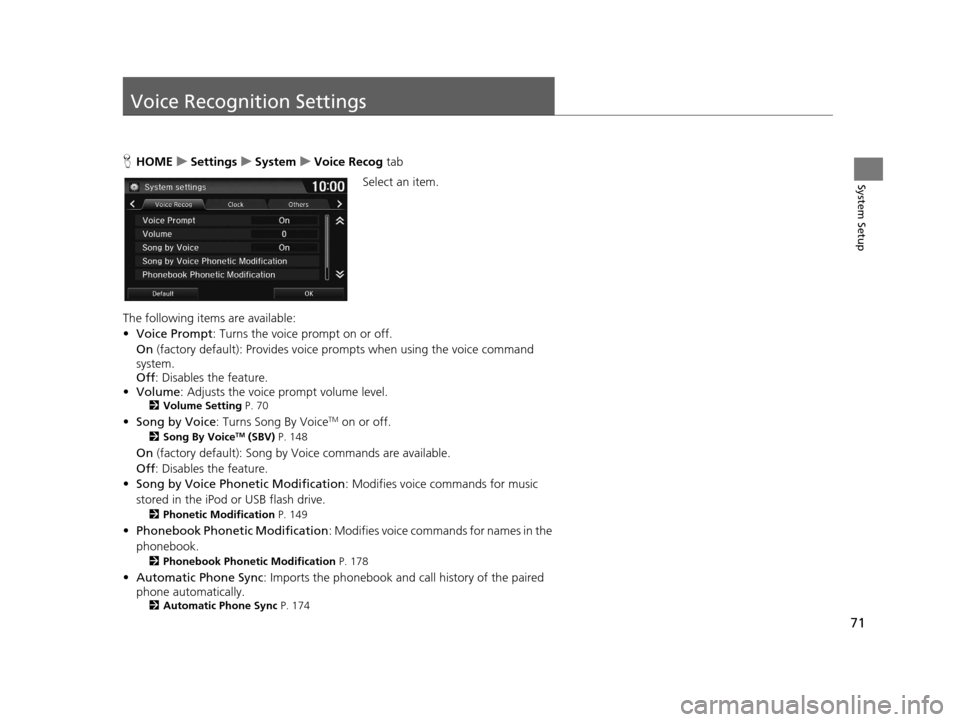
71
System Setup
Voice Recognition Settings
HHOME uSettings uSystem uVoice Recog tab
Select an item.
The following items are available:
• Voice Prompt : Turns the voice prompt on or off.
On (factory default): Provides voice prompts when using the voice command
system.
Off : Disables the feature.
• Volume: Adjusts the voice prompt volume level.
2 Volume Setting P. 70
•Song by Voice : Turns Song By VoiceTM on or off.
2Song By VoiceTM (SBV) P. 148
On (factory default): Song by Voice commands are available.
Off : Disables the feature.
• Song by Voice Phonetic Modification : Modifies voice commands for music
stored in the iPod or USB flash drive.
2 Phonetic Modification P. 149
•Phonebook Ph onetic Modification : Modifies voice commands for names in the
phonebook.
2 Phonebook Phonetic Modification P. 178
•Automatic Phone Sync : Imports the phonebook and call history of the paired
phone automatically.
2 Automatic Phone Sync P. 174
16 CR-Z NAVI-31SZT8500.book 71 ページ 2015年7月30日 木曜日 午前9時18分
Page 75 of 249
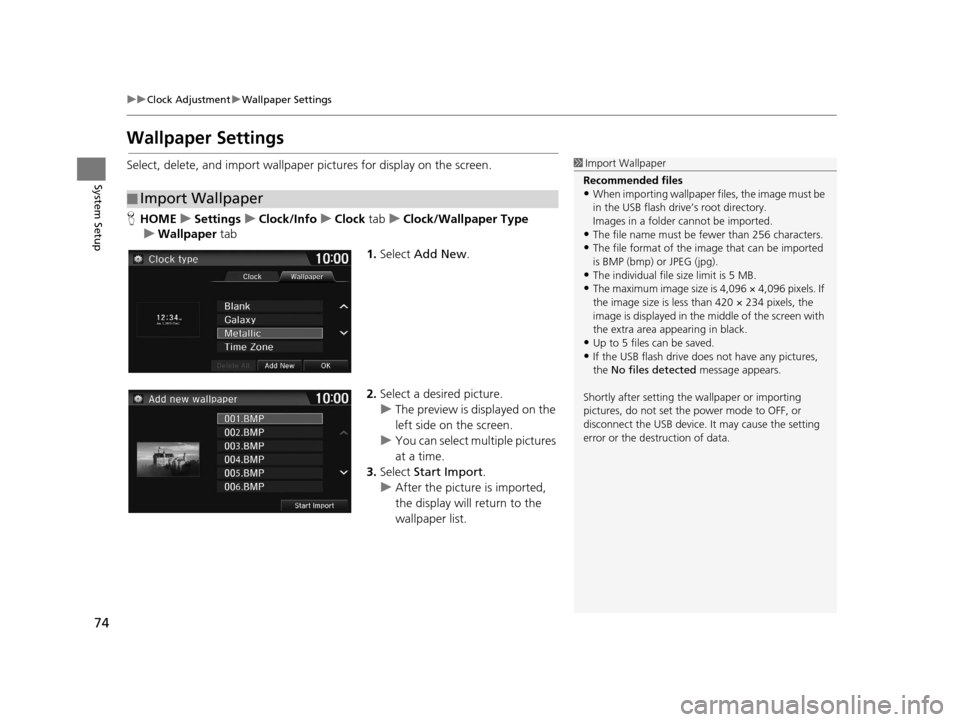
74
uuClock Adjustment uWallpaper Settings
System Setup
Wallpaper Settings
Select, delete, and import wallpaper pictures for display on the screen.
H HOME uSettings uClock/Info uClock tabuClock/Wallpaper Type
u Wallpaper tab
1.Select Add New .
2. Select a desired picture.
u The preview is displayed on the
left side on the screen.
u You can select multiple pictures
at a time.
3. Select Start Import .
u After the picture is imported,
the display will return to the
wallpaper list.
■Import Wallpaper
1
Import Wallpaper
Recommended files
•When importing wallpaper files, the image must be
in the USB flash drive’s root directory.
Images in a folder cannot be imported.
•The file name must be fewer than 256 characters.•The file format of the im age that can be imported
is BMP (bmp) or JPEG (jpg).
•The individual file size limit is 5 MB.•The maximum image size is 4,096 × 4,096 pixels. If
the image size is less than 420 × 234 pixels, the
image is displayed in the middle of the screen with
the extra area appearing in black.
•Up to 5 files can be saved.
•If the USB flash drive doe s not have any pictures,
the No files detected message appears.
Shortly after setting th e wallpaper or importing
pictures, do not set the power mode to OFF, or
disconnect the USB device. It may cause the setting
error or the destruction of data.
16 CR-Z NAVI-31SZT8500.book 74 ページ 2015年7月30日 木曜日 午前9時18分
Page 128 of 249
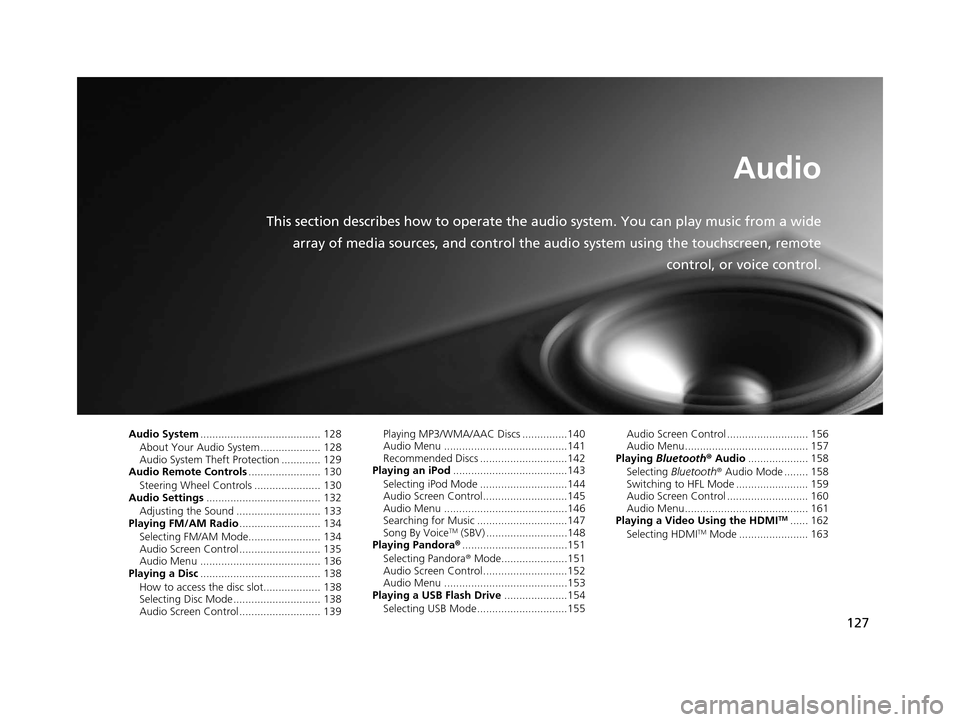
127
Audio
This section describes how to operate the audio system. You can play music from a wide
array of media sources, and control the audio system using the touchscreen, remote
control, or voice control.
Audio System........................................ 128
About Your Audio System .................... 128
Audio System Theft Protection ............. 129
Audio Remote Controls ........................ 130
Steering Wheel Controls ...................... 130
Audio Settings ...................................... 132
Adjusting the Sound ............................ 133
Playing FM/AM Radio ........................... 134
Selecting FM/AM Mode........................ 134
Audio Screen Control ........................... 135
Audio Menu ........................................ 136
Playing a Disc ........................................ 138
How to access the disc slot................... 138
Selecting Disc Mode ............................. 138
Audio Screen Control ........................... 139 Playing MP3/WMA/AAC Discs ...............140
Audio Menu .........................................141
Recommended Discs .............................142
Playing an iPod ......................................143
Selecting iPod Mode .............................144
Audio Screen Control............................145
Audio Menu .........................................146
Searching for Music ..............................147
Song By Voice
TM (SBV) ...........................148
Playing Pandora® ...................................151
Selecting Pandora ® Mode......................151
Audio Screen Control............................152
Audio Menu .........................................153
Playing a USB Flash Drive .....................154
Selecting USB Mode..............................155 Audio Screen Control ........................... 156
Audio Menu......................................... 157
Playing Bluetooth ® Audio .................... 158
Selecting Bluetooth ® Audio Mode ........ 158
Switching to HFL Mode ........................ 159
Audio Screen Control ........................... 160
Audio Menu......................................... 161
Playing a Video Using the HDMI
TM...... 162
Selecting HDMITM Mode ....................... 163
16 CR-Z NAVI-31SZT8500.book 127 ページ 2015年7月30日 木曜日 午前9時18分
Page 129 of 249
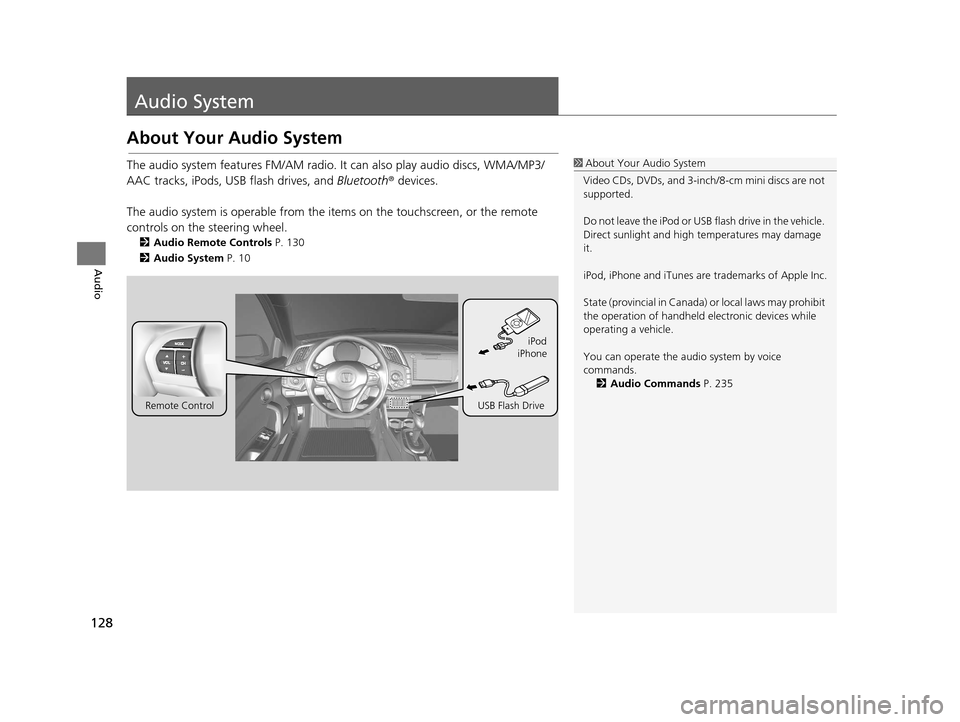
128
Audio
Audio System
About Your Audio System
The audio system features FM/AM radio. It can also play audio discs, WMA/MP3/
AAC tracks, iPods, USB flash drives, and Bluetooth® devices.
The audio system is operable from the it ems on the touchscreen, or the remote
controls on the steering wheel.
2 Audio Remote Controls P. 130
2 Audio System P. 10
1About Your Audio System
Video CDs, DVDs, and 3-inch /8-cm mini discs are not
supported.
Do not leave the iPod or USB flash drive in the vehicle.
Direct sunlight and high temperatures may damage
it.
iPod, iPhone and iTunes are trademarks of Apple Inc.
State (provincial in Canada) or local laws may prohibit
the operation of handheld electronic devices while
operating a vehicle.
You can operate the audio system by voice
commands. 2 Audio Commands P. 235
Remote Control iPod
USB Flash Drive iPhone
16 CR-Z NAVI-31SZT8500.book 128 ページ 2015年7月30日 木曜日 午前9時18分
Page 131 of 249
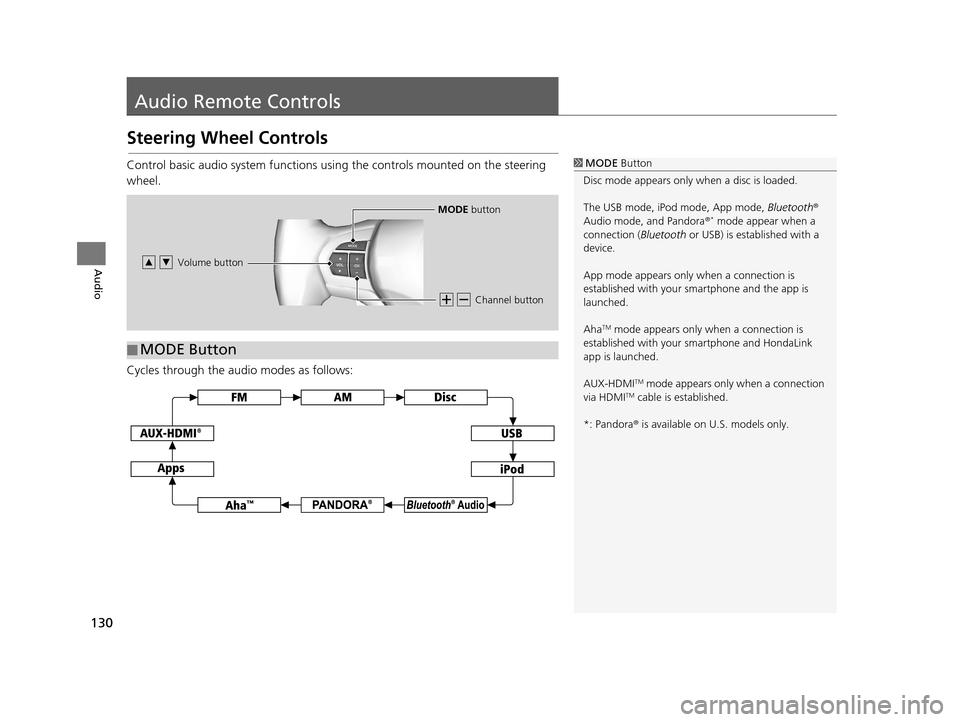
130
Audio
Audio Remote Controls
Steering Wheel Controls
Control basic audio system functions using the controls mounted on the steering
wheel.
Cycles through the audio modes as follows:1MODE Button
Disc mode appears only when a disc is loaded.
The USB mode, iPod mode, App mode, Bluetooth®
Audio mode, and Pandora ®
* mode appear when a
connection ( Bluetooth or USB) is established with a
device.
App mode appears only when a connection is
established with your smartphone and the app is
launched.
Aha
TM mode appears only when a connection is
established with your smartphone and HondaLink
app is launched.
AUX-HDMI
TM mode appears only when a connection
via HDMITM cable is established.
*: Pandora ® is available on U.S. models only.
Channel button
MODE button
Volume button
■ MODE Button
16 CR-Z NAVI-31SZT8500.book 130 ページ 2015年7月30日 木曜日 午前9時18分
Page 132 of 249
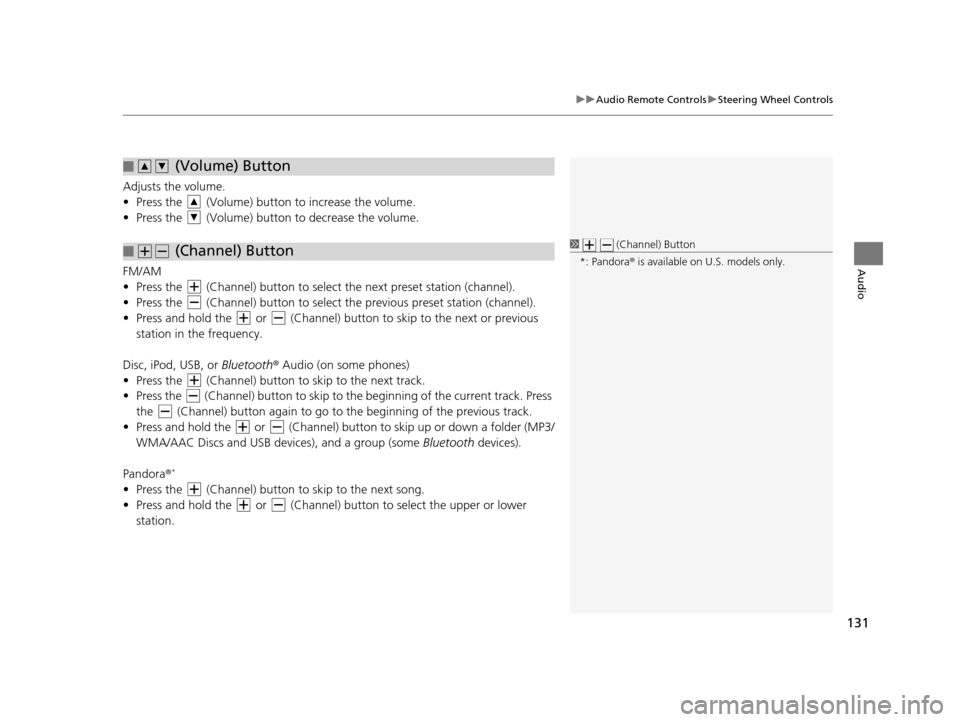
131
uuAudio Remote Controls uSteering Wheel Controls
Audio
Adjusts the volume.
• Press the (Volume) butto n to increase the volume.
• Press the (Volume) butto n to decrease the volume.
FM/AM
• Press the (Channel) button to select the next preset station (channel).
• Press the (Channel) button to select the previous preset station (channel).
• Press and hold the or (Channel) button to skip to the next or previous station in the frequency.
Disc, iPod, USB, or Bluetooth ® Audio (on some phones)
• Press the (Channel) button to skip to the next track.
• Press the (Channel) button to skip to the beginning of the current track. Press
the (Channel) button again to go to the beginning of the previous track.
• Press and hold the or (Channel) butto n to skip up or down a folder (MP3/
WMA/AAC Discs and USB devi ces), and a group (some Bluetooth devices).
Pandora ®
*
• Press the (Channel) button to skip to the next song.
• Press and hold the or (Channel) button to select the upper or lower
station.
■ (Volume) Button
■ (Channel) Button1
(Channel) Button
*: Pandora ® is available on U.S. models only.
16 CR-Z NAVI-31SZT8500.book 131 ページ 2015年7月30日 木曜日 午前9時18分
Page 133 of 249
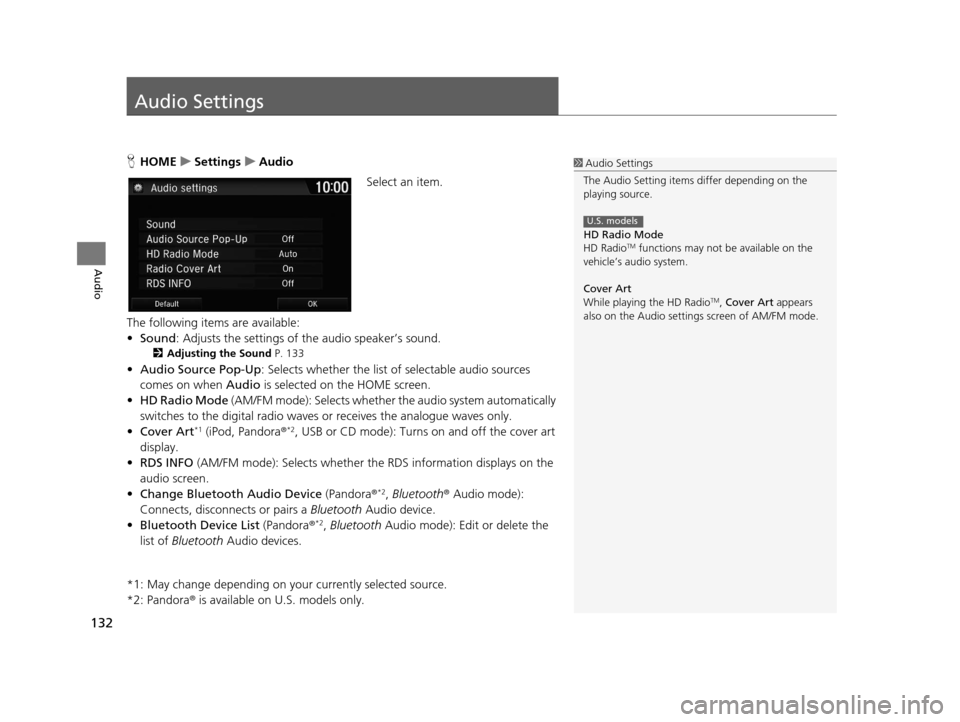
132
Audio
Audio Settings
HHOME uSettings uAudio
Select an item.
The following items are available:
• Sound : Adjusts the settings of the audio speaker’s sound.
2Adjusting the Sound P. 133
•Audio Source Pop-Up : Selects whether the list of selectable audio sources
comes on when Audio is selected on the HOME screen.
• HD Radio Mode (AM/FM mode): Selects whether the audio system automatically
switches to the digital radio waves or receives the analogue waves only.
• Cover Art
*1 (iPod, Pandora ®*2, USB or CD mode): Turns on and off the cover art
display.
• RDS INFO (AM/FM mode): Selects whether the RDS information displays on the
audio screen.
• Change Bluetooth Audio Device (Pandora®
*2, Bluetooth ® Audio mode):
Connects, disconnects or pairs a Bluetooth Audio device.
• Bluetooth Device List (Pandora®
*2, Bluetooth Audio mode): Edit or delete the
list of Bluetooth Audio devices.
*1: May change depending on your currently selected source.
*2: Pandora ® is available on U.S. models only.
1Audio Settings
The Audio Setting items di ffer depending on the
playing source.
HD Radio Mode
HD Radio
TM functions may not be available on the
vehicle’s audio system.
Cover Art
While playing the HD Radio
TM, Cover Art appears
also on the Audio settings screen of AM/FM mode.
U.S. models
16 CR-Z NAVI-31SZT8500.book 132 ページ 2015年7月30日 木曜日 午前9時18分
Page 144 of 249
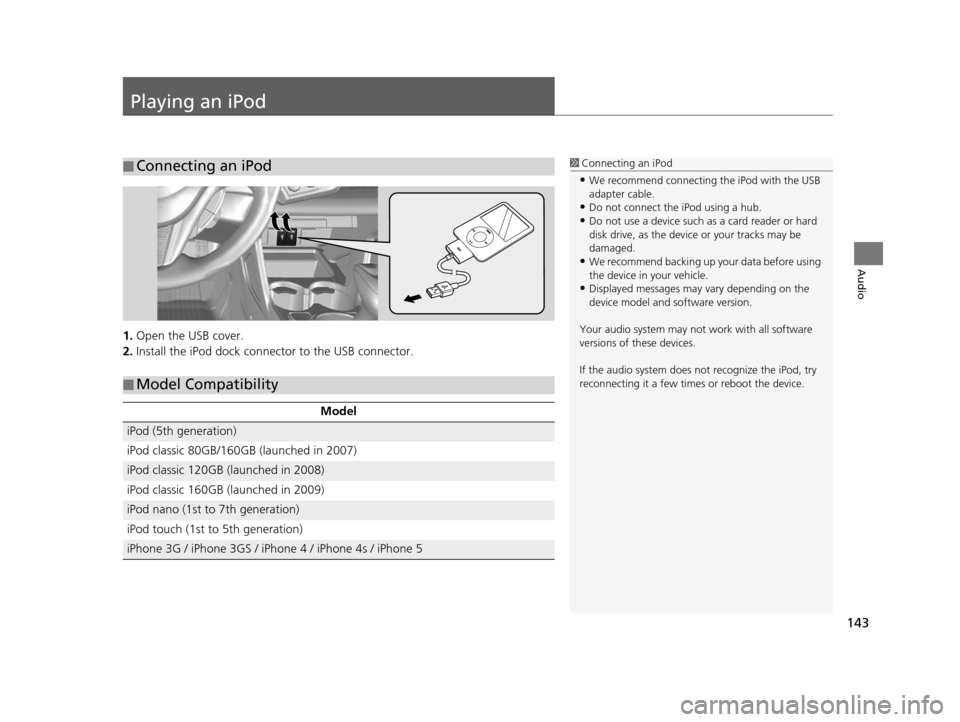
143
Audio
Playing an iPod
1.Open the USB cover.
2. Install the iPod dock connec tor to the USB connector.
■Connecting an iPod1
Connecting an iPod
•We recommend connecting the iPod with the USB
adapter cable.
•Do not connect the iPod using a hub.
•Do not use a device such as a card reader or hard
disk drive, as the device or your tracks may be
damaged.
•We recommend backing up yo ur data before using
the device in your vehicle.
•Displayed messages may vary depending on the
device model and software version.
Your audio system may not work with all software
versions of these devices.
If the audio system does not recognize the iPod, try
reconnecting it a few time s or reboot the device.
■Model Compatibility
Model
iPod (5th generation)
iPod classic 80GB/160GB (launched in 2007)
iPod classic 120GB (launched in 2008)
iPod classic 160GB (launched in 2009)
iPod nano (1st to 7th generation)
iPod touch (1st to 5th generation)
iPhone 3G / iPhone 3GS / iPhone 4 / iPhone 4s / iPhone 5
16 CR-Z NAVI-31SZT8500.book 143 ページ 2015年7月30日 木曜日 午前9時18分