bluetooth HONDA CR-Z 2016 1.G Navigation Manual
[x] Cancel search | Manufacturer: HONDA, Model Year: 2016, Model line: CR-Z, Model: HONDA CR-Z 2016 1.GPages: 249, PDF Size: 10.41 MB
Page 2 of 249
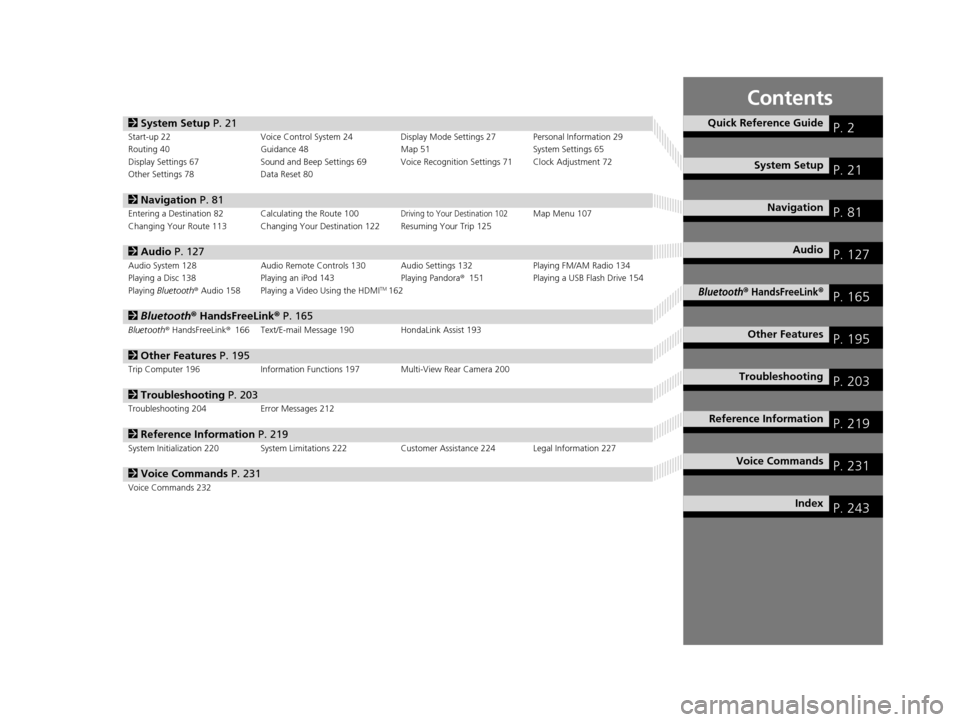
Contents
2System Setup P. 21Start-up 22 Voice Control System 24 Display Mode Settings 27 Personal Information 29
Routing 40 Guidance 48 Map 51System Settings 65
Display Settings 67 Sound and Beep Settings 69 Voice Recognition Settings 71 Clock Adjustment 72
Other Settings 78 Data Reset 80
2Navigation P. 81Entering a Destination 82 Calculating the Route 100Driving to Your Destination 102Map Menu 107
Changing Your Route 113 Changing Your Destination 122 Resuming Your Trip 125
2 Audio P. 127Audio System 128 Audio Remote Controls 130 Audio Settings 132 Playing FM/AM Radio 134
Playing a Disc 138 Playing an iPod 143 Playing Pandora®151 Playing a USB Flash Drive 154
Playing Bluetooth ® Audio 158 Playing a Video Using the HDMI
TM162
2 Bluetooth ® HandsFreeLink® P. 165Bluetooth® HandsFreeLink® 166 Text/E-mail Message 190 HondaLink Assist 193
2Other Features P. 195Trip Computer 196 Information Functions 197 Multi-View Rear Camera 200
2Troubleshooting P. 203Troubleshooting 204 Error Messages 212
2Reference Information P. 219System Initialization 220 System Limitations 222 Customer Assistance 224 Legal Information 227
2Voice Commands P. 231Voice Commands 232
Quick Reference GuideP. 2
System SetupP. 21
NavigationP. 81
AudioP. 127
Bluetooth® HandsFreeLink®P. 165
Other FeaturesP. 195
TroubleshootingP. 203
Reference InformationP. 219
Voice CommandsP. 231
IndexP. 243
16 CR-Z NAVI-31SZT8500.book 1 ページ 2015年7月30日 木曜日 午前9時18分
Page 4 of 249
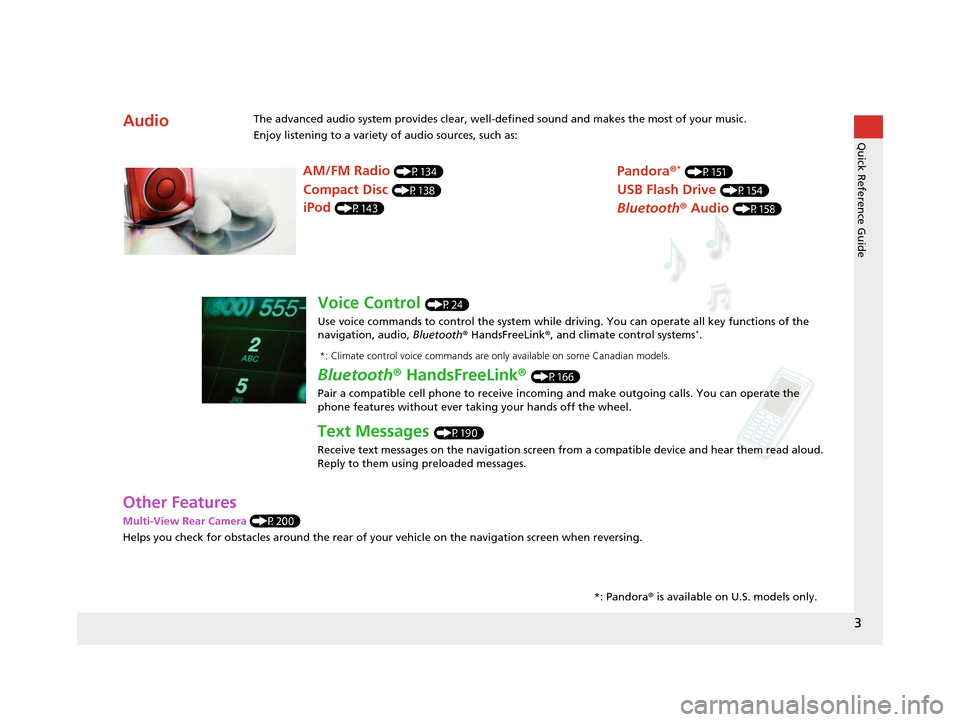
3
Quick Reference Guide
Other Features
Multi-View Rear Camera (P200)
Helps you check for obstacles around the rear of your vehicle on the navigation screen when reversing.
AudioThe advanced audio system provides clear, well-defined sound and makes the most of your music.
Enjoy listening to a variety of audio sources, such as:*: Pandora® is available on U.S. models only.
AM/FM Radio (P134)
Compact Disc (P138)
iPod (P143)
Pandora ®* (P151)
USB Flash Drive (P154)
Bluetooth® Audio (P158)
Voice Control (P24)
Use voice commands to control the system while dr iving. You can operate all key functions of the
navigation, audio, Bluetooth ® HandsFreeLink ®, and climate control systems
*.
Bluetooth ® HandsFreeLink ® (P166)
Pair a compatible cell phone to receive incoming and make outgoing calls. You can operate the
phone features without ever taking your hands off the wheel.
Text Messages (P190)
Receive text messages on the navigation screen from a compatible device and hear them read aloud.
Reply to them using preloaded messages.
*: Climate control voice commands are only available on some Canadian models.
16 CR-Z NAVI-31SZT8500.book 3 ページ 2015年7月30日 木曜日 午前9時18分
Page 5 of 249
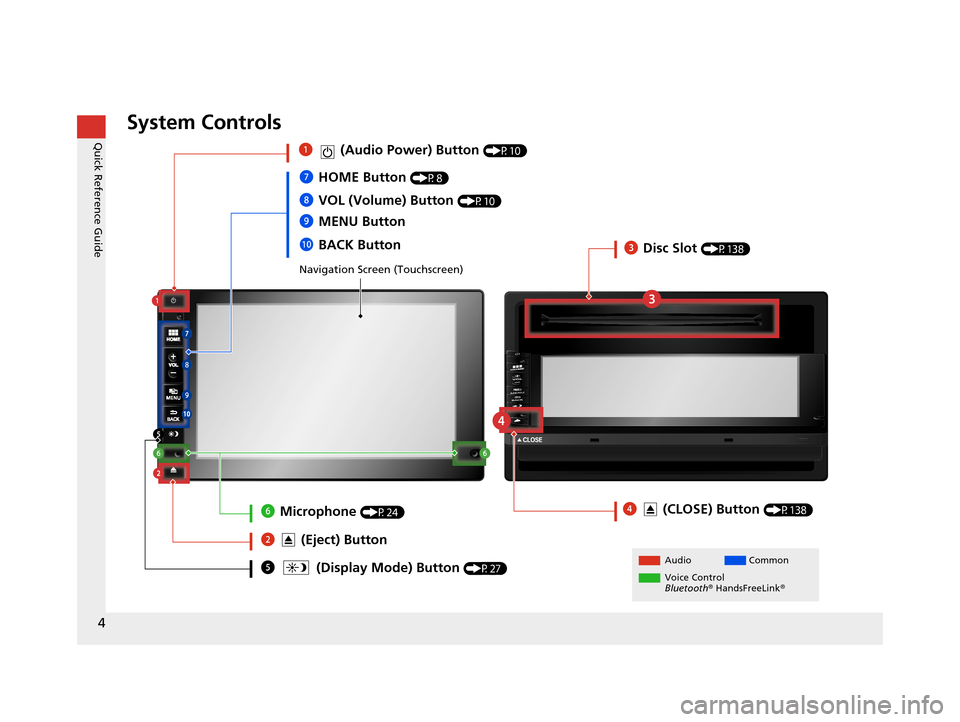
4
Quick Reference GuideSystem Controls
Navigation Screen (Touchscreen)
AudioCommon
Voice Control
Bluetooth ® HandsFreeLink ®5 (Display Mode) Button (P27)
4 (CLOSE) Button (P138)
7HOME Button (P8)
9 MENU Button
8
VOL (Volume) Button
(P10)
0BACK Button
1 (Audio Power) Button (P10)
2 (Eject) Button
3Disc Slot (P138)
6Microphone (P24)
16 CR-Z NAVI-31SZT8500.book 4 ページ 2015年7月30日 木曜日 午前9時18分
Page 9 of 249
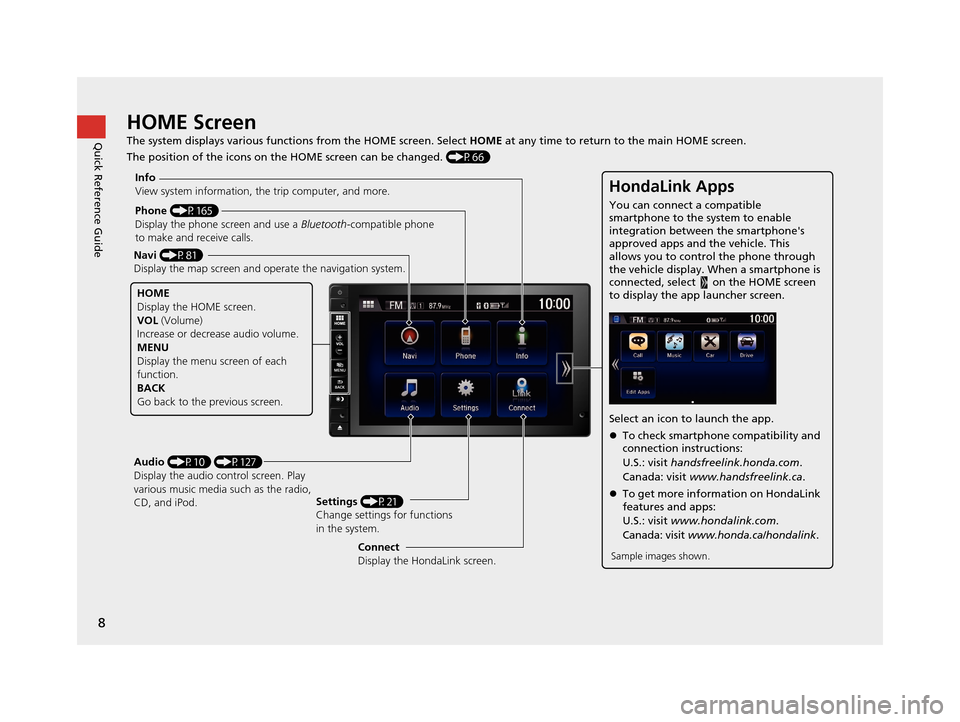
8
Quick Reference GuideHOME Screen
The system displays various functions from the HOME screen. Select HOME at any time to return to the main HOME screen.
The position of the icons on the HOME screen can be changed. (P66)
Phone (P165)
Display the phone screen and use a Bluetooth-compatible phone
to make and receive calls.
Navi (P81)
Display the map screen and ope rate the navigation system.
Audio (P10) (P127)
Display the audio control screen. Play
various music media such as the radio,
CD, and iPod. Settings
(P21)
Change settings for functions
in the system.
Info
View system information, the trip computer, and more.
HOME
Display the HOME screen.
VOL
(Volume)
Increase or decrea se audio volume.
MENU
Display the menu screen of each
function.
BACK
Go back to the previous screen.
HondaLink Apps
You can connect a compatible
smartphone to the system to enable
integration between the smartphone's
approved apps and the vehicle. This
allows you to control the phone through
the vehicle display. When a smartphone is
connected, select on the HOME screen
to display the app launcher screen.
Select an icon to launch the app.
To check smartphone compatibility and
connection instructions:
U.S.: visit handsfreelink.honda.com .
Canada: visit www.handsfreelink.ca .
To get more inform ation on HondaLink
features and apps:
U.S.: visit www.hondalink.com .
Canada: visit www.honda.ca/hondalink .
Sample images shown.Connect
Display the HondaLink screen.
16 CR-Z NAVI-31SZT8500.book 8 ページ 2015年7月30日 木曜日 午前9時18分
Page 25 of 249
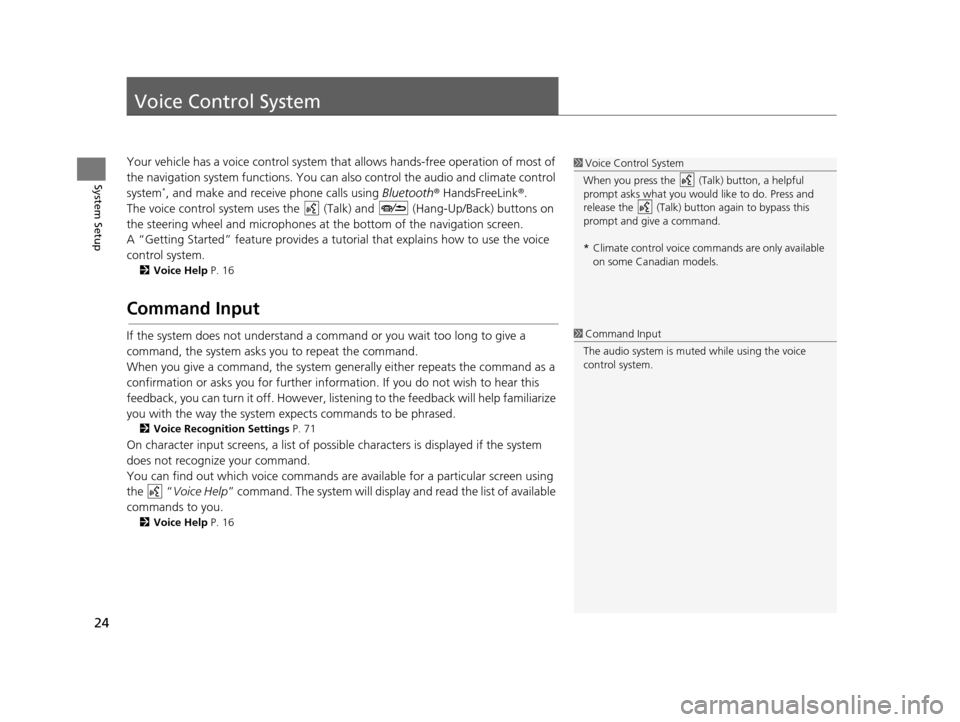
24
System Setup
Voice Control System
Your vehicle has a voice control system that allows hands-free operation of most of
the navigation system functions. You can also control the audio and climate control
system
*, and make and receive phone calls using Bluetooth® HandsFreeLink ®.
The voice control system uses the ( Talk) and (Hang-Up/Back) buttons on
the steering wheel and microphones at the bottom of the navigation screen.
A “Getting Started” feature provides a tutorial that explains how to use the voice
control system.
2 Voice Help P. 16
Command Input
If the system does not understand a command or you wait too long to give a
command, the system asks you to repeat the command.
When you give a command, the system gene rally either repeats the command as a
confirmation or asks you for further information. If you do not wish to hear this
feedback, you can turn it off. However, list ening to the feedback will help familiarize
you with the way the system expects commands to be phrased.
2 Voice Recognition Settings P. 71
On character input screens, a list of possibl e characters is displayed if the system
does not recognize your command.
You can find out which voice commands ar e available for a particular screen using
the “ Voice Help ” command. The system will display and read the list of available
commands to you.
2 Voice Help P. 16
1Voice Control System
When you press the (Talk) button, a helpful
prompt asks what you would like to do. Press and
release the (Talk) butt on again to bypass this
prompt and give a command.
* Climate control voice co mmands are only available
on some Canadian models.
1 Command Input
The audio system is muted while using the voice
control system.
16 CR-Z NAVI-31SZT8500.book 24 ページ 2015年7月30日 木曜日 午前9時18分
Page 26 of 249
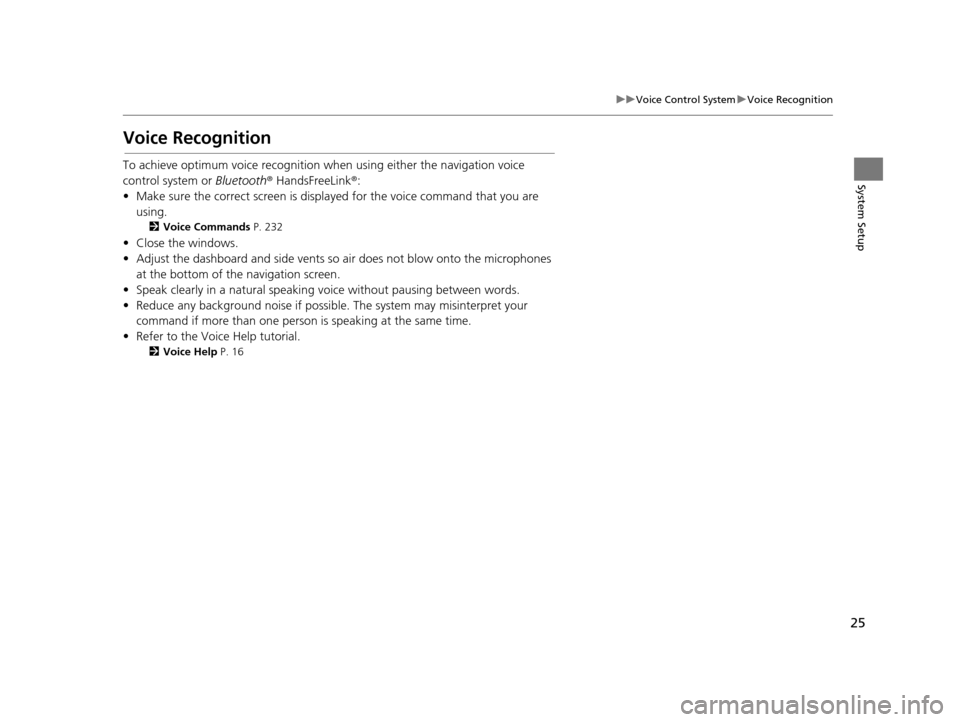
25
uuVoice Control System uVoice Recognition
System Setup
Voice Recognition
To achieve optimum voice recognition when using either the navigation voice
control system or Bluetooth® HandsFreeLink ®:
• Make sure the correct screen is displa yed for the voice command that you are
using.
2 Voice Commands P. 232
• Close the windows.
• Adjust the dashboard and side vents so air does not blow onto the microphones
at the bottom of the navigation screen.
• Speak clearly in a natural speaking voice without pausing between words.
• Reduce any background noise if possibl e. The system may misinterpret your
command if more than one person is speaking at the same time.
• Refer to the Voice Help tutorial.
2 Voice Help P. 16
16 CR-Z NAVI-31SZT8500.book 25 ページ 2015年7月30日 木曜日 午前9時18分
Page 27 of 249

26
uuVoice Control System uSiri Eyes Free
System Setup
Siri Eyes Free
When your iPhone is paired and linked to the system via Bluetooth ®, you can say Siri-
related commands. Make sure Siri on your iPhone is turned on.
2Pairing a Phone P. 168
1.Press and hold the (Talk)
button for more than two seconds
until you hear the Siri tone.
2. Talk to Siri.
u When you hear the Siri tone,
you can continue to respond
without pressing any button. If
the Siri tone times out, you
have to press and hold the
(Talk) button again to reactivate
Siri Eyes Free.
u Press the (Hang-Up/
Back) button to cancel Siri Eyes
Free.
1Siri Eyes Free
iPhone and Siri are trademarks of Apple, Inc.
Siri Eyes Free is availabl e only on iPhone with iOS 6.0
and above.
Some commands work only on specific phone
features or apps.
Some features may not be available for all countries
or all areas. For detail s about Siri, refer to
http://www.apple.com .
We recommend against using Si ri other than in Eyes
Free mode while operating a vehicle.
On Siri Eyes Free, the display remains the same and
no feedback or commands appear.
While using Siri, you cannot operate the system with
the built-in voice recognition.
16 CR-Z NAVI-31SZT8500.book 26 ページ 2015年7月30日 木曜日 午前9時18分
Page 81 of 249
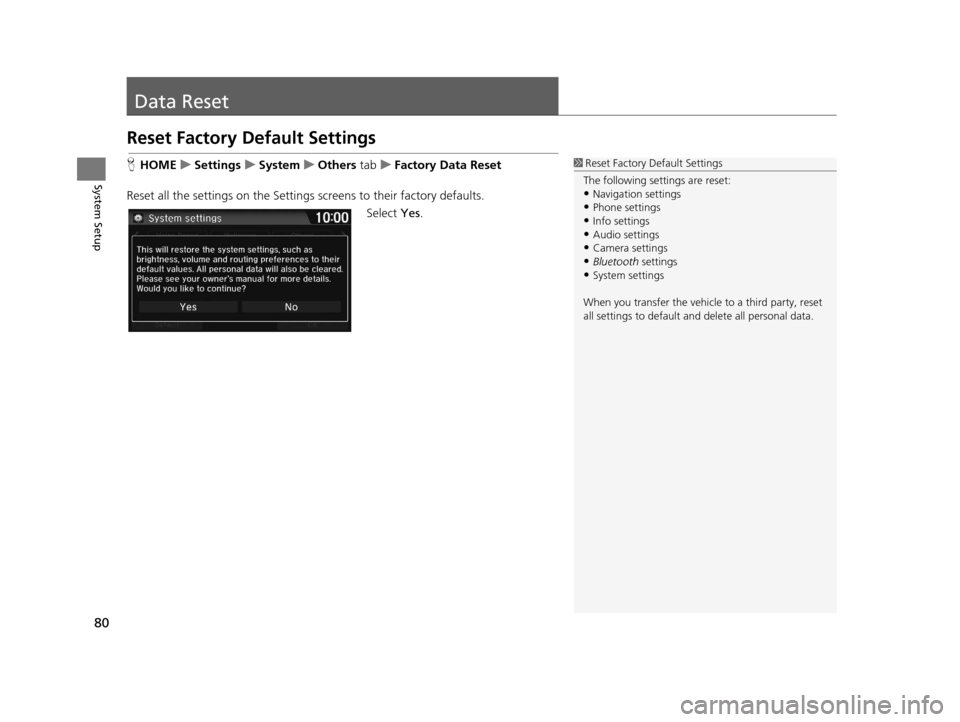
80
System Setup
Data Reset
Reset Factory Default Settings
HHOME uSettings uSystem uOthers tabuFactory Data Reset
Reset all the settings on the Settings screens to their factory defaults.
Select Yes.1Reset Factory Default Settings
The following settings are reset:
•Navigation settings
•Phone settings
•Info settings•Audio settings
•Camera settings
•Bluetooth settings•System settings
When you transfer the vehicle to a third party, reset
all settings to default a nd delete all personal data.
16 CR-Z NAVI-31SZT8500.book 80 ページ 2015年7月30日 木曜日 午前9時18分
Page 101 of 249
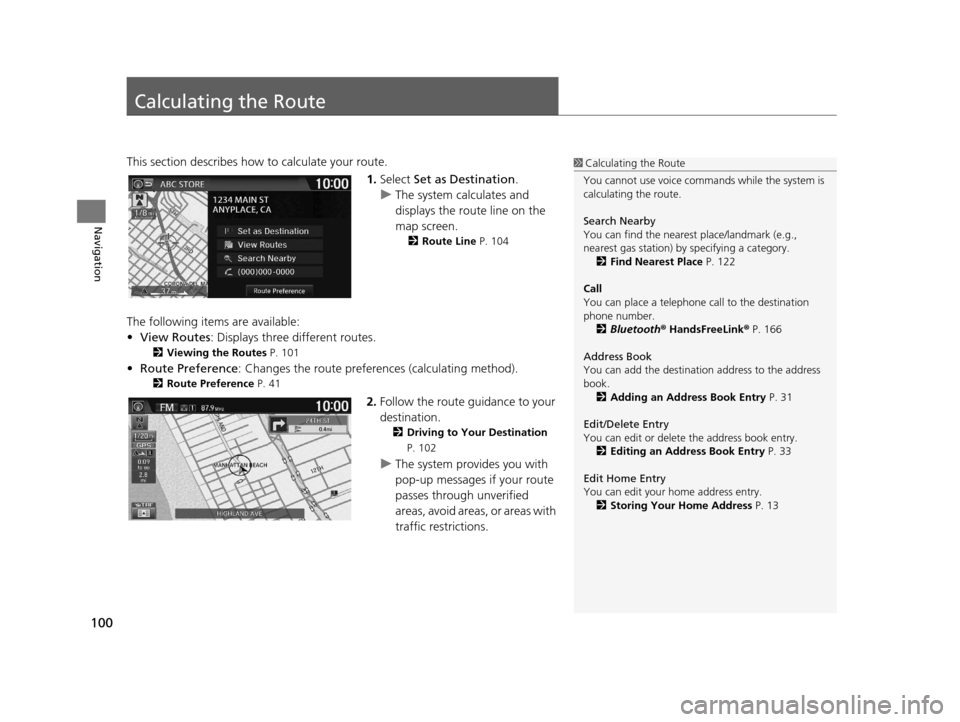
100
Navigation
Calculating the Route
This section describes how to calculate your route.1.Select Set as Destination .
u The system calculates and
displays the route line on the
map screen.
2 Route Line P. 104
The following items are available:
•View Routes: Displays three different routes.
2 Viewing the Routes P. 101
•Route Preference : Changes the route preferen ces (calculating method).
2Route Preference P. 41
2.Follow the route guidance to your
destination.
2 Driving to Your Destination
P. 102
u The system provides you with
pop-up messages if your route
passes through unverified
areas, avoid areas, or areas with
traffic restrictions.
1Calculating the Route
You cannot use voice commands while the system is
calculating the route.
Search Nearby
You can find the nearest place/landmark (e.g.,
nearest gas station) by specifying a category. 2 Find Nearest Place P. 122
Call
You can place a telephone call to the destination
phone number.
2 Bluetooth ® HandsFreeLink ® P. 166
Address Book
You can add the destinati on address to the address
book. 2 Adding an Address Book Entry P. 31
Edit/Delete Entry
You can edit or delete the address book entry.
2 Editing an Address Book Entry P. 33
Edit Home Entry
You can edit your home address entry. 2 Storing Your Home Address P. 13
16 CR-Z NAVI-31SZT8500.book 100 ページ 2015年7月30日 木曜日 午前9時18分
Page 126 of 249
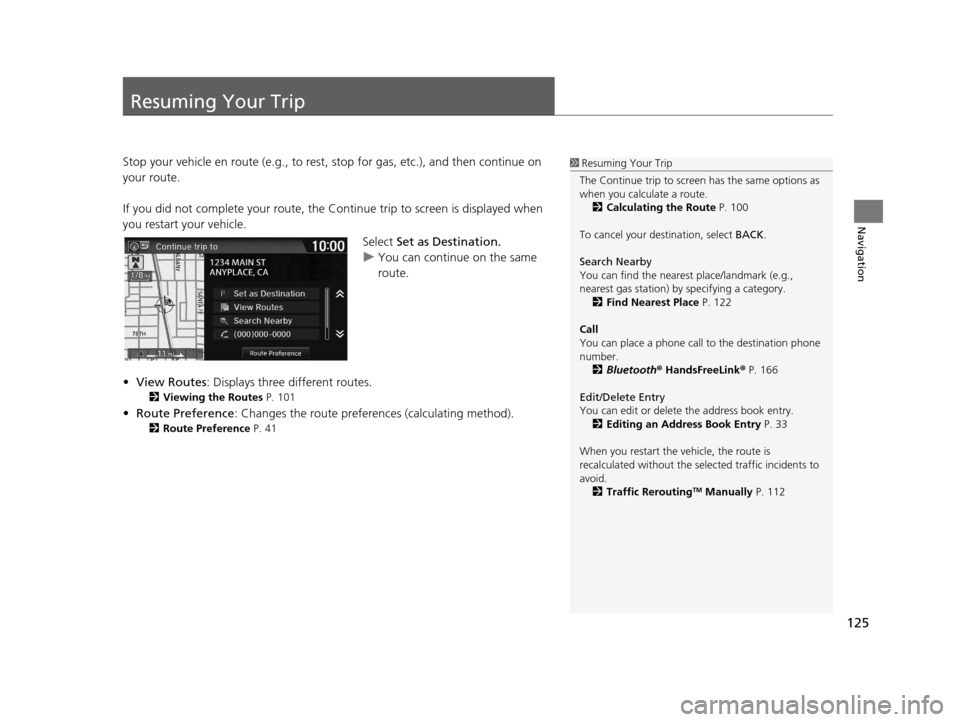
125
Navigation
Resuming Your Trip
Stop your vehicle en route (e.g., to rest, stop for gas, etc.), and then continue on
your route.
If you did not complete your route, the Co ntinue trip to screen is displayed when
you restart your vehicle.
Select Set as Destination.
u You can continue on the same
route.
• View Routes : Displays three different routes.
2Viewing the Routes P. 101
•Route Preference : Changes the route preferen ces (calculating method).
2Route Preference P. 41
1Resuming Your Trip
The Continue trip to screen has the same options as
when you calculate a route. 2 Calculating the Route P. 100
To cancel your de stination, select BACK.
Search Nearby
You can find the nearest place/landmark (e.g.,
nearest gas station) by specifying a category. 2 Find Nearest Place P. 122
Call
You can place a phone call to the destination phone
number.
2 Bluetooth ® HandsFreeLink ® P. 166
Edit/Delete Entry
You can edit or delete the address book entry.
2 Editing an Address Book Entry P. 33
When you restart the vehicle, the route is
recalculated without the sele cted traffic incidents to
avoid. 2 Traffic Rerouting
TM Manually P. 112
16 CR-Z NAVI-31SZT8500.book 125 ページ 2015年7月30日 木曜日 午前9時18分