USB port HONDA CR-Z 2016 1.G Owners Manual
[x] Cancel search | Manufacturer: HONDA, Model Year: 2016, Model line: CR-Z, Model: HONDA CR-Z 2016 1.GPages: 409, PDF Size: 19.68 MB
Page 7 of 409
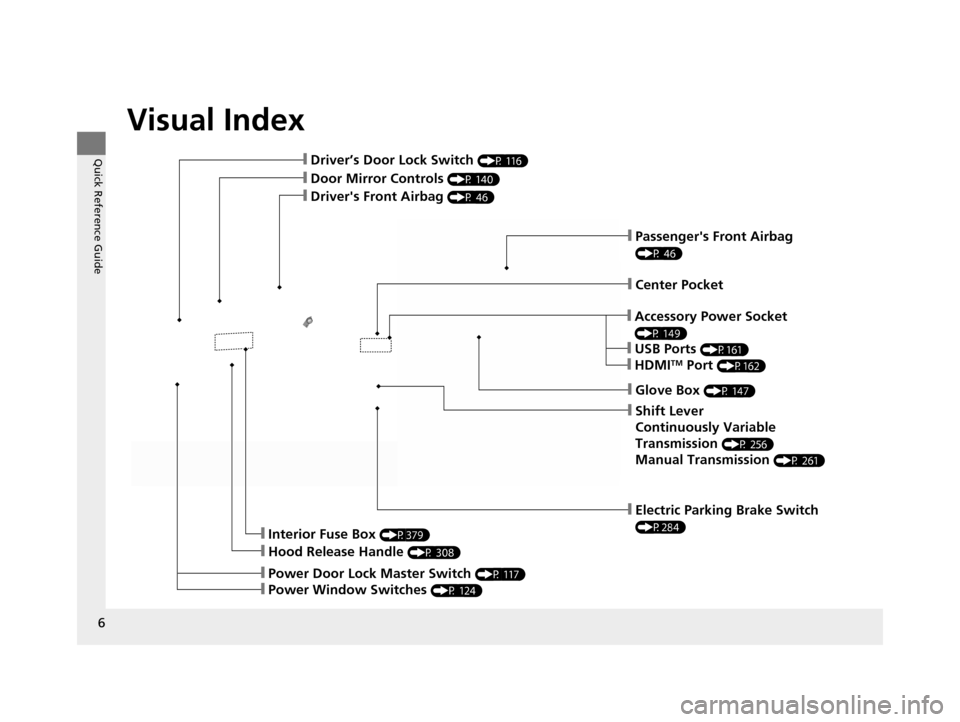
Visual Index
6
Quick Reference Guide
❙Passenger's Front Airbag
(P 46)
❙Driver's Front Airbag (P 46)
❙Driver’s Door Lock Switch (P 116)
❙Door Mirror Controls (P 140)
❙Hood Release Handle (P 308)
❙Interior Fuse Box (P379)
❙Glove Box (P 147)
❙Electric Parking Brake Switch
(P284)
❙Power Door Lock Master Switch (P 117)
❙Power Window Switches (P 124)
❙Center Pocket
❙Accessory Power Socket
(P 149)
❙USB Ports (P161)
❙HDMITM Port (P162)
❙Shift Lever
Continuously Variable
Transmission
(P 256)
Manual Transmission (P 261)
16 CR-Z-31SZT6500.book 6 ページ 2015年9月11日 金曜日 午前11時47分
Page 160 of 409
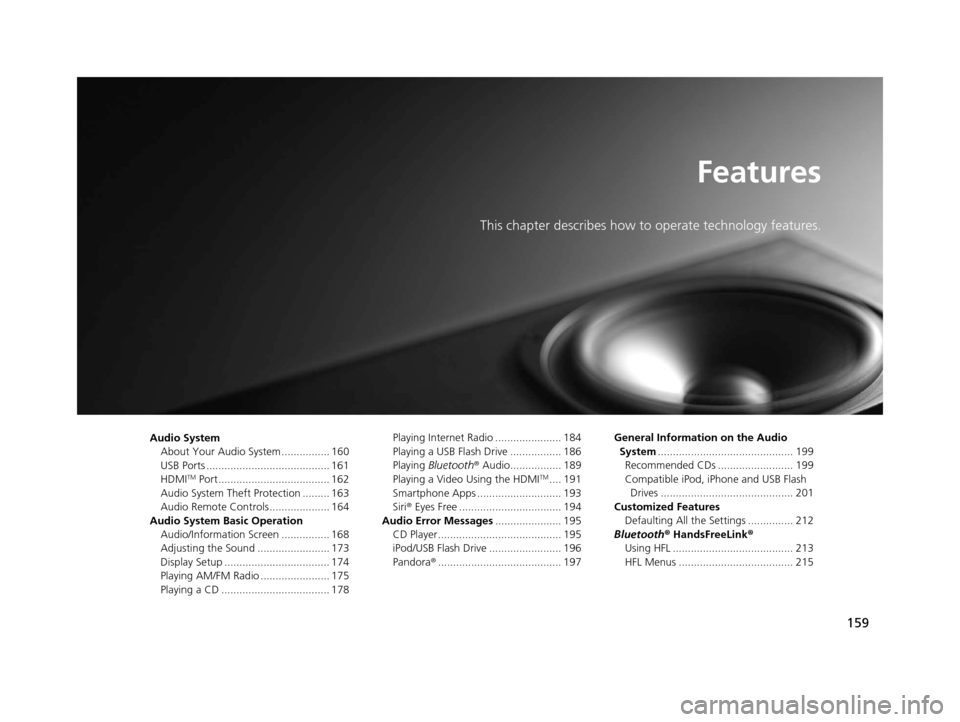
159
Features
This chapter describes how to operate technology features.
Audio System
About Your Audio System ................ 160
USB Ports ......................................... 161
HDMI
TM Port ..................................... 162
Audio System Theft Protection ......... 163
Audio Remote Controls .................... 164
Audio System Basic Operation Audio/Information Screen ................ 168
Adjusting the Sound ........................ 173
Display Setup ................................... 174
Playing AM/FM Radio ....................... 175
Playing a CD .................................... 178 Playing Internet Radio ...................... 184
Playing a USB Flash Drive ................. 186
Playing
Bluetooth ® Audio................. 189
Playing a Video Using the HDMITM.... 191
Smartphone Apps ............................ 193
Siri ® Eyes Free .................................. 194
Audio Error Messages ...................... 195
CD Player ......................................... 195
iPod/USB Flash Drive ........................ 196
Pandora ®......................................... 197 General Information on the Audio
System ............................................. 199
Recommended CDs ......................... 199
Compatible iPod, iP hone and USB Flash
Drives ............................................ 201
Customized Features Defaulting All the Settings ............... 212
Bluetooth ® HandsFreeLink®
Using HFL ........................................ 213
HFL Menus ...................................... 215
16 CR-Z-31SZT6500.book 159 ページ 2015年9月11日 金曜日 午前11時47分
Page 161 of 409
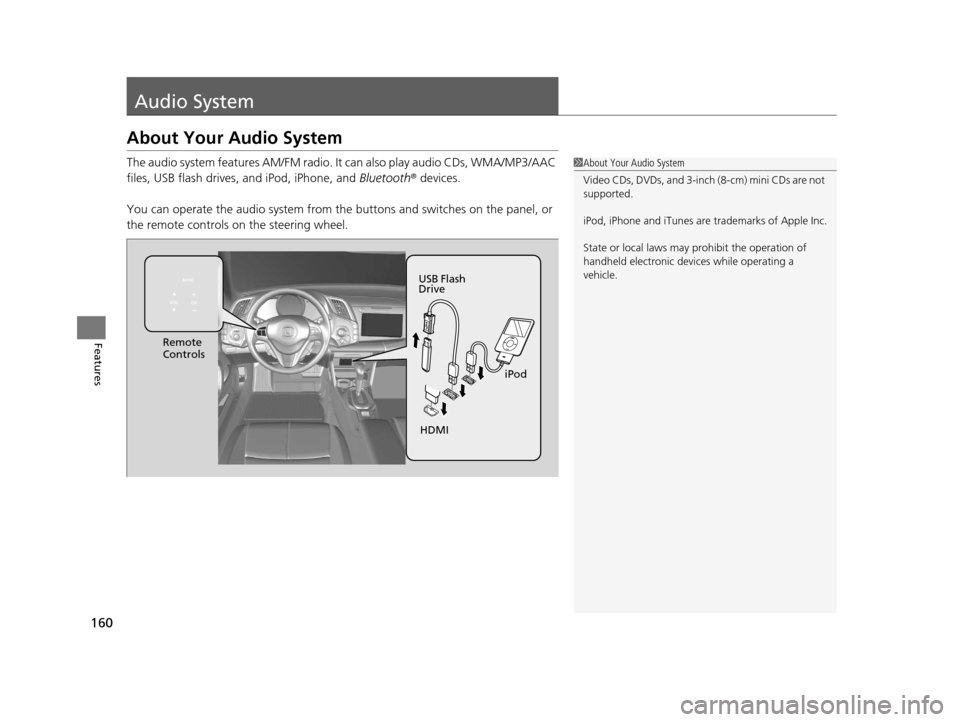
160
Features
Audio System
About Your Audio System
The audio system features AM/FM radio. It can also play audio CDs, WMA/MP3/AAC
files, USB flash drives, and iPod, iPhone, and Bluetooth® devices.
You can operate the audio system from the buttons and switches on the panel, or
the remote controls on the steering wheel.1About Your Audio System
Video CDs, DVDs, and 3-inch (8-cm) mini CDs are not
supported.
iPod, iPhone and iTunes are trademarks of Apple Inc.
State or local laws may pr ohibit the operation of
handheld electronic devi ces while operating a
vehicle.
Remote
Controls
iPod
USB Flash
Drive
HDMI
16 CR-Z-31SZT6500.book 160 ページ 2015年9月11日 金曜日 午前11時47分
Page 162 of 409
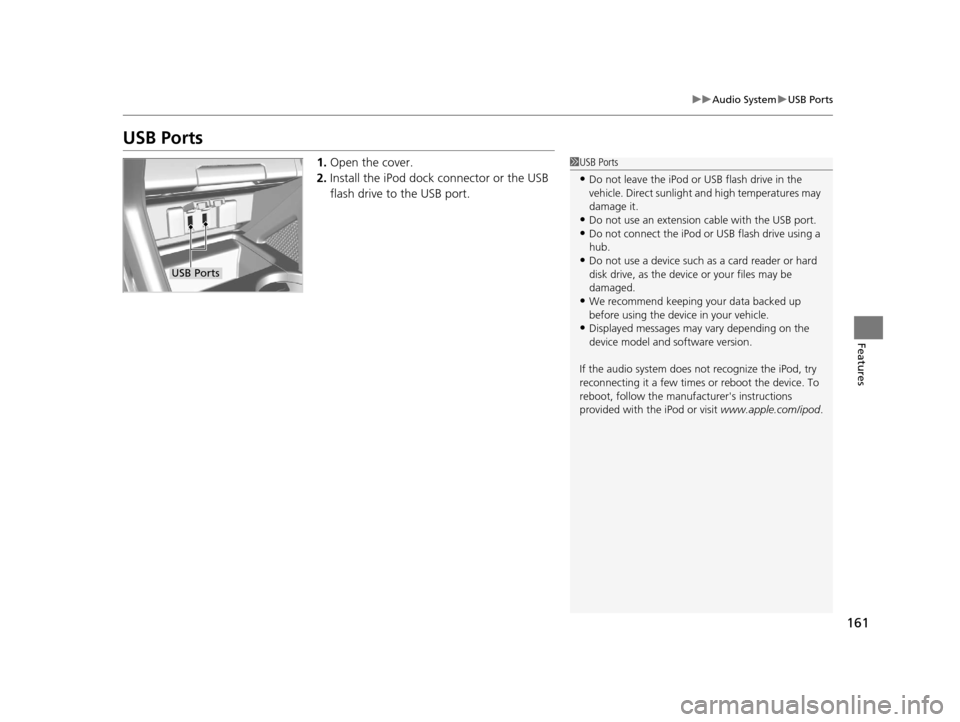
161
uuAudio System uUSB Ports
Features
USB Ports
1. Open the cover.
2. Install the iPod dock connector or the USB
flash drive to the USB port.1USB Ports
•Do not leave the iPod or USB flash drive in the
vehicle. Direct sunlight and high temperatures may
damage it.
•Do not use an extension cable with the USB port.•Do not connect the iPod or USB flash drive using a
hub.
•Do not use a device such as a card reader or hard
disk drive, as the device or your files may be
damaged.
•We recommend keeping y our data backed up
before using the device in your vehicle.
•Displayed messages may vary depending on the
device model and software version.
If the audio system does not recognize the iPod, try
reconnecting it a few times or reboot the device. To
reboot, follow the manufac turer's instructions
provided with the iPod or visit www.apple.com/ipod.
USB Ports
16 CR-Z-31SZT6500.book 161 ページ 2015年9月11日 金曜日 午前11時47分
Page 172 of 409
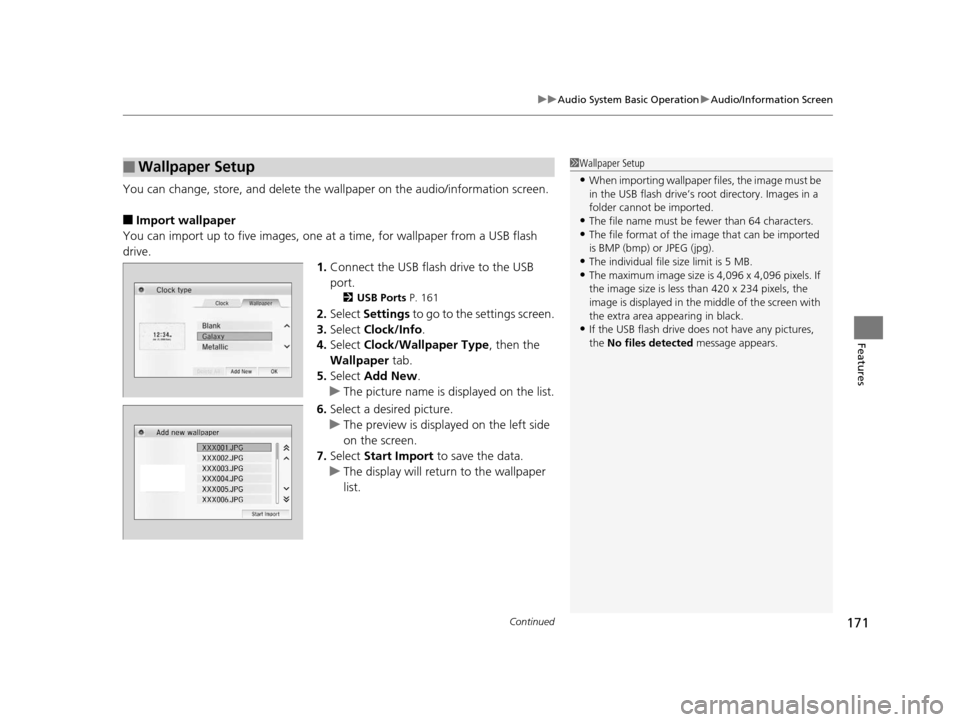
Continued171
uuAudio System Basic Operation uAudio/Information Screen
Features
You can change, store, and delete the wa llpaper on the audio/information screen.
■Import wallpaper
You can import up to five images, one at a time, for wallpaper from a USB flash
drive.
1.Connect the USB flash drive to the USB
port.
2 USB Ports P. 161
2.Select Settings to go to the settings screen.
3. Select Clock/Info .
4. Select Clock/Wallpaper Type , then the
Wallpaper tab.
5. Select Add New .
u The picture name is displayed on the list.
6. Select a desired picture.
u The preview is displayed on the left side
on the screen.
7. Select Start Import to save the data.
u The display will return to the wallpaper
list.
■Wallpaper Setup1Wallpaper Setup
•When importing wallpaper files, the image must be
in the USB flash drive’s root directory. Images in a
folder cannot be imported.
•The file name must be fewer than 64 characters.•The file format of the im age that can be imported
is BMP (bmp) or JPEG (jpg).
•The individual file size limit is 5 MB.•The maximum image size is 4,096 x 4,096 pixels. If
the image size is less than 420 x 234 pixels, the
image is displayed in the middle of the screen with
the extra area appearing in black.
•If the USB flash drive doe s not have any pictures,
the No files detected message appears.
16 CR-Z-31SZT6500.book 171 ページ 2015年9月11日 金曜日 午前11時47分
Page 182 of 409
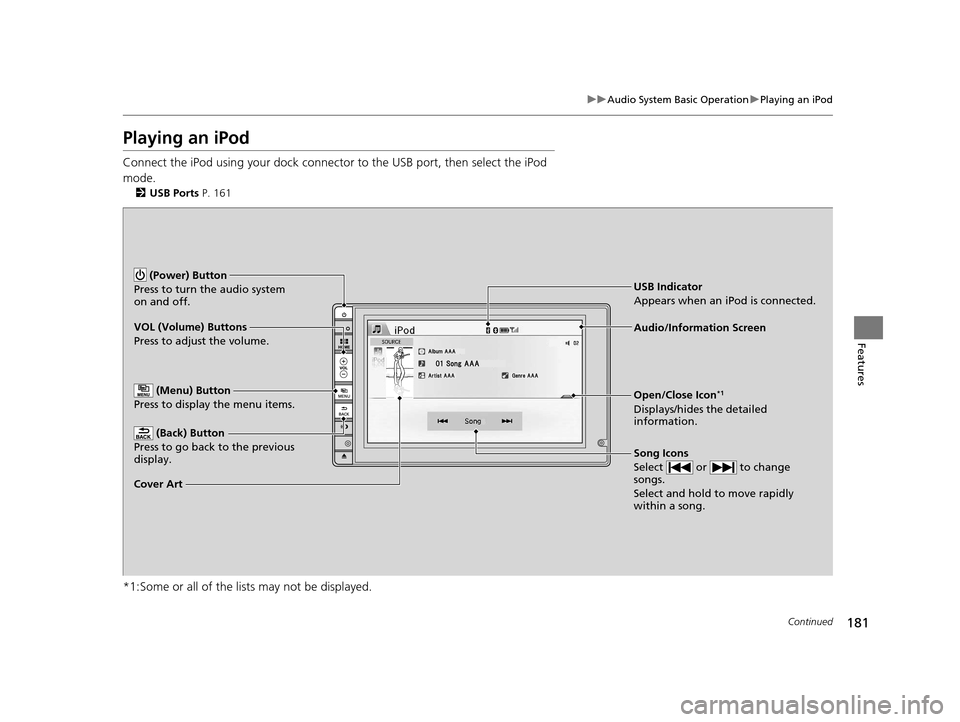
181
uuAudio System Basic Operation uPlaying an iPod
Continued
Features
Playing an iPod
Connect the iPod using your dock connector to the USB port, then select the iPod
mode.
2 USB Ports P. 161
*1:Some or all of the lists may not be displayed.
VOL (Volume) Buttons
Press to adjust the volume.
(Back) Button
Press to go back to the previous
display.
Song Icons
Select or to change
songs.
Select and hold to move rapidly
within a song.
(Power) Button
Press to turn the audio system
on and off.
Open/Close Icon*1
Displays/hides the detailed
information.
(Menu) Button
Press to display the menu items.
Cover Art Audio/Information Screen
USB Indicator
Appears when an iPod is connected.
16 CR-Z-31SZT6500.book 181 ページ 2015年9月11日 金曜日 午前11時47分
Page 185 of 409
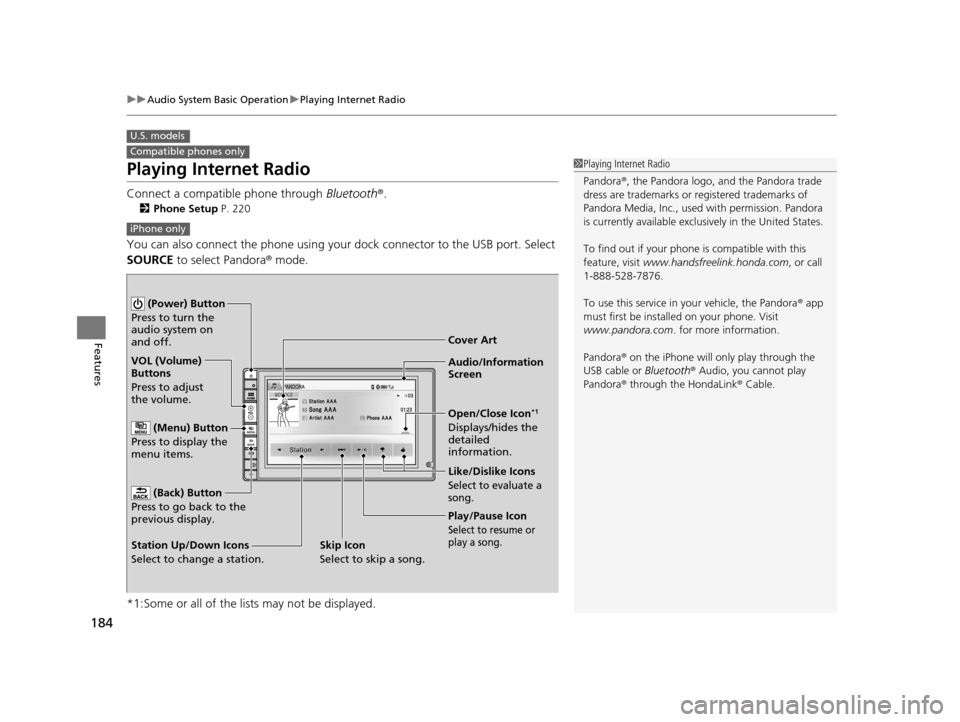
184
uuAudio System Basic Operation uPlaying Internet Radio
Features
Playing Internet Radio
Connect a compatible phone through Bluetooth®.
2Phone Setup P. 220
You can also connect the phone using your dock connector to the USB port. Select
SOURCE to select Pandora ® mode.
*1:Some or all of the lists may not be displayed.
U.S. models
Compatible phones only1 Playing Internet Radio
Pandora ®, the Pandora logo, and the Pandora trade
dress are trademarks or registered trademarks of
Pandora Media, Inc., used with permission. Pandora
is currently available exclusively in the United States.
To find out if your phone is compatible with this
feature, visit www.handsfreelink.honda.com , or call
1-888-528-7876.
To use this service in your vehicle, the Pandora ® app
must first be installed on your phone. Visit
www.pandora.com . for more information.
Pandora ® on the iPhone will only play through the
USB cable or Bluetooth® Audio, you cannot play
Pandora ® through the HondaLink® Cable.
iPhone only
Audio/Information
Screen Cover Art
VOL (Volume)
Buttons
Press to adjust
the volume.
(Back) Button
Press to go back to the
previous display.
(Power) Button
Press to turn the
audio system on
and off.
(Menu) Button
Press to display the
menu items.
Play/Pause Icon
Select to resume or
play a song.
Open/Close Icon*1
Displays/hides the
detailed
information.
Station Up/Down Icons
Select to change a station. Like/Dislike Icons
Select to evaluate a
song.
Skip Icon
Select to skip a song.
16 CR-Z-31SZT6500.book 184 ページ 2015年9月11日 金曜日 午前11時47分
Page 187 of 409
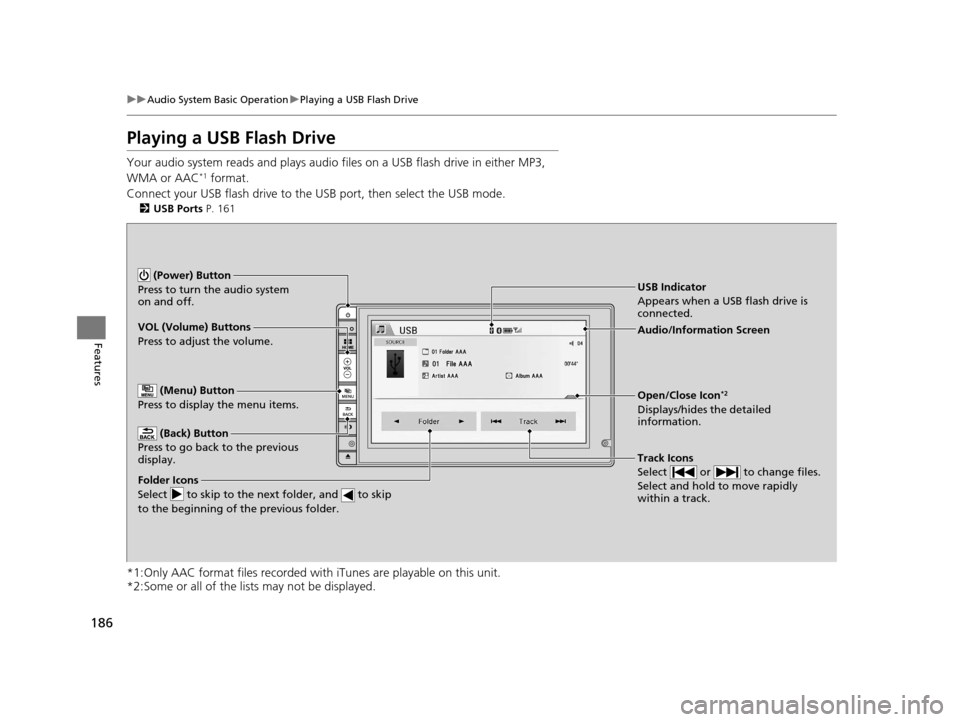
186
uuAudio System Basic Operation uPlaying a USB Flash Drive
Features
Playing a USB Flash Drive
Your audio system reads and plays audio f iles on a USB flash drive in either MP3,
WMA or AAC*1 format.
Connect your USB flash drive to the USB port, then select the USB mode.
2USB Ports P. 161
*1:Only AAC format files recorded with iTunes are playable on this unit.
*2:Some or all of the lists may not be displayed.
VOL (Volume) Buttons
Press to adjust the volume.
(Back) Button
Press to go back to the previous
display.
Track Icons
Select or to change files.
Select and hold to move rapidly
within a track.
(Power) Button
Press to turn the audio system
on and off.
Open/Close Icon*2
Displays/hides the detailed
information.
(Menu) Button
Press to display the menu items.
Folder Icons
Select to skip to the next folder, and to skip
to the beginning of the previous folder.
Audio/Information Screen
USB Indicator
Appears when a USB flash drive is
connected.
16 CR-Z-31SZT6500.book 186 ページ 2015年9月11日 金曜日 午前11時47分
Page 197 of 409
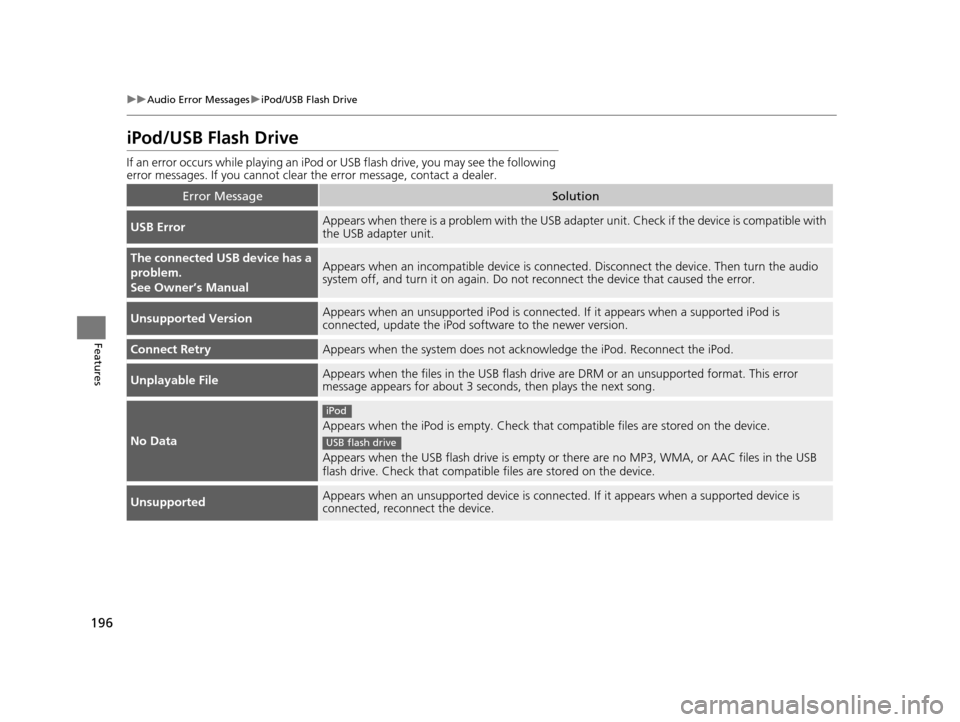
196
uuAudio Error Messages uiPod/USB Flash Drive
Features
iPod/USB Flash Drive
If an error occurs while play ing an iPod or USB flash driv e, you may see the following
error messages. If you cannot clear the error message, contact a dealer.
Error MessageSolution
USB ErrorAppears when there is a problem with the USB adapte r unit. Check if the device is compatible with
the USB adapter unit.
The connected USB device has a
problem.
See Owner’s ManualAppears when an incompatible device is connecte d. Disconnect the device. Then turn the audio
system off, and turn it on again. Do not reconnect the device that caused the error.
Unsupported VersionAppears when an unsupported iP od is connected. If it appears when a supported iPod is
connected, update the iPod so ftware to the newer version.
Connect RetryAppears when the system does not ackn owledge the iPod. Reconnect the iPod.
Unplayable FileAppears when the files in the USB flash drive are DRM or an unsupported format. This error
message appears for about 3 seconds, then plays the next song.
No Data
Appears when the iPod is empty. Check that compatible files are stored on the device.
Appears when the USB flash drive is empty or there are no MP3, WMA, or AAC files in the USB
flash drive. Check that compatible files are stored on the device.
UnsupportedAppears when an unsupported device is connected. If it appears when a supported device is
connected, reconnect the device.
iPod
USB flash drive
16 CR-Z-31SZT6500.book 196 ページ 2015年9月11日 金曜日 午前11時47分
Page 199 of 409
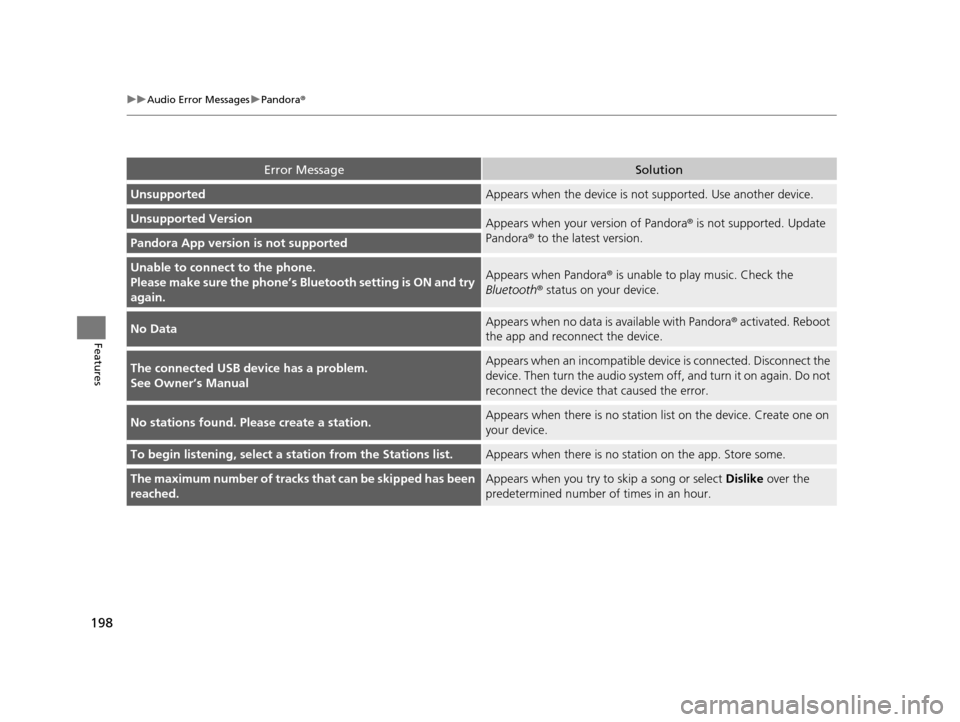
198
uuAudio Error Messages uPandora®
Features
Error MessageSolution
UnsupportedAppears when the device is not supported. Use another device.
Unsupported VersionAppears when your version of Pandora ® is not supported. Update
Pandora® to the latest version.
Pandora App version is not supported
Unable to connec t to the phone.
Please make sure the phone’s Bl uetooth setting is ON and try
again.Appears when Pandora® is unable to play music. Check the
Bluetooth ® status on your device.
No DataAppears when no data is available with Pandora ® activated. Reboot
the app and reconnect the device.
The connected USB device has a problem.
See Owner’s ManualAppears when an incompatible devi ce is connected. Disconnect the
device. Then turn the a udio system off, and turn it on again. Do not
reconnect the device that caused the error.
No stations found. Please create a station.Appears when there is no statio n list on the device. Create one on
your device.
To begin listening, select a station from the Stations list.Appears when there is no stat ion on the app. Store some.
The maximum number of tracks that can be skipped has been
reached.Appears when you try to skip a song or select Dislike over the
predetermined number of times in an hour.
16 CR-Z-31SZT6500.book 198 ページ 2015年9月11日 金曜日 午前11時47分