bluetooth HONDA CROSSTOUR 2011 Navigation Manual (in English)
[x] Cancel search | Manufacturer: HONDA, Model Year: 2011, Model line: CROSSTOUR, Model: HONDA CROSSTOUR 2011Pages: 156, PDF Size: 3.91 MB
Page 1 of 156
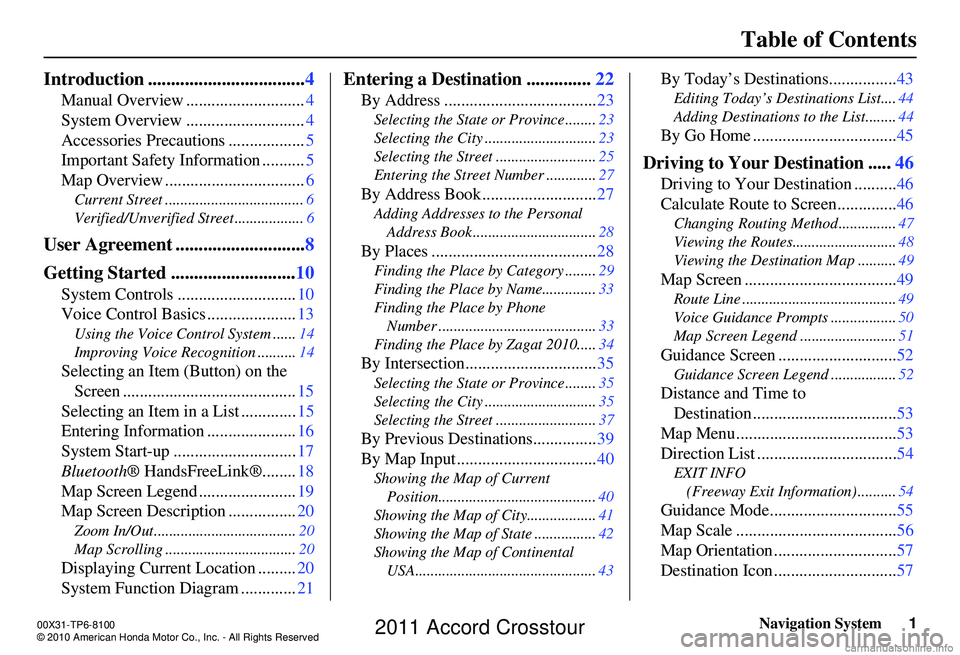
Navigation System1
Table of Contents
Introduction .................................. 4
Manual Overview ............................ 4
System Overview ............................ 4
Accessories Precautions .................. 5
Important Safety Information .......... 5
Map Overview ................................. 6
Current Street .................................... 6
Verified/Unverified Street .................. 6
User Agreement ............................8
Getting Started ........................... 10
System Controls ............................ 10
Voice Control Basics ..................... 13
Using the Voice Control System ...... 14
Improving Voice Rec ognition ..........14
Selecting an Item (Button) on the
Screen ......................................... 15
Selecting an Item in a List ............. 15
Entering Information ..................... 16
System Start-up ............................. 17
Bluetooth ® HandsFreeLink®........ 18
Map Screen Legend ....................... 19
Map Screen Description ................ 20
Zoom In/Out..................................... 20
Map Scrolling .................................. 20
Displaying Current Location .........20
System Function Diagram ............. 21
Entering a Destination ..............22
By Address .................................... 23
Selecting the State or Province ........ 23
Selecting the City ............................. 23
Selecting the Street .......................... 25
Entering the Street Number ............. 27
By Address Book ...........................27
Adding Addresses to the Personal
Address Book ................................ 28
By Places ....................................... 28
Finding the Place by Category ........ 29
Finding the Place by Name.............. 33
Finding the Place by Phone Number ......................................... 33
Finding the Place by Zagat 2010..... 34
By Intersection...............................35
Selecting the State or Province ........ 35
Selecting the City ............................. 35
Selecting the Street .......................... 37
By Previous Destinations...............39
By Map Input ................................. 40
Showing the Map of Current
Position......................................... 40
Showing the Map of City ..................41
Showing the Map of State ................ 42
Showing the Map of Continental USA............................................... 43
By Today’s Destinations................ 43
Editing Today’s Destinations List.... 44
Adding Destinations to the List........44
By Go Home .................................. 45
Driving to Your Destination .....46
Driving to Your Destination .......... 46
Calculate Route to Screen.............. 46
Changing Routing Method ............... 47
Viewing the Routes........................... 48
Viewing the Destination Map .......... 49
Map Screen ....................................49
Route Line ........................................ 49
Voice Guidance Prompts ................. 50
Map Screen Legend ......................... 51
Guidance Screen ............................52
Guidance Screen Legend ................. 52
Distance and Time to
Destination .................................. 53
Map Menu...................................... 53
Direction List ................................. 54
EXIT INFO
(Freeway Exit Information) .......... 54
Guidance Mode.............................. 55
Map Scale ...................................... 56
Map Orientation ............................. 57
Destination Icon ............................. 57
00X31-TP6-8100
\251 2010 American Honda Motor Co., Inc. - All Rights Reserved
2011 Accord Crosstour
Page 13 of 156
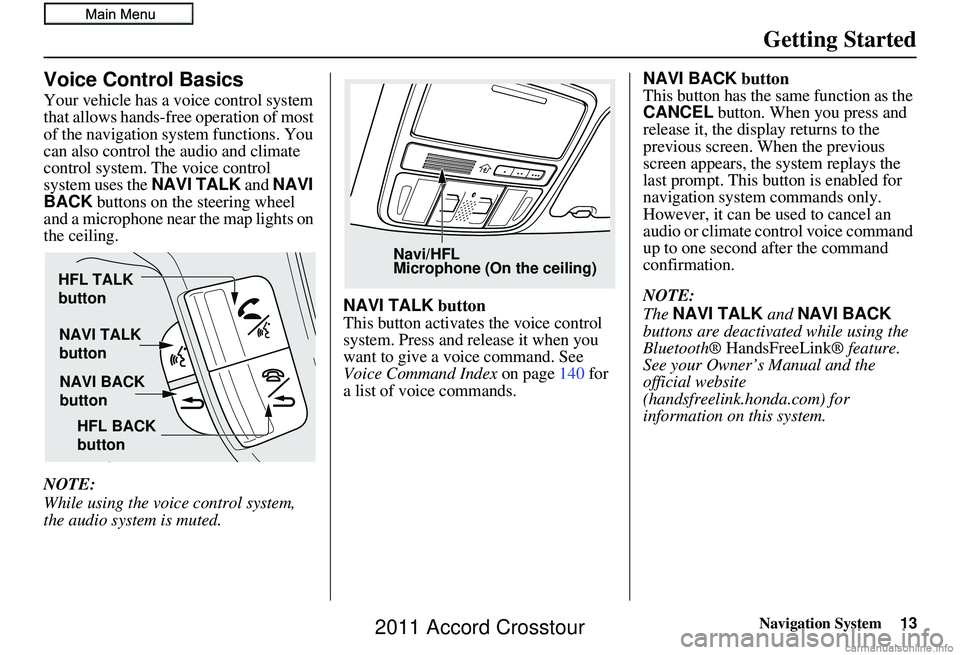
Navigation System13
Getting Started
Voice Control Basics
Your vehicle has a voice control system
that allows hands-free operation of most
of the navigation system functions. You
can also control the audio and climate
control system. The voice control
system uses the NAVI TALK and NAVI
BACK buttons on the steering wheel
and a microphone near the map lights on
the ceiling.
NOTE:
While using the voice control system,
the audio system is muted. NAVI TALK
button
This button activates the voice control
system. Press and release it when you
want to give a voice command. See
Voice Command Index on page140 for
a list of voice commands. NAVI BACK
button
This button has the same function as the
CANCEL button. When you press and
release it, the display returns to the
previous screen. When the previous
screen appears, the system replays the
last prompt. This button is enabled for
navigation system commands only.
However, it can be used to cancel an
audio or climate control voice command
up to one second after the command
confirmation.
NOTE:
The NAVI TALK and NAVI BACK
buttons are deactivated while using the
Bluetooth® HandsFreeLink ® feature.
See your Owner’s Manual and the
official website
(handsfreelink.honda.com) for
information on this system.
NAVI TALK
button
NAVI BACK
button
HFL TALK
button
HFL BACK
button
Navi/HFL
Microphone (On the ceiling)
2011 Accord Crosstour
Page 14 of 156
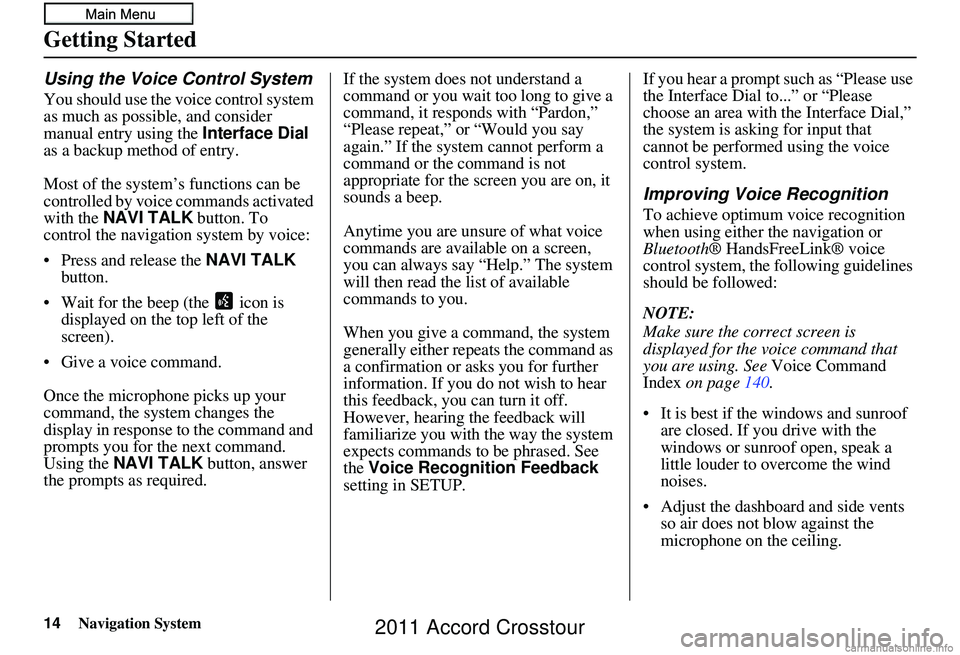
14Navigation System
Getting Started
Using the Voice Control System
You should use the voice control system
as much as possible, and consider
manual entry using the Interface Dial
as a backup method of entry.
Most of the system’s functions can be
controlled by voice commands activated
with the NAVI TALK button. To
control the navigation system by voice:
• Press and release the NAVI TALK
button.
• Wait for the beep (the icon is displayed on the top left of the
screen).
• Give a voice command.
Once the microphone picks up your
command, the system changes the
display in response to the command and
prompts you for the next command.
Using the NAVI TALK button, answer
the prompts as required. If the system does not understand a
command or you wait too long to give a
command, it responds with “Pardon,”
“Please repeat,” or “Would you say
again.” If the system cannot perform a
command or the command is not
appropriate for the screen you are on, it
sounds a beep.
Anytime you are unsure of what voice
commands are available on a screen,
you can always say “Help.” The system
will then read the list of available
commands to you.
When you give a command, the system
generally either repeats the command as
a confirmation or asks you for further
information. If you do not wish to hear
this feedback, you can turn it off.
However, hearing the feedback will
familiarize you with the way the system
expects commands to be phrased. See
the
Voice Recognition Feedback
setting in SETUP. If you hear a prompt such as “Please use
the Interface Dial to...” or “Please
choose an area with the Interface Dial,”
the system is asking for input that
cannot be performed using the voice
control system.
Improving Voice Recognition
To achieve optimum voice recognition
when using either the navigation or
Bluetooth
® HandsFreeLink® voice
control system, the following guidelines
should be followed:
NOTE:
Make sure the correct screen is
displayed for the vo ice command that
you are using. See Voice Command
Index on page 140.
• It is best if the windows and sunroof are closed. If you drive with the
windows or sunroof open, speak a
little louder to overcome the wind
noises.
• Adjust the dashboard and side vents so air does not blow against the
microphone on the ceiling.
2011 Accord Crosstour
Page 18 of 156
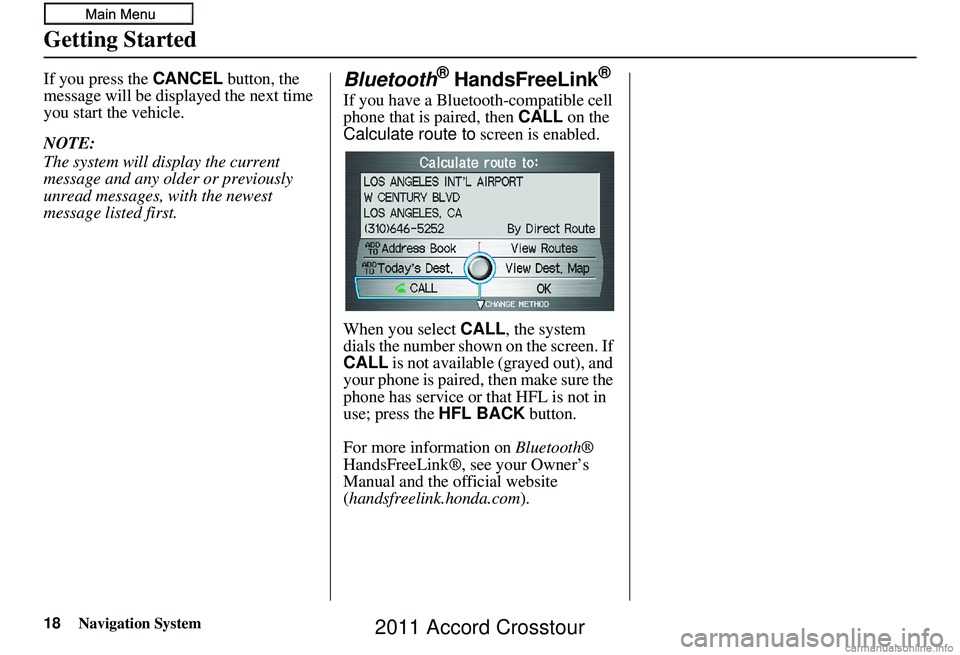
18Navigation System
Getting Started
If you press the CANCEL button, the
message will be displayed the next time
you start the vehicle.
NOTE:
The system will display the current
message and any older or previously
unread messages, with the newest
message listed first.Bluetooth® HandsFreeLink®
If you have a Bluetooth-compatible cell
phone that is paired, then CALL on the
Calculate route to screen is enabled.
When you select CALL, the system
dials the number shown on the screen. If
CALL is not available (grayed out), and
your phone is paired, then make sure the
phone has service or that HFL is not in
use; press the HFL BACK button.
For more information on Bluetooth®
HandsFreeLink®, see your Owner’s
Manual and the official website
(handsfreelink.honda.com ).
2011 Accord Crosstour
Page 46 of 156
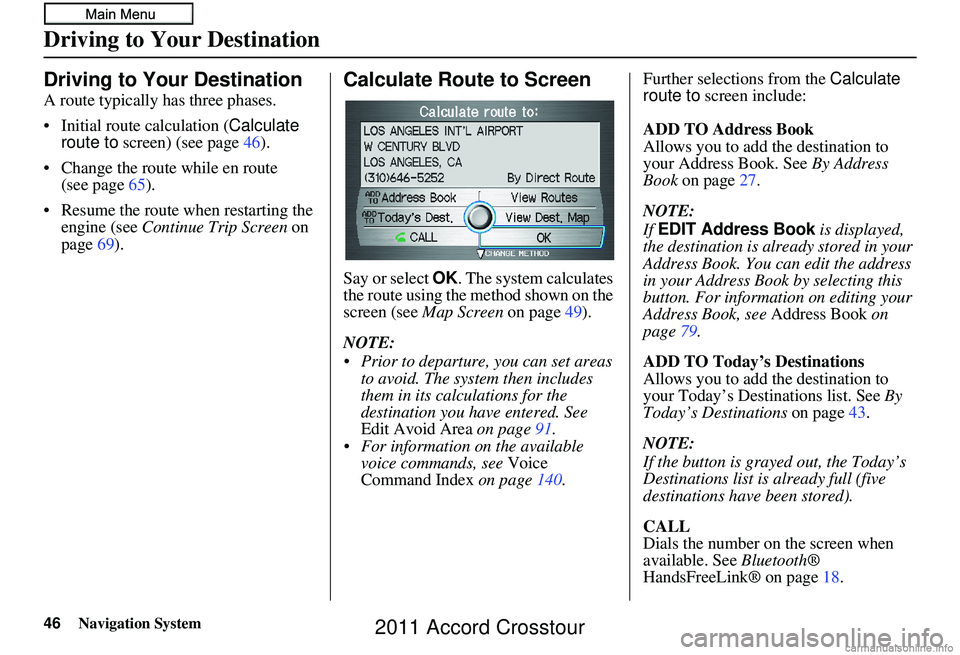
46Navigation System
Driving to Your Destination
Driving to Your Destination
A route typically has three phases.
• Initial route calculation (Calculate
route to screen) (see page 46).
• Change the route while en route (see page 65).
• Resume the route when restarting the engine (see Continue Trip Screen on
page 69).
Calculate Route to Screen
Say or select OK . The system calculates
the route using the method shown on the
screen (see Map Screen on page 49).
NOTE:
Prior to departure, you can set areas to avoid. The system then includes
them in its calculations for the
destination you have entered. See
Edit Avoid Area on page91.
For information on the available voice commands, see Voice
Command Index on page 140. Further selections from the
Calculate
route to screen include:
ADD TO Address Book
Allows you to add the destination to
your Address Book. See By Address
Book on page 27.
NOTE:
If EDIT Address Book is displayed,
the destination is alre ady stored in your
Address Book. You can edit the address
in your Address Book by selecting this
button. For informatio n on editing your
Address Book, see Address Book on
page 79.
ADD TO Today’s Destinations
Allows you to add the destination to
your Today’s Destinations list. See By
Today’s Destinations on page43.
NOTE:
If the button is grayed out, the Today’s
Destinations list is already full (five
destinations have been stored).
CALL
Dials the number on the screen when
available. See Bluetooth®
HandsFreeLink® on page 18.
2011 Accord Crosstour
Page 70 of 156
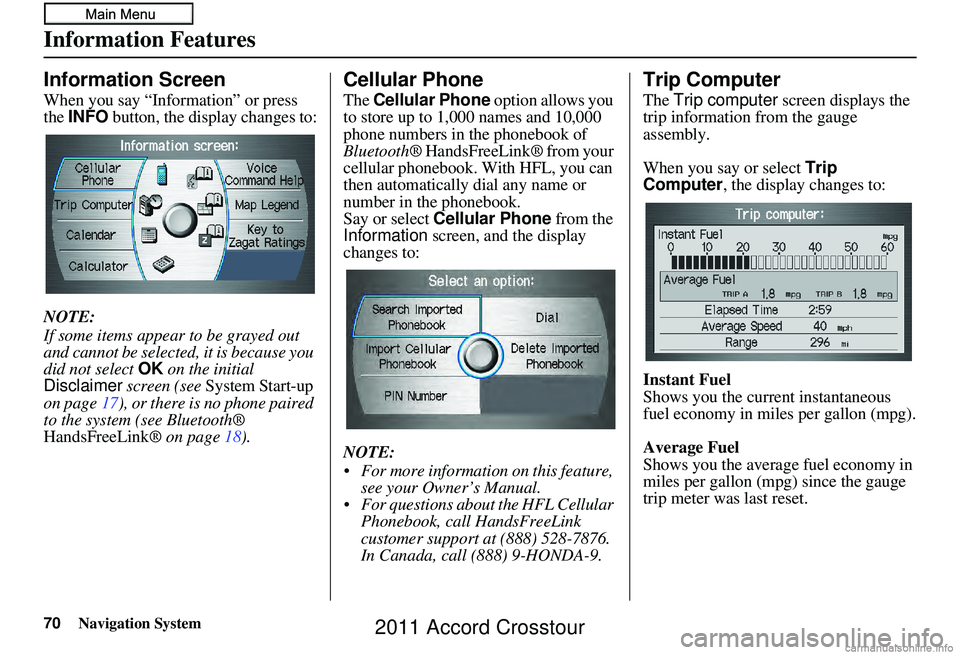
70Navigation System
Information Features
Information Screen
When you say “Information” or press
the INFO button, the display changes to:
NOTE:
If some items appear to be grayed out
and cannot be selected, it is because you
did not select OK on the initial
Disclaimer screen (see System Start-up
on page 17), or there is no phone paired
to the system (see Bluetooth®
HandsFreeLink ® on page18).
Cellular Phone
The Cellular Phone option allows you
to store up to 1,000 names and 10,000
phone numbers in the phonebook of
Bluetooth ® HandsFreeLink® from your
cellular phonebook. With HFL, you can
then automatically dial any name or
number in the phonebook.
Say or select Cellular Phone from the
Information screen, and the display
changes to:
NOTE:
For more information on this feature, see your Owner’s Manual.
For questions about the HFL Cellular Phonebook, call HandsFreeLink
customer support at (888) 528-7876.
In Canada, call (888) 9-HONDA-9.
Trip Computer
The Trip computer screen displays the
trip information from the gauge
assembly.
When you say or select Trip
Computer , the display changes to:
Instant Fuel
Shows you the current instantaneous
fuel economy in miles per gallon (mpg).
Average Fuel
Shows you the averag e fuel economy in
miles per gallon (mpg) since the gauge
trip meter was last reset.
2011 Accord Crosstour
Page 135 of 156
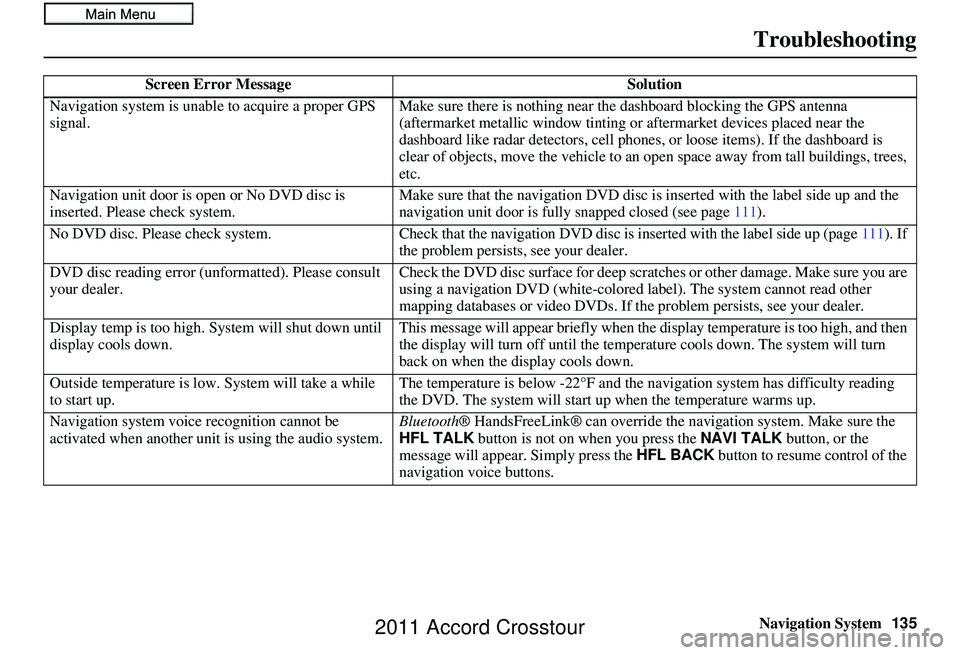
Navigation System135
Troubleshooting
Screen Error Message Solution
Navigation system is unable to acquire a proper GPS
signal. Make sure there is nothing near th
e dashboard blocking the GPS antenna
(aftermarket metallic window tinting or aftermarket devices placed near the
dashboard like radar detector s, cell phones, or loose items). If the dashboard is
clear of objects, move the ve hicle to an open space away from tall buildings, trees,
etc.
Navigation unit door is open or No DVD disc is
inserted. Please check system. Make sure that the navigati
on DVD disc is inserted with the label side up and the
navigation unit door is fully sn apped closed (see page111).
No DVD disc. Plea se check system. Check that the navigation DVD disc is inserted w ith the label side up (page111). If
the problem persists , see your dealer.
DVD disc reading error ( unformatted). Please consult
your dealer. Check the DVD disc surface for deep scratc
hes or other damage. Make sure you are
using a navigation DVD (white-colored la bel). The system cannot read other
mapping databases or video DVDs. If the problem persists , see your dealer.
Display temp is too high. System will shut down until
display cools down. This message will appear briefly when the
display temperature is too high, and then
the display will turn off until the temper ature cools down. The system will turn
back on when the display cools down.
Outside temperature is low. System will take a while
to start up. The temperature is below -22°F and the
navigation system has difficulty reading
the DVD. The system will start up when the temperature warms up.
Navigation system voice recognition cannot be
activated when another unit is using the audio system. Bluetooth
® HandsFreeLink® can override the na vigation system. Make sure the
HFL TALK button is not on when you press the NAVI TALK button, or the
message will appear. Simply press the HFL BACK button to resume control of the
navigation voice buttons.
2011 Accord Crosstour
Page 137 of 156
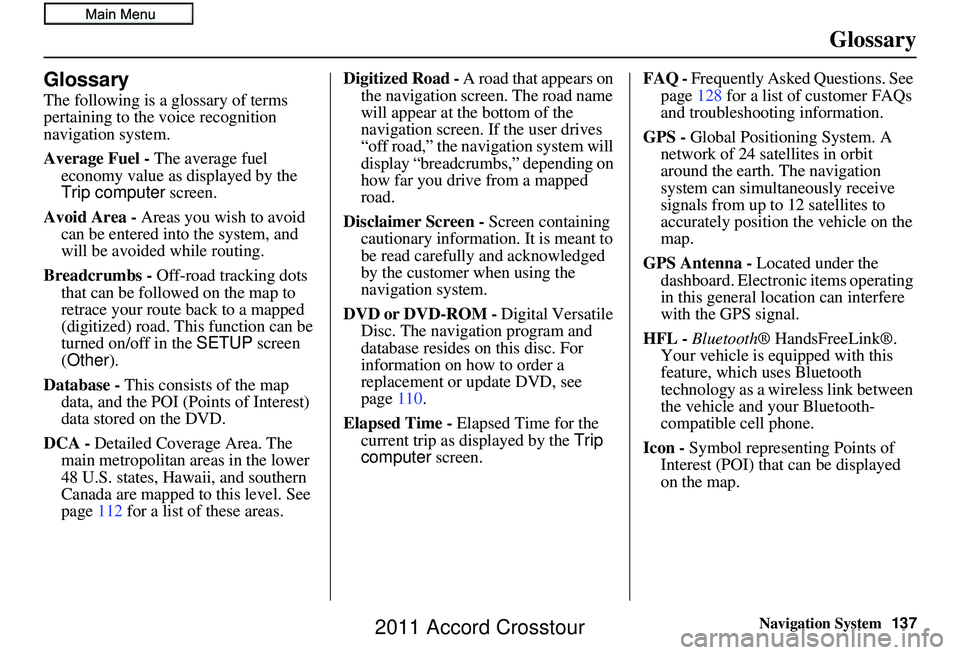
Navigation System137
Glossary
Glossary
The following is a glossary of terms
pertaining to the voice recognition
navigation system.
Average Fuel - The average fuel
economy value as displayed by the
Trip computer screen.
Avoid Area - Areas you wish to avoid
can be entered into the system, and
will be avoided while routing.
Breadcrumbs - Off-road tracking dots
that can be followe d on the map to
retrace your route back to a mapped
(digitized) road. This function can be
turned on/off in the SETUP screen
(Other ).
Database - This consists of the map
data, and the POI (Points of Interest)
data stored on the DVD.
DCA - Detailed Coverage Area. The
main metropolitan areas in the lower
48 U.S. states, Hawaii, and southern
Canada are mapped to this level. See
page 112 for a list of these areas. Digitized Road -
A road that appears on
the navigation screen. The road name
will appear at the bottom of the
navigation screen. If the user drives
“off road,” the navigation system will
display “breadcrumbs,” depending on
how far you drive from a mapped
road.
Disclaimer Screen - Screen containing
cautionary information. It is meant to
be read carefully and acknowledged
by the customer when using the
navigation system.
DVD or DVD-ROM - Digital Versatile
Disc. The navigation program and
database resides on this disc. For
information on how to order a
replacement or update DVD, see
page 110.
Elapsed Time - Elapsed Time for the
current trip as displayed by the Trip
computer screen. FAQ -
Frequently Asked Questions. See
page 128 for a list of customer FAQs
and troubleshooting information.
GPS - Global Positioning System. A
network of 24 satellites in orbit
around the earth. The navigation
system can simultaneously receive
signals from up to 12 satellites to
accurately position the vehicle on the
map.
GPS Antenna - Located under the
dashboard. Electronic items operating
in this general location can interfere
with the GPS signal.
HFL - Bluetooth ® HandsFreeLink®.
Your vehicle is equipped with this
feature, which uses Bluetooth
technology as a wireless link between
the vehicle and your Bluetooth-
compatible cell phone.
Icon - Symbol representing Points of
Interest (POI) that can be displayed
on the map.
2011 Accord Crosstour
Page 151 of 156
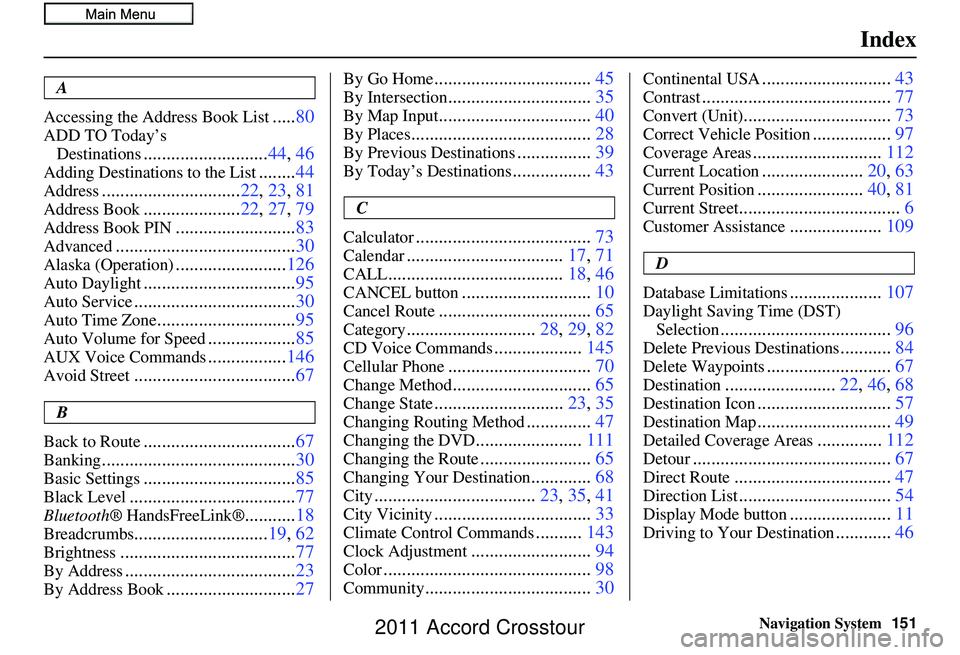
Navigation System151
Index
A
Accessing the Address Book List
..... 80
ADD TO Today’s
Destinations
........................... 44, 46
Adding Destinations to the List........44
Address.............................. 22, 23, 81
Address Book..................... 22, 27, 79
Address Book PIN.......................... 83
Advanced....................................... 30
Alaska (Operation)........................126
Auto Daylight................................. 95
Auto Service................................... 30
Auto Time Zone..............................95
Auto Volume for Speed...................85
AUX Voice Commands.................146
Avoid Street................................... 67
B
Back to Route
................................. 67
Banking.......................................... 30
Basic Settings.................................85
Black Level.................................... 77
Bluetooth® HandsFreeLink®...........18
Breadcrumbs............................. 19, 62
Brightness...................................... 77
By Address.....................................23
By Address Book............................27
By Go Home.................................. 45
By Intersection...............................35
By Map Input................................. 40
By Places....................................... 28
By Previous Destinations................39
By Today’s Destinations................. 43
C
Calculator
...................................... 73
Calendar..................................17, 71
CALL...................................... 18, 46
CANCEL button............................10
Cancel Route................................. 65
Category............................28, 29, 82
CD Voice Commands...................145
Cellular Phone............................... 70
Change Method..............................65
Change State............................23, 35
Changing Routing Method..............47
Changing the DVD....................... 111
Changing the Route........................ 65
Changing Your Destination.............68
City................................... 23, 35, 41
City Vicinity..................................33
Climate Control Commands..........143
Clock Adjustment.......................... 94
Color............................................. 98
Community....................................30
Continental USA............................43
Contrast......................................... 77
Convert (Unit)................................73
Correct Vehicle Position.................97
Coverage Areas............................ 112
Current Location......................20, 63
Current Position....................... 40, 81
Current Street................................... 6
Customer Assistance....................109
D
Database Limitations
.................... 107
Daylight Saving Time (DST)
Selection
..................................... 96
Delete Previous Destinations...........84
Delete Waypoints........................... 67
Destination........................22, 46, 68
Destination Icon............................. 57
Destination Map.............................49
Detailed Coverage Areas..............112
Detour........................................... 67
Direct Route..................................47
Direction List.................................54
Display Mode button......................11
Driving to Your Destination............46
2011 Accord Crosstour