HONDA CROSSTOUR 2013 1.G Owners Manual
Manufacturer: HONDA, Model Year: 2013, Model line: CROSSTOUR, Model: HONDA CROSSTOUR 2013 1.GPages: 573, PDF Size: 25.21 MB
Page 311 of 573

310
uuCustomized Features*u
Features
*1:Default SettingSetup
Group Customizable Features Description Selectable Settings
Camera
Settings
Lane-
Watch
Show with Turn SignalSelects whether the LaneWatch display comes on
when you move the turn signal lever to the
passenger side.On
*1
/Off
Reference LinesSelects whether the reference lines come on the
LaneWatch monitor.On *1
/Off
Next Maneuver Pop upSelects whether a turn direction screen of the
navigation system interrupts on the LaneWatch
display.On *1
/Off
Display
Brightness
Adjusts the LaneWatch display settings.—
Contrast
Black Level
Color
Tint
DefaultCancels/Resets all customized items in the LaneWatch group as default.Default/OK
Rear
Camera
Fixed GuidelineSelects whether the fixed guidelines come on or
not on the rear camera monitor.On *1
/Off
Dynamic GuidelineSelects whether the dynamic guidelines come on
or not on the rear camera monitor.On *1
/Off
DefaultCancels/Resets all customized items in the Rear
Camera group as default.Default/OK
Main MenuTable of contents
Page 312 of 573
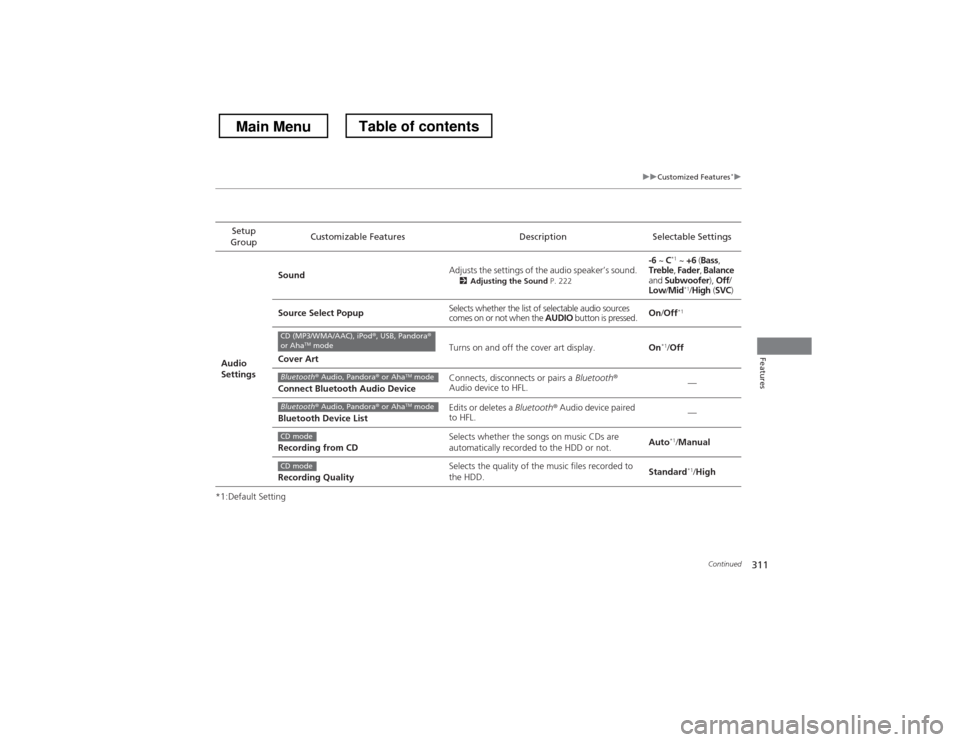
311
uuCustomized Features*u
Continued
Features
*1:Default SettingSetup
Group Customizable Features Description Selectable Settings
Audio
Settings Sound
Adjusts the settings of the audio speaker’s sound.
2Adjusting the Sound P. 222 -6
~ C*1
~ +6 (Bass ,
Treble , Fader , Balance
and Subwoofer ), Off /
Low /Mid *1
/High (SVC )
Source Select Popup Selects whether the list of selectable audio sources
comes on or not when the
AUDIO button is pressed. On
/Off *1
Cover Art Turns on and off the cover art display.
On*1
/Off
Connect Bluetooth Audio Device Connects, disconnects or pairs a
Bluetooth®
Audio device to HFL. —
Bluetooth Device List Edits or deletes a
Bluetooth® Audio device paired
to HFL. —
Recording from CD Selects whether the songs on music CDs are
automatically recorded to the HDD or not.
Auto
*1
/Manual
Recording Quality Selects the quality of the music files recorded to
the HDD.
Standard
*1
/High
CD (MP3/WMA/AAC), iPod ®, USB, Pandora ®
or Aha TM
mode
Bluetooth ® Audio, Pandora ® or Aha TM
mode
Bluetooth ® Audio, Pandora ® or Aha TM
mode
CD mode
CD mode
Main MenuTable of contents
Page 313 of 573
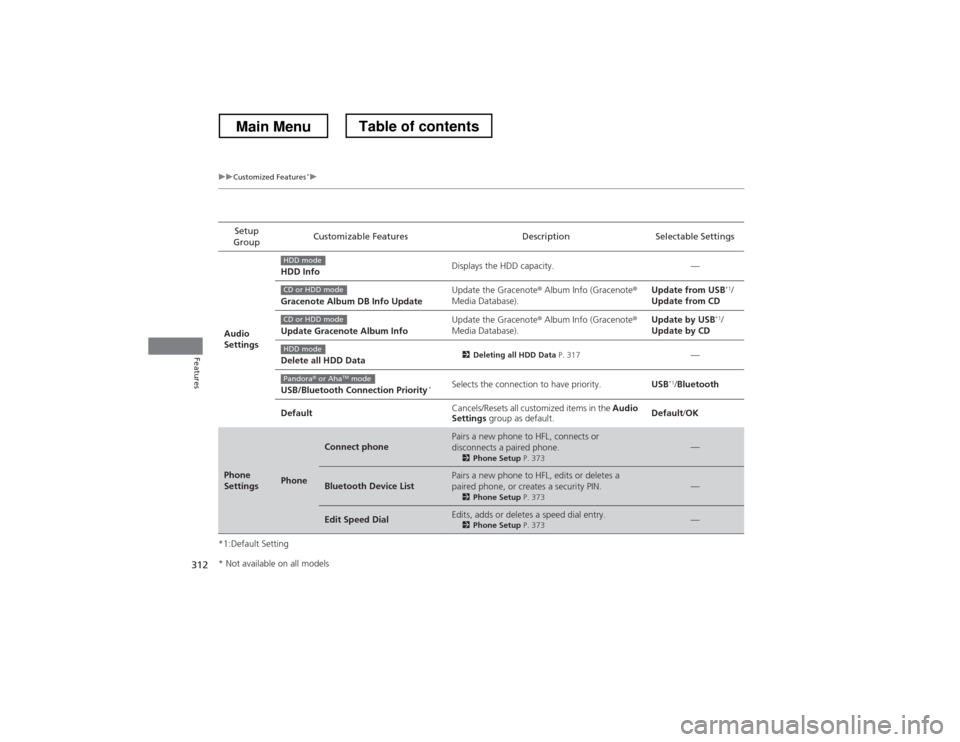
312
uuCustomized Features*u
Features
*1:Default SettingSetup
Group Customizable Features Description Selectable Settings
Audio
Settings HDD Info
Displays the HDD capacity. —
Gracenote Album DB Info Update Update the Gracenote
® Album Info (Gracenote ®
Media Database). Update from USB
*1
/
Update from CD
Update Gracenote Album Info Update the Gracenote
® Album Info (Gracenote ®
Media Database). Update by USB
*1
/
Update by CD
Delete all HDD Data 2
Deleting all HDD Data P. 317
—
USB/Bluetooth Connection Priority *Selects the connection to have priority.
USB*1
/Bluetooth
Default Cancels/Resets all customized items in the
Audio
Settings group as default. Default
/OK
Phone
SettingsPhone
Connect phonePairs a new phone to HFL, connects or
disconnects a paired phone.
2Phone Setup P. 373—
Bluetooth Device ListPairs a new phone to HFL, edits or deletes a
paired phone, or creates a security PIN.
2Phone Setup P. 373—
Edit Speed DialEdits, adds or deletes a speed dial entry.
2Phone Setup P. 373—
HDD mode
CD or HDD mode
CD or HDD mode
HDD mode
Pandora® or Aha TM
mode
* Not available on all models
Main MenuTable of contents
Page 314 of 573
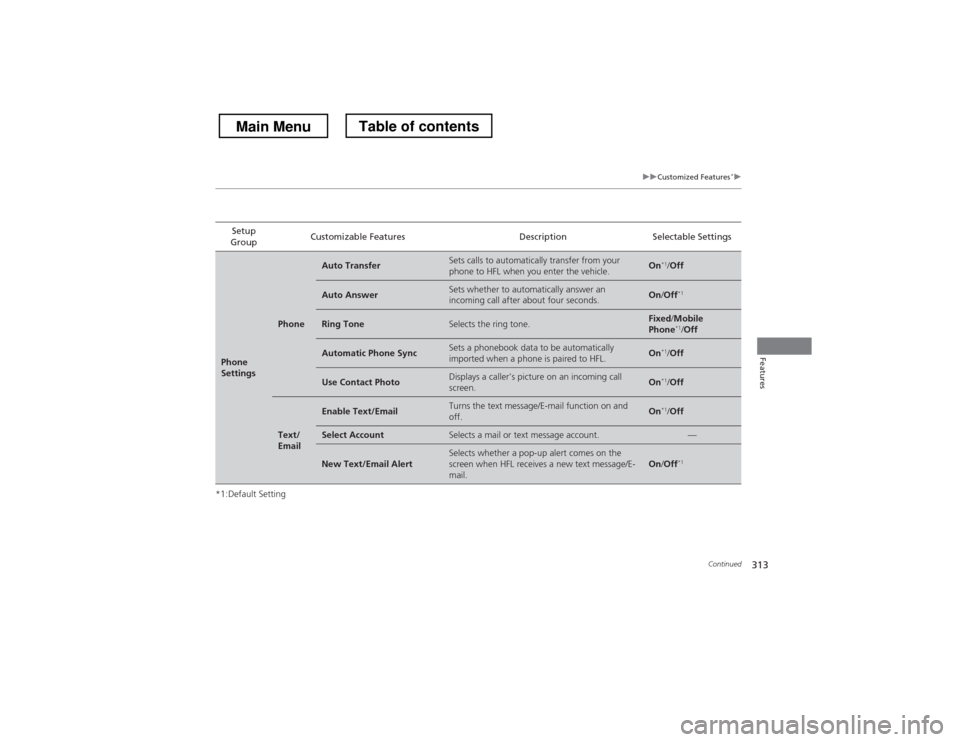
313
uuCustomized Features*u
Continued
Features
*1:Default SettingSetup
Group Customizable Features Description Selectable Settings
Phone
Settings
Phone
Auto TransferSets calls to automatically transfer from your
phone to HFL when you enter the vehicle.On
*1
/Off
Auto AnswerSets whether to automatically answer an
incoming call after about four seconds.On /Off *1
Ring ToneSelects the ring tone.Fixed
/Mobile
Phone *1
/Off
Automatic Phone SyncSets a phonebook data to be automatically
imported when a phone is paired to HFL.On *1
/Off
Use Contact PhotoDisplays a caller’s picture on an incoming call
screen.On *1
/Off
Text/
Email
Enable Text/EmailTurns the text message/E-mail function on and off.On *1
/Off
Select AccountSelects a mail or text message account.—
New Text/Email AlertSelects whether a pop-up alert comes on the
screen when HFL receives a new text message/E-
mail.On /Off *1
Main MenuTable of contents
Page 315 of 573
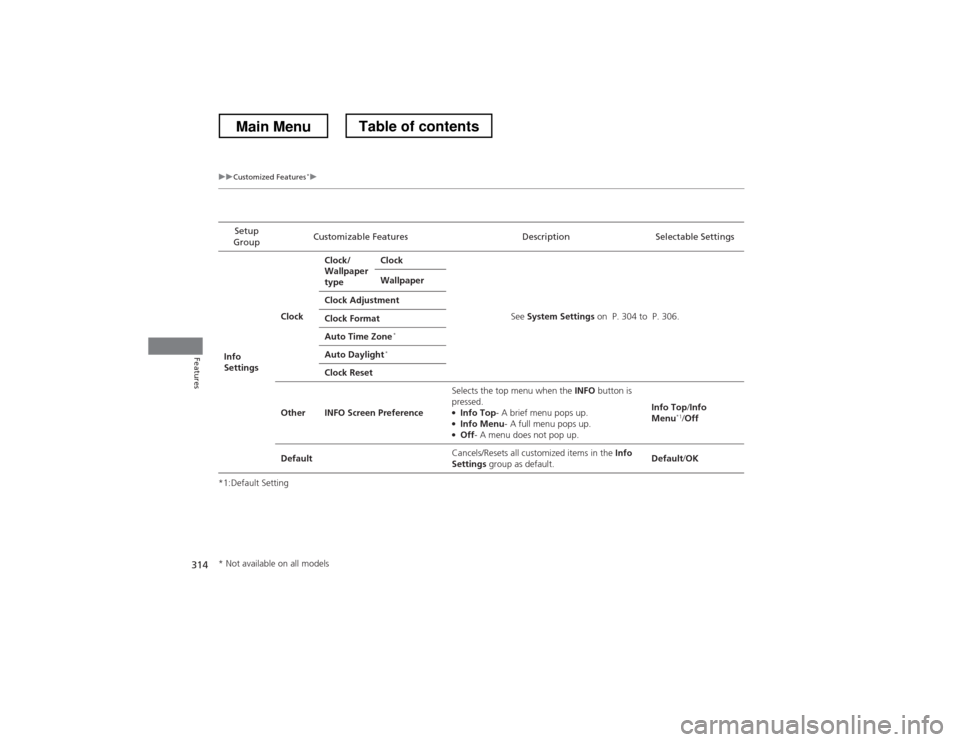
314
uuCustomized Features*u
Features
*1:Default SettingSetup
Group Customizable Features Description Selectable Settings
Info
Settings ClockClock/
Wallpaper
type
Clock
See System Settings on P. 304 to P. 306.
Wallpaper
Clock Adjustment
Clock Format
Auto Time Zone *
Auto Daylight *
Clock Reset
Other INFO Screen Preference Selects the top menu when the
INFO button is
pressed.
● Info Top - A brief menu pops up.
● Info Menu - A full menu pops up.
● Off - A menu does not pop up. Info Top
/Info
Menu *1
/Off
Default Cancels/Resets all customized items in the
Info
Settings group as default. Default
/OK
* Not available on all models
Main MenuTable of contents
Page 316 of 573
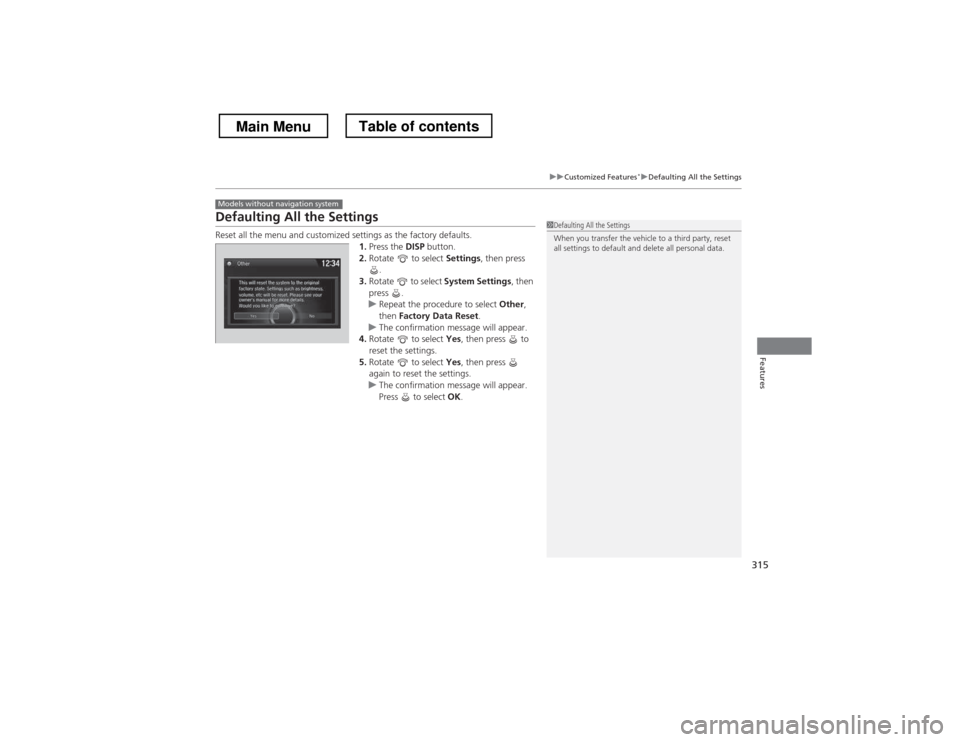
315
uuCustomized Features*uDefaulting All the Settings
Features
Defaulting All the Settings
Reset all the menu and customized settings as the factory defaults.
1.Press the DISP button.
2. Rotate to select Settings, then press
.
3. Rotate to select System Settings, then
press .
uRepeat the procedure to select Other,
then Factory Data Reset .
uThe confirmation message will appear.
4. Rotate to select Yes, then press to
reset the settings.
5. Rotate to select Yes, then press
again to reset the settings.
uThe confirmation message will appear.
Press to select OK.
Models without navigation system
1Defaulting All the Settings
When you transfer the vehicle to a third party, reset
all settings to default and delete all personal data.
Main MenuTable of contents
Page 317 of 573
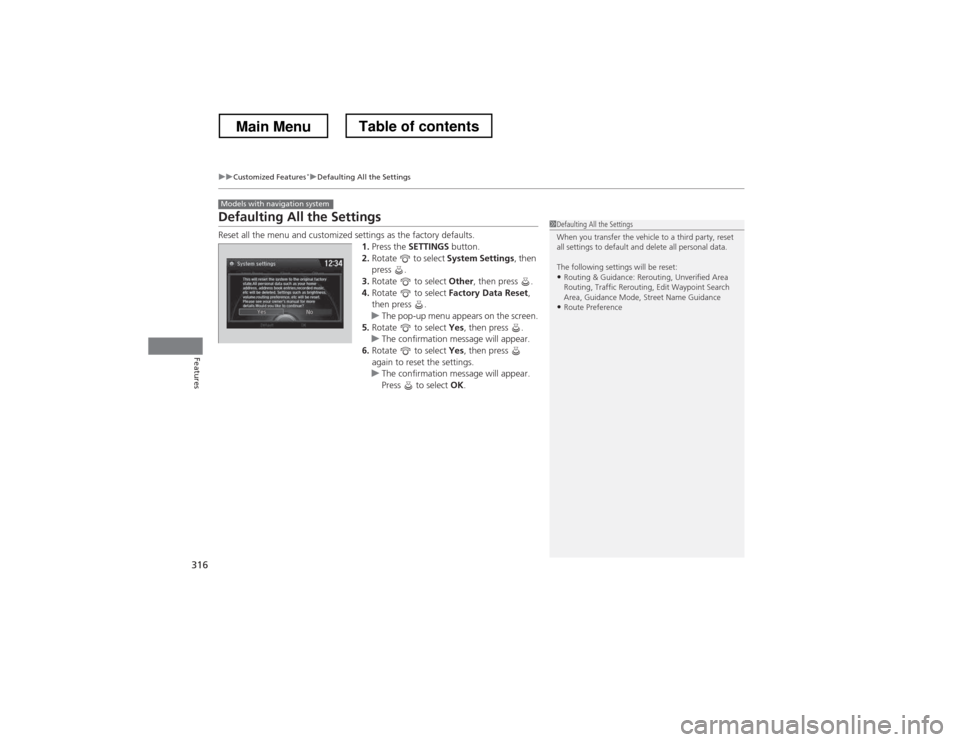
316
uuCustomized Features*uDefaulting All the Settings
Features
Defaulting All the Settings
Reset all the menu and customized settings as the factory defaults.
1.Press the SETTINGS button.
2. Rotate to select System Settings, then
press .
3. Rotate to select Other, then press .
4. Rotate to select Factory Data Reset ,
then press .
uThe pop-up menu appears on the screen.
5. Rotate to select Yes, then press .
uThe confirmation message will appear.
6. Rotate to select Yes, then press
again to reset the settings.
uThe confirmation message will appear.
Press to select OK.
Models with navigation system
1Defaulting All the Settings
When you transfer the vehicle to a third party, reset
all settings to default and delete all personal data.
The following settings will be reset:
• Routing & Guidance: Rerouting, Unverified Area
Routing, Traffic Rerouting, Edit Waypoint Search
Area, Guidance Mode, Street Name Guidance
• Route Preference
Main MenuTable of contents
Page 318 of 573
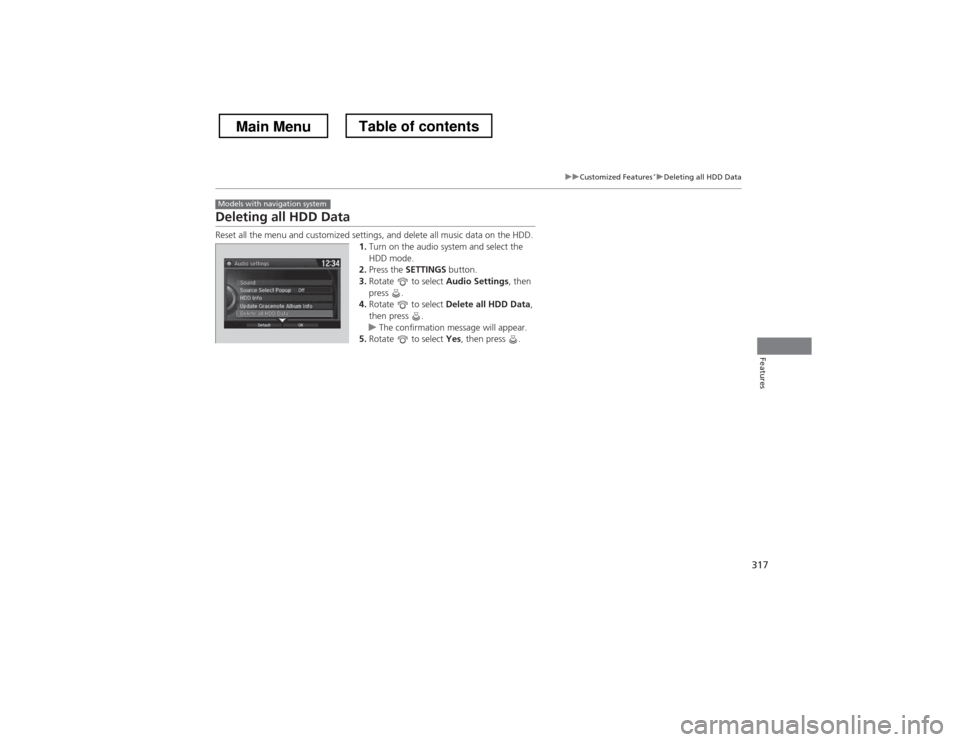
317
uuCustomized Features*uDeleting all HDD Data
Features
Deleting all HDD Data
Reset all the menu and customized settings, and delete all music data on the HDD.
1.Turn on the audio system and select the HDD mode.
2. Press the SETTINGS button.
3. Rotate to select Audio Settings, then
press .
4. Rotate to select Delete all HDD Data ,
then press .
uThe confirmation message will appear.
5. Rotate to select Yes, then press .
Models with navigation system
Main MenuTable of contents
Page 319 of 573
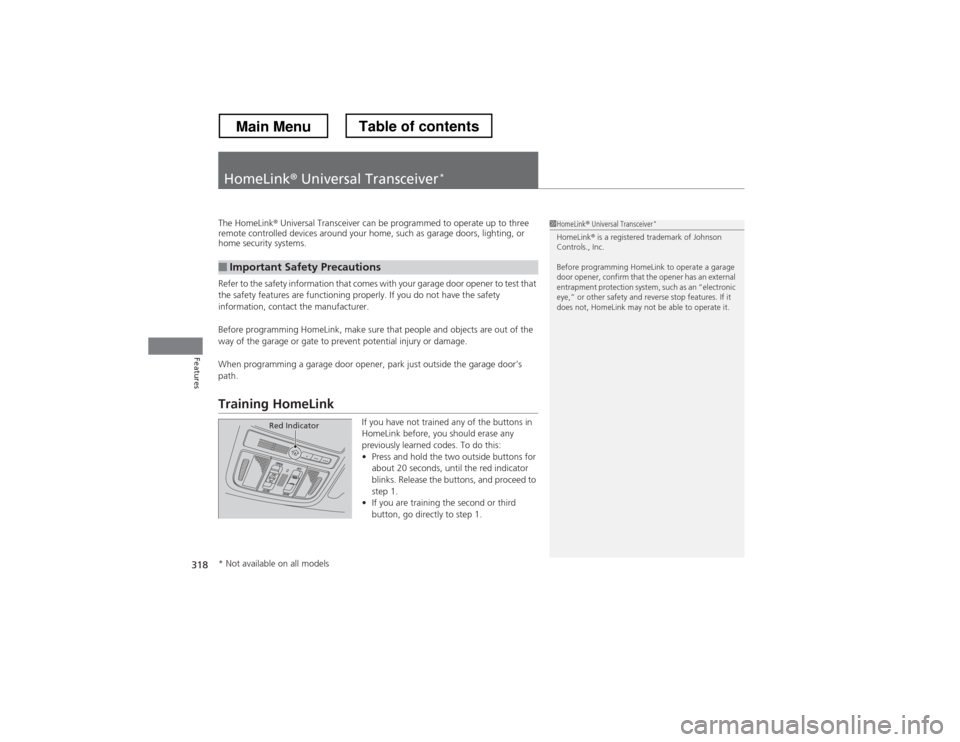
318
Features
HomeLink® Universal Transceiver *
The HomeLink
® Universal Transceiver can be programmed to operate up to three
remote controlled devices around your home, such as garage doors, lighting, or
home security systems.
Refer to the safety information that comes with your garage door opener to test that
the safety features are functioning properly. If you do not have the safety
information, contact the manufacturer.
Before programming HomeLink, make sure that people and objects are out of the
way of the garage or gate to prevent potential injury or damage.
When programming a garage door opener, park just outside the garage door’s
path.
Training HomeLink
If you have not trained any of the buttons in
HomeLink before, you should erase any
previously learned codes. To do this: •Press and hold the two outside buttons for
about 20 seconds, until the red indicator
blinks. Release the buttons, and proceed to step 1.
• If you are training the second or third
button, go directly to step 1.
■Important Safety Precautions
1HomeLink ® Universal Transceiver *
HomeLink ® is a registered trademark of Johnson
Controls., Inc.
Before programming HomeLink to operate a garage
door opener, confirm that the opener has an external
entrapment protection system, such as an “electronic
eye,” or other safety and reverse stop features. If it
does not, HomeLink may not be able to operate it.
Red Indicator
* Not available on all models
Main MenuTable of contents
Page 320 of 573
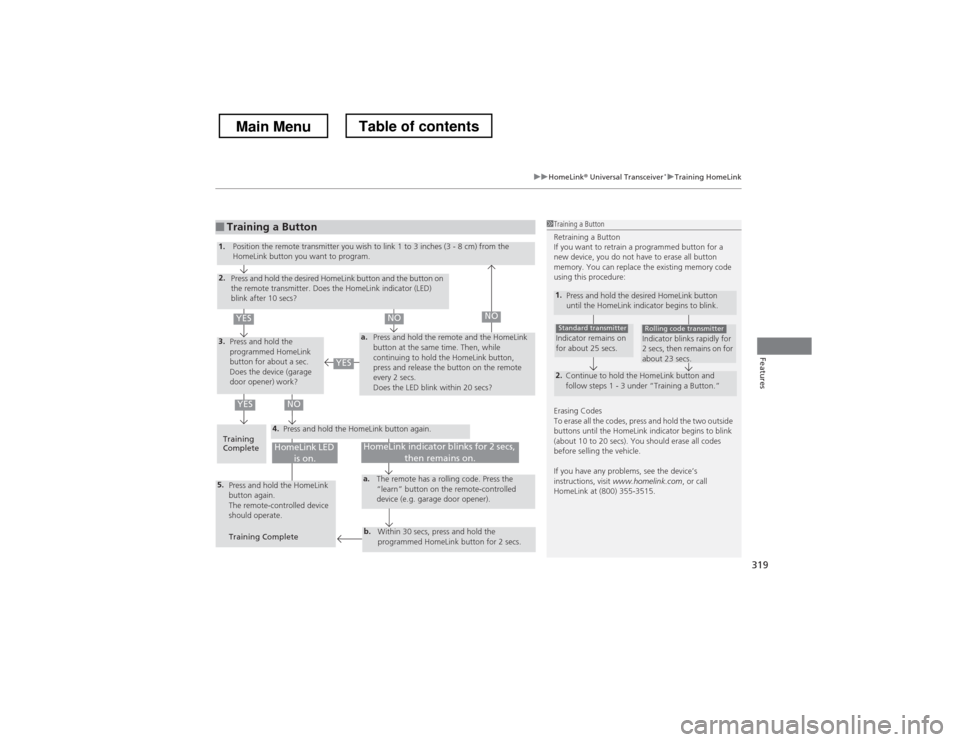
319
uuHomeLink® Universal Transceiver *uTraining HomeLink
Features
■Training a Button1Training a Button
Retraining a Button
If you want to retrain a programmed button for a
new device, you do not have to erase all button
memory. You can replace the existing memory code
using this procedure:
1.
Press and hold the desired HomeLink button
until the HomeLink indicator begins to blink.
2.
Continue to hold the HomeLink button and
follow steps 1 - 3 under “Training a Button.”
Indicator remains on
for about 25 secs.Standard transmitterIndicator blinks rapidly for
2 secs, then remains on for
about 23 secs.Rolling code transmitter
Erasing Codes
To erase all the codes, press and hold the two outside
buttons until the HomeLink indicator begins to blink
(about 10 to 20 secs). You should erase all codes
before selling the vehicle.
If you have any problems, see the device’s instructions, visit www.homelink.com , or call
HomeLink at (800) 355-3515.
4.
a.3.
2.
5.a.
b.
1. Position the remote transmitter you wish to link 1 to 3 inches (3 - 8 cm) from the
HomeLink button you want to program.
Press and hold the desired HomeLink button and the button on
the remote transmitter. Does the HomeLink indicator (LED)
blink after 10 secs?
Press and hold the
programmed HomeLink
button for about a sec.
Does the device (garage
door opener) work? Press and hold the remote and the HomeLink
button at the same time. Then, while
continuing to hold the HomeLink button,
press and release the button on the remote
every 2 secs.
Does the LED blink within 20 secs?
Training
Complete Press and hold the HomeLink button again.
Press and hold the HomeLink
button again.
The remote-controlled device
should operate. Training Complete The remote has a rolling code. Press the
“learn” button on the remote-controlled
device (e.g. garage door opener).
Within 30 secs, press and hold the
programmed HomeLink button for 2 secs.
HomeLink indicator blinks for 2 secs, then remains on.HomeLink LED is on.
YESNO
YES
YESNONO
Main MenuTable of contents