HONDA CROSSTOUR 2014 1.G Owners Manual
Manufacturer: HONDA, Model Year: 2014, Model line: CROSSTOUR, Model: HONDA CROSSTOUR 2014 1.GPages: 573, PDF Size: 21.2 MB
Page 391 of 573
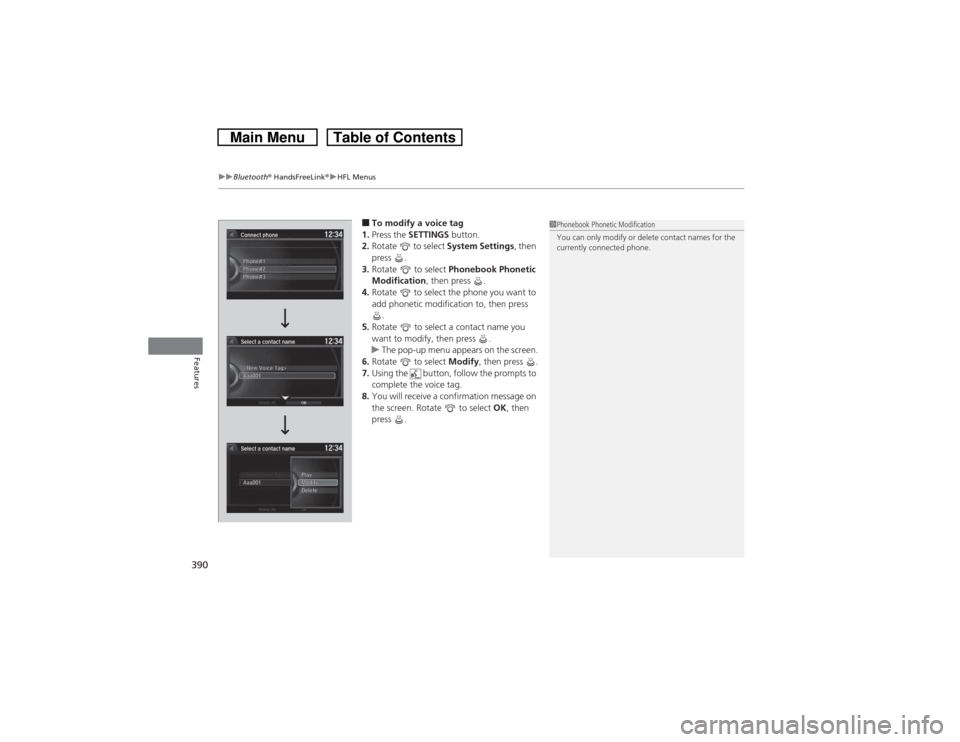
uuBluetooth® HandsFreeLink®uHFL Menus
390Features
■To modify a voice tag
1.Press the SETTINGS button.
2.Rotate to select System Settings, then
press .
3.Rotate to select Phonebook Phonetic
Modification, then press .
4.Rotate to select the phone you want to
add phonetic modification to, then press
.
5.Rotate to select a contact name you
want to modify, then press .
uThe pop-up menu appears on the screen.
6.Rotate to select Modify, then press .
7.Using the button, follow the prompts to
complete the voice tag.
8.You will receive a confirmation message on
the screen. Rotate to select OK, then
press .
1Phonebook Phonetic Modification
You can only modify or delete contact names for the
currently connected phone.
Page 392 of 573
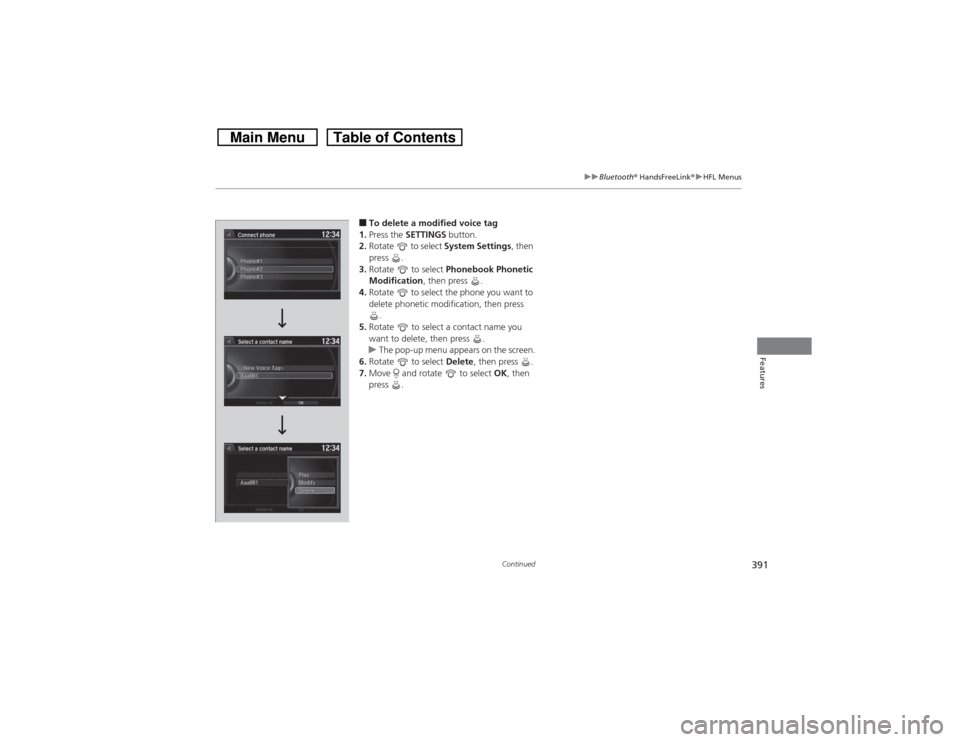
391
uuBluetooth® HandsFreeLink®uHFL Menus
Continued
Features
■To delete a modified voice tag
1.Press the SETTINGS button.
2.Rotate to select System Settings, then
press .
3.Rotate to select Phonebook Phonetic
Modification, then press .
4.Rotate to select the phone you want to
delete phonetic modification, then press
.
5.Rotate to select a contact name you
want to delete, then press .
uThe pop-up menu appears on the screen.
6.Rotate to select Delete, then press .
7.Move and rotate to select OK, then
press .
Page 393 of 573
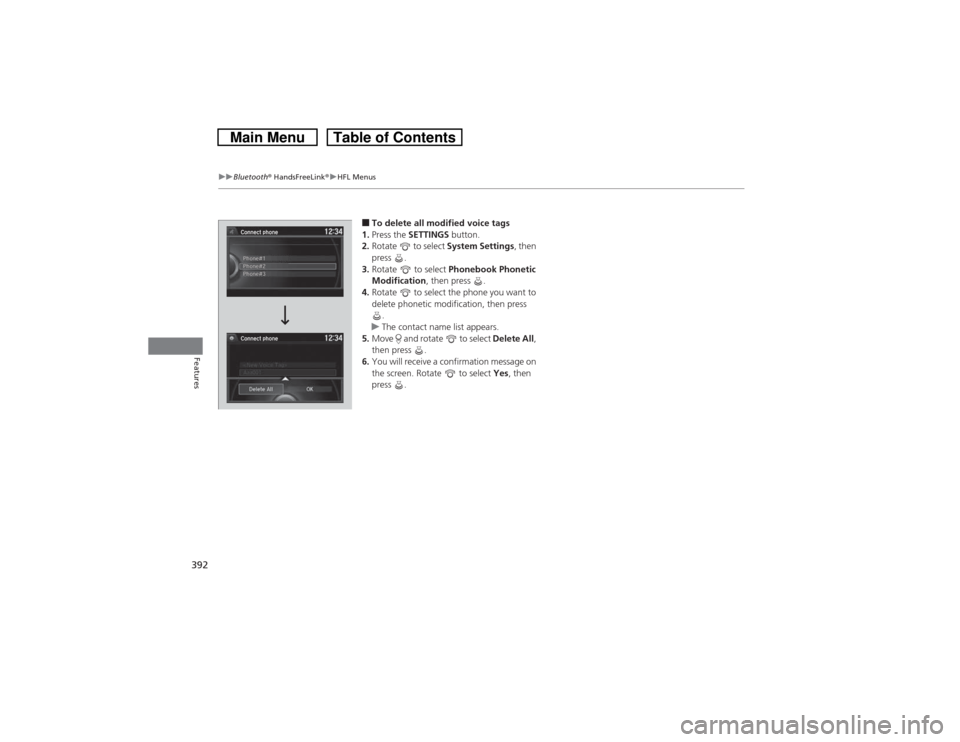
392
uuBluetooth® HandsFreeLink®uHFL Menus
Features
■To delete all modified voice tags
1.Press the SETTINGS button.
2.Rotate to select System Settings, then
press .
3.Rotate to select Phonebook Phonetic
Modification, then press .
4.Rotate to select the phone you want to
delete phonetic modification, then press
.
uThe contact name list appears.
5.Move and rotate to select Delete All,
then press .
6.You will receive a confirmation message on
the screen. Rotate to select Yes, then
press .
Connect phone
Connect phonePhone#2 Phone#1
Phone#3
Page 394 of 573
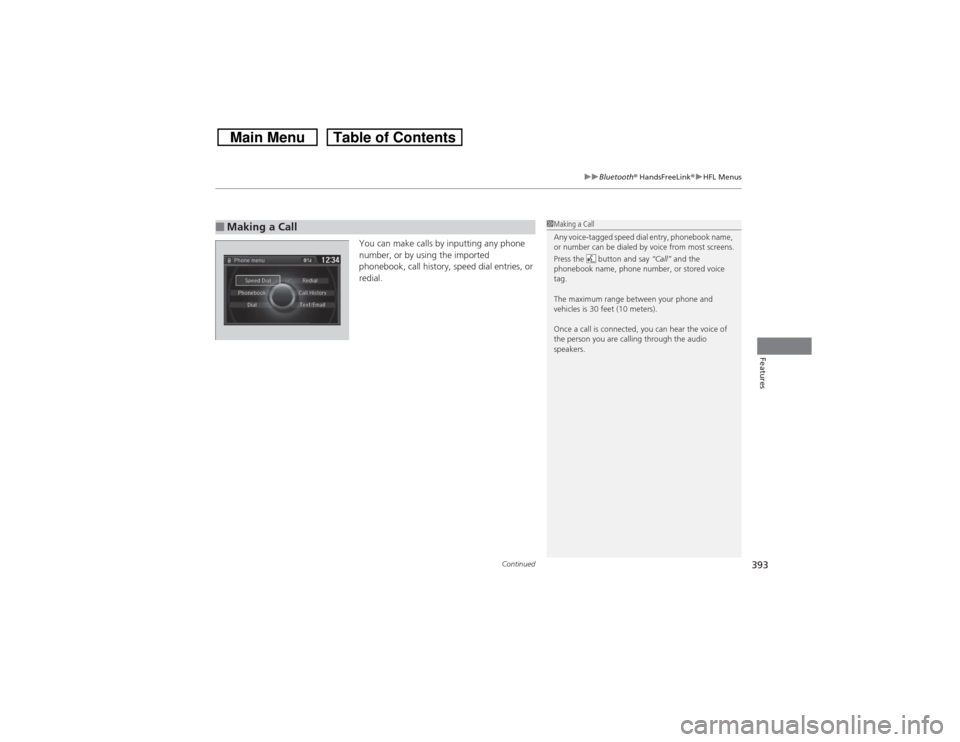
Continued
393
uuBluetooth® HandsFreeLink®uHFL Menus
Features
You can make calls by inputting any phone
number, or by using the imported
phonebook, call history, speed dial entries, or
redial.
■Making a Call
1Making a Call
Any voice-tagged speed dial entry, phonebook name,
or number can be dialed by voice from most screens.
Press the button and say “Call” and the
phonebook name, phone number, or stored voice
tag.
The maximum range between your phone and
vehicles is 30 feet (10 meters).
Once a call is connected, you can hear the voice of
the person you are calling through the audio
speakers.
Page 395 of 573
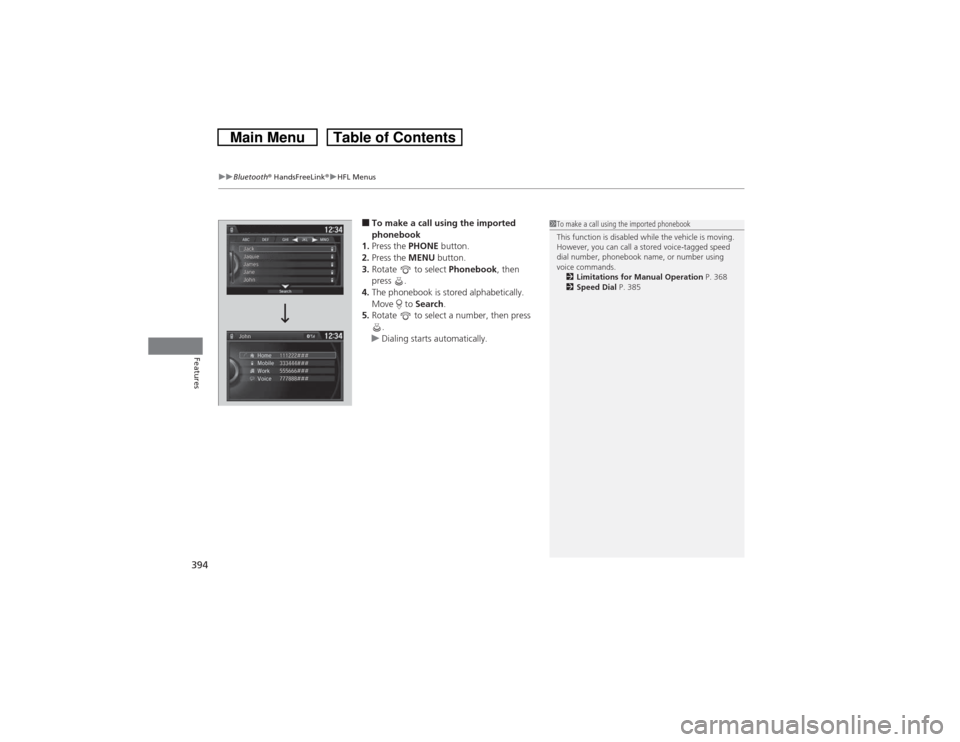
uuBluetooth® HandsFreeLink®uHFL Menus
394Features
■To make a call using the imported
phonebook
1.Press the PHONE button.
2.Press the MENU button.
3.Rotate to select Phonebook, then
press .
4.The phonebook is stored alphabetically.
Move to Search.
5.Rotate to select a number, then press
.
uDialing starts automatically.
1To make a call using the imported phonebook
This function is disabled while the vehicle is moving.
However, you can call a stored voice-tagged speed
dial number, phonebook name, or number using
voice commands.
2Limitations for Manual Operation P. 368
2Speed Dial P. 385
Page 396 of 573
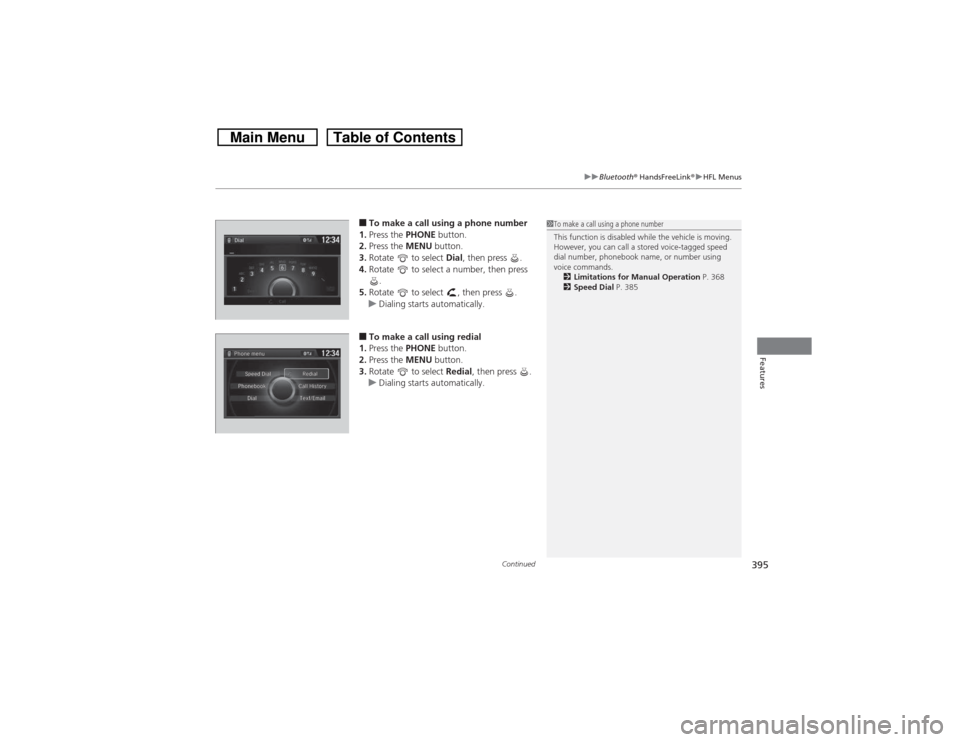
Continued
395
uuBluetooth® HandsFreeLink®uHFL Menus
Features
■To make a call using a phone number
1.Press the PHONE button.
2.Press the MENU button.
3.Rotate to select Dial, then press .
4.Rotate to select a number, then press
.
5.Rotate to select , then press .
uDialing starts automatically.■To make a call using redial
1.Press the PHONE button.
2.Press the MENU button.
3.Rotate to select Redial, then press .
uDialing starts automatically.
1To make a call using a phone number
This function is disabled while the vehicle is moving.
However, you can call a stored voice-tagged speed
dial number, phonebook name, or number using
voice commands.
2Limitations for Manual Operation P. 368
2Speed Dial P. 385
Page 397 of 573
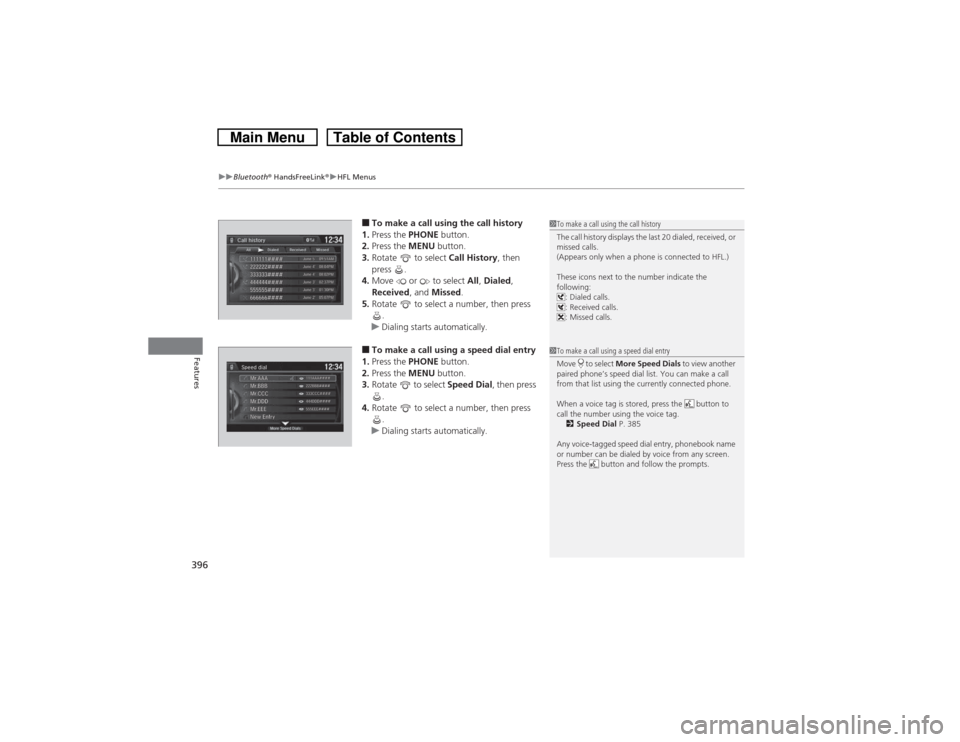
uuBluetooth® HandsFreeLink®uHFL Menus
396Features
■To make a call using the call history
1.Press the PHONE button.
2.Press the MENU button.
3.Rotate to select Call History, then
press .
4.Move or to select All, Dialed,
Received, and Missed.
5.Rotate to select a number, then press
.
uDialing starts automatically.■To make a call using a speed dial entry
1.Press the PHONE button.
2.Press the MENU button.
3.Rotate to select Speed Dial, then press
.
4.Rotate to select a number, then press
.
uDialing starts automatically.
1To make a call using the call history
The call history displays the last 20 dialed, received, or
missed calls.
(Appears only when a phone is connected to HFL.)
These icons next to the number indicate the
following:
: Dialed calls.
: Received calls.
: Missed calls.1To make a call using a speed dial entry
Move to select More Speed Dials to view another
paired phone’s speed dial list. You can make a call
from that list using the currently connected phone.
When a voice tag is stored, press the button to
call the number using the voice tag.
2Speed Dial P. 385
Any voice-tagged speed dial entry, phonebook name
or number can be dialed by voice from any screen.
Press the button and follow the prompts.
Page 398 of 573
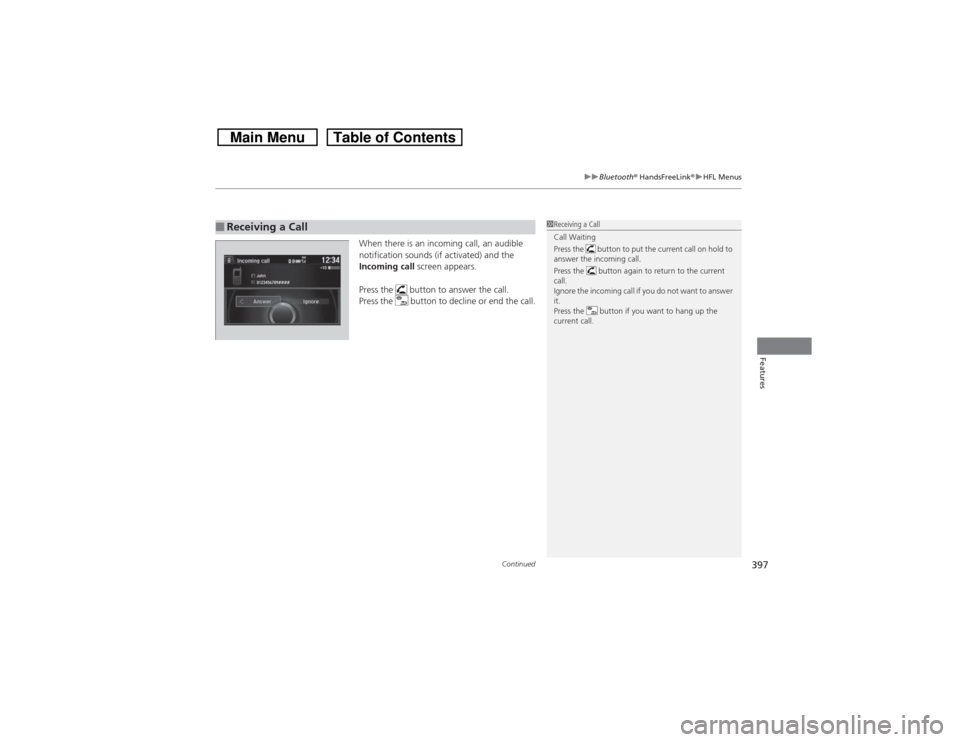
Continued
397
uuBluetooth® HandsFreeLink®uHFL Menus
Features
When there is an incoming call, an audible
notification sounds (if activated) and the
Incoming call screen appears.
Press the button to answer the call.
Press the button to decline or end the call.
■Receiving a Call
1Receiving a Call
Call Waiting
Press the button to put the current call on hold to
answer the incoming call.
Press the button again to return to the current
call.
Ignore the incoming call if you do not want to answer
it.
Press the button if you want to hang up the
current call.
Page 399 of 573
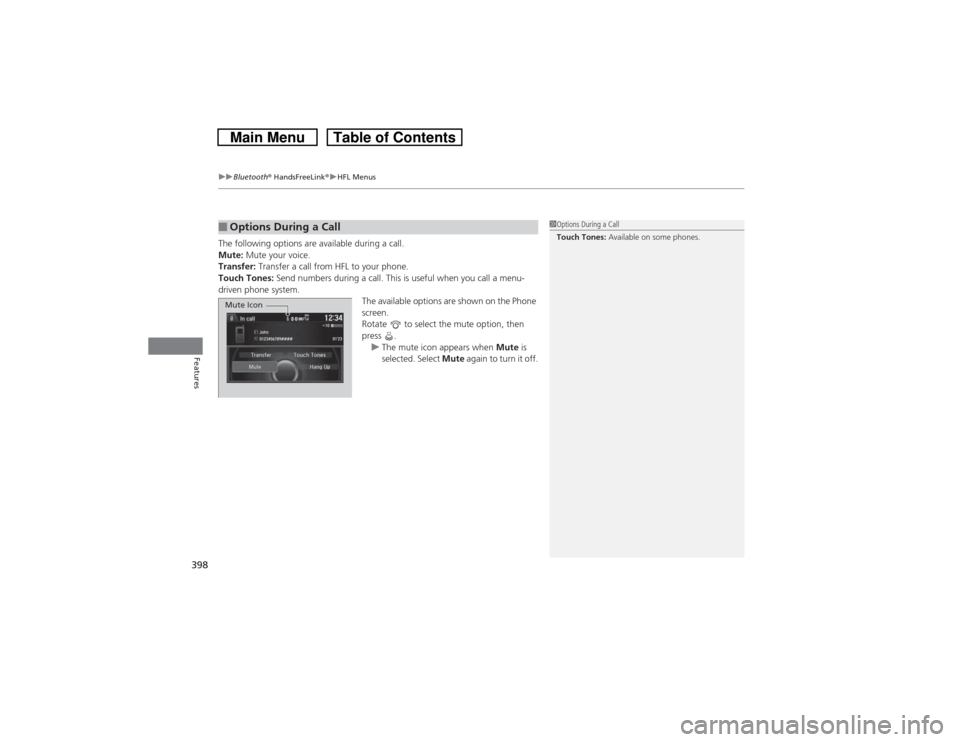
uuBluetooth® HandsFreeLink®uHFL Menus
398Features
The following options are available during a call.
Mute: Mute your voice.
Transfer: Transfer a call from HFL to your phone.
Touch Tones: Send numbers during a call. This is useful when you call a menu-
driven phone system.
The available options are shown on the Phone
screen.
Rotate to select the mute option, then
press .
uThe mute icon appears when Mute is
selected. Select Mute again to turn it off.■Options During a Call
1Options During a Call
Touch Tones: Available on some phones.
Mute Icon
Page 400 of 573
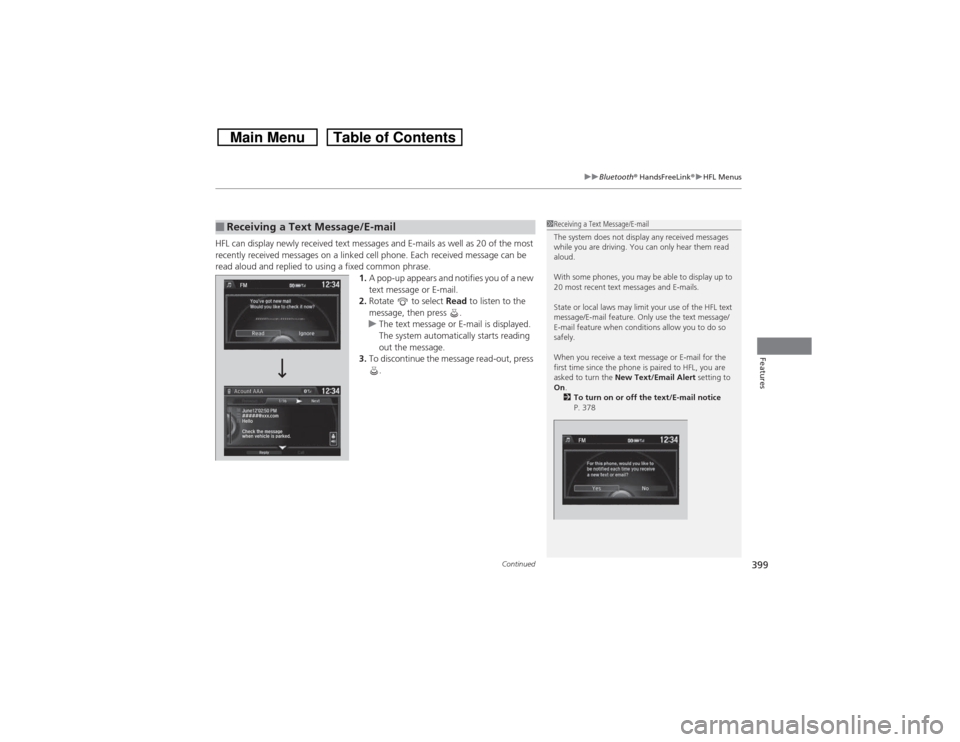
Continued
399
uuBluetooth® HandsFreeLink®uHFL Menus
Features
HFL can display newly received text messages and E-mails as well as 20 of the most
recently received messages on a linked cell phone. Each received message can be
read aloud and replied to using a fixed common phrase.
1.A pop-up appears and notifies you of a new
text message or E-mail.
2.Rotate to select Read to listen to the
message, then press .
uThe text message or E-mail is displayed.
The system automatically starts reading
out the message.
3.To discontinue the message read-out, press
.■Receiving a Text Message/E-mail
1Receiving a Text Message/E-mail
The system does not display any received messages
while you are driving. You can only hear them read
aloud.
With some phones, you may be able to display up to
20 most recent text messages and E-mails.
State or local laws may limit your use of the HFL text
message/E-mail feature. Only use the text message/
E-mail feature when conditions allow you to do so
safely.
When you receive a text message or E-mail for the
first time since the phone is paired to HFL, you are
asked to turn the New Text/Email Alert setting to
On.
2To turn on or off the text/E-mail notice
P. 378