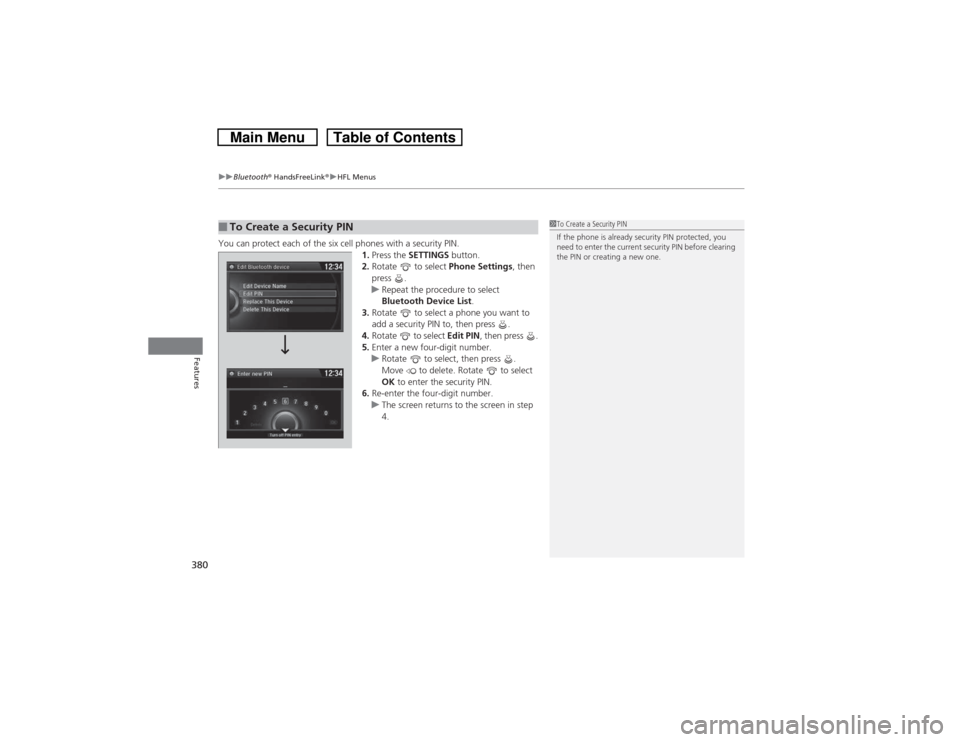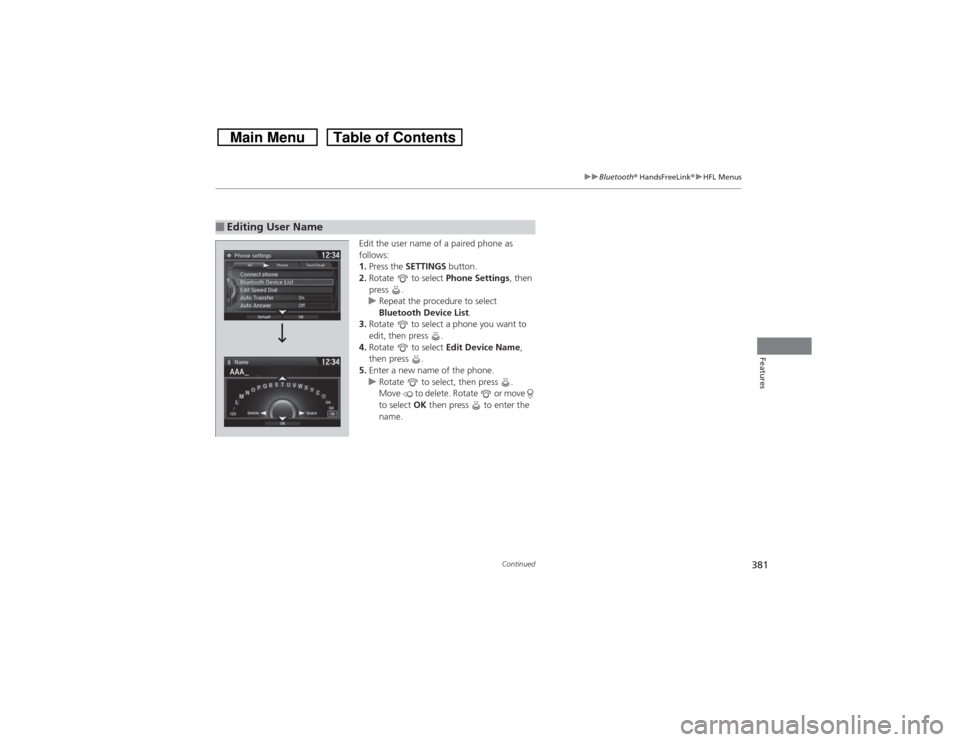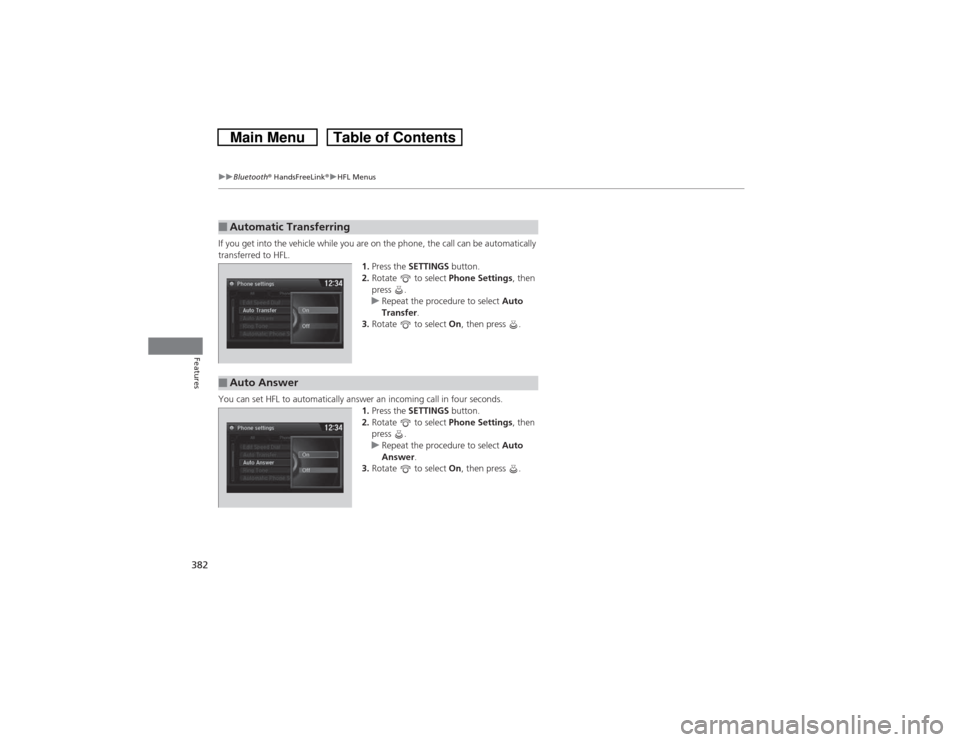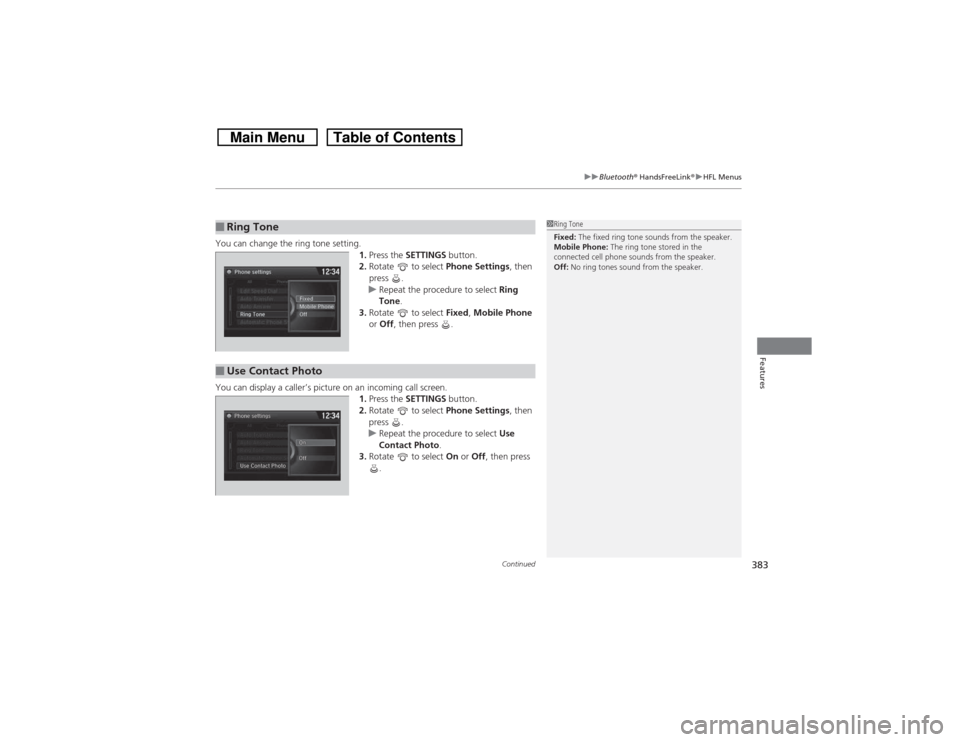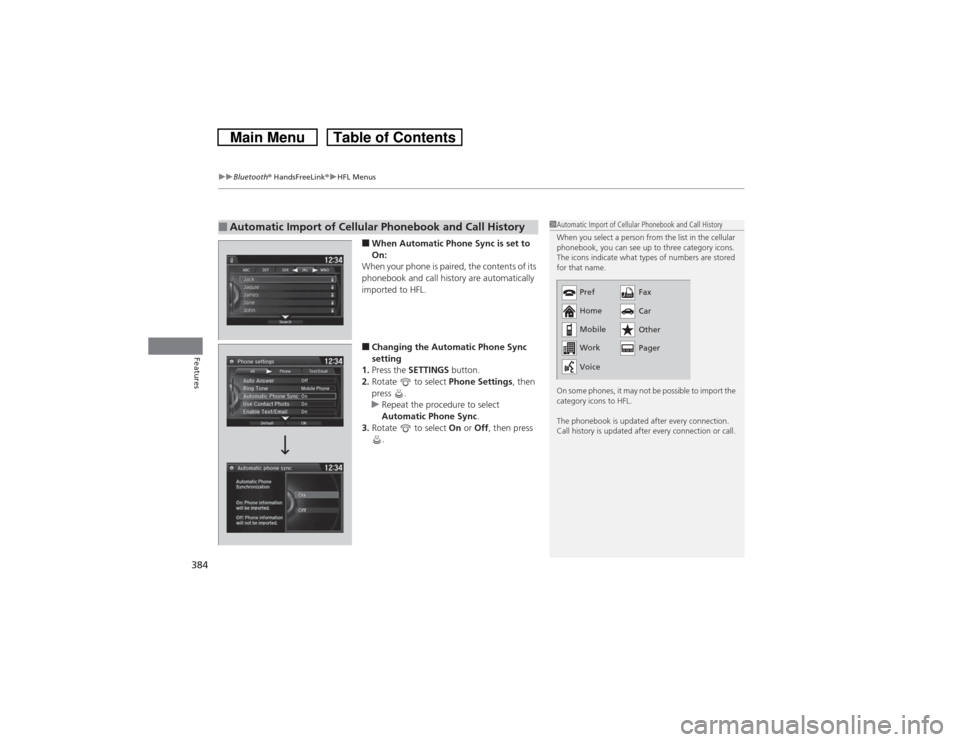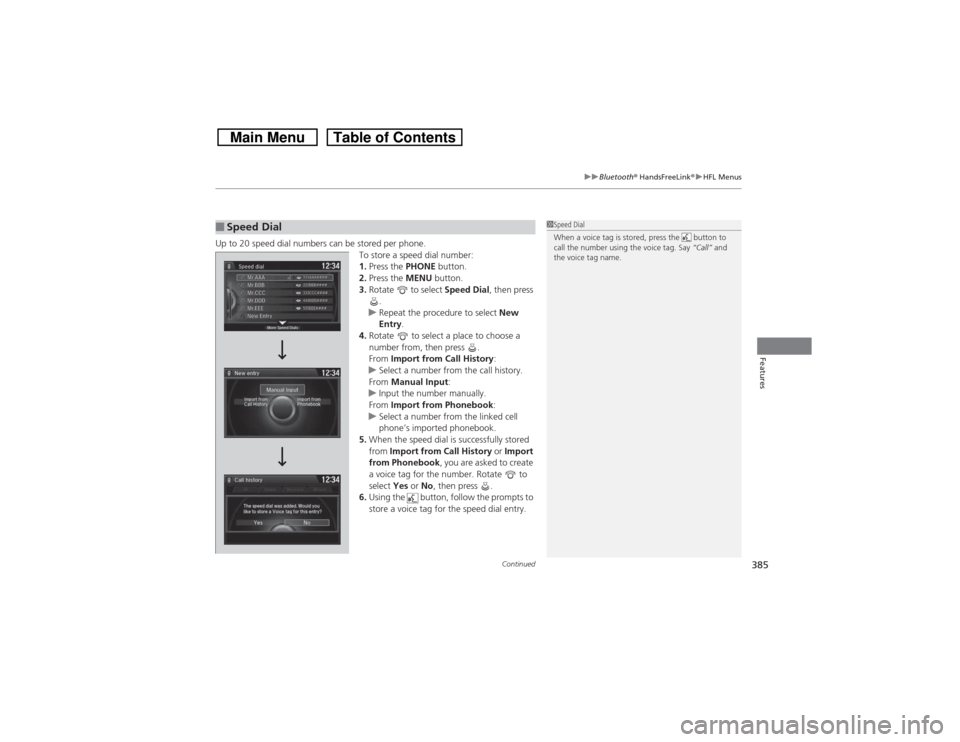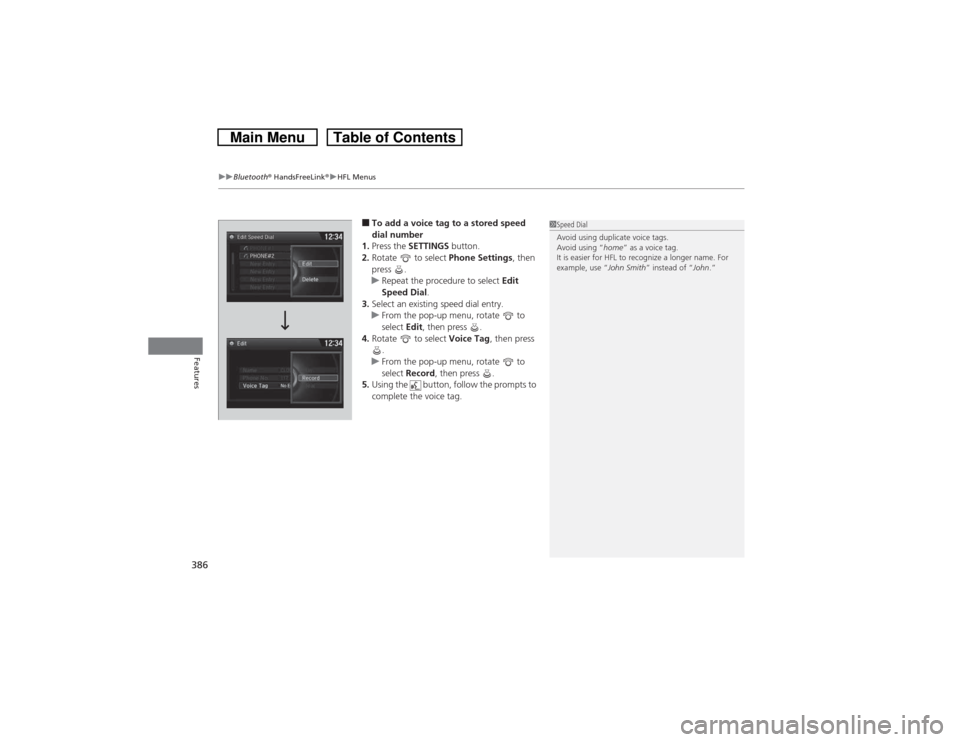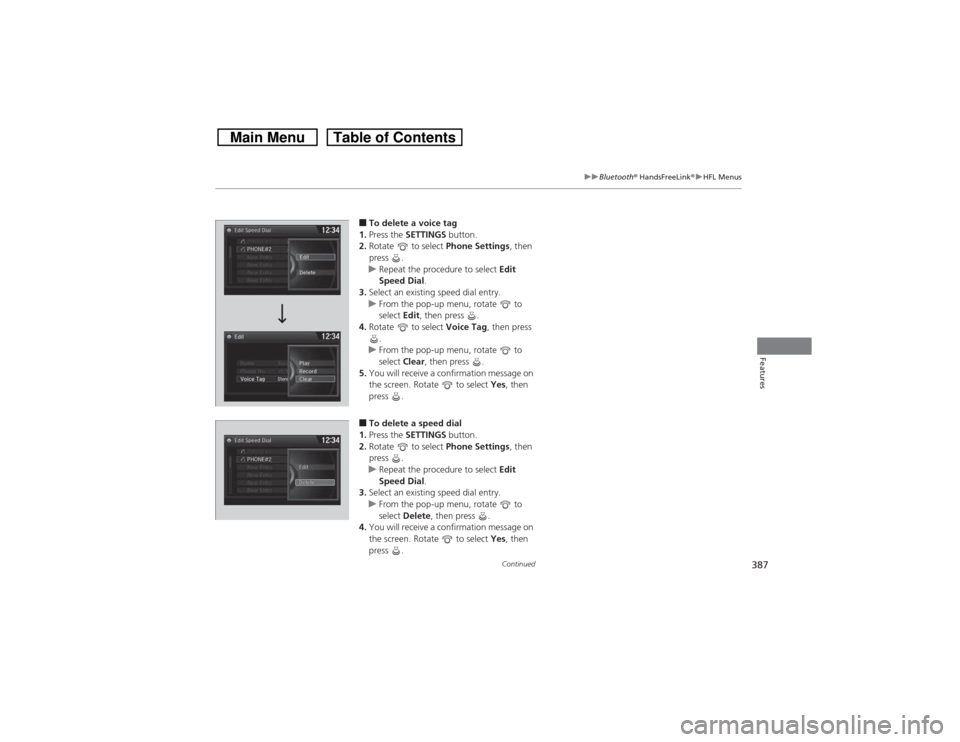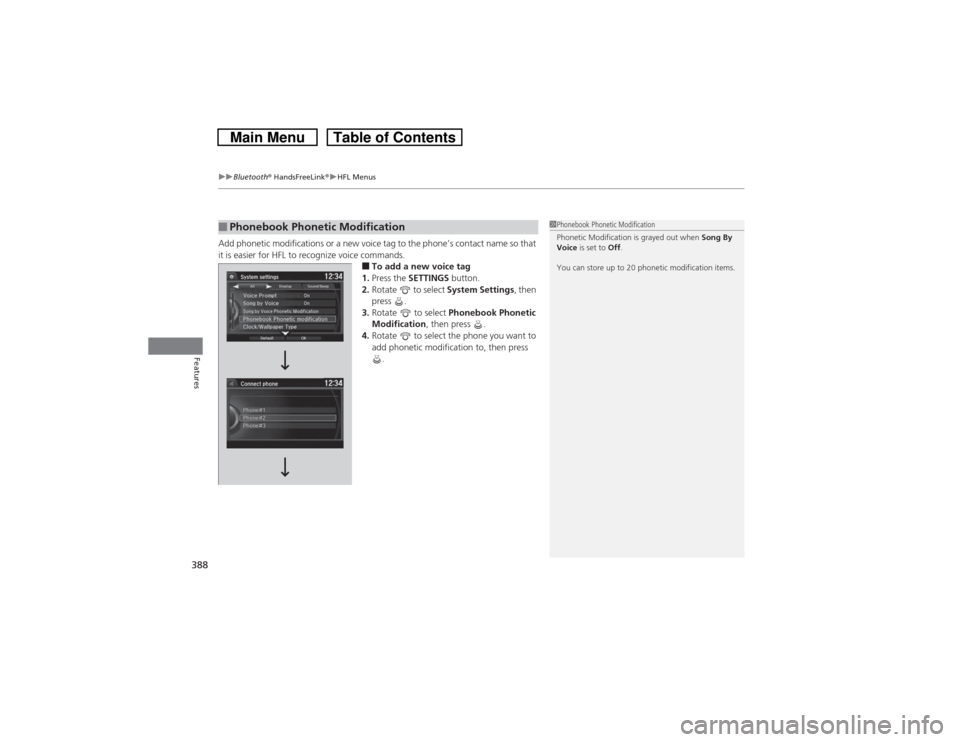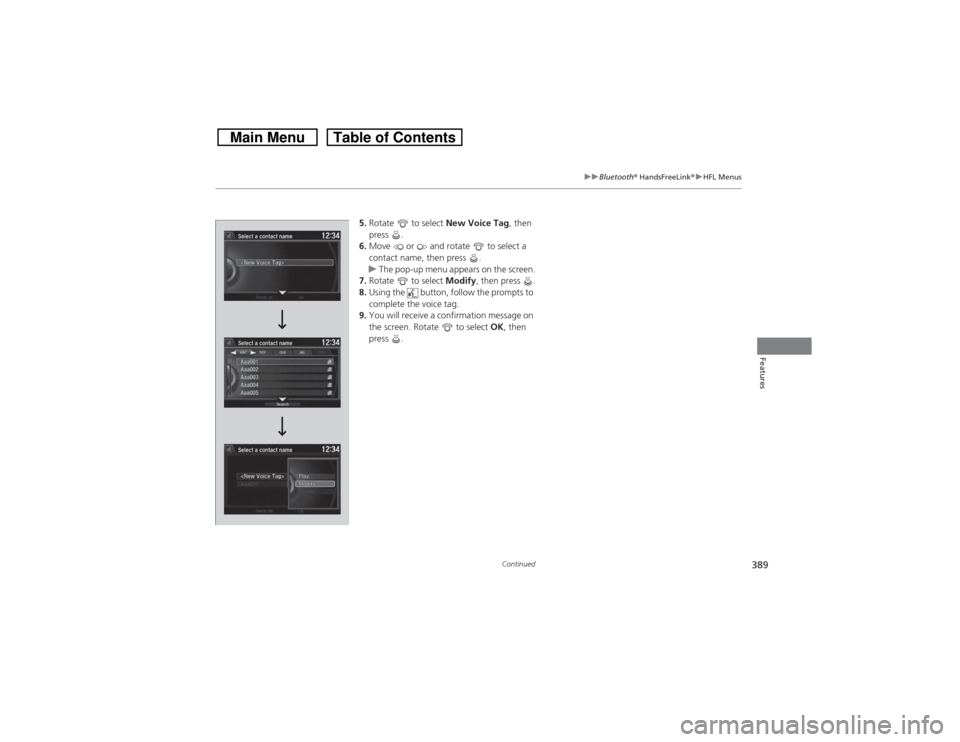HONDA CROSSTOUR 2014 1.G Owners Manual
CROSSTOUR 2014 1.G
HONDA
HONDA
https://www.carmanualsonline.info/img/13/5901/w960_5901-0.png
HONDA CROSSTOUR 2014 1.G Owners Manual
Trending: service, tire type, coolant temperature, glove box, towing capacity, oil reset, engine oil
Page 381 of 573
uuBluetooth® HandsFreeLink®uHFL Menus
380Features
You can protect each of the six cell phones with a security PIN.
1.Press the SETTINGS button.
2.Rotate to select Phone Settings, then
press .
uRepeat the procedure to select
Bluetooth Device List.
3.Rotate to select a phone you want to
add a security PIN to, then press .
4.Rotate to select Edit PIN, then press .
5.Enter a new four-digit number.
uRotate to select, then press .
Move to delete. Rotate to select
OK to enter the security PIN.
6.Re-enter the four-digit number.
uThe screen returns to the screen in step
4.■To Create a Security PIN
1To Create a Security PIN
If the phone is already security PIN protected, you
need to enter the current security PIN before clearing
the PIN or creating a new one.
Page 382 of 573
381
uuBluetooth® HandsFreeLink®uHFL Menus
Continued
Features
Edit the user name of a paired phone as
follows:
1.Press the SETTINGS button.
2.Rotate to select Phone Settings, then
press .
uRepeat the procedure to select
Bluetooth Device List.
3.Rotate to select a phone you want to
edit, then press .
4.Rotate to select Edit Device Name,
then press .
5.Enter a new name of the phone.
uRotate to select, then press .
Move to delete. Rotate or move
to select OK then press to enter the
name.
■Editing User Name
Page 383 of 573
382
uuBluetooth® HandsFreeLink®uHFL Menus
Features
If you get into the vehicle while you are on the phone, the call can be automatically
transferred to HFL.
1.Press the SETTINGS button.
2.Rotate to select Phone Settings, then
press .
uRepeat the procedure to select Auto
Transfer.
3.Rotate to select On, then press .
You can set HFL to automatically answer an incoming call in four seconds.
1.Press the SETTINGS button.
2.Rotate to select Phone Settings, then
press .
uRepeat the procedure to select Auto
Answer.
3.Rotate to select On, then press .■Automatic Transferring■Auto Answer
Page 384 of 573
Continued
383
uuBluetooth® HandsFreeLink®uHFL Menus
Features
You can change the ring tone setting.
1.Press the SETTINGS button.
2.Rotate to select Phone Settings, then
press .
uRepeat the procedure to select Ring
Tone.
3.Rotate to select Fixed, Mobile Phone
or Off, then press .
You can display a caller’s picture on an incoming call screen.
1.Press the SETTINGS button.
2.Rotate to select Phone Settings, then
press .
uRepeat the procedure to select Use
Contact Photo.
3.Rotate to select On or Off, then press
.■Ring Tone
1Ring Tone
Fixed: The fixed ring tone sounds from the speaker.
Mobile Phone: The ring tone stored in the
connected cell phone sounds from the speaker.
Off: No ring tones sound from the speaker.
■Use Contact Photo
Page 385 of 573
uuBluetooth® HandsFreeLink®uHFL Menus
384Features
■When Automatic Phone Sync is set to
On:
When your phone is paired, the contents of its
phonebook and call history are automatically
imported to HFL.■Changing the Automatic Phone Sync
setting
1.Press the SETTINGS button.
2.Rotate to select Phone Settings, then
press .
uRepeat the procedure to select
Automatic Phone Sync.
3.Rotate to select On or Off, then press
.
■Automatic Import of Cellular Phonebook and Call History
1Automatic Import of Cellular Phonebook and Call History
When you select a person from the list in the cellular
phonebook, you can see up to three category icons.
The icons indicate what types of numbers are stored
for that name.
On some phones, it may not be possible to import the
category icons to HFL.
The phonebook is updated after every connection.
Call history is updated after every connection or call.
Pref
Home
Mobile
Work
Pager Fax
Car
Other
Voice
Page 386 of 573
Continued
385
uuBluetooth® HandsFreeLink®uHFL Menus
Features
Up to 20 speed dial numbers can be stored per phone.
To store a speed dial number:
1.Press the PHONE button.
2.Press the MENU button.
3.Rotate to select Speed Dial, then press
.
uRepeat the procedure to select New
Entry.
4.Rotate to select a place to choose a
number from, then press .
From Import from Call History:
uSelect a number from the call history.
From Manual Input:
uInput the number manually.
From Import from Phonebook:
uSelect a number from the linked cell
phone’s imported phonebook.
5.When the speed dial is successfully stored
from Import from Call History or Import
from Phonebook, you are asked to create
a voice tag for the number. Rotate to
select Yes or No, then press .
6.Using the button, follow the prompts to
store a voice tag for the speed dial entry.■Speed Dial
1Speed Dial
When a voice tag is stored, press the button to
call the number using the voice tag. Say “Call” and
the voice tag name.
Page 387 of 573
uuBluetooth® HandsFreeLink®uHFL Menus
386Features
■To add a voice tag to a stored speed
dial number
1.Press the SETTINGS button.
2.Rotate to select Phone Settings, then
press .
uRepeat the procedure to select Edit
Speed Dial.
3.Select an existing speed dial entry.
uFrom the pop-up menu, rotate to
select Edit, then press .
4.Rotate to select Voice Tag, then press
.
uFrom the pop-up menu, rotate to
select Record, then press .
5.Using the button, follow the prompts to
complete the voice tag.
1Speed Dial
Avoid using duplicate voice tags.
Avoid using “home” as a voice tag.
It is easier for HFL to recognize a longer name. For
example, use “John Smith” instead of “John.”
Page 388 of 573
387
uuBluetooth® HandsFreeLink®uHFL Menus
Continued
Features
■To delete a voice tag
1.Press the SETTINGS button.
2.Rotate to select Phone Settings, then
press .
uRepeat the procedure to select Edit
Speed Dial.
3.Select an existing speed dial entry.
uFrom the pop-up menu, rotate to
select Edit, then press .
4.Rotate to select Voice Tag, then press
.
uFrom the pop-up menu, rotate to
select Clear, then press .
5.You will receive a confirmation message on
the screen. Rotate to select Yes, then
press .■To delete a speed dial
1.Press the SETTINGS button.
2.Rotate to select Phone Settings, then
press .
uRepeat the procedure to select Edit
Speed Dial.
3.Select an existing speed dial entry.
uFrom the pop-up menu, rotate to
select Delete, then press .
4.You will receive a confirmation message on
the screen. Rotate to select Yes, then
press .
Page 389 of 573
uuBluetooth® HandsFreeLink®uHFL Menus
388Features
Add phonetic modifications or a new voice tag to the phone’s contact name so that
it is easier for HFL to recognize voice commands.
■To add a new voice tag
1.Press the SETTINGS button.
2.Rotate to select System Settings, then
press .
3.Rotate to select Phonebook Phonetic
Modification, then press .
4.Rotate to select the phone you want to
add phonetic modification to, then press
.
■Phonebook Phonetic Modification
1Phonebook Phonetic Modification
Phonetic Modification is grayed out when Song By
Voice is set to Off.
You can store up to 20 phonetic modification items.
Page 390 of 573
389
uuBluetooth® HandsFreeLink®uHFL Menus
Continued
Features
5.Rotate to select New Voice Tag, then
press .
6.Move or and rotate to select a
contact name, then press .
uThe pop-up menu appears on the screen.
7.Rotate to select Modify, then press .
8.Using the button, follow the prompts to
complete the voice tag.
9.You will receive a confirmation message on
the screen. Rotate to select OK, then
press .
Trending: wheel torque, tire size, catalytic converter, engine coolant, door lock, oil viscosity, audio