HONDA ELEMENT 2009 1.G Navigation Manual
Manufacturer: HONDA, Model Year: 2009, Model line: ELEMENT, Model: HONDA ELEMENT 2009 1.GPages: 150, PDF Size: 4.16 MB
Page 51 of 150
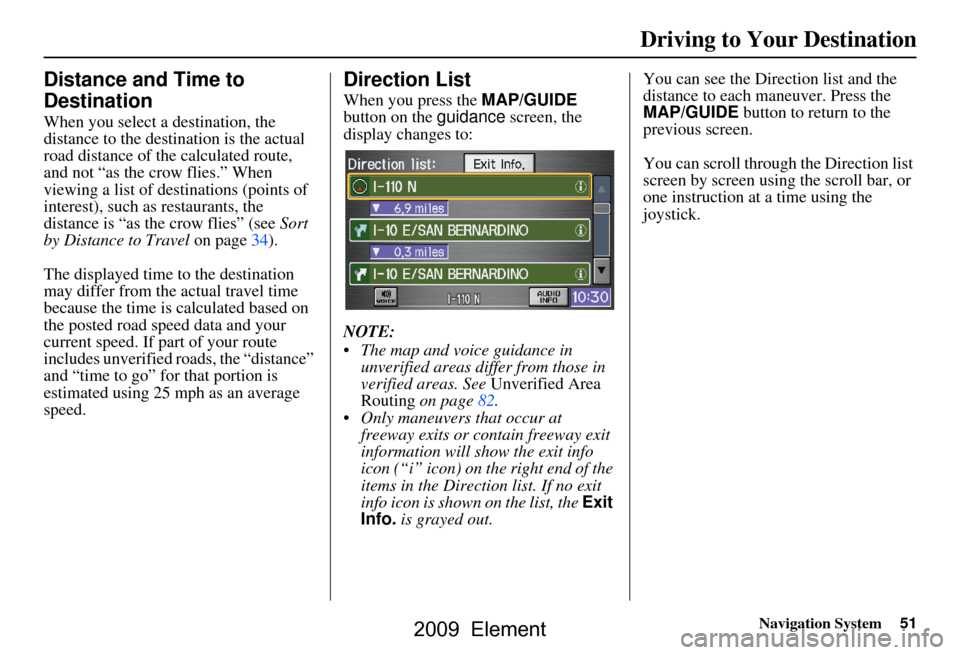
Navigation System51
Driving to Your Destination
Distance and Time to
Destination
When you select a destination, the
distance to the destination is the actual
road distance of the calculated route,
and not “as the crow flies.” When
viewing a list of destinations (points of
interest), such as restaurants, the
distance is “as the crow flies” (see Sort
by Distance to Travel on page34).
The displayed time to the destination
may differ from the actual travel time
because the time is calculated based on
the posted road speed data and your
current speed. If part of your route
includes unverified roads, the “distance”
and “time to go” fo r that portion is
estimated using 25 mph as an average
speed.
Direction List
When you press the MAP/GUIDE
button on the guidance screen, the
display changes to:
NOTE:
The map and voice guidance in unverified areas differ from those in
verified areas. See Unverified Area
Routing on page82.
Only maneuvers that occur at freeway exits or contain freeway exit
information will show the exit info
icon (“i” icon) on the right end of the
items in the Direction list. If no exit
info icon is shown on the list, the Exit
Info. is grayed out. You can see the Direction list and the
distance to each maneuver. Press the
MAP/GUIDE button to return to the
previous screen.
You can scroll through the Direction list
screen by screen using the scroll bar, or
one instruction at a time using the
joystick.
2009 Element
Page 52 of 150

52Navigation System
Exit Info. (Freeway Exit
Information)
You can search freeway exit
information and add new destinations or
waypoints to the calculated route as a
new destination or waypoint. The exit
info icon (“i” icon) on the right end of
the items in the direction list indicates
that there is freeway exit information
available. Say or select Exit Info., and
choose the exit and place to set as a new
destination or waypoint.
On the map screen, you can display
freeway exit information using the
joystick. The exit info icon will only be
displayed on the map screen if there is
any freeway exit information available.
Choose the 1/4, 1/2, or 1 mile scale, then
move the crosshairs to the desired exit
info icon and click on it. Choose a place
from the list and set it as a new
destination or waypoint.
NOTE:
To turn on “Freeway exit information”
on the map screen, display the icon bar
and select the “i” icon (see page57).
Split-Screen Guidance
When en route to a destination, you
have two display options: single-screen
mode (the factory default) and split-
screen mode.
Single-screen mode – A map is
displayed with occasional guidance
pop-up windows as you approach a
maneuver.
Split-screen mode – The map is always
displayed on the left of the screen, and
the maneuver or direction list is
displayed on the right-hand side of the
screen.
Guidance mode can be changed in either
Setup (see Guidance Mode on page89),
or by accessing the icon bar
(see Guidance Mode on page57) . When you get near the maneuver, the
map
screen changes to:
On the map screen, the location of the
maneuver is marked with a small yellow
square. The guidance window is simply
an enlargement of th e area indicated by
the yellow square. After you complete
the maneuver, the display returns to a
full map screen when the single-screen
mode is set, or to a map and direction
list screen when the split-screen mode is
set.
Driving to Your Destination
2009 Element
Page 53 of 150
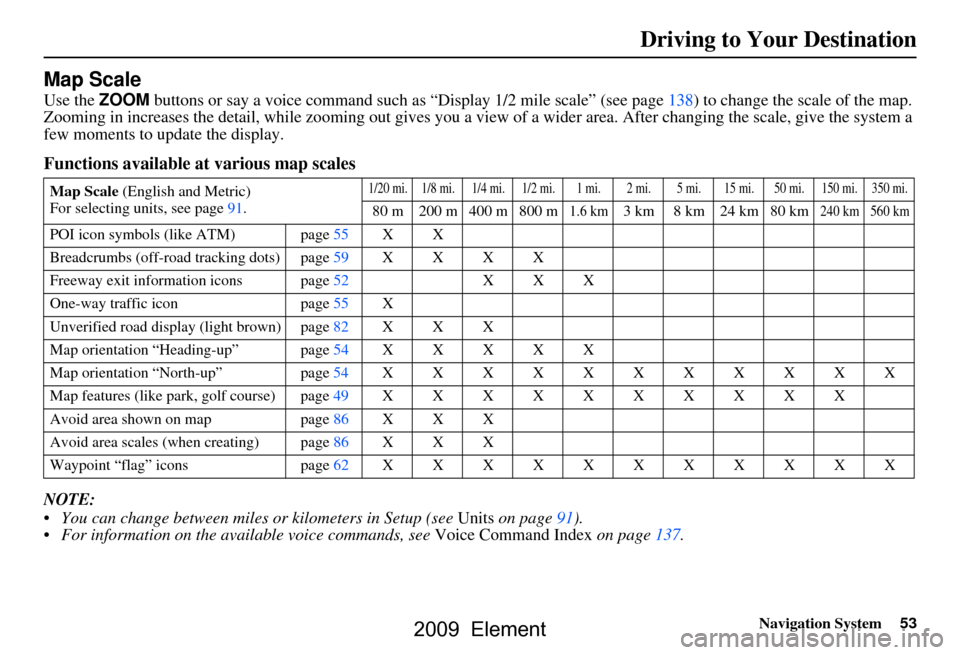
Navigation System53
Driving to Your Destination
Map Scale
Use the ZOOM buttons or say a voice command such as “Display 1/2 m ile scale” (see page138) to change the scale of the map.
Zooming in increases the detail, while zooming out gives you a vi ew of a wider area. After changing the scale, give the system a
few moments to update the display.
Functions available at various map scales
NOTE:
You can change between miles or kilometers in Setup (see Units on page
91 ).
For information on the available voice commands, see Voice Command Index on page137.
Map Scale (English and Metric)
For selecting uni ts, see page
91.1/20 mi. 1/8 mi. 1/4 mi. 1/2 mi. 1 mi. 2 mi. 5 mi. 15 mi. 50 mi. 150 mi. 350 mi.
80 m 200 m 400 m 800 m1.6 km3 km 8 km 24 km 80 km240 km 560 km
POI icon symbols (like ATM) page 55 X X
Breadcrumbs (off-road tracking dots)page59XXXX
Freeway exit information icons page
52 X X X
One-way traffic icon page
55 X
Unverified road display (light brown) page
82 X X X
Map orientation “Heading-up” page54XXXXX
Map orientation “North-up” page54XXXXXXXXXXX
Map features (like park, golf course)page49XXXXXXXXXX
Avoid area shown on map page
86 X X X
Avoid area scales (w hen creating) page
86 X X X
Waypoint “flag” icons page
62 XXXXXXXXXXX
2009 Element
Page 54 of 150
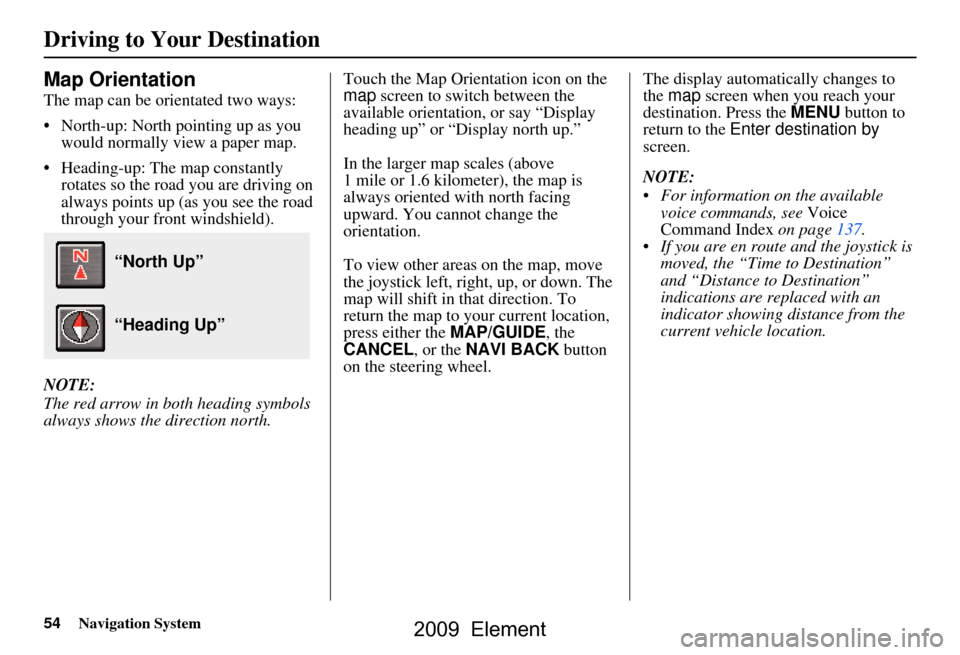
54Navigation System
Map Orientation
The map can be orientated two ways:
North-up: North pointing up as you would normally view a paper map.
Heading-up: The map constantly rotates so the road you are driving on
always points up (as you see the road
through your front windshield).
NOTE:
The red arrow in both heading symbols
always shows the direction north. Touch the Map Orientation icon on the
map
screen to switch between the
available orientation, or say “Display
heading up” or “Display north up.”
In the larger map scales (above
1 mile or 1.6 kilometer), the map is
always oriented with north facing
upward. You cannot change the
orientation.
To view other areas on the map, move
the joystick left, right, up, or down. The
map will shift in that direction. To
return the map to your current location,
press either the MAP/GUIDE, the
CANCEL , or the NAVI BACK button
on the steering wheel. The display automati
cally changes to
the map screen when you reach your
destination. Press the MENU button to
return to the Enter destination by
screen.
NOTE:
For information on the available voice commands, see Voice
Command Index on page137.
If you are en route and the joystick is moved, the “Time to Destination”
and “Distance to Destination”
indications are re placed with an
indicator showing distance from the
current vehicle location.
“North Up”
“Heading Up”
Driving to Your Destination
2009 Element
Page 55 of 150
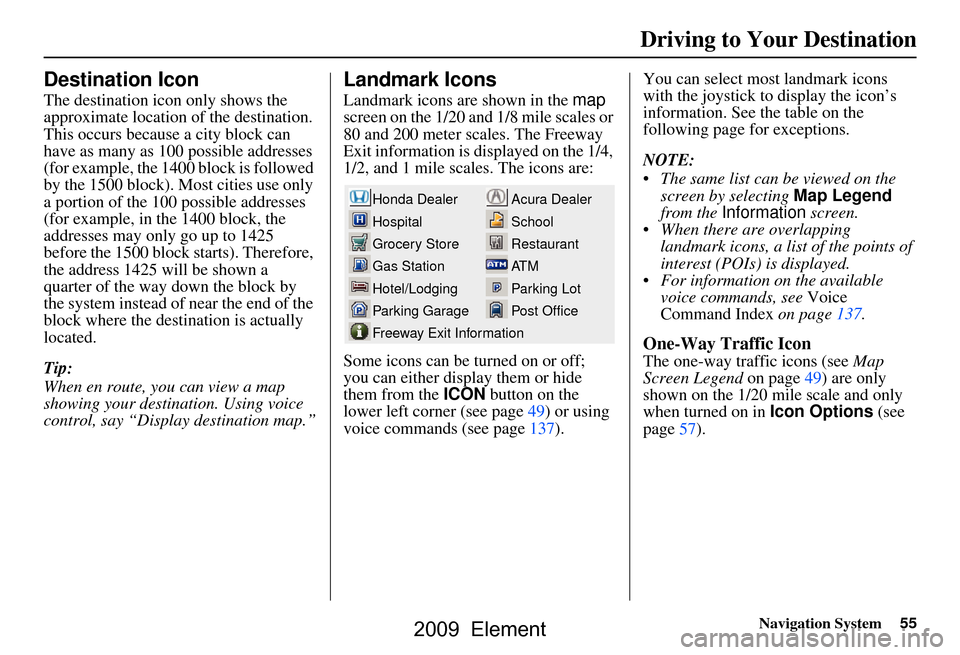
Navigation System55
Driving to Your Destination
Destination Icon
The destination icon only shows the
approximate location of the destination.
This occurs because a city block can
have as many as 100 possible addresses
(for example, the 1400 block is followed
by the 1500 block). Most cities use only
a portion of the 100 possible addresses
(for example, in the 1400 block, the
addresses may only go up to 1425
before the 1500 block starts). Therefore,
the address 1425 will be shown a
quarter of the way down the block by
the system instead of near the end of the
block where the destination is actually
located.
Tip:
When en route, you can view a map
showing your destination. Using voice
control, say “Display destination map.”
Landmark Icons
Landmark icons are shown in the map
screen on the 1/20 and 1/8 mile scales or
80 and 200 meter scales. The Freeway
Exit information is displayed on the 1/4,
1/2, and 1 mile scales. The icons are:
Some icons can be turned on or off;
you can either display them or hide
them from the ICON button on the
lower left corner (see page49) or using
voice commands (see page137). You can select most landmark icons
with the joystick to display the icon’s
information. See the table on the
following page for exceptions.
NOTE:
The same list can be viewed on the
screen by selecting Map Legend
from the Information screen.
When there are overlapping landmark icons, a list of the points of
interest (POIs) is displayed.
For information on the available voice commands, see Voice
Command Index on page137.
One-Way Traffic Icon
The one-way traffic icons (see Map
Screen Legend on page49) are only
shown on the 1/20 mile scale and only
when turned on in Icon Options (see
page57).
Acura Dealer
School
Restaurant
AT M
Parking Lot
Post OfficeHonda Dealer
Hospital
Grocery Store
Gas Station
Hotel/Lodging
Parking Garage
Freeway Exit Information
2009 Element
Page 56 of 150
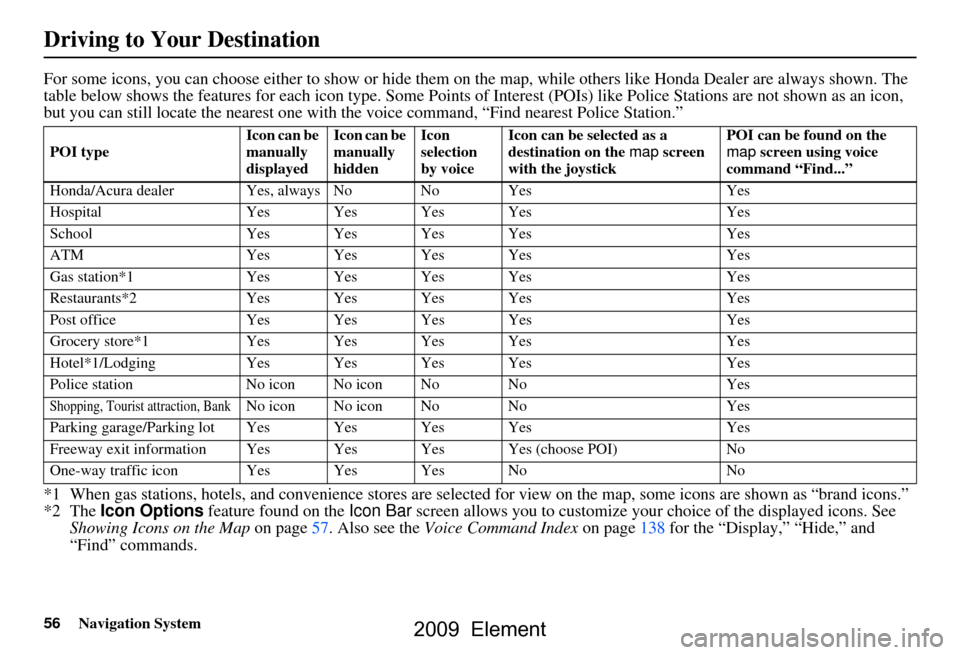
56Navigation System
For some icons, you can choose either to show or hide them on the map, while others like Honda Dealer are always shown. The
table below shows the features for each icon type. Some Points of Interest (POIs) like Police Stations are not shown as an icon ,
but you can still locate the near est one with the voice command, “Find nearest Police Station.”
*1 When gas stations, hotels, and convenience stores are selected for view on the map, some icons are shown as “brand icons.”
*2 The Icon Options feature found on the Icon Bar screen allows you to customize your choice of the displayed icons. See
Showing Icons on the Map on page
57 . Also see the Voice Command Index on page138 for the “Display,” “Hide,” and
“Find” commands.
POI type Icon can be
manually
displayedIcon can be
manually
hiddenIcon
selection
by voice Icon can be selected as a
destination on the
map screen
with the joystick POI can be found on the
map
screen using voice
command “Find...”
Honda/Acura dealer Ye s, always No No Yes Yes
Hospital Yes Yes Yes Yes Yes
School Yes Yes Yes Yes Yes
ATM Yes Yes Yes Yes Yes
Gas station*1 Yes Yes Yes Yes Yes
Restaurants*2 Yes Yes Yes Yes Yes
Post office Yes Yes Yes Yes Yes
Grocery store*1 Yes Yes Yes Yes Yes
Hotel*1/Lodging Yes Yes Yes Yes Yes
Police station No icon No icon No No Yes
Shopping, Tourist attraction, BankNo icon No icon No No Yes
Parking garage/Parking lot Yes Yes Yes Yes Yes
Freeway exit information Y es Yes Yes Yes (choose POI) No
One-way traffic icon Yes Yes Yes No No
Driving to Your Destination
2009 Element
Page 57 of 150

Navigation System57
Driving to Your Destination
Showing Icons on the Map
Touching the ICON button on the map
screen displays the following screen:
The screen consists of the following
items:
Icon Bar (row of icon symbols)
The icon bar allows you to manually
select the icons that are displayed on the
map (see page55 for a list of these
icons). In the screen above, both gas
stations and restaurants are selected.
Touch the icons to select (goes blue) or
remove them (goes gray). You can also
display or hide the same icons by using
the “Display” or “Hide” voice
commands (see page138).
Icon Options
This feature allows you to “fine tune”
some of the icons on the Icon bar (see
Icon Options for more information).
Guidance Mode
When en route, this item allows you to
select between a single-screen (with
occasional pop-up guidance windows),
or a split-screen (containing one-half
map and one-half guidance/directions
list window). See page52 for an
explanation of this feature, and see
page89 for Setup.
Exit Screen
Select Return to return to the map
screen.
Icon Options
Selecting Icon Options displays the
following screen:
This feature allows you to “fine tune”
some of the icons on the Icon bar. The
three icon choices – “Parking” (lot or
garage), “Restaurant” (specific type or
types of food), and “Other icons”
(hospitals, schools, etc.) – can each be
tailored to your needs.
2009 Element
Page 58 of 150
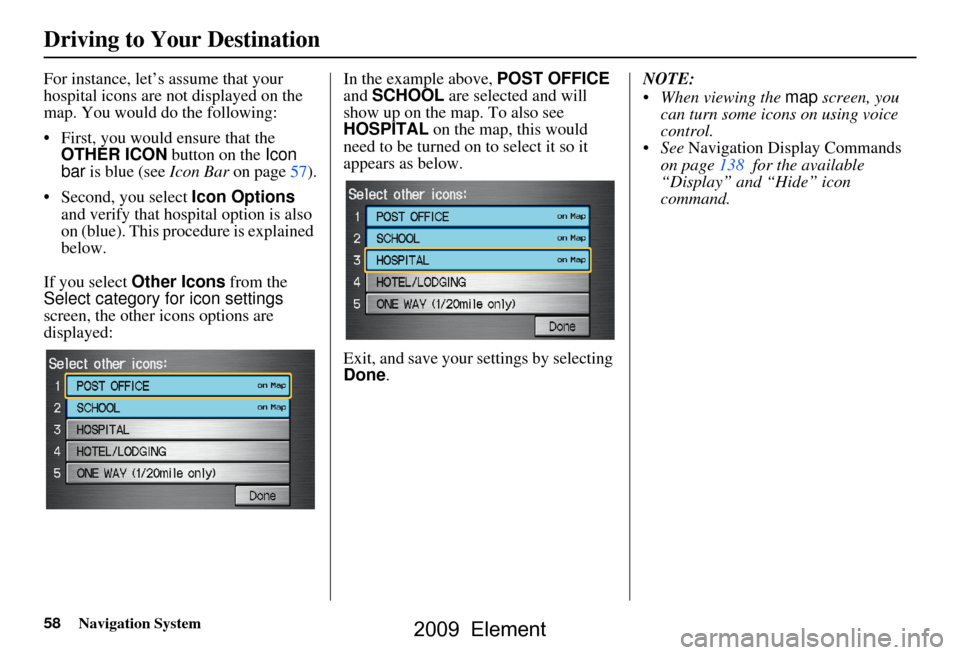
58Navigation System
For instance, let’s assume that your
hospital icons are not displayed on the
map. You would do the following:
First, you would ensure that the OTHER ICON button on the Icon
bar is blue (see Icon Bar on page57).
Second, you select Icon Options
and verify that hospital option is also
on (blue). This procedure is explained
below.
If you select Other Icons from the
Select category for icon settings
screen, the other icons options are
displayed: In the example above, POST OFFICE
and
SCHOOL are selected and will
show up on the map. To also see
HOSPITAL on the map, this would
need to be turned on to select it so it
appears as below.
Exit, and save your settings by selecting
Done . NOTE:
When viewing the
map screen, you
can turn some icons on using voice
control.
See Navigation Display Commands
on page138 for the available
“Display” and “Hide” icon
command.
Driving to Your Destination
2009 Element
Page 59 of 150
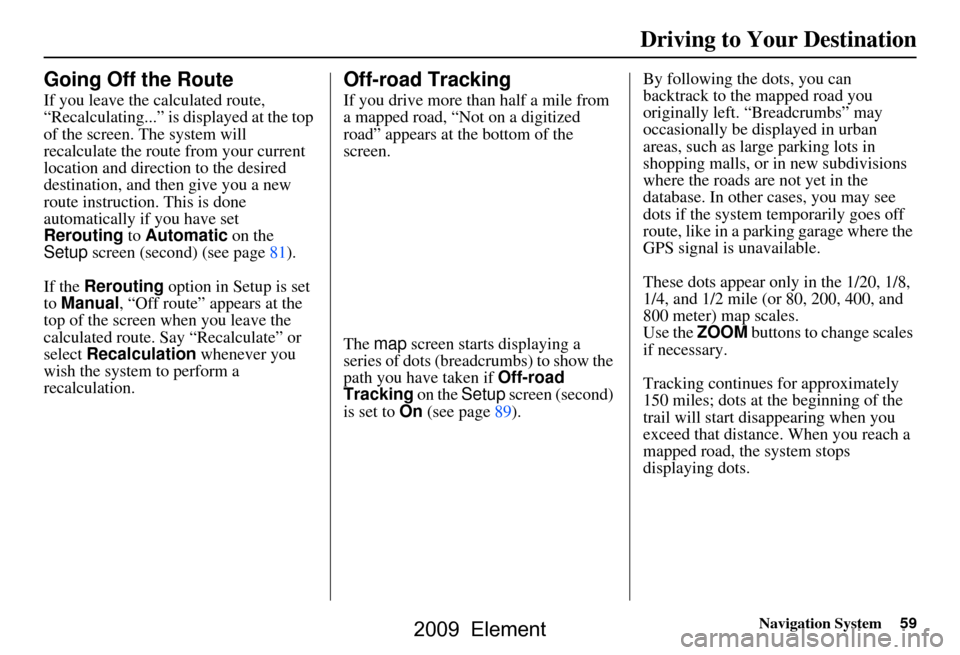
Navigation System59
Driving to Your Destination
Going Off the Route
If you leave the calculated route,
“Recalculating...” is displayed at the top
of the screen. The system will
recalculate the route from your current
location and direction to the desired
destination, and then give you a new
route instruction. This is done
automatically if you have set
Rerouting to Automatic on the
Setup screen (second) (see page81).
If the Rerouting option in Setup is set
to Manual , “Off route” appears at the
top of the screen when you leave the
calculated route. Sa y “Recalculate” or
select Recalculation whenever you
wish the system to perform a
recalculation.
Off-road Tracking
If you drive more than half a mile from
a mapped road, “Not on a digitized
road” appears at the bottom of the
screen.
The map screen starts displaying a
series of dots (breadcrumbs) to show the
path you have taken if Off-road
Tracking on the Setup screen (second)
is set to On (see page89). By following the dots, you can
backtrack to the mapped road you
originally left. “Breadcrumbs” may
occasionally be displayed in urban
areas, such as larg
e parking lots in
shopping malls, or in new subdivisions
where the roads are not yet in the
database. In other cases, you may see
dots if the system temporarily goes off
route, like in a parking garage where the
GPS signal is unavailable.
These dots appear only in the 1/20, 1/8,
1/4, and 1/2 mile (or 80, 200, 400, and
800 meter) map scales.
Use the ZOOM buttons to change scales
if necessary.
Tracking continues for approximately
150 miles; dots at the beginning of the
trail will start disappearing when you
exceed that distance . When you reach a
mapped road, th e system stops
displaying dots.
2009 Element
Page 60 of 150
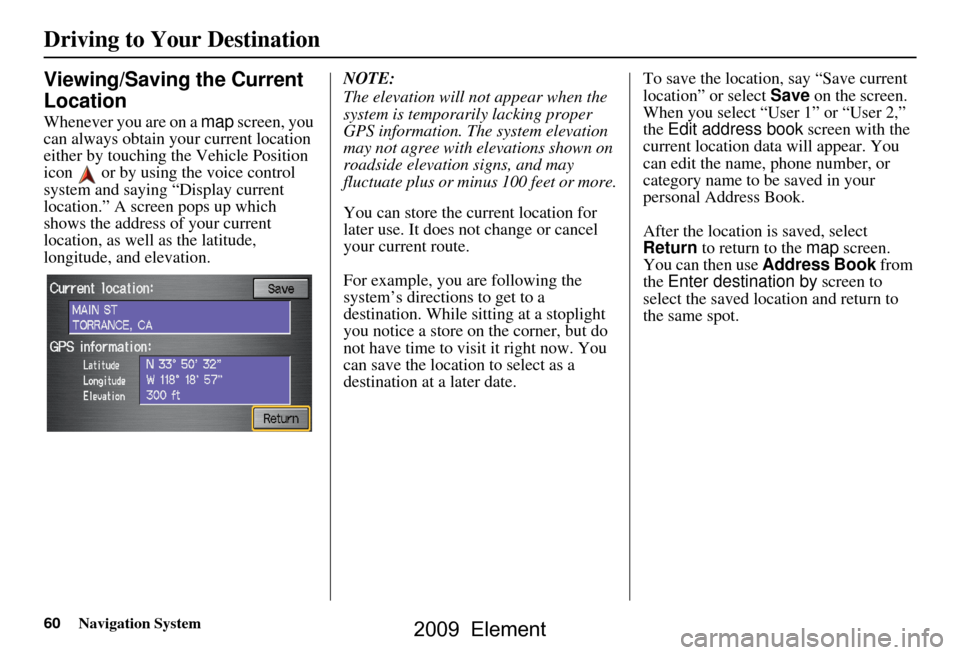
60Navigation System
Viewing/Saving the Current
Location
Whenever you are on a map screen, you
can always obtain your current location
either by touching the Vehicle Position
icon or by using the voice control
system and saying “Display current
location.” A screen pops up which
shows the address of your current
location, as well as the latitude,
longitude, and elevation. NOTE:
The elevation will not appear when the
system is temporarily lacking proper
GPS information. The system elevation
may not agree with elevations shown on
roadside elevation signs, and may
fluctuate plus or minus 100 feet or more.
You can store the current location for
later use. It does not change or cancel
your current route.
For example, you
are following the
system’s directions to get to a
destination. While sitting at a stoplight
you notice a store on the corner, but do
not have time to visit it right now. You
can save the location to select as a
destination at a later date. To save the location, say “Save current
location” or select
Save on the screen.
When you select “User 1” or “User 2,”
the Edit address book screen with the
current location data will appear. You
can edit the name, phone number, or
category name to be saved in your
personal Address Book.
After the location is saved, select
Return to return to the map screen.
You can then use Address Book from
the Enter destination by screen to
select the saved location and return to
the same spot.
Driving to Your Destination
2009 Element