HONDA ELEMENT 2009 1.G Navigation Manual
Manufacturer: HONDA, Model Year: 2009, Model line: ELEMENT, Model: HONDA ELEMENT 2009 1.GPages: 150, PDF Size: 4.16 MB
Page 141 of 150
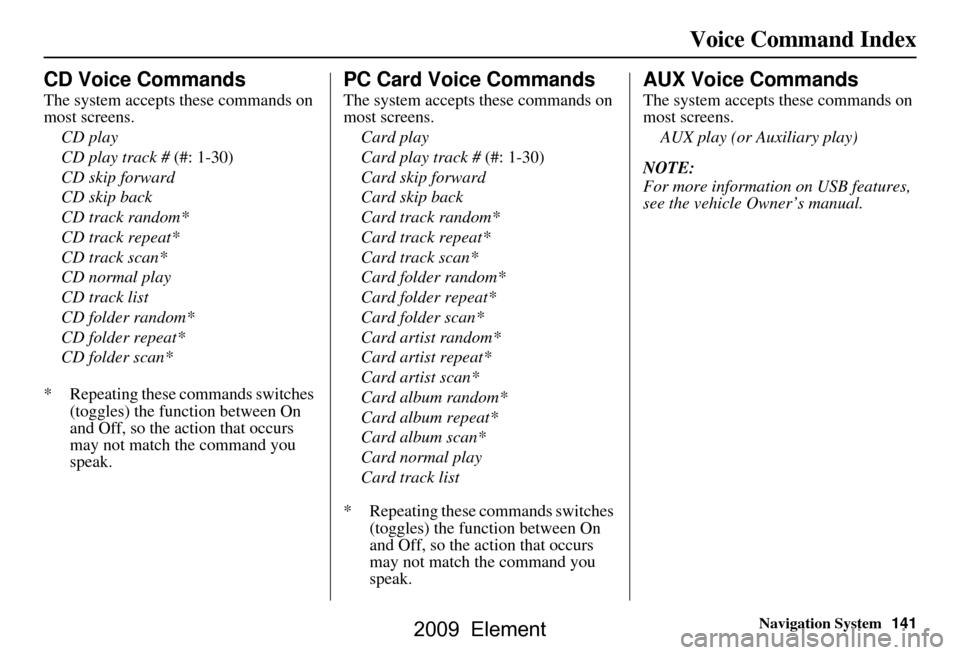
Navigation System141
Voice Command Index
CD Voice Commands
The system accepts these commands on
most screens.
CD play
CD play track # (#: 1-30)
CD skip forward
CD skip back
CD track random*
CD track repeat*
CD track scan*
CD normal play
CD track list
CD folder random*
CD folder repeat*
CD folder scan*
* Repeating these commands switches (toggles) the function between On
and Off, so the action that occurs
may not match the command you
speak.
PC Card Voice Commands
The system accepts these commands on
most screens.
Card play
Card play track # (#: 1-30)
Card skip forward
Card skip back
Card track random*
Card track repeat*
Card track scan*
Card folder random*
Card folder repeat*
Card folder scan*
Card artist random*
Card artist repeat*
Card artist scan*
Card album random*
Card album repeat*
Card album scan*
Card normal play
Card track list
* Repeating these commands switches (toggles) the function between On
and Off, so the action that occurs
may not match the command you
speak.
AUX Voice Commands
The system accepts these commands on
most screens.
AUX play (or Auxiliary play)
NOTE:
For more informatio n on USB features,
see the vehicle Owner’s manual.
2009 Element
Page 142 of 150
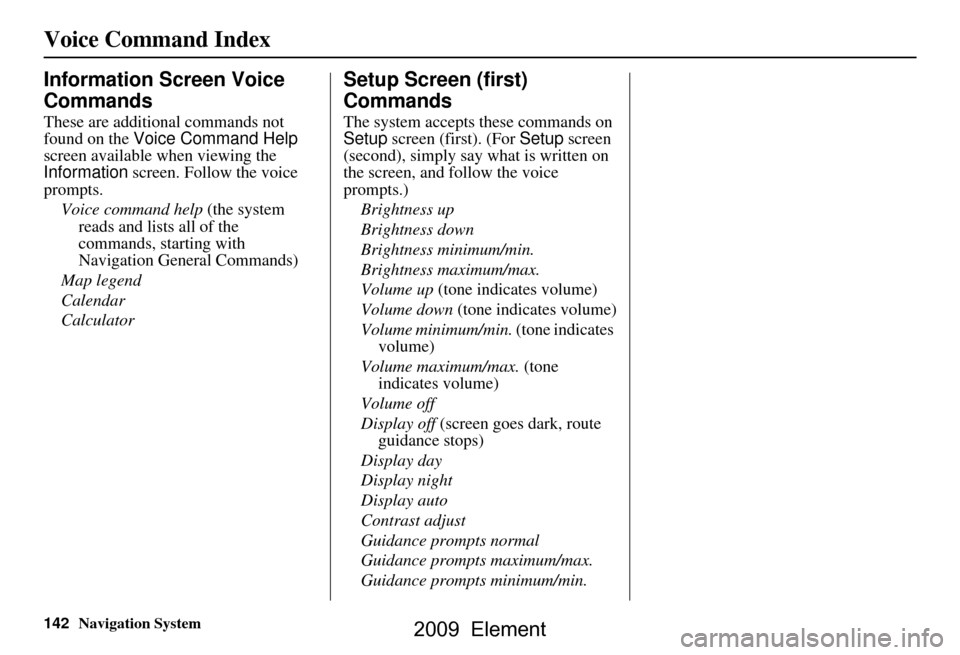
142Navigation System
Voice Command Index
Information Screen Voice
Commands
These are additional commands not
found on the Voice Command Help
screen available when viewing the
Information screen. Follow the voice
prompts.
Voice command help (the system reads and lists all of the
commands, starting with
Navigation General Commands)
Map legend
Calendar
Calculator
Setup Screen (first)
Commands
The system accepts these commands on
Setup screen (first). (For Setup screen
(second), simply say what is written on
the screen, and follow the voice
prompts.)
Brightness up
Brightness down
Brightness minimum/min.
Brightness maximum/max.
Volume up (tone indicates volume)
Volume down (tone indicates volume)
Volume minimum/min. (tone indicates
volume)
Volume maximum/max. (tone indicates volume)
Volume off
Display off (screen goes dark, route
guidance stops)
Display day
Display night
Display auto
Contrast adjust
Guidance prompts normal
Guidance prompts maximum/max.
Guidance prompts minimum/min.
2009 Element
Page 143 of 150
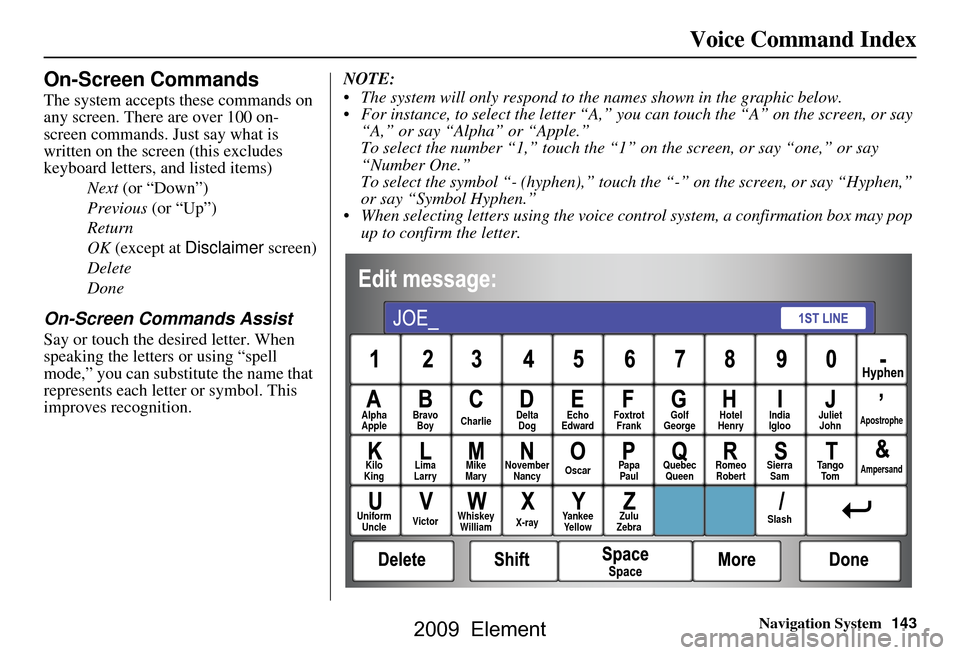
Navigation System143
Voice Command Index
On-Screen Commands
The system accepts these commands on
any screen. There are over 100 on-
screen commands. Just say what is
written on the screen (this excludes
keyboard letters, and listed items)
Next (or “Down”)
Previous (or “Up”)
Return
OK (except at Disclaimer screen)
Delete
Done
On-Screen Commands Assist
Say or touch the desired letter. When
speaking the letters or using “spell
mode,” you can substitu te the name that
represents each letter or symbol. This
improves recognition. NOTE:
The system will only respond to the names shown in the graphic below.
For instance, to select the letter “A,” yo
u can touch the “A” on the screen, or say
“A,” or say “Alpha” or “Apple.”
To select the number “1,” touch the “1” on the screen, or say “one,” or say
“Number One.”
To select the symbol “- (hyphen),” touc h the “-” on the screen, or say “Hyphen,”
or say “Symbol Hyphen.”
When selecting letters using the voice control system, a confirmation box may pop up to confirm the letter.
Alpha
Apple Bravo
Boy Charlie Delta
Dog Echo
Edward Foxtrot
Frank Golf
George Hotel
Henry Juliet
JohnApostrophe
Kilo
King Lima
Larry Mike
Mary November
Nancy Oscar
Papa
Paul Quebec
Queen Romeo
Robert Sierra
Sam Ta n g o
To mAmpersand
Uniform Uncle Victor
Whiskey
William X-rayYankee
Ye l l o w Zulu
Zebra SlashIndia
Igloo
2009 Element
Page 144 of 150
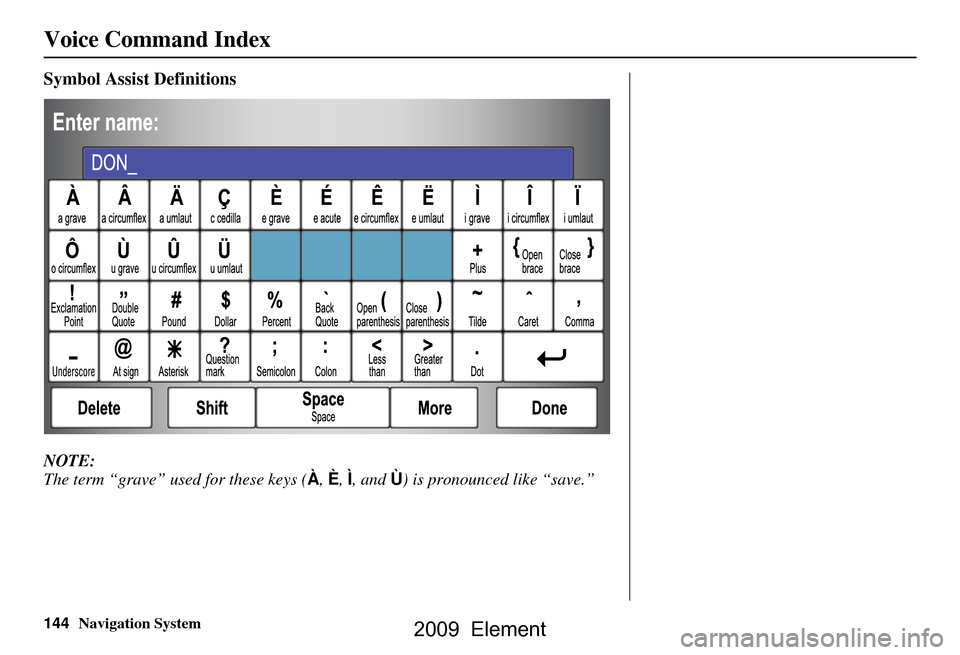
144Navigation System
Voice Command Index
Symbol Assist Definitions
NOTE:
The term “grave” used for these keys (À, È, Ì , and Ù) is pronounced like “save.”
2009 Element
Page 145 of 150
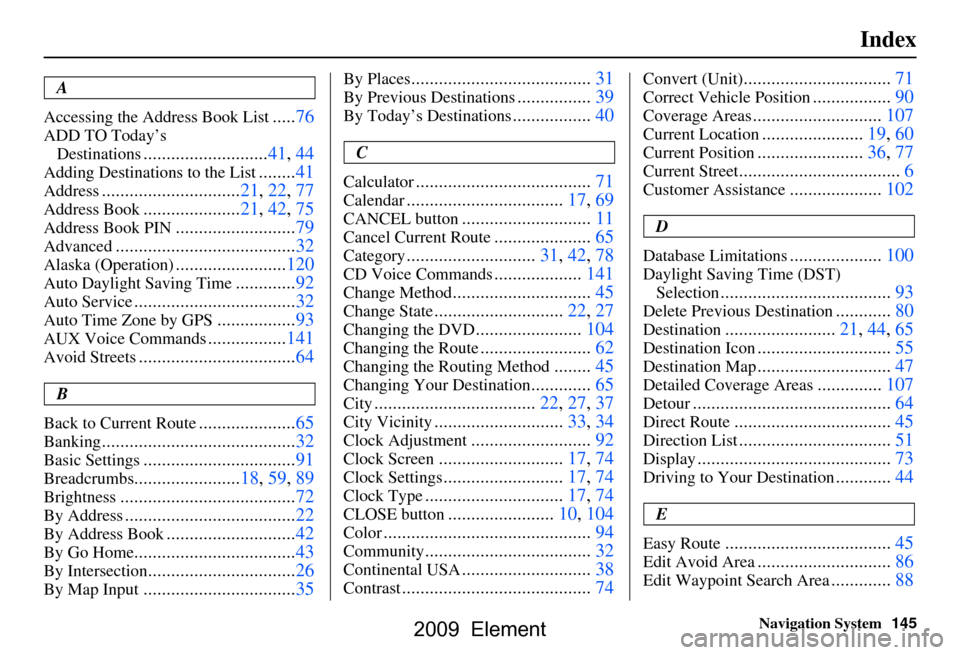
Navigation System145
Index
A
Accessing the Address Book List
..... 76
ADD TO Today’s
Destinations
........................... 41, 44
Adding Destinations to the List........41
Address..............................21, 22, 77
Address Book..................... 21, 42, 75
Address Book PIN.......................... 79
Advanced............................ ...........32
Alaska (Operation)........................ 120
Auto Daylight Saving Time.............92
Auto Service................................... 32
Auto Time Zone by GPS................. 93
AUX Voice Commands................. 141
Avoid Streets.................................. 64
B
Back to Current Route
..................... 65
Banking.......................................... 32
Basic Settings.................................91
Breadcrumbs.......................18, 59, 89
Brightness...................................... 72
By Address.....................................22
By Address Book............................42
By Go Home................................... 43
By Intersection................................26
By Map Input................................. 35
By Places....................................... 31
By Previous Destinations................39
By Today’s Destinations................. 40
C
Calculator
.... .................................. 71
Calendar..................................17, 69
CANCEL button............................11
Cancel Current Route.....................65
Category............................31, 42, 78
CD Voice Commands...................141
Change Method..............................45
Change State............................ 22, 27
Changing the DVD.......................104
Changing the Route........................ 62
Changing the Routing Method........45
Changing Your Destination.............65
City................................... 22, 27, 37
City Vicinity............................33, 34
Clock Adjustment..........................92
Clock Screen...........................17, 74
Clock Settings..........................17, 74
Clock Type.............................. 17, 74
CLOSE button.......................10, 104
Color............................................. 94
Community....................................32
Continental USA............................38
Contrast......................................... 74
Convert (Unit)................................71
Correct Vehicle Position................. 90
Coverage Areas............................ 107
Current Location...................... 19, 60
Current Position....................... 36, 77
Current Street................................... 6
Customer Assistance.................... 102
D
Database Limitations
.................... 100
Daylight Saving Time (DST)
Selection
..................................... 93
Delete Previous Destination............80
Destination........................21, 44, 65
Destination Icon............................. 55
Destination Map............................. 47
Detailed Coverage Areas..............107
Detour........................................... 64
Direct Route..................................45
Direction List.................................51
Display.......................................... 73
Driving to Your Destination............44
E
Easy Route
.................................... 45
Edit Avoid Area.............................86
Edit Waypoint Search Area.............88
2009 Element
Page 146 of 150
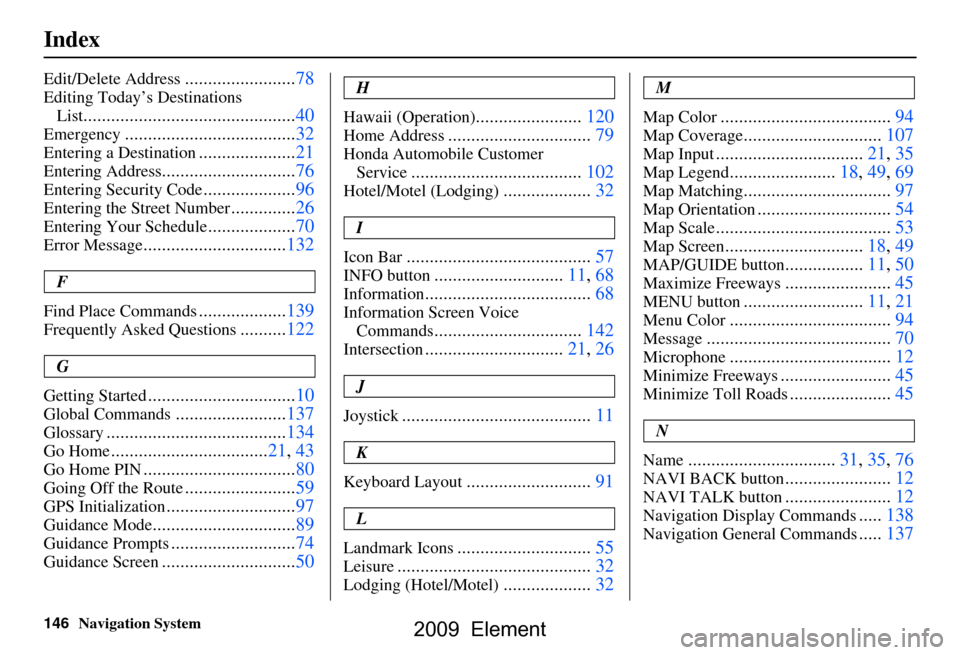
146Navigation System
Index
Edit/Delete Address........................78
Editing Today’s Destinations
List
..............................................40
Emergency.....................................32
Entering a Destination.....................21
Entering Address.............................76
Entering Security Code....................96
Entering the Street Number..............26
Entering Your Schedule...................70
Error Message...............................132
F
Find Place Commands
...................139
Frequently Asked Questions..........122
G
Getting Started
................................10
Global Commands........................137
Glossary.......................................134
Go Home..................................21, 43
Go Home PIN.................................80
Going Off the Route........................59
GPS Initialization............................97
Guidance Mode...............................89
Guidance Prompts...........................74
Guidance Screen.............................50
H
Hawaii (Operation)
.......................120
Home Address...............................79
Honda Automobile Customer Service
.....................................102
Hotel/Motel (Lodging)...................32
I
Icon Bar
........................................57
INFO button............................11, 68
Information....................................68
Information Screen Voice Commands
................................142
Intersection..............................21, 26
J
Joystick
.........................................11
K
Keyboard Layout
...........................91
L
Landmark Icons
.............................55
Leisure..........................................32
Lodging (Hotel/Motel)...................32
M
Map Color
.....................................94
Map Coverage..............................107
Map Input................................21, 35
Map Legend.......................18, 49, 69
Map Matching................................97
Map Orientation.............................54
Map Scale......................................53
Map Screen..............................18, 49
MAP/GUIDE button.................11, 50
Maximize Freeways.......................45
MENU button..........................11, 21
Menu Color...................................94
Message........................................70
Microphone...................................12
Minimize Freeways........................45
Minimize Toll Roads......................45
N
Name
................................31, 35, 76
NAVI BACK button.......................12
NAVI TALK button.......................12
Navigation Display Commands.....138
Navigation General Commands.....137
2009 Element
Page 147 of 150
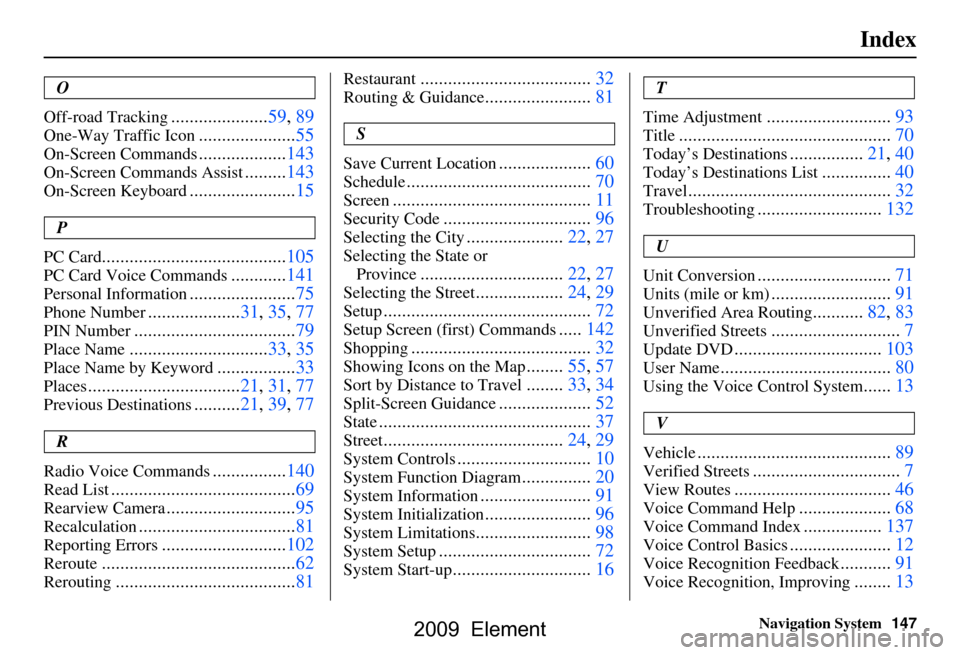
Navigation System147
Index
O
Off-road Tracking
..................... 59, 89
One-Way Traffic Icon..................... 55
On-Screen Commands................... 143
On-Screen Commands Assist.........143
On-Screen Keyboard....................... 15
P
PC Card
........................................ 105
PC Card Voice Commands............141
Personal Information.......................75
Phone Number.................... 31, 35, 77
PIN Number........................ ...........79
Place Name.............................. 33, 35
Place Name by Keyword.................33
Places................................. 21, 31, 77
Previous Destinations.......... 21, 39, 77
R
Radio Voice Commands
................ 140
Read List........................................ 69
Rearview Camera............................95
Recalculation..................................81
Reporting Errors........................... 102
Reroute.......................................... 62
Rerouting.......................................81
Restaurant.....................................32
Routing & Guidance.......................81
S
Save Current Location
.................... 60
Schedule........................................ 70
Screen........................................... 11
Security Code................................96
Selecting the City.....................22, 27
Selecting the State or
Province
............................... 22, 27
Selecting the Street...................24, 29
Setup............................................. 72
Setup Screen (first) Commands.....142
Shopping....................................... 32
Showing Icons on the Map........55, 57
Sort by Distance to Travel........33, 34
Split-Screen Guidance.................... 52
State.............................................. 37
Street....................................... 24, 29
System Controls.............................10
System Function Diagram...............20
System Information........................ 91
System Initialization.......................96
System Limitations......................... 98
System Setup................................. 72
System Start-up..............................16
T
Time Adjustment
........................... 93
Title.............................. ................70
Today’s Destinations................21, 40
Today’s Destinations List...............40
Travel............................ ................32
Troubleshooting........................... 132
U
Unit Conversion
............................. 71
Units (mile or km).......................... 91
Unverified Area Routing...........82, 83
Unverified Streets............................ 7
Update DVD................................ 103
User Name..................................... 80
Using the Voice Control System......13
V
Vehicle
.......................................... 89
Verified Streets................................ 7
View Routes.................................. 46
Voice Command Help.................... 68
Voice Command Index................. 137
Voice Control Basics...................... 12
Voice Recognition Feedback...........91
Voice Recognition, Improving........13
2009 Element
Page 148 of 150
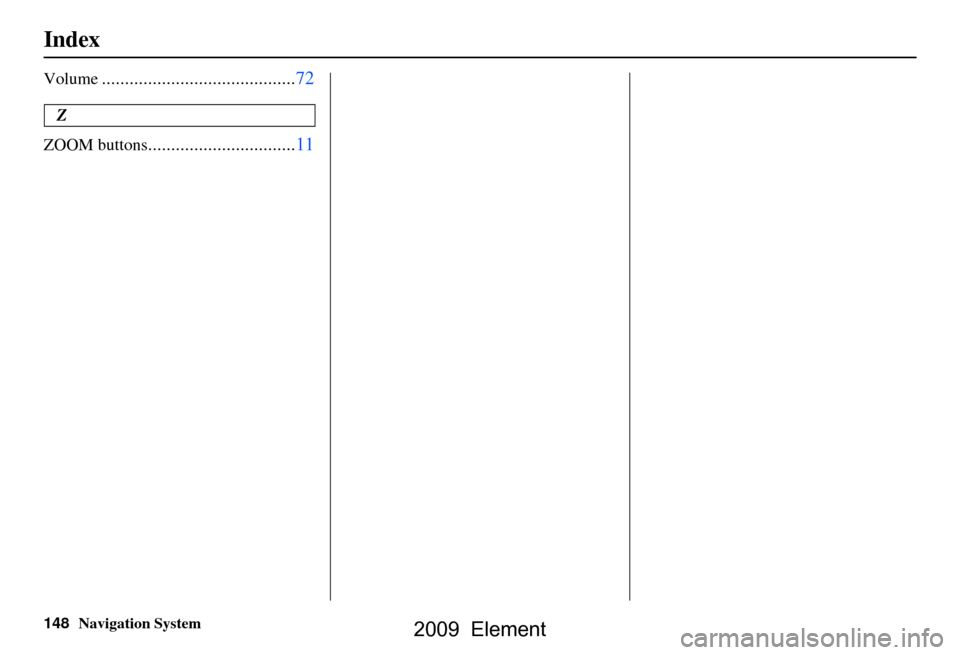
148Navigation System
Index
Volume..........................................72
Z
ZOOM buttons
................................11
2009 Element
Page 149 of 150
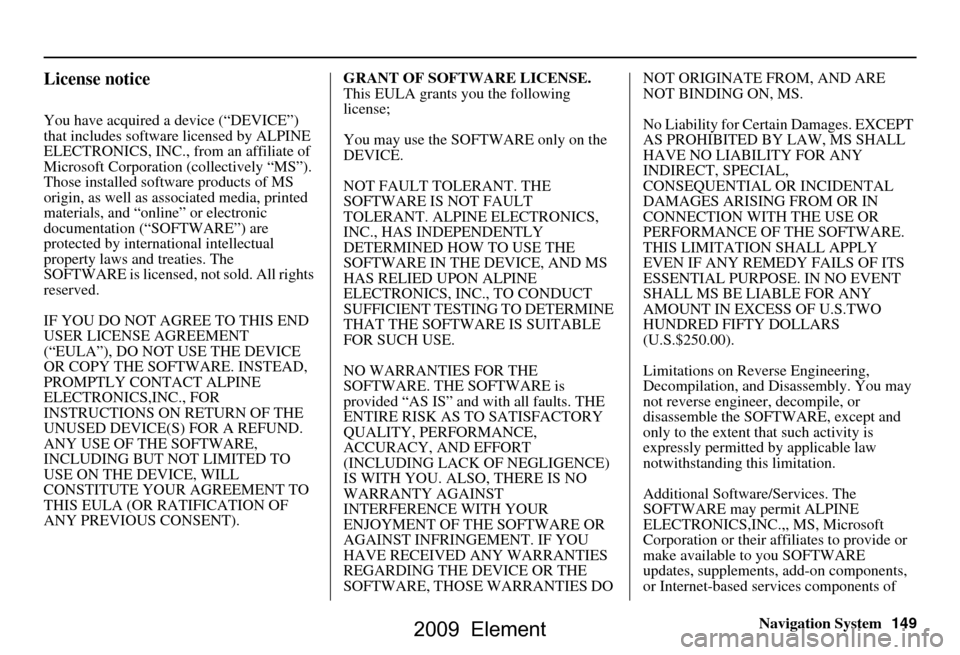
Navigation System149
License notice
You have acquired a device (“DEVICE”)
that includes software licensed by ALPINE
ELECTRONICS, INC., from an affiliate of
Microsoft Corporation (collectively “MS”).
Those installed software products of MS
origin, as well as associated media, printed
materials, and “onl ine” or electronic
documentation (“SOFTWARE”) are
protected by international intellectual
property laws a nd treaties. The
SOFTWARE is licensed , not sold. All rights
reserved.
IF YOU DO NOT AGREE TO THIS END
USER LICENSE AGREEMENT
(“EULA”), DO NOT USE THE DEVICE
OR COPY THE SOFTWARE. INSTEAD,
PROMPTLY CONTACT ALPINE
ELECTRONICS,INC., FOR
INSTRUCTIONS ON RETURN OF THE
UNUSED DEVICE(S) FOR A REFUND.
ANY USE OF THE SOFTWARE,
INCLUDING BUT NOT LIMITED TO
USE ON THE DEVICE, WILL
CONSTITUTE YOUR AGREEMENT TO
THIS EULA (OR RATIFICATION OF
ANY PREVIOUS CONSENT). GRANT OF SOFTWARE LICENSE.
This EULA grants you the following
license;
You may use the SOFTWARE only on the
DEVICE.
NOT FAULT TOLERANT. THE
SOFTWARE IS NOT FAULT
TOLERANT. ALPINE ELECTRONICS,
INC., HAS INDEPENDENTLY
DETERMINED HOW TO USE THE
SOFTWARE IN THE DEVICE, AND MS
HAS RELIED UPON ALPINE
ELECTRONICS, INC., TO CONDUCT
SUFFICIENT TESTING TO DETERMINE
THAT THE SOFTWARE IS SUITABLE
FOR SUCH USE.
NO WARRANTIES FOR THE
SOFTWARE. THE SOFTWARE is
provided “AS IS” and with all faults. THE
ENTIRE RISK AS TO SATISFACTORY
QUALITY, PERFORMANCE,
ACCURACY, AND EFFORT
(INCLUDING LACK OF NEGLIGENCE)
IS WITH YOU. ALSO, THERE IS NO
WARRANTY AGAINST
INTERFERENCE WITH YOUR
ENJOYMENT OF THE SOFTWARE OR
AGAINST INFRINGEMENT. IF YOU
HAVE RECEIVED ANY WARRANTIES
REGARDING THE DEVICE OR THE
SOFTWARE, THOSE WARRANTIES DO NOT ORIGINATE FROM, AND ARE
NOT BINDING ON, MS.
No Liability for Certain Damages. EXCEPT
AS PROHIBITED BY LAW, MS SHALL
HAVE NO LIABILITY FOR ANY
INDIRECT, SPECIAL,
CONSEQUENTIAL OR INCIDENTAL
DAMAGES ARISING FROM OR IN
CONNECTION WITH THE USE OR
PERFORMANCE OF THE SOFTWARE.
THIS LIMITATION SHALL APPLY
EVEN IF ANY REMEDY FAILS OF ITS
ESSENTIAL PURPOSE.
IN NO EVENT
SHALL MS BE LIABLE FOR ANY
AMOUNT IN EXCESS OF U.S.TWO
HUNDRED FIFTY DOLLARS
(U.S.$250.00).
Limitations on Reve rse Engineering,
Decompilation, and Di sassembly. You may
not reverse engineer , decompile, or
disassemble the SOFT WARE, except and
only to the extent that such activity is
expressly permitted by applicable law
notwithstanding this limitation.
Additional Software/Services. The
SOFTWARE may permit ALPINE
ELECTRONICS,INC.,, MS, Microsoft
Corporation or their a ffiliates to provide or
make available to you SOFTWARE
updates, supplements, add-on components,
or Internet-based se rvices components of
2009 Element
Page 150 of 150
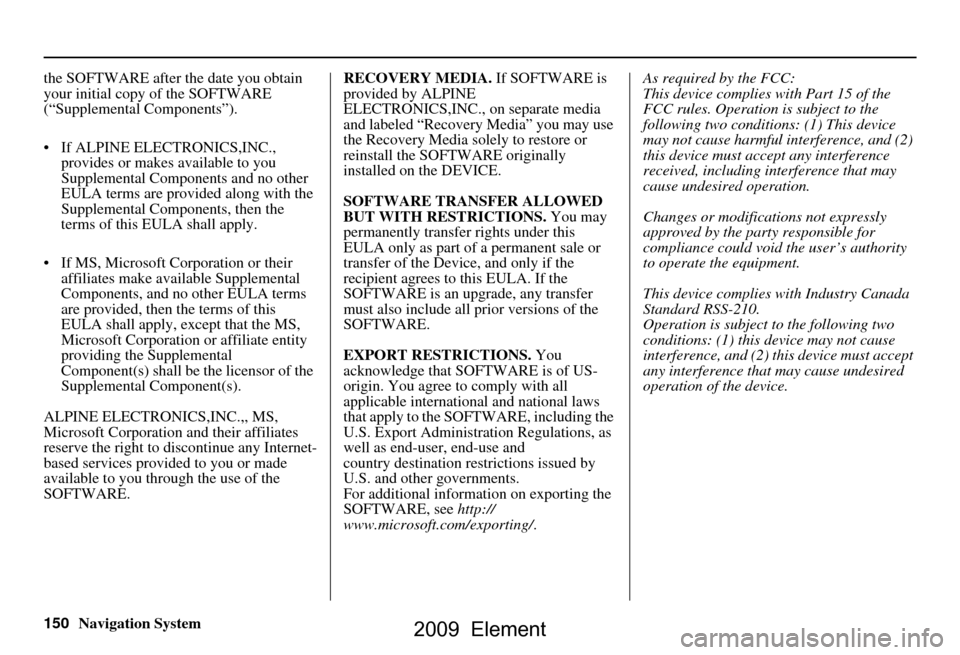
150Navigation System
the SOFTWARE after the date you obtain
your initial copy of the SOFTWARE
(“Supplemental Components”).
If ALPINE ELEC
TRONICS,INC.,
provides or makes available to you
Supplemental Components and no other
EULA terms are provided along with the
Supplemental Components, then the
terms of this EULA shall apply.
If MS, Microsoft Corporation or their affiliates make av ailable Supplemental
Components, and no other EULA terms
are provided, then the terms of this
EULA shall apply, except that the MS,
Microsoft Corporation or affiliate entity
providing the Supplemental
Component(s) shall be the licensor of the
Supplemental Component(s).
ALPINE ELECTRONICS,INC.,, MS,
Microsoft Corporation and their affiliates
reserve the right to di scontinue any Internet-
based services provided to you or made
available to you through the use of the
SOFTWARE. RECOVERY MEDIA.
If SOFTWARE is
provided by ALPINE
ELECTRONICS,INC., on separate media
and labeled “Recovery Media” you may use
the Recovery Media solely to restore or
reinstall the SOFTWARE originally
installed on the DEVICE.
SOFTWARE TRANSFER ALLOWED
BUT WITH RESTRICTIONS. You may
permanently transfer rights under this
EULA only as part of a permanent sale or
transfer of the Device, and only if the
recipient agrees to this EULA. If the
SOFTWARE is an upgrade, any transfer
must also include all prior versions of the
SOFTWARE.
EXPORT RESTRICTIONS. You
acknowledge that SOFTWARE is of US-
origin. You agree to comply with all
applicable international and national laws
that apply to the SOFTWARE, including the
U.S. Export Administrat ion Regulations, as
well as end-user, end-use and
country destination restrictions issued by
U.S. and other governments.
For additional information on exporting the
SOFTWARE, see http://
www.microsoft. com/exporting/. As required by the FCC:
This device complies with Part 15 of the
FCC rules. Operation is subject to the
following two conditions: (1) This device
may not cause harmful interference, and (2)
this device must accept any interference
received, including interference that may
cause undesired operation.
Changes or modificati
ons not expressly
approved by the party responsible for
compliance could void the user’s authority
to operate the equipment.
This device complies with Industry Canada
Standard RSS-210.
Operation is subject to the following two
conditions: (1) this device may not cause
interference, and (2) this device must accept
any interference that may cause undesired
operation of the device.
2009 Element