navigation system HONDA ELEMENT 2009 1.G Service Manual
[x] Cancel search | Manufacturer: HONDA, Model Year: 2009, Model line: ELEMENT, Model: HONDA ELEMENT 2009 1.GPages: 345, PDF Size: 18.9 MB
Page 147 of 345
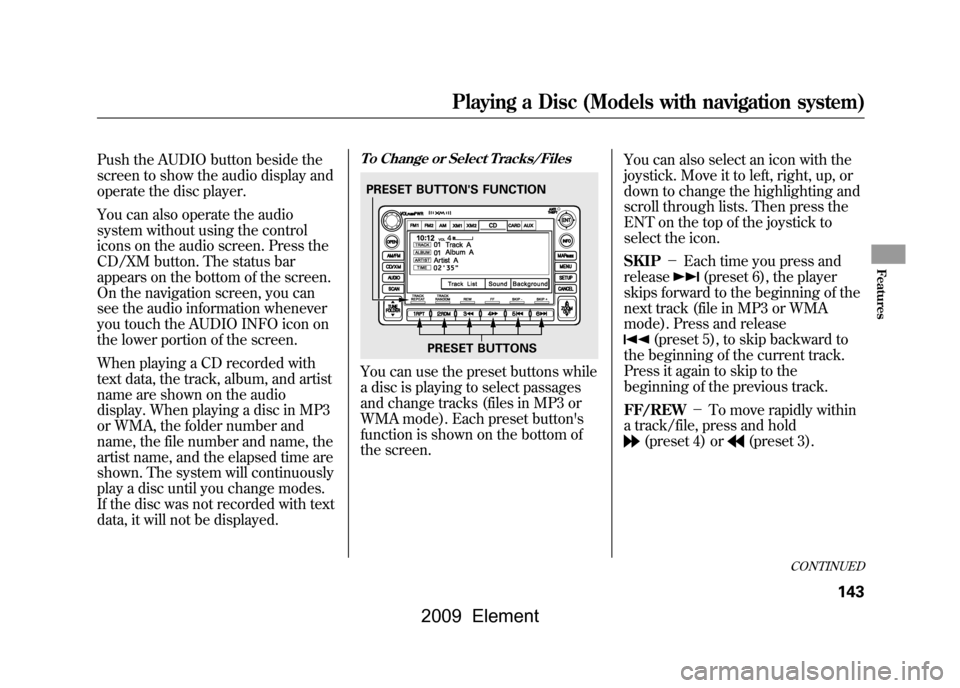
Push the AUDIO button beside the
screen to show the audio display and
operate the disc player.
You can also operate the audio
system without using the control
icons on the audio screen. Press the
CD/XM button. The status bar
appears on the bottom of the screen.
On the navigation screen, you can
see the audio information whenever
you touch the AUDIO INFO icon on
the lower portion of the screen.
When playing a CD recorded with
text data, the track, album, and artist
name are shown on the audio
display. When playing a disc in MP3
or WMA, the folder number and
name, the file number and name, the
artist name, and the elapsed time are
shown. The system will continuously
play a disc until you change modes.
If the disc was not recorded with text
data, it will not be displayed.
To Change or Select Tracks/FilesYou can use the preset buttons while
a disc is playing to select passages
and change tracks (files in MP3 or
WMA mode). Each preset button's
function is shown on the bottom of
the screen.You can also select an icon with the
joystick. Move it to left, right, up, or
down to change the highlighting and
scroll through lists. Then press the
ENT on the top of the joystick to
select the icon.
SKIP
-Each time you press and
release
(preset 6), the player
skips forward to the beginning of the
next track (file in MP3 or WMA
mode). Press and release
(preset 5), to skip backward to
the beginning of the current track.
Press it again to skip to the
beginning of the previous track.
FF/REW -To move rapidly within
a track/file, press and hold(preset 4) or
(preset 3).
PRESET BUTTON'S FUNCTION
PRESET BUTTONS
CONTINUED
Playing a Disc (Models with navigation system)
143
Features
2009 Element
Page 148 of 345
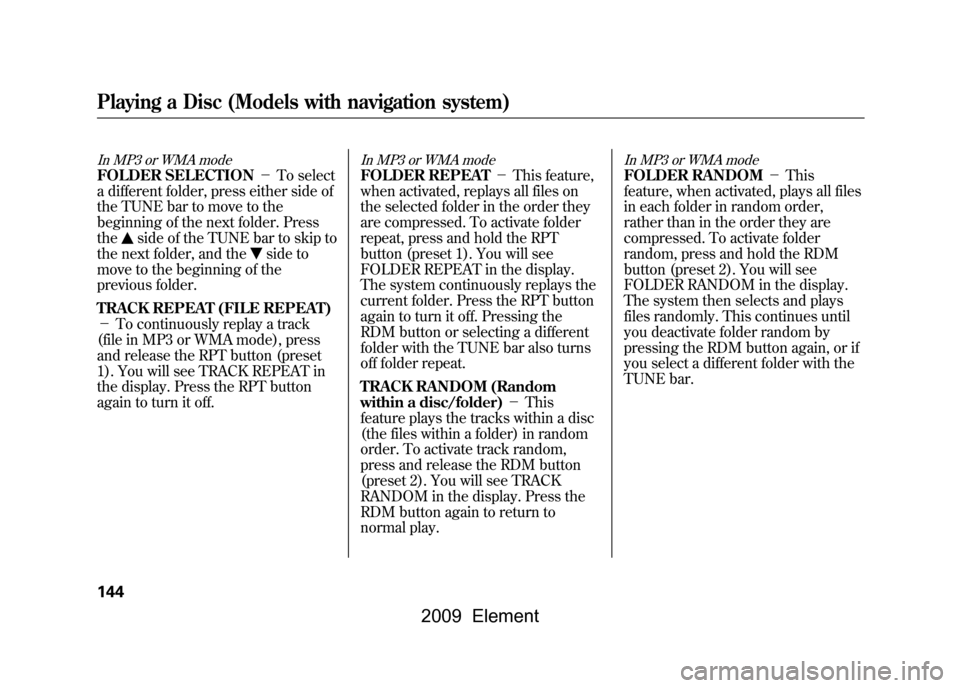
In MP3 or WMA modeFOLDER SELECTION-To select
a different folder, press either side of
the TUNE bar to move to the
beginning of the next folder. Press
the
side of the TUNE bar to skip to
the next folder, and the
side to
move to the beginning of the
previous folder.
TRACK REPEAT (FILE REPEAT)
- To continuously replay a track
(file in MP3 or WMA mode), press
and release the RPT button (preset
1). You will see TRACK REPEAT in
the display. Press the RPT button
again to turn it off.
In MP3 or WMA modeFOLDER REPEAT -This feature,
when activated, replays all files on
the selected folder in the order they
are compressed. To activate folder
repeat, press and hold the RPT
button (preset 1). You will see
FOLDER REPEAT in the display.
The system continuously replays the
current folder. Press the RPT button
again to turn it off. Pressing the
RDM button or selecting a different
folder with the TUNE bar also turns
off folder repeat.
TRACK RANDOM (Random
within a disc/folder) -This
feature plays the tracks within a disc
(the files within a folder) in random
order. To activate track random,
press and release the RDM button
(preset 2). You will see TRACK
RANDOM in the display. Press the
RDM button again to return to
normal play.
In MP3 or WMA modeFOLDER RANDOM -This
feature, when activated, plays all files
in each folder in random order,
rather than in the order they are
compressed. To activate folder
random, press and hold the RDM
button (preset 2). You will see
FOLDER RANDOM in the display.
The system then selects and plays
files randomly. This continues until
you deactivate folder random by
pressing the RDM button again, or if
you select a different folder with the
TUNE bar.
Playing a Disc (Models with navigation system)144
2009 Element
Page 149 of 345
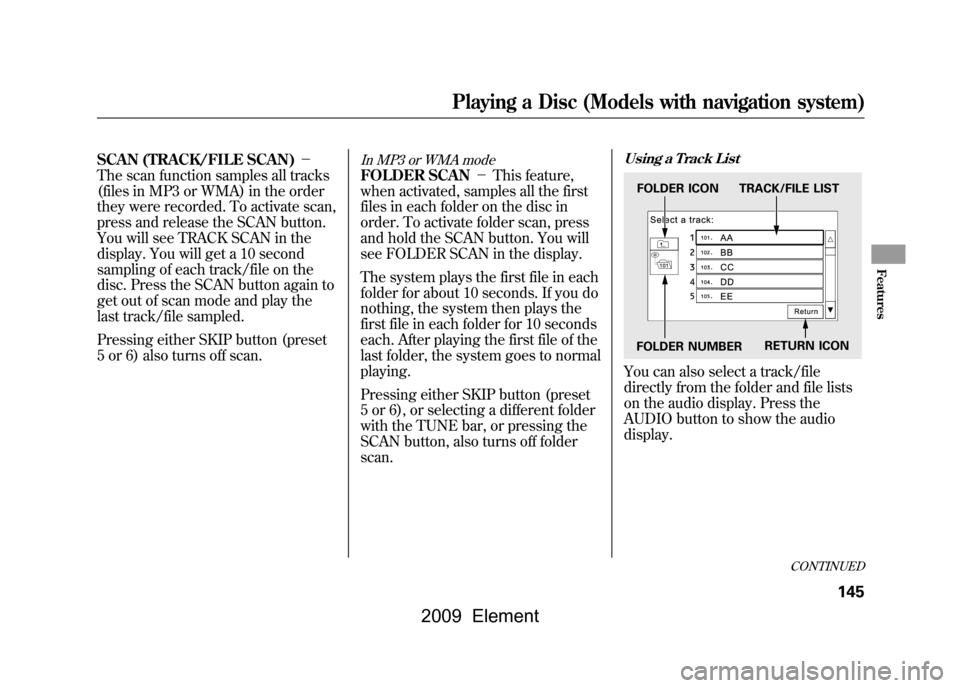
SCAN (TRACK/FILE SCAN)-
The scan function samples all tracks
(files in MP3 or WMA) in the order
they were recorded. To activate scan,
press and release the SCAN button.
You will see TRACK SCAN in the
display. You will get a 10 second
sampling of each track/file on the
disc. Press the SCAN button again to
get out of scan mode and play the
last track/file sampled.
Pressing either SKIP button (preset
5 or 6) also turns off scan.
In MP3 or WMA modeFOLDER SCAN -This feature,
when activated, samples all the first
files in each folder on the disc in
order. To activate folder scan, press
and hold the SCAN button. You will
see FOLDER SCAN in the display.
The system plays the first file in each
folder for about 10 seconds. If you do
nothing, the system then plays the
first file in each folder for 10 seconds
each. After playing the first file of the
last folder, the system goes to normal
playing.
Pressing either SKIP button (preset
5 or 6), or selecting a different folder
with the TUNE bar, or pressing the
SCAN button, also turns off folder
scan.
Using a Track ListYou can also select a track/file
directly from the folder and file lists
on the audio display. Press the
AUDIO button to show the audio
display.FOLDER ICON TRACK/FILE LIST
FOLDER NUMBER RETURN ICON
CONTINUED
Playing a Disc (Models with navigation system)
145
Features
2009 Element
Page 150 of 345
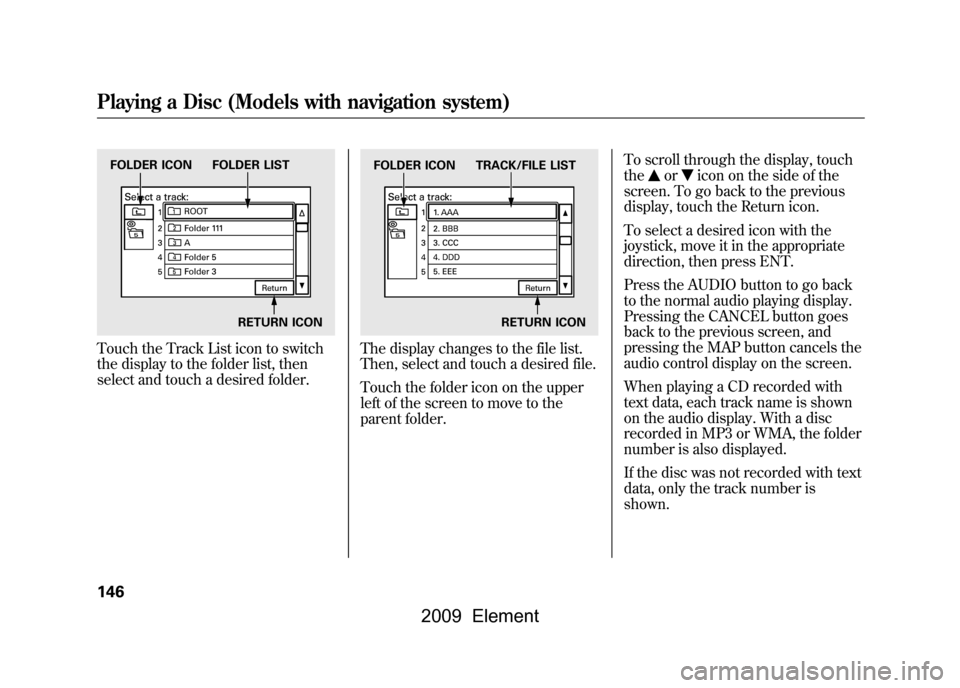
Touch the Track List icon to switch
the display to the folder list, then
select and touch a desired folder.
The display changes to the file list.
Then, select and touch a desired file.
Touch the folder icon on the upper
left of the screen to move to the
parent folder.To scroll through the display, touch
the
or
icon on the side of the
screen. To go back to the previous
display, touch the Return icon.
To select a desired icon with the
joystick, move it in the appropriate
direction, then press ENT.
Press the AUDIO button to go back
to the normal audio playing display.
Pressing the CANCEL button goes
back to the previous screen, and
pressing the MAP button cancels the
audio control display on the screen.
When playing a CD recorded with
text data, each track name is shown
on the audio display. With a disc
recorded in MP3 or WMA, the folder
number is also displayed.
If the disc was not recorded with text
data, only the track number is
shown.
FOLDER ICON FOLDER LIST
RETURN ICON
FOLDER ICON TRACK/FILE LISTRETURN ICON
Playing a Disc (Models with navigation system)146
2009 Element
Page 151 of 345
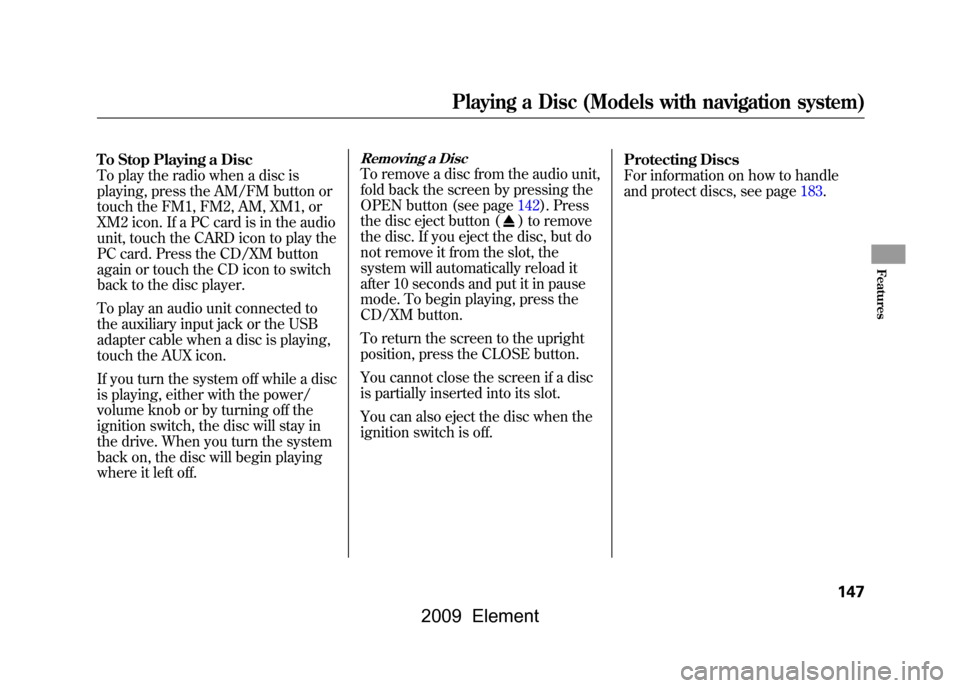
To Stop Playing a Disc
To play the radio when a disc is
playing, press the AM/FM button or
touch the FM1, FM2, AM, XM1, or
XM2 icon. If a PC card is in the audio
unit, touch the CARD icon to play the
PC card. Press the CD/XM button
again or touch the CD icon to switch
back to the disc player.
To play an audio unit connected to
the auxiliary input jack or the USB
adapter cable when a disc is playing,
touch the AUX icon.
If you turn the system off while a disc
is playing, either with the power/
volume knob or by turning off the
ignition switch, the disc will stay in
the drive. When you turn the system
back on, the disc will begin playing
where it left off.
Removing a DiscTo remove a disc from the audio unit,
fold back the screen by pressing the
OPEN button (see page142).Press
the disc eject button (
) to remove
the disc. If you eject the disc, but do
not remove it from the slot, the
system will automatically reload it
after 10 seconds and put it in pause
mode. To begin playing, press the
CD/XM button.
To return the screen to the upright
position, press the CLOSE button.
You cannot close the screen if a disc
is partially inserted into its slot.
You can also eject the disc when the
ignition switch is off. Protecting Discs
For information on how to handle
and protect discs, see page183.
Playing a Disc (Models with navigation system)
147
Features
2009 Element
Page 152 of 345
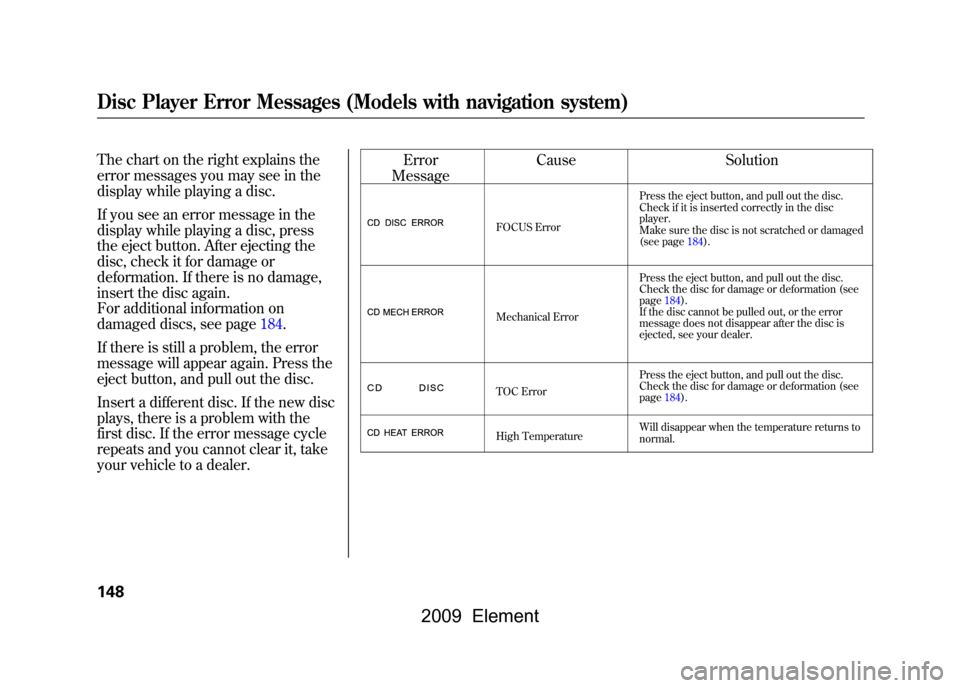
The chart on the right explains the
error messages you may see in the
display while playing a disc.
If you see an error message in the
display while playing a disc, press
the eject button. After ejecting the
disc, check it for damage or
deformation. If there is no damage,
insert the disc again.
For additional information on
damaged discs, see page184.
If there is still a problem, the error
message will appear again. Press the
eject button, and pull out the disc.
Insert a different disc. If the new disc
plays, there is a problem with the
first disc. If the error message cycle
repeats and you cannot clear it, take
your vehicle to a dealer.Error
Message Cause
Solution
FOCUS Error Press the eject button, and pull out the disc.
Check if it is inserted correctly in the disc
player.
Make sure the disc is not scratched or damaged
(see page184).
Mechanical Error Press the eject button, and pull out the disc.
Check the disc for damage or deformation (see
page184).
If the disc cannot be pulled out, or the error
message does not disappear after the disc is
ejected, see your dealer.
TOC Error Press the eject button, and pull out the disc.
Check the disc for damage or deformation (see
page184).
High Temperature Will disappear when the temperature returns to
normal.
Disc Player Error Messages (Models with navigation system)148
2009 Element
Page 153 of 345
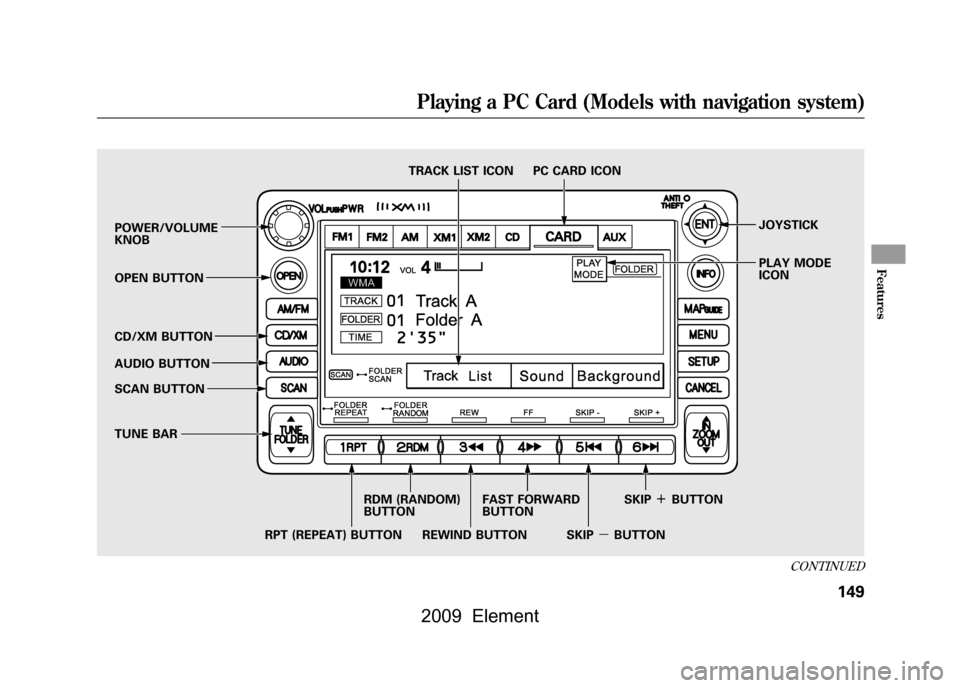
POWER/VOLUME
KNOBJOYSTICK
PLAY MODE
ICON
OPEN BUTTON
CD/XM BUTTON
AUDIO BUTTON
SCAN BUTTON
TUNE BAR TRACK LIST ICON PC CARD ICON
RPT (REPEAT) BUTTON RDM (RANDOM)
BUTTON
FAST FORWARD
BUTTON
REWIND BUTTON SKIP
ꬽBUTTON
SKIP ꭚBUTTON
CONTINUED
Playing a PC Card (Models with navigation system)
149
Features
2009 Element
Page 154 of 345
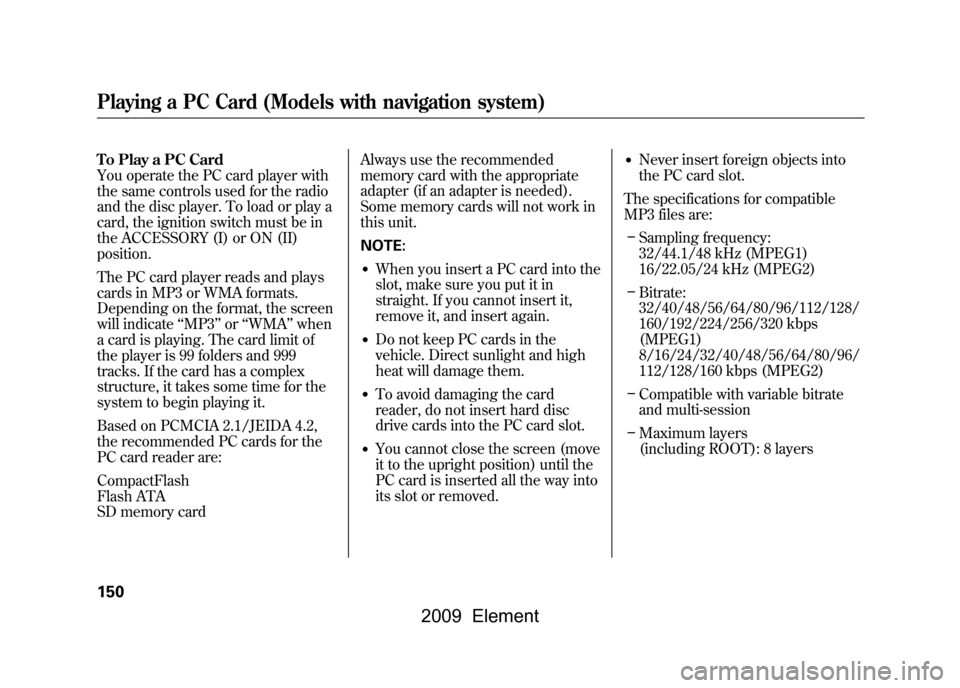
To Play a PC Card
You operate the PC card player with
the same controls used for the radio
and the disc player. To load or play a
card, the ignition switch must be in
the ACCESSORY (I) or ON (II)
position.
The PC card player reads and plays
cards in MP3 or WMA formats.
Depending on the format, the screen
will indicate‘‘MP3 ’’or ‘‘WMA ’’when
a card is playing. The card limit of
the player is 99 folders and 999
tracks. If the card has a complex
structure, it takes some time for the
system to begin playing it.
Based on PCMCIA 2.1/JEIDA 4.2,
the recommended PC cards for the
PC card reader are:
CompactFlash
Flash ATA
SD memory card Always use the recommended
memory card with the appropriate
adapter (if an adapter is needed).
Some memory cards will not work in
this unit.
NOTE:
●When you insert a PC card into the
slot, make sure you put it in
straight. If you cannot insert it,
remove it, and insert again.●Do not keep PC cards in the
vehicle. Direct sunlight and high
heat will damage them.●To avoid damaging the card
reader, do not insert hard disc
drive cards into the PC card slot.●You cannot close the screen (move
it to the upright position) until the
PC card is inserted all the way into
its slot or removed.
●Never insert foreign objects into
the PC card slot.
The specifications for compatible
MP3 files are: – Sampling frequency:
32/44.1/48 kHz (MPEG1)
16/22.05/24 kHz (MPEG2)
– Bitrate:
32/40/48/56/64/80/96/112/128/
160/192/224/256/320 kbps
(MPEG1)
8/16/24/32/40/48/56/64/80/96/
112/128/160 kbps (MPEG2)
– Compatible with variable bitrate
and multi-session
– Maximum layers
(including ROOT): 8 layers
Playing a PC Card (Models with navigation system)150
2009 Element
Page 155 of 345
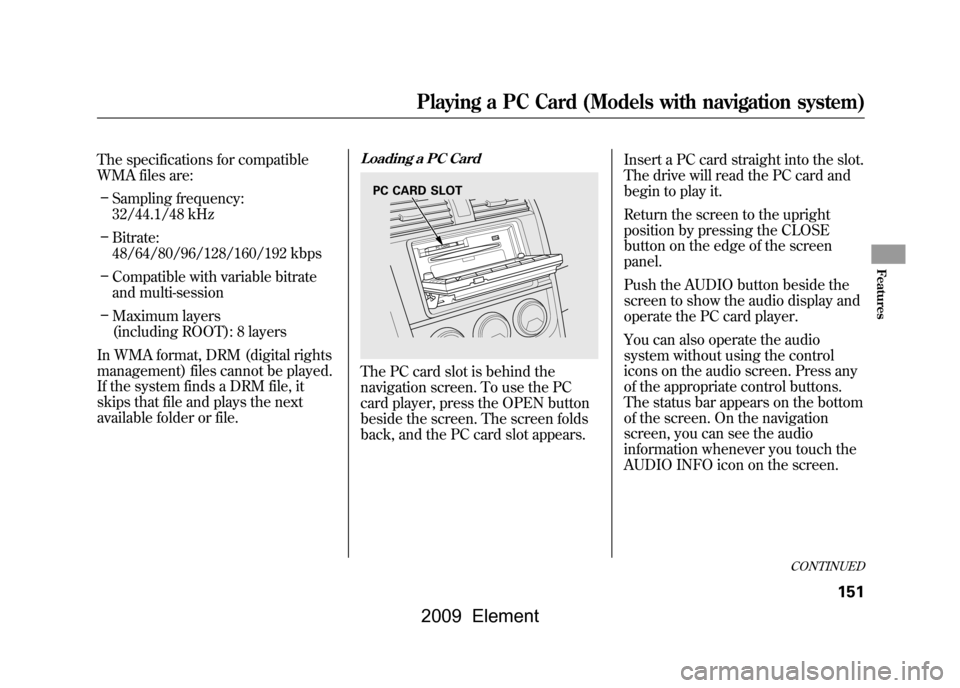
The specifications for compatible
WMA files are:– Sampling frequency:
32/44.1/48 kHz
– Bitrate:
48/64/80/96/128/160/192 kbps
– Compatible with variable bitrate
and multi-session
– Maximum layers
(including ROOT): 8 layers
In WMA format, DRM (digital rights
management) files cannot be played.
If the system finds a DRM file, it
skips that file and plays the next
available folder or file.
Loading a PC CardThe PC card slot is behind the
navigation screen. To use the PC
card player, press the OPEN button
beside the screen. The screen folds
back, and the PC card slot appears. Insert a PC card straight into the slot.
The drive will read the PC card and
begin to play it.
Return the screen to the upright
position by pressing the CLOSE
button on the edge of the screen
panel.
Push the AUDIO button beside the
screen to show the audio display and
operate the PC card player.
You can also operate the audio
system without using the control
icons on the audio screen. Press any
of the appropriate control buttons.
The status bar appears on the bottom
of the screen. On the navigation
screen, you can see the audio
information whenever you touch the
AUDIO INFO icon on the screen.PC CARD SLOT
CONTINUED
Playing a PC Card (Models with navigation system)
151
Features
2009 Element
Page 156 of 345
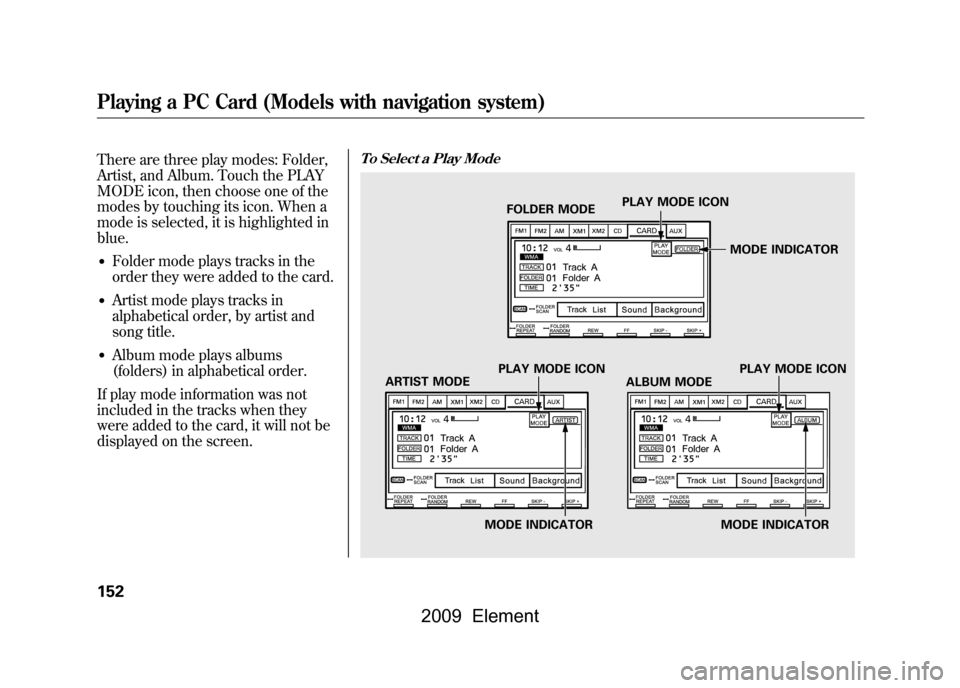
There are three play modes: Folder,
Artist, and Album. Touch the PLAY
MODE icon, then choose one of the
modes by touching its icon. When a
mode is selected, it is highlighted in
blue.●Folder mode plays tracks in the
order they were added to the card.●Artist mode plays tracks in
alphabetical order, by artist and
song title.●Album mode plays albums
(folders) in alphabetical order.
If play mode information was not
included in the tracks when they
were added to the card, it will not be
displayed on the screen.
To Select a Play Mode
ARTIST MODE PLAY MODE ICONFOLDER MODE
PLAY MODE ICON
ALBUM MODE PLAY MODE ICON
MODE INDICATOR MODE INDICATORMODE INDICATOR
Playing a PC Card (Models with navigation system)152
2009 Element