navigation system HONDA ELEMENT 2009 1.G Manual PDF
[x] Cancel search | Manufacturer: HONDA, Model Year: 2009, Model line: ELEMENT, Model: HONDA ELEMENT 2009 1.GPages: 345, PDF Size: 18.9 MB
Page 177 of 345
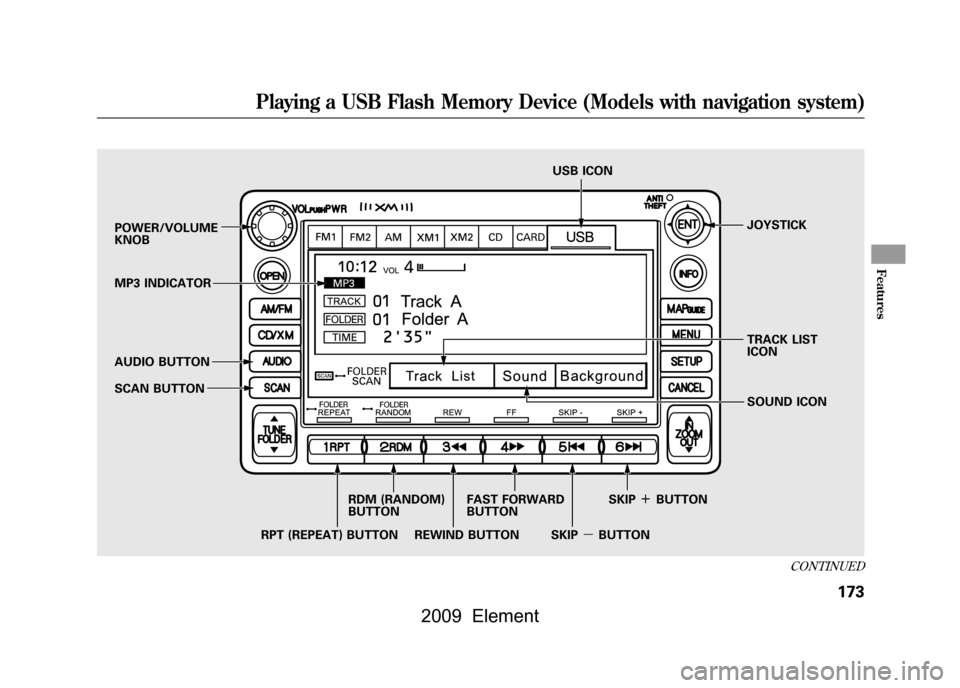
POWER/VOLUME
KNOBJOYSTICK
SCAN BUTTON
AUDIO BUTTON
MP3 INDICATOR USB ICON
RPT (REPEAT) BUTTON RDM (RANDOM)
BUTTON
FAST FORWARD
BUTTON
REWIND BUTTON SKIP
ꬽBUTTON
SKIP ꭚBUTTON SOUND ICON
TRACK LIST
ICON
CONTINUED
Playing a USB Flash Memory Device (Models with navigation system)
173
Features
2009 Element
Page 178 of 345
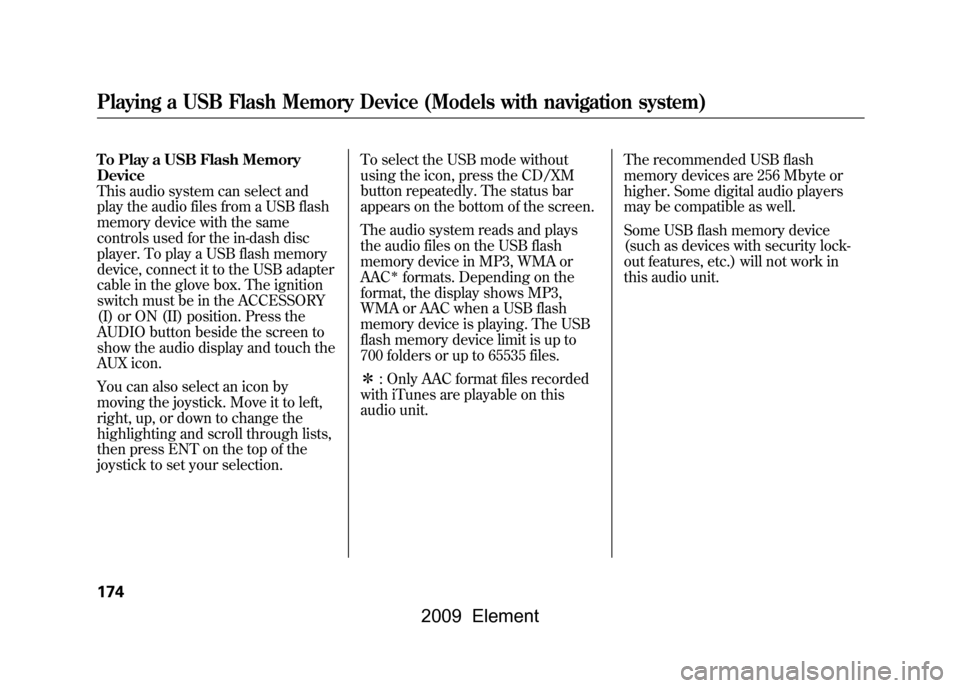
To Play a USB Flash Memory
Device
This audio system can select and
play the audio files from a USB flash
memory device with the same
controls used for the in-dash disc
player. To play a USB flash memory
device, connect it to the USB adapter
cable in the glove box. The ignition
switch must be in the ACCESSORY
(I) or ON (II) position. Press the
AUDIO button beside the screen to
show the audio display and touch the
AUX icon.
You can also select an icon by
moving the joystick. Move it to left,
right, up, or down to change the
highlighting and scroll through lists,
then press ENT on the top of the
joystick to set your selection.To select the USB mode without
using the icon, press the CD/XM
button repeatedly. The status bar
appears on the bottom of the screen.
The audio system reads and plays
the audio files on the USB flash
memory device in MP3, WMA or
AAC
ꭧformats. Depending on the
format, the display shows MP3,
WMA or AAC when a USB flash
memory device is playing. The USB
flash memory device limit is up to
700 folders or up to 65535 files.
ꭧ : Only AAC format files recorded
with iTunes are playable on this
audio unit. The recommended USB flash
memory devices are 256 Mbyte or
higher. Some digital audio players
may be compatible as well.
Some USB flash memory device
(such as devices with security lock-
out features, etc.) will not work in
this audio unit.
Playing a USB Flash Memory Device (Models with navigation system)174
2009 Element
Page 179 of 345
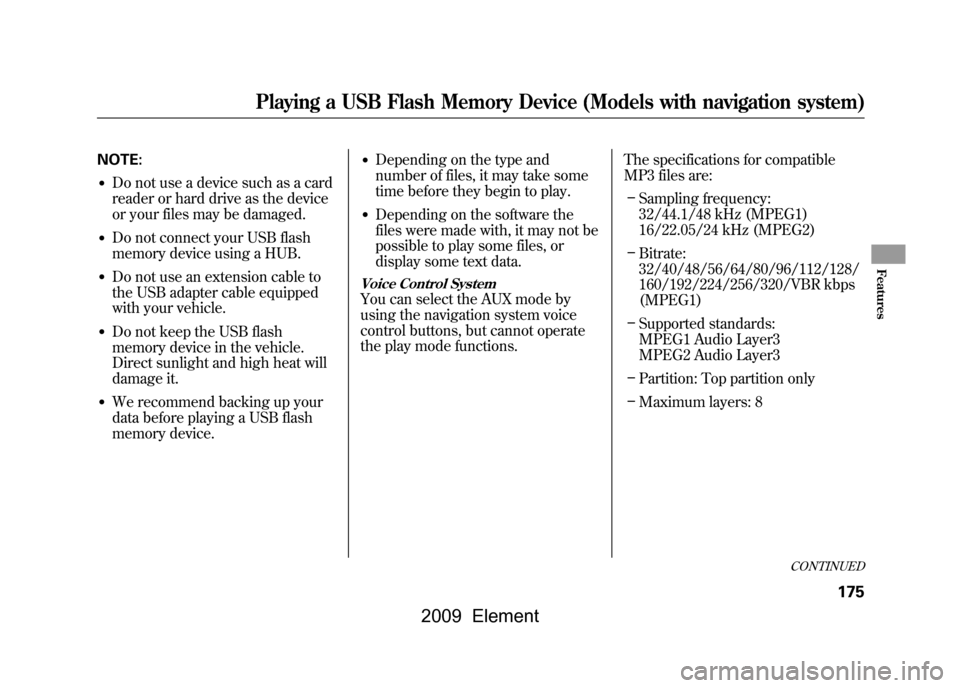
NOTE:●Do not use a device such as a card
reader or hard drive as the device
or your files may be damaged.●Do not connect your USB flash
memory device using a HUB.●Do not use an extension cable to
the USB adapter cable equipped
with your vehicle.●Do not keep the USB flash
memory device in the vehicle.
Direct sunlight and high heat will
damage it.●We recommend backing up your
data before playing a USB flash
memory device.
●Depending on the type and
number of files, it may take some
time before they begin to play.●Depending on the software the
files were made with, it may not be
possible to play some files, or
display some text data.Voice Control SystemYou can select the AUX mode by
using the navigation system voice
control buttons, but cannot operate
the play mode functions.The specifications for compatible
MP3 files are:
– Sampling frequency:
32/44.1/48 kHz (MPEG1)
16/22.05/24 kHz (MPEG2)
– Bitrate:
32/40/48/56/64/80/96/112/128/
160/192/224/256/320/VBR kbps
(MPEG1)
– Supported standards:
MPEG1 Audio Layer3
MPEG2 Audio Layer3
– Partition: Top partition only
– Maximum layers: 8
CONTINUED
Playing a USB Flash Memory Device (Models with navigation system)
175
Features
2009 Element
Page 180 of 345
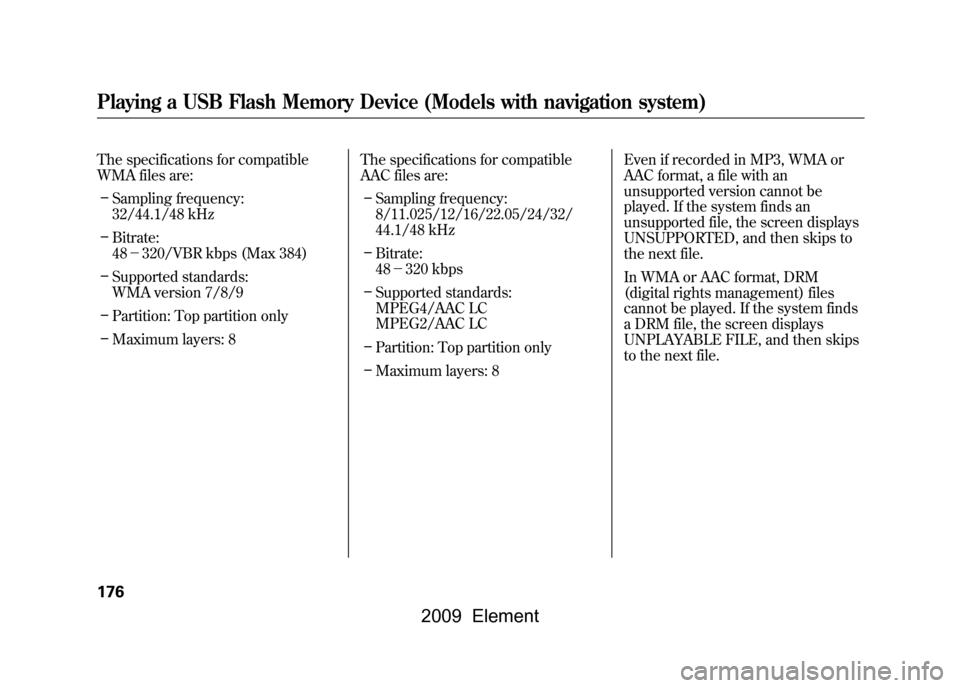
The specifications for compatible
WMA files are:– Sampling frequency:
32/44.1/48 kHz
– Bitrate:
48 -320/VBR kbps (Max 384)
– Supported standards:
WMA version 7/8/9
– Partition: Top partition only
– Maximum layers: 8 The specifications for compatible
AAC files are:
– Sampling frequency:
8/11.025/12/16/22.05/24/32/
44.1/48 kHz
– Bitrate:
48 -320 kbps
– Supported standards:
MPEG4/AAC LC
MPEG2/AAC LC
– Partition: Top partition only
– Maximum layers: 8 Even if recorded in MP3, WMA or
AAC format, a file with an
unsupported version cannot be
played. If the system finds an
unsupported file, the screen displays
UNSUPPORTED, and then skips to
the next file.
In WMA or AAC format, DRM
(digital rights management) files
cannot be played. If the system finds
a DRM file, the screen displays
UNPLAYABLE FILE, and then skips
to the next file.Playing a USB Flash Memory Device (Models with navigation system)176
2009 Element
Page 181 of 345
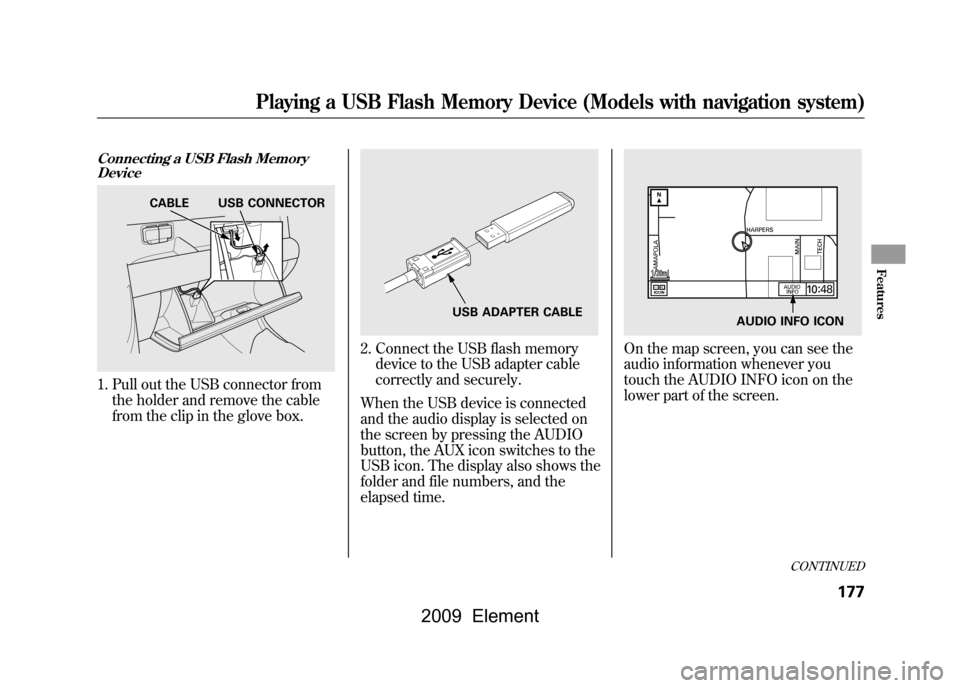
Connecting a USB Flash MemoryDevice1. Pull out the USB connector from
the holder and remove the cable
from the clip in the glove box.
2. Connect the USB flash memorydevice to the USB adapter cable
correctly and securely.
When the USB device is connected
and the audio display is selected on
the screen by pressing the AUDIO
button, the AUX icon switches to the
USB icon. The display also shows the
folder and file numbers, and the
elapsed time.
On the map screen, you can see the
audio information whenever you
touch the AUDIO INFO icon on the
lower part of the screen.
CABLE USB CONNECTOR
USB ADAPTER CABLE
AUDIO INFO ICON
CONTINUED
Playing a USB Flash Memory Device (Models with navigation system)
177
Features
2009 Element
Page 182 of 345
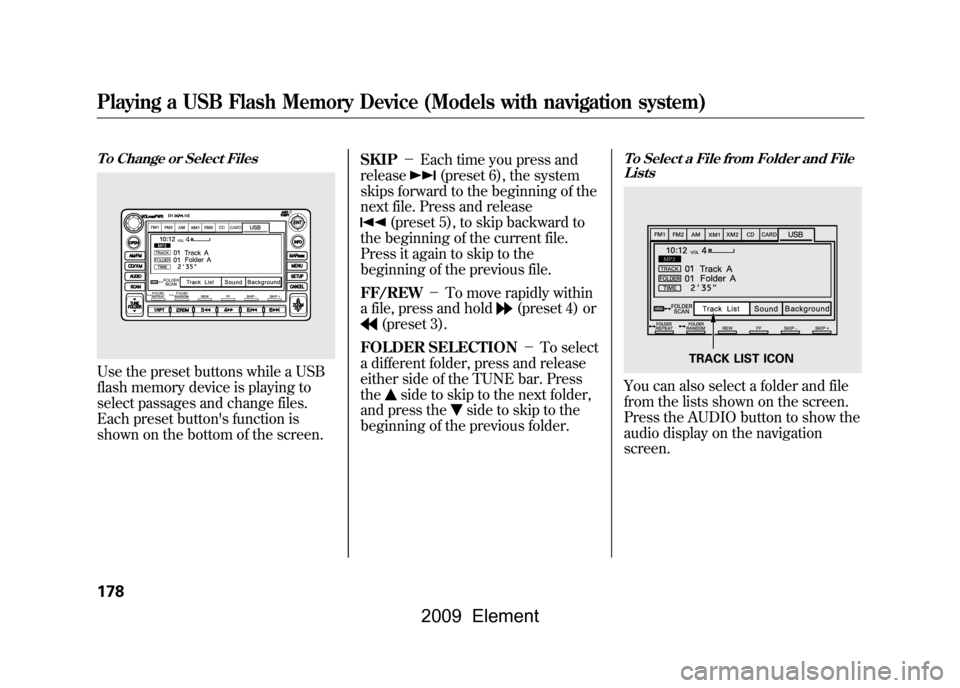
To Change or Select FilesUse the preset buttons while a USB
flash memory device is playing to
select passages and change files.
Each preset button's function is
shown on the bottom of the screen.SKIP
-Each time you press and
release
(preset 6), the system
skips forward to the beginning of the
next file. Press and release
(preset 5), to skip backward to
the beginning of the current file.
Press it again to skip to the
beginning of the previous file.
FF/REW -To move rapidly within
a file, press and hold
(preset 4) or
(preset 3).
FOLDER SELECTION -To select
a different folder, press and release
either side of the TUNE bar. Press
the
side to skip to the next folder,
and press the
side to skip to the
beginning of the previous folder.
To Select a File from Folder and File ListsYou can also select a folder and file
from the lists shown on the screen.
Press the AUDIO button to show the
audio display on the navigation
screen.
TRACK LIST ICON
Playing a USB Flash Memory Device (Models with navigation system)178
2009 Element
Page 183 of 345
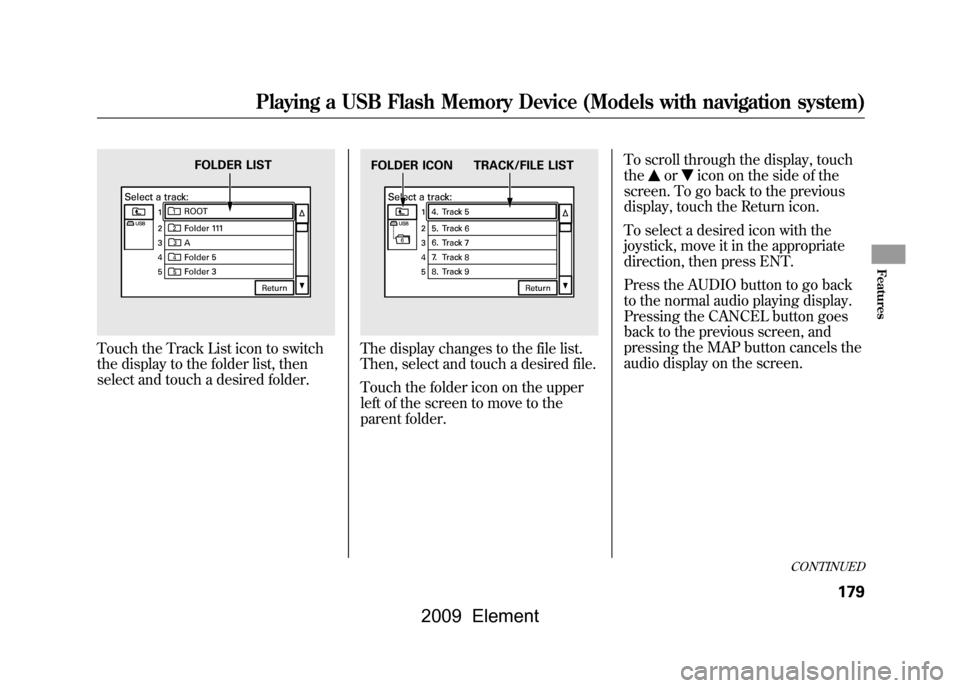
Touch the Track List icon to switch
the display to the folder list, then
select and touch a desired folder.
The display changes to the file list.
Then, select and touch a desired file.
Touch the folder icon on the upper
left of the screen to move to the
parent folder.To scroll through the display, touch
the
or
icon on the side of the
screen. To go back to the previous
display, touch the Return icon.
To select a desired icon with the
joystick, move it in the appropriate
direction, then press ENT.
Press the AUDIO button to go back
to the normal audio playing display.
Pressing the CANCEL button goes
back to the previous screen, and
pressing the MAP button cancels the
audio display on the screen.
FOLDER LIST
FOLDER ICON TRACK/FILE LIST
CONTINUED
Playing a USB Flash Memory Device (Models with navigation system)
179
Features
2009 Element
Page 184 of 345
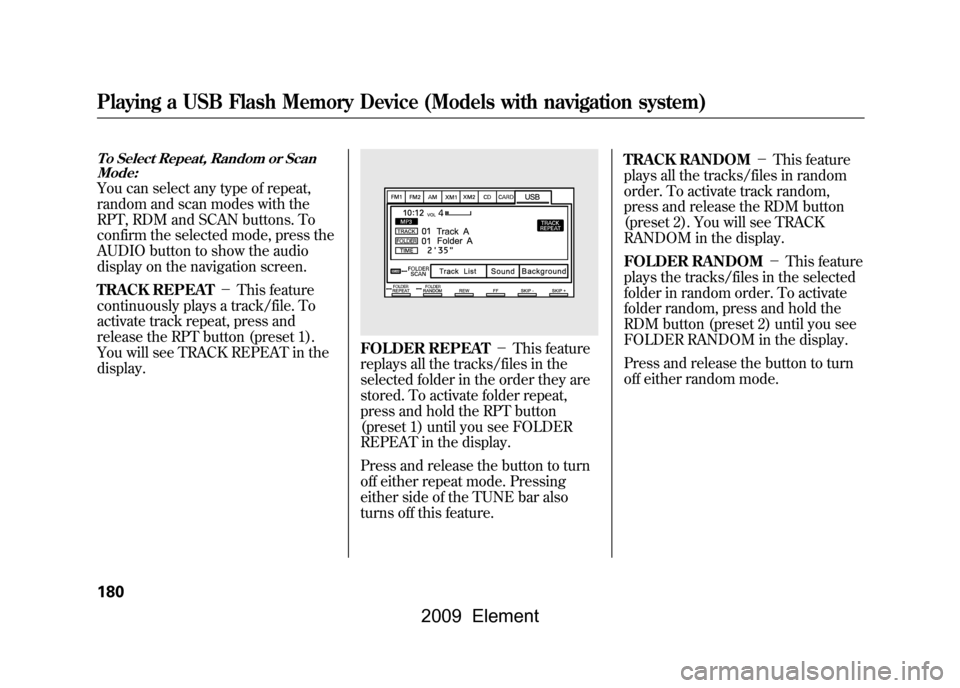
To Select Repeat, Random or ScanMode:You can select any type of repeat,
random and scan modes with the
RPT, RDM and SCAN buttons. To
confirm the selected mode, press the
AUDIO button to show the audio
display on the navigation screen.
TRACK REPEAT -This feature
continuously plays a track/file. To
activate track repeat, press and
release the RPT button (preset 1).
You will see TRACK REPEAT in the
display.
FOLDER REPEAT -This feature
replays all the tracks/files in the
selected folder in the order they are
stored. To activate folder repeat,
press and hold the RPT button
(preset 1) until you see FOLDER
REPEAT in the display.
Press and release the button to turn
off either repeat mode. Pressing
either side of the TUNE bar also
turns off this feature. TRACK RANDOM
-This feature
plays all the tracks/files in random
order. To activate track random,
press and release the RDM button
(preset 2). You will see TRACK
RANDOM in the display.
FOLDER RANDOM -This feature
plays the tracks/files in the selected
folder in random order. To activate
folder random, press and hold the
RDM button (preset 2) until you see
FOLDER RANDOM in the display.
Press and release the button to turn
off either random mode.
Playing a USB Flash Memory Device (Models with navigation system)180
2009 Element
Page 185 of 345
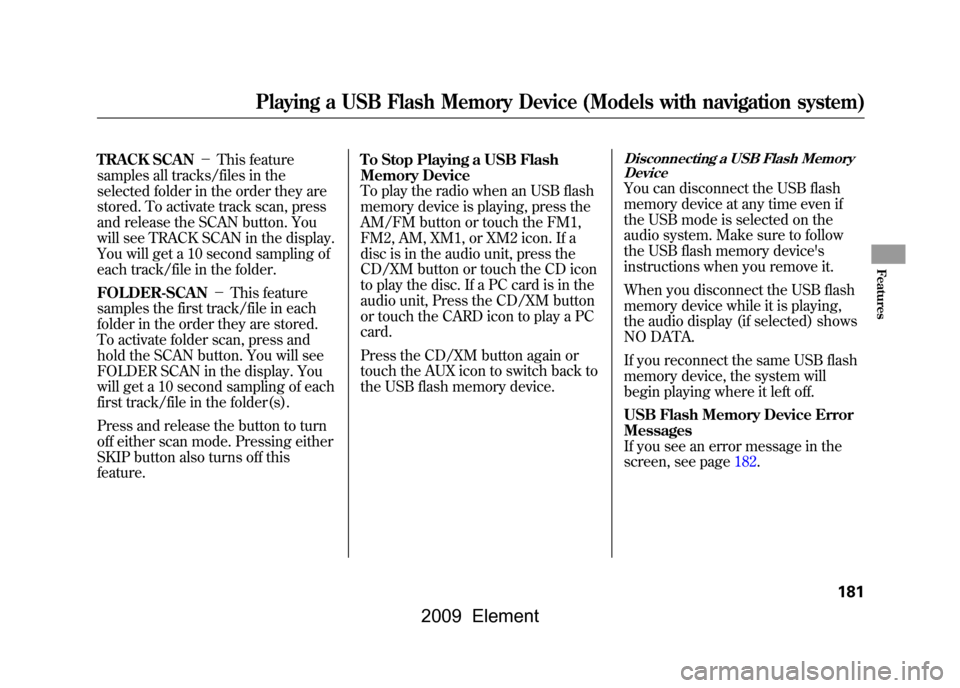
TRACK SCAN-This feature
samples all tracks/files in the
selected folder in the order they are
stored. To activate track scan, press
and release the SCAN button. You
will see TRACK SCAN in the display.
You will get a 10 second sampling of
each track/file in the folder.
FOLDER-SCAN -This feature
samples the first track/file in each
folder in the order they are stored.
To activate folder scan, press and
hold the SCAN button. You will see
FOLDER SCAN in the display. You
will get a 10 second sampling of each
first track/file in the folder(s).
Press and release the button to turn
off either scan mode. Pressing either
SKIP button also turns off this
feature. To Stop Playing a USB Flash
Memory Device
To play the radio when an USB flash
memory device is playing, press the
AM/FM button or touch the FM1,
FM2, AM, XM1, or XM2 icon. If a
disc is in the audio unit, press the
CD/XM button or touch the CD icon
to play the disc. If a PC card is in the
audio unit, Press the CD/XM button
or touch the CARD icon to play a PC
card.
Press the CD/XM button again or
touch the AUX icon to switch back to
the USB flash memory device.
Disconnecting a USB Flash Memory
DeviceYou can disconnect the USB flash
memory device at any time even if
the USB mode is selected on the
audio system. Make sure to follow
the USB flash memory device's
instructions when you remove it.
When you disconnect the USB flash
memory device while it is playing,
the audio display (if selected) shows
NO DATA.
If you reconnect the same USB flash
memory device, the system will
begin playing where it left off.
USB Flash Memory Device Error
Messages
If you see an error message in the
screen, see page182.
Playing a USB Flash Memory Device (Models with navigation system)
181
Features
2009 Element
Page 186 of 345
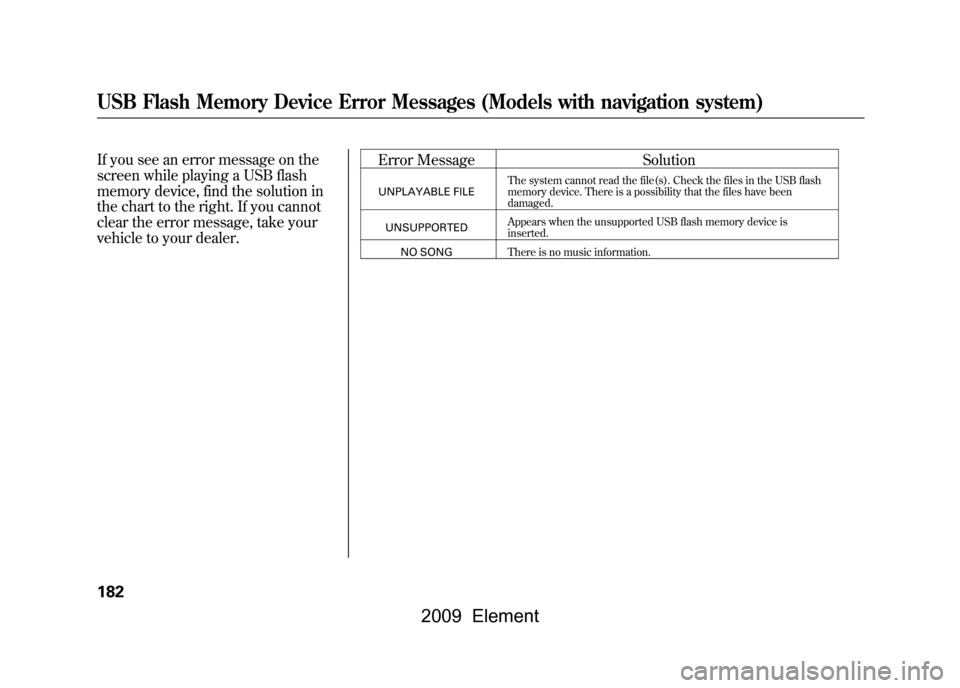
If you see an error message on the
screen while playing a USB flash
memory device, find the solution in
the chart to the right. If you cannot
clear the error message, take your
vehicle to your dealer.Error Message
Solution
UNPLAYABLE FILEThe system cannot read the file(s). Check the files
in the USB flash
memory device. There is a possibility that the files have been
damaged.
UNSUPPORTED Appears when the unsupported USB flash memory
device is
inserted.
NO SONG There is no music information.
USB Flash Memory Device Error Messages (Models with navigation system)182
2009 Element