USB HONDA ELEMENT 2009 1.G Owners Manual
[x] Cancel search | Manufacturer: HONDA, Model Year: 2009, Model line: ELEMENT, Model: HONDA ELEMENT 2009 1.GPages: 345, PDF Size: 18.9 MB
Page 7 of 345
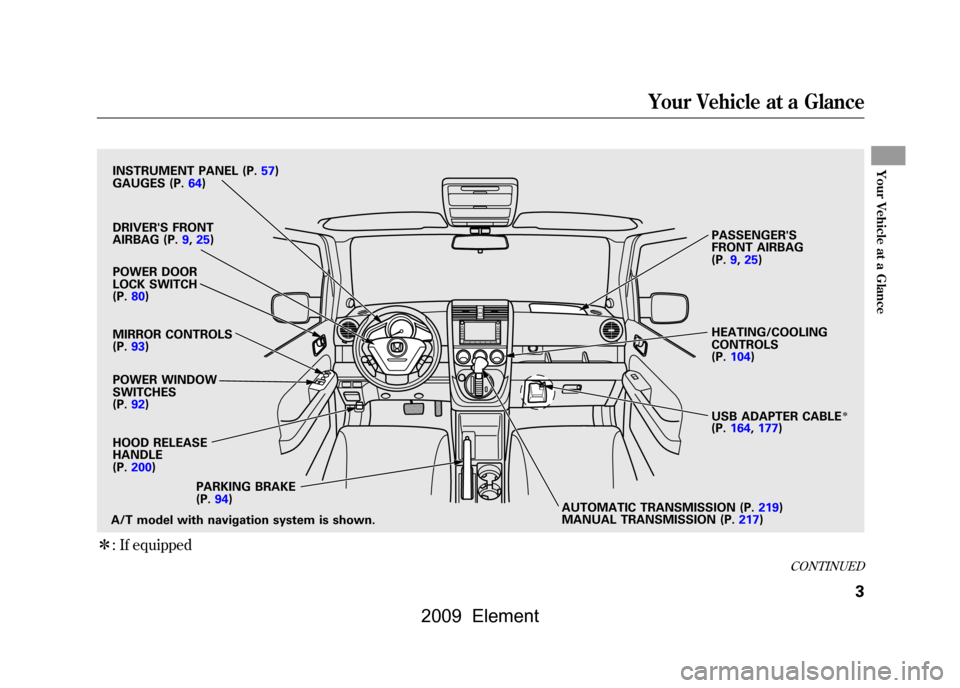
ꭧ: If equipped
POWER DOOR
LOCK SWITCH
(P.80)
POWER WINDOW
SWITCHES
(P.92)
HOOD RELEASE
HANDLE
(P.200)
A/T model with navigation system is shown. AUTOMATIC TRANSMISSION (P.219)
MANUAL TRANSMISSION (P.217)
PARKING BRAKE
(P.94) HEATING/COOLING
CONTROLS
(P.104)
PASSENGER'S
FRONT AIRBAG
(P.9,25)
DRIVER'S FRONT
AIRBAG (P.9,25)
INSTRUMENT PANEL (P.57)
GAUGES (P.64)
MIRROR CONTROLS
(P.93)
USB ADAPTER CABLE
ꭧ
(P.164,177)
CONTINUED
Your Vehicle at a Glance
3
Your Vehicle at a Glance
2009 Element
Page 60 of 345
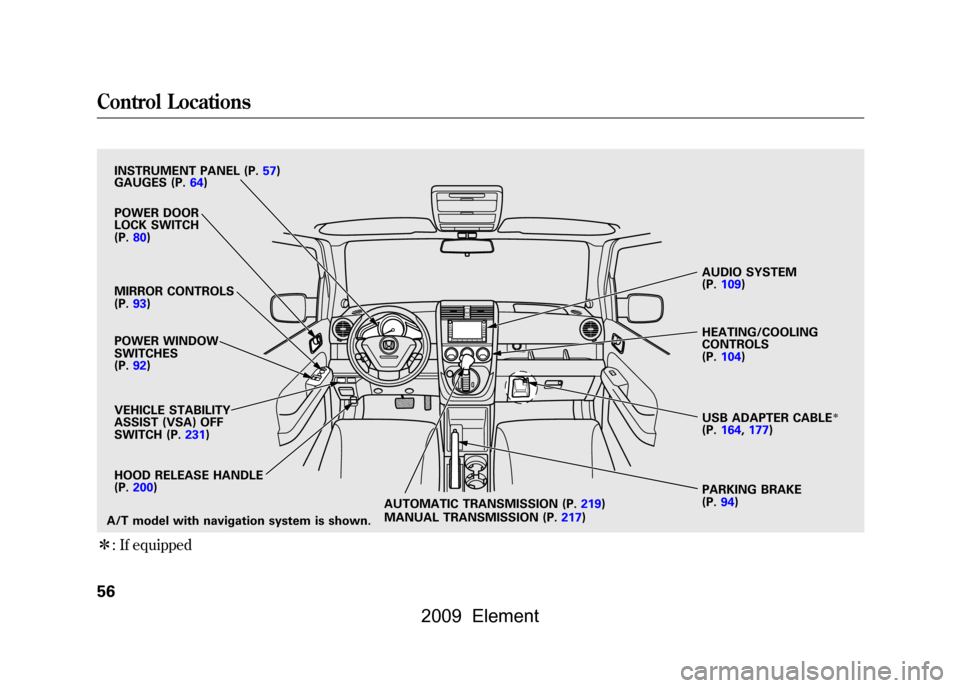
ꭧ: If equipped
VEHICLE STABILITY
ASSIST (VSA) OFF
SWITCH (P.231)
PARKING BRAKE
(P.94)
AUDIO SYSTEM
(P.109)
HEATING/COOLING
CONTROLS
(P.104)
A/T model with navigation system is shown. POWER DOOR
LOCK SWITCH
(P.80)
MIRROR CONTROLS
(P.93)
POWER WINDOW
SWITCHES
(P.92)
INSTRUMENT PANEL (P.57)
HOOD RELEASE HANDLE
(P.200)
GAUGES (P.64)
USB ADAPTER CABLE
ꭧ
(P.164,177)
AUTOMATIC TRANSMISSION (P.219)
MANUAL TRANSMISSION (P.217)
Control Locations56
2009 Element
Page 107 of 345
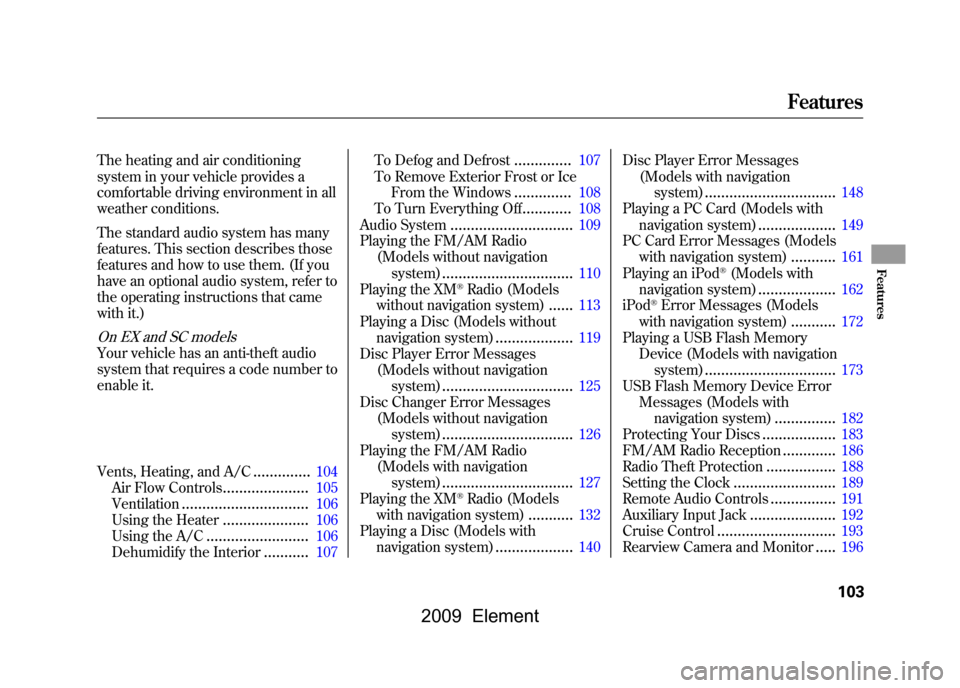
The heating and air conditioning
system in your vehicle provides a
comfortable driving environment in all
weather conditions.
The standard audio system has many
features. This section describes those
features and how to use them. (If you
have an optional audio system, refer to
the operating instructions that came
with it.)On EX and SC modelsYour vehicle has an anti-theft audio
system that requires a code number to
enable it.
Vents, Heating, and A/C
..............
104
Air Flow Controls
.....................
105
Ventilation
...............................
106
Using the Heater
.....................
106
Using the A/C
.........................
106
Dehumidify the Interior
...........
107 To Defog and Defrost
..............
107
To Remove Exterior Frost or Ice From the Windows
..............
108
To Turn Everything Off
............
108
Audio System
..............................
109
Playing the FM/AM Radio (Models without navigation
system)
................................
110
Playing the XM
®Radio (Models
without navigation system)
......
113
Playing a Disc (Models without navigation system)
...................
119
Disc Player Error Messages
(Models without navigationsystem)
................................
125
Disc Changer Error Messages
(Models without navigationsystem)
................................
126
Playing the FM/AM Radio
(Models with navigationsystem)
................................
127
Playing the XM
®Radio (Models
with navigation system)
...........
132
Playing a Disc (Models with navigation system)
...................
140 Disc Player Error Messages
(Models with navigationsystem)
................................
148
Playing a PC Card (Models with
navigation system)
...................
149
PC Card Error Messages (Models with navigation system)
...........
161
Playing an iPod
®(Models with
navigation system)
...................
162
iPod
®Error Messages (Models
with navigation system)
...........
172
Playing a USB Flash Memory Device (Models with navigation
system)
................................
173
USB Flash Memory Device Error Messages (Models with
navigation system)
...............
182
Protecting Your Discs
..................
183
FM/AM Radio Reception
.............
186
Radio Theft Protection
.................
188
Setting the Clock
.........................
189
Remote Audio Controls
................
191
Auxiliary Input Jack
.....................
192
Cruise Control
.............................
193
Rearview Camera and Monitor
.....
196
Features
103
Features
2009 Element
Page 151 of 345
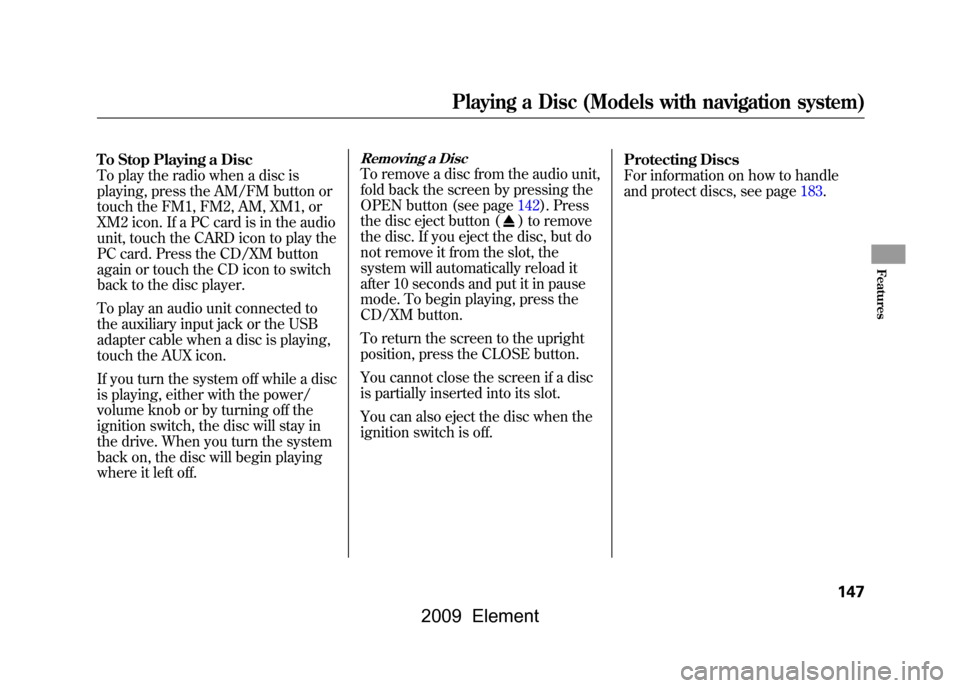
To Stop Playing a Disc
To play the radio when a disc is
playing, press the AM/FM button or
touch the FM1, FM2, AM, XM1, or
XM2 icon. If a PC card is in the audio
unit, touch the CARD icon to play the
PC card. Press the CD/XM button
again or touch the CD icon to switch
back to the disc player.
To play an audio unit connected to
the auxiliary input jack or the USB
adapter cable when a disc is playing,
touch the AUX icon.
If you turn the system off while a disc
is playing, either with the power/
volume knob or by turning off the
ignition switch, the disc will stay in
the drive. When you turn the system
back on, the disc will begin playing
where it left off.
Removing a DiscTo remove a disc from the audio unit,
fold back the screen by pressing the
OPEN button (see page142).Press
the disc eject button (
) to remove
the disc. If you eject the disc, but do
not remove it from the slot, the
system will automatically reload it
after 10 seconds and put it in pause
mode. To begin playing, press the
CD/XM button.
To return the screen to the upright
position, press the CLOSE button.
You cannot close the screen if a disc
is partially inserted into its slot.
You can also eject the disc when the
ignition switch is off. Protecting Discs
For information on how to handle
and protect discs, see page183.
Playing a Disc (Models with navigation system)
147
Features
2009 Element
Page 164 of 345
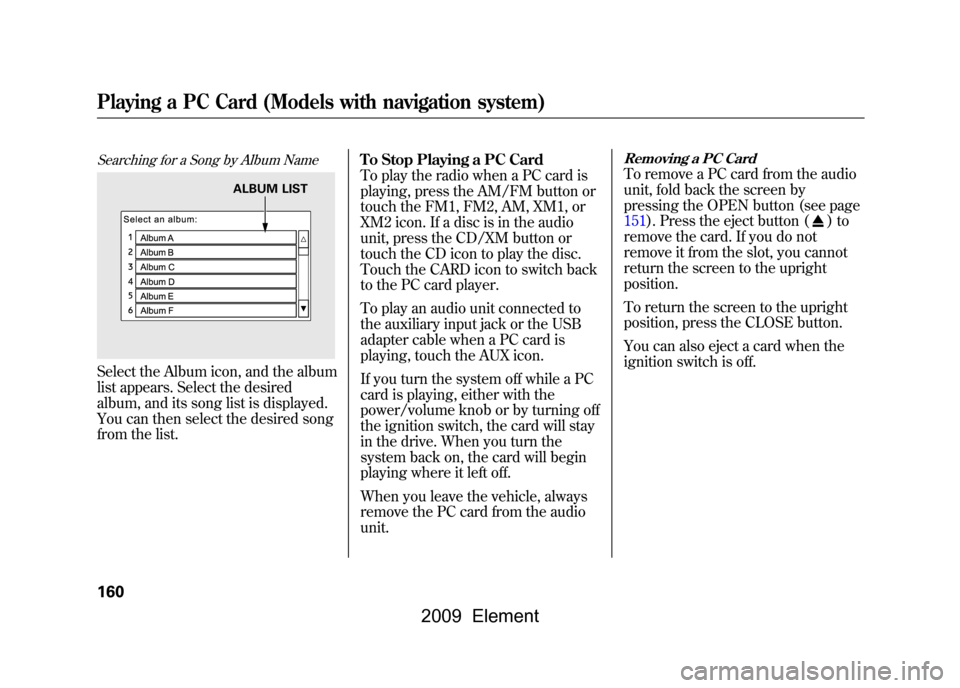
Searching for a Song by Album NameSelect the Album icon, and the album
list appears. Select the desired
album, and its song list is displayed.
You can then select the desired song
from the list.To Stop Playing a PC Card
To play the radio when a PC card is
playing, press the AM/FM button or
touch the FM1, FM2, AM, XM1, or
XM2 icon. If a disc is in the audio
unit, press the CD/XM button or
touch the CD icon to play the disc.
Touch the CARD icon to switch back
to the PC card player.
To play an audio unit connected to
the auxiliary input jack or the USB
adapter cable when a PC card is
playing, touch the AUX icon.
If you turn the system off while a PC
card is playing, either with the
power/volume knob or by turning off
the ignition switch, the card will stay
in the drive. When you turn the
system back on, the card will begin
playing where it left off.
When you leave the vehicle, always
remove the PC card from the audio
unit.
Removing a PC CardTo remove a PC card from the audio
unit, fold back the screen by
pressing the OPEN button (see page
151).Press the eject button (
)to
remove the card. If you do not
remove it from the slot, you cannot
return the screen to the upright
position.
To return the screen to the upright
position, press the CLOSE button.
You can also eject a card when the
ignition switch is off.
ALBUM LIST
Playing a PC Card (Models with navigation system)160
2009 Element
Page 166 of 345

POWER/VOLUME
KNOBJOYSTICK
AUDIO CONTROL
DISPLAY
CD/XM BUTTON
AUDIO BUTTON
iPod INDICATOR USB ICON
RPT (REPEAT) BUTTON RDM (RANDOM)
BUTTON
FAST FORWARD
BUTTON
REWIND BUTTON SKIP
ꬽBUTTON
SKIP ꭚBUTTON CANCEL BUTTON
MAP BUTTON
Playing an iPod
®(Models with navigation system)
162
2009 Element
Page 167 of 345
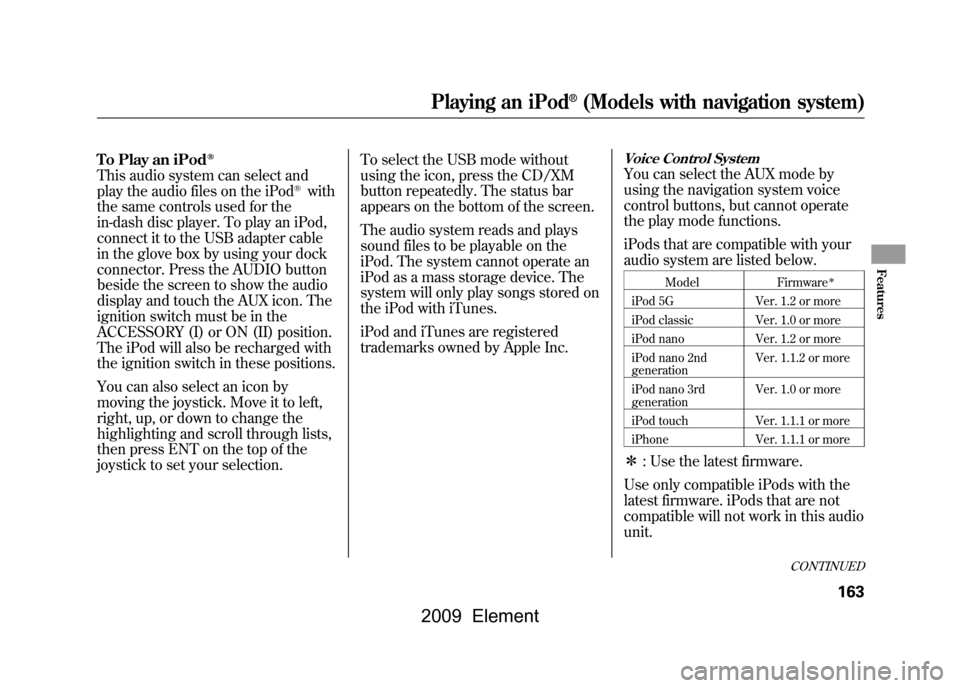
To Play an iPod
ꭂ
This audio system can select and
play the audio files on the iPod
®with
the same controls used for the
in-dash disc player. To play an iPod,
connect it to the USB adapter cable
in the glove box by using your dock
connector. Press the AUDIO button
beside the screen to show the audio
display and touch the AUX icon. The
ignition switch must be in the
ACCESSORY (I) or ON (II) position.
The iPod will also be recharged with
the ignition switch in these positions.
You can also select an icon by
moving the joystick. Move it to left,
right, up, or down to change the
highlighting and scroll through lists,
then press ENT on the top of the
joystick to set your selection. To select the USB mode without
using the icon, press the CD/XM
button repeatedly. The status bar
appears on the bottom of the screen.
The audio system reads and plays
sound files to be playable on the
iPod. The system cannot operate an
iPod as a mass storage device. The
system will only play songs stored on
the iPod with iTunes.
iPod and iTunes are registered
trademarks owned by Apple Inc.
Voice Control SystemYou can select the AUX mode by
using the navigation system voice
control buttons, but cannot operate
the play mode functions.
iPods that are compatible with your
audio system are listed below.
Model
Firmware
ꭧ
iPod 5G Ver. 1.2 or more
iPod classic Ver. 1.0 or more
iPod nano Ver. 1.2 or more
iPod nano 2nd
generation Ver. 1.1.2 or more
iPod nano 3rd
generation Ver. 1.0 or more
iPod touch Ver. 1.1.1 or more
iPhone Ver. 1.1.1 or moreꭧ: Use the latest firmware.
Use only compatible iPods with the
latest firmware. iPods that are not
compatible will not work in this audio
unit.
CONTINUED
Playing an iPod
®(Models with navigation system)
163
Features
2009 Element
Page 168 of 345
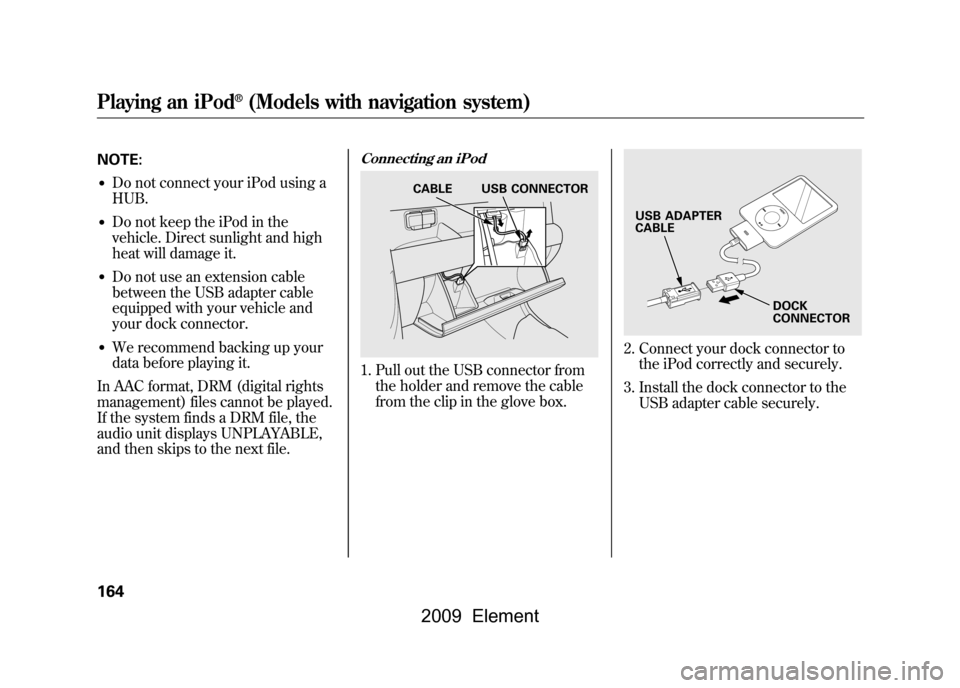
NOTE:●Do not connect your iPod using a
HUB.●Do not keep the iPod in the
vehicle. Direct sunlight and high
heat will damage it.●Do not use an extension cable
between the USB adapter cable
equipped with your vehicle and
your dock connector.●We recommend backing up your
data before playing it.
In AAC format, DRM (digital rights
management) files cannot be played.
If the system finds a DRM file, the
audio unit displays UNPLAYABLE,
and then skips to the next file.
Connecting an iPod1. Pull out the USB connector from the holder and remove the cable
from the clip in the glove box.
2. Connect your dock connector tothe iPod correctly and securely.
3. Install the dock connector to the USB adapter cable securely.
CABLE USB CONNECTOR
USB ADAPTER
CABLE
DOCK
CONNECTOR
Playing an iPod
®(Models with navigation system)
164
2009 Element
Page 169 of 345
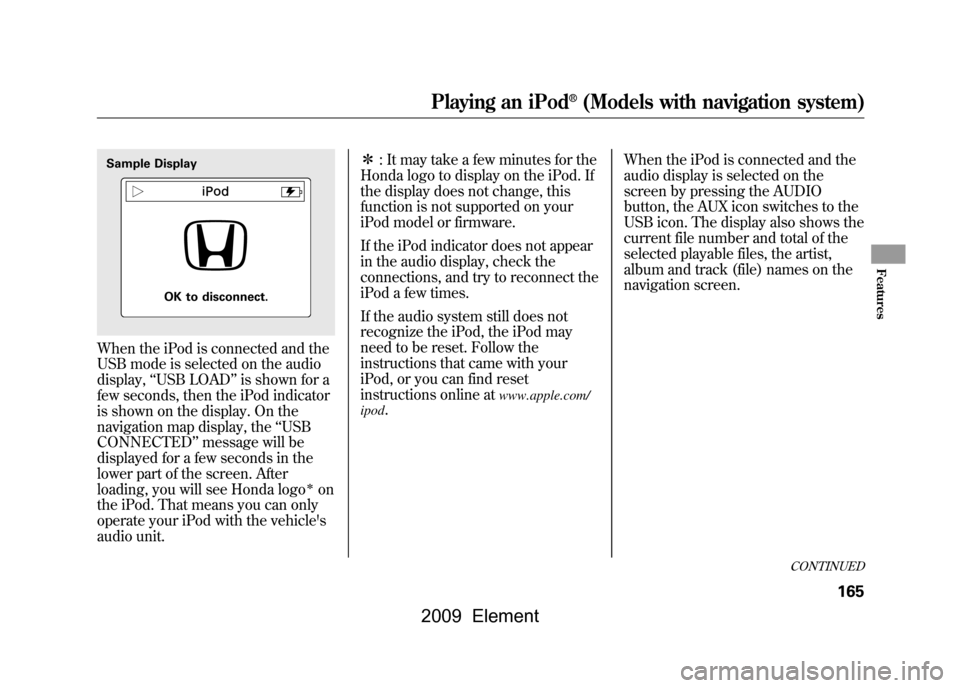
When the iPod is connected and the
USB mode is selected on the audio
display,‘‘USB LOAD ’’is shown for a
few seconds, then the iPod indicator
is shown on the display. On the
navigation map display, the ‘‘USB
CONNECTED ’’message will be
displayed for a few seconds in the
lower part of the screen. After
loading, you will see Honda logo
ꭧon
the iPod. That means you can only
operate your iPod with the vehicle's
audio unit. ꭧ
: It may take a few minutes for the
Honda logo to display on the iPod. If
the display does not change, this
function is not supported on your
iPod model or firmware.
If the iPod indicator does not appear
in the audio display, check the
connections, and try to reconnect the
iPod a few times.
If the audio system still does not
recognize the iPod, the iPod may
need to be reset. Follow the
instructions that came with your
iPod, or you can find reset
instructions online at
www.apple.com/
ipod
. When the iPod is connected and the
audio display is selected on the
screen by pressing the AUDIO
button, the AUX icon switches to the
USB icon. The display also shows the
current file number and total of the
selected playable files, the artist,
album and track (file) names on the
navigation screen.
Sample Display
OK to disconnect.
CONTINUED
Playing an iPod
®(Models with navigation system)
165
Features
2009 Element
Page 174 of 345
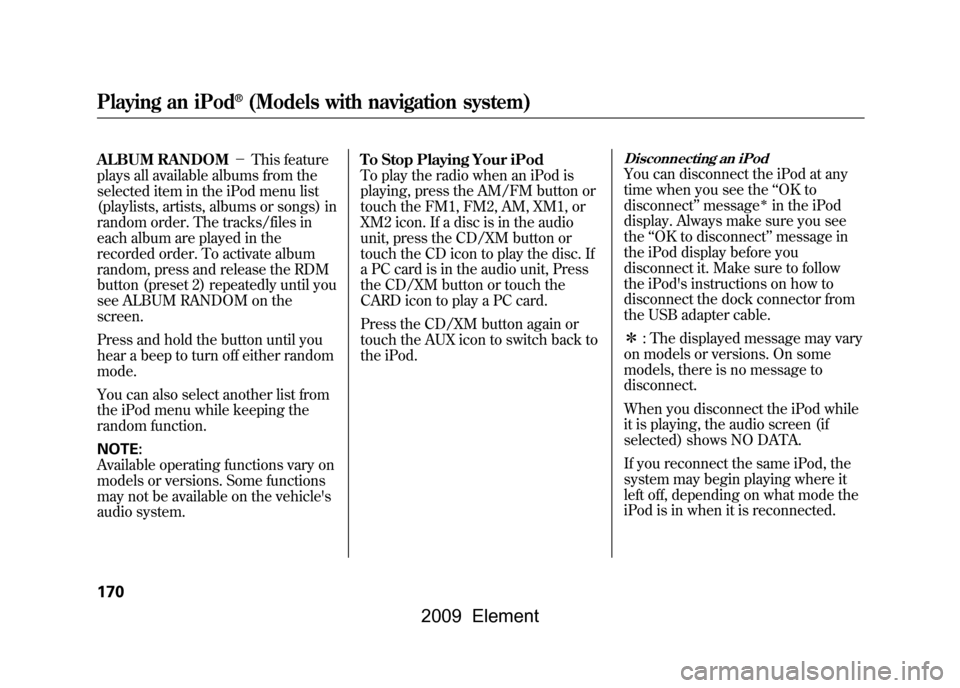
ALBUM RANDOM-This feature
plays all available albums from the
selected item in the iPod menu list
(playlists, artists, albums or songs) in
random order. The tracks/files in
each album are played in the
recorded order. To activate album
random, press and release the RDM
button (preset 2) repeatedly until you
see ALBUM RANDOM on the
screen.
Press and hold the button until you
hear a beep to turn off either random
mode.
You can also select another list from
the iPod menu while keeping the
random function.
NOTE:
Available operating functions vary on
models or versions. Some functions
may not be available on the vehicle's
audio system. To Stop Playing Your iPod
To play the radio when an iPod is
playing, press the AM/FM button or
touch the FM1, FM2, AM, XM1, or
XM2 icon. If a disc is in the audio
unit, press the CD/XM button or
touch the CD icon to play the disc. If
a PC card is in the audio unit, Press
the CD/XM button or touch the
CARD icon to play a PC card.
Press the CD/XM button again or
touch the AUX icon to switch back to
the iPod.
Disconnecting an iPodYou can disconnect the iPod at any
time when you see the
‘‘OK to
disconnect ’’message
ꭧin the iPod
display. Always make sure you see
the ‘‘OK to disconnect ’’message in
the iPod display before you
disconnect it. Make sure to follow
the iPod's instructions on how to
disconnect the dock connector from
the USB adapter cable.
ꭧ : The displayed message may vary
on models or versions. On some
models, there is no message to
disconnect.
When you disconnect the iPod while
it is playing, the audio screen (if
selected) shows NO DATA.
If you reconnect the same iPod, the
system may begin playing where it
left off, depending on what mode the
iPod is in when it is reconnected.
Playing an iPod
®(Models with navigation system)
170
2009 Element